Page 1

IRONKEY™ ENTERPRISE S1000
SECURE USB 3.0 FLASH DRIVE
User Guide
Page 2
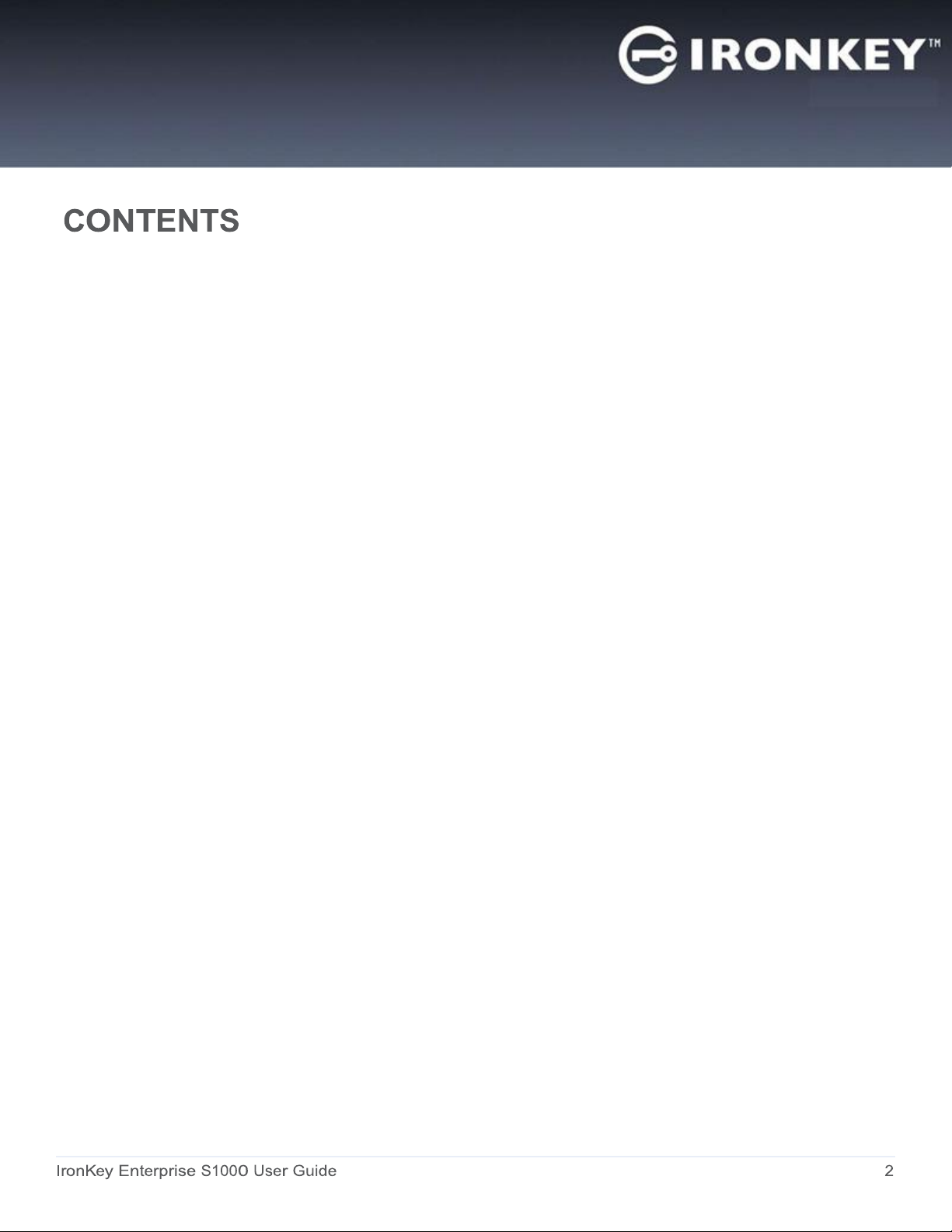
Quick Start 3
Mise en route 3
Kurzanleitung 4
Inicio rápido 4
クイックスタート
빠른 시작
快速入门
快速入門
5
5
6
6
About my device 7
How is it different than a regular flash drive? 7
What systems can I use it on? 8
How secure is it? 9
Product specifications 10
Recommended best practices 10
Using my device 12
Setting up the device 12
Unlocking and locking the device 13
Managing passwords 15
Accessing my secure files 16
Updating my device 17
Reformatting my device 17
Using my device on Linux 17
Finding information about my device 19
Using on-board applications 20
Managing my online account settings 21
Where can I get Help? 22
Page 3
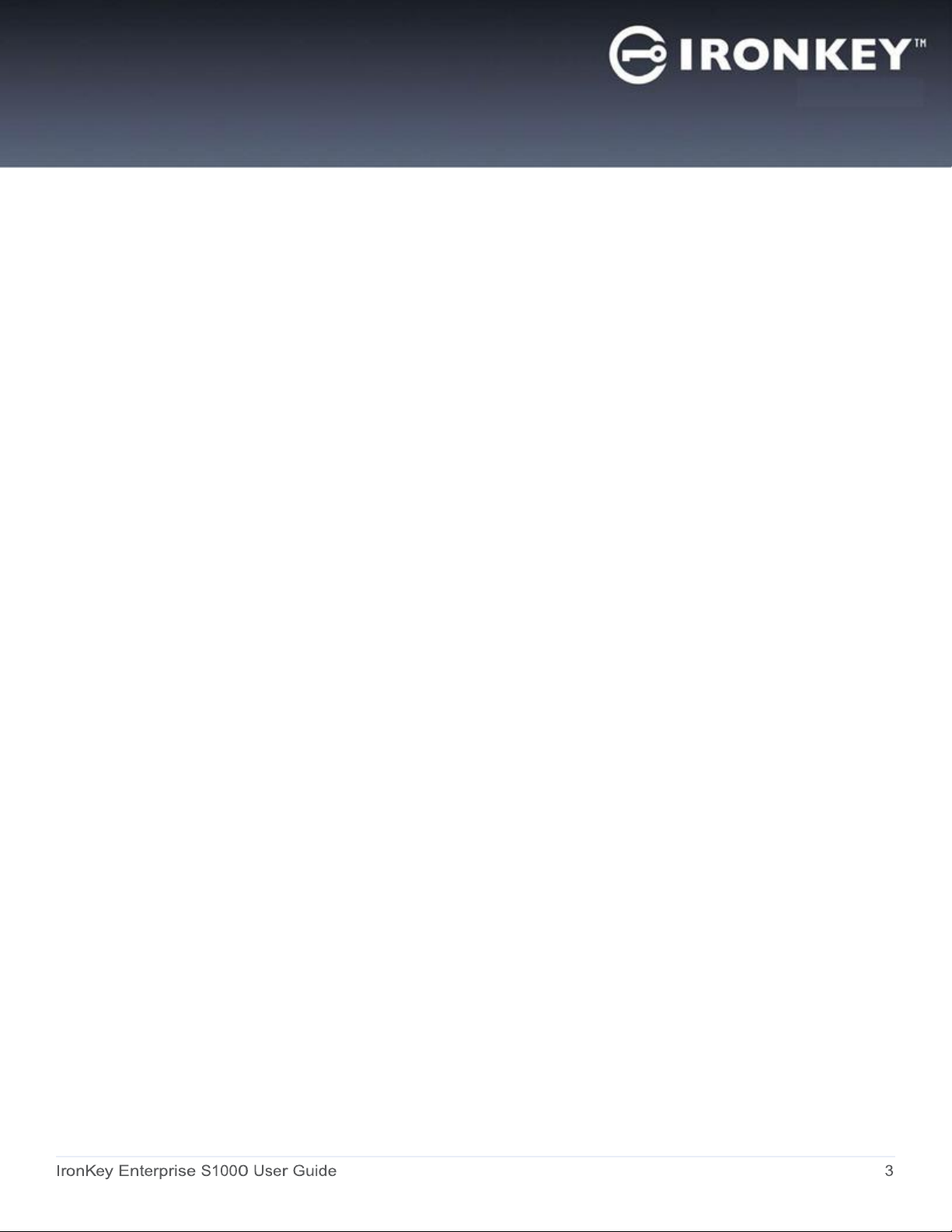
QUICK START
Enterprise de
de
vice on Wi
my device on
Windows & Mac Setup (W
1.
Plug the device into your computer’s USB port.
2.
When the Device Setup window appears, follow the on-screen instructions. If this window does not
appear, open it manually:
3.
When Device Setup is complete, you can move your important files to the IronKey Secure Files drive
(IronKey USB drive for Mac) and they will be automatically encrypted.
Some Windows systems prompt to restart after you first plug in your device. You can safely close that
prompt without restarting—no new drivers or software are installed.
vices must be
ndows, Mac, or Linux syst
Linux‖ on
•
Windows: Start > My Computer > IronKey Unlocker > IronKey.exe
•
Mac: Finder > IronKey Unlocker > IronKey
set up using
page 17.
indows 10, 8/8.1, 7 (SP1), Vista (SP2) or
a Wi
ndows or Mac operating syst
ems. For more
informat
em. Once
ion about using your de
Mac OSX
10
.9.x - 10.11)
set up, you
vice on
Linux,
can use your
see
―Using
MISE EN ROUTE
Installation avec Windows et Mac (Windows 10, 8/8.1, 7 (SP1), Vista (SP2) or
1.
Branchez le périphérique sur le port USB de votre ordinateur.
Mac OSX
10
.9.x - 10.11)
2.
Lorsque la fenêtre d’Installation du périphérique s’affiche, suivez les instructions à l’écran. Si cette fenêtre
ne s’affiche pas, ouvrez-la manuellement :
•
Windows :Démarrer > Ordinateur > IronKey Unlocker > IronKey.exe
•
Mac : Finder > IronKey Unlocker > IronKey
3.
Lorsque l’installation du périphérique est terminée, vous pouvez déplacer vos fichiers importants vers le
lecteur Secure Files (Fichiers sécurisés). Ils seront automatiquement cryptés.
Certains systèmes Windows vous invitent à redémarrer la première fois que vous branchez votre
périphérique. Vous pouvez fermer cette invite en toute sécurité sans redémarrer, aucun nouveau pilote ou
logiciel n’est installé.
Page 4
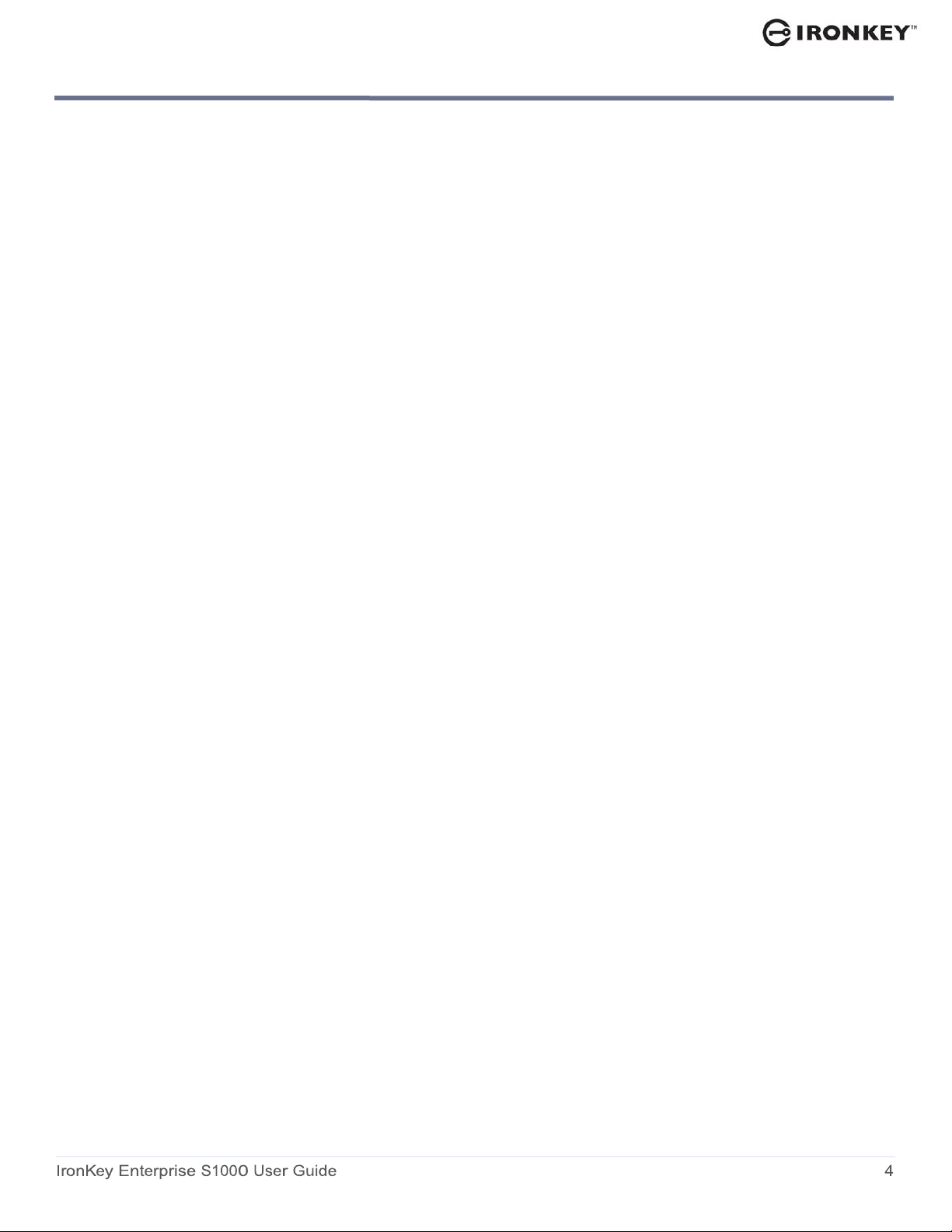
KURZANLEITUNG
Geräte-Setup bei Windows und Mac (Windows 10, 8/8.1, 7 (SP1), Vista (SP2) or
1.
Stecken Sie das Gerät in den USB-Port Ihres Computers
2.
Wenn sich das Fenster „Geräte-Setup― öffnet, folgen Sie den Anweisungen auf dem Bildschirm. Wenn sich
dieses Fenster nicht öffnet, dann öffnen Sie es wie folgt manuell:
•
Windows: Start > My Computer > IronKey Unlocker > IronKey.exe
•
Mac: Finder > IronKey Unlocker > IronKey
3.
Wenn das Geräte-Setup abgeschlossen ist, können Sie Ihre wichtigen Dateien auf das Laufwerk „Secure
Files― verschieben und sie werden automatisch entschlüsselt.
Einige Windows-Systeme werden Sie zum Neustart auffordern, wenn Sie das Ihr Gerät zum ersten Mal
anschließen. Sie können diese Aufforderung sicher schließen ohne Neu zu starten – keine neuen Laufwerke oder Software werden installiert.
INICIO RÁPIDO
Instalación en Windows y Mac (Windows 10, 8/8.1, 7 (SP1), Vista (SP2) or
1.
Conecte el dispositivo en el puerto USB de su equipo
2.
Cuando aparezca la ventana Instalación del dispositivo, siga las instrucciones que se muestran en pantalla.
Si no aparece, ábrala manualmente:
Mac OSX
Mac OSX
10
.9.x - 10.11)
10
.9.x - 10.11)
•
Windows: Inicio > Equipo > IronKey Unlocker > IronKey.exe
•
Mac: Finder > IronKey Unlocker > IronKey
3.
Tras finalizar la instalación del dispositivo, podrá mover sus archivos importantes a la unidad ―Secure
Files‖ y estos se cifrarán de forma automática.
Algunos sistemas Windows le solicitarán que reinicie el sistema tras conectar el dispositivo por primera
vez. Puede cerrar este mensaje con seguridad sin reiniciar el equipo, no se instalarán drivers ni software
nuevo.
Page 5
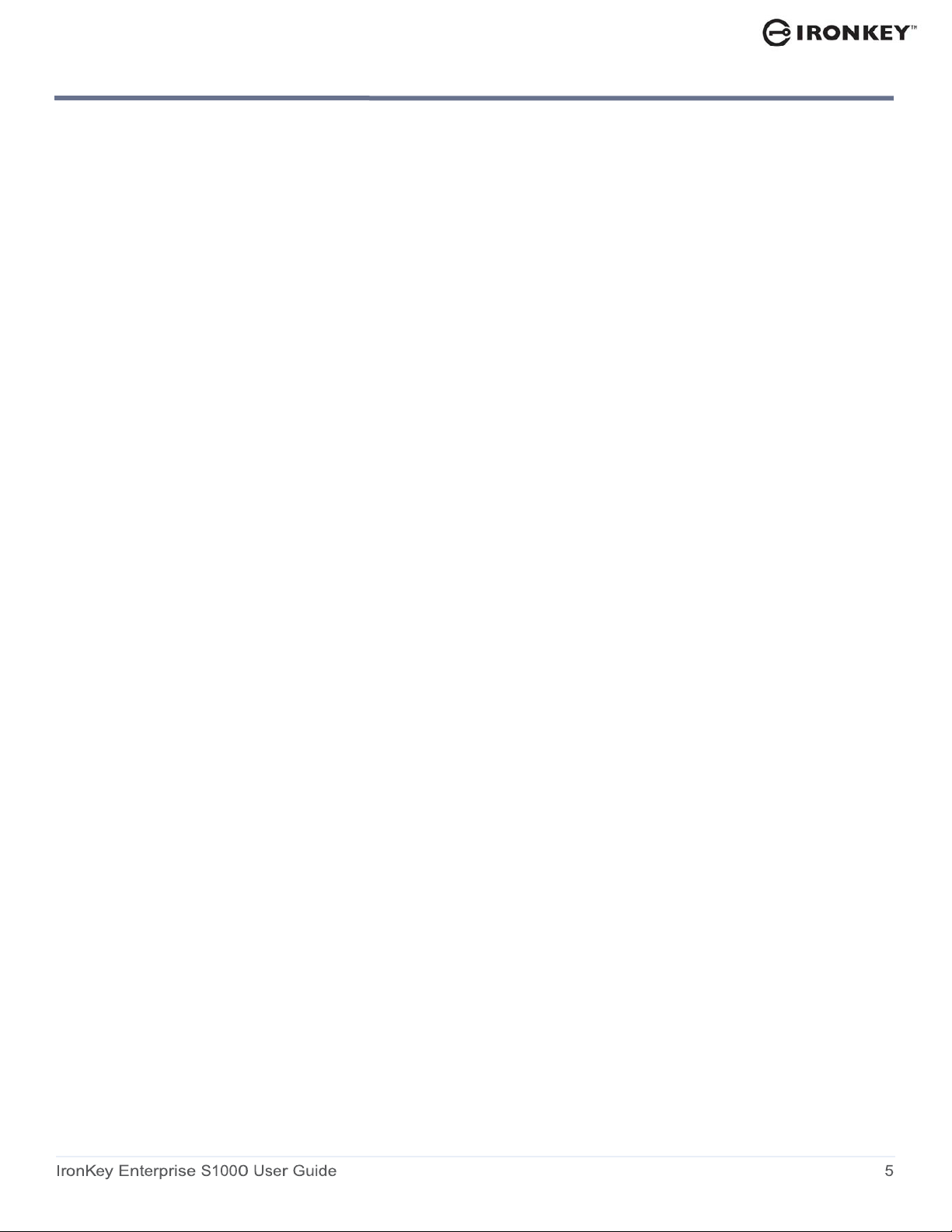
クイックスタート
Windows
10.11)
1.
デバイスをコンピューターの USB ポートに挿入します。
2. [ デバイスのセットアップ ] 画面が表示されたら、画面上の指示に従ってください。
この画面が表示されない場合は、手動で開いてください。
3. デバイスのセットアップが完了したら、重要なファイルを「Secure Files」ドライブに移動させることができ、そ
こで自動的に暗号化されます。
デバイスを初めて挿し込むと、Windows システムが再起動するようにプロンプトを表示します。新しいドライバー
またはソフトウェアがインストールされていない場合、再起動することなくそのプロンプトを安全に閉じることが
できます。
および
•
Windows の場合 :[ スタート ] > [ マイ コンピューター ] > [IronKey Unlocker] > [IronKey.exe]
•
Mac の場合 : [ セレクタ ] > [IronKey Unlocker] > [IronKey]
Mac
のセットアップ
(Windows 10, 8/8.1, 7 (SP1), Vista (SP2) or
Mac OSX
10
.9.x -
빠른 시작
Windows 및
1.
컴퓨터 USB 포트로 장치를 꽂습니다 .
2. 장치 설정 창이 나타나면 화면의 지침을 따릅니다 .
이 창이 나타나지 않으면 다음과 같이 수동으로 엽니 다 .
3. 장치 설정이 완료 되 면 중요한 파일을 ‘Secure File’ 드라이브로 이동할 수 있습 니 다. 이동한 파일은 자동 으 로
암호
일부 Windows 시스템에서는 장치를 처음으로 꽂 으면 다시 시 작 하라는 메 시지를 표시합니다 . 다시 시 작 하 지
않고
Mac
설정
(Windows 10, 8/8.1, 7 (SP1), Vista (SP2) or
•
Windows:
•
Mac:
화됩니다 .
메시지를 닫아도 안전합니다 . 새로운 드라이버나 소프트웨어가 설치 되 지 않습니다 .
시작 > 내
Finder > IronKey Unlocker > IronKey
컴퓨터 >
IronKey Unlocker > IronKey.exe
Mac OSX
10
.9.x - 10.11)
Page 6
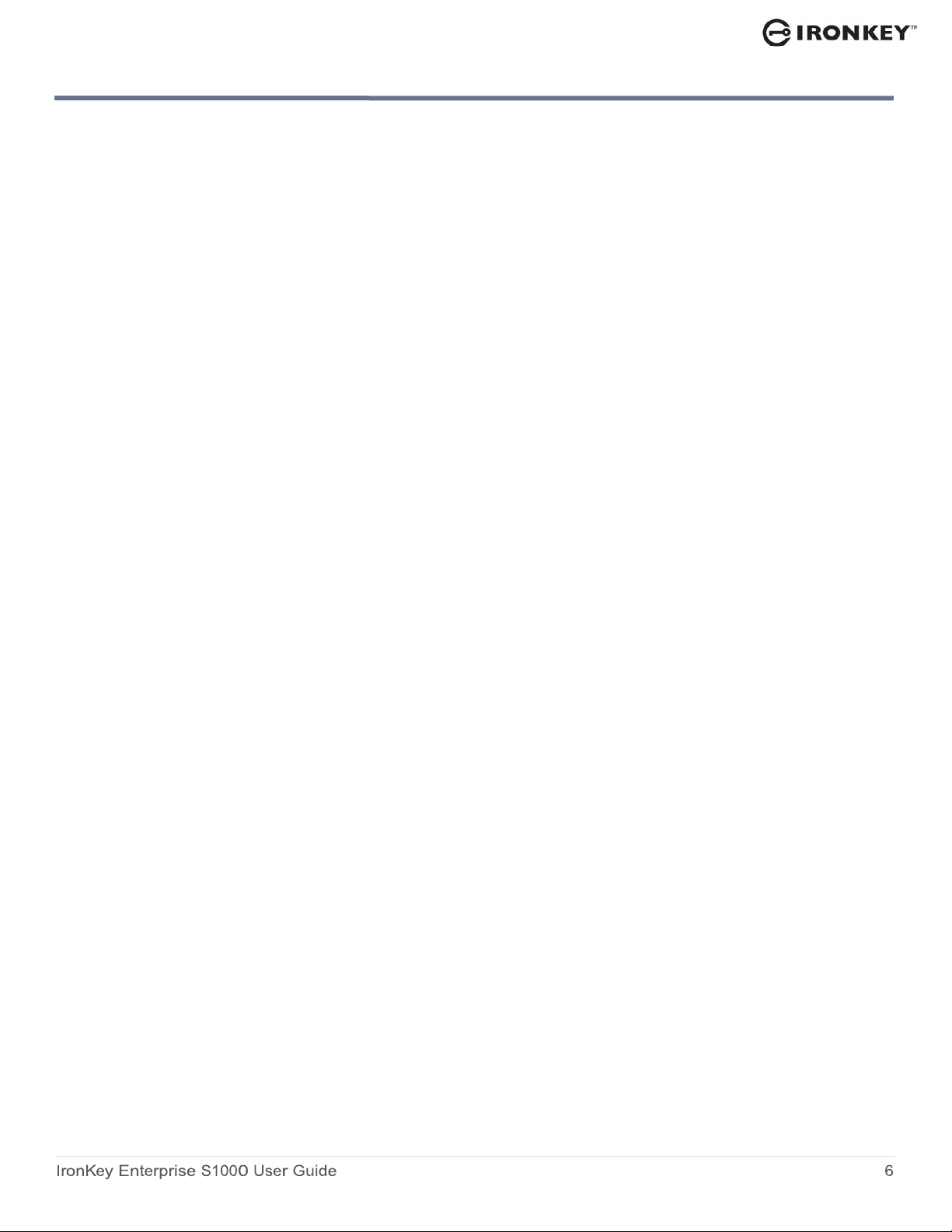
快速入门
Windows & Mac
1.
将设备插到电脑 USB 接口。
2. 显示设备安装窗口后,按屏幕上的说明进行操作。
如果窗口未显示,可手动将其打开:
•
Windows: 开始 > 我的电脑 > IronKey Unlocker > IronKey.exe
•
Mac:Finder > IronKey Unlocker > IronKey
3.
设备安装完成后,可以将重要文件移动到 “ 安全文件 ” 驱动器中,文件会自动加密
首次插入设备后,某 Windows 系统会提示重新启动 您可以放心关闭此提示,且无需重新启动,因为系统并未安装 任
何新的驱动程序或软件。
安装 (
W
indows 10, 8/8.1, 7 (SP1), Vista (SP2) or
快速入門
Windows 與
1.
將裝置連接到您的電腦 USB 連接埠。
2. 當裝置設定視窗出現時,請依照畫面上指示操作。
Mac
設定 (支援系統為:
W
indows 10, 8/8.1, 7 (SP1), Vista (SP2) or
Mac OSX
10
.9.x - 10.11)
Mac OSX
10
.9.x - 10.11)
若此視窗並未出現,請手動開啟:
•
Windows: 開始 > 我的電腦 > IronKey Unlocker > IronKey.exe
•
Mac:Finder > IronKey Unlocker > IronKey
3. 當裝置設定完成時,即可將您的重要檔案移至 「安全檔案」裝置,接著這些檔案就會自動加密。
部分 Windows 系統會在您第一次連接裝置後,提示您重新啟動電腦。您可以放心關閉此提示且無需重新啟動,因為
系統並無安裝任何新的驅動程式或軟體。
Page 7

IronKey™ Enterprise S1000 is a USB (Universal Serial Bus) 3.0, portable flash drive with built-in password
security and data encryption. IronKey Enterprise S1000 is designed to be the world’s most secure USB flash
drive. Now you can safely carry your files and data with you wherever you go.
Figure 1: S1000 device
Your device (once set up) will be connected to the IronKey Enterprise Management System that manages your
organization’s IronKey devices. Device applications and features are configured by the System Administrator.
Some settings that are described in this guide may not be available to you if the administrator has not enabled
them for your device.
Device features with administrative control
•
Password policies
•
Password Reset
•
Auto-locking device
•
On-board applications (Malware Scanner)
•
Force Read-Only mode
HOW IS IT DIFFERENT THAN A REGULAR FLASH DRIVE?
FIPS 140-2 Level 3 certification
IronKey Enterprise S1000 has FIPS certification so you can feel confident that you’re complying with
regulatory requirements.
Hardware Encryption
Inside your device is the IronKey Cryptochip, which protects your data to the same level as highly classified
government information. This security technology is always on and cannot be disabled.
Page 8

E
Password-Protected
To access your secure data, you unlock the device with a password using the Unlocker software that is carried
on the device. Do not share your password with anyone. That way, even if your device is lost or stolen, no one
else can access your data.
Self-Destruct Sequence
If the Cryptochip detects physical tampering, or if a specified number of consecutive incorrect password
attempts have been entered, it initiates a permanent self-destruct sequence that securely erases all onboard
data—so remember your password.
Anti-Malware Autorun Protection
Your device is capable of protecting you from many of the latest malware threats targeting USB drives by
detecting and preventing autorun execution of unapproved programs. It can also be unlocked in Read-Only
Mode if you suspect the host computer is infected.
Simple Device Management
Your device includes the IronKey Control Panel, a program for accessing your files, managing your device and
editing your preferences, changing your device password, and safely locking your device. Enterprise device
users can also access their online account (if applicable) and admin users can open the Admin Console from
the Control Panel.
Online account
Your online account allows you to use some applications and features, such as resetting a password.
Waterproof and Tamper-Resistant
Designed to survive the extremes, the rugged metal encasing is injected with an epoxy compound that makes
it not only tamper-resistant, but waterproof to military specifications (MIL-STD-810F).
WHAT SYSTEMS CAN I USE IT ON?
•
Windows® 10
•
Windows® 8/8.1
•
Windows® 7 (SP1)
•
Windows® Vista (SP2)
• Mac OS
•
Linux (2.6 or higher)—Note: The Linux CLI Unlocker does not support any features that require net-
®
X (10.9.x - 10.11)
work access, for example setting up your device or changing your password.
Some applications are available only on specific systems:
Windows Only
•
•
•
Mac Only
•
Virtual Keyboard (English only)
Anti-Malware Scanner
Device updates
Auto-Launch Assistant
Page 9

E
HOW SECURE IS IT?
The IronKey Enterprise S1000 has been designed from the ground up with security in mind. A combination of
advanced security technologies are used to ensure that only you can access your data. Additionally, it has
been designed to be physically secure, to prevent hardware-level attacks and tampering, as well as to make
the device rugged and long-lasting.
The IronKey Cryptochip is hardened against physical attacks such as power attacks and bus sniffing. It is
physically impossible to tamper with its protected data or reset the password counter. If the Cryptochip
detects a physical attack, it destroys the Cryptochip, making the stored encrypted files inaccessible.
We strive to be very open about the security architecture and technology that we use in designing and
building this product. We use established cryptographic algorithms, we develop threat models, and we
perform security analyses (internal and third party) of our systems all the way through design, development
and deployment.
Device Security
Data Encryption Keys
•
AES key generated by on-board Random Number Generator
•
AES key generated at initialization time and encrypted with hash of user password
•
No backdoors: AES key cannot be decrypted without the user password
•
AES key never leaves the hardware and is not stored in NAND flash
Data Protection
•
Secure volume does not mount until the password is verified in hardware
•
Password try-counter implemented in tamper-resistant hardware
•
Once the password try-count is exceeded, the device will initiate a permanent self-destruct
sequence.
•
Sensitive data and settings are stored in hardware
Application Security
Device Password Protection
•
USB command channel encryption to protect device communications
•
Password-in-memory protection to protect against cold-boot and other attacks
•
Virtual Keyboard to protect against keyloggers and screenloggers
The device password is hashed using salted SHA-256 before being transmitted to the device firmware over a
secure USB channel. It is stored in an extremely inaccessible location in the protected Cryptochip hardware.
The hashed password is validated in hardware (there is no ―getPassword‖ function that can retrieve the hashed
password). Only after the password is validated, is the AES key available for encryption. The password trycounter is also implemented in hardware to prevent memory rewind attacks.
Page 10

E
Specification
Details
Capacity
4G, 8G, 16G, 32G, 64G, 128G
Dimensions
82mm X 21.1mm X 9.1mm
Weight
1.12
oz (32 grams)
Operating
Temperature
0C, 70C
Operating Shock
16 G rms
Hardware
Encryption
256-bit AES (XTS Mode)
EMI/EMC
Compliance
USA FCC, Europe CE, Canada ICES, Australia C-Tick Taiwan BSMI, Japan VCCI, Korea
KCC (KCC ID: MSIP-REM-WKY-S1000)
Certification
FIPS 140-2 level 3 certified
Hardware
•
USB 3.0 (SuperSpeed) port recommended, As a minimum, the computer must have a
USB 2.0 port (high-speed).
•
Water-resistant MIL-STD-810F
•
Dust-resistant
•
Shock-resistant
•
Ruggedized
OS Compatibility
•
Windows 10, Windows 8/8.1, Windows 7 (SP1) or Vista (SP2)
•
Mac OS X 10
.9.x - 10.11.x
•
Unlocker for Linux (2.6+)
Accessibility
IronKey Control Panel is designed to be Section 508 compliant. Users with disabilities
have keyboard navigation and screen reader support.
Warranty
Lifetime limited
PRODUCT SPECIFICATIONS
For further details about your device, see the Device Info page in the IronKey Control Panel. See ―To view
device information‖ on page 19.
Table 1: S1000 Device Specifications
Designed and assembled in the U.S.A. Devices do not require any software or drivers to be installed.
RECOMMENDED BEST PRACTICES
1.
Create an online account (if applicable) so that you can:
•
reset a forgotten device password
2.
Lock the device
•
when not in use
•
before unplugging it
Page 11

E
•
before the system enters sleep mode
3.
Never unplug the device when the LED is on.
4.
Never share your device password.
5.
Perform a computer anti-virus scan before setting up the device.
Page 12

E
Enterprise devices must be set up using a Windows or Mac operating system. Once set up, you can use your
device on Windows, Mac, or Linux systems. The setup process is the same for systems running a Microsoft
Windows or Mac operating system.
To setup the device
1.
Plug the IronKey device into your computer’s USB port. The Device Setup screen appears.
The setup software runs automatically from the public volume. This screen may not appear if your com-
puter does not allow devices to autorun. You can start it manually by:
•
Windows: Opening the IronKey Unlocker drive in My Computer and double-clicking the IronKey.exe
file.
•
Mac: Opening the IronKey Unlocker drive in Finder and then opening the IronKey application. You
can install the Auto-Launch Assistant, so that the Unlocker will automatically open when you plug in
a device. See ―Installing the Auto-Launch Assistant (Mac only)‖ on page 12.
2.
Type or paste the Activation Code. You should have received the code in an email message sent from
your Administrator.
3.
Select a default language preference, agree to the end-user license agreement, and then click Activate.
By default, IronKey software will use the same language as your computer’s operating system.
4.
Type a device password and confirm it, and then click Continue.
Your password is case-sensitive and must comply with the password policy set by the administrator.
5.
If you are prompted to provide an email address for an online account, enter it now and click Continue.
A message prompt will appear indicating that an email has been sent to you. Follow the instructions in the
email to set up your online account; this includes answering a ―secret question‖.
Your online account is required to reset your device password.
6.
Once you have set up your online account, click OK in the message prompt to proceed with the device
setup.
7.
Click Continue. The device initializes.
During this process, it generates the AES encryption key, creates the file system for the secure volume,
and copies secure applications and files to the secure volume.
When the initialization is complete, the IronKey Control Panel appears. Your device is now ready to pro-
tect your data and can be used on a Windows, Mac or Linux computer. Some policies set by the administrator may restrict use of the device to systems running only Windows and Mac.
Installing the Auto-Launch Assistant (Mac only)
Installing the Auto-Launch Assistant will automatically open the IronKey Unlocker window when you plug in
the device on that computer. This feature is only available on a Mac.
Page 13

E
To install the Auto-Launch Assistant
1.
Unlock your device and click the Settings
2.
Click Tools from the left side bar, and then click Install Auto-Launch Assistant.
Tip: To uninstall the Assistant, click Uninstall Auto-Launch Assistant.
button on the menu bar.
UNLOCKING AND LOCKING THE DEVICE
Unlocking the device
The unlock process is the same for Windows and Mac systems. For Linux systems, see ―Use my device on
Linux‖ on page 17. Once you enter the correct password, the device will mount the secure volume with all your
secure applications and files. Exceeding the number of incorrect password attempts—defined by the
administrator—will permanently destroy the device and all your onboard data.
Note: As a security precaution, you must unplug and reinsert the device after every three failed password
attempts.
Unlocking in Read-Only Mode
You can unlock your device in a read-only state so that files cannot be edited on your secure drive. For
example, when using an untrusted or unknown computer, unlocking your device in Read-Only Mode will
prevent any malware on that computer from infecting your device or modifying your files. Administrators can
also force your device to unlock in a read-only state.
When working in this mode, the IronKey Control Panel will display the text ―Read-Only Mode‖. In this mode,
you cannot perform any operations that involve modifying files on the device. For example, you cannot
reformat the device, restore applications or edit the Applications list, or edit files on the drive.
To unlock the device
1.
2.
3.
Tip: You can also use the virtual keyboard (Windows and English only) to type your password, see ―Typing
passwords with the Virtual Keyboard‖ on page 15.
Changing the Unlock message
Insert the device into the USB port of the host computer, and wait for the Unlocker window to appear.
If the Unlocker window does not appear, you can start it manually by:
•
Windows: Double-clicking the IronKey Unlocker drive in My Computer and double-clicking the Iron-
Key.exe.
•
Mac: Opening the IronKey Unlocker drive in Finder, and then opening the IronKey application. If you
installed the Auto-Launch Assistant, the Unlocker will automatically open when you plug in a device.
See ―Installing the Auto-Launch Assistant (Mac only)‖ on page 12.
If you want to unlock your device in Read-Only Mode, click the Read-Only check box.
Type your device password and click Unlock. The IronKey Control Panel will appear.
The Unlock message is custom text that displays in the Unlocker window when you unlock the device. This
feature, if enabled in policy by the System Admin, allows you to customize the message that displays for
example, to add contact information so that if you lose your device someone will know how to return it to you.
To change the Unlock message
1.
In the IronKey Control Panel, click the Settings
button on the menu bar.
Page 14

E
2.
Click Preferences in the left sidebar.
3.
Type the message text in the Unlock Message field. The text must fit the space provided (approximately 7
lines and 200 characters).
Locking the device
Lock your device when you are not using it to prevent unwanted access to your secure files on the drive. You
can manually lock the device or, if enabled in policy by your System Admin, you can set the device to
automatically lock after a specified period of inactivity.
By default, to prevent potential file corruption, your device will not lock if applications or files on the drive are
open. Close any open on-board applications or files before locking the device.
Caution: If you configure auto-lock to force the device to lock, any open files may lose changes or become
corrupt as a result of the forced lock operation. Unplugging the device while it is unlocked may also result in
loss or corruption of data on the device.
If your files have become corrupt from a forced lock procedure or from unplugging the device before locking,
you might be able to recover the files by running CHKDSK and using data recovery software.
To manually lock the device
•
Click the Lock button in the bottom left of the Control Panel to safely lock your device.
Tip: You can also use the keyboard shortcut: CTRL + L or right-click the IronKey icon from the system tray and
click Lock Device.
Note: Your device will automatically lock during use if an administrator remotely disables the device. You will
not be able to unlock the device until the System Admin re-enables the device.
To set a device to automatically lock
1.
Unlock your device and in the IronKey Control Panel, click the Settings
button on the menu bar.
2.
Click Preferences in the left sidebar.
3.
Click the check box for auto-locking the device and set the time-out to one of the following time intervals:
5, 15, 30, 60, 120, or 180 minutes.
By default, if a file or application is open when the device tries to auto-lock, it will not force the application or
file to close. Although you can configure the auto-lock setting to force the device to lock; doing so can result in
loss of data to any open and unsaved files.
To run CHKDSK (Windows only)
1.
Unlock the device.
2.
Press the WINDOWS LOGO KEY + R to open the Run prompt:
3.
Type CMD and press ENTER.
4.
From the command prompt, type CHKDSK, the IronKey Secure Files drive letter, and then ―/F /R‖.
For example, if the IronKey Secure Files drive letter is G, you would type:
CHKDSK G: /F /R
5.
Use data recovery software if necessary in order to recover your files.
Page 15

E
MANAGING PASSWORDS
Password settings are determined by an administrator. Sometimes you may be required to change your
password to comply with new corporate password policies. When a change is required, the Password Change
screen will appear the next time you unlock the device. If the device is in use, it will lock and you will have to
change the password before you can unlock it. If you forget your password, see ―Accessing my device if I
forget my password‖ on page 16.
When a password is required, for example when logging in to the device or during a password change
operation, you can use the Virtual Keyboard instead of the real keyboard to type the password, see ―Typing
passwords with the Virtual Keyboard‖ on page 15.
To change your password
1.
Unlock your device and click the Settings
2.
Click Password in the left sidebar.
button on the menu bar.
3.
Enter your current password in the field provided.
4.
Enter your new password and confirm it in the fields provided.
5.
Click Change Password.
Typing passwords with the Virtual Keyboard
If you are unlocking your device on an unfamiliar computer and are concerned about keylogging and
screenlogging spyware, use the Virtual Keyboard. It helps protect your device password by letting you click
out letters and numbers. The underlying techniques in the Virtual Keyboard will bypass many trojans,
keyloggers, and screenloggers.
Note: This feature uses a standard QWERTY key set and is available on Windows only. The language
preference for the device must be set to English.
To type a password using the Virtual Keyboard
1.
Open the Virtual Keyboard by doing one of the following actions:
•
In a password field, click the Virtual Keyboard icon .
Page 16

E
•
When the keyboard focus is in a password field, press CTRL+ALT+ V.
2.
Click the keys to type your password, and then click ENTER.
You can also use the Virtual Keyboard in conjunction with the actual keyboard, so that you type some
characters and click some characters.
Tip: Click the Randomize button to arrange the keys in a random manner. This helps protect against
screenloggers.
Note: When you click a key in the Virtual Keyboard, all of the keys briefly go blank. This feature prevents
screenloggers from capturing what you clicked. To disable this feature, click the icon (beside the Exit
button) and choose Disable screenlogger protection.
Accessing my device if I forget my password
If you forget your password, you can reset it if an administrator has granted you password reset privileges.
Otherwise, you must contact your administrator.
This check box will only appear if your
administrator has enabled Password
Reset for your device. Password Reset
allows you to reset your password if
you forget the code at device login.
To reset your password
1.
Plug in your device and start the Unlocker.
2.
Click Password Help.
3.
At the Password Help prompt, click Reset Password. An email will be sent to the email address that was
provided during account setup with instructions on how to proceed.
4.
After you complete the instructions in the email message, click Continue.
5.
Type your new password (or use the Virtual Keyboard) and confirm the password in the fields provided,
then click Change Password.
ACCESSING MY SECURE FILES
After unlocking the device, you can access your secure files. Since the device has a built-in Cryptochip, files are
automatically encrypted and decrypted ―on-the-fly‖ when you save or open a file on the drive. This technology
gives you the convenience of working as you normally would with a regular flash drive, while providing strong,
―always-on‖ security.
Page 17

E
To access my secure files
1.
Click the Files button on menu bar of the IronKey Control Panel.
•
Windows: Opens Windows Explorer to the IronKey Secure Files drive.
•
Mac: Opens Finder to the IronKey USB drive.
2.
Do one of the following:
•
To open a file, double-click the file on the IronKey Secure Files drive (IronKey USB drive for Mac).
•
To save a file, drag the file from your computer to the IronKey Secure Files drive (IronKey USB
drive for Mac).
Tip: You can also access your files by right-clicking the IronKey icon on the Windows taskbar and clicking
Secure Files.
UPDATING MY DEVICE
You can securely update software and firmware on your device through signed updates that are verified in
hardware. Updating your device allows you to take advantage of new features and enhancements as they
become available.
You must use a computer running Windows to download software updates.
To update the device
1.
Unlock your device and click the Settings
2.
From the left sidebar, click Tools.
3.
In the Updates section, click Check for Updates.
4.
If an update is available, click Download to start the install process and follow the instructions on-screen.
Tip: You can check for updates automatically each time you unlock your device by clicking the ―Automatically
check for updates‖ check box. If your administrator has already set this option, the check box will appear
enabled and dimmed.
button on the menu bar of the IronKey Control Panel.
REFORMATTING MY DEVICE
Reformatting the secure volume will erase all your files and your Application List, but it will not erase your
device password and settings.
Important: Before you reformat the device, back up your secure volume to a separate location (for example, to
cloud storage or your computer).
To reformat a device
1.
Unlock your device and click the Settings
2.
Click Tools on the left sidebar.
3.
Under Device Health, click Reformat Secure Volume.
button on the menu bar of the IronKey Control Panel.
USING MY DEVICE ON LINUX
You can use your device on several distributions of Linux (x86 systems only with kernel version 2.6 or higher).
Enterprise devices must be set up using a Windows or Mac operating system, see ―Setting up the device‖ on
page 12. Also, some policies, set by the administrator, may restrict the use of the device to systems running
only Windows or Mac.
Page 18

E
Using the Unlocker
Use the Unlocker for Linux to access your files. Depending on your Linux distribution, you may need root
privileges to use the program ―
have only one IronKey device attached to the system, run the program from a command shell with no
arguments (for example,
to unlock.
Note:
distributions do this automatically; if not, run the mount program from the command line, using the device
name printed by
ironkey.exe
ironkey.exe
only unlocks the secure volume; it must then be mounted. Many modern Linux
ironkey.exe
ironkey.exe
.
‖ found in the Linux folder of the mounted public volume. If you
). If you have multiple devices, you must specify which one you want
To unlock the device in Read-Only Mode, enter:
ironkey.exe --readonly
To unlock the device, enter:
ironkey.exe --unlock
To lock the device, you must either unmount and physically remove (unplug) it, or else run:
When prompted, type your password.
When prompted, type your password.
ironkey.exe --lock
Simply unmounting the device does not automatically lock the secure volume.
To lock the device when more than one device is in use, enter:
ironkey.exe --lock [devicename]
where devicename is the name of the device you want to lock.
Please note the following important details for using your device on Linux:
1.
Kernel Version must be 2.6 or higher
If you compile your own kernel, you must include the following in it:
•
DeviceDrivers->SCSIDeviceSupport-><*>SCSICDROMSupport
•
DeviceDrivers-><*> Support for Host-side USB
•
DeviceDrivers-><*> USB device filesystem
•
DeviceDrivers-><*> EHCI HCD (USB 2.0) support
•
DeviceDrivers-><*> UHCI HCD (most Intel and VIA) support
•
DeviceDrivers-><*> USB Mass Storage Support
The kernels that are included by default in most major distributions already have these features, so if you are
using the default kernel that comes with a supported distribution you do not need to take any other action.
Also, on 64-bit Linux systems the 32-bit libraries must be installed in order to run the
Consult the distribution’s help resources for assistance and more information.
2.
Mounting problems
•
Make sure you have permissions to mount external SCSI and USB devices
•
Some distributions do not mount automatically and require the following command to be run:
ironkey.exe
program.
mount /dev/<name of the device> /media/<mounted device name>
•
The name of the mounted device varies depending on the distribution. The names of the devices
can be discovered by running:
ironkey.exe --show
Page 19

E
3.
Permissions
• You
•
•
must have permissions to mount external/
usb/devices.
You must have permissions to run an executable file from the public volume in order to launch the
Unlocker.
You might need root user permissions.
See the linux folder on the device’s public volume for information about how to set up permissions to allow
non-root users to access their devices. All of these methods require that the system administrator take (one
time) action to enable access; after that, ordinary users can lock and unlock, and change passwords on any
devices they plug in.
4.
Supported distributions
Not all distributions of Linux are supported. Please visit http://support.ironkey.com for the latest list of
supported distributions.
5.
The IronKey Unlocker for Linux only supports x86 systems at this time.
FINDING INFORMATION ABOUT MY DEVICE
Use the Capacity Meter, located at the bottom right of the IronKey Control Panel, to see how much storage
space is still available on your device. The green bar graph represents how full the device is (for example, the
meter will be totally green when the device is full). The white text on the Capacity Meter displays how much
free space remains.
This Capacity Meter indicates
that there is 92.5 GB of free
space available on the drive.
For general information about your device, see the Device Info page.
To view device information
1.
Unlock your device and in the IronKey Control Panel, click the Settings
2.
Click Device Info in the left sidebar.
The About This Device section includes the following details about your device:
•
Model number
•
Serial number
•
Software and firmware version
•
Release Date
•
Secure Files drive letter
•
Unlocker drive letter
•
Operating System and system administrative privileges
3.
If you want to visit the IronKey website or access more information about legal notices or certifications for
IronKey products, click one of the information buttons on the Device Info page.
button on the menu bar.
Tip: Click Copy to copy the device information to the clipboard so that you can paste it in an email or support
request.
Page 20

E
USING ON-BOARD APPLICATIONS
Your administrator determines the on-board applications that are installed on your device.
Scanning my device for malware
If enabled by your System Administrator, the IronKey Malware Scanner is a self-cleaning technology that
detects and removes malware that gets on your device from an infected file or computer. Powered by the
McAfee® Anti-Virus and Anti-Malware signature database, and constantly updated to combat the latest
malware threats, the scanner first checks for the latest updates, then scans your device, and reports and cleans
any malware that is found.
Some things to know about scanning your device:
•
The scanner runs automatically when you unlock your device.
•
It scans any running system processes and all onboard files (compressed and uncompressed).
•
It reports and cleans any malware that it finds.
•
The scanner will automatically update itself before each scan to protect you from the latest malware
threats.
•
•
•
•
•
An update requires an Internet connection.
Ensure a minimum of 135 MB of free space on the device to accommodate the downloaded malware signature files.
Your first update may take a long time to download depending on your Internet connection.
The date it was last updated is displayed onscreen.
If the scanner becomes too far out of date, it will need to download a large file to bring it back
up-to-date.
Editing the Applications List
The Applications List, located in the Control Panel, is the area where you can quickly launch on-board
applications and files. Items that appear in the list are shortcuts to the actual files. Managing the list items does
not alter the actual file.
1.
Unlock your device. The Control Panel will appear with the Applications List selected by default.
If the Control Panel is already open, click the Applications button on the menu bar to view the Appli-
2.
cations List. Do one of the following:
•
To add a file or application shortcut—Drag a file from the desktop to the Applications List area to
add it to the list. You can also right-click the Applications List area and click Add Application.
•
To rename or delete list items—Right-click the application or file and choose the action from the
menu.
•
To sort or change the way icons appear in the list—Right-click anywhere in the Application list and
choose, Large icons, List, or Tile, or Sort Alphabetically.
Some things to know about the Applications List:
•
You can add any file to the list, including documents, images, and batch files.
•
For items that are not applications, the operating system opens the item with the default program
associated with that file type.
•
Items that are Windows executables will be hidden from view on the Mac. Similarly, Mac application
files will be hidden from view on Windows computers.
Restoring on-board applications
You can restore on-board applications installed by the IronKey Enterprise Management System if they are ever
erased or become corrupt (Windows only).
Page 21

E
Task
Description
Review account activity
Click Account Dashboard to monitor recent events such
as logins, failed password attempts and so on.
Set up email alerts
Click Account Alerts to have email alert notices sent to
you when specific activities occur, such as an incorrect
secret question attempt. You can also sign up to be
notified of new IronKey product announcements.
Edit Secret Questions and
Answers
Click the Edit button to modify your Secret Question
responses that you provided during the setup of your
online account. You can also edit time zone data.
1.
Unlock your device, and click the Settings
2.
Click Tools in the left sidebar. Under Device Health, click Restore Onboard Apps.
button on the menu bar of the IronKey Control Panel.
MANAGING MY ONLINE ACCOUNT SETTINGS
You may not have an online account if your System Administrator has not enabled this feature. Online
accounts are typically created during device setup. You must have an online account to use features such as
resetting a password.
Your device supports advanced cryptographic authentication using strong PKI key pairs generated in the
Cryptochip. When you log into your online account from your device, it uses these unique keys as your digital
identity credentials. This locks down your account so that you must have both your device and your password
in order to gain access. In other words, only you can access your online account, even if your device or
password is stolen.
To log on to your online account
1.
Unlock your device and click the Settings
2.
Click Account in the left sidebar.
3.
Click Manage Account Settings.
Changing the device nickname
button on the menu bar of the Control Panel.
If you own more than one IronKey Enterprise device, you can create nicknames for each device. Names help
you tell the devices apart from each other.
1.
Log on to your online account.
2.
On the My IronKeys tab, click the Edit button beside the device for which you want to change the nickname.
3.
Type a new nickname in the box and click the Save button.
Managing online account settings
The following table describes tasks you can perform when you log on to your online account.
Log on to your online account and then follow the steps in the table below.
Note: You cannot update email addresses in your online profile unless you are a System Administrator.
Page 22

The following resources provide more information about IronKey products. Please contact your Help desk or
System Administrator if you have further questions.
•
support.ironkey.com—Support information, knowledge base and video tutorials
•
www.ironkey.com—General information
