Page 1
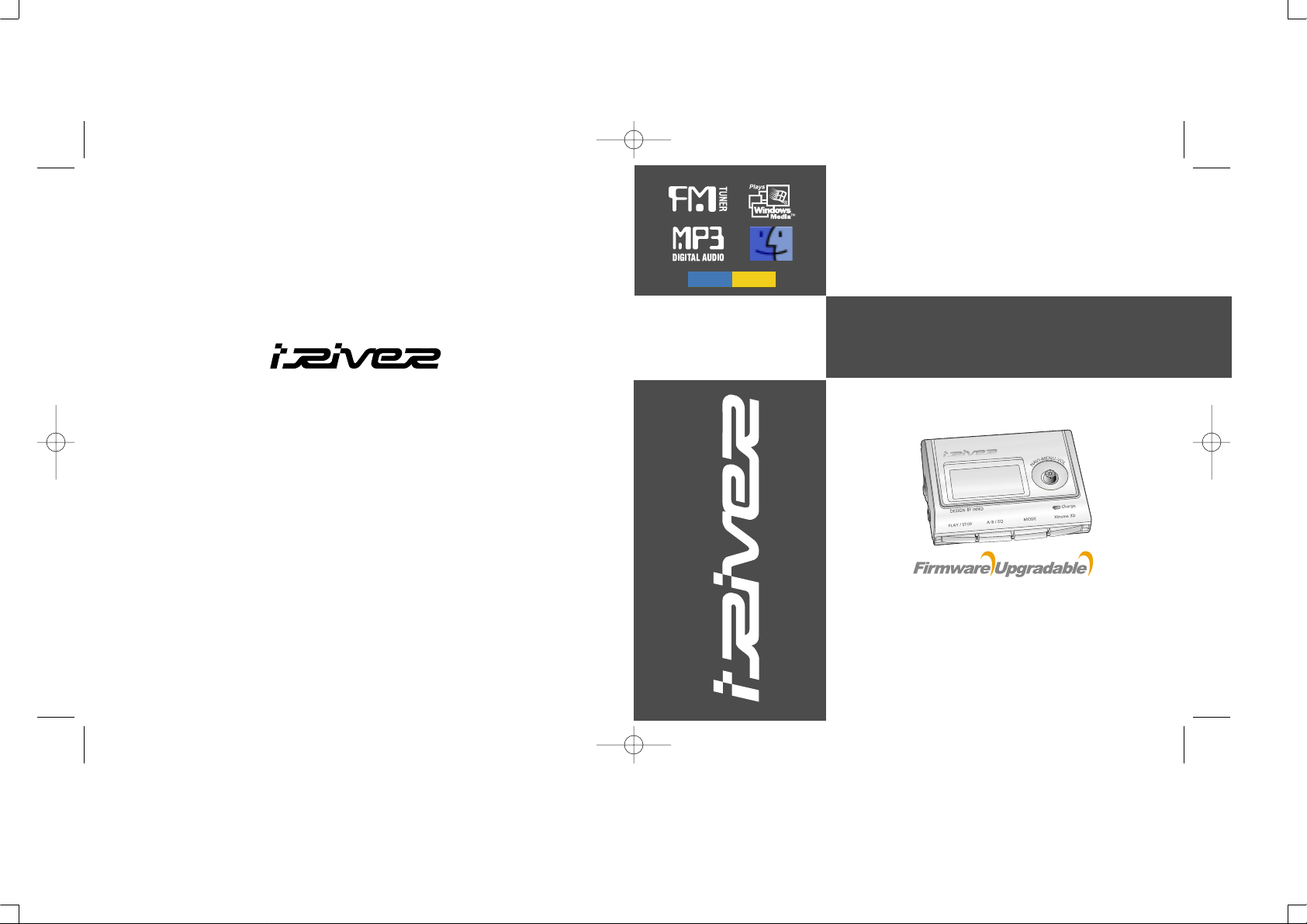
iFP-500 Series
www.iRiver.com
InstructionManual
Model iFP-500 Series
Thank you for your purchase.
Please read this manual carefully
before using your new player.
www.iRiver.com
mood
Logic
DigitalAudioplayer/
Recorder/FMTuner
Page 2
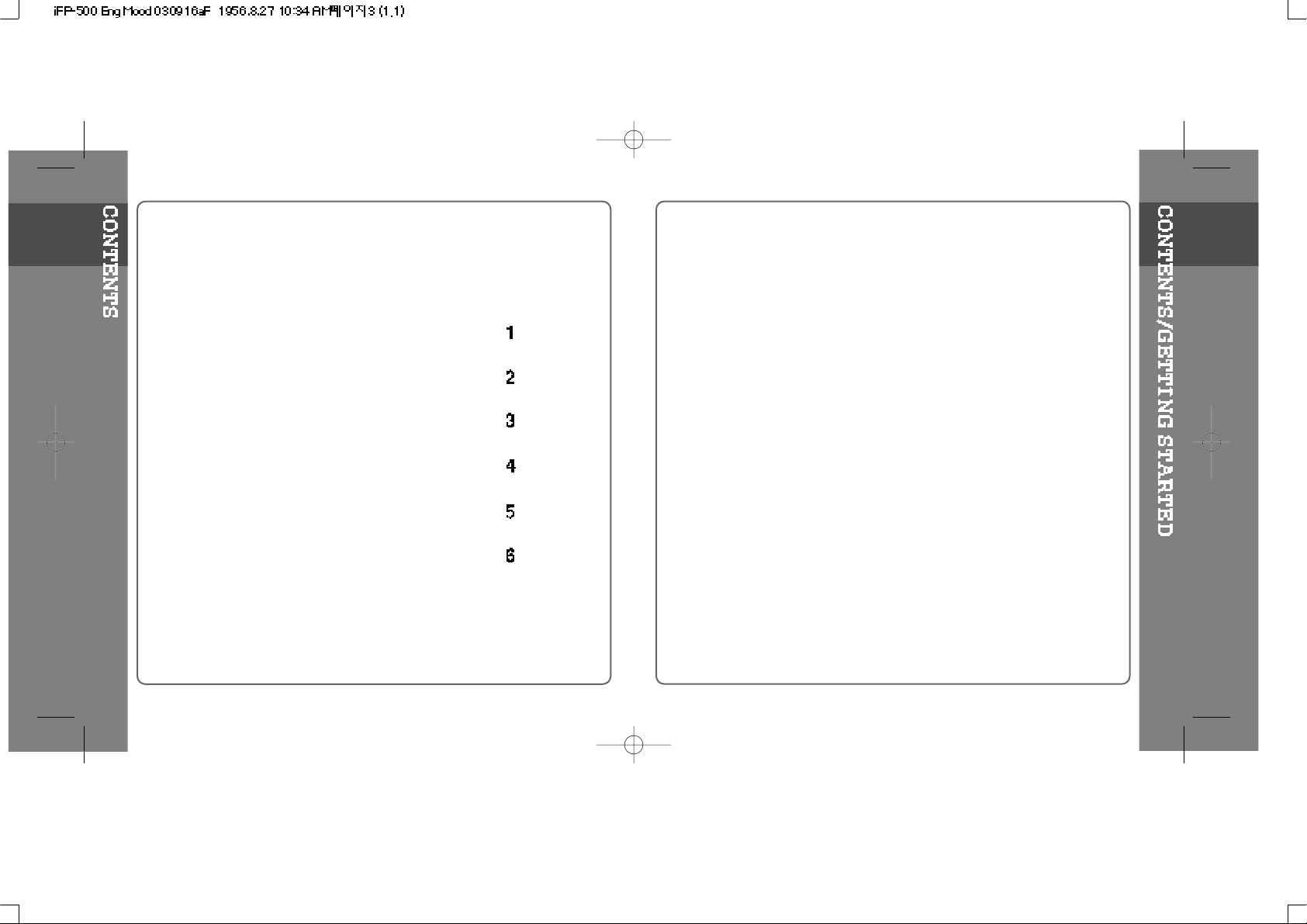
1. GETTING STARTED
CONTENTS..............................................................
INTERNET................................................................
FEATURES..............................................................
1. GETTING STARTED.......................................
2. LOCATING THE CONTROLS.........................
3. BASIC OPERATION.......................................
4. CONVENIENT FUNCTIONS...........................
5. USING PROGRAMS.......................................
6. ADDITIONAL INFORMATION........................
1
1
1-1
1-2
Page 3
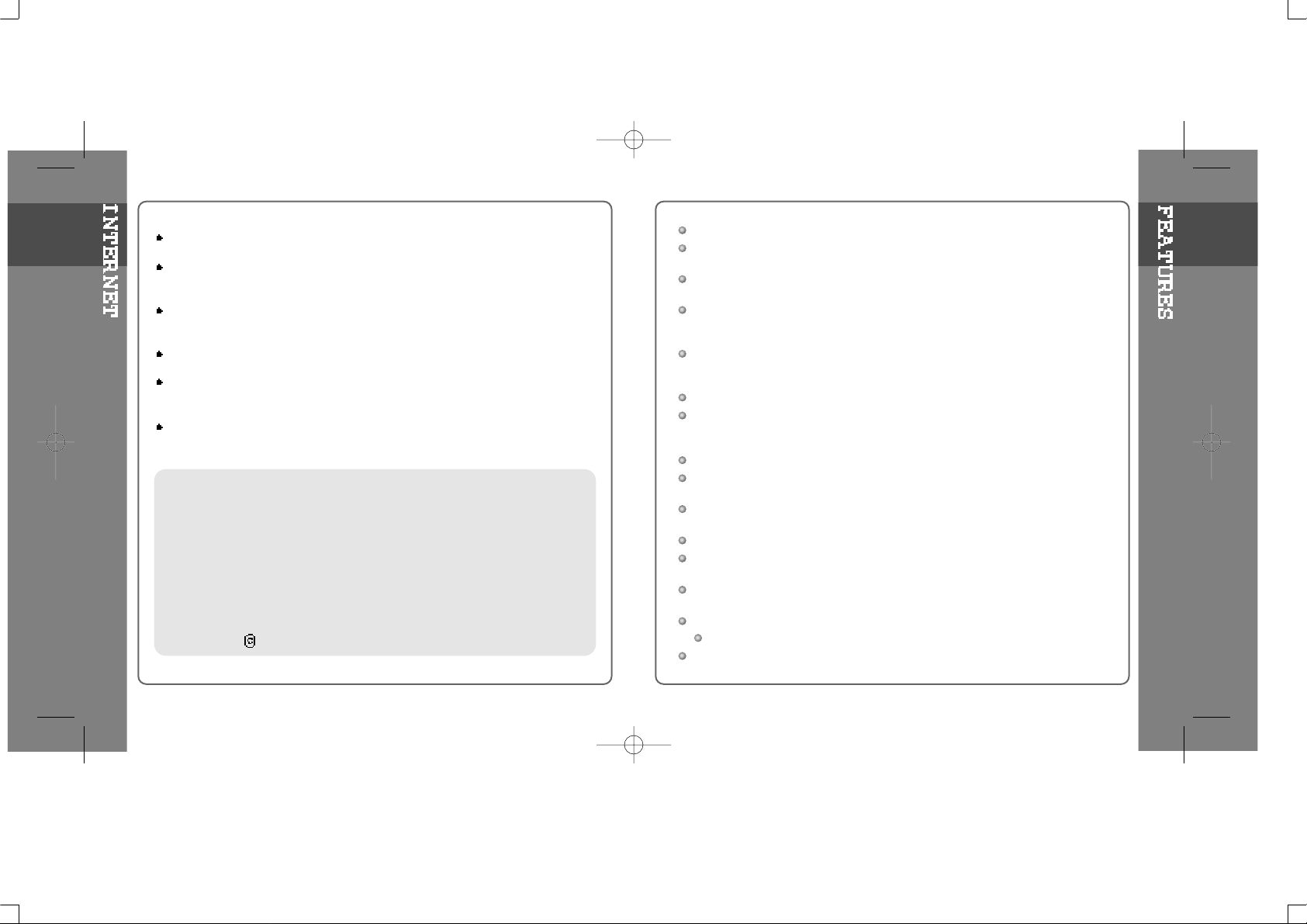
URL : www.iRiver.com
Find information on our company, products, and customer and technical
support.
Update your player with firmware downloads. Firmware upgrades offer
support for new CODECS and deliver new product features.
Consult the product FAQ.
Register your iRiver product online so that our Customer Service is able to
provide support as efficiently as possible.
All contents contained in this manual subject to change without notice to
improve ability of this player or according to changing of specification.
iRiver Limited does not assume any responsibility for errors or omissions in
this document or make any commitment to update the information contained
herein.
iRiver is a registered trademark of iRiver Limited in the Republic of Korea and
/or other countries and is used under license. Microsoft Windows Media and the
Windows Logo are trademarks or registered trademarks of Microsoft
Corporation in the United States and /or other countries.
All other brand and product names are trademarks of their respective
companies or organization. All other product names may be trademarks of the
companies with which they are associated.
1999-2003 iRiver Limited. All rights reserved.
User Interface Design
Multi-Codec Player
: Supports MP3, WMA, and ASF formats.
Firmware Upgrade
: Provides the latest updated features via firmware upgrade.
Graphic LCD supporting Multiple Languages
: iFP-500 Series comes with graphic LCD which can support multiple
languages (39 languages).
FM Function
You can easily listen to FM stations and set your favorite stations by using
Auto Preset and Frequency Memory functions.
6 Preset EQ : Normal, Rock, Jazz, Classic, U Bass, Metal
Xtreme EQ and Xtreme 3D
Customize your own EQ with Xtreme EQ and enhance bass and surround sound with
Xtreme 3D.
GUI (Graphic User Interface) Menu System
Easy Navigation
The simple navigation makes it easy to find any song.
Supports 8 levels of subfolders, 500 folders total and up to 1500 files at
one time.
Create your own playlists.
Direct MP3 Encoding
11.025KHz ~44.1KHz, 8Kbps ~ 320Kbps
Record FM Radio, Voice, or line-in from another device
Voice record level is automatically c ontrolled by AGC function.
Built-in Optical Output Jack
Convenient neck strap.
Built-in Rechargeable battery that charges directly from the USB port.
1-1
1-2
Page 4
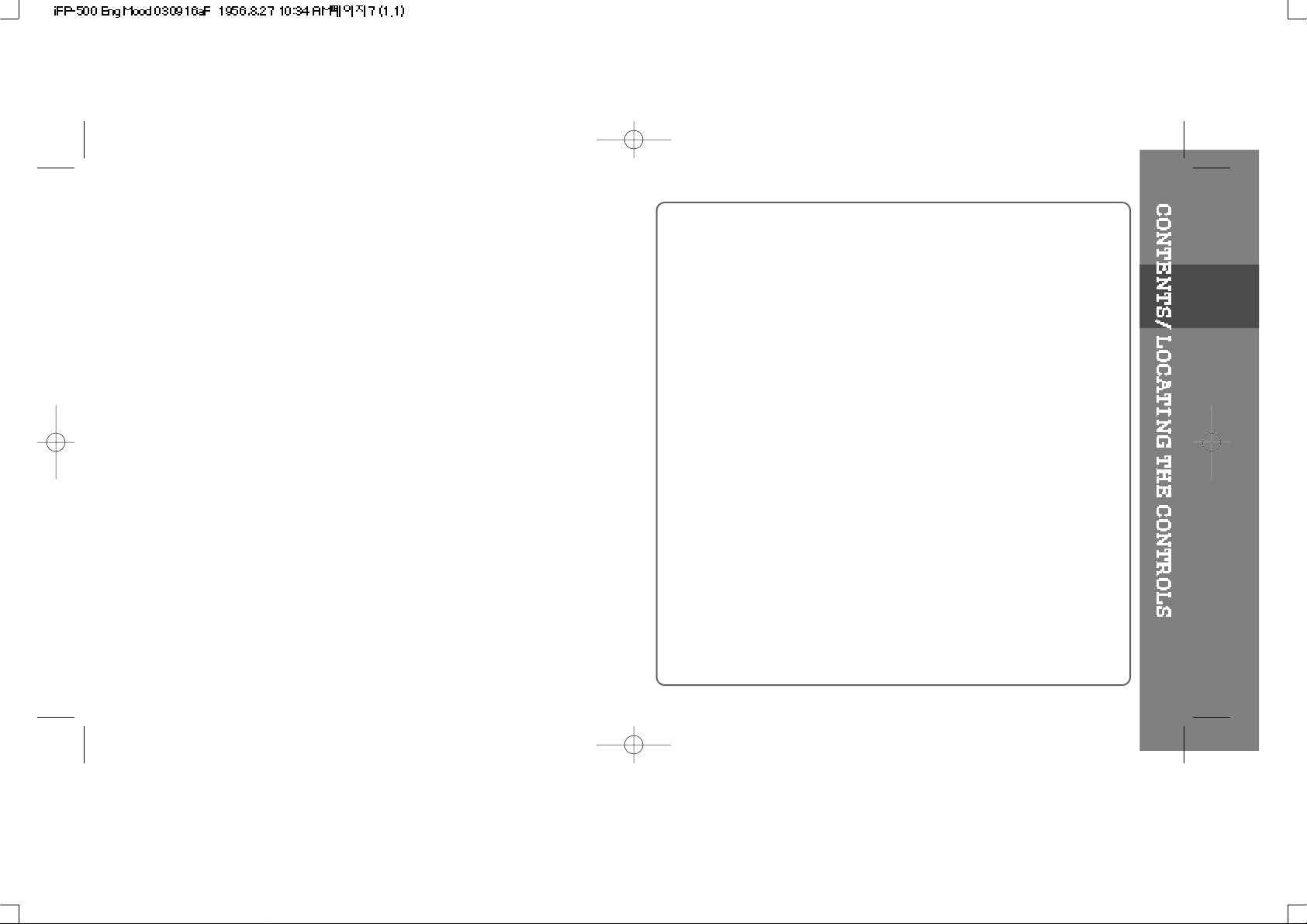
2
2. LOCATING THE CONTROLS
CONTENTS..........................................................
FRONT VIEW, REAR VIEW.................................
SIDE VIEW...........................................................
LCD SCREEN......................................................
2
2-1
2-2
2-3
Page 5
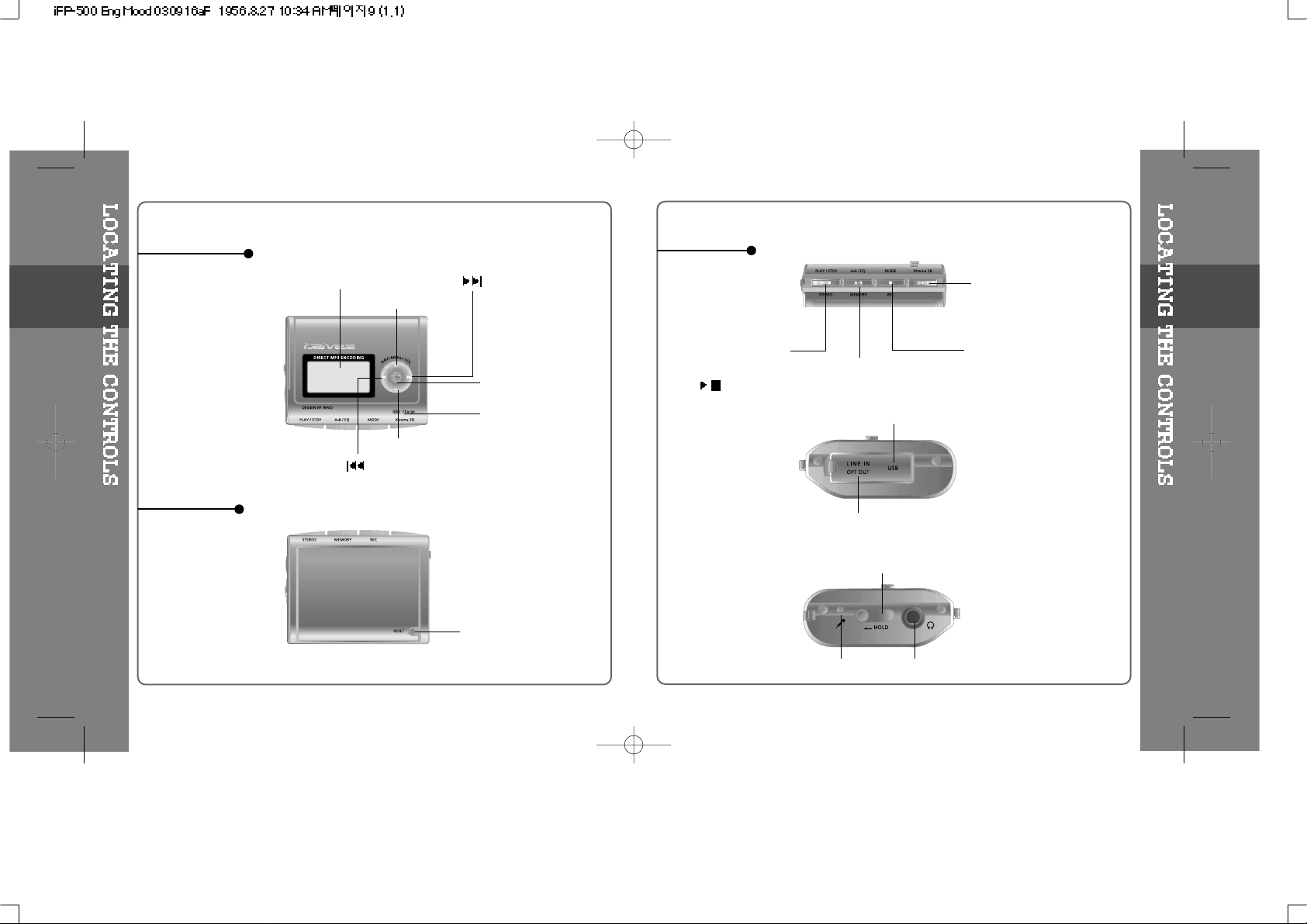
FRONT VIEW
REAR VIEW
LCD Screen
Volume +
Volume -
NAVI/MENU
RESET
SIDE VIEW
USB Connection Port
HOLD
Earphone
MIC
LINE IN/OPTICAL OUT
STEREO
Power ON/OFF
/ (Play/Stop)
MEMORY/EQ
A-B (Interval repeat)
MODE/REC
Xtreme 3D
2-1
2-2
Charging indicator
Page 6
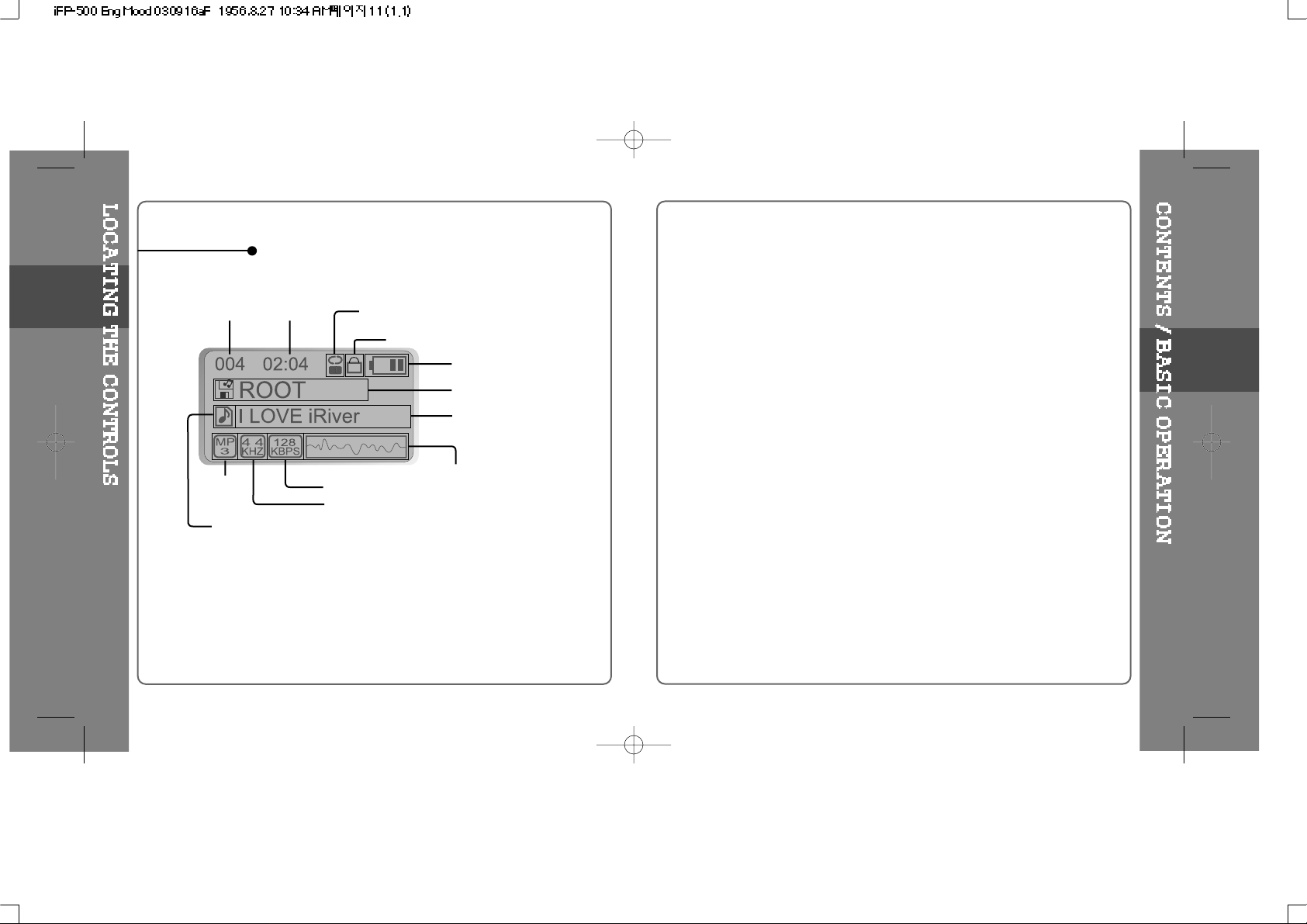
3
3. BASIC OPERATION
CONTENTS.........................................................
BASIC OPERATION............................................
LISTENING TO MUSIC.......................................
OPERATING THE FM TUNER............................
RECORDING FM.................................................
RECORDING VOICE...........................................
RECORDING EXTERNAL AUDIO SOURCE.......
HOW TO CHARGE THE PLAYER.......................
3
3-1/3-4
3-5/3-6
3-7/3-10
3-11
3-12/3-13
3-14/3-17
3-18
LCD SCREEN
2-3
SONG
NUMBER
BIT RATE
PLAY
TIME
PLAYBACK MODE
BATTERY INDICATOR
VOLUME
EQUALIZER
VISUALIZATION
FOLDER NAME
SAMPLE RATE
PROGRAM
FILE
FORMAT
ARTIST/TITLE NAME
HOLD
Page 7
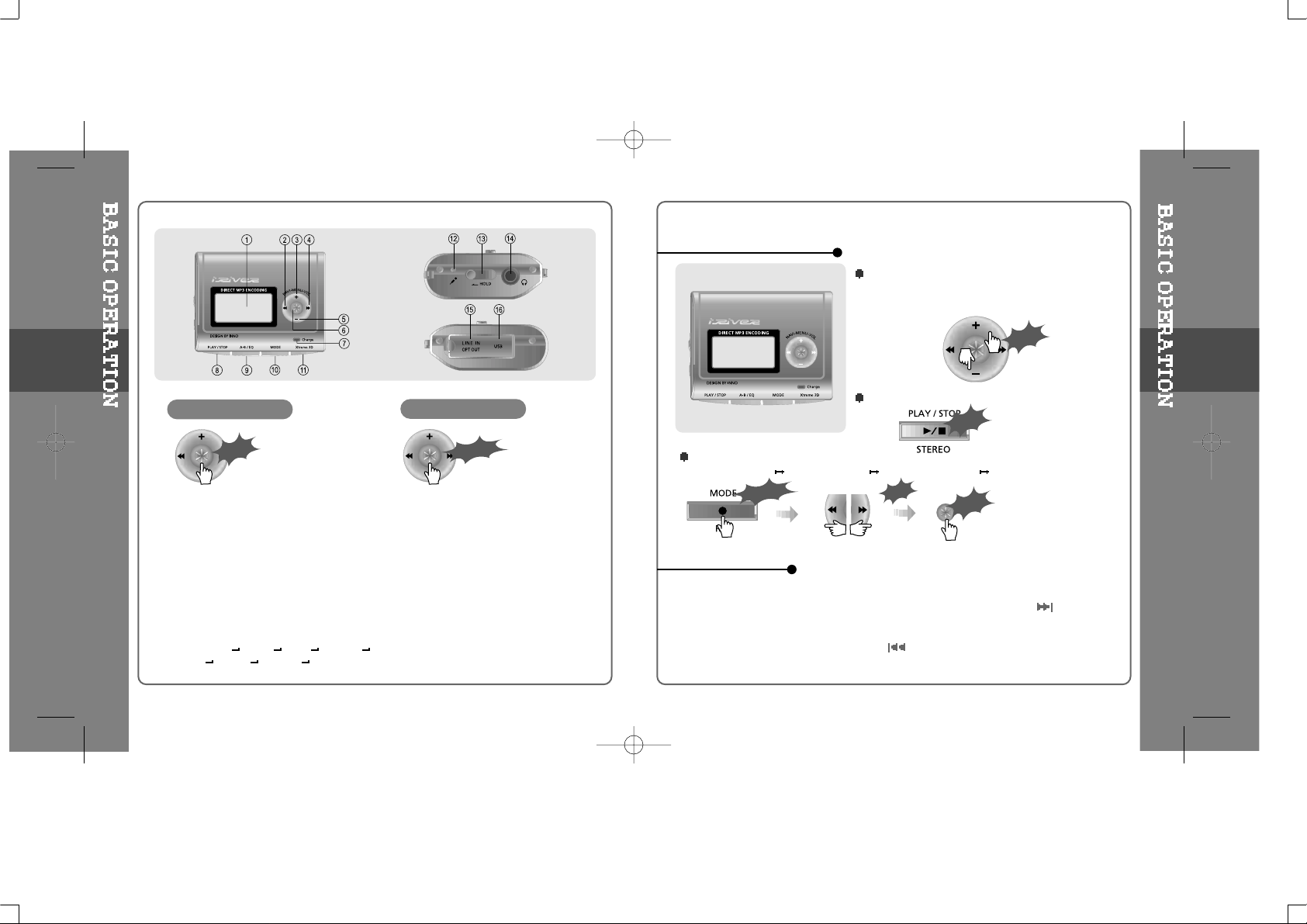
1. LCD window : Displays the operating
status of the player.
2. To skip to previous track or previous FM station.
3. To increase volume.
4. To skip forward to the next song or FM station.
5. To decrease volume.
6. To select NAVI/MENU function.
7. Charging Indicator : Charging status is displayed.
8. To Play or Stop playback, to select FM mode, or
to turn off.
9. To select EQ mode, A-B repeat, or automatically
store FM stations.
EQ : NORMAL
ROCK JAZZ CLASSIC
U BASS METAL Xtrm EQ Xtrm 3D
10. To select function, playback mode,
or record/stop recording.
11. Xtreme 3D :
Listen in surround sound.
12. Microphone : To record Voice
13. HOLD :
Enable or disable HOLD function.
Buttons do not work when HOLD is enabled.
14. Headphone/Earphone Jack
15. LINE-IN: To record from an external audio
source. OPTICAL-OUT:Outputtoanexternal
audio device (such as your home stereo).
16. USB Connection Port
Press NAVI/MENU button and find the desired track by pushing the VOL + or
VOL – button. To select the track, press the NAVI/MENU button,
or the
PLAY/STOP button.
To move to the upper folder, push the switch.
If there is no upper folder, NAVIGATION stops.
To adjust the volume
Press + on volume button to increase volume
andpress–onVolumebuttontodecrease
volume.
Selecting FM Mode when listening FM
(Refer to page 3-7)
Push
Click
BASIC OPERATION
NAVIGATION
Long Click
Push
Click
To change Functions
MP3 Playback
FM Receiving Voice Recording LINE IN Recording
3-1
3-2
MENU
NAVIGATION
Click
Long Click
Page 8
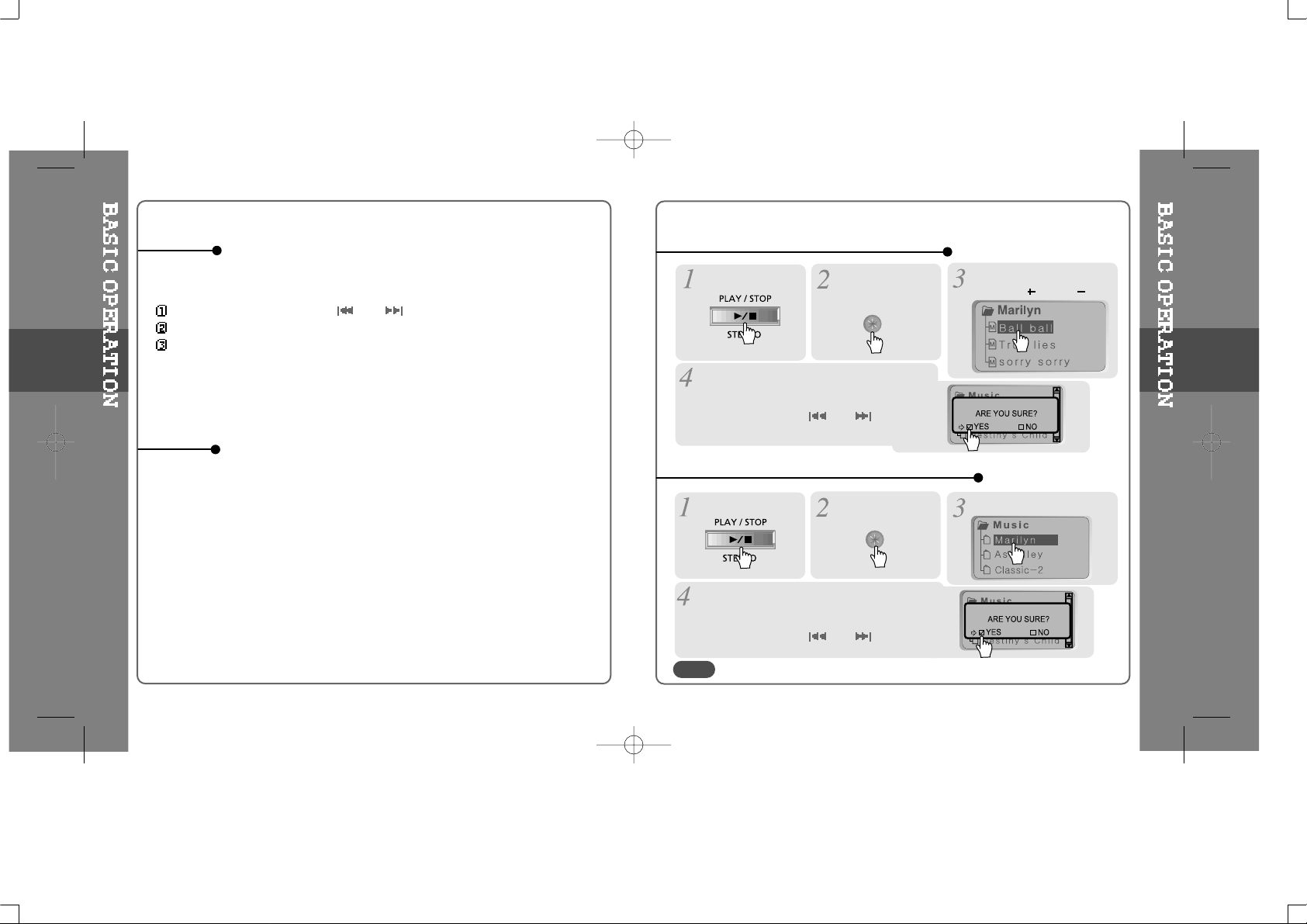
A long press of
the
NAVI/MENU button will enter
the
menu system.
Scroll between menus : Push and .
Exit : Push the VOL - switch down or hold down the NAVI/MENU button.
Select Function: Press the NAVI/MENU button.
While an audio file is playing or the player is in stop mode, press MODE/REC
to activate selected modes, such as Repeat or Shuffle.
Press and hold the MODE/REC button:
You can select MP3 or FM, Voice or Line-in recording functions.
(Play mode is automatically activated when MP3 is selected).
MENU
MODE
Stop playback.
Press the
“NAVI/MENU”
button.
Select the files to delete by
using VOL
or VOL .
Click the “MODE” button.
“FILE DELETE ARE YOU SURE?” is
displayed on the screen.
Select “YES”by using
and
to
delete. Then click NAVI/MENU button.
FILE DELETE
Stop playback.
Select the folder to delete.
Click the “MODE” button.
“FOLDER DELETE ARE YOU SURE?” is
displayed on the screen.
Select “YES” by using
and
to delete.
Then press NAVI/MENU button.
FOLDER DELETE
Press the
“NAVI/MENU” button.
DELETING FILES ON THE PLAYER
DELETING FOLDERS ON THE PLAYER
3-3
3-4
You can only delete a blank folder. In order to delete a folder, you mustfirst delete the files in the folder.
NOTE
Page 9
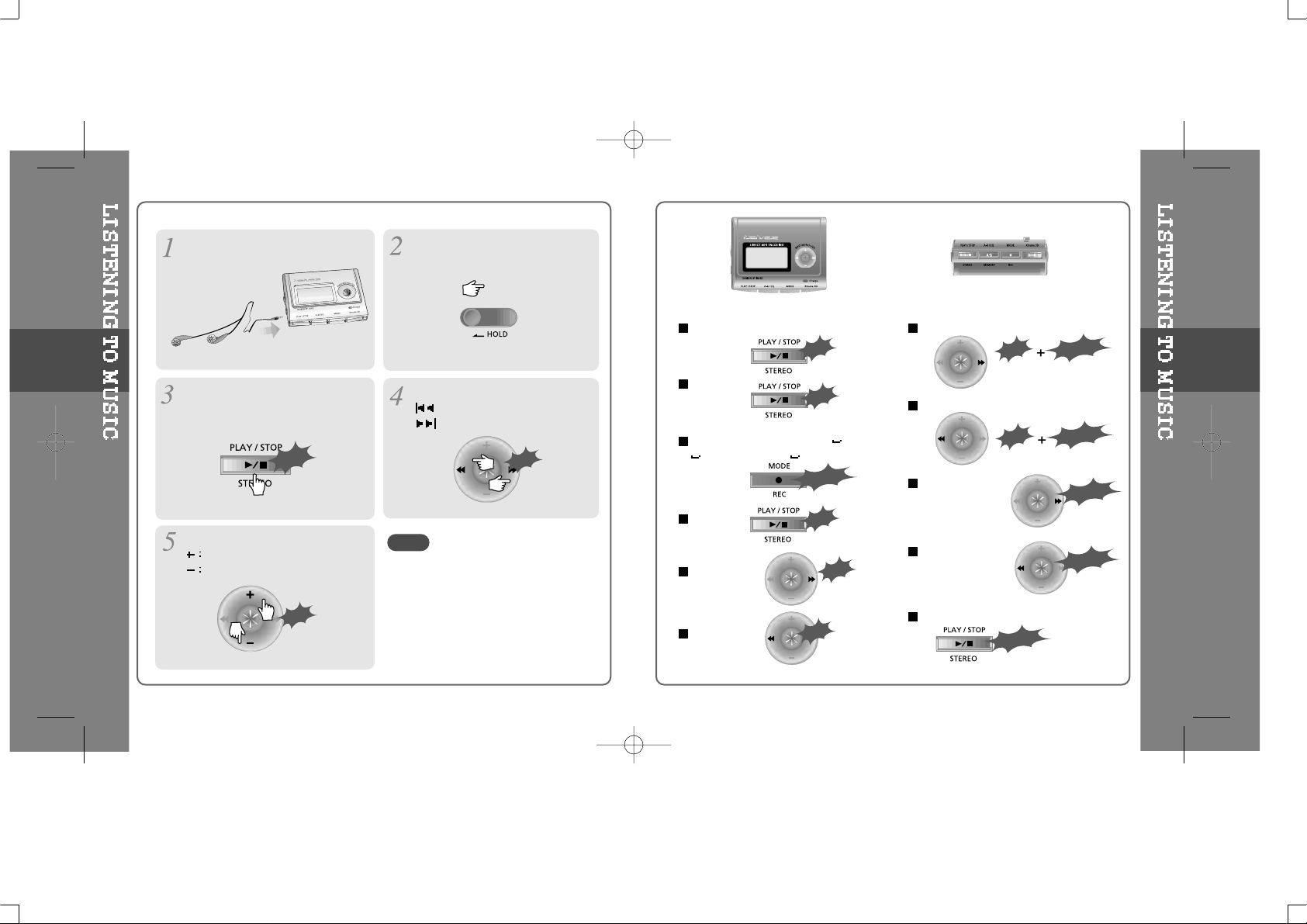
To turn on the player
To play
To change modes
(MP3 FM
Voice recording LINE IN)
To stop
To advance
To reverse
To play the next folder
To play the previous folder
To fast forward
To fast reverse
To turn off the player
Long Push
Long Push
Click
Long Click
Click
Push
Long Push
Long Push
Long Click
Push
Click
Push
Push
Put the HOLD switch to “OFF”.
Press the PLAY/STOP button to
turn on the player.
Press it again to play.
To select song
: To select previous song
: To select next song
Click
To adjust the volume
To increase volume
To decrease volume
OFF
Connect the earphones as shown
below.
3-5
3-6
- When "Hold" is ON, the buttons on the
player will not function.
- When stopped or in recording standby
mode, the player automatically turns off
according to the setting of “STOP
POWER OFF” on the MENU.(Refer to
page 4-14)
NOTE
Push
Push
Page 10
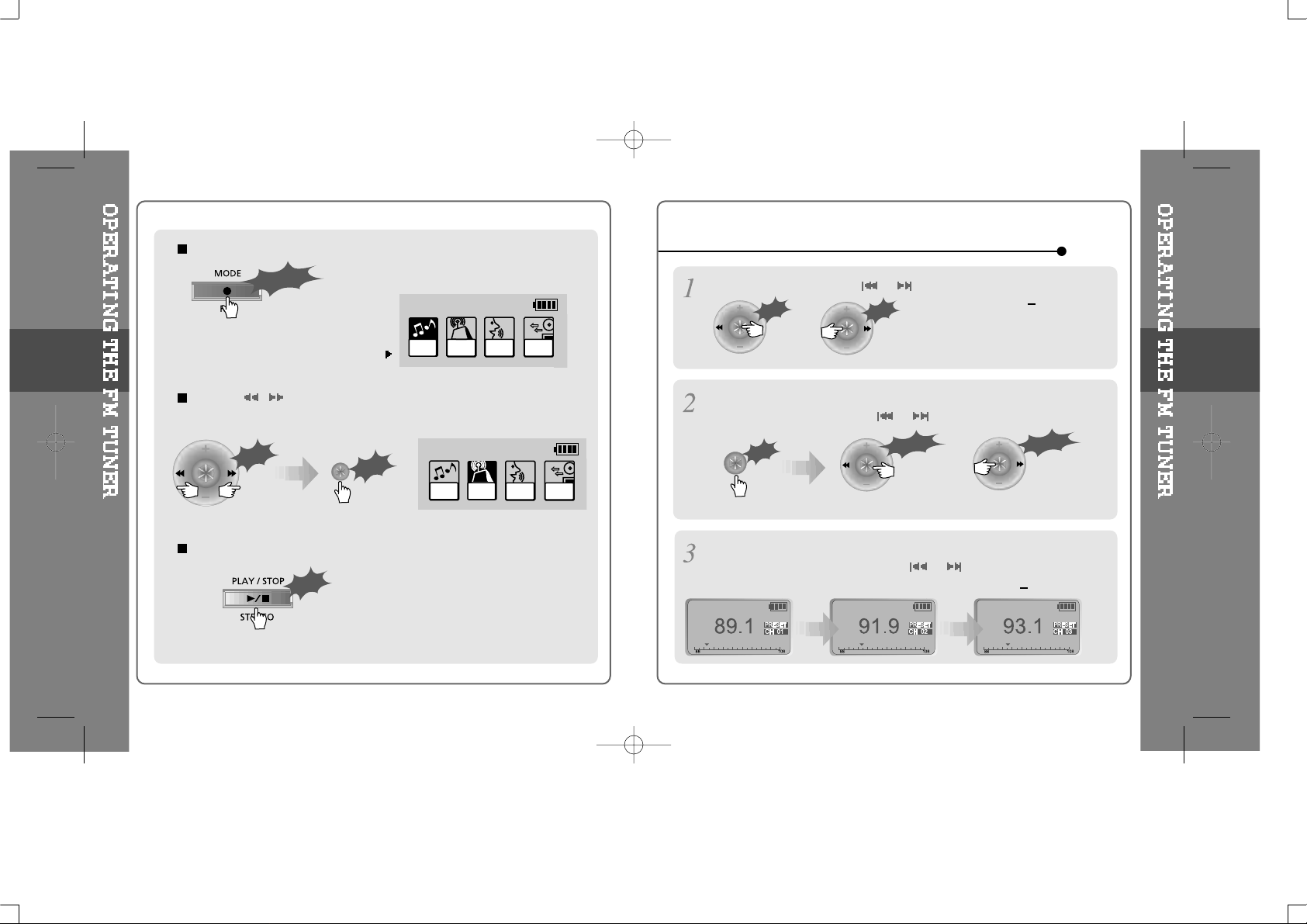
While playing audio, Press and hold the MODE/REC button.
The function selection graphic displays
on the LCD.
Push the
I , I
switch to select FM RADIO.
Press the NAVI/MENU button to confirm.
Press the STEREO/PLAY/STOP button to select Stereo/Mono.
To change frequency, push the or switch to the left or the right.
Auto Scan function: To select a memorized station, press the NAVI/MENU button
and find the station by pushing the
or switch to the left or the right.
PRESET Mode : To select a station saved in memory, press the NAVI/MENU
button and find the station by pushing the
or switch to the left or the right.
(Ex : 87.5 87.6)
(Ex : 89.1
91.9)
or
Long Push
or
TUNE TO YOUR FAVORITE STATION (FM 87.5~108MHz)
3-7
3-8
Push
Click
Long Push
Push
Long Click
MP3
FM
RADIO
VOICE
Push
Click
MP3
FM
RADIO
VOICE
Click
LINE
IN
LINE
IN
Page 11
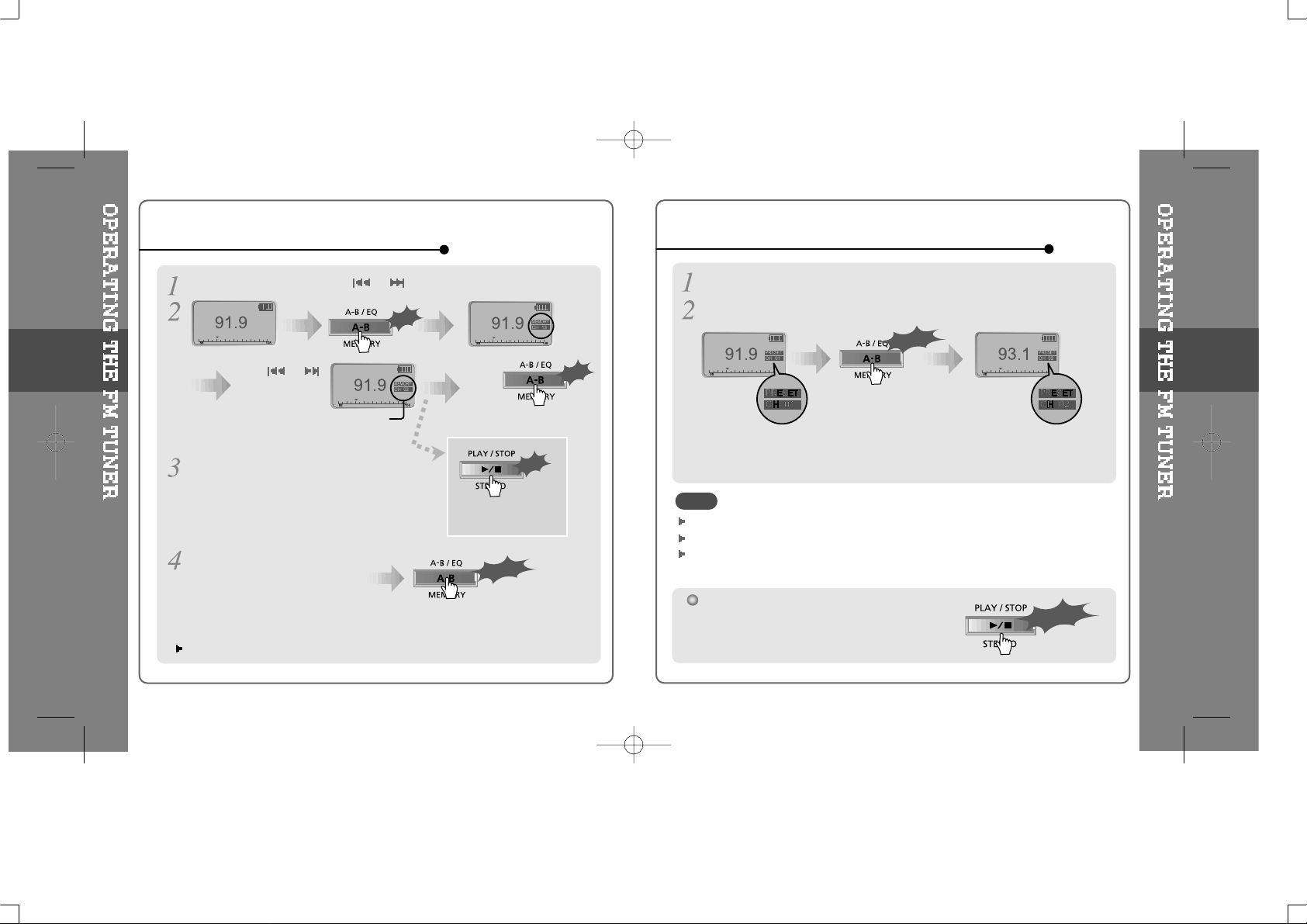
Select the station by pushing the
or
switch to the left or the right.
Up to 20 stations can be saved.
Auto memory function :
Automatically select stations
and save them in sequential
order.
(It only activates while the player is not in PRESET mode)
Auto memory may not work within weak transmission areas.
Push
or
and select the
desired station.
Select CH02
Save complete
again
will exit the
memory function
without saving.
Click
Click
Long Click
Click
MEMORY FUNCTION (SAVE STATIONS)
Select the station to be deleted at PRESET mode
Press and hold the MEMORY button.
- The next station will appear when station delete is completed.
Push the MEMORY button if you also want to delete the next station.
Press the PLAY/STOP button to turn the player off.
Long Click
Long Click
MEMORY DELETE FUNCTION (Delete saved stations)
3-9
3-10
FM Tuner reception may vary in different areas.
While in PRESET mode, auto scan and auto memory functions are not available.
When the player doesn’t have any preset stations, EMPTY will be displayed at
PRESET mode then faded out.
NOTE
Page 12
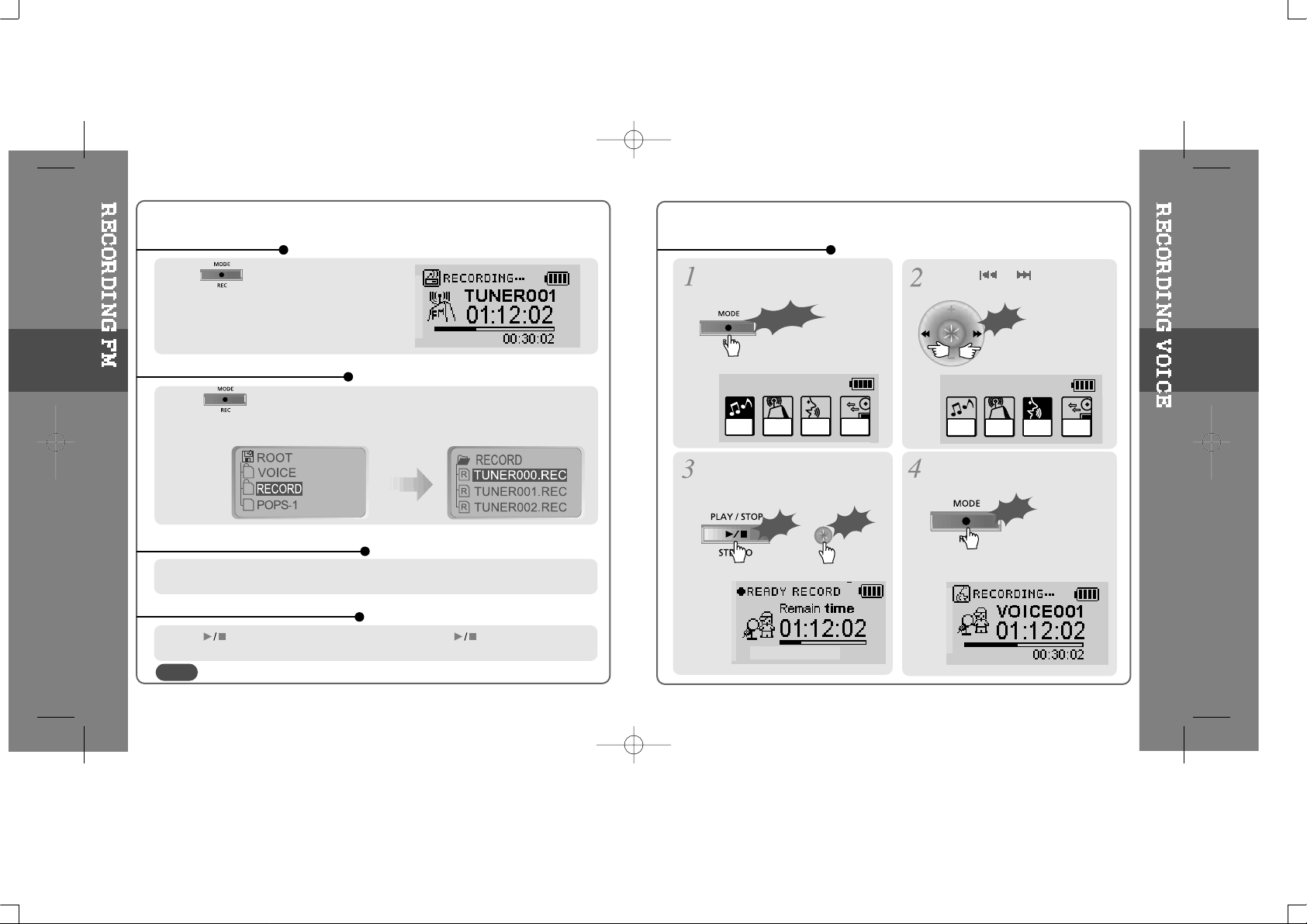
Press the MODE/REC button during
FM reception.
Press the MODE/REC button again to stop recording.
The recorded file is saved as TUNER000.REC.
It is saved in the RECORD folder.
TO RECORD FM
TO STOP FM RECORDING
TO PLAY A RECORDED FILE
TO PAUSE FM RECORDING
After changing to MP3 mode, select a Tuner file in the RECORD folder, press the
PLAY/STOP button.
Press button to pause the recording process. Press button again to
restart recording.
Volume can not be controlled while recording.
Press and hold the MODE/REC
button.
Press the NAVI/MENU button (or
PLAY/STOP) to go to Voice recording
mode.
Press the MODE/REC button and to
begin recording.
Press the
or
switch to select
Voice mode.
or
RECORDING VOICE
3-11
3-12
NOTE
Long Click
MP3
FM
RADIO
VOICE
LINE
IN
Click
Click
MONO 32KHz 32KBPS
Push
MP3
FM
RADIO
VOICE
LINE
IN
Click
Page 13
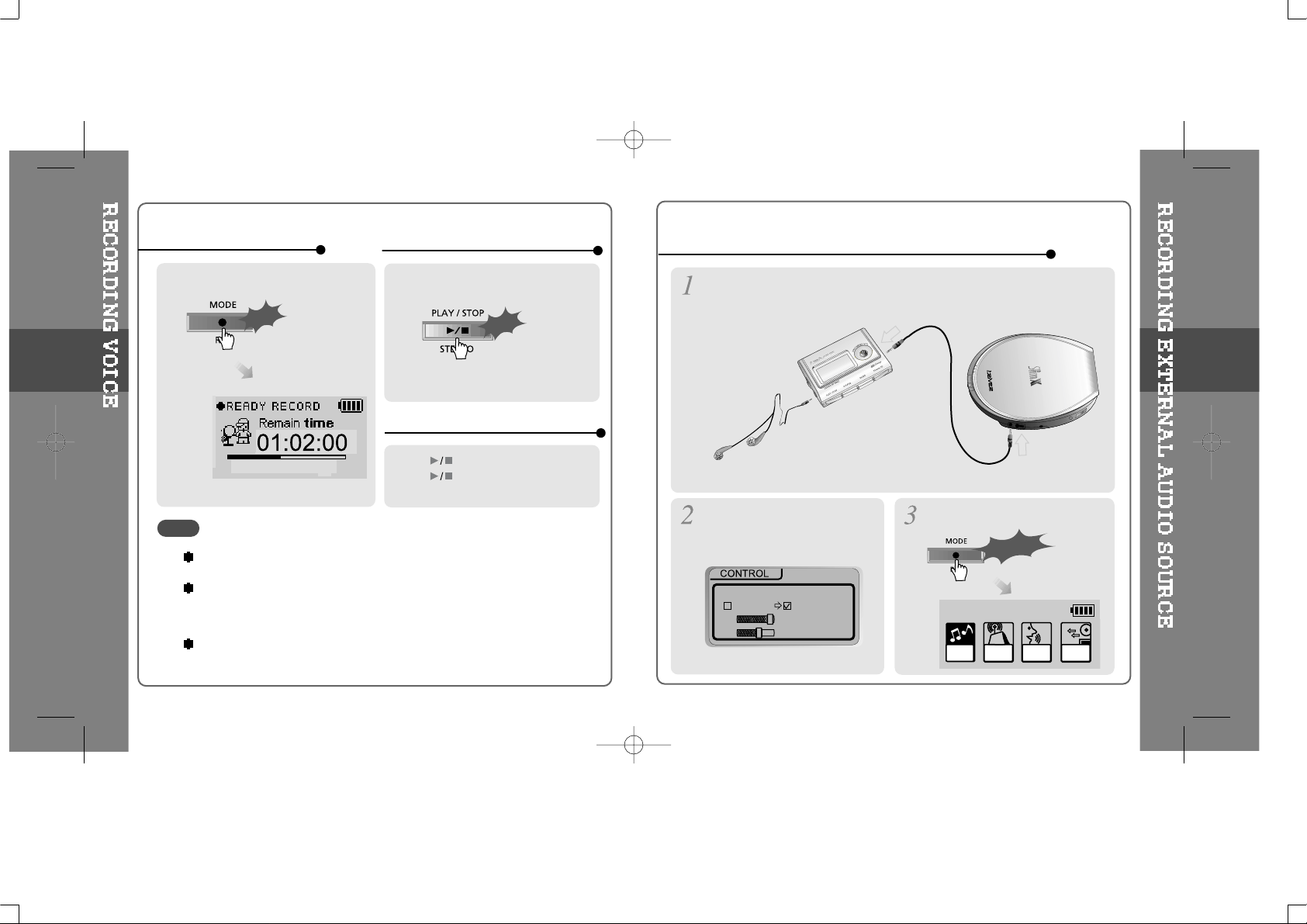
MONO 32KHz 32KBPS
Click
Press the MODE/REC button.
Press the PLAY/STOP button.
Press button during recording.
Press button again to restart
recording.
TO STOP RECORDING
TO PLAY A RECORDED FILE
TO PAUSE VOICE RECORDING
Set “LINE IN RECORDING MODE”
in the MENU.(Refer to page 4-16
for details)
PressandholdtheMODE/REC
button.
Long Click
RECORDING FROM AN EXTERNAL AUDIO SOURCE
Connect the LINE OUT jack of the external equipment to the LINE IN jack
of the player.
3-13
3-14
The recorded file is saved as VOICE000.REC in the VOICE folder.
If “00:00:00” is displayed on the LCD, the player’s memory is full. To record, delete
files and/or folders on the player to make some space available.
(Refer to page 3-4, 5-19, 5-30, 5-39)
Keep the player far away enough from the source to avoid distortion in the
recording.
NOTE
Click
LINEIN RECORDING MODE
MONO STEREO
44.1KHz
128KBPS
MP3
FM
RADIO
VOICE
LINE
IN
Page 14
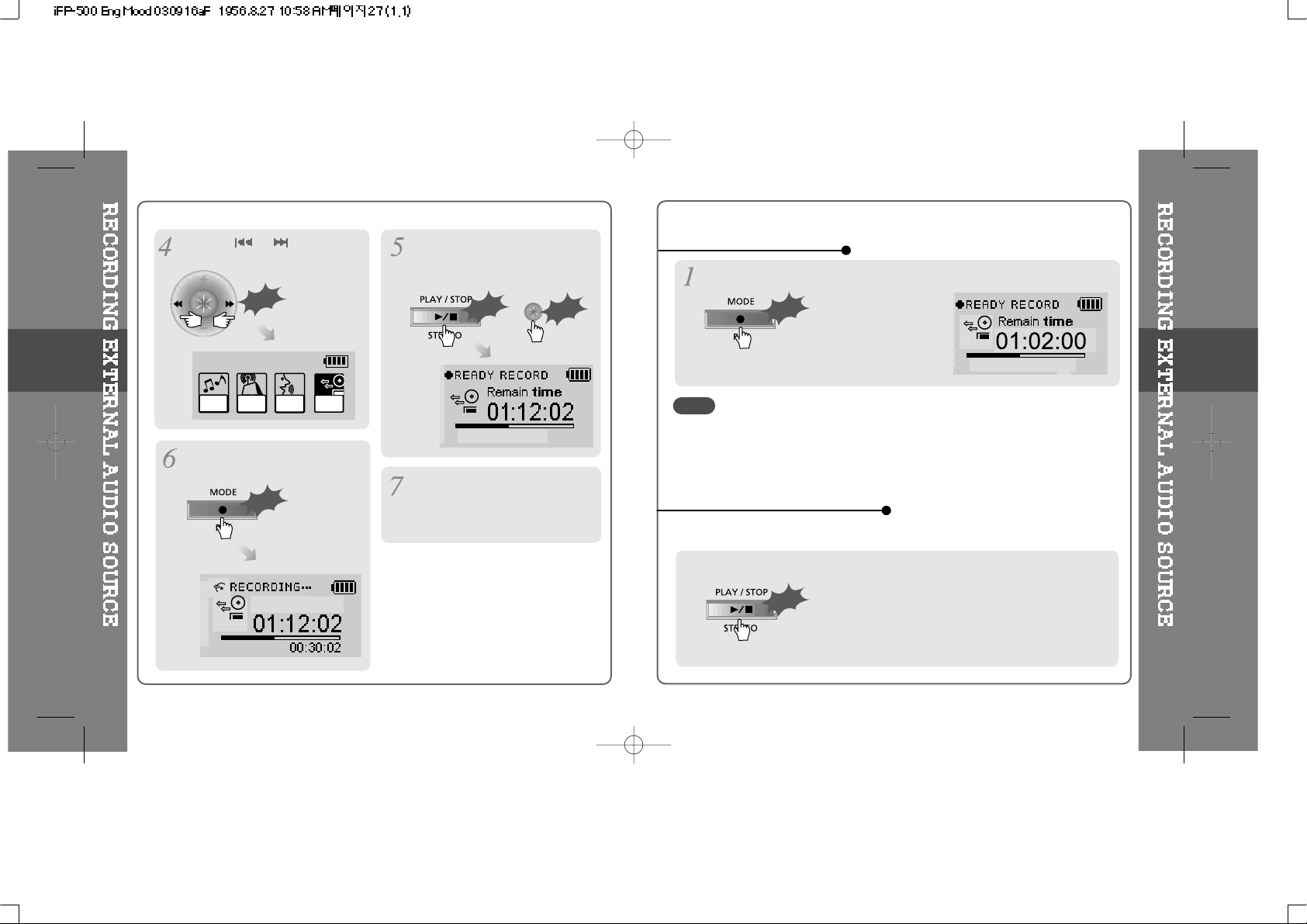
Press the NAVI/MENU button (or
PLAY/STOP) to go to LINE-IN
recording mode.
(Record Standby
Mode)
Press the MODE/REC button and
LINE-IN recording is started.
or
Press the
or
switch to
select the LINE-IN mode.
Push
TO PLAY A RECORDED FILE
Press the MODE/REC button.
TO STOP RECORDING
Press the PLAY/STOP button.
< Method 1>
3-15
3-16
- The recorded file is saved as AUDIO000.REC, AUDIO001.REC... in
sequential order. Files are saved in the RECORD folder.
- Select Ext. Mic on the CONTROL line-in/ext. mic menu to use the external
microphone. (Refer to page 4-16)
- Files recorded using an external microphone are saved as EXMIC000.REC.
NOTE
Press play on your external
equipment (if necessary) to begin
playback to be recorded.
MP3
FM
RADIO
VOICE
LINE
IN
Click
AUDIO001
Click
STEREO 44.1KHz 128KBPS
Click
Click
STEREO 44.1KHz 128KBPS
Click
Page 15
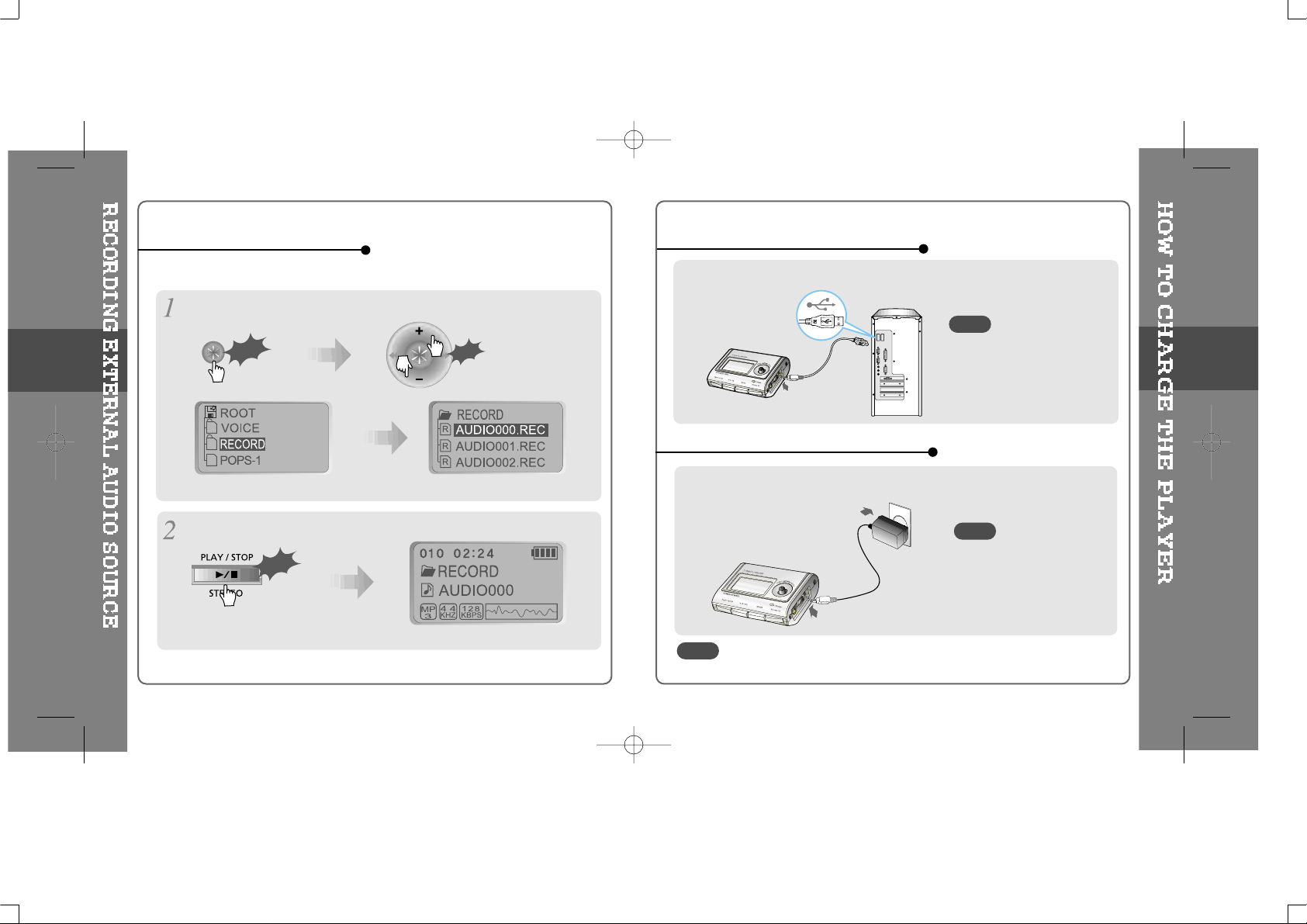
After pressing the NAVI/MENU button, select a recorded file using the
VOL +
or
VOL -
switch.
Click
Press the PLAY/STOP button.
< Method 2>
TO PLAY A RECORDED FILE
3-17
Push
CHARGING BY USING AC ADAPTER
Connect the USB cable to the player and the PC. The iFP battery will begin charging.
CHARGING BY USING USB CABLE
Connect the AC Power Adapter supplied with the player to the USB connector of the
player. The AC operating voltage of this player is 100~240V, 50~60Hz.
3-18
- The player will charge even if
it is turned off.
- While charging, the charging
indicator light will turn off when
the charge is complete.
- The player will charge even if
it is turned off.
- While charging, the charging
indicator light will turn off when
the charge is complete.
The charging time : Approx. 2.5~3 hours
(At full discharge/At the stop Mode)
NOTE
NOTE
NOTE
Click
Page 16
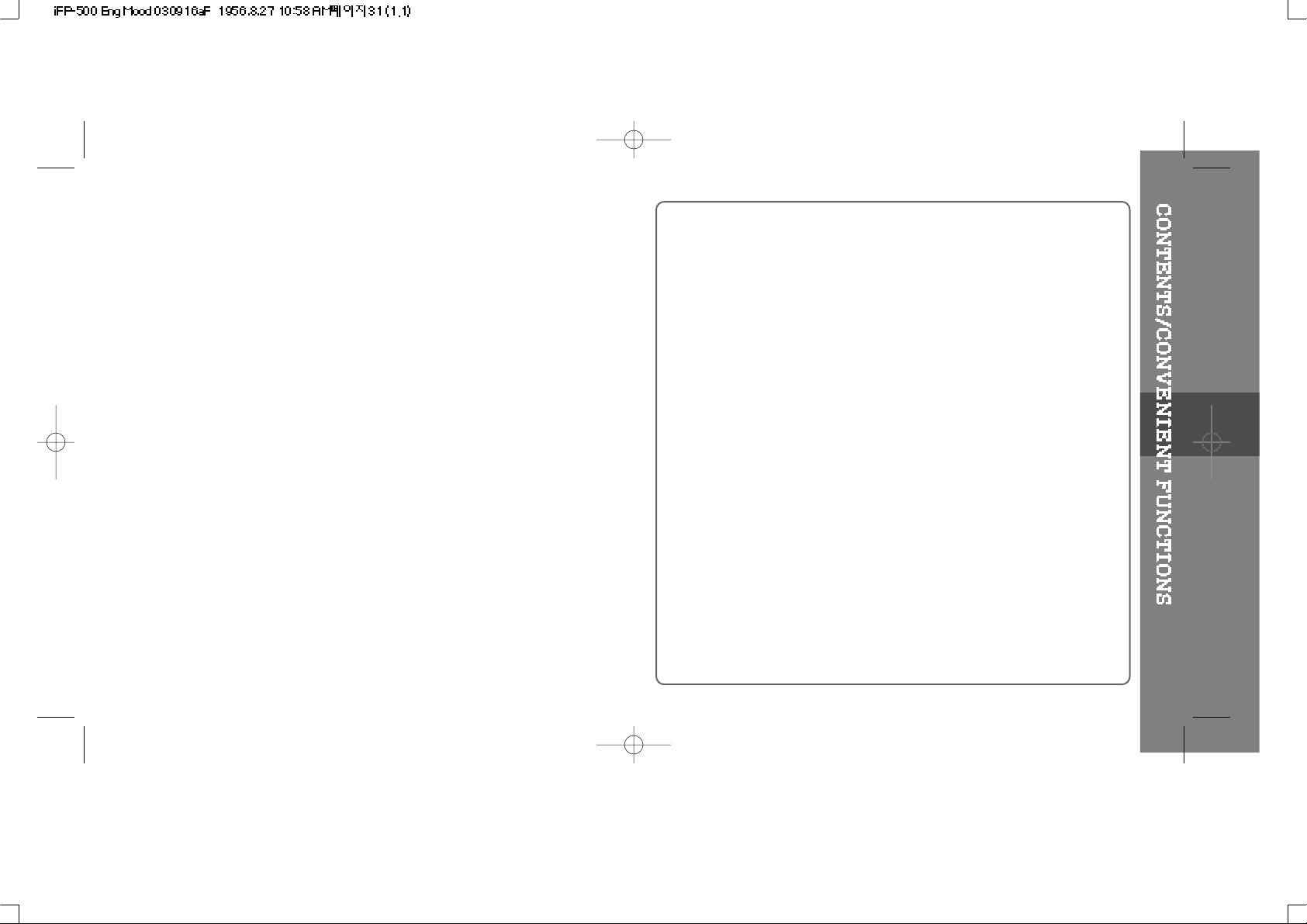
4
4. CONVENIENT FUNCTIONS
CONTENTS.........................................................
NAVIGATION (SEARCHING)..............................
PLAYBACK MODE..............................................
PROGRAM MODE...............................................
EQ MODE............................................................
MENU..................................................................
4
4-1
4-2/4-3
4-4/4-6
4-7
4-8/4-22
Page 17

Navigation is the function used for searching tracks.
You can select a song by pressing the
NAVI/MENU button and using the VOL +,
VOL - switch.
NAVI/MENU button
Scroll up
Scroll down
Select folder or scroll to upper folder
Select the upper folder
Scroll up
Select the
folder or
file
Scroll down
You can set various Repeat and Shuffle options by choosing these selections
under Mode. The function can be varied pressing the MODE button.
Please refer to the MODE function controls (page 4-18) for user-defined
configuration.
When the MODE/REC
button is pushed, the icon
in the playback mode
indicator is changed.
iFP-500
I love iRiver
Select the track
Scroll up
Scroll down
Select the
track
MODE (Playback Mode)
4-1
4-2
Page 18

Randomly play all tracks in the player and stop.
Play a single track repeatedly.
Skip forward will select a new random track to play repeatedly.
Randomly play all tracks in the folder and stop.
Randomly play all tracks in the folder repeatedly.
Randomly play all tracks in the player repeatedly.
INTRO: Plays the beginning 10 seconds of each track in sequential order.
INTRO HIGHLIGHT: Plays 10 seconds from 1 minute into each track in
sequential order. You can set this function in the MENU function.(Refer to
page 4-18)
Play a single track repeatedly.
Play all tracks in the folder and stop.
Play all tracks in the folder repeatedly.
Play all tracks in the player repeatedly.
INTRO
REPEAT
SHUFFLE
Program mode: Create your own playlist.
PROGRAM mode is activated while in Stop Mode.
REPEAT A-B is activated while playing.
Stop playback
Scroll to PROGRAM mode
Click
ACTIVATING PROGRAM MODE
Press the NAVI/MENU button, then select the music to program by
using the VOL+, VOL - switch.
4-3
4-4
Push the VOL + or VOL - switch to select a folder, then press the MEMORY/EQ
button to save all files in the folder. Sub folders are not added.
In PROGRAM mode, , and , are the only supported playbackmodes.
When playing files on the “VOICE” or RECORD” folder, and are the
only support playback modes.
NOTE
Click
Push
Page 19

Press the MEMORY/EQ button to save the program list.
Press the MODE/REC button after selecting the file to be deleted using the
MEMORY/EQ button. The program list is automatically changed.
To delete all programmed songs, press MEMORY/EQ button for a while.
TO REMOVE FILES FROM THE PROGRAM LIST.
After programming, press to play the tracks in sequential order.
A-B interval will be repeated.
Press the button once to select
the beginning <A> point.
Press the button again to
select the ending <B> point.
Push
The PROGRAM
mode icon appears
Press stop then
Repeat a selected interval
PROGRAM PLAY
CANCEL PROGRAM MODE
INTERVAL REPEAT
4-5
4-6
Click
Click
001
002
003
Page 20

Press and hold the MEMORY/EQ button to display the current EQ.
Every time you press this button, the EQ mode scrolls in the sequential order.
EQ MODE
Functions are subject to change with different firmware versions.
Users can configure their own settings.
CONFIGURATION
beep volume
resume
fade in
language
load default
back light
lcd contrast
visualization
scroll speed
tag information
time
sleep
pwr off
fast skip
scan speed
voice recording mode
voice auto detection
tuner recording mode
line-in recording mode
line-in recording volume
line-in auto-sync
line-in/ext. mic
download activity
repeat
shuffle
intro
study
name
Xtreme EQ
Xtreme 3D
DBE setting
3D EQ setting
sound balance
eq limit
eq select
GENERAL DISPLAY
TIMER
SOUND
CONTROL
MODE
4-7
4-8
Please refer to the Function Control (Page 4-20) for configuring Xtreme EQ.
Please refer to the Function Control (Page 4-21) for configuring Xtreme 3D.
NOTE
Page 21

MAIN MENU
SUB MENU
1.00
2
When you select a sub menu, you can set your
preference to be displayed.
Press and hold the NAVI/MENU button to
display the MENU system.
It is composed of 6 main menus with submenus.
From Main Menu to Sub Menu
Shift between Menus
1.00
Push the or switch to move
between main menu and sub menu.
Click
Push
MENU OPERATION
Each control option is configured
by following buttons.
Exit Sub Menu
2
2
Enter Sub Menu
Click
Push
Exit Main Menu
Push
4-9
4-10
Push
Page 22

RESUME
When ON, player resumes to previous
placeinsongafterSTOPorPowerOFF.
FADE IN
When activated, volume increases
gradually at playback mode to prevent the
sudden loudness.
LANGUAGE (Support 39 languages)
Song title and ID3 tag information is
dependent on the version of the PC
operating system that was used to create it.
(For example, if an MP3 file is created in a
English version of Windows, the language
setting should be English for the proper title
display)
BEEP VOLUME
Set beep volume level.
Set to "0" for OFF.
English
Estonian
Faeroese
Finnish
GENERAL
LOAD DEFAULT VALUE
Initialize menus to the original factory settings.
The button’s operation order is as below.
Click NAVI/MENU (select default menu) (select
YES)
Press NAVI/MENU (select YES : Initialization)
LCD CONTRAST
Adjust LCD contrast.
Contrast can be adjusted by using the
and switch.
BACK LIGHT
You can adjust the time that the Backlight
stays on.
SEC : Backlight stays on from 0 to 30 seconds.
MINUTE : Backlight stays on from 0 to 30 minutes.
Press the NAVI/MENU buttonto set SEC/MINUTE.
DISPLAY
VISUALIZATION
You can display the visualization of the
audio signal in PLAY mode, the elapsed time
of a track, or the free space in memory.
WAVEFORM
LEVEL METER
PROGRESSIVE
WAVEFORM
LEVEL METER
PROGRESSIVE
FREE SPACE
FREE SPACE
4-11
4-12
Page 23

TIME
NORMAL : display elapsed time.
REMAIN : display remaining time.
Note : If the track format is VBR, the time
may not be accurate.
TAG INFORMATION
ON : Display track with ID3 tag information
OFF : Display track with file name
In case of a song without the tag
information, the file name will be
displayed regardless of the setting.
scroll speed
tag information
SCROLL SPEED
Adjust scroll speed by
1x/2x/4x/Vertical/Horizontal.
Vertical : The scroll goes up and down
Horizontal : The scroll goes from the left to
the right.
FAST SKIP
OFF : Skip doesn’t activate.
10 : Skip 10 tracks at time.
DIR E C T O R Y: Skip to previous or nextfolder.
This defines the operating method of
short or long press of
or switch.
tuner recording mode
STOP POWER OFF
Automatically turns the power off at the
stop mode.
(Time range can be set from
1 to 60 minutes by a minute)
Use the or switch to adjust time.
SLEEP POWER OFF
Automatically turns the power off after a
fixed time. (Time range can be set from 0 to
180 minutes by a minute) You can listen to
the beep sound at 1 minute before
powering off by setting BEEP to ON.
Use the or switch to adjust time.
Set BEEP ON/ OFF by pressing theNAVI/MENU button.
When the power is off, the SLEEP POWER OFF setting goes back to ZERO setting.
BEEP
TIMER (SET AUTO POWER OFF)
CONTROL
4-13
4-14
Page 24

FF/RW SCAN SPEED
The fast scan speed can range from
1x/2x/4x/6x.
tuner recording mode
VOICE RECORDING MODE
You can adjust recording quality when
recording voice.
Bit Rate : 8Kbps~160Kbps
Sampling Frequency : 11.025KHz ~44.1KHz
VOICE RECORDING MODE
32KHz
32KBPS
AGC ON AGC OFF
AGC ON : When recording voice, the recording level is automatically controlled and
recordings from long distances are enhanced.
AGC OFF : AGC Control not activated.
VOICE AUTO DETECTION
The voice recording mode will automatically
pause during silence. This is useful for
recording over a long period of time to save
memory.
VOICE AUTO DETECTION
OFF
OFF
(OFF)
OFF : Voice Auto Detection is disabled.
Voice Auto Detection : Set the relative level of sound needed to activate the
recorder. (1-10).
Record pause time setting : Set the number of seconds of silence to record before
pausing.(1-10)
TUNER RECORDING MODE
You can adjust recording quality when
recording from the FM Tuner.
Bit Rate : 8Kbps~320Kbps
Sampling Frequency : 11.025KHz ~44.1KHz
TUNER RECORDING MODE
MONO STEREO
32KHz
128KBPS
LINE-IN RECORDING MODE
You can adjust recording quality when
recording from External equipment.
Bit Rate : 8Kbps~320Kbps
Sampling Frequency : 11.025KHz ~44.1KHz
LINEIN RECORDING MODE
MONO STEREO
44.1KHz
128KBPS
LINE-IN RECORDING VOLUME
You can adjust recording level when
recording from External equipment.
(You can set from 0 to 64.)
LINEIN RECORD VOLUME
45
Line-in/Ext. Mic
You can select external microphone or
line-in when recording.
Line-In : To record throughLine-In
Ext. Mic : To record through an external microphone
Line-in/Ext. Mic
Line-in
line-in/ext. mic
download activity
Ext. Mic
4-15
4-16
When selecting External microphone,it is recorded inLINE-IN mode.
Also recording quality andlevel is followed bythe value set inLINE-IN mode.
LINEIN AUTO-SYNC
Line-In, a new file will be created for each track
on the CD automatically.
- OFF : Audio signal detection is disabled.
- Audio signal detection time (1-5 seconds) : The
amount of silence the player will use to determine when a track has ended
and to start a new file.
NOTE
LINEIN AUTO-SYNC
0
(off)
Page 25

Setting the Recording Mode
- Voice recording mode/Tuner recording mode/Linein recording mode
Push
Click
Click
1. Select Recording Mode to
set.
Push
3. Set or select AGC ON/AGC
OFF, MONO/STEREO, Sample
rate or Bit rate using
or
switch.
2. Press the NAVI/MENU button
repeatedly to select item(AGC
ON/AGC OFF, Mono/Stereo,
Sample rate or Bit rate) toset.
4. Push the VOL -switch toEXIT repeatedly.
You can not record when the battery charge indicator is blinking
(indicating a low battery). Charge the battery before attempting to record.
INTRO MODE
Intro: Plays the beginning 10 seconds of each
track.
Intro Highlight : Plays 10 seconds from 1 minute
into each track in sequential order.
REPEAT MODE / SHUFFLE MODE
: A number of Repeat and Shuffle modes are available. Select the one you
want by pressing MODE button (Multi selecting available)
name
name
name
How to select
MODE (PLAYBACK MODE)
4-17
4-18
CAUTION
NOTE
After push
And button for selection.
And button to exit.
Only the selected PLAY MODE will be available when you press the MODE/REC
button (For details, please refer to page 4-2, 4-3)
DOWNLOAD ACTIVITY
Use this setting to playback audio files while the
player is attached to your PC.
OFF : The player will playback audio files while
connected to the PC (to save battery life).
ON : The player to show “Connected to USB” on the
screen and you can transfer files to the player.
This must be set to “ON” in order to transfer files to the player.
DOWNLOAD ACTIVITY
ext mic
download activity
Page 26

NAME
You can input your name or custom text.
Button Operation
The saved text is displayed
when playback stops.
Stopped playback
Select the character by
using
and switch and press
Navi/Menu button to input the character.
To delete the character, press MODE
button.
To scroll between English and your
preferred language, use STOP button
To move the cursor in the name window,
use + and - on Volume switch.
Save and Exit
STUDY MODE
While playing, short slide of the
I
,
I
lever will skip the current track set time ahead.
OFF : Study Mode is disable.
The range is 1~60 seconds.
SOUND
Xtreme EQ
You can adjust the sound to your
preference.
There are 5 band frequency steps, set from
-12dB to +12dB by 3dB step.
How to set Xtreme EQ
1. Select the Frequency step to set using the
or switch.
2.AdjustthelevelusingtheVOL+orVOL-switch.
3. To exit Xtreme EQ setting
Push
Push
Click
4-19
4-20
NOTE
Chinese and Chinese Character are not supported.
(off)
0
Page 27

4-21
EQ LIMIT
ON : Limit the control of equalizer frequency
to prevent distortion of sound.
OFF : You can enjoy the original sound
though distortion of sound may occur.
SOUND
EQ SELECT
You can select various EQ mode.
Press NAVI/MENU button after selecting
EQ by using
or .
EQ SELECT
ROCK JAZZ
CLASSIC U BASS
METAL Xtrm EQ
Xtrm 3D
The Xtreme 3D button will activate even
if Xtrm 3D is not selected.
SOUND BALANCE
Balance your sound to the right or left or keep
it in the center according to your preference.
When Sound Balance bar is moved to L (Left,
20),the sound outputs at the left earphone.
When the lever is moved to R (Right, 20) the
sound outputs at the right earphone. The
default value is 0 and the sound outputs the
same level at both earphones.
NOTE
4-22
Xtreme 3D
You can adjust the level of 3D
sound(minimum, Natural, and Maximum).
You can extend 3D sound by selecting
Bass Boost or 3D EQ. You can also adjust
the level of 3D sound with the
or
lever. Select DBE or 3D EQ with the
Navi/Menu button.
DBE setting
You can select the Bass Center Band level
fromBand1to4.YoucanalsosettheBass
Boost gain from 0 dB to 15dB by 3dB step.
DBE setting
(bass center band)
12 dB
band 3
3D EQ setting
You can adjust the sound to your
preference.
There are 5 band frequency steps, set
from -12dB to +12dB by 3dB step.
The way of setting 3D EQ is similar to that of setting Xtreme 3D.
NOTE
Xtreme 3D
(Natural)
1
DBE 3D EQ
SOUND
Page 28

5
5. USING PROGRAMS
CONTENTS..................................................................
IRIVER MUSIC MANAGER
PC
PC SOFTWARE INSTALLATION.................................
BASIC SOFTWARE OPERATION................................
PLAYER & FILE TRANSFERRING................................
HANDLING FOLDERS & FILES...................................
ADDITIONAL FUNCTIONS..........................................
MACINTOSH
MAC SOFTWARE INSTALLATION..............................
USING IRIVER MUSIC MANAGER ON MAC..............
MOODLOGIC
WHAT IS MOODLOGIC?.............................................
SOFTWARE INSTALLATION.......................................
CONNECTING THE PLAYER/FILE
TRANSFERRING...........................................................
PLAYER & FILE TRANSFERRING/DELETING.............
5
5-1/5-5
5-6/5-10
5-11/5-16
5-17/5-20
5-21/5-26
5-27/5-28
5-29/5-32
5-33
5-34/5-35
5-36
5-36/5-39
Page 29

Insert the Installation CD into the CD-ROM drive.
The following screen appears after inserting the CD.
The player can store MP3 files or files of any type. You can upload files, other
than music (MP3, WMA, ASF), to the PC using the iRiver Music Manager
Program.
Download latest versions of drivers and iRiver Music Manager at
www.iRiver.com
The installation CD contains the
following contents :
- Device Driver
- iRiver Music Manager
- MoodLogic
- Manager Program for Mac
System Requirements (Windows)
Pentium 133MHz or faster CD-ROM drive
USB port 10MB free hard disk space
Window 98SE / ME / 2000 / XP
If the installation doesn't automatically
begin, execute the "setup.exe" file in
the installation CD. The installation
program will begin.
Please be sure your login has Administrator privileges if using Windows 2000 or
Windows XP.
Connect the USB cable (provided) to the USB port of your computer.
Type “A”
Type “B”
USBportonthePC
USB port on the iFP-500 Series
USB cable
Type “A”
Type “B”
Turn on the player, remove the
protective cover of the USB port,
and connect the USB cable.
“USB CONNECTED” will appear on
the LCD screen of the player.
TO INSTALL “NEW HARDWARE”
5-1
5-2
Connect the USB cable to the PC after playback stops to avoid errors.
NOTE
Page 30

Click “Next” to Install iRiver Music
Manager.
Click “Next” after selecting the
language to install.
Select the folder to Install.
Click “Next”.
Installation is in progressing.
Click “Finish”
Completed the installation of “New
hardware”.
Click “Install” to install.
5-3
5-4
Page 31

If a "Hardware Installation" warning
message appears, click "Continue
Anyway". The iRiver software driver will
not cause any damage to your
computer.
WHEN INSTALLING IN WINDOWS XP
Double click the iRiver Music Manager
icon on the PC to start the Manager
program.
1. BASIC OPERATION
IRiver Music Manager version installed
is displayed.
Initial iRiver Music Manager window.
After installing iRiver Music Manager from
the CD and connecting your player to your
PC, Windows XP will display a "New
Hardware Found" screen (pictured). Select
“Install the software automatically
(Recommended)” and click “Next”.
Click "Finish" to complete the new
hardware installation.
Windows 98SE, Windows ME, Windows 2000 O.S do not need any other device drive
installation.
5-5
5-6
Page 32

2. MENU
Remaining capacity
on the player
5-7
5-8
Wizard
Firmware Upgrade
File Managing
Tools
MP3 file Information display bar
ID3 tag Editor
Audio files on your PC are
played using your default
program.
Tuner Settings
Memory format
PC’s Explorer
Player’s Explorer
2) FILE MANAGING TOOLS
1) TOOLBAR MENU
File Transfer Wizard : To transfer files from PC to iFP player.
File Conversion Wizard : To convert iFP recorded files to other format.
Firmware Upgrade : To upgrade iFP Firmware.
Search Icon : To search Files or Folders on the PC or the player.
Select upper folder : To select the upper folder.
New folder : To make a new folder.
Properties : To display the detail information of the selected folder or file.
View : To change how to display the selected folder.
The "File" menu commands will apply to only the active window within
iRiver Music Manager (Player or Computer).
Page 33

5-9
5-10
New folder : To make a new folder on the PC or the player.
Delete : To delete the selected folder or files on the PC or player.
Rename : To rename the selected file or folder on the PC.
Properties : To display the detail information of the selected folder or file.
Settings : To set iFP Firmware Upgrade Method through Internet.
Exit : To exit the iRiver Music Manager.
Large Icons
Small Icons
List
Details
File Transfer Wizard : To transfer files from PC to iFP player.
File Conversion Wizard : To convert iFP recorded files ( .REC) to MP3 files.
Firmware Upgrade : To upgrade iFP Firmware.
Tuner Settings : To edit the FM preset station’s frequency or name manually.
Align Horizontally : To display the PC and player s windows horizontally.
Align Vertically : To display the PC and player s windows Vertically.
About iRiver Music Manager : To confirm the version of Manager.
iRiver Music Manager Help : To get the help about Manager.
Firmware Information : To see the information about the player.
iRiver Homepage : To connect the iRiver Homepage.
3-1. File : The "File" menu commands will apply to only the active window within
iRiver Music Manager (Player or Computer).
3-2. View : The "File" menu commands will apply to only the active window within
iRiver Music Manager (Player or Computer).
3-3. Tools
3-4. Windows : To select the alignment of the PC and player’ windows
3-5. Help
3) MAIN MENU
Page 34

1) DOWNLOADING FROM THE PC
Open the Manager program after connecting the USB cable between the player and the PC.
PLAYER & FILE TRANSFERRING
Download is in processing.
Download is completed.
5-11
5-12
Drag &
Drop
Select the folders or files on the PC to transfer to the player.
And Click and Drag to move folders or files to the desired location on the player.
Files with a name over 127 English characters (Korean: 63 characters) will not transfer.
Files over 511 English characters (including path name and file name) will not transfer.
The ROOT folder is limited to 1024 files and folders total.
Subfolders do not have a limit to the number of files.
CAUTION
Page 35

2) UPLOADING TO THE PC
Activate the Manager program after connecting the USB cable between the player and the PC.
Upload is in processing.
Upload is completed.
5-13
5-14
Drag &
Drop
- Music files (MP3, WMA, ASF) can not be uploaded from the player to the PC in
accordance with current copyright guidelines.
- You can upload recorded FM, LINE IN, or VOICE files to your PC as well as any data files.
Music files (MP3, WMA, ASF) may not be transferred to your PC from the player.
CAUTION
Select the folders or files on the player to transfer to the PC.
And Click and Drag to move folders or files to the desired location on the PC.
Page 36

3) CHANGE THE POSITION OF FOLDERS OR FILES ON THE PLAYER
Click and Drag to move a folder or file to the desired location.
Click the move to “upper folder” icon in the menu bar of the iRiver Music Manager.
4) MOVING TO THE UPPER FOLDER (PC & PLAYER)
Move to the upper
folder on the PC
Move to the upper
folder on the player
5)REFRESH(PC&PLAYER)
Refreshtothecurrent
folder on the PC.
Refresh to the current
folder on the player.
5-15
5-16
You may only move one file or folder
at a time.
You can not move files or folders to
another folder.
NOTE
Click the “Refresh” icon
to display the contents of the PC or the player.
Left Click &
Drag
Page 37

1) TO MAKE A NEW FOLDER ON THE PLAYER WHEN THE PLAYER
WINDOW IS ACTIVE
Type the name in the new folder.
MANAGING FILES
A new folder is created.
2) MAKING NEW FOLDERS ON THE PC WHEN THE PC WINDOW IS ACTIVE
Type the name in the new folder.
A new folder is created.
Only 8 levels of subfolders are allowed, beginning
with the Root folder.
5-17
5-18
Click the “New Folder” icon or select
“File-New folder” in the file menu tomake
a new folder.
Click the “New Folder” icon or select
“File-New folder” in the file menu tomake
a new folder.
Page 38

3) DELETING FOLDERS OR FILES FROM THE PLAYER WHEN THE
PLAYER WINDOW IS ACTIVE
After starting the “Manager” program,
select the files or the folders to delete.
Files are deleted.
4) DELETING FOLDERS OR FILES FROM THE PC WHEN THE PC
WINDOW IS ACTIVE
After starting the “Manager” program,
select the files or the folders to delete.
Deletion is completed.
5-19
5-20
Select “File-Delete” in the file menu to
delete files.
Select “File-Delete” in the file menu to
delete files.
Click “OK” on the alert display to
delete.
Click “Yes” on the alert display to
delete.
Page 39

1) UPGRADING THE FIRMWARE MANUALLY
ADDITIONAL FUNCTIONS
Click the "Tools-Firmware Upgrade"
menu option.
The window below is displayed as the firmware upgrade is in processing.
Click “OK” after the player turns off.
5-21
5-22
Click " Upgrade" .
Locate and select the IFP-5XXT.HEX
then click “Open”.
Visit www.iRiver.com to download the latest firmware for your player.
Unzip the downloaded firmware file and double click the EXE file. This will create the
firmware file. (IFP-5XXT.HEX)
Page 40

2) FORMAT
Format will erase all the files and folders in your players memory.
Click the “format” icon on the Toolbox
to format.
Formatting is in processing.
Formatting is completed.
Click “OK”.
5-23
5-24
The alert below is displayed. Click “OK”
to initialize.
3) MODIFYING THE RADIO STATIONS
You can modify the FM Radio stations with the iRiver Music Manager.
Select “Tools-Tuner Settings”
on the menu to modify radio stations.
Left Click
or “Edit”
NOTE
The station name can notexceed six characters.
You can edit the list of your FM stations.
You can also load and save different preset files.
Page 41

5-25
5-26
4) FILE TRANSFER WIZARD
You can transfer files or folders from the PC to the player.
You can not transfer files from the
player to the PC with this wizard.
File Transfer Wizard window is
displayed. Click “Add File” to select files
or folders to transfer.
Click “Next” after selecting files or
folders. And click “Next” after
selecting the folder to be transferred
to the player.
Click “Finish”. Files are transferred.
Select “Tools-File Transfer Wizard” or
“File Transfer Wizard” icon
in the
menu to transfer files or folders.
NOTE
5) FILE CONVERSION WIZARD
This Wizard converts iFP recorded files to MP3 format.
Click “Finish”. Files are converted.
Select “Tools-File Conversion Wizard”
or “File Conversion Wizard” icon
in the
menu to convert files to MP3 format.
Tools-File Conversion Wizard window is
displayed. Click “Select File” to select
the file to convert.
Click “Next” after selecting files.
Page 42

DoubleclicktheVISEicontobegin
the installation.
1) MAC OS 9.2
MAC SOFTWARE INSTALLATION
Click “Install” after selecting the
folder to install.
Copy the "MAC OS OS 9
IRIVER MUSIC MANAGER FOR
MAC OS-9.SIT" file on the
installation CD-ROM in the MACOS folder to your desktop.
Double click the "IRIVER MUSIC
MANAGER FOR OS 9.SIT" file to
extract the VISE installation file for
iRiver Music Manager.
Double click the "MAC OS OS X
IRIVER MUSIC MANAGER FOR
MAC OS X.DMG" in the MAC -OS
folder on the installation CD-ROM."
The DMG file will mount a temporary
"drive" icon called "iRiver Music
Manager”.”
2) MAC OS X
Installation of iRiver Music Manager
for OS X is completed.
Open the iRiver Music Manager
"drive" and move the iRiver Music
Manger icon to your Dock or
Desktop.
System Requirements (Mac)
- Mac OS 9.2.2 or later
- Mac OS X 10.1.4 or later
- CarbonLib 1.6 or later
CarbonLib Update Method :
OS X : Apple Menu
System Preferences
System Software Update
OS 9 : Control Panels
Software Update
NOTE
5-27
5-28
Page 43

Open iRiver Music Manager after connecting the player to a Mac.
Click the “Refresh” icon
to display
the contents of the player.
Click the “New Folder” icon
iRiver
Music Manager.
1) Connecting to a Mac
2) Making new folders on the Mac
3) Refresh (Player)
Only 8 levels of subfolders are allowed,
beginning with the Root folder.
USING IRIVER MUSIC MANAGER ON MAC
5-29
5-30
After selecting the files or folders to
delete, click “Delete” icon to delete.
4) Deleting folders or files
Format will erase all files in your player
memory.
Click the “Format” icon
to format.
5) Format
After selecting the files or folders to download, drag and drop them to the
folder to download on the player.
6) Downloading from the Mac
Drag &
Drop
Files with a name over 127 English characters (Korean: 63 characters) will not transfer.
Files over 511 English characters (including path name and file names) will not transfer.
The ROOT folder is limited to 1024 files and folders total.
Subfolders do not have a limit to the number of files.
CAUTION
Page 44

After selecting the files or folders to upload, drag and drop them to the folder
to upload on the Mac.
7) Uploading to the Mac
Drag &
Drop
- Music Files (MP3, WMA, ASF) can not be uploaded from the player to the Mac in
accordance with current copyright guidelines.
- You can upload recorded FM, Line in, or Voice files to your Mac as well as any data files.
Music files (MP3, WMA, ASF) may not be transferred to your Mac from the player.
CAUTION
5-31
5-32
8) Firmware Upgrade
Download the latest Firmware from
our website. Click “File
Firmware
Update” on the menu.
Click “Open” after selecting file to
update.
While update is completed, the player is automatically turned off.
Click “Close”.
Page 45

With MoodLogic, you can
- easily search for music files on your PC and create custom mixes.
- easily manage music files.
- transfer files between the player and the PC.
- automatically create ID3 tags.
This section is only an introduction to MoodLogic. Many more features are
covered in the "Help" section of the software or online at www.MoodLogic.com.
WHAT IS MOODLOGIC?
5-33
5-34
Click “Next” after selecting the
folder to install.
Click “Next”.
Click the “MLIFPGEN” on the
Installation CD-ROM to install
“MoodLogic” .
Click “Yes” to install.
SOFTWARE INSTALLATION
Page 46

Click “Yes”.
Click “Next”.
Installation of MoodLogic is
completed. Click “OK”.
Setup is complete.
Click “Close”.
5-35
5-36
1) Connecting to the PC
Open MoodLogic. Connect the player to your PC and power it on.
"iRiver Player has been connected!" will appear.
CONNECTING THE PLAYER TO THE PC USING MOODLOGIC
1) Downloading from the PC
Select “My Music” to add music files on the
MoodLogic.
TRANSFERRING FILES USING MOODLOGIC
MoodLogic can not be open at the same time as iRiver Music Manager.
Please close iRiver Music Manager before opening MoodLogic.
MoodLogic is for the PC only.
NOTE
NOTE
Page 47

Select “File AddMusic”toadd
music files on the MoodLogic.
Select “Scan My Computer for music
files (Recommended)” and click
“Next”.
Click “Finish” after MoodLogic is finished searching
for music on your PC. MoodLogic will take several
minutes to search your computer for music files.
5-37
5-38
Click the "Transfer to Device" icon to send the songs to your player.
Select a song or group of songs
from the list. Right click on the
group and select "Send to MP3
Player View".
To see the list of songs to be
transferred to the MP3 player, click
"MP3 player" on the left part of the
screen.
Page 48

6
6. ADDITIONAL INFORMATION
CONTENTS.........................................................
TROUBLE SHOOTING........................................
PRECAUTIONS...................................................
ACCESSORIES...................................................
SPECIFICATIONS...............................................
6
6-1
6-2
6-3
6-4
Click “OK” after selecting folders to save.
2) Deleting files of the player using MoodLogic
Click “Delete” icon after selecting
files to delete.
5-39
Only 8 levels of subfolders are allowed, beginning with the Root folder.
NOTE
Page 49

No Power
No sound or distortion
during playback.
Characters in LCD are
corrupted.
Poor FM Reception.
Failed download of MP3 file
Check whether the HOLD switch on the player is ON
(Switch to OFF position)
Battery may be discharged. Charge it after connecting
the USB cable between the PC and the player.
Check whether VOLUME is set to "0".
Connect the earphones plug firmly.
Check whether the plug is dirty. Clean the plug with a
dry and soft cloth.
Corrupted MP3 or WMA files may make a static
noise and the sound may cut off. Listen to your files
on the PC to see if they are corrupted.
Check out Menu
General Language and
confirm whether the right language has been
selected.(Refer to page 4-11)
Adjust the position of the player and earphones.
Turn off the power of other electric devices near the
player.
The Earphone cord functions as the antenna, they
must be plugged in for best reception.
Check to see if the battery is discharged, charge if
necessary.
Check the connection between your computer and
theplayertoensurethatthecableissecure.
Check the Manager program to make sure it is
operating.
Checkwhethertheplayer’smemoryisfull.
6-1
6-2
Avoid dropping or impacting the player.
The player is designed to operate while walking or running, but dropping or excessively
impacting the player may cause damage.
Avoid contacting the player with water.
Damage to the internal parts of the player may occur if the player comes into contact with
water. If your player gets wet, dry the outside with a soft cloth as soon as possible.
Road Safety
Do not use headphones/earphones while driving, cycling, or operating any motorized
vehicle. It may create a traffic hazard and is illegal in some areas. It can also be
potentially dangerous to play your headset at high volume while walking, especially at
pedestrian crossings. You should exercise extreme caution or discontinue use in
potentially hazardous situations.
Preventing hearing damage
Avoid using headphones/earphones at high volume. Hearing experts advise against
continuously loud and extended play. If you experience a ringing in your ears, reduce
volume or discontinue use.
Consideration for others
Keep the volume at a moderate level. This will allow you to hear outside sound and to be
considerate of the people around you.
SAFETY
ON HEADPHONES AND EARPHONES
Should any problem persist after you have checked these symptoms, consult
your iRiver dealer or contact support at www.iRiver.com.
Page 50

USB cable
Arm Band
Installation CD
Carrying Case
Accessories subject to change without notice and may vary from image shown.
6-3
6-4
Audio Cable (Line-In)
AC Adapter
Dimension
Weight
FM TUNER
Audio
FILE
SUPPORT
87.5 MHz ~ 108 MHz
(L)12 mW + (R)12 mW (16 Ohm) max. Volume
(L) 7 mW + (R)7 mW (32 Ohm) max. Volume
50 dB
Headphone/Earphone-Cord Antenna
64 x 51 x 19.1 mm
60 g (Battery included)
20 Hz ~ 20 KHz
(L)12 mW + (R)12 mW (16 Ohm) max. Volume
(L) 7 mW + (R)7 mW (32 Ohm) max. Volume
90 dB(MP3)
MPEG 1/2/2.5 Layer 3, WMA, ASF
8 Kbps ~ 320 Kbps
ID3VI,ID3V22.0,ID3V23.0,ID3V24.0
MPEG 1/2/2.5 Layer3
Full Graphic 4 Line with Backlight
39 Languages
Approx. 28 hours(128 kbps, MP3, Volume : 20, EQ Normal)
USB 1.1
-5
~40
Category ITEM Specifications
MP3 Encoding
LCD
Language
Voice Recording
Max. Playtime
USB
Operational Temperature
Memory
Model No
256 MB
iFP-590
512 MB
iFP-595
FM Frequency range
Headphone Output
S/N ratio
Antenna
Frequency range
Headphone Output
S/N ratio
File Type
Bit Rate
Tag Info
Approx. 72:00hrs
(8kbps, 256MB)
Approx. 144:00hrs
(8kbps, 512MB)
1GB
iFP-599
Approx. 288:00hrs
(8kbps, 1GB)
Memory is not expandable.
Earphone/
Earphone cover
User Manual/
Warranty card
Neck strap for
carrying
Page 51

6-5
6-6
