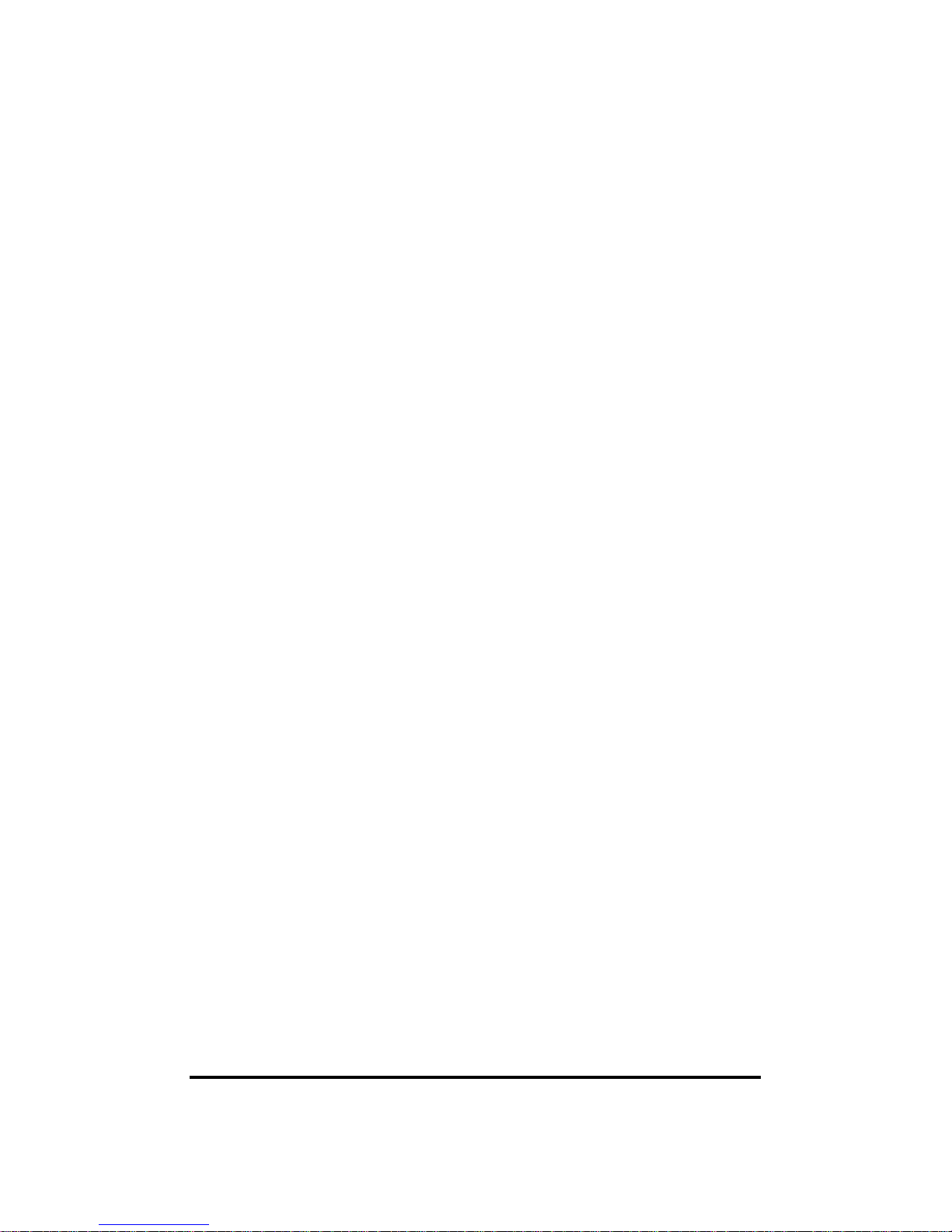
1
Digital Video Recorder
User’s Manual
PRESTIGE 04/08/16
PRESTIGE-X 04/08/16
IRIS-U
DIGITAL VIDEO RECORDER
IVT-1004D
IVT-1008C
IVT-1016C
WWW.LAFI-SA.COM
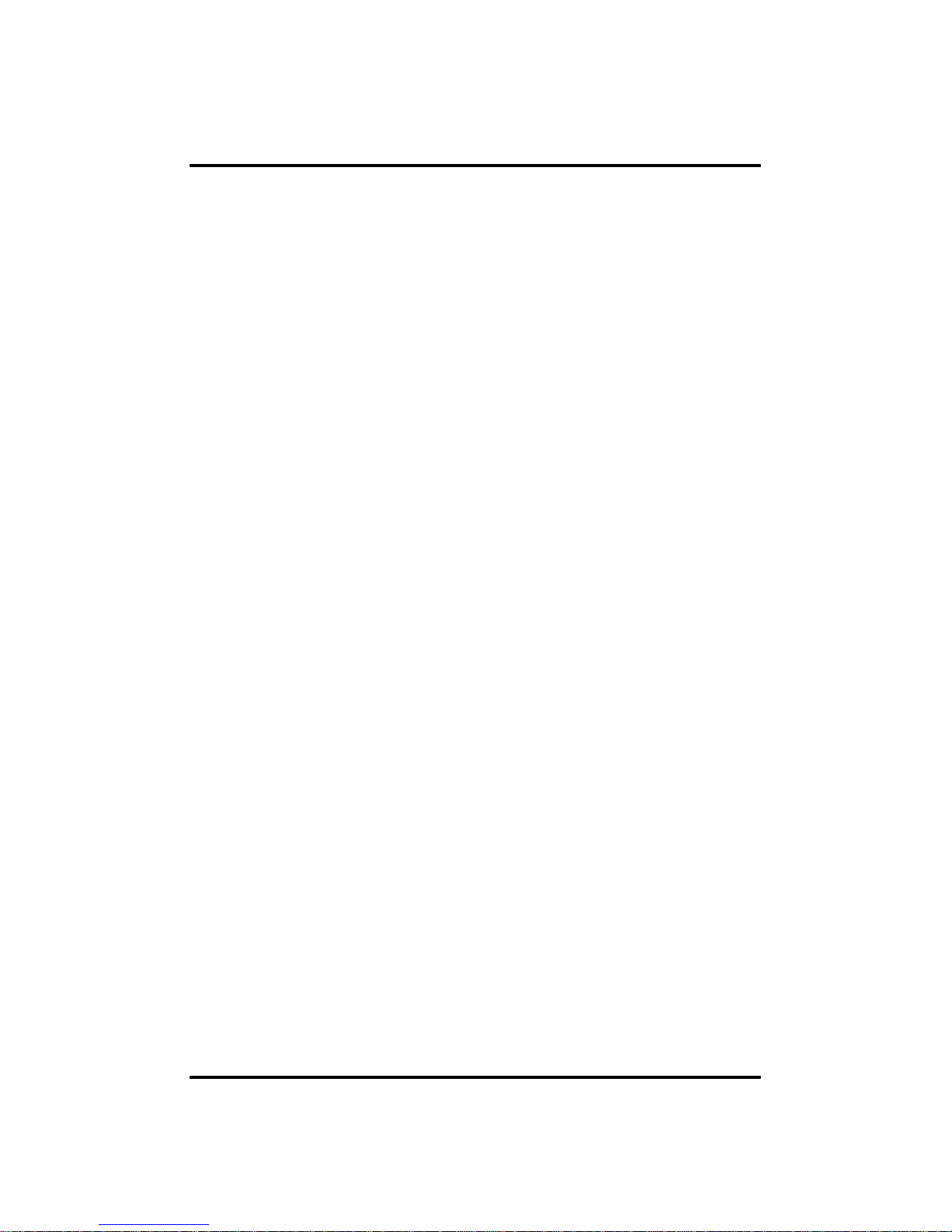
2
Thank you for using our product.
1. This is user's manual for H.264 4CH, 8CH and 16CH DVR (Digital Video
Recorder).
2. This manual contains product specification and introduction, installation guide,
operating guide and other necessary matters for easy understanding. Users should
read this user's manual carefully for proper use.
3. Contents in this manual may be changed according to the specification change and
feature improvement without any notification.
4. This user's manual shall never be copied without prior agreement and violating this
may be a reason for legal punishment on piracy.
5. If there is any incorrect or insufficient content in this user's manual, notify it to
Customer Support Center.
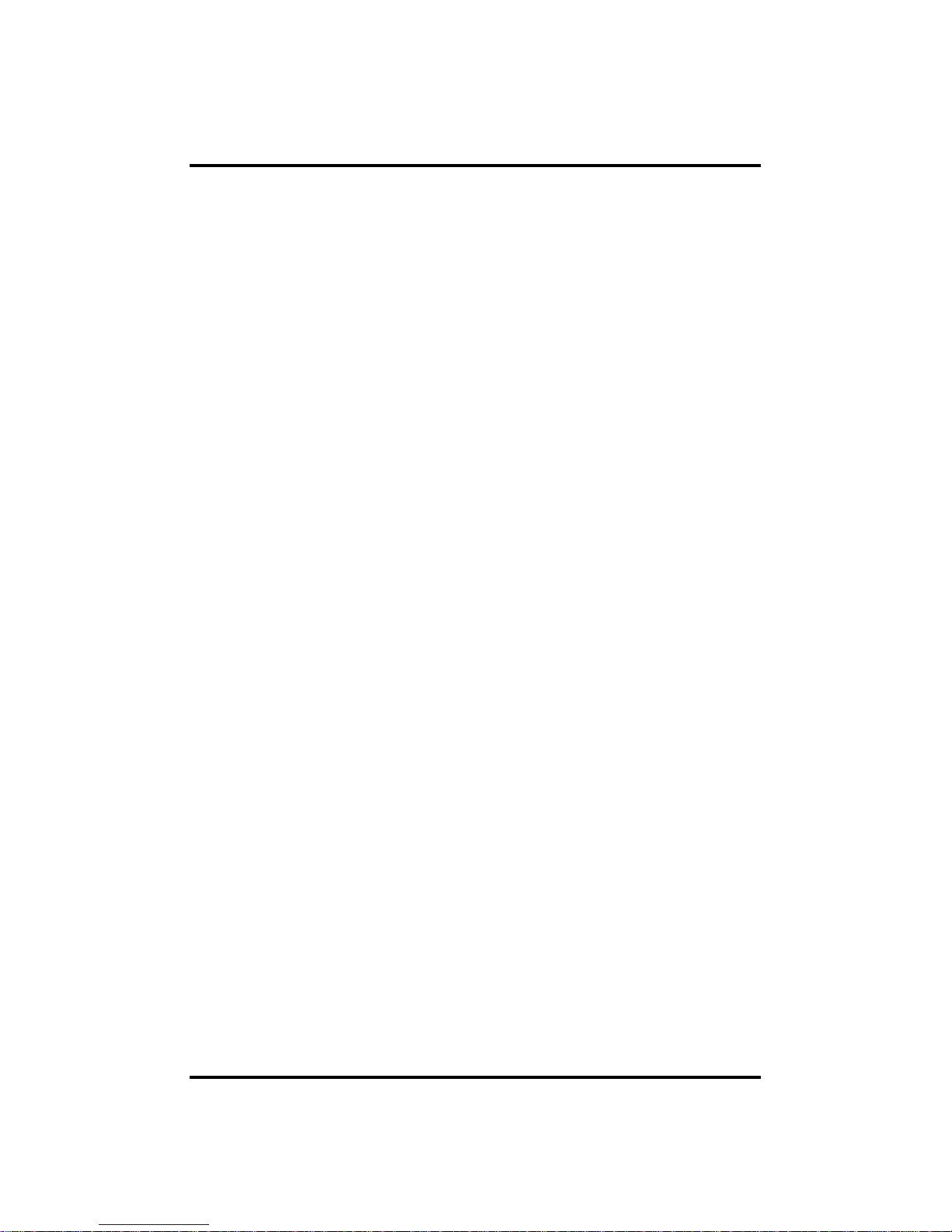
3
Contents
CH 1. Product Introduction
1-1. Product Contents 5
1-2. Specifications 6
1-3. Product Characteristics 7
1-4. Name of Each Part 9
CH 2. Installation Guide and Cautions
2-1. Cautions 11
2-2. Product Installation 14
2-2-1. Power Connection 14
2-2-2. Connecting External Device 14
CH 3. How to Use
3-1. General Usage Information 20
3-2. Live Mode 21
3-2-1. Live mode control 21
3-2-2. Live mode feature 23
3-3. Search Mode 28
3-3-1. Search selection type 28
3-3-2. Play mode 30
3-4. Setup Mode 31
3-4-1. Display 31
3-4-2. Record 33
3-4-3. Device 38
3-4-4. Network 42
3-4-5. System 45
CONTENTS
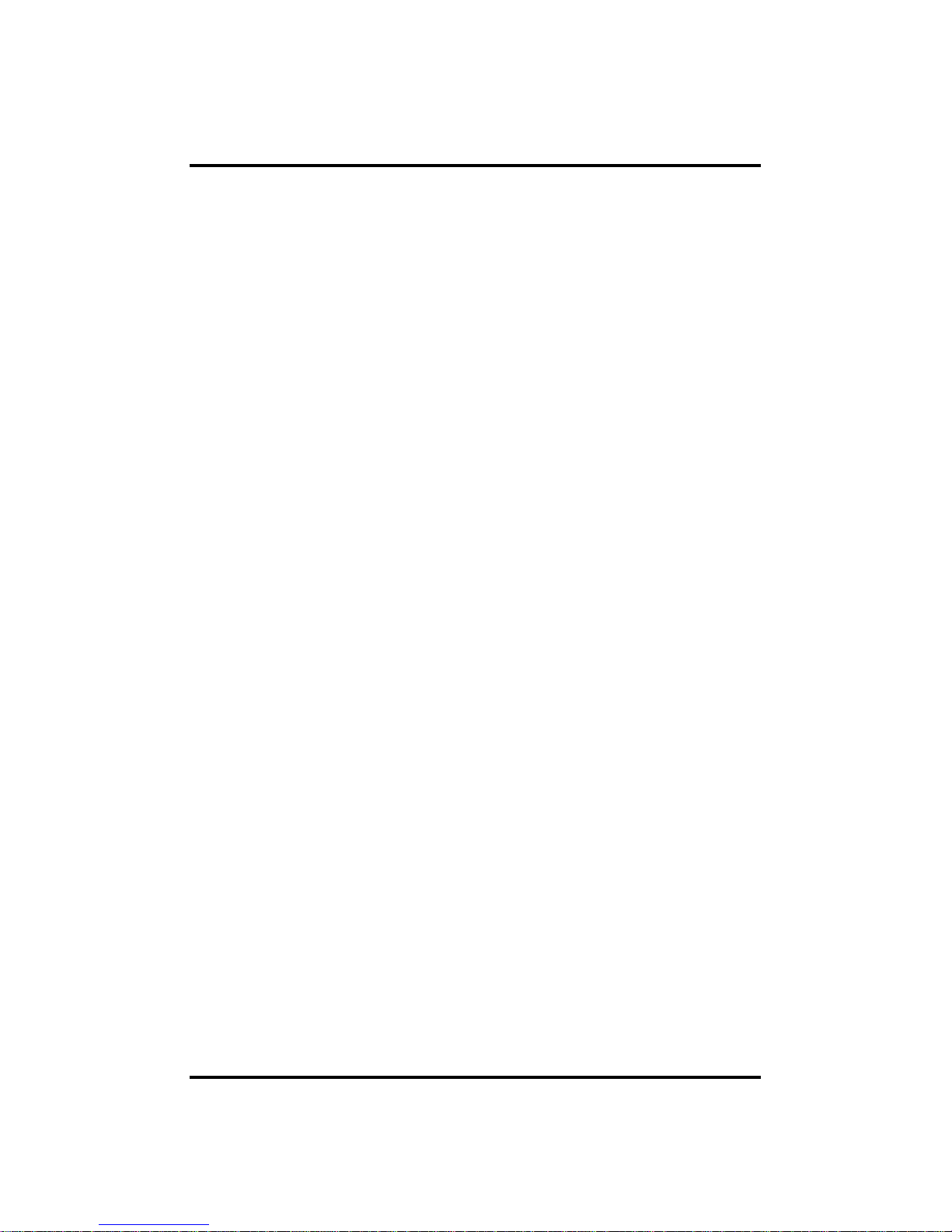
4
Contents
CH 4. Client Program 48
4-1. Installing Client Program 48
4-2. How to use Client Program 53
4-2-1. Initial Screen 54
4-2-2. Connecting the DVR 58
4-2-3. Initial Screen after connection 59
4-2-4 WATCH-live viewing 60
4-2-5. Favorite – multiple DVR connection 61
4-2-6. SEARCH-playback 64
4-2-7. SETUP-remote setup of DVR 68
4-3. Firmware Upgrade 69
4-4. Web browser Monitoring and Playback 71
Trouble Shooting 72
Warranty 73
Appendix A How to Connect Receiver
(PRESTIGE-X Only)
74
CONTENTS
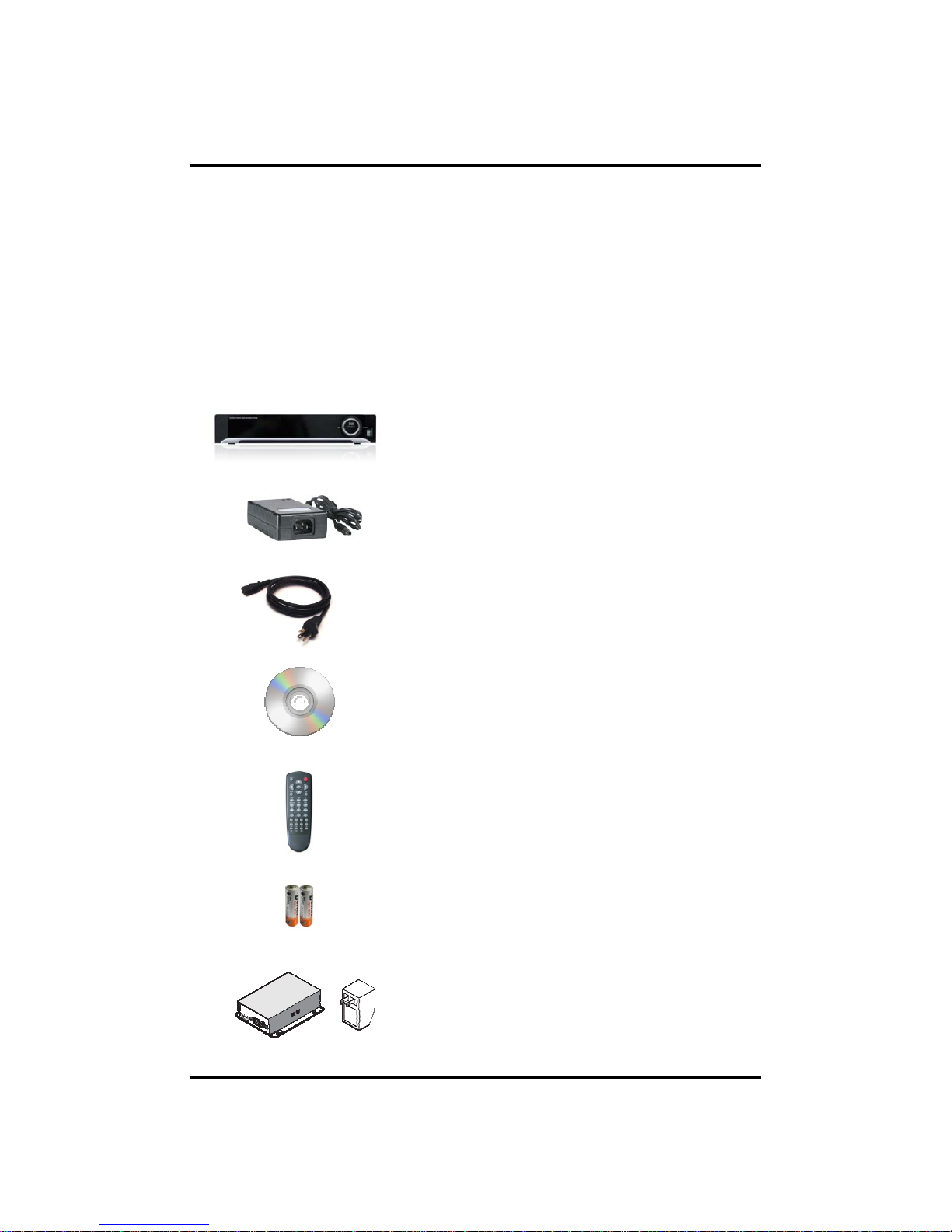
5
1-1. Product Contents
After removing packing materials of this product, check whether all following
contents are included.
Main Body (DVR):
This converts the analog video and audio signal
to the digital signal and saves on HDD.
Adapter:
This 12V adapter supplies power to the product.
Power Cable:
This connect the adapter and the power source.
Program CD:
This contains the User’s manual and Client
Program for DVR.
Remote Controller:
This is an IR remote controller for convenience.
Battery:
These are 2(two) battery for the remote controller.
Receiver and Adapter
This is placed on your desk for remote control
and monitoring. The adapter spec is 12V 1.5A.
(PRESTIGE –X Only)
CH1. Product Introduction
CH 1 Product Introduction

6
1-2. Specifications
Image Input/Output : NTSC / PAL
Recording Speed :
NTSC - 1~120fps(4ch/D1), 1~240(8ch/Half D1), 1~480fps(16ch/CIF)
PAL - 1~100fps(4ch/D1), 1~200(8ch/Half D1), 1~400fps(16ch/CIF)
Compression Method : H.264 Technology
Power : DC12V, 4.0A (DC adapter)
Power Consumption : 34W
External Terminal : Video Input - BNC 4CH/BNC 8CH/BNC 16CH
Video Output - BNC 1CH, VGA 1CH, HDMI 1CH
Audio Input - RCA 4CH
Audio Output - RCA 1CH
Sensor Input - Terminal Block 4CH (Contact, TTL)
Sensor Output - Terminal Block 1CH (Dry Contact)
LAN Communication - RJ45 Port
Serial Communication - Terminal Block(RS485)
2xUSB 2.0 Type A
Video and control Transmission - RJ45 Port
(PRESTIGE-X Only)
Temperature : 5~40℃(30~110 F)
Humidity : 20%~80%(Non-condensing)
Size : 340 (W) × 250 (D) × 60 (H) mm
Weight : 3Kg(Supplements and Packing Materials Excluded)
Supplements : Adapter 1
Power Cable 1
Program CD 1
Remote Controller 1
Battery 2
Receiver 1(PRESTIGE-X Only)
Adapter 11(PRESTIGE-X Only)
CH 1 Product Introduction

7
1-3. Product Characteristics
1) High quality picture
This enables recording and playing high quality digital image based on H.264
compression method.
2) High reliability
With Embedded hardware and software design, this mainta ins h igher product
reliability compared to common PC ty pe products.
3) Simple usage
This allows users to use it conveniently by placing control buttons similar to existing
ones on VCR, and users can easily learn the usage.
4) Triplex System
Triplex System allows recording, backup, networking and playback simultaneously.
5) Selectable recording setup
For recording methods, users can select the frame rate, resolution and video quality
individually in order to be appropriate for user's environment.
6) Remote monitoring
With using exclusive line or Internet network, you can search or monitor recorded
images remotely by installing exclusive client program on PC.
7) Backup
You can backup with USB or external ODD.
8) Audio recording
You can record four sound inputs simultaneously. Moreover, you can listen to the
sound in search and live monitoring and play mode.
9) Various recording methods
This provides convenient use with manual recording, recording by dates and days,
hourly schedule recording, sensor and motion detection event recording and others to
enable unmanned monitoring.
10) Various total monitoring features
You can use overall and economical security system through various sensor inputs
and contact output control.
11) Display information in easy-to-understand information method
This enhanced convenience of user by displaying information (date, time, recording
method, recording frame number, HDD capacity and others) in monitoring, reco rd in g
and playing mode in easy-to-understand way.
CH 1 Product Introduction
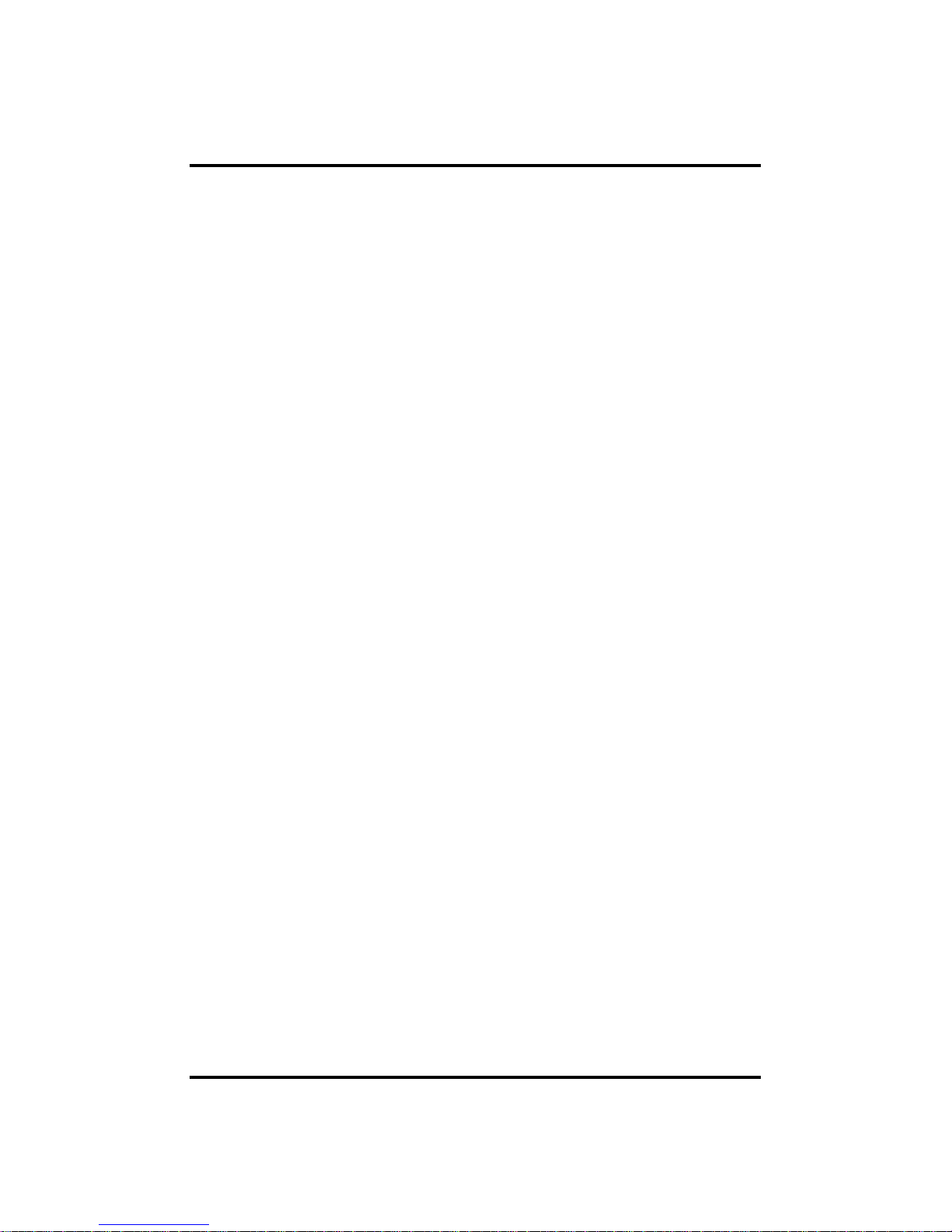
8
12) P/T/Z control
By built in RS485, various P/T/Z cameras can be used.
13) Individual resolution setting
You can record in each channel by choosing 360X240, 720X240 and 720X480
individually.
14) Dual CODEC for video transmission
DVR can send 120 fps (based on CIF) regardless of the local recording and viewing
setup regardless with recording setup.
15) Web browser support
You can monitor and playback the video and control the PTZ camera by internet
explorer.
16) Built in S.M.A.R.T.
You can automatically check the health of the hard disk drives.
17) Language pack
Basically DVR has multiple language set, furthermore you can choose the language
set if you want.
18) Mirroring
If you install more than two HDDs, you can use the second HDD for backup for
maximum fault tolerance.
CH 1 Product Introduction
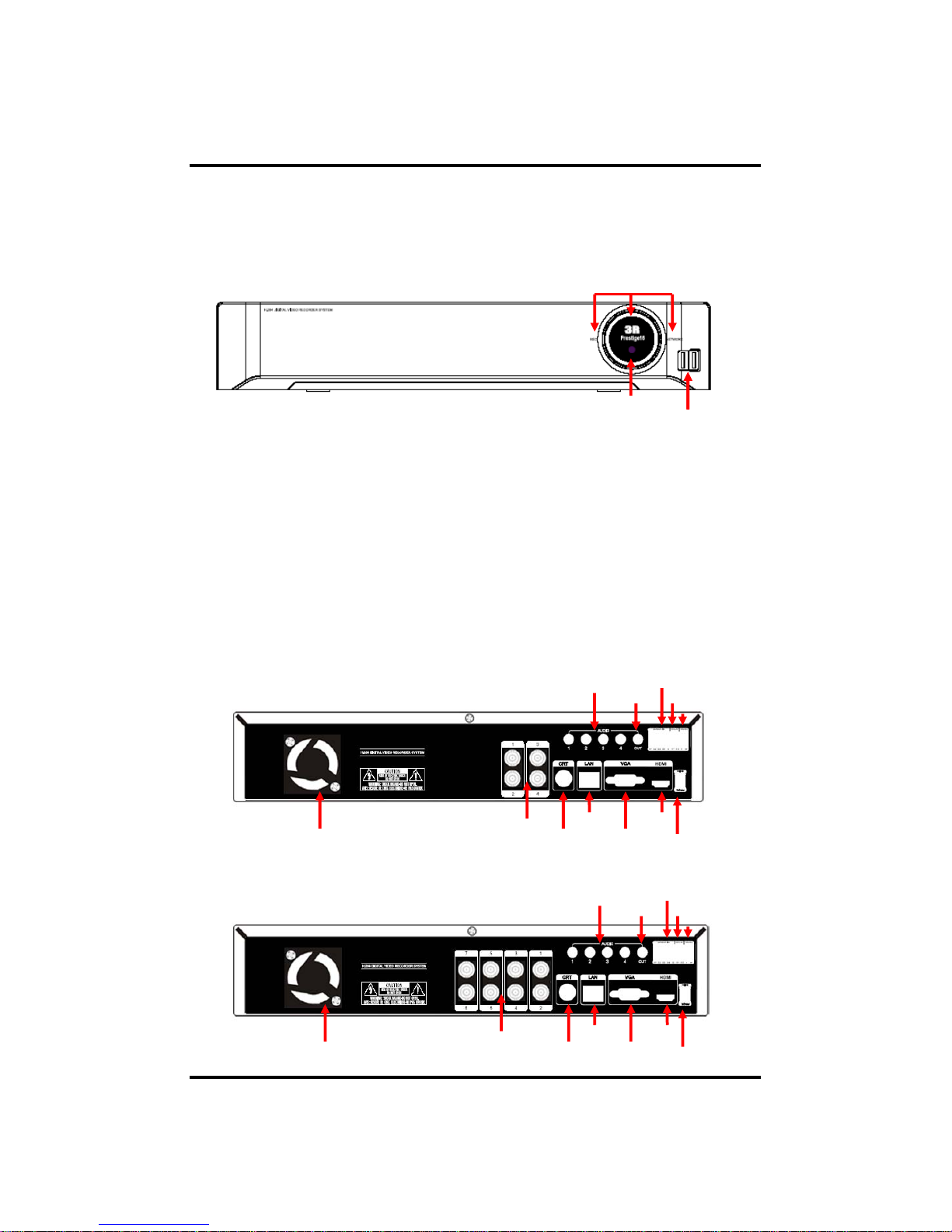
9
1.FAN
2.VIDEO IN
3. LAN
4.VIDEO OUT
5. VGA
12.HDMI
6. POWER
11.AUDIO
OUT
8.RELAY
7.RS485
10. AUDIO IN
9.SENSOR IN
1.FAN
2.VIDEO IN
3. LAN
4.VIDEO OUT
5. VGA
12.HDMI
6. POWER
11.AUDIO
OUT
8.RELAY
7.RS485
10. AUDIO IN
9.SENSOR IN
1-4. Name of Each Part
[Front Panel]
1. IR Window : the window for remote controller
2. USB ports : These USB ports are for mouse and USB devices. You should
connect correctly the USB devices and mouse as picture directed.
3. Status lamps
POWER : Blue color back light. Power indicat or.
RECORD : Red. Indicate the recording.
NETWORK : Green. Lit on connecting the network
CH 1 Product Introduction
[Rear Panel]
[4ch]
[8ch]
1. IR WINDOW
2. USB
3. STATUS RAMPS
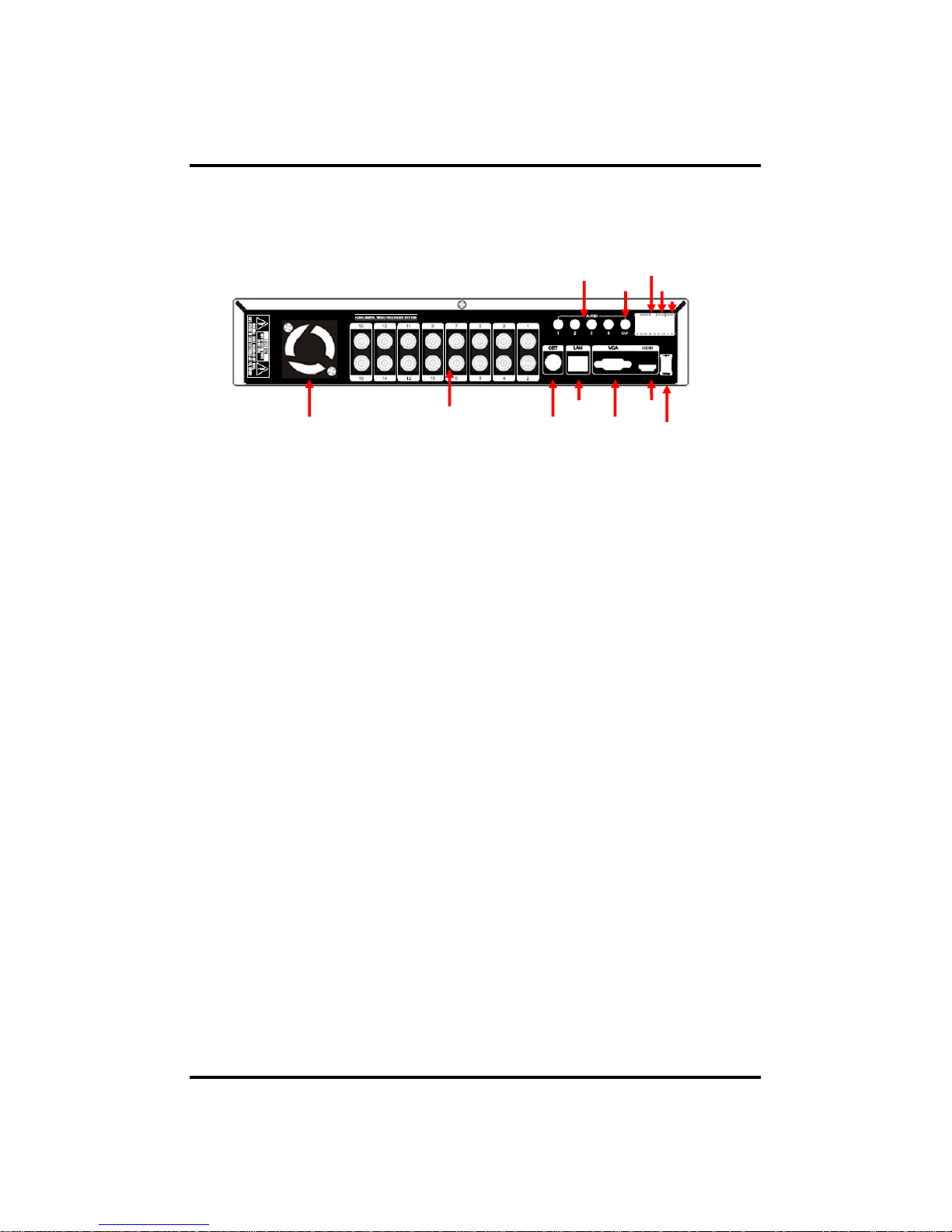
10
1. Cooling Fan
2. Video In: This receives images from cameras and sends them to monitors.
3. LAN Port: This is LAN cable connection terminal.
4. Video Out : For CRT monitor.
5. VGA port: video output for VGA display
6. DC Power : DC12V 4.0A
7. RS485 port : For control the pan and tile cameras. Make sure that the polarity.
8. Relay out : This terminal blocks connect external electric devices to the product
( Warning Lamp and others).
9. Sensor In : This terminals can be connected to external sensors.
10. Audio In: RCA audio in terminals. You can record four channels at the same
time.
11. Audio Out: RCA audio out terminal.
12. HDMI : HDMI output for high resolution monitor
※
For more details, refer to [CH 2. Installation Method and Cautions].
CH 1 Product Introduction
[16ch]
1.FAN
2.VIDEO IN
3. LAN
4.VIDEO OUT
5. VGA
12.HDMI
6. POWER
11.AUDIO
OUT
8.RELAY
7.RS485
10. AUDIO IN
9.SENSOR IN
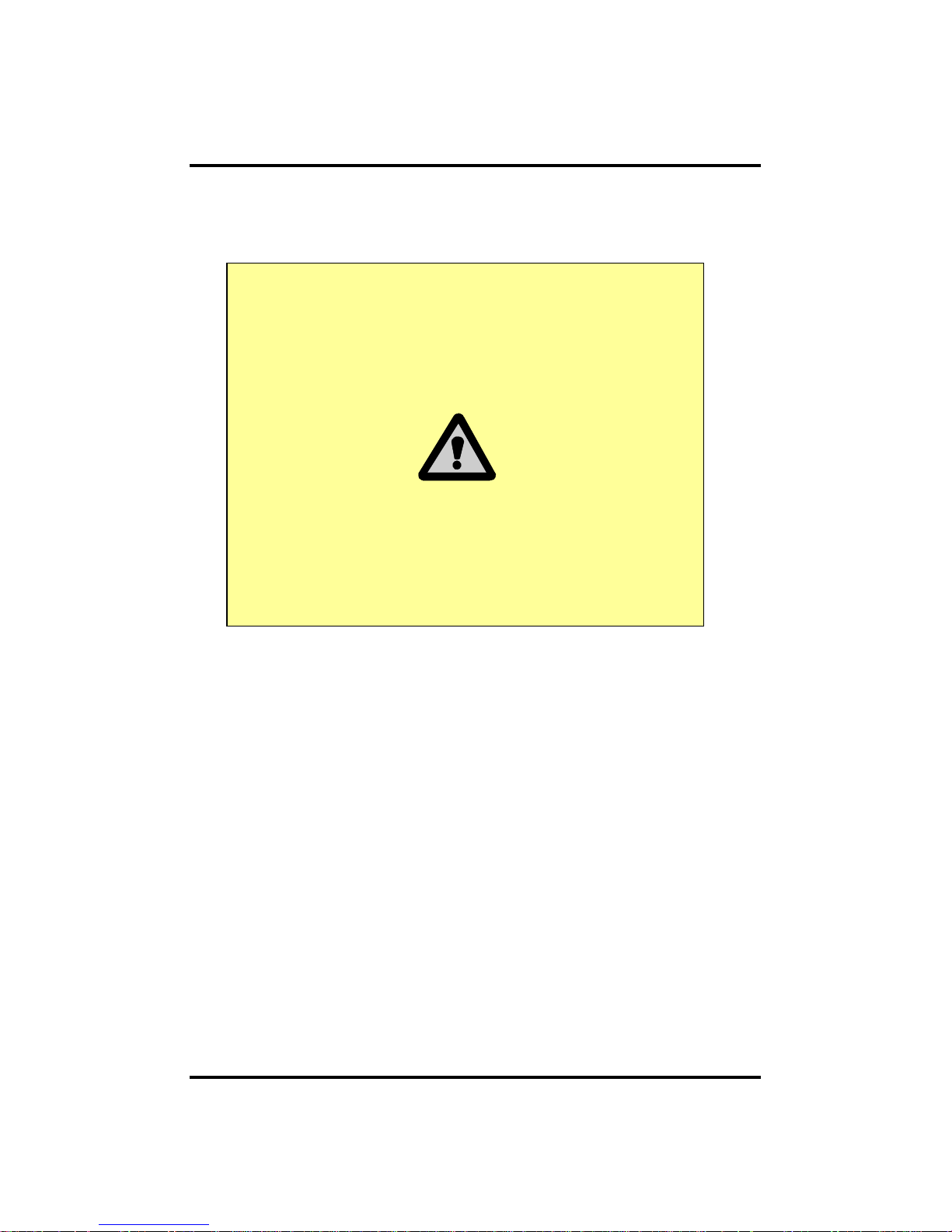
11
2-1. Cautions
- Avoid installing the product where there are direct rays or it is hot by locating near
from heat generator. (May cause fire)
- Do not put vase, flowerpot, cup, cosmetics, drug, and anything the contain water on
product. (May cause fire or electric shock, and it may injure people by falling)
- Do not insert or drop any metal object (coin, hair pin) or flammable object (match,
paper) into air hole. (May cause fire or electric shock)
- Do not put any heavy object on it. (May injure people by being fell or destroyed.)
- Put po wer plug surely not to be moved. (If not, this may cause fire.)
- Unplug power plug and antenna when there are thunders and lightening. (May
cause fire.)
- For cleaning the product, wipe surface with dry towel. Using chemical agent or
cleaner may change the color and unpeel paint. Do not put several plugs at same
time. (May cause electric shock.) If there is smoke or strange smell, stop operation. In
this case, turn the power off and unplug it, and then contact our service center. (If you
keep using it, this may cause fire or electric shock.)
- Do not unplug by pulling cord. (If cord is damaged, it may cause fire or electric
shock.)
- Do not plug or unplug with wet hands. (May cause electric shock.)
CH2. Installation Method and Cautions
CH 2 Installation Method and Cautions
WARNING
Risk of electric shock.
Do not open the cover of the product.
Servicing of this product by unauthoriz ed personnel is
prohibited and will result in a void of warranty.
In order to ensure the most stable
conditions for power, the use of a UPS (Uninterrupted
Power Supply) is recommended.
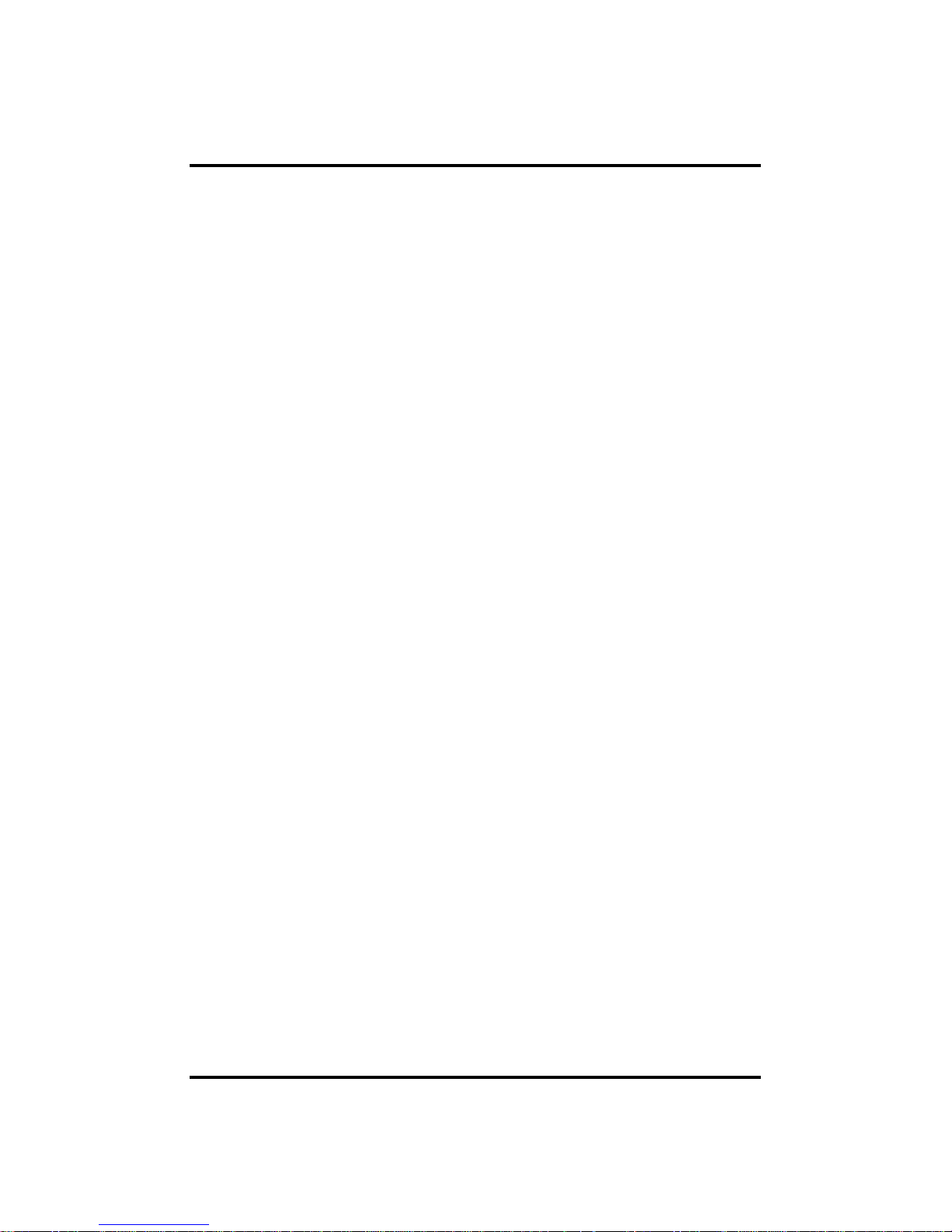
12
- Keep the power cord untwisted. (May cause fire or electric shock.)
- Use proper adapter. (Using too much electric power may cause fire or electric shock.)
- Do not install it at where exposed to rain and wind and water drop. (May cause fire,
electric shock and transformation.)
- Keep away from fire. (May cause fire.)
-Do not disassemble or remodel on your own. (May cause malfunction or electric
shock.)
- Do not put next to flammable materials like flammable spray. (May cause fire.)
- Do not install it at a place with too much dirt. (May cause fire.)
- Do not install it on unstable places like shaking table and inclined place or shaking
place. (May injure users by falling down or being upside down.)
- Do not put an heavy object on power cord or avoid it from being pressed by the
device. (May cause fire or electric shock.)
- In case of using extension cord, do not use several devices at same time. (May cause
fire with abnormal heating of extension.)
- When there are dirt on power plug pin or power outlet, clean it nicely. (May cause
fire.)
-Do not damage on power cord or plug, and bend or twist or pull too much, and put it
between other objects or heat. If power outlet insertion part is not tight, do not use it.
(May cause fire or electric shock.)
-Do not drop or give a shock to the product. (May injure people or cause malfunction.)
- Do not touch power adaptor or signal controller. (May cause electric shock.)
- Do not put any object too close to block cooling fan. (May cause fire.)
- In case of exchanging batteries with improper type, there might be danger of
explosion.
- For used batteries, throw away separately from other garbage.
- When you take out batteries, avoid children from eating them by mistake. Keep them
away from children. (If a child ate them, contact a doctor right away.)
CH 2 Installation Method and Cautions
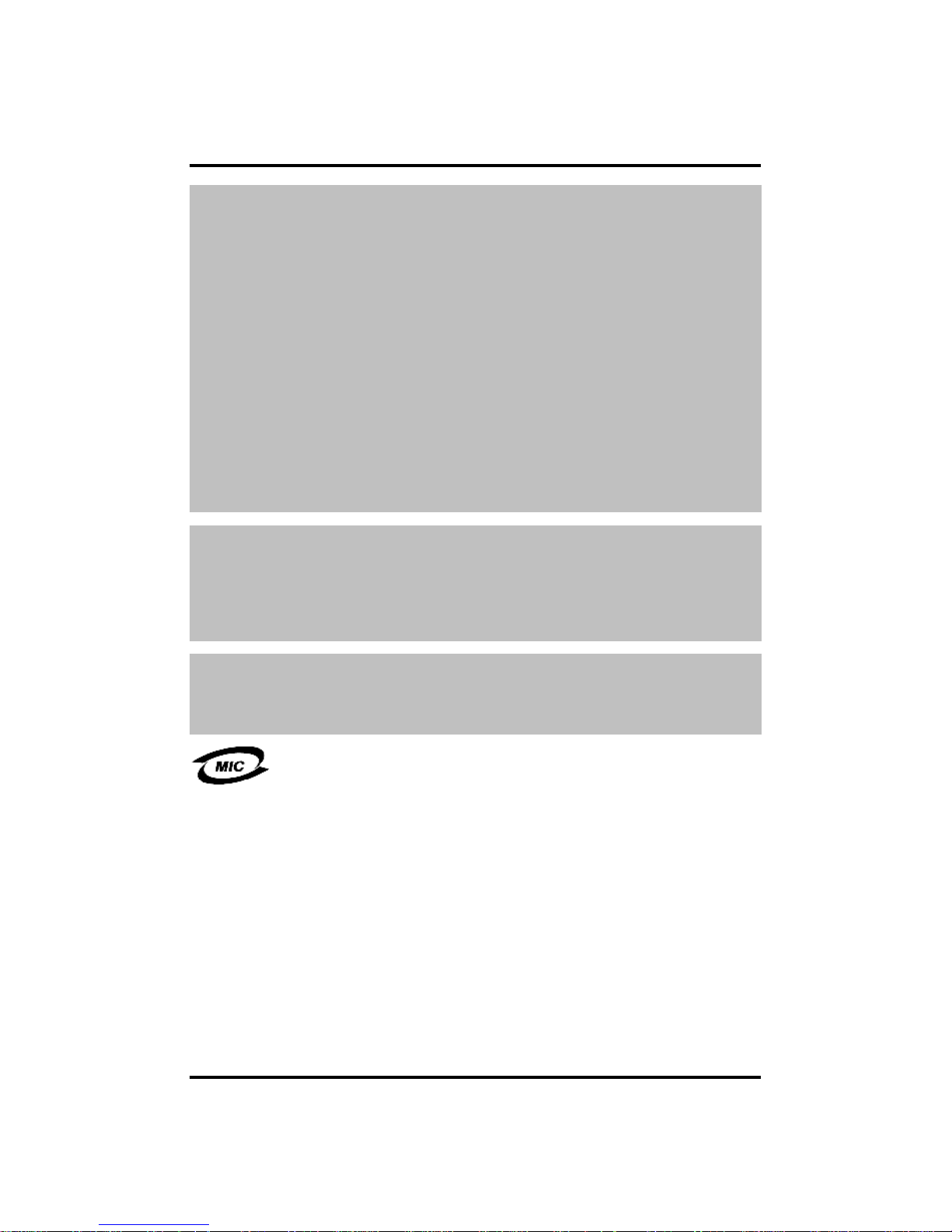
13
CH 2 Installation Method and Cautions
Note :
This equipment has been tested and found to comply with the limits for a Class A
digital device, pursuant to part 15 of the FCC Rules. These limits are designed to
provide reasonable protection against harmful interference when the equipment is
operated in a commercial environment. This equipment generates, uses and can
radiate radio frequency energy and, if not installed and used in accordance with the
instruction manual, may cause harmful interference to radio communications.
Operation of this equipment in a residential area is likely to cause harmful
interference in which case the user will be required to correct the interference at his
own expense. Changes or modifications to this equipment may cause harmful
interference unless the modifications are expressly approved in the instruction
manual. The user could lose the authority to operate this equipment if an
unauthorized change or modification is made.
This device complies with the part 15 of the FCC Rules. Operation is subject to the
following two conditions : (1) this device may not cause harmful interference, and (2)
this device must accept any interference received, including interference that may
cause undesired operations.
FCC Warning :
This equipment may generate or use radio frequency energy. Changes or
modifications to this equipment may cause harmful interference unless the
modifications are expressly approved in the instruction manual. The user could lose
the authority to operate this equipment if an unauthorized change or modification is
made.
CE Warning : This is a Class A product. In a domestic environment this may cause
radio interference in which case the user may be required to take adequate measures.
This product has obtained EMI registration.
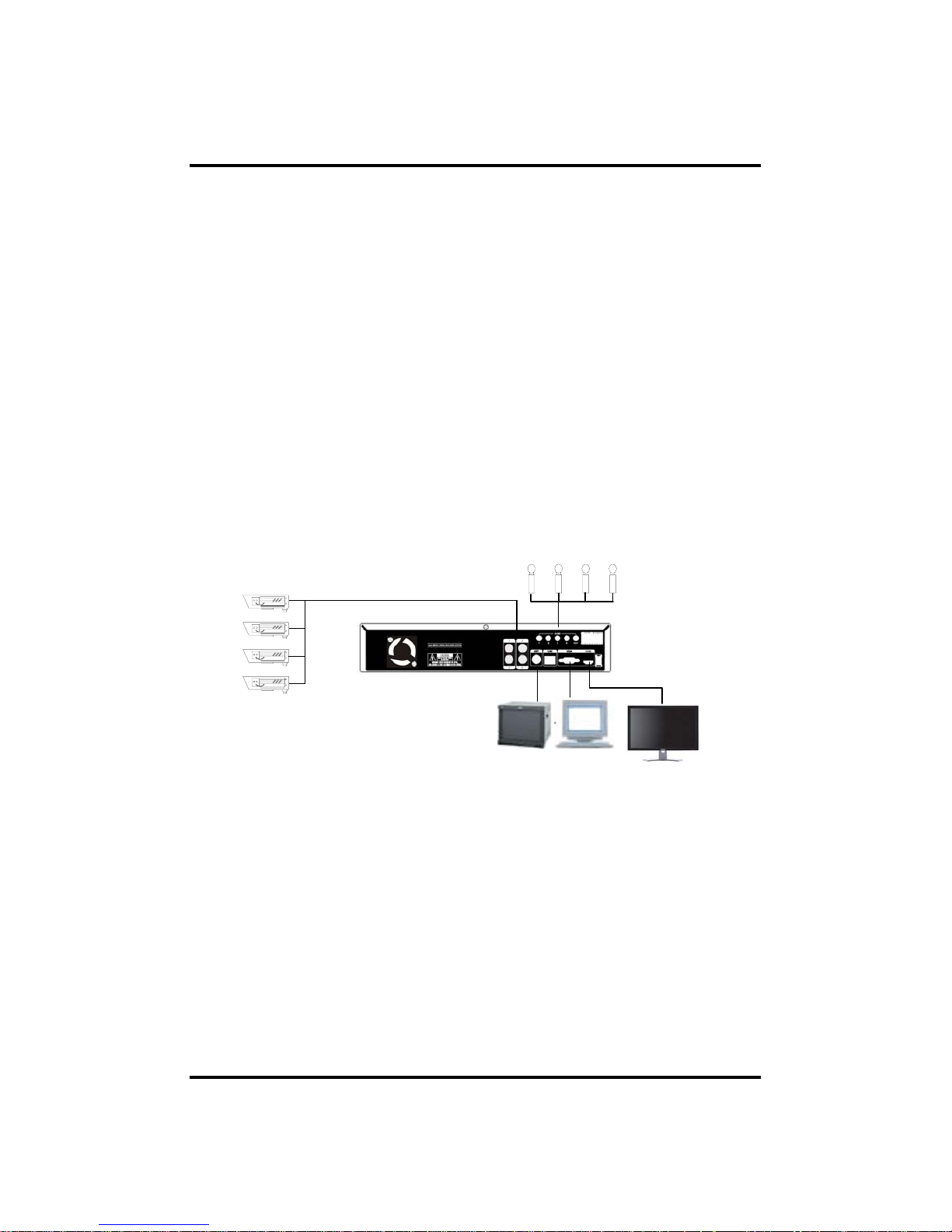
14
2-2 Product Installation
This product may be composed of camera and monitor in default, and additionally
the sensor, microphone, speaker and PC for network can be connected if necessary.
2-2-1. Power Connection
1) Connect adapter cable to power connection terminal at rear side.
2) Input AC power to the adapter. (free voltage from 100V to 240V, 50/60Hz)
※ You must operate it at the rated voltage instructed on the user's manual. In case
power higher than the rated voltage is supplied, it may cause damages on product.
2-2-2. Connecting External Device ( 4CH)
※ Connect it when power of the product is off.
※ Read through user's manual for the device you are connecting carefully.
1) How to Connect External Video/Audio Device
Connect cameras to VIDEO IN by channels.
Connect microphone (AMP) to AUDIO IN by channels.
Connect VIDEO OUT to VIDEO IN of monitor.
Connect HDMI to HD Monitor.
Connect AUDIO OUT to AUDIO IN of monitor (or speaker).
2) How to connect external sensor
Sensor terminals are composed of 4 input channels and 1 output channel. Sensor out
terminal is relay output with 1A, 24V or 0.5A,125V.
CH 2 Installation Method and Cautions
CAMERA
MIC
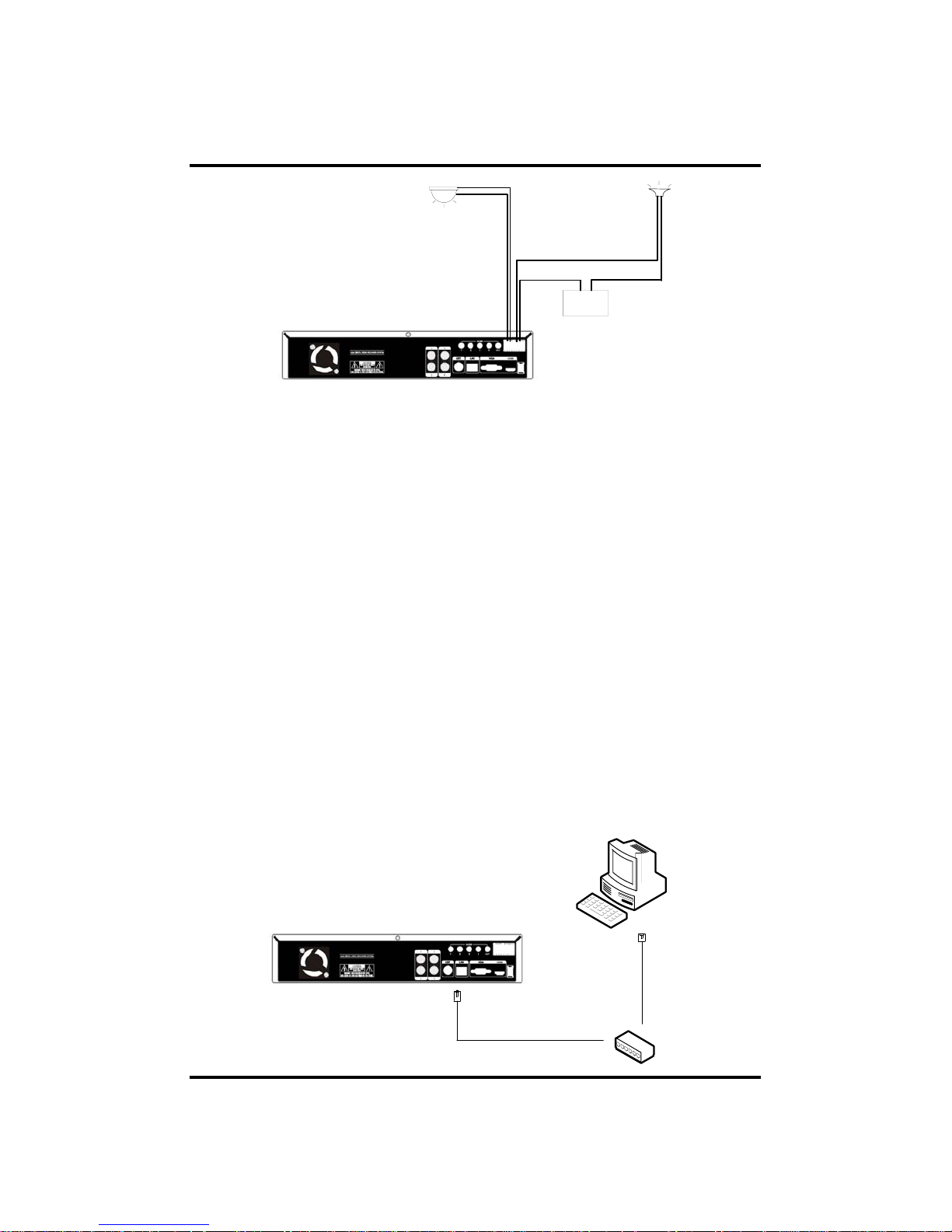
15
SIREN
POWER
-+
SENSOR
Sensor In : Connect the sensors. The sensor are composed of both signal and ground
terminals, with a voltage difference of 5V. In the case that the sensor used for input
is of the N/O (Normal Open) type, when the voltage difference between the signal
and ground falls to 0V (short), the DVR can use this as a trigger to start alarm/sensor
based recording.
Sensor Out : Connecting external electrical devices
The 1 output sensor terminal does not provide power, and functions only on an
ON/OFF basis via a relay. Normally, the signal and ground should be on an OPEN
basis, and the DVR will complete the relay connection.
3) Connecting with PC using LAN cable
If you want to connect DVR to PC directly, use LAN cable, and if you want to
use HUB, connect cable via hub.
*Hub : This is a device connecting one office to devices located near with using
cable when you organize LAN
*Cable : This is standard UTP cable used for communication among
devices through Hub and others when you organize LAN
CH 2 Installation Method and Cautions
PC
HUB
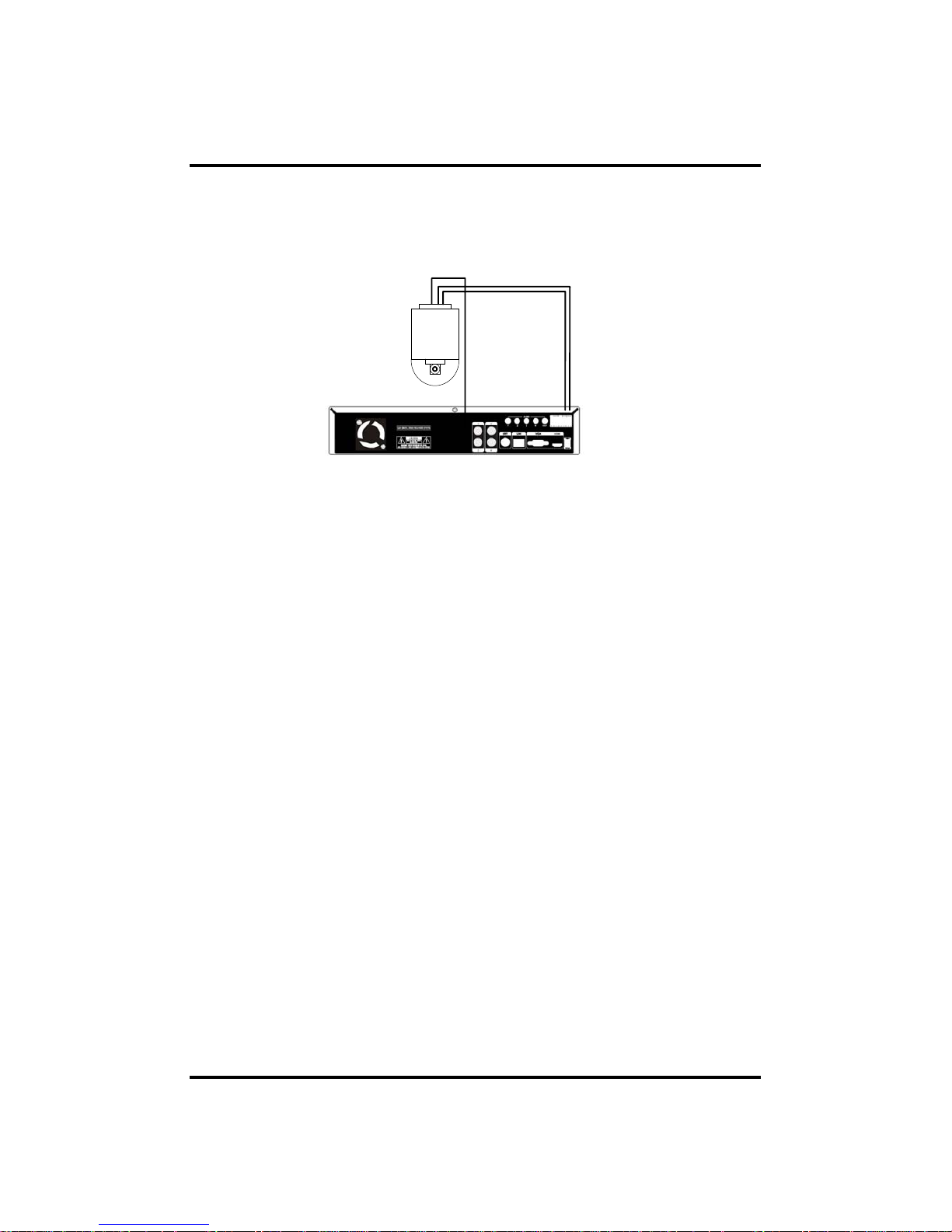
16
4) Connection Using PTZ camera
In case of using pan and tilt cameras, connect PAN/TILT DRIVE to product as
shown at following figure.
CH 2 Installation Method and Cautions
5) Installing Hard disk drive
In case of installing the hard disk drive, open the upper case and install the hard disk
drive on the hard bracket. Remember that the main power should be off to install the
hard disk drive. If you have any trouble, please contact the technical support.
RS485 CABLE
VIDEO CABLE
SPEED
DOME
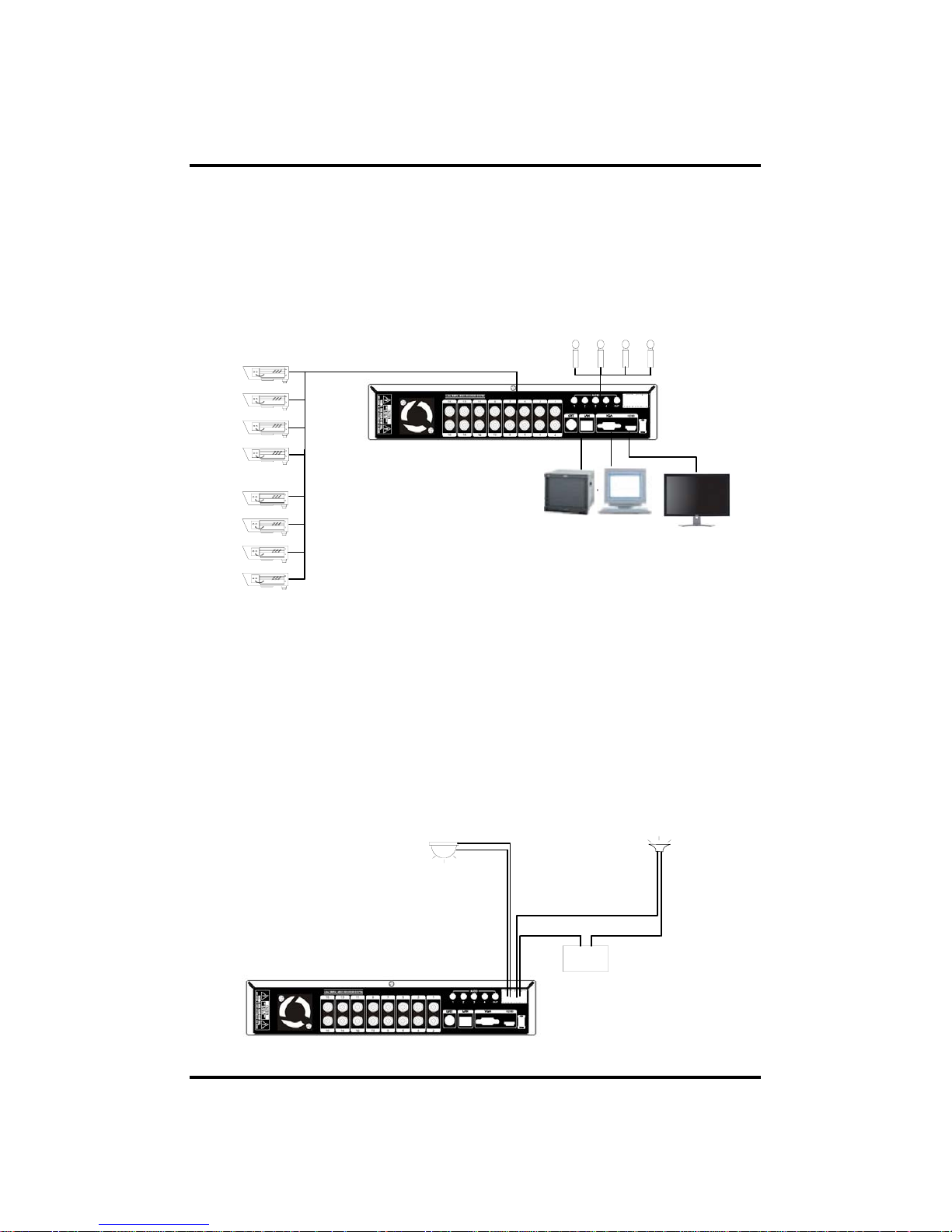
17
Connecting External Device(8 and 16 CH)
※ Connect it when power of the product is off.
※ Read through user's manual for the device you are connecting carefully.
1) How to Connect External Video/Audio Device
Connect cameras to VIDEO IN by channels.
Connect microphone (AMP) to AUDIO IN by channels.
Connect VIDEO OUT to VIDEO IN of monitor.
Connect HDMI to HD Monitor.
Connect AUDIO OUT to AUDIO IN of monitor (or speaker).
2) How to connect external sensor
Sensor terminal is composed of 1 input channel and 1 output channel. Sensor out
terminal is relay output with 1A, 24V or 0.5A,125V.
CH 2 Installation Method and Cautions
CAMERA
.
.
.
SIREN
POWER
-+
SENSOR
MIC
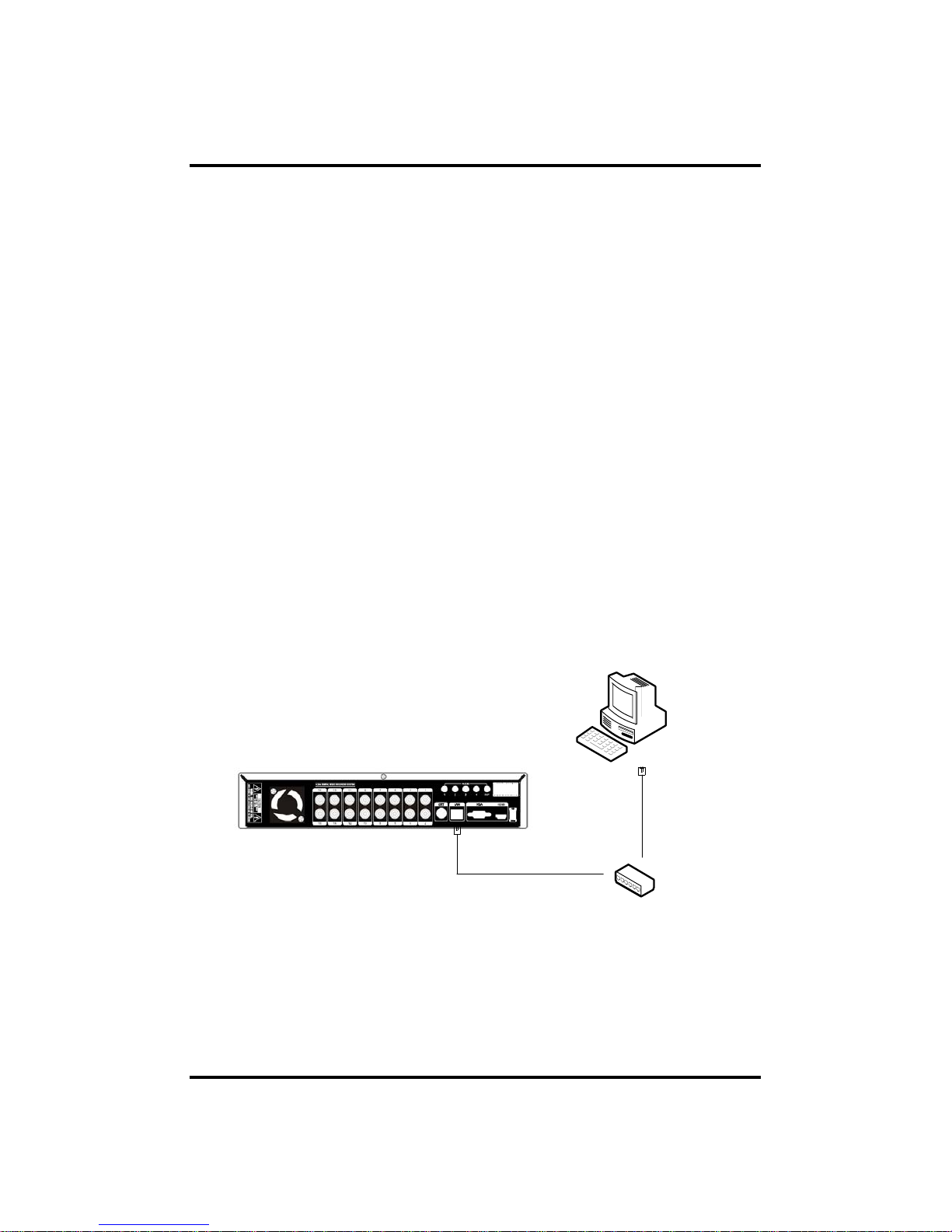
18
Sensor In : Connect the sensors. The sensor are composed of both signal and ground
terminals, with a voltage difference of 5V. In the case that the sensor used for input
is of the N/O (Normal Open) type, when the voltage difference between the signal
and ground falls to 0V (short), the DVR can use this as a trigger to start alarm/sensor
based recording.
Sensor Out : Connecting external electrical devices
The 1 output sensor terminal does not provide power, and functions only on an
ON/OFF basis via a relay. Normally, the signal and ground should be on an OPEN
basis, and the DVR will complete the relay connection.
3) Connecting with PC using LAN cable
If you want to connect DVR to PC directly, use LAN cable, and if you want to
use HUB, connect cable via hub.
*Hub : This is a device connecting one office to devices located near with using
cable when you organize LAN
*Cable : This is standard UTP cable used for communication among
devices through Hub and others when you organize LAN
CH 2 Installation Method and Cautions
PC
HUB
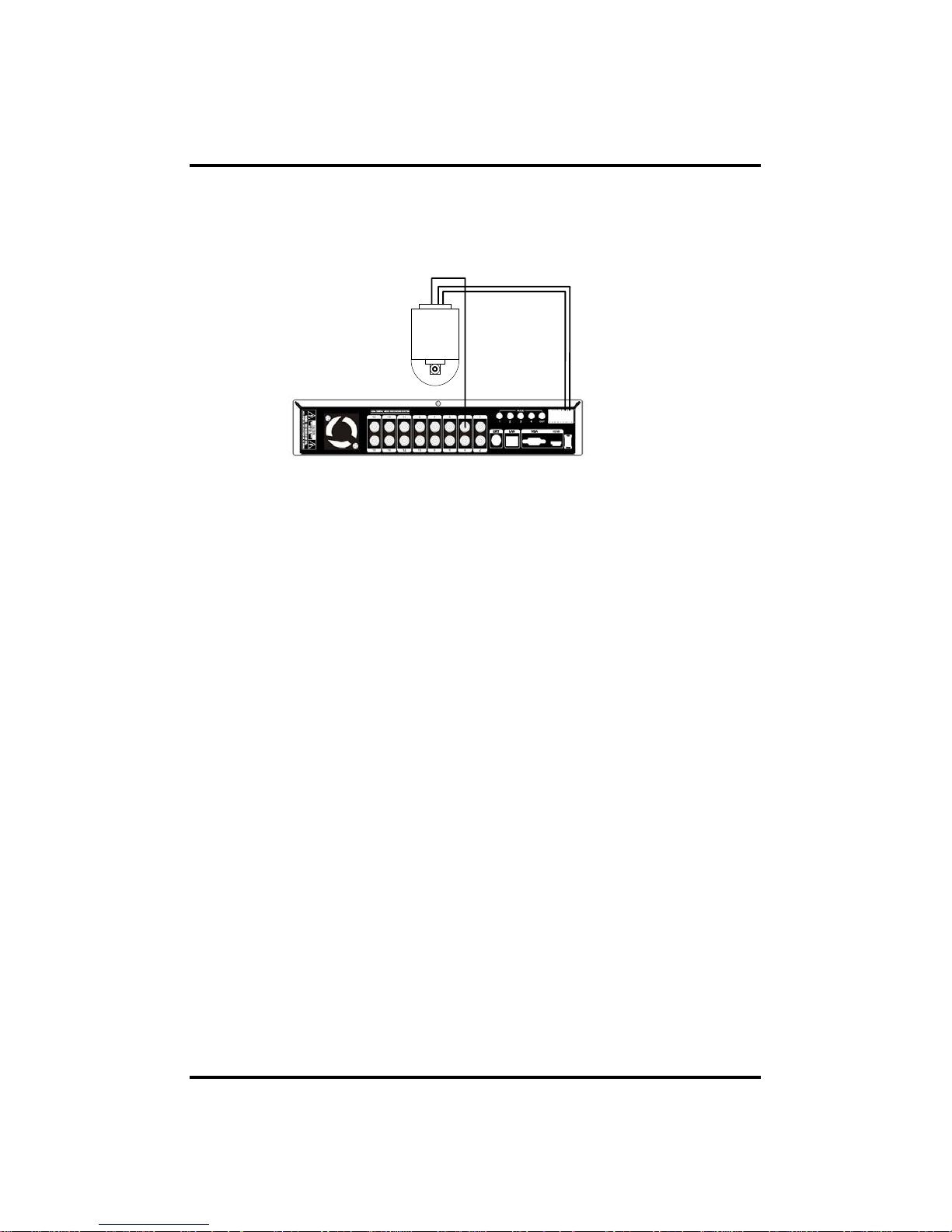
19
4) Connection Using PTZ camera
In case of using pan and tilt cameras, connect PAN/TILT DRIVE to product as
shown at following figure.
CH 2 Installation Method and Cautions
5) Installing Hard disk drive
In case of installing the hard disk drive, open the upper case and install the hard disk
drive on the hard bracket. If you use the one hard disk drive, it should be set the IDE1
with master setting. If you use the 2 hard disk drives, it also should be set the IDE1
with 1 master and 1 slave setting. Remember that the main power should be off to
install the hard disk drive. If you have any trouble, please contact the technical
support.
RS485 CABLE
VIDEO CABLE
SPEED
DOME
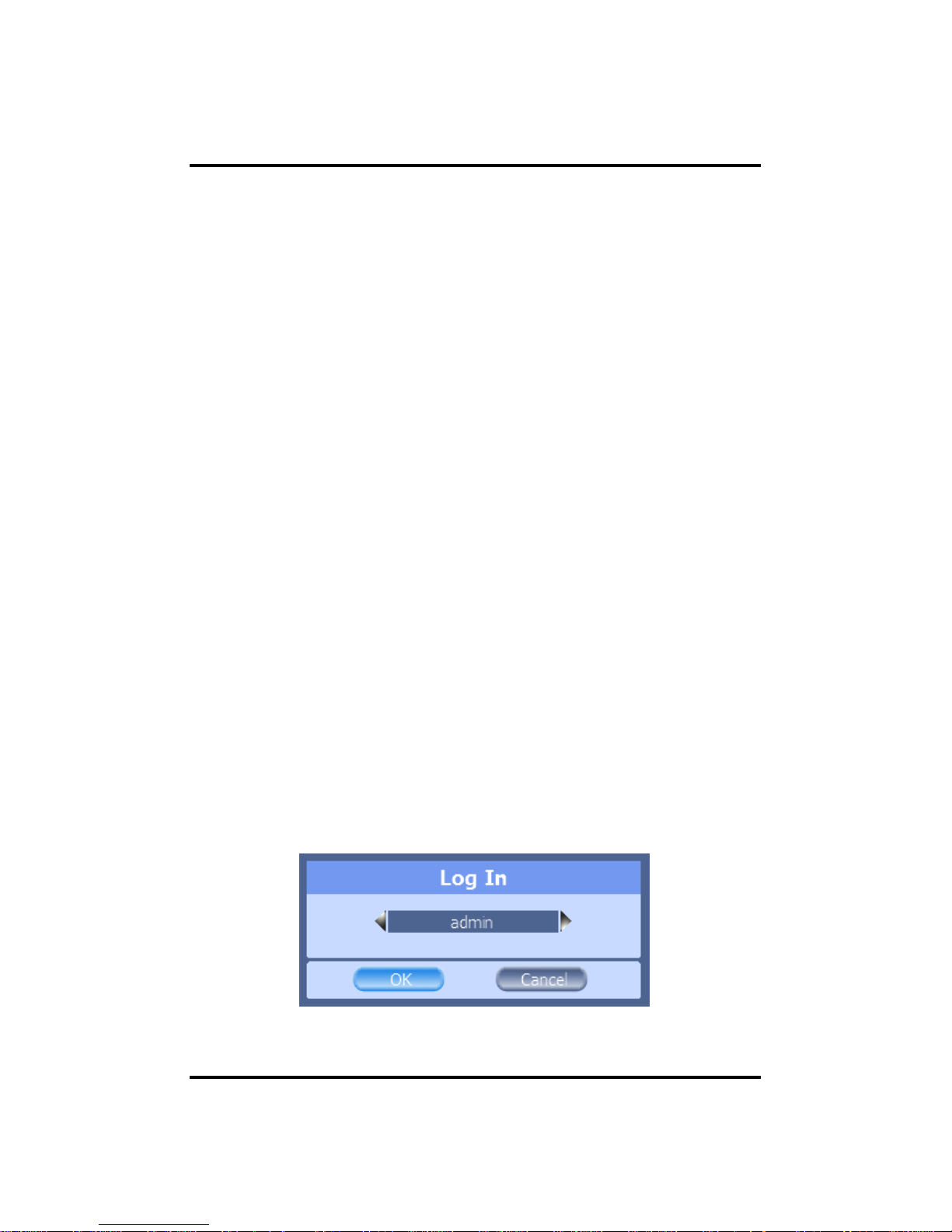
20
3-1. General Usage Information
The PRESTIGE series DVR can be operated with a mouse or remote controller under
the four main modes listed below:
Live Mode – This is the “main or default” mode. From this mode you can view in
real time all currently operating cameras, information regarding camera status, and
have access to Pan/Tilt camera controls. In addition, system status information will
be shown during live mode, and other modes can be entered from Live mode.
Setup Mode – The user will be able to customize settings for Live viewing,
Recording, Backup, and Camera related devices under the Setup Mode.
Search Mode – In Search Mode, the user will be able to review all recorded footage
in the case that an event must be reviewed using a calendar or event based search.
Backup Mode – In Backup Mode, the user will be able to archive the desired data to
the preferred supported media of their choice (ex. CD, DVD, USB Backup, Remote
Client Software, etc.)
Password Protection – The DVR system will utilize a user ID and password system
to prevent unauthorized usage of this product. Control of the syst em will only be
possible after entering a proper ID and password as illustrated below. (Factory
Default settings are blank for these fields).
IDs and passwords should be managed by a system administrator, as different users
may be given different levels of access to the DVR.
CH3. How to Use
CH 3 How to Use
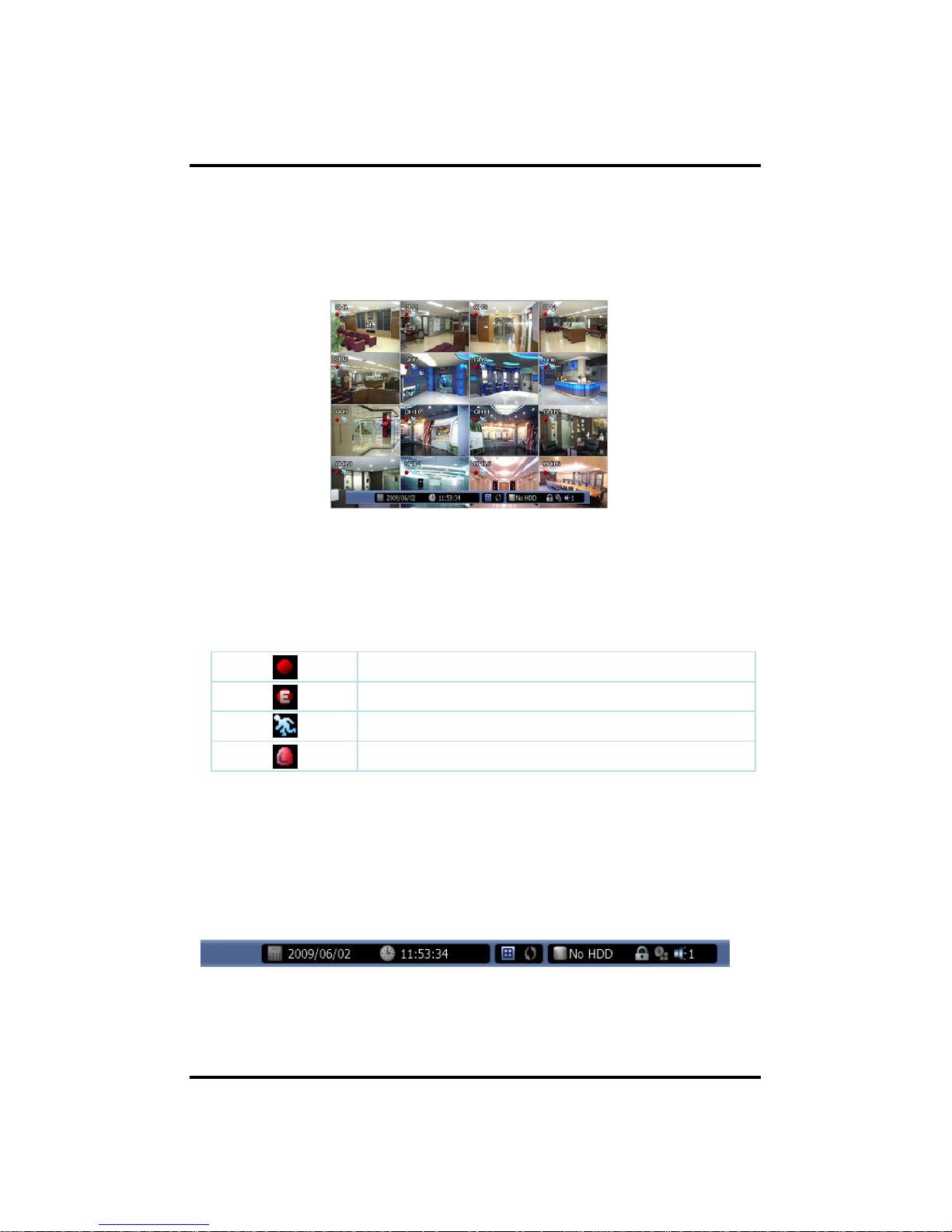
21
3-2. LIVE Mode
In this section you will know how to split the video mode into 1, 4, 6, 8, 9, 12, 16, as
well as auto sequencing, PTZ Control, Mouse control, Setup configurations, Backup
CH 3 How to Use
3-2-1. LIVE Mode Control
Sensor activation indicator
Motion detection indicator
Event recording indicator
Recording indicator
1) Live View Status
You may use the Live Menu Bar located at the bottom for quick shortcuts and view
status of certain items.
2) Live Menu Bar
You may use the Live Menu Bar located at the bottom for quick shortcuts and view
status of certain items.

22
CH 3 How to Use
Mute indicator
Audio out channel indicator
Scheduler activation indicator
Lock/ Unlock indicator
Hard drive usage
Sequence activation
Screen Split mode change
Time
Date
3) Live Popup Menu
By Right-Clicking anywhere on Live Screen, you may view the Live Popup Menu.
By using the Live Popup Menu, you can quickly jump to the necessary configuration
and settings.
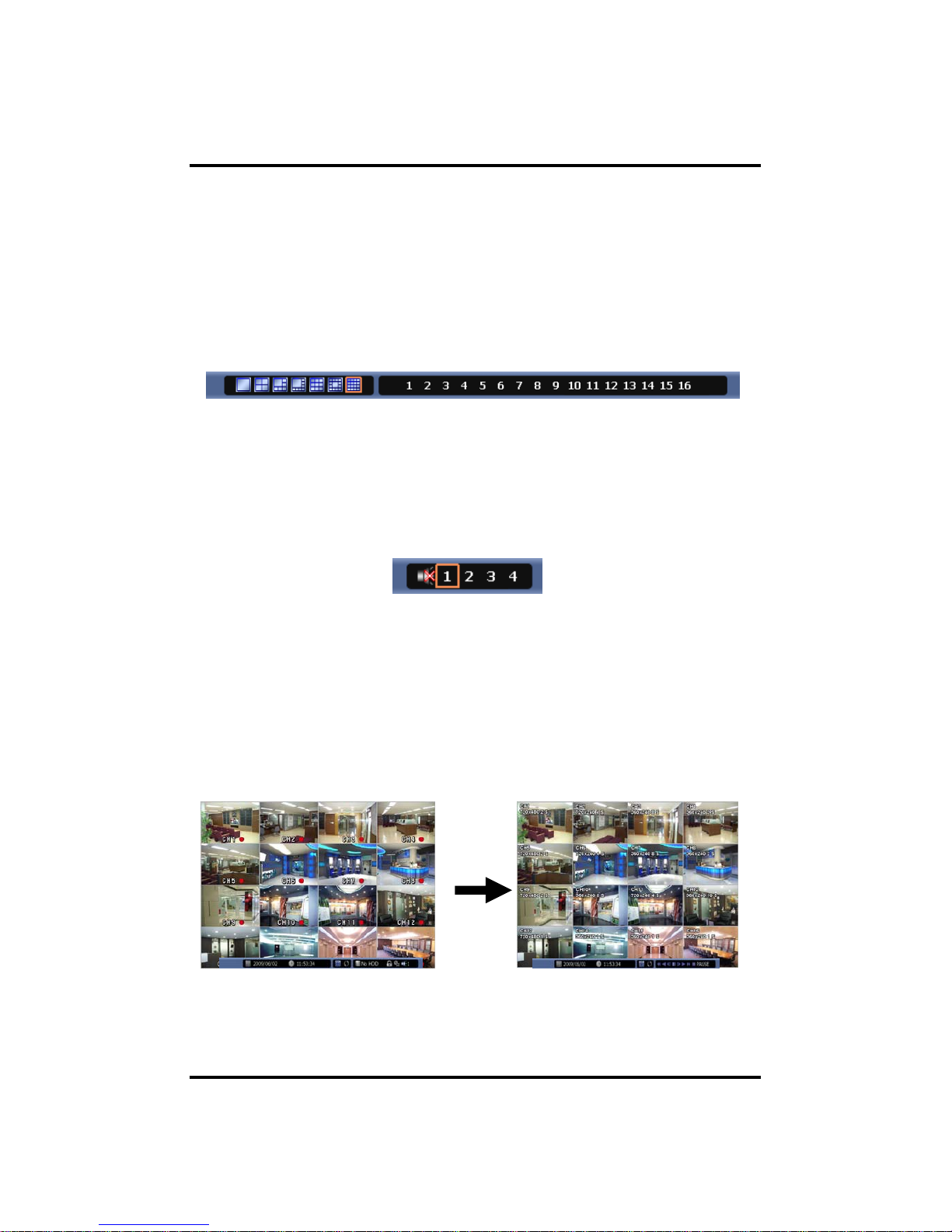
23
CH 3 How to Use
3-2-2. LIVE Mode Feature
1) Split
Change video split mode for Live View.
4ch : 1/4 Split Mode
8ch : 1/4/6/8/9 Split Mode
16ch : 1/4/6/8/9/13/16 Split Mode
3) Instant Replay
This is very convenient function to catch the abrupt accident. During live viewing,
you can go directly to the playback screen.
If you choose the ‘Instant Replay’ , the DVR goes to the ‘PLAY’ with the present
time screen. And you can use the functions related playback.
2) Audio Out
You can choose the audio out from this menu.

24
• After that, if you push the ‘Estimation’ button, it will show the esti mated backup
file size.
4) Backup
There are two ways to enter the backup. The first one is that right click on the live
screen, and the second one is that enter directly from ‘Search’ upon playback. If you
choose the ‘backup’ from the live menu, below backup screen appears.
CH 3 How to Use
• You can set the backup device, time and channel from the backup screen.
• Then click the ‘Start’ button.
WARNING
Do NOT remove the backup device till end sign. The device
and system may be damaged.

25
• Setup : If you press Setup using mouse (or Menu button on the remote controller)
in PTZ Menu, PTZ setup window will appear. You can set the pan and tilt speed, 32
preset name and tour sequence as well as dwelling time,
5) PTZ (Pan, Tilt and Zoom)
It is possible to control the pan and tilt camera by itself. Press the ‘PTZ’ button to
enter the PTZ mode. For Menu setting, you can set it by pressing button as displayed
at bottom of window.
CH 3 How to Use
• You can set the direction of camera by using the arrow buttons.
• Zoom In/Out : You can zoom in/out with mouse or play /backward buttons on the
remote controller.
• Focus In/Out : You can adjust the focus with mouse or slow buttons on the remote
controller.
• Iris In/Out : You can adjust the iris with mouse or ff/rew buttons on the remote
controller.

26
CH 3 How to Use
•Preset : You can enter the preset number using the keypad appearing the preset
button or ‘Enter’ button on the remote controller.
6) Zoom
Digital zoom of live screen for selected channel. It can be 2x zoom and also control
the position by mouse dragging.

27
CH 3 How to Use
9) Lock/Log In
Logs off current user and locks DVR from any further configuration and screen setup
until next Administrator logs in.
7) Sequence
Sequence Mode On /Off: Switches screens as set on Dwell time under Screen Setup
8) OSD
This feature shows current settings of product through GUI (Graphic User
Interface) and INFO button at front side is used for this feature. When you
turn on power, this will show current date and time, System Lock Setting, HDD
usage, Video Loss Check, Sensor ON/OFF, Motion Detection Check, Recording Stat
us and Schedule Feature Usage. As you press INFO button once more, GUI
disappear->OSD disappear->GUI appear->OSD appear will happen sequentially.
※ GUI (Grap hic User Interface): displaying current status on monitor as images
※ OSD (On Screen Display): displaying current status on monitor as character

28
Search mode consists of two different modes of searching. The video data can be selected by
Time or Event.
3-3. Search Mode
CH 3 How to Use
Search Month / Day / Time selection.
Select from Event Log
3-3-1. Search Selection Type
1) Time Based search selection
- Select the Date you wish to view by selecting a Date from Calendar
- Select time you wish to view by selecting a time from Time Line
- Preview pane above the time bar will show preview of the currently selected video
- You may click on Refresh, Option, Backup, Import, To Live, To Play for additional
features and options

29
CH 3 How to Use
2) Event Based Search Selection
- Select search date from calendar
- Event log will be displayed according to the chosen date
- Preview pane above the Event Log will show preview of currently selected video
- You may click on Refresh, Option, Backup, Import, To Live, To Play for additional
features and options
3) Miscellaneous Search Options
Load playback data to full screen mode.
Move to Live video mode.
Playback recorded data from external USB device
Backup recorded data to external USB device.
Search option.
Reload all data list.

30
CH 3 How to Use
3-3-2. Play Mode
If you choose ‘to play’, the full screen appear. You can control the play speed in here.
▶ Play Screen GUI
1. Split Screen
2. Sequence
3. FB (Fast Back ward): FB×2, 4, 8, 16, 32, 64 times faster
4. Playback : Backward normal speed
5. SB (Slow Bacward):SBx1/2, SBx1/4
6. STILL (Pause) / Frame advance
7. SF (Slow Forward):SFx1/2, SFx1/4
8. Play : Forward normal speed
9. FF (Fast Forward): FF×2, 4, 8, 16, 32, 64 times faster
10. STOP : Stops playing and returns to LIVE Screen.
11. Status information

31
3-4. SETUP Mode
Access Setup menu from Right Clicking mouse button to Popup Menu.
Configure Display, Record, Device, Network, System which is navigated by clicking
on corresponding tab menu at the top of the screen
3-4-1. Display
Configure OSD, Main Display, Color Control setting.
CH 3 How to Use
1) OSD
You may configure and/or view Date Format / Time Format / Language / Alpha
Blending / OSD / Information Bar options
Date Display Format: Select from YYYY/MM/DD, MM/DD/YYYY, DD/MM/YYYY
Time Display Format: 24H – 24hour military time
12H (AM/PM) – 24 Hour separated by AM/PM
Language : Select system language
Alpha Blending: Adjust transparency of System Menus
OSD : OSD On/Off
Information Bar: Information Menu Bar Hide/Auto hide/ Show always
Default : Factory default all configuration values
Apply : Save current page configuration

32
CH 3 How to Use
2) Display
Configure and view Monitor, Sequence Dwell Time settings.
Monitor : You can choose the monitor between VGA and composite. The screen size
will be optimized with the selected monitor.
Sequence Dwell Time: Set time for switching.
3) Color Control
Adjust color control for Video.
You can adjust images of camera by channels.
- Contrast: Adjust contrast of camera.
- Brightness: Adjust brightness of camera.
- Saturation: Adjust saturation of camera.
- Hue: Adjust color of camera.

33
CH 3 How to Use
3-4-2. Record
Configure and view Event In, Record, Group, Holiday settings
1) Record
With this menu, you can set the recording variables of DVR and the Scheduler.
1) Rec type: to set conti, event, C/E(conti and event) and none(not recording).
2) Audio Rec: to select audio recording or not.
3) Conti Recording: continuous recording mode setting.
① Resolution: There are three kinds of resolutions. Among 360X240(CIF),
720X240(2CIF), 720X480(D1)(OR 360X288, 720X288,
720X576 in PAL), you can set individually.
② FPS: Set recording frame rate. 1,2,3,5,6,7.5,10,15,30 are possible within 480fps
based on CIF. 2CIF is equivalent 2XCIF and D1 is equivalent 4 times
CIF. So there are many combinations under this rule. For example, if in
case that ch1 is 2fps/D1, ch2 is 5fps/2CIF and the others is 3fps/CIF ,
total frame number is 2x4 + 5X2 + 3X14 = 74. So it is valid. Another
useful function is that one channel sets to 30fps/D1 and the others set
to 15fps/CIF, total frame rate is 237. So it is also valid. You can check
the total number of frames in ‘Total’ .

34
③ Quality: Set picture quality. As quality g ets higher, screen quality gets better
but saving period gets shorter because file size gets bigger. There
are 4 steps quality such as Super, High, Medium and Low
To save the setting, choose ‘Apply’ after setting.
4) Event Recording
This is a window setting Event Record Mode. Setting method is same as Conti
Recording method. Conti Recording and Event Recording can be operated
simultaneously.
So during no event input, DVR records by Conti recording settings. However if
there is an event , it starts recording by Event Recording settings during Time(sec).
This function is very useful when you want to operate with the mixture mode.
- Duration(sec): to set post event recording time. You can choose between 1~60
seconds.
- Pre alarm(sec): to set pre event recording time. You can choose 1~4 seconds.
* Event recording has priority in recording. In C/E recording, the recording will
follow conti recording setup in normal condition while it would follow event
recording setup in event generation.
* For convenience, you can use the ‘Apply All’ menu to change with the same
preference. You don’t have to setup each channel if you using the ‘Apply All’
function.
CH 3 How to Use
[When Scheduler On]
If you select Schedule , following [Schedule Recording] setting window appears. If
you choose Schedule On, the weekly scheduler is activated. Since you can set
recording weekly, you can reduce recording of unnecessary time period. In Scheduler
window, days and channels are displayed, and recording information for each
channel is displayed at bottom of window.
<How to set the weekly scheduler>
1. Choose 'Scheduler' to 'On'.
2. Choose group and drag to wanted time.
3. Press the time bar if you want to set the detailed time.
4. Press ‘Enter' button to change the group of the selected area.
5. If you activate ‘Holiday’ scheduler, choose ‘holiday’.

35
*In recording, Schedule recording setting is most preferred. So if you activate the
weekly scheduler, you cannot record manually.
CH 3 How to Use
2) Group
With this menu, you can set the group using the scheduler. If you choose
‘Group’ tab, you can see the similar screen with ‘Record’. The setting is similar.

36
CH 3 How to Use
3) Holiday
With this menu, you can add the holidays. Use the ‘Add’ button for adding the
holiday and use the ‘Delete’ or ‘Delete All’ buttons for removing the existing
holidays.

37
CH 3 How to Use
4) Event In
With this menu, you can set sensor input, motion detection setup. You can also set
each channel individually. Each channel may be configured to M (Motion) / S
(Sensor) / V (Both)
* Summary regarding as Event Recording
*In REC Menu, MD recording, Sensor detection recording, MD, Sensor detect io n
recording and no recording are determined according to Event Input.
*Although you set Motion Detection and Sensor Setting to On in Event menu, if
Event Input in Rec Menu is set to None, it only detects and does not record.
ONONNone
MD,Sensor
Detection and non-
recording
ONONMD/Sensor
MD,Sensor detection
and
Recording
ONOFFSensor
Sensor detection and
recording
OFFONMD
MD recording
Sensor Setting
Motion
Detection
Event Input

38
CH 3 How to Use
3-4-3. Device
Configure and view Camera, Private Zone, Audio, Motion Detection, Alarm
Out, PTZ settings and Controller.
1) Camera
You may configure and/or view camera video type and general camera configuration.
•Channel Name: You can set the camera name.
•Disable : Disable current camera. It is useful when the signal is bad.
•Covert : Hide current camera from Live view but Record for future searching option
2) Private Zone
If you want to hide some part of the picture for privacy, you can choose the area by
dragging the mouse. The selected area will be changed to mosaic screen.
① All On : All area will be mosaic.
② All Off : .No mosaic
③ Apply all : apply the setting to whole channel

39
CH 3 How to Use
4) Motion Detection
Change settings for Motion Grid selection and Sensitivity Level. You can set
multiple area.
① Se nsitivity.: 3 steps
② All On/Off : This will activate or deactivate the motion detection of the
all area.
③ Apply all : apply the setting to whole channel
3) Audio
•Audio Out: Select which channel will be heard during Live View.

40
CH 3 How to Use
• Duration Time from 0 seconds to 999 seconds
• Sensor Type: Selectable option is N.O. (Normally Open) / N.C. (Normally Close)
5) Alarm Out
There are 3 types trigger such as sensor input, motion detection and video loss. This
setting is related that which trigger will be activate the action such as Relay, Popup,
and Buzzer Alarm Out. Each type can have separate Duration value and also linked
to selected camera.

41
CH 3 How to Use
6) PTZ
Configure Pan/Tilt/Zoom camera for control via DVR System and Remote client
Driver: Choose Driver to be suitable for PAN/TILT Camera manufacturer.
You have to set Comport value according to the connected camera. There are
more kinds of camera which can be supported. Please contact the tech support
to want to know the other cameras.
2400PELCO P type
2400~19200LG-SD110
9600(Fixed)LPT-A100L
2400(Fixed)ORIENTAL
2400~19200PANASONIC
9600~2400PELCO D type
Baudrate
* For connection of PAN/TILT Camera Receiver part, refer to user's manual of the
related PAN/TILT Camera.
7) Controller
This sets the ID of remote control. If you have many DVRs in the same place, you
can control separately the DVR by different remote control ID.
Use the ID setup and number key to set the ID of remote control on the remote
controller. You may check the ID by pressing the remote control key. The ID should
be the same between the DVR and remote control.

42
3-4-4. NETWORK
Configure and view Address, Port, DDNS, E-mail, Control and Status settings
CH 3 How to Use
• DVR Name : Type the URL of DVR using virtual keyboard.
• Type : It can be supported only Ethernet
• DHCP (Dynamic Host Configuration Protocol)
Set whether you want to use DHCP or not (On/Off)
If you connect LAN after setting it to On, IP is allocated automatically. If you set
it to Off, you have to input IP. DHCP is a protocol that allows managers to manage
and allocate IP address centrally.
1) Address
Configure Network information for Remote client connection
2) Port
There are 4 kinds of ports for the case such as watch, search, setup and web. You can
individually set the port number of the DVR. The default is 8000. You can choose
from 8000 to 9999.
If you activate ‘uPNP (Universal plug and play)’ box, DVR connects the router
automatically with these port number. You don’t have to setup the router.

43
CH 3 How to Use
3) DDNS
This is the function to automatically change the IP of DVR to URL. This product
supports the automatic DDNS service using manufacture’s internal server. Also you
can choose Dyndns.
4) E-mail
You can send the event with snapshot by email. Fill all the information correctly and
push the ‘Email Test’. Also you can select each event individually by ‘Event Set’.

44
① Connected IP : This displays all the connected IP.
② Watch User: This displays how many connection for live viewing.
③ Search User: This displays how many connection for playback.
④ Setup User: This displays how many connection for DVR setting.
6) Status
This shows the information how many connections and what is the action of each
connection.
① Resolution : You can choose CIF or QCIF
② FPS: You can adjust the frame rate.
③ Quality: Set picture quality
5) Control
You can individually adjust the resolution and frame rates of video transmission
within 120 frames.

45
CH 3 How to Use
1) Date/Time
•Time Zone: Choose the time zone of your site. If you using the NTP function, it
must be set correctly to your zone.
•Daylight Saving Time: It enables to adapt the day light saving time automatically.
• Date/Time: This sets product time. Input time by pressing number buttons after
moving cursor with direction buttons. Be careful to move to backward.
The overlapped data will be deleted with warning message.
• NTP (Network Time Protocol) Server: This function is to change the time of DVR
automatically via network. Press the ‘Enter’ button and using the virtual
keyboard, type the address of NTP server.
2) User Authority
This sets User authority individually. You can give to each users the authorities such
as setup, search, backup, PTZ, network and camera control.
3-4-5. SYSTEM
Configure and view system Date/Time, User Authority, Storage, System Log and
Configuration settings

46
CH 3 How to Use
3) Storage
•Display the information and usage of the hard disk drives. If you press the ‘Format’
button on each HDD, only that HDD will be formatted.
•Total : Display all the HDD usage being used for the product. If you press the
‘Enter’ button on here, all the hard disk drives will be formatted.
• HDD Overwrite : Determine whether you want to continue recording if there is no
spare saving space at hard disk drives.
•Mirroring : If you install two hard disk drives, you can set the second drive as a
backup drive by mirroring. The mirrored disk size will be the same or greater than
master HDD.
• Auto Deletion : You can select the holding period of the data. If you choose ‘OFF’,
the DVR keep the maximum data regarding the HDD capacity.
4) S.M.A.R.T (Self-Monitoring Analysis and Reporting Technology)
This function lets you probe the hard disk drives and investigate the status of the
drivers automatically.
•Check day : Determine the date to perform the SMART.
•Boot message : the number of message of showing the errors
•Check Time : Temperature check period
•Limit : The upper tolerance of the hard disk drive temperature
•Alarm out : You can choose Buzzer or Relay

47
CH 3 How to Use
6) Configuration
Shown at the following screen, from Setup Æ System Æ Firmware, you may view
the current firmware version as well as Upgrade the firmware and additionally,
Export, Import, and Default DVR Configuration.
5) System Log
You may view all System administration log from Setup Æ System Æ System Log.
Also you can export the system log and easily send it to technical support for trouble
shooting.

48
※ This client S/W sends and receives the huge amount of data. So it will be
recommended not to execute with the other application program. Failure may be
happen at that case. Especially vaccine program may make a trouble on live and
playback.
This program supports Windows 98, 2000, ME, XP and Vista.
This program installation is for communication between DVR and PC.
Execute SETUP.EXE on CD provided with the product.
When you followed installation procedure properly and Active DVR 104V folder is
created on program menu, program installation process is completed.
You can play Live image of DVR and search files recorded on DVR by connecting
DVR and PC with LAN through Client Program. Moreover, you can upgrade S/W of
DVR with Firmware provided with the product and save still image on PC in Search
Mode of DVR.
CPU and VGA are absolutely effective for playing recorded file and recording
performance. Since VGA is effective for several areas including errors and
performances in regard to operation characteristics, you have to use verified products.
If not you may experience not being able to see images or low screen quality while
playing.
4-1. Installing Client Program
CH4. Client Program
CH 5 Client Program
▶ Recommended Client PC Specification
- CPU : Pentium Ⅳ 3.0GHz or higher
- RAM : 1GB or higher
- VGA : Memory 256MB or higher
- LAN : In 10/100 network environment, 100Mbps or higher environment
- DirectX9.0 or higher,
▶ Minimum Client PC Specificatio n
- CPU : Pentium Ⅳ 2.0GHz or higher
- RAM : 512MB or higher
- VGA : Memory 64MB or higher
- LAN : In 10/100 network environment, 100Mbps or higher environment
- DirectX9.0 or higher,
In the case of the ‘ Favorite mode’, more the number of connected channel will
increase the CPU occupancy. So the maximum number of connected channel is
dependent on your PC computing power.

49
CH 5 Client Program
▶ Available VGA
- Chipset from nVIDIA: GeForce 4- Higher than 64MB
- Chipset form ATI: Radeon - Higher than 64MB
- Chipset from MATROX: G450 - Higher than 64MB
- Chipset from Intel: Higher than 64MB
If you use a chipsets with lower specifications compared to the above benders, there
might be program errors or low screen quality like black&white screen or you will
even be unable to play.
You can only play with high color(16 bit) or higher, and you will not be able to play
properly with 256 colors.

50
① Open CD-ROM Drive and Run Setup.exe and then Appear Setup Menu.
② Click ‘Next’.
CH 5 Client Program

51
③ Ask designate Folder to Install the program
Recommend Basic setup c:\program files\Digital Video Recorder \DVR client
Click Next.
④ Showing Progress of Copy of Files.
CH 5 Client Program

52
⑤ Click ‘Next’
⑥ When Finishing Installation, click ‘Finish’.
⑦ Finish Program Installation
CH 5 Client Program

53
4-2. How to Use Client Program
If you execute Client Program, you will see following password screen.
After entering the right password (
default is none), you can do remotely seeing
Live Image on DVR through Client Program, and you can do searching, playback
and setup the DVR.
CH 5 Client Program

54
② Setting : To go to the setup screen
Minimize : To minimize the client software window
Maximize : To maximize the picture. You can use the full monitor screen
to see the picture. If you want to back to main screen, use the
‘ESC’ or mouse right button.
Exit : To quit the client software
① Display screen shows the live and playback images.
4-2-1. Initial Screen
CH 5 Client Program
①
③
④
⑤
②
⑥

55
CH 5 Client Program
Client software password setup : the setting about password
Start – If choosing, it will ask the password on starting.
Setting – If choosing, it will ask the password in order to enter the setting
Password Change – Changing the password
Setup Option : Choosing the remote setup method
Dialog – If you choose the ‘Dialog’, You can set the DVR using dialog
windows. If you don’t want to show the changing the setup on
local DVR, use this feature.
Language – Choosing the language of remote software
If you press the ‘Setting( )’ button, the below screen appears.

56
④
Favorite : You can connect multi-DVR using this. You can also make a
list of IP Addresses you frequently use for your convenient use.
Site : This shows the DVR list which you want connect.
Add : You can add new IP Address.
Edit : You can edit IP Addresses and other connection information
on the list.
Delete : You can remove saved list.
Detect : Upon selecting this, all the DVR which connect to your LAN
display on the box.
Display & PTZ Control : This changes to control window after connecting.
CH 5 Client Program
③ WATCH MODE : Live screen.
FAVORITE MODE : To connect the multiple DVR and to show the multiple
channel up to 64
SEARCH MODE : Playback Screen
SETUP MODE : Setup of connected DVR
CONNECT : To connect or disconnect the selected DVR.

57
⑤
This shows the network speed and frame rates per channel.
Site mode – It is possible to send up to 7.5 frames per second on 16 channel
screen in Watch mode and 30 frames per second on 1channel screen.
Favorite mode – It is possible to send 30 frames per second in each channel.
However it is dependent on the network speed and PC computing
power.
⑥ If you choose ‘EVENT’, all event will be displayed. If you choose ‘SYSTEM’,
only the event regarding system will be displayed.
EVENT Log : motion detection, sensor, text in etc.
SYSTEM Log : DVR time change, DVR Power Off etc.
CH 5 Client Program

58
4-2-2. Connecting the DVR
If you click ‘Add’ button at lower right corner of initial screen , you will see ‘Site Add’
window. You can add the wanted DVR in this window.
Group – You can set the group of DVR. You can choose the existing group
or make the new DVR Group with ‘New’ button.
Name – You can set the name of the DVR.
IP Address - You can set the IP address of DVR.
Port – You can set the port number of DVR.
Num Channel – You should choose the number of exact DVR channels what you
want to register.
ID – Please type the admin or user.
Password – Type the password of DVR.
After entering all the field, click the ‘OK’. The
DVR list will be added on ‘Site’.
Another way to add the DVR is to use the
‘Detect’ function. In ‘Detect’ window, it shows
all the DVR which is connecting in the same
network. Choose any IP and click the ‘add’
button to add the DVR to your ‘Site’ list.
CH 5 Client Program

59
4-2-3. Initial Screen after connection
Choose the DVR on the ‘Site’ list and click the ‘Connect’ button. You can see the
live screen of the selected DVR.
If you choose ‘Favorite’ button, you can connect many DVR at the same time and
also you can make your own favorite DVR group.
CH 5 Client Program

60
4-2-4. WATCH – Live viewing
If you choose ‘Control’ button after connection, you can see the control screen.
① Channel selection
② Display mode selection
③ PTZ control : You can control the PTZ camera .
④ Snap Shot : Used for getting snap shot. You can
save with JPG or BMP. Refer to 5-2-6.
⑤ Option : Changing the related setting. You can
see the dialog box below.
⑥ Record : You can record directly the live
channel to a executable file. This function is
performed on background. You can do other
action during recording except playback.
CH 5 Client Program
①
③
④
⑤
②
OSD Option : This turns the OSD On/Off on live viewing.
Favorite Mode Max Fps : You can adjust the maximum
frame rate individually upon ‘Favorite’
connection. If you choose ‘AUTO’, the
program chooses the optimum rates based
on the PC and network speed.
Search Option : Changing the search option
Deinterlacer : It will remove the tail when you play with
the D1(720X480 or 720X576) resolution
and low frame rate (below 5 frames per
second).
Skip P Frame : If you check this box on the case of
using the narrow bandwidth network such
as PSTN, it makes it possible to real time
playback by skipping the P frame.
Audio : This turns the sound on/off.
⑥

61
4-2-5. Favorite – multiple DVR connection
CH 5 Client Program
In Favorite Mode, you can make your favorite multiple connection lists by pressing
the ‘Add’ button or dragging from the ‘Site’ lists.
If you press the ‘Add’ button in Favorite Mode, the upper window will appear. The
left side of the window shows the DVR list what you registered in site menu and the
right side of the window shows the Favorite list which you want to edit.
If you want to make the Favorite list, drag and drop the wanted DVR from the left list
to the right channel number and the selected DVR will be registered to the Favorite list.
And also you can register the individual channel not the whole DVR.
After making the Favorite list, set the list name and press the ‘OK’ button to save the
list.

62
CH 5 Client Program
If you press the connect button after selecting the Favorite list, the below window
appears and you can watch simultaneously up to 64 channels.
This favorite mode only can be adapted to the ‘Watch’ mode not a ‘Search’ mode
and ‘Setup’ mode.

63
CH 5 Client Program
If you click the mouse right button
from the upper screen and select
the ‘Add To Favo List’, the
favorite editing window appears
and you can add the new
connection to the list.
You can register the DVR or individual channel to the Favorite list directly not to
make the list. You can just drag and drop the wanted DVR or channel from the
right window to the wanted left channel. It will automatically connect to the
selected DVR or channel.

64
① Channel and display mode selection
② Play speed control buttons
Fast backward.(1,2,4,8,16,32,64 times faster).
Pause playback
Fast forward.(1,2,4,8,16,32,64 times faster).
Normal playback.
4-2-6. SEARCH – Playback
If you choose ‘SEARCH’ button after connection, you can go to the playback mode.
If you choose ‘Control’ button on ‘SEARCH’, y ou can see the below control.
CH 5 Client Program
①
③
④
⑤
⑦
②
⑥

65
To play slowly forward.(1/2,1/4 times slower)
To play slowly backward.(1/2,1/4 times slower)
To go to the next image
To go to the previous image
③ Time : You can search by hour.
Event : You can search the event file from event list.
④ Calendar : You can select the date directly. When you choose the date,
all the list display in ⑦ window. If you choose ‘EVENT’, you
can search the event ((Sensor Input, Motion Detection etc.).
⑤ Time Search : To go to the specific time directly using this feature
⑥ Update all the information.
Saving the file into the PC
CH 5 Client Program
Enter the Start and End time. And press the ‘Start’. It will start to send
the file to the PC and all the information of file will be displayed. After
sending the file, choose the filename and folder.

66
Snapshot : This is the feature to capture the image in LIVE or
PLAYBACK as well as saving and printing it. If you press
this button, following Image window will be appeared.
Zoom In : You can enlarge the image, every time you click the button, it will enlarge
the picture up to 4 times. (Click and hold left the mouse button in order to
move the image around.)
Zoom Out : Reduce enlarged screen, every time you click, it is reduced by 1/2.
Save Image : Save image as picture file. If you select where you want to save it
and input file name and press Save Button, file is created. (you
can save it as bmp or jpg file.)
Print Image : Print out still image through printer. You can print out the screen by
selecting printer and pressing Print Button.
Close : Close Image Dialog window.
CH 5 Client Program

67
OSD Option : This turns the OSD On/Off on live viewing.
Favorite Mode Max Fps : You can adjust the maximum
frame rate individually upon ‘Favorite’ connection. If you
choose ‘AUTO’, the program chooses the optimum rates
based on the PC and network speed.
Search Option : Changing the search option
Deinterlacer : It will remove the tail when you play with
the D1(720X480 or 720X576) resolution and low frame
rate (below 5 frames per second).
Skip P Frame : If you check this box on the case of
using the narrow bandwidth network such as PSTN,
it makes it possible to real time playback by skipping the P
frame.
Audio : This turns the sound on/off.
Option : Changing the related setting.
⑦ This displays the recorded file by graphic bar. You can playback directly just one
click with mouse on the recording bar . Blue color means the normal recording file
and Red color means the event recording.
On the screen, if you click the mouse left button, that channel will be full screen
mode. If you want to go back the previous screen, click the mouse left button twice.
If you select ‘EVENT’ on ③, the following event list appears. You can play by
choosing the wanted event.

68
4-2-7. SETUP – Remote setup of DVR
You can change the preferences of the DVR remotely. Click the ‘SETUP’ button to
set up the DVR remotely and setup screen will appear. You can see the same GUI of
the DVR. Therefore, you are able to set as like as in front of the DVR.
CH 5 Client Program

69
After installing the client software, you can find the ‘NetDownloader Program’ in the
window programs (Start -> programs -> DVR Client -> NetDownLoader) . Please
execute this ‘Net Downloader Program’ to upgrade the firmware of the DVR.
After typing the IP and password of the DVR, click the ‘Connect’ button. You can
check the model name and the current version. If you can’t see the model name and
current version, you should check the network and try again.
4-3. Firmware Upgrade
CH 5 Client Program

70
When you connect the DVR, click the ‘open’ button on the ‘NetDownloader
Program ’and select the update file and then press the ‘start’ button. You can see the
below download window on the DVR screen.
☞ WARNING!!!
Do not turn off the power during download procedure. If you power
off manually, all memory will be deleted !
※ After upgrading, DVR will reboot automatically. Before rebooting,
do not operate manually !
CH 5 Client Program

71
This DVR has built in web server. You can monitor and control the PTZ camera
using the web browser. Type the IP or domain address to connect the DVR. Then
type the USER ID (admin or user) and the password of the DVR. You can see the
live picture to click the ‘connect’ button.
After typing the ID and password, press the ‘connect’ button, then you can see the
live screen.
You can use all the same function with client software except ‘Setup’. Refer to the 52 and 5-3 .
4-4. Web browser Monitoring and Playback
CH 5 Client Program

72
Trouble Shooting
● Connect power cable
●
Turn on power.
●
Connect DVR cable.
●
Turn on camera.
● Connect cables of DVR and
monitor.
● Check whether NTSC/PAL
setting is SETUP properly
●
Check whether DVR and
camera are connected properly
● Use it after another use
finishes using it. If another user
is searching DVR remotely with
same IP, you can not search.
● Increase Motion Detection
sensitivity.
● Install camera closer.
● Since it buffers Live images,
there might be changes with
actual condition. (1~2 sec)
● Refer to recommended Client
PC specifications in 4-1
Installing
Client Program?
●
Is DVR connected to power
supply cable?
●
Are DVR and monitor turned
on?
● Are cables of DVR
connected?.
●
Is camera turned on?
●
Are cables of DVR and
monitor connected?
●
Is NTSC/PAL setting normal?
●
Is connection between DVR
and camera normal?
●
Isn't another user using same
IP?
●
Isn't it too bright or too dark?
●
Isn't camera installed too far
away?
.
●
Is it set to True Color?
●
Are PC specifications and
VGA Card specifications are
appropriate?
● Can't turn on power
● There is no image on monitor
● Only INFO OSD is on
monitor
and no image
● There is Video Loss
message.
● Can't search with Client
Program.
●Motion Detection doesn't
work
well
● There are differences
between Live screen and actual
condition during remote
monitoring
● Live doesn't work well in
remote monitoring
CountermeasureCheckpointSymptom
Trouble Shooting

73
This product guarantees free repair based on guarantee regulations only
if the malfunction is caused while customers were using it properly.
Warranty Period
Warranty period begins from the day this product is delivered to customer.
TEL :NAME :
Company :
Address :
Retailer
TEL :NAME :
Company :
Address :
User
From . . . To . . . (for year)
Warranty
Period
Model Name
In case the malfunction is caused by one of following reasons, repair shall be
provided as charged service.
A) If cause for the malfunction is from external condition other than the product
B) If malfunction is cased because user tried to reassemble the product
C) If malfunction is caused by natural disasters such as fire, water disaster,
thunder and others
D) If malfunction is caused while transporting or moving the product after
purchasing
1. All other refunds other than warranty repair for this product shall be based on
actual cost.
2. Refund standard about product repair, exchange or repayment observe Regulations
for Compensating Customers' Damage provided by the Economic Planning
Board.
3. Repair part providing period is for five years from the day the production for this
product stops.
Warranty
URL
Fax
Tel
Address
Warranty

74
1. Connect EXTEND FTP cable to Receiver (upto 350ft/100m).
Refer to http://en.wikipedia.org/wiki/Twisted_pair
about the FTP cable.
Connect Monitor and Wired/Wireless Mouse to the Receiver
Appendix A How to Connect Receiver
(PRESTIGE-X Only)
Appendix A
2. Because all the case has different cable length, you should adjust the GAIN and
PHASE in Receiver to get a most proper VGA output. You can use the small cross
screw driver for adjusting at the edge of Receiver.
FTP(Foiled Twisted Cable)
Receiver
Gain and Phase
adjustment
(IRIS-U IVT DVR ONLY)

75
Appendix A
3.This is whole diagram.
