iQtronic IQsocket IQSW-IP10 User Manual
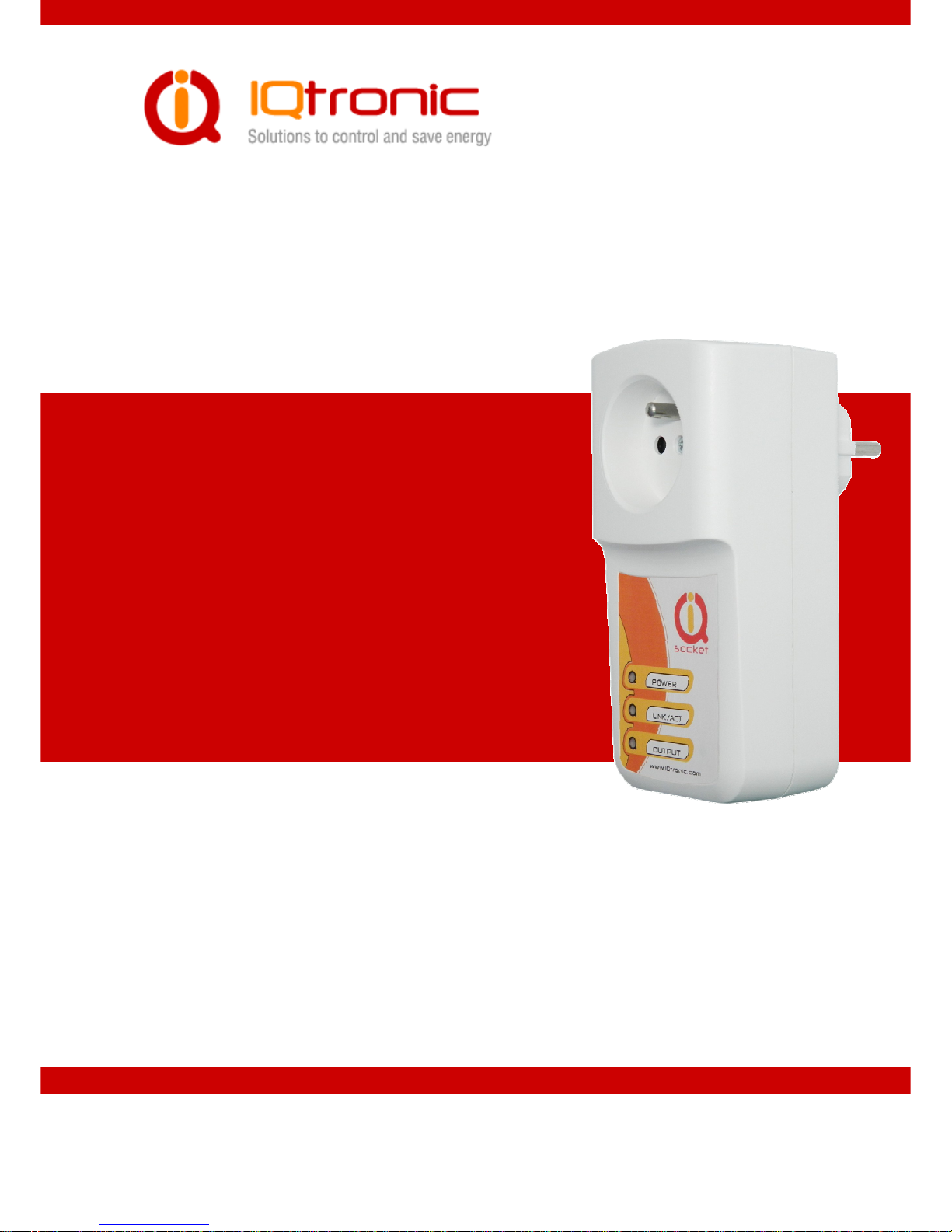
User guide www.IQtronic.com
User
Guide
IQSocket IQSW-IP10
Version v.0 rev0
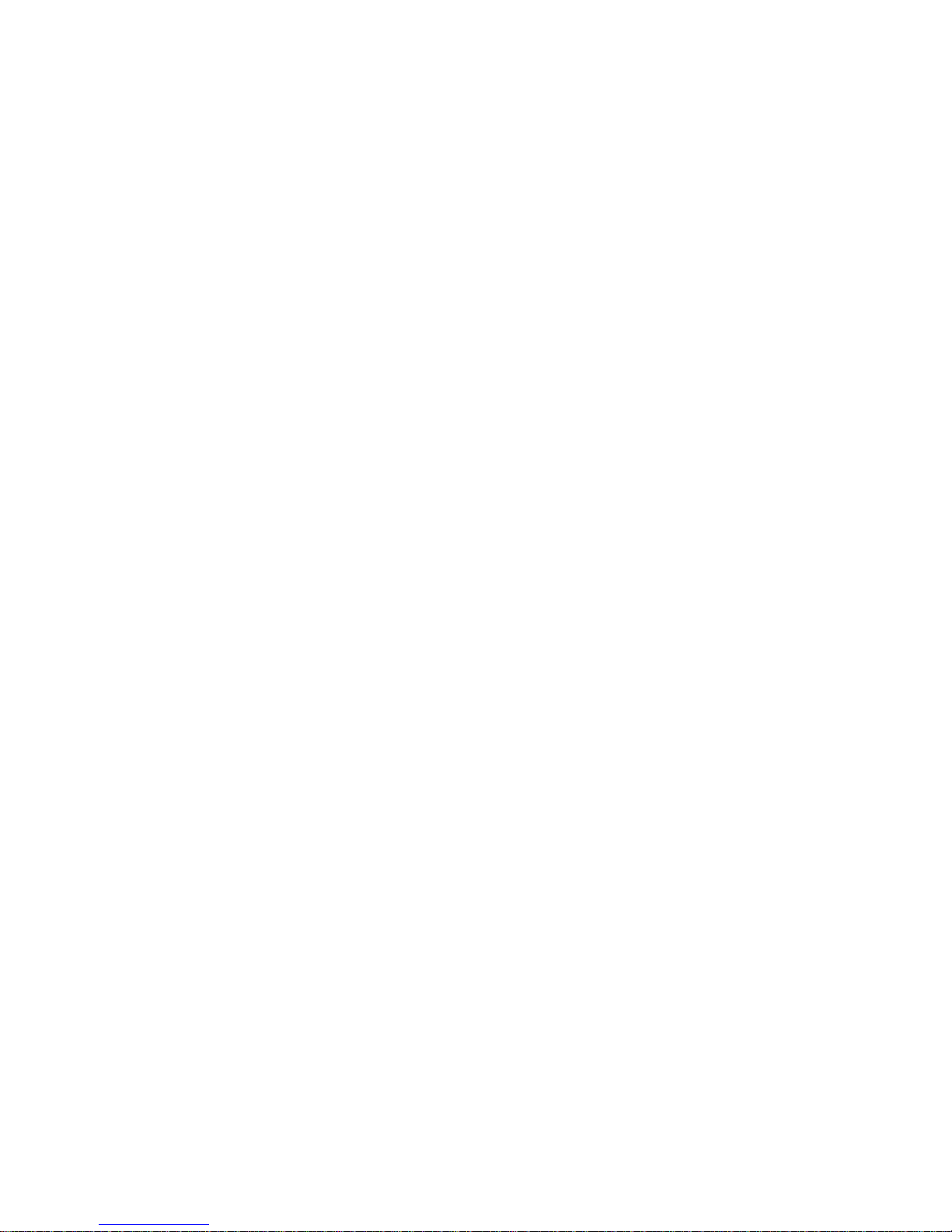
User guide www.IQtronic.com
Important information ..........................................................................3
1 Introduction ....................................................................4
1.1 Product features...........................................................................5
2 Installation......................................................................6
2.1 Wiring the IQsocket IQSW-IP10......................................................6
2.2 Powering IQSW-IP10 On................................................................7
3 Managing IQSW-IP10 ......................................................8
3.1 Setting IP addresses .....................................................................8
3.2 Managing by web browser .............................................................8
3.2.1
Status page .........................................................................9
3.2.2
Network configuration.......................................................... 10
3.2.3
Test rules – watchdog function.............................................. 13
3.2.4
Utility ................................................................................ 17
3.2.5
Control socket .................................................................... 19
3.2.6
Logging ............................................................................. 22
3.2.7
Quick setup........................................................................23
3.2.8
Automatic correction of parameter values............................... 24
3.3 SNMP........................................................................................ 25
3.3.1
Example - using SNMP under OS Windows..............................26
3.3.2
Example - using SNMP under OS Linux................................... 28
3.3.3
SNMP trap example ............................................................. 28
3.4 Status data in XML format ........................................................... 29
3.5 IQLocator utility ......................................................................... 29
4 Indicators...................................................................... 32
5 Output socket wiring diagram .......................................33
6 Reset to factory default using push button ....................33
7 Technical specification ..................................................34
7.1 Operation, maintenance and safety recommendations .....................35
8 Ordering and accessories ..............................................36

©2011 IQtronic, Ltd
Page 3 of 36
Important information
Every effort has been taken to ensure the accuracy of this document, however
we do not accept responsibility for damage, injury, loss or expense resulting
from errors and omissions, and we reserve the right of amendment without
further notice.
WARNING: This product is not designed for use in, and should not be used for,
medical applications.
The product doesn’t guarantee safe power source disconnection, only functional
switching of power is performed.
The product contains no serviceable parts, or internal adjustments. No attempt
must be made to repair this product. Faulty units must be returned to supplier
for repair. Improper use, disassembling or product modification causes
warranty loss.
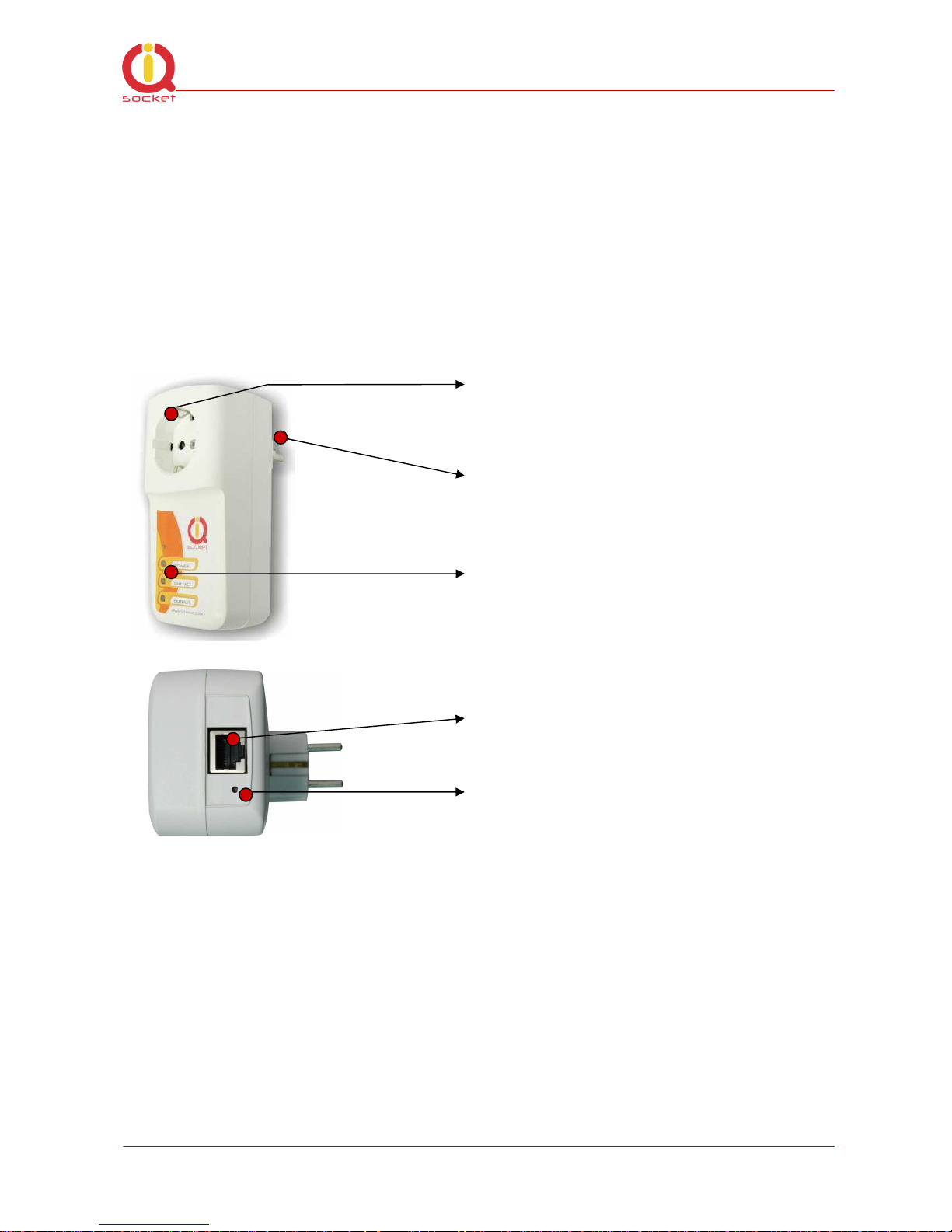
©2011 IQtronic, Ltd
Page 4 of 36
1 Introduction
IQsocket IQSW-IP10 is a member of family of intelligent power sockets brought
to you by IQtronic, Ltd.
IQsocket IQSW-IP10 allows you to control of any electric appliance connected
to the device’s socket remotely over any IP network, including internet. You can
use for this purpose any device supporting internet browser (HTTP protocol)
such as PC, smartphone etc) or using SNMP protocol.
Output power socket: Connect your
electric appliance here. This socket is
intelligent, can be controlled remotely,
manually or automatically (scheduler).
Power plug: Input of AC power for
product and also for connected
appliance. Fits into electric
socket/outlet.
LED indicators: Inform you about
device status.
RJ-45 socket: Connect it into your
Ethernet network
Push button: For turning on/ off
power socket manually or resetting
configuration to factory default values.
Besides controlling of the socket via IP protocol, IQsocket IQSW-IP10 is
equipped with a choice of useful functions, including:
• Push button for manual control of the socket
• Watch dog function based on evaluation of ICMP packet loss
• Time scheduler function, allowing switching on/off your appliance based on
day of week and time.
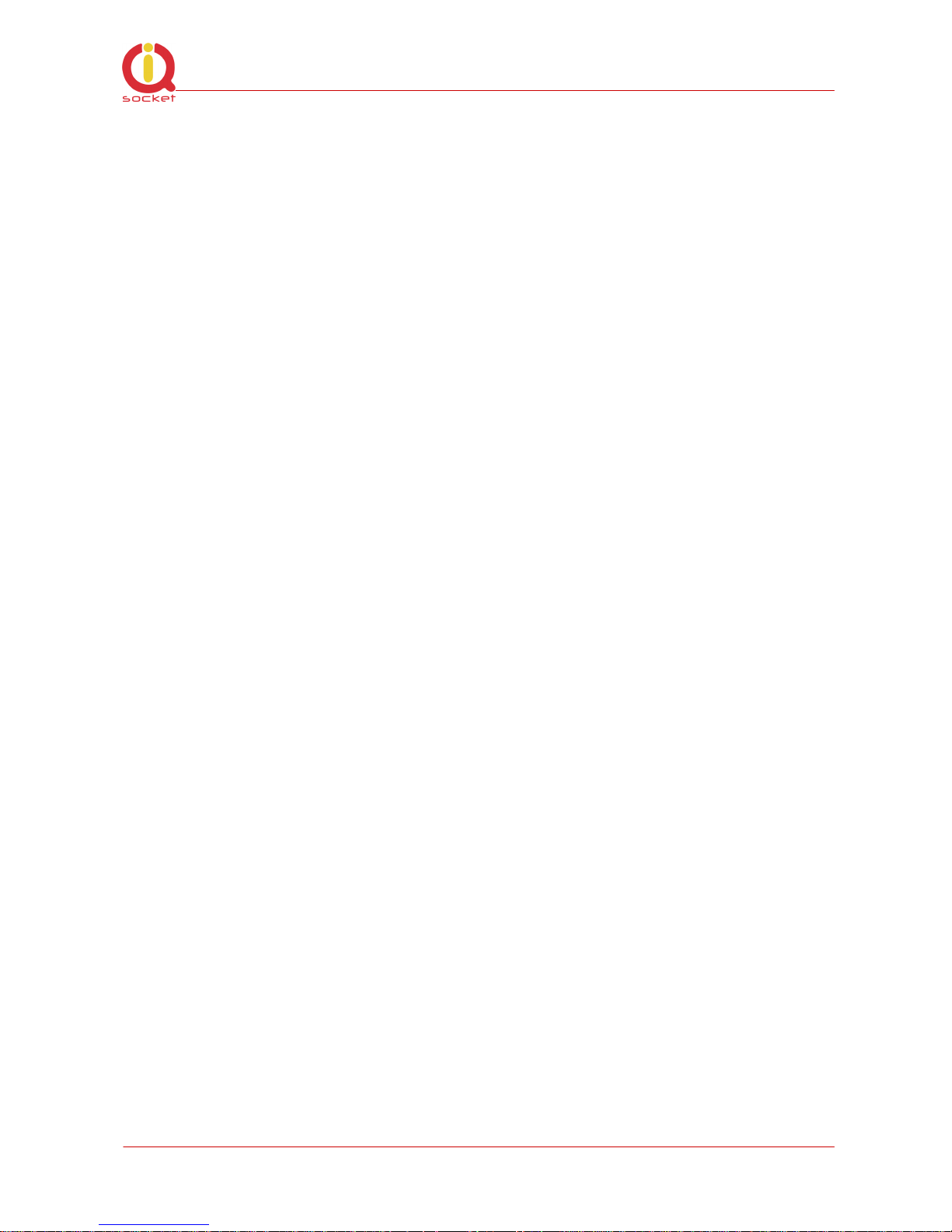
©2011 IQtronic, Ltd
Page 5 of 36
1.1 Product features
In general, IQsocket IQSW-IP10 has following features:
• Controlling (turn on, turn off; restart by cutting power for short time)
of any electric appliance connected to the switched socket by HTTP and
SNMP protocols or manually by pressing pushbutton on IQSW-IP10
body
• Configuring IQSW-IP10 parameters by HTTP or SNMP protocols,
password protected
• XML and HTML status page, can be excluded from password protection,
for easier integration with your web applications
• Can send SNMP traps
• IQLocator configuration utility allowing to autodiscovery your IQsocket
devices within LAN network, setup IP address and upgrade firmware
• Automatic control based on evaluation of ICMP packet loss with up to
three independent rules – watchdog function
• Automatic control based on day of week and time – scheduler function
• Real time clock synchronized using NTP protocol
• On board temperature sensor to monitor internal temperature
• Support remote firmware upgrade
• Event log storing up to last 50 events, such as socket on/off changes,
device startups, LAN port connectivity, firmware upgrade etc.
• Tiny footprint firmware is efficiently coded in C/assembler, there is no
Linux or other operating system inside, so startup times are really
short (<3sec) and tcpip stack is clean with no hidden bugs ;-)
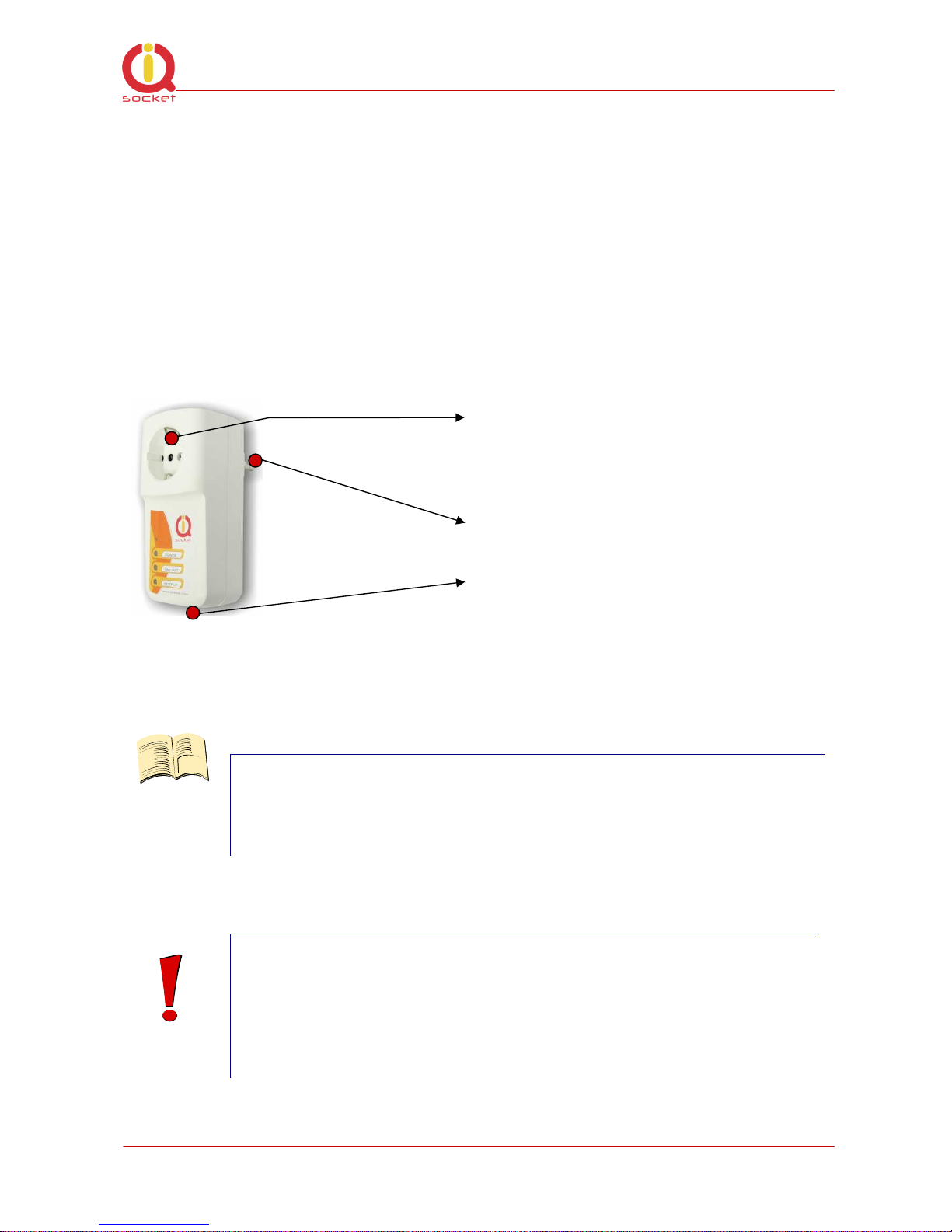
©2011 IQtronic, Ltd
Page 6 of 36
2 Installation
Before starting installation, please read this manual and take into account
Important information section at beginning of this manual.
2.1 Wiring the IQsocket IQSW-IP10
Wiring is intuitive, simply wire RJ-45 jack into your Ethernet network using
supplied cable, then connect your electric appliance to the device’s socket and
plug the IQSW-IP10 into a free electric socket.
Controlled power socket: Connect
your electric appliance here.
Power plug: Plug the IQSW-IP10 into
an electrical socket.
RJ-45 socket: For connecting IQSW-
IP10 with your Ethernet network.
Note…
Both the socket and the plug of the IQSW-IP10 follow the same
international standard and nominal voltage rating. Ensure you
ordered proper international version of the IQSW-IP10 suitable
for your country
WARNING!
Please respect maximum current rating of switched socket 16A for resistive load. Do not overload your IQSW-IP10, as this
may damage or shorten life span of the internal switching
relay, which is not covered by warranty. It is recommended to
use external contactor in case of higher current is required
and/or capacitive/inductive load will be used.
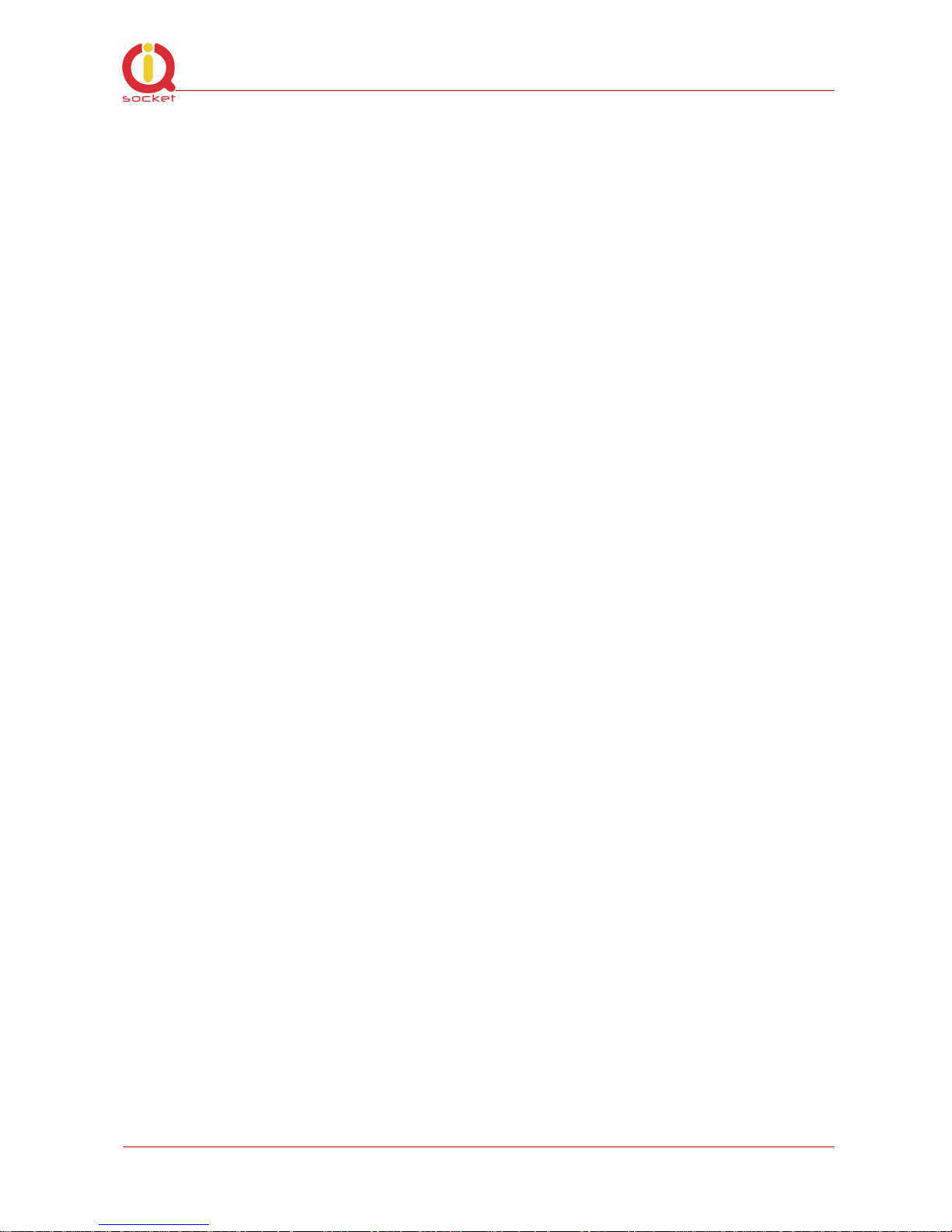
©2011 IQtronic, Ltd
Page 7 of 36
2.2 Powering IQSW-IP10 On
Once you plug your IQsocket IQSW-IP10 into a live electric socket, it become
powered on and starts operation.
You can verify it by observing status of the LEDs:
• Once AC power is connected, all three LED indicators will blink shortly
and internal self-test is performed. Then, if everything is ok, the Power
LED (Red) will blink every second.
• LINK/ACT (Green) – solid light indicated established Ethernet link,
blanked for short time when an Ethernet activity occurs
• The Output LED (Yellow) indicates state of output socket. Sold light
means socket is active – appliance plugged into the output socket is
operating and vice versa.
Please see chapter 3.5 for more information on LED indicators.
Your IQSW-IP10 is now ready for use.
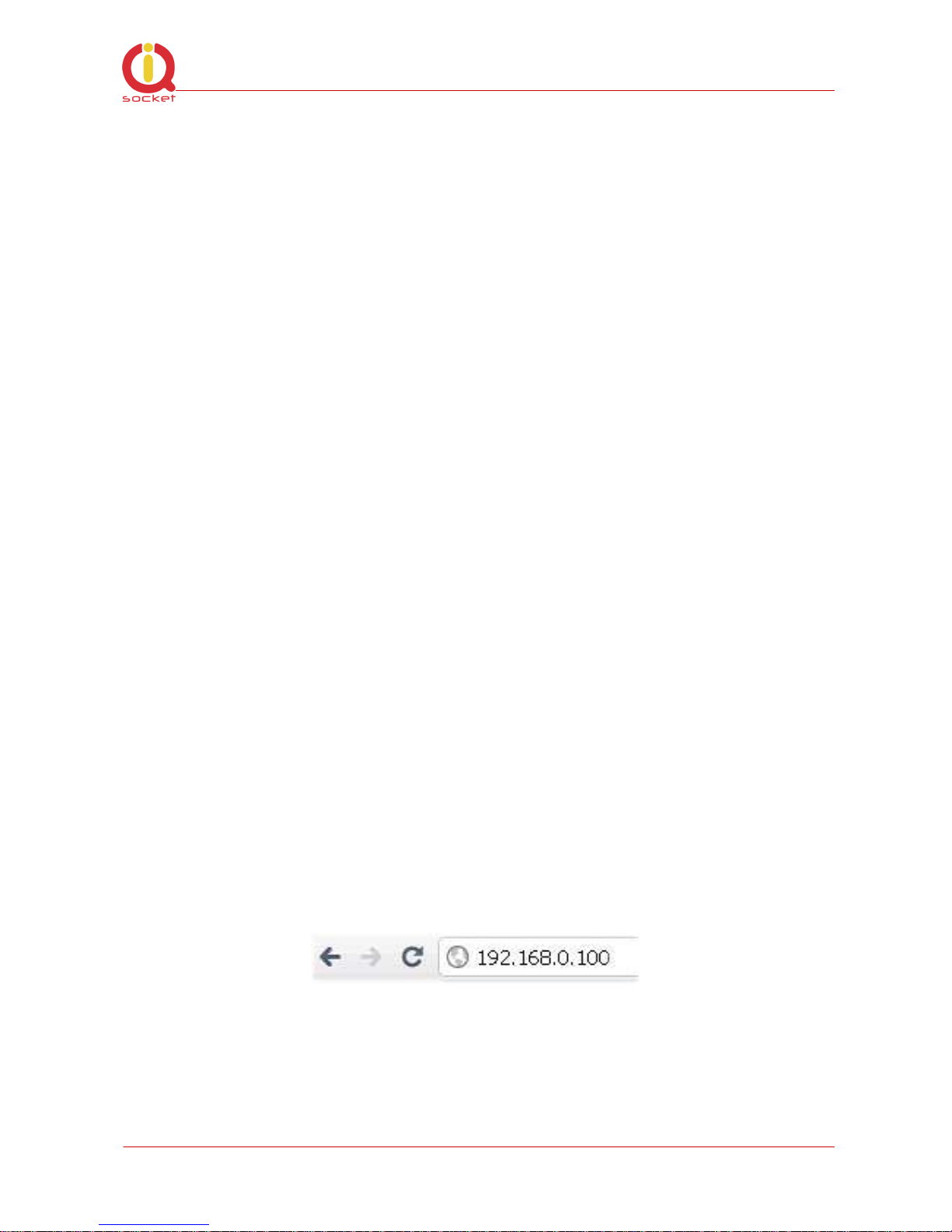
©2011 IQtronic, Ltd
Page 8 of 36
3 Managing IQSW-IP10
This chapter guides you through management and configuration of IQSW-IP10.
Your IQsocket IQSW-IP10 is equipped with an internal web server, which
provides an easy to use, intuitive and convenient way of management. You can
both set up configuration and operation parameters and get information about
device’s status. There is also support for SNMP protocol, allowing to integrate
your IQSW-IP10 into any SNMP management suite.
In order to access the web interface, it is necessary to setup IP network
address on your PC properly.
3.1 Setting IP addresses
Default IP address of the IQsocket IQSW-IP10 is 192.168.0.100, network mask
255.255.255.0.
In order to access your IQSW-IP10, it is necessary to setup IP address of your
computer, connected to the same Ethernet network as the IQSW-IP10 properly
– in this case set the IP address of the network adapter to 192.168.11, mask
255.255.255.0.
You can also change the IP address of your IQSW-IP10 using IQLocator utility,
see chapter 3.5 for more information.
3.2 Managing by web browser
Once you have properly set IP address of your PC, open the address of your
IQSW-IP10 (default 192.168.0.100) in your favorite internet browser:
If everything is ok, status page will be displayed.

©2011 IQtronic, Ltd
Page 9 of 36
3.2.1 Status page
Provides summary of device status:
Explanation of parameters:
Section System information provide basic status information, such as Device
name and Location, info on time, firmware version, Ethernet MAC address and
temperature reading of internal temperature sensor.
Section Last event provides date/time of last change of socket state and
current socket state.
Section Rules status informs about currently active automatic rules evaluating
ICMP packet loss to chosen hosts.
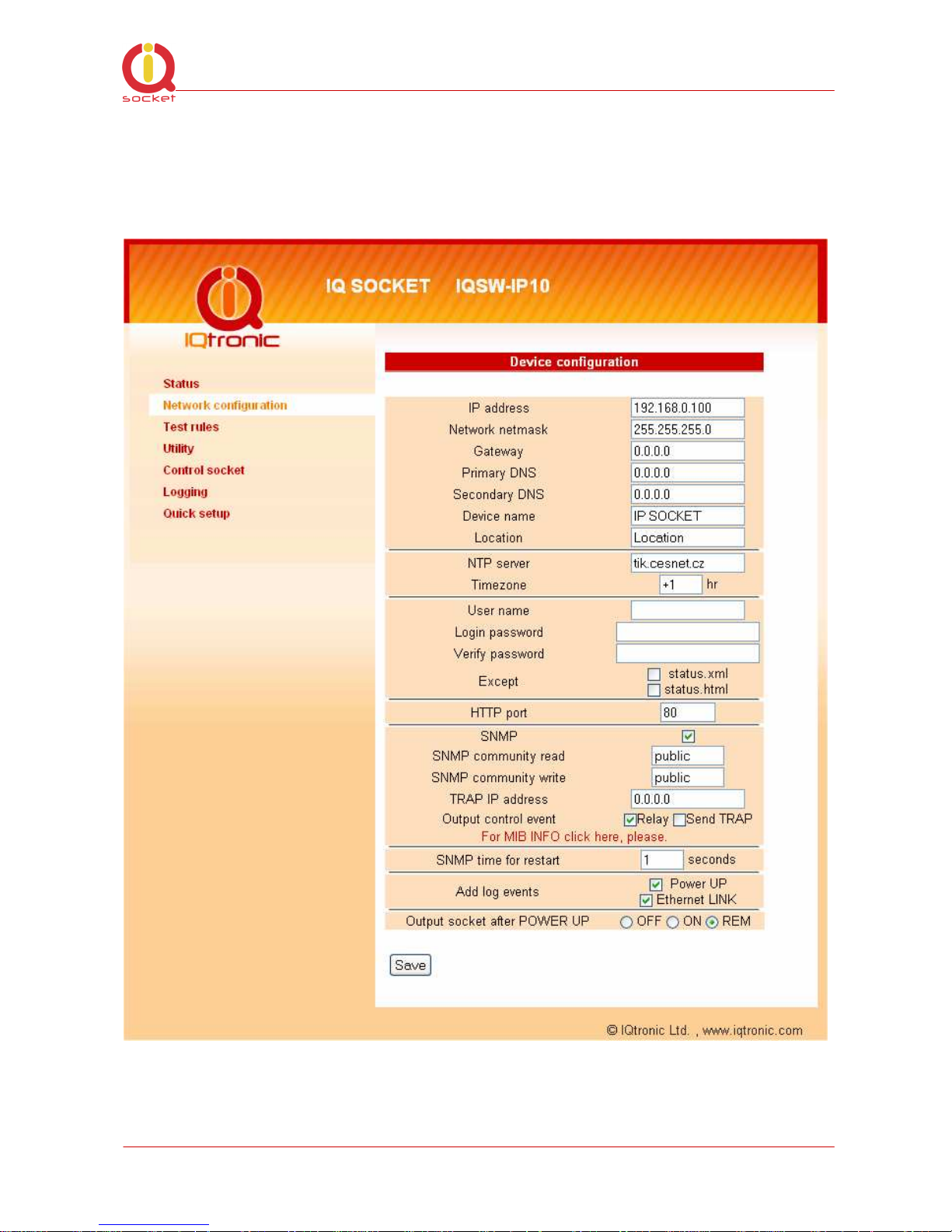
©2011 IQtronic, Ltd
Page 10 of 36
3.2.2 Network configuration
Here you can configure networking and security parameters:
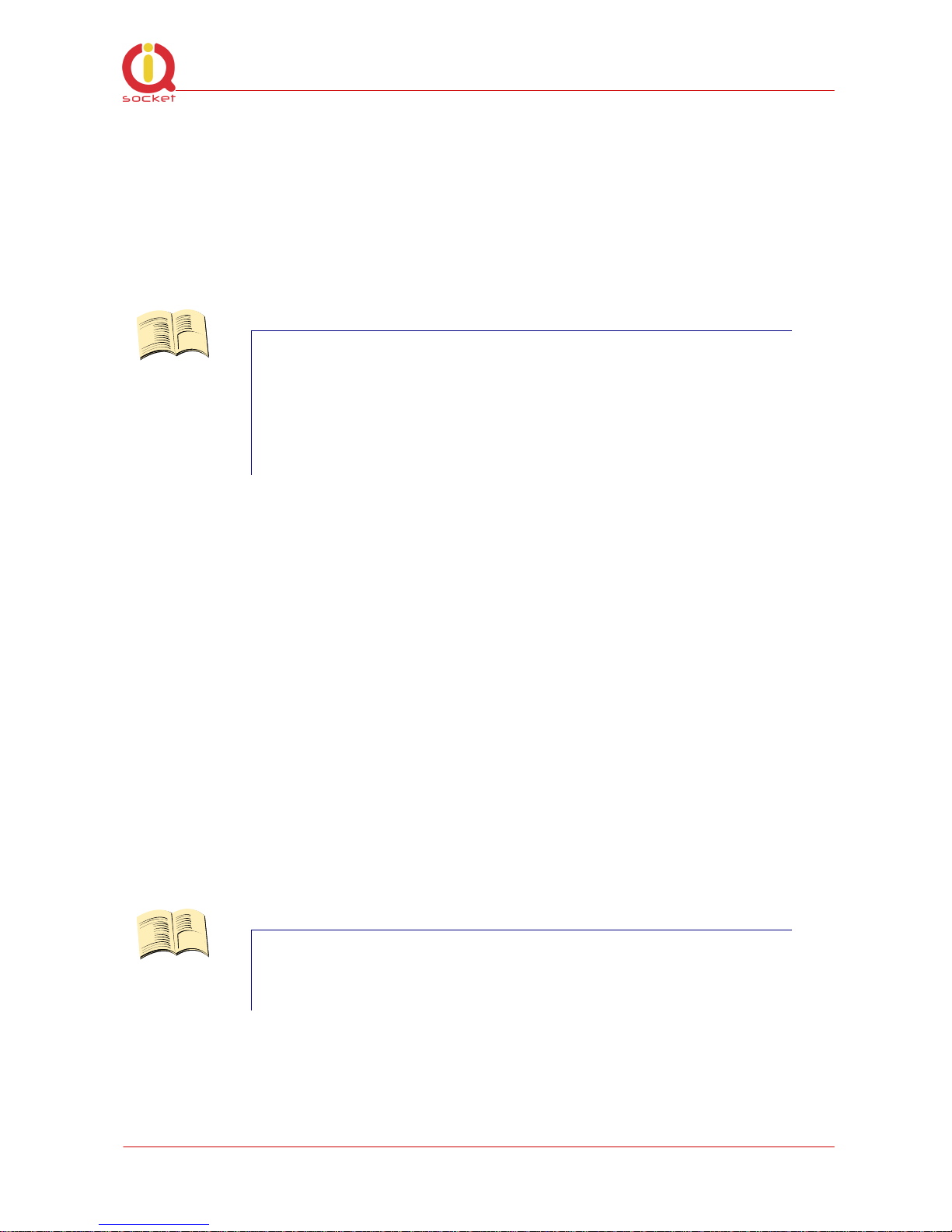
©2011 IQtronic, Ltd
Page 11 of 36
Explanation of parameters:
IP address
You can setup IP networking parameters such as IP address, Network mask
Default Gateway, DNS servers; please ensure to enter proper values. Please
note it is necessary to define a fixed IP address even if case you are using a
DHCP environment.
Note…
When your local network is using private addresses behind
a NAT router and you would like to make your IQSW-IP10
accessible from the Internet, it is necessary to setup port
mapping (forwarding, server rule) in your router for the IP
address assigned to IQSW-IP10 and selected ports, e.g.
port TCP 80 for accessing web interface.
SOHO example: Your network contains a modem/router with NAT for internet
access, having IP address 192.168.1.254. Simply find an unused IP address
from the private network range it use (192.168.1.1-192.168.1.253) e.g.
192.168.1.200, double check it is not used e.g. by using Ping command from
your PC:
C:\>ping 192.168.1.200
Pinging 192.168.1.200 with 32 bytes of data:
Request timed out.
Then assign the 192.168.1.200 to the IQSW-IP10 by either IQLocator utility or
by web interface and use address of the router (192.168.1.254) in both
Gateway and DNS fields.
NTP setup
IQSW-IP10 can synchronize its clock from an NTP (Network Time Protocol)
server, please don’t forget also to define time zone. Please note NTP feature
will work only if IQSW-IP10 will have access to the Internet.
Note…
It is highly recommended define NTP properly and allow
your IQSW-IP10 accessing the Internet; otherwise logging
and scheduler feature can’t work properly.
