IQ CCTV IQR16D User Manual

IQR16D
16 Camera DVR with Real Time HD1 Recording
and Mobile/Internet Access
User Manual
TECHNICAL SUPPORT:
For Technical Support please contact your local distributor.
LIMITED WARRANTY:
This product is supplied with a 1 Year warranty. The Warranty excludes
products that have been misused, (including accidental damage) and damage
caused by normal wear and tear. In the unlikely event that you encounter a
problem with this product, it should be returned to the place of purchase.

IQCCTV IQR16D – 16 Camera DVR
1
Notes:
The power supply of this DVR is provided through DC12V5A adapter, please
check the power outlet before installation and ensure it can meet the
requirements of the adapter.
Do not place the DVR at a place subject to rain and moisture.
Do not install the DVR at a place subject to violent vibration.
Do not install the DVR at a place subject to direct sunlight, and be far away from
high temperature environment.
The DVR should be installed in a space without much dust, and the environment
should be kept clean and tidy.
The DVR’s back panel should be placed 15cm or more away from other objects or
wall for cooling.
The DVR should work under temperature, humidity and voltage according to its
technical specifications.
The space where DVR is installed should not be stored with corrosive chemicals
that may produce volatile gases to avoid affecting the DVR’s life.
Proper grounding should be guaranteed during operation;
The DVR shall be installed to ensure proper connection with other devices.
Please buy HDD from official channel to meet DVR’s long time and large data
reading and writing requirements.
Statement:
This manual only introduces basic operation, and please refers to the E-manual in
the CD for detailed operation.
Products are subject to the real products and this manual is just for reference.
Products update without further notice. Nuances of partial functions are
permitted before and after updating.
Please contact the Customer Service Department for the latest program and
supplementary instruction files.
This manual is applicable to various models, and the specific operation of each
product is not listed here. Users can operate the DVR based on this manual for
the actual products.
We have tried our best to ensure the completeness and accuracy of this manual.
However, due to the unstable environment and other reasons, the real value of
some data may differ. If any problem or dispute arises, the company’s final
explanation will prevail.
If carrying out operation not according to the instruction of this manual, the user
shall bear the losses sustained.
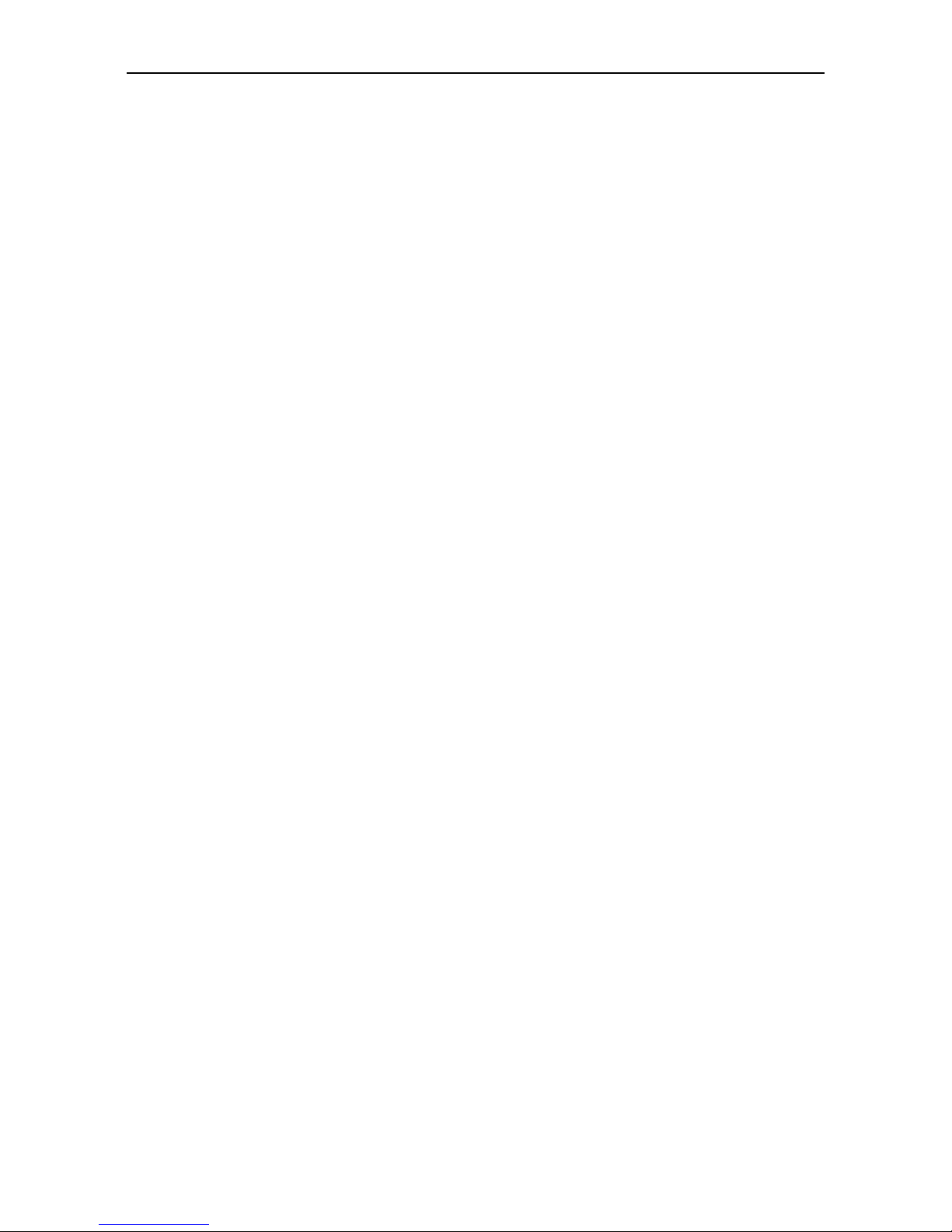
IQCCTV IQR16D – 16 Camera DVR
2
Contents
Chapter 1 Open-case inspection and quick installation ....................................... 4
1.1 Open-case inspection................................................................................................ 4
1.1.1 Notes .............................................................................................................. 4
1.1.2 Package and accessories ................................................................................ 4
1.2 Product Apperance ................................................................................................... 4
Chapter 2 Software interface basic operation ..................................................... 5
2.1 Power on and login ................................................................................................... 5
2.2 Main menu ................................................................................................................ 6
2.2.1 Shortcut menu ............................................................................................... 6
2.2.2 Main menu ..................................................................................................... 7
2.3 Recording setup ........................................................................................................ 8
2.3.1 Basic setup ..................................................................................................... 8
2.3.2 Advanced setup ............................................................................................. 9
2.3.3 Recording schedule ........................................................................................ 9
2.4 Recording playback and backup.............................................................................. 10
2.4.1 Recording playback ...................................................................................... 10
2.4.2 Recording backup......................................................................................... 11
2.5 Alarm setup ............................................................................................................. 12
2.5.1 Alarm port connection figure ....................................................................... 12
2.5.2 Motion Detection ......................................................................................... 13
2.6 PTZ setup ............................................................................................................. 14
2.6.1 Channel setup .............................................................................................. 14
2.6.2 PTZ Control................................................................................................... 15
2.7 Network setup ........................................................................................................ 16
2.7.1 Basic setup ................................................................................................... 16
2.7.2 Advanced setup ........................................................................................... 17
2.8 Mobile phone surveillance ...................................................................................... 18
2.8.1 DVR end setup ............................................................................................. 18
2.8.2 Mobile Phone end operation ....................................................................... 18
2.9 IE end login ............................................................................................................. 19
2.9.1 IE Controls download and installation ......................................................... 19
2.9.2 IE end login................................................................................................... 20
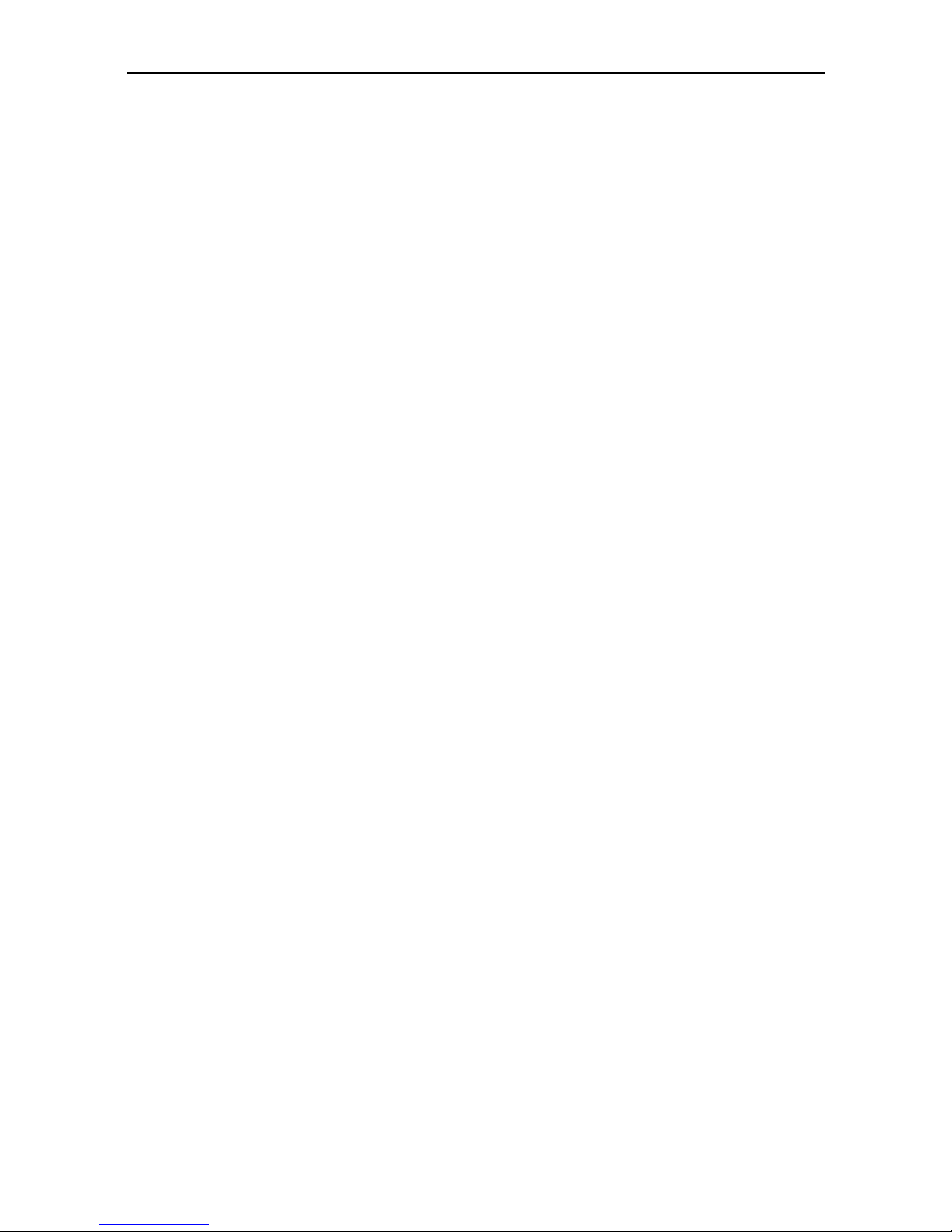
IQCCTV IQR16D – 16 Camera DVR
3
2.9.3 Playback and download ............................................................................... 21
2.10 Client end and playing software ........................................................................... 22
2.10.1 Client .......................................................................................................... 22
2.10.2 Playing software ......................................................................................... 23
2.11 Central Management Software(CMS) ................................................................... 24
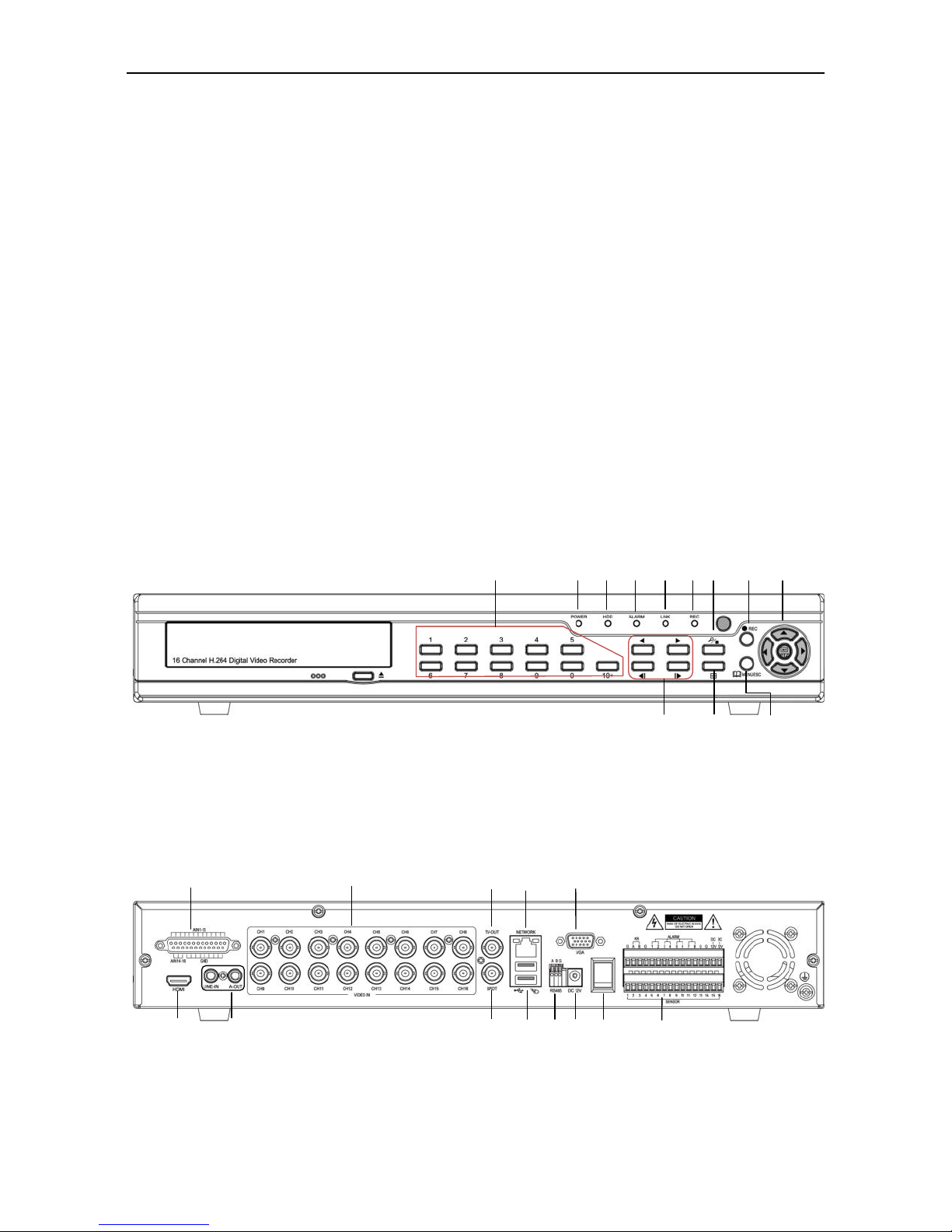
IQCCTV IQR16D – 16 Camera DVR
4
Chapter 1 - Open-case inspection and quick installation
1.1 Open-case inspection
1.1.1 Notes
please firstly check if not damaged during transportation and check if the accessories are
complete.
1.1.2 Package and accessories
Following parts are included in the package:
IQR16D DVR
IR remote controller
x2 Batteries (for the remote controller)
Instruction Manual
Power Adapter
Central Management Software (CMS) CD
1.2 Product appearance and port
Front panel 1:
(1) Numeric keys (2) Power LED (3) HDD indicator (4) Alarm indicator (5) Network
connection indicator (6) Recording indicator (7) Video search/playback stop (8) Recording
(9) PTZ control and Direction (10) Video playback control (11) Display mode (12) Menu/Exit
Back panel 1:
(1) 16CH video in (2) Main video out (3) Auxiliary video out (4) 16CH Audio in (5) Intercom
in and audio out (6) Network port (7) USB port (8) Power in (9) RS485 (10) 4CH alarm out &
16CH alarm in (11) HDMI output port (12) VGA output (13) Power switch
9
6 4 8 2 1 3 5 7 10
11
12
12
1 2 4 6 8
7
11
13
3 5 9
10
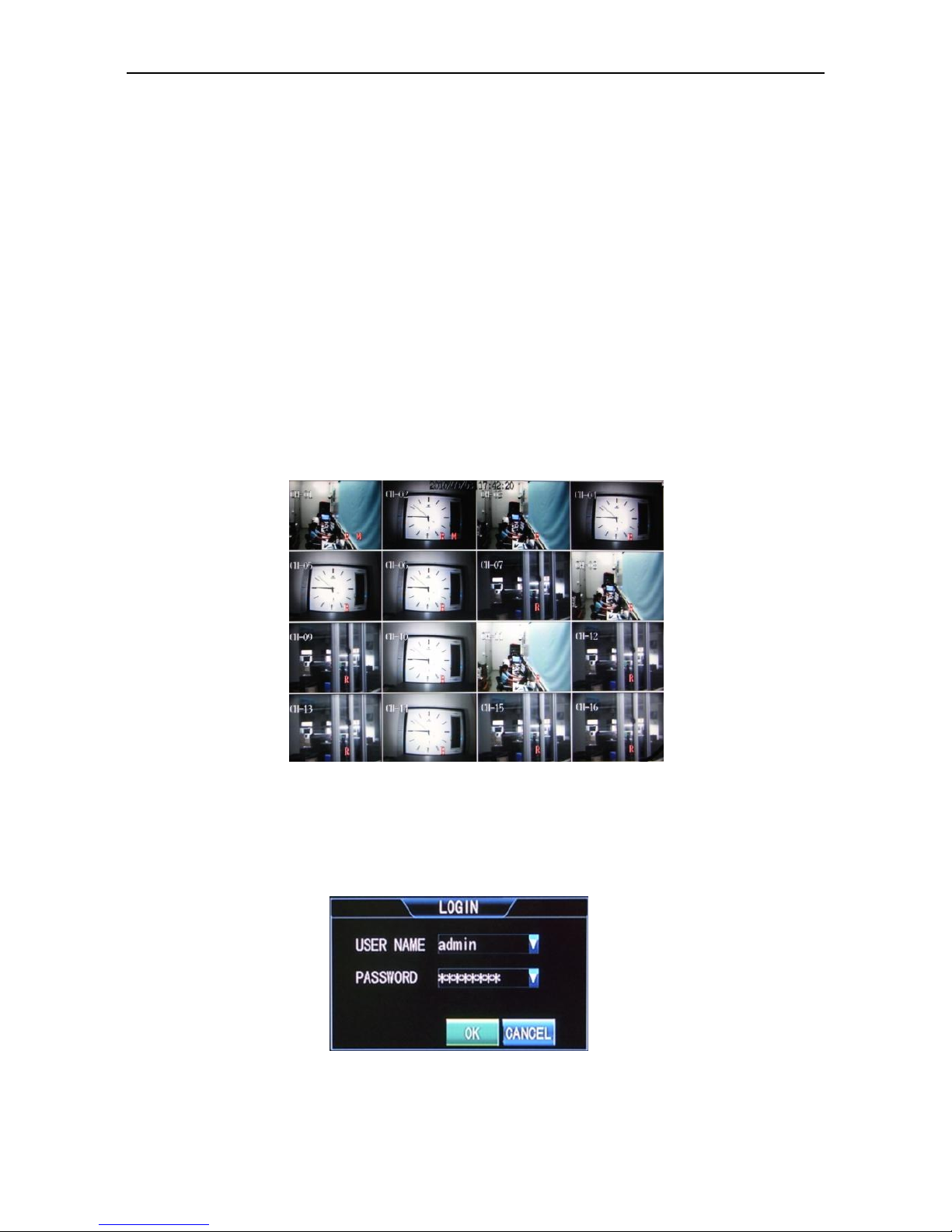
IQCCTV IQR16D – 16 Camera DVR
5
Chapter 2 - Software interface basic operation
2.1 Power on and login
When the DVR is powered on, the system enters the preview status. If there is
video input, the corresponding channel will display monitoring video on the main
interfacce. If there is no video input, the image displayed is blue by default.
Full screen and multi-screen switch can be realized through double-click and right
click on the main interface (using a mouse). Right click and enter the shortcut
menu, and select Main menu to enter corresponding Main menu interface.
When operating on relevant menus, the system will remind the user to login, as
shown below:
[User name]: admin by default.
[Password]: The initial administrator password is: 00000000
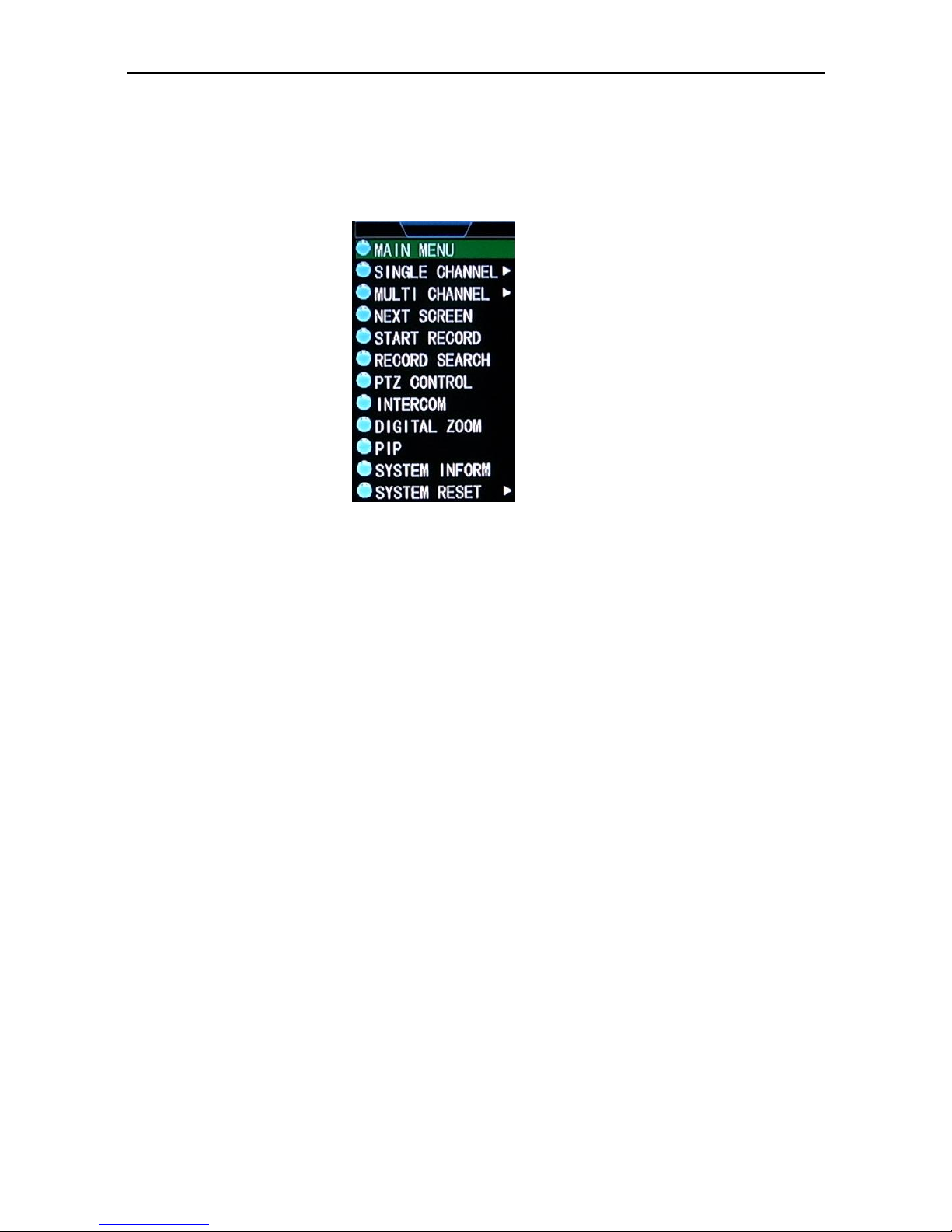
IQCCTV IQR16D – 16 Camera DVR
6
2.2 Main menu
2.2.1 Shortcut menu
Right click the mouse, and shortcut menu pops up:
[Main menu]: System main menu interface
[Single screen]: Click to enter the corresponding channel and display single
screen
[Multi screen]: Screen display with options of 4, 9 and 16 screens
[Next screen]: Switch to the next screen channel
[Start / Stop Record]: It is effective after starting the recording setup
[Record Search]: Recording playback and backup are available when entering
[PTZ Control]: enter the PTZ control interface
[Intercom]: Intercom function
[Digital Zoom]: Under single-channel preview screen, when choosing an area,
users can enlarge the area
[PIP]: After clicking, main interface will appear and a small screen will display
on the lower right corner.
[System Inform]: including the version, network address, system ID, and
recording files information, etc.
[System Reset]: including user locking, system restart and system shutdown
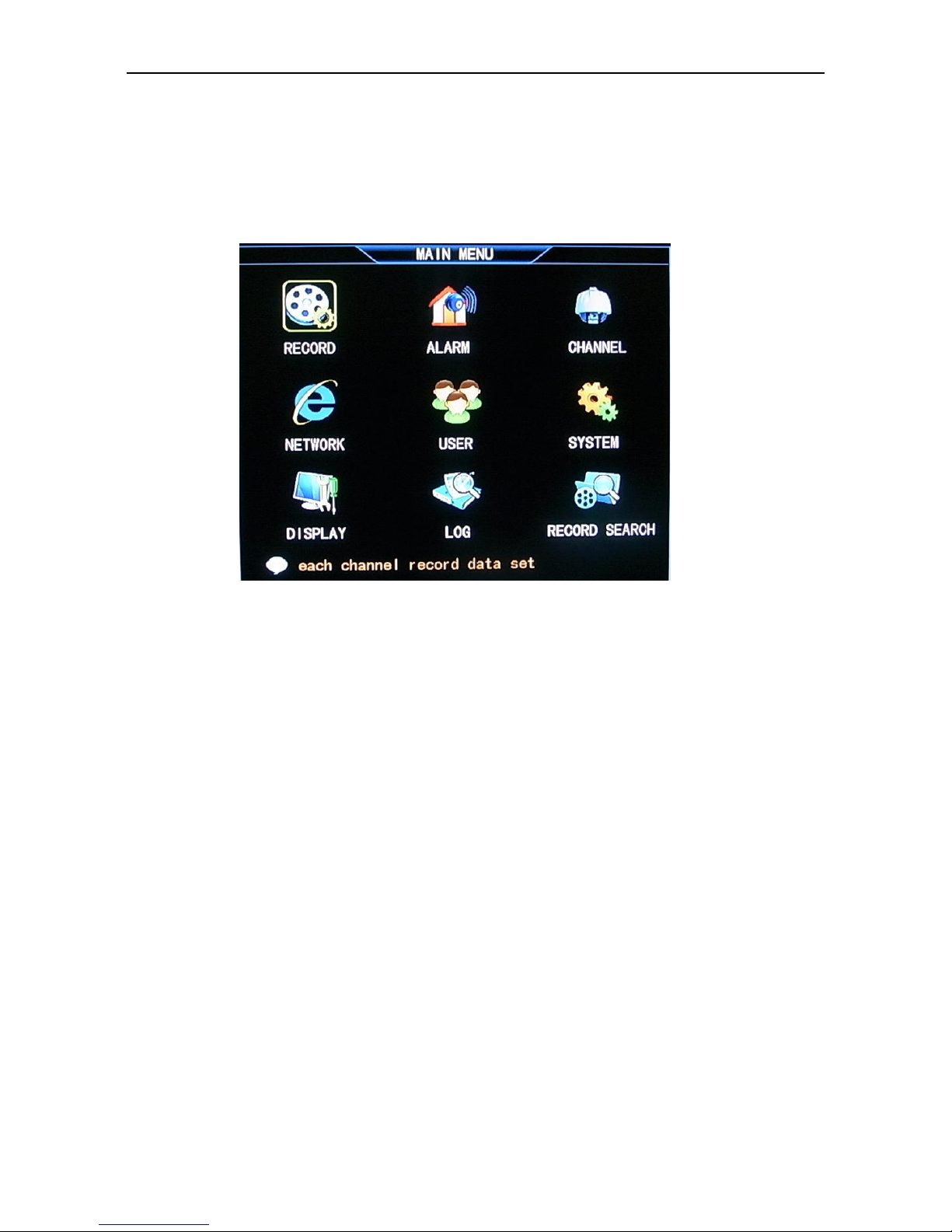
IQCCTV IQR16D – 16 Camera DVR
7
2.2.2 Main menu
Click mouse right button and select the main menu, main menu interface of DVR
system pops up as below:
[Record]: “Basic” including resolution, quality, frame rate, pre-Record setup;
“Advanced” including overwrite, overlay; “Recording schedule”: set the
recording types of every period every day.
[Alarm]: including Alarm in, Motion Detection, HDD error, password error and
video loss setup.
[Channel]: Select channel and set channel name, PTZ protocol, PTZ Baud Rate,
PTZ Address and Color setup.
[Network]: Set IP, port number, DDNS and Mobile phone surveillance, etc.
[User]: Add, modify and delete users and set the user privileges.
[System]: including Basic setup, Advanced setup, HDD management, and
System Maintenance.
[Display]: Main display switching interval, ignoring video loss, and display
resolution setups.
[Log]: Information regarding login and starting system will be kept. Users can
view the system log information.
[Record Search]: Recording playback and backup are available when entering
