IpworldTV IPQ2 User Manual
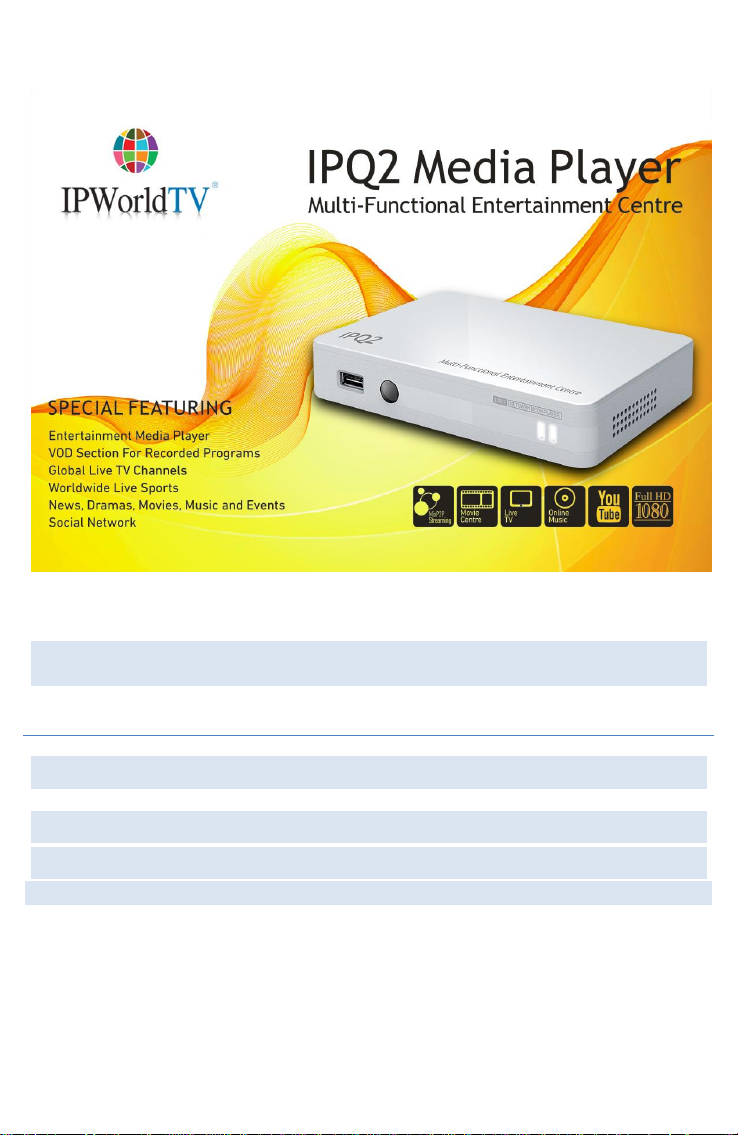
User Guide
Model No . : IPQ2 MEDIA PLAYER
English

Contents
1. WELCOME TO IPQ2MEDIA PLAYER EXPERIENCE ............................... 4
1.1.Features ............................................................................................ 4
1.2.Connectivity ...................................................................................... 4
1.3.Specification ..................................................................................... 5
2.EQUIPMENT ............................................................................................... 6
3.IPQ2MEDIA PLAYER PANELS ................................................................... 7
3.1. The IPQ2Media Player - Rear & Side Panels......................................... 7
3.2. The IPQ2Media Player - Front Panel ...................................................... 8
4.THE REMOTE ............................................................................................. 9
5.QUICK SETUP (A/V CVBS) ...................................................................... 10
6.QUICK SETUP (HDMI) .............................................................................. 11
7.THE MAIN MENU...................................................................................... 12
8.LIVE TV .................................................................................................... 13
8.1. Connection to the TV channel ............................................................. 14
8.2. Record a TV channel(not included in all boxes) ..................................... 14
8.3. Stop actual recording(not included in all boxes) ................................... 14
8.4.Play the recorded program(not included in all boxes) ...................... 14
8.5.Delete the recorded program(not included in all boxes) ................... 14
1
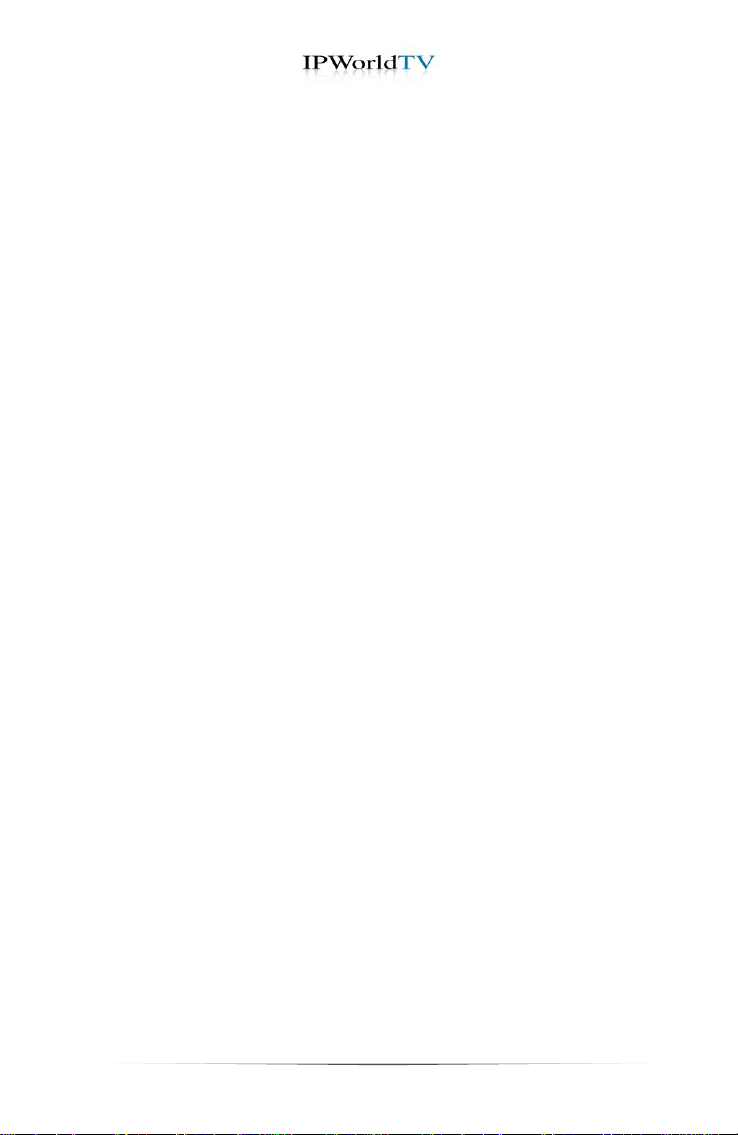
9. MOVIE ................................................................................................... 15
10. DRAMA ............................................................................................... 156
11. MUSIC ................................................................................................... 17
12. APPLICATIONS .................................................................................... 18
12.1. YouTube ............................................................................................. 19
12.1.1.The Virtual Keyboard ............................................................. 19
12.1.2. How to Use the Virtual Keyboard .......................................... 19
12.2. Radio ...............................................................................................2019
12.3.Weather ............................................................................................2019
13. FILES ................................................................................................ .... 21
13.1. Playback Controls ............................................................................. 22
14. SETTINGS ............................................................................................. 23
14.1. Network Settings ............................................................................... 24
14.2. Video Settings .................................................................................... 25
14.3. Time Zone Settings ............................................................................ 26
14.4. Language Settings ............................................................................. 27
14.5. System Password .............................................................................. 28
14.6. System Info ........................................................................................ 29
15. SHUTDOWN & REBOOT ....................................................................... 30
2
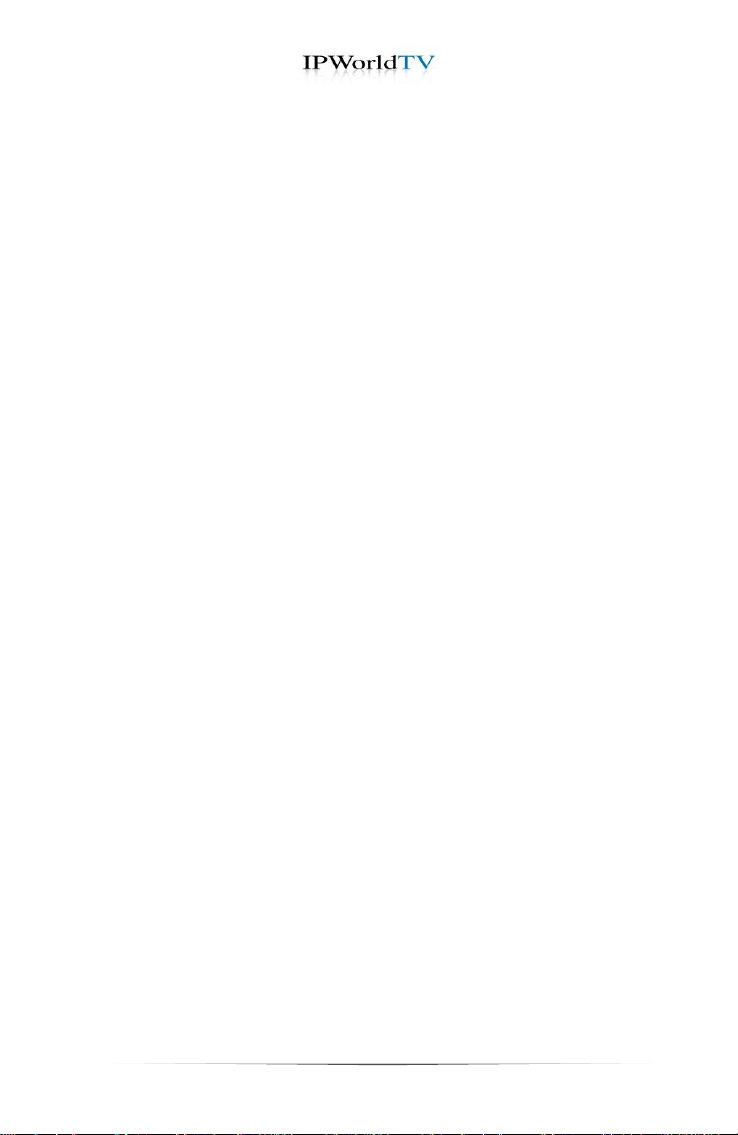
FREQUENTLY ASKED QUESTIONS ........................................................... 31
General ....................................................................................................... 31
Internet Connection .................................................................................... 31
IMPORTANT SAFETY ................................................................................. 32
Safety Information ................................ ...................................................... 32
AC Power Safety Warnings ........................................................................ 32
Conventions used in this manual .............................................................. 32
Electrical Safety ......................................................................................... 32
Operation Safety......................................................................................... 33
3
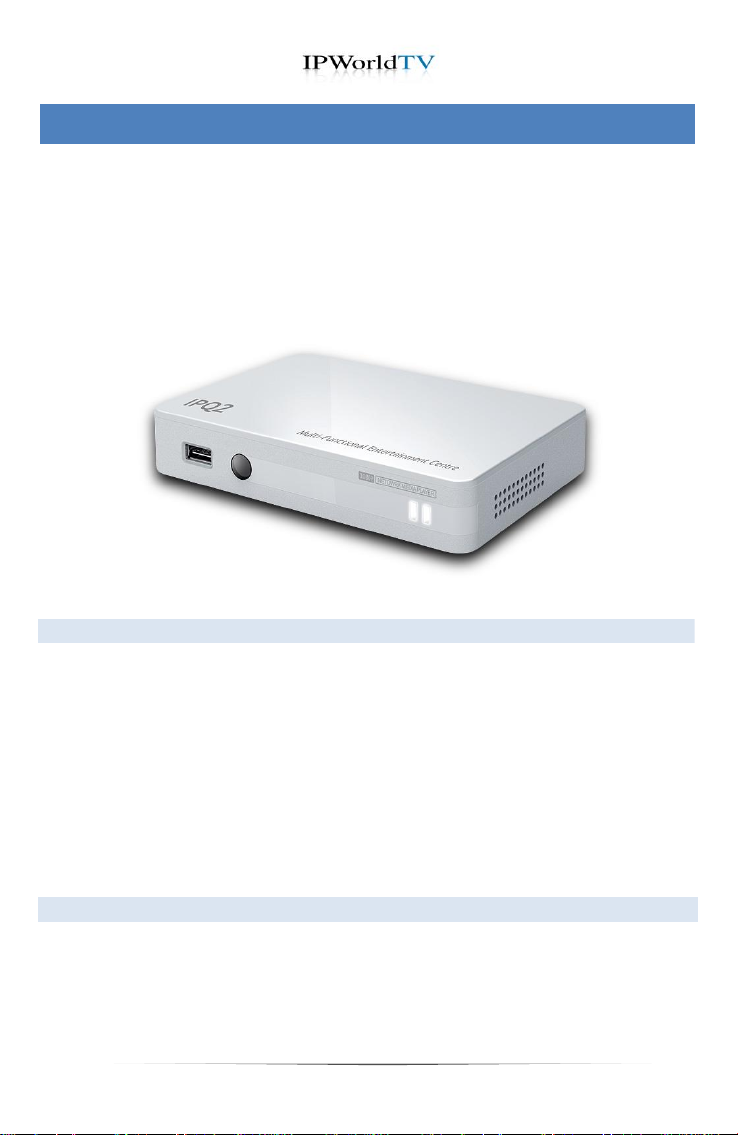
1.1. Features
1.2. Connectivity
1. Welcome to IPQ2Media Player Experience
The IPQ2 Media player is the next generation media layer, delivers the
ultimate home entertainment experience that will transform your TV
viewing style. It seamlessly connects you to all the stuff you love –favorite
TV, movies, Youtube™ and home media –on your very own TV screen.
IPQ2 Media Player provides leading edge functionality for interactive TV
which includes HD channels broadcast and VOD; video on demand
service.
Video Resolution: 480i, 480p, 720p, 720i, 1080i & 1080p
Streams Live Digital channels including HD Channels
Full access to video on demand content
Browse and watch YouTube™ videos by category.
SD Card support
Integral HDD mount support
Supported TV Standards: PAL & NTSC
USB 2.0 support (play media files directly from USB flash and USB HDD)
1 x HDMI, Analog RCA video/stereo audio
1 x Ethernet 10/100BASE-T
2 x USB 2.0 ports
1 x MicroSD port
4
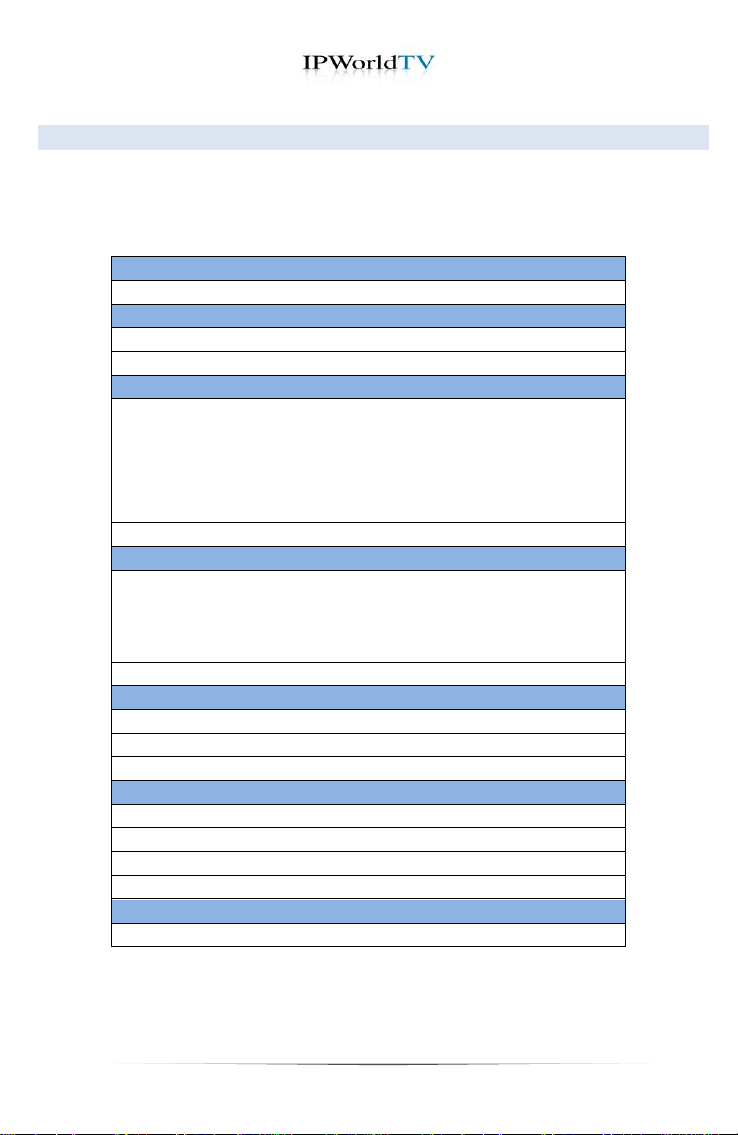
Processor
SoC
500Mhz MIPS
Memory
DRAM
256MB DDR2
FLASH
256MB NAND
Video Engine
Hardware Codec
MPEG1/2
MPEG4 (XVID4) MPEG4_Padding
DIVX3(Msmpeg4)
VC1 WMV9
H264 AVS H261
MJPEG DVDSpu BDRLE
Software Codec
FLV, RMVB, WMV8
Audio Engine
Hardware Codec
AC3 MPEG1(Layer 1,2,3) AAC DVDA PCM DTS
WMA WMAPRO EXAC ATX WMAPRO
DTSLBR Speech DRA FLAC
G711 VORBIS(Ogg)
Software Codec
RMAUDIO
Storage I/O
HDD
SATA x1, support transfer rates up to 1.5Gb/s
SD/MMC
x1
USB
x2, support USB disk, optical driver, WIFI
AV I/O
Composite
RCA x 1
Audio Stereo
RCA x 1
YPbPr
x1 , can use as component with convert cable
HDMI
1.3 x 1
Power
DC JACK
12V x 1
1.3. Specification
FULL HD 1080P IPTV Hardware
5

IPQ2 Media Player
Remote
AC Adaptor
WI-FI antenna
Ethernet Cable
HDMI Cable
2. Equipment
You need following items to setup your IPQ2 Media Player:
6
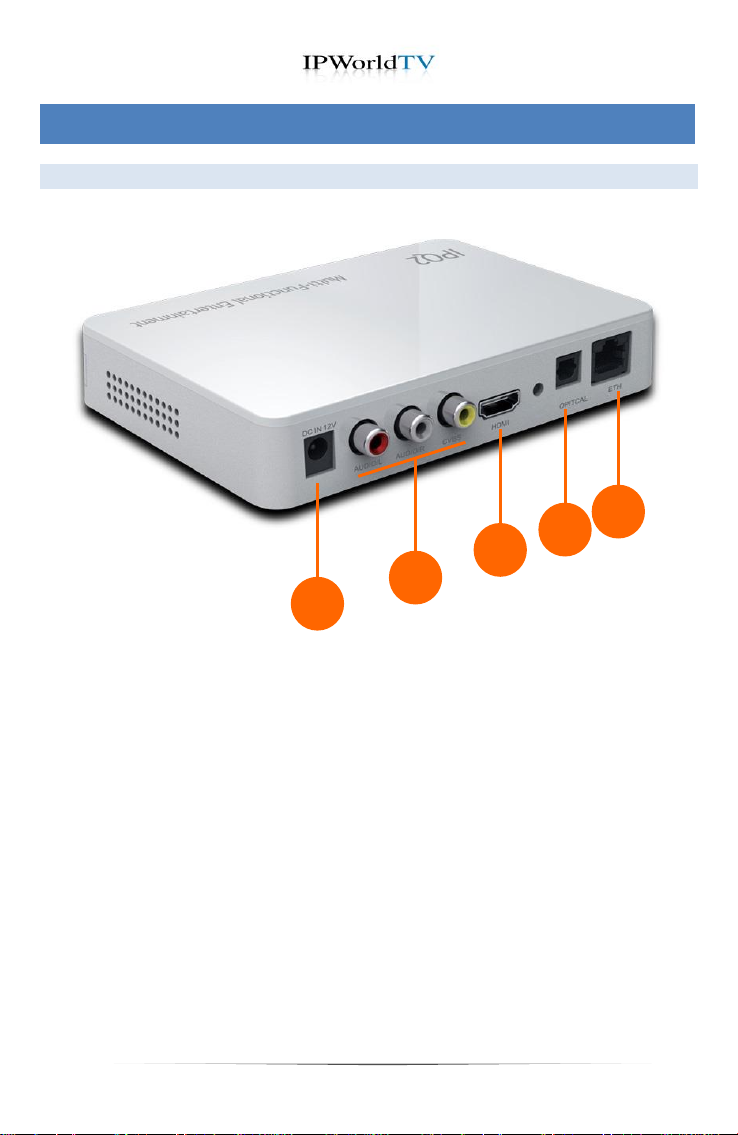
3.1 The IPQ2Media Player – Rear Panels
05
04
03
01
02
3. IPQ2Media Player Panels
1. AC Adaptor
2. Audio/Video(CVBS) output
3. HDMI
4. Optical output
5. ETH slot
7
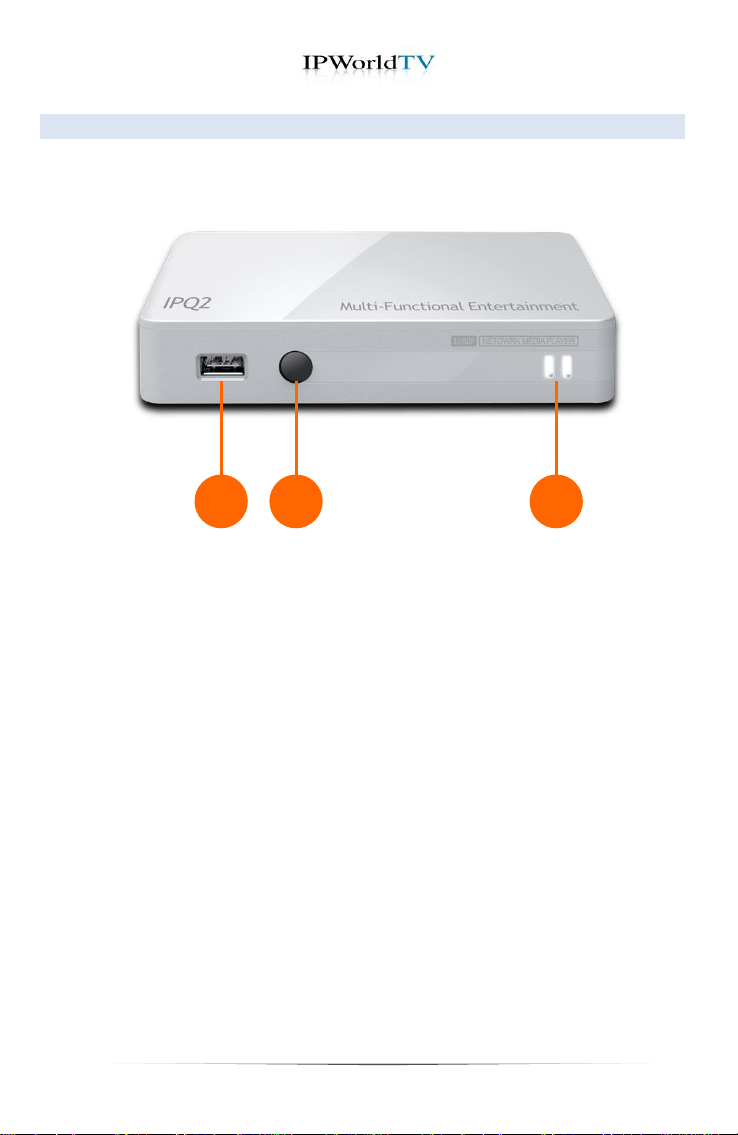
3.2 The IPQ2Media Player - Front Panel
1. USB Slot
2. Infra-red receptor
3. Power On/Off Display
(a) Red light indicates standby state
(b) Green light indicates on state
01
02
03
8

Power On/Off
The number keys can be
used to switch channels for
live TV or radio
Use the alphabetical keys to
type on virtual keyboard
Volume Up/Down
Mute audio
Record to USB HDD
Channel Up/Down for
live TV Channels
“INFO” button shows the current
playing title and play time
“Arrow Keys” When you are
navigating menus use the arrow
buttons to navigate and “OK” to
make selections
Pressing the “Page down” button
moves you backward one page
(if applicable)
EPG (Coming soon/Not available)
Pressing the “Page up”
button moves you forward
one page (if applicable)
Jumps you to “Main Menu”
Play control
previous /play.pause/stop/next
Special function
(Only applicable on special panel)
Pressing the “BACK”
button moves you back
one page (if applicable)
4. The Remote
9
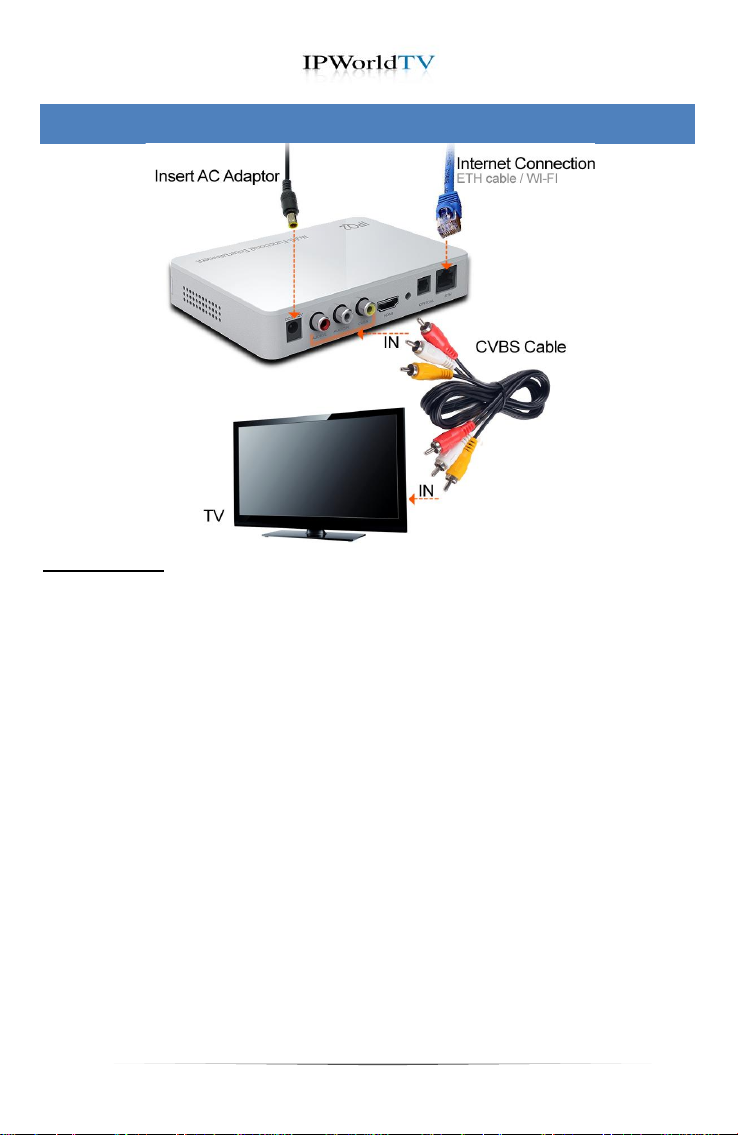
Instructions:
1. Plug the included audio cables (white, red) cables to the back of
your IPQ2Media Player. White cable plugs to white outlet. Red
cable plugs to red outlet. Then connect the other ends to your TV’s
“AUDIO LINE IN”, making sure to match the cable colors to the
same cable colored outlets on Audio LineIn.
2. Plug the included yellow Video cable to your IPQ2Media Player.
Yellow cable plugs to the yellow outlet. Then connect the other end
to your TV’s “VIDEO LINE IN” yellow outlet.
3. Plug the included Ethernet network cable to “LAN” on your
IPQ2Media Player. Then connect the other end to your Internet
router.
4. Connect the power cable to a power outlet. Use the remote control
to power on and off.
5. Follow the “Settings Guide” to adjust screen resolution.
5. Quick Setup (A/V CVBS)
10
