Page 1
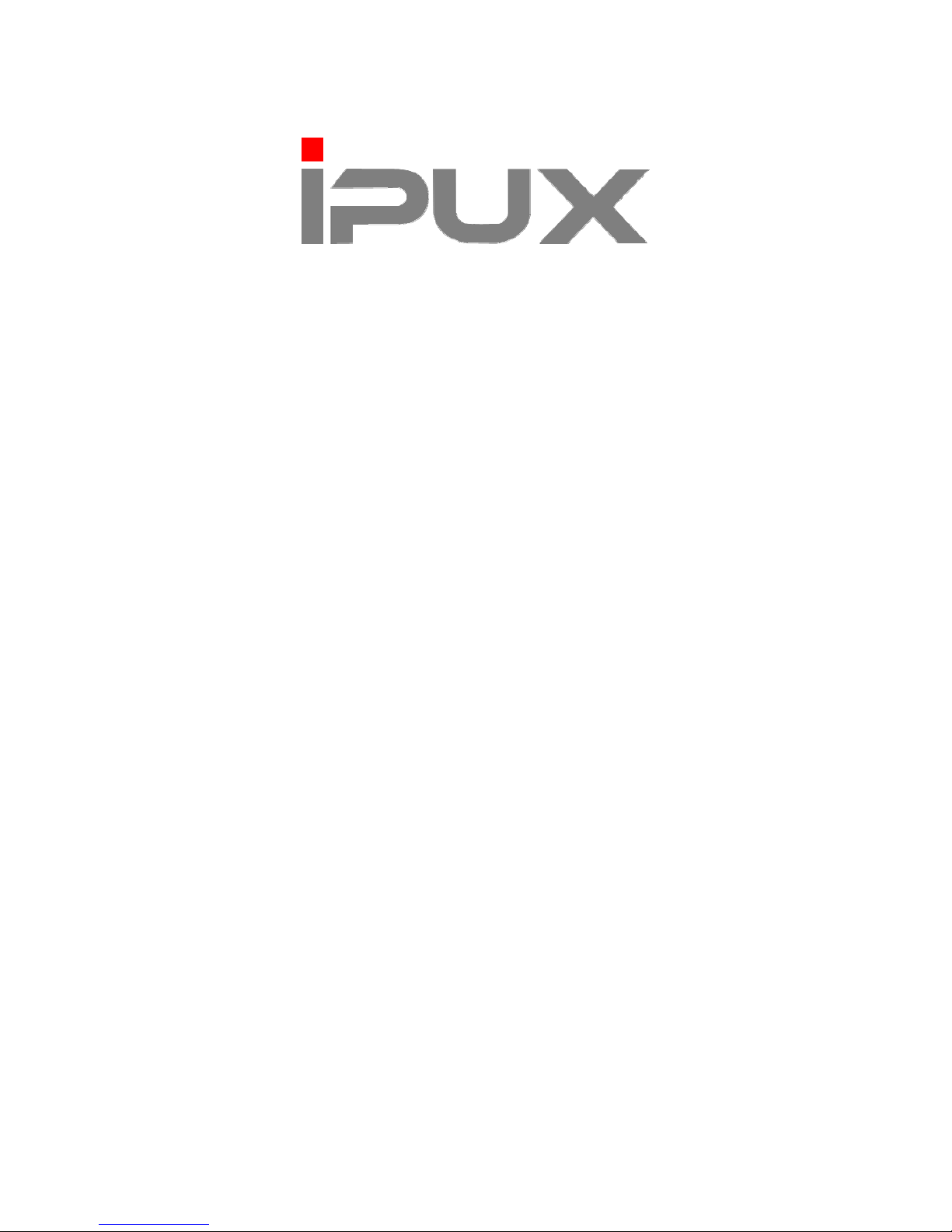
ICS7222
Box Type CMOS H.264/MPEG4
Mega Pixel PoE IP Camera
with Removable
IR Cut Filter(Support DC-iris)
Advanced Installation Guide
Version 1.0
Page 2
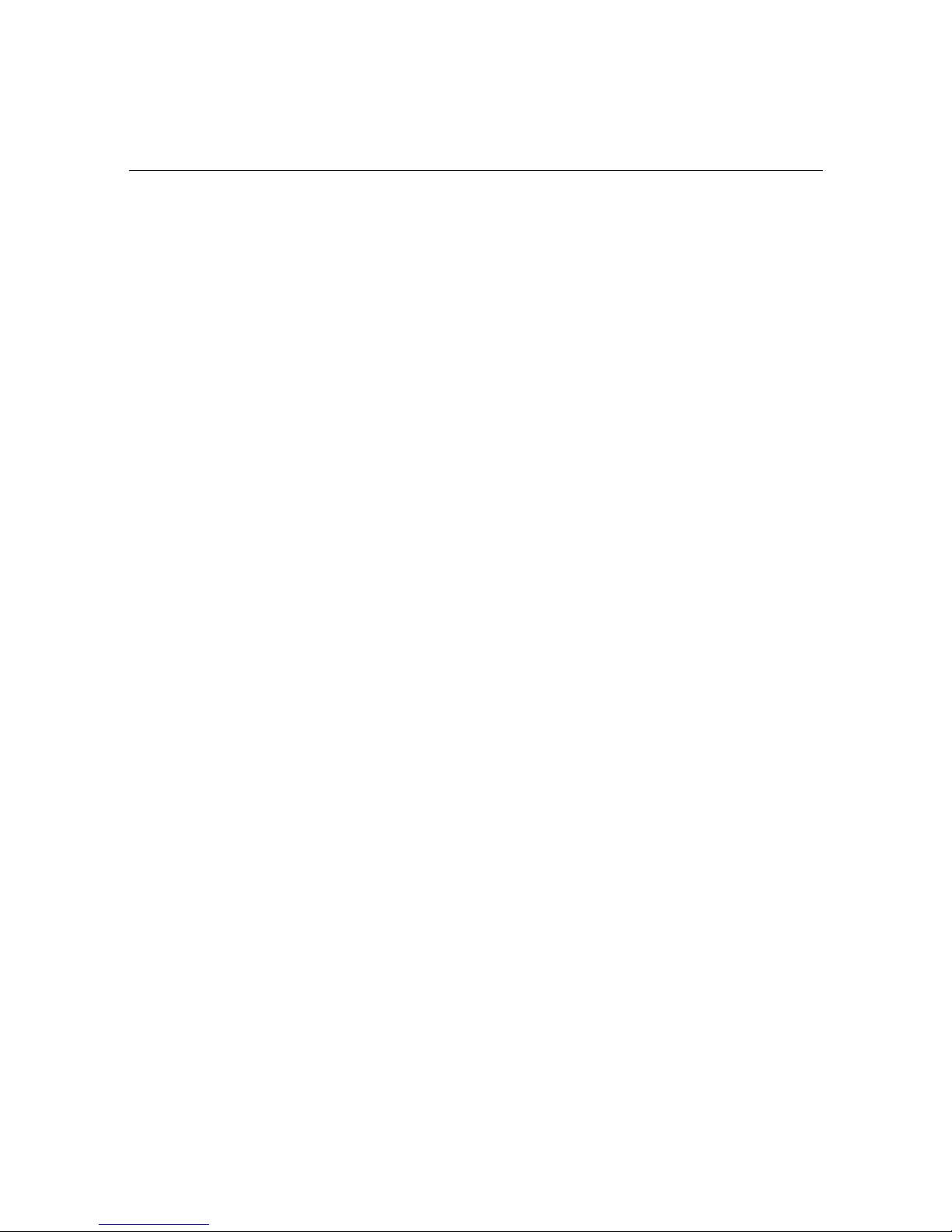
- 1 -
PREFACE
Thank you for purchasing ICS7222, a standalone system that can
be connected directly to an Ethernet or Fast Ethernet network.
Equipped with a megapixel CMOS sensor, the camera allows you
to capture a wider field of view with a resolution of up to 1280 x
1024. With support for latest H.264 technology, you can record
streaming video that utilizes high quality H.264 images to your hard
drive, enable motion detection and setup automated e-mail alerts
for security. The built-in microphone and audio ports provide you
with the extensive audio function, allowing you to “watch” and
“listen” from the camera.
Compared to the conventional PC Camera, this camera features a
built-in CPU and web-based solutions that can provide a costeffective solution to transmit the real-time high-quality video
images and sounds synchronously for monitoring. The camera can
be managed remotely, so that you can use a web browser to
access and control it from any desktop/notebook computer over
the Intranet or Internet.
Compliant with IEEE802.3af PoE (Power over Ethernet) standard,
the camera provides you with more flexibility of camera installation
according to your application. The camera can be powered by t he
Ethernet, so that you can place the camera anywhere without a
power outlet supported.
The simple installation procedures and web-based interface allow
you to integrate it into your network easily. With comprehensive
applications supported, the Internet camera is your best solution
for remote monitor, high quality, and high performance video
images.
Page 3
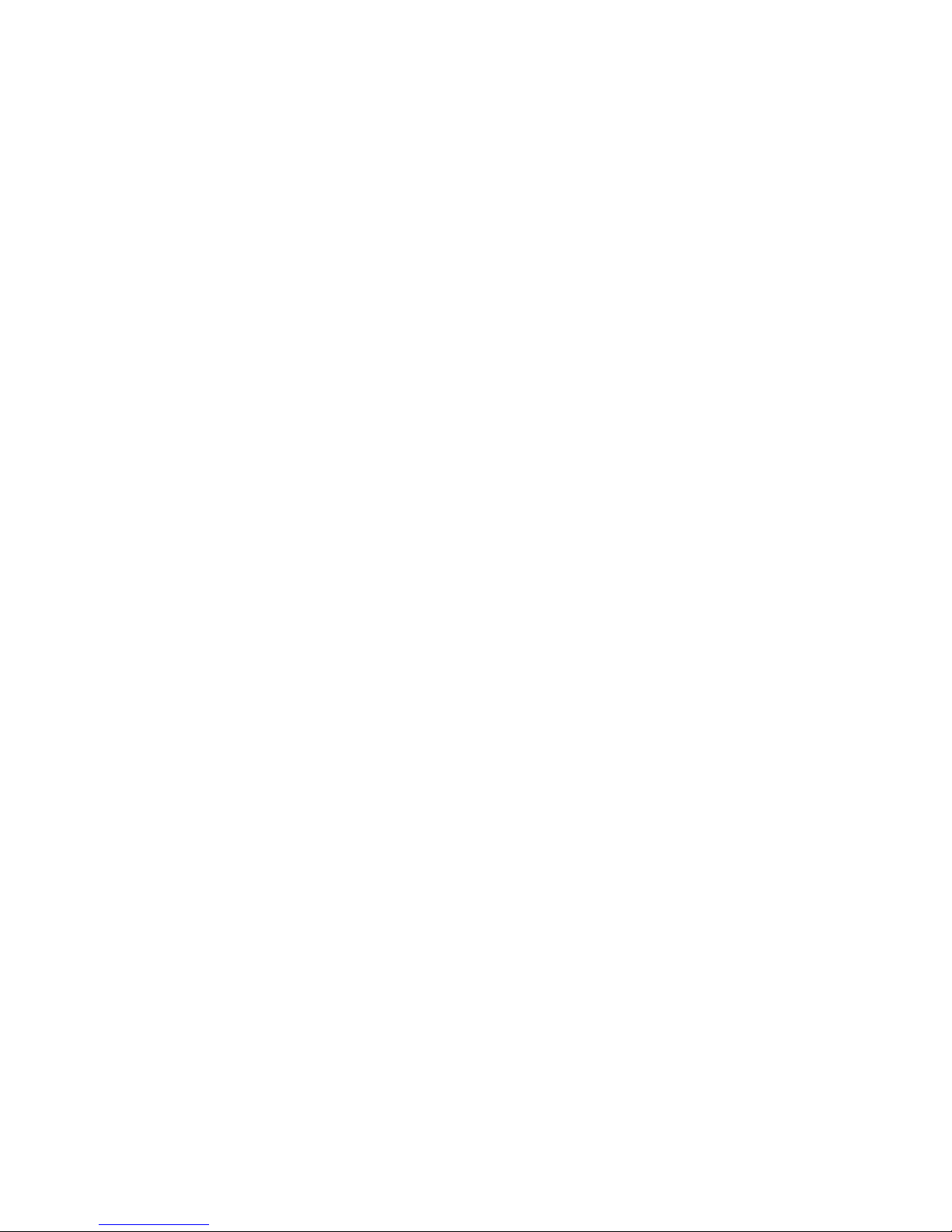
- 2 -
This Advanced Installation Guide provides you with the instructions
and illustrations on how to use you r ca mera, which includes:
Chapter 1 Introduction to Your Camera describes the features
of the camera. You will also know the components and
functions of the camera.
Chapter 2 Hardware Installation helps you install the camera
according to your application environment. You can
use this camera at home, at work, at any where you
want.
Chapter 3 Accessing the Camera lets you start using your
camera without problem. The camera ca n be set up
easily and work within your network environment
instantly.
Chapter 4 Configuring the Camera guides you through the
configuration of the camera using the Web bro wser o n
your PC.
Chapter 5 Appendix provides the specification of the camera
and some useful information for using your camera.
NOTE The illustrations and configuration values in this guide are
for reference only. The actual settings depend on your
practical application of the camera.
Page 4
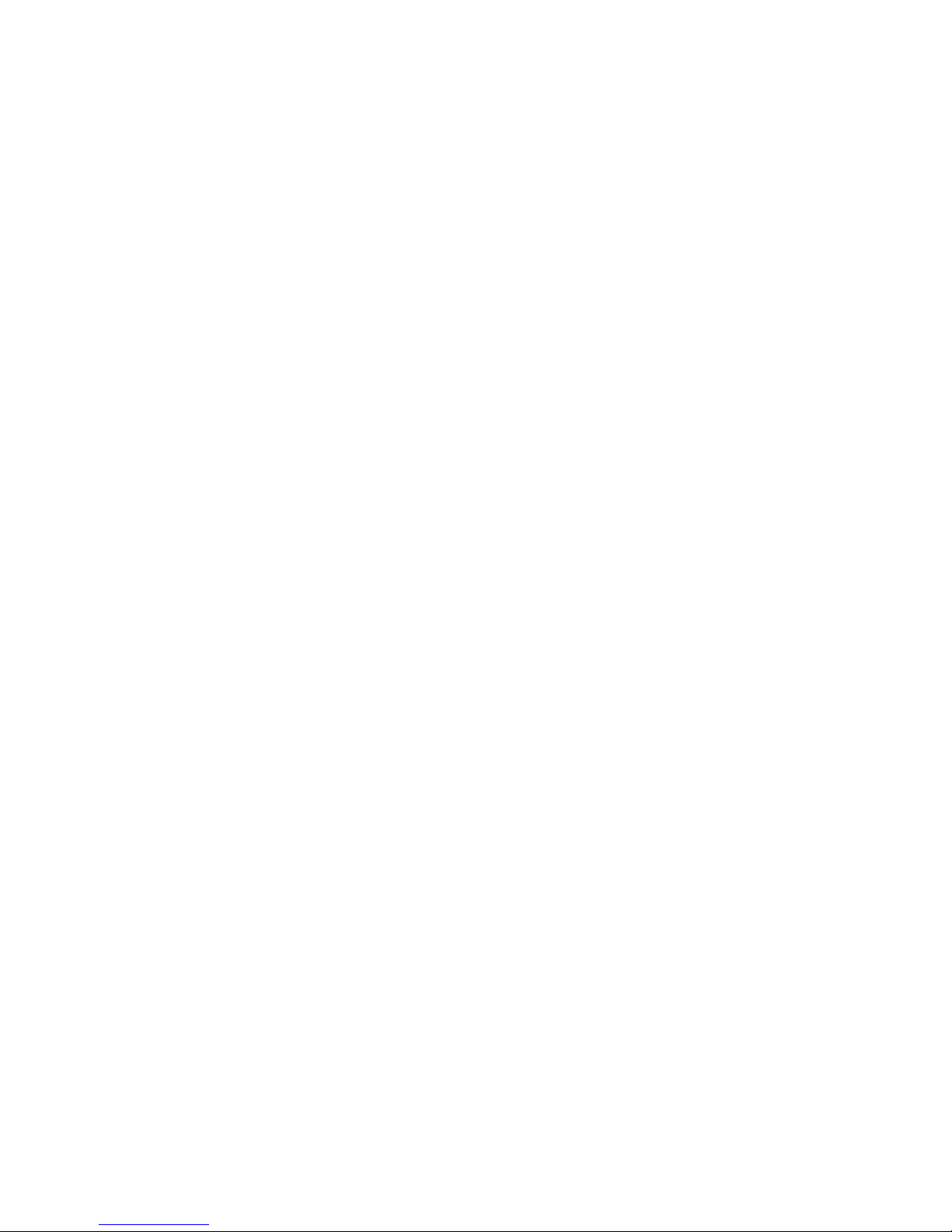
- 3 -
Contents
Preface ....................................................................................................1
Chapter 1 Introduction To Your Camera..................................................4
1.1 Checking the Package Contents ...............................................4
1.2 Getting to Know Your Camera...................................................5
1.3 Features and Benefits................................................................7
1.4 System Requirement...............................................................10
Chapter 2 Hardware Installation.............................................................11
2.1 Attaching the Wall Mount Kit....................................................11
2.2 Connecting the Cables ............................................................12
2.3 Installation of the Lens Assembly ............................................13
2.4 Applications of the Camera......................................................13
Chapter 3 Accessing The Camera.........................................................15
3.1 Using IPFinder.........................................................................15
3.2 Accessing to the Camera.........................................................16
3.3 Configuring the IP Address of the PC......................................19
Chapter 4 Configuring The Camera.......................................................20
4.1 Using the Web Configuration...................................................20
4.2 Using Smart Wizard.................................................................21
4.3 Basic Setup .............................................................................23
4.4 Network Settings .....................................................................26
4.5 Setting up Video & Audio.........................................................31
4.6 Event Server Configuration......................................................36
4.7 Motion Detect ..........................................................................40
4.8 Event Configuration.................................................................41
4.9 Tools........................................................................................45
4.10 RS-485 ....................................................................................47
4.11 Setting up SD Card..................................................................48
4.12 Information...............................................................................50
Appendix................................................................................................51
A.1 Specification............................................................................51
A.2 GPIO Terminal Application......................................................53
A.3 Bandwidth Reference Guide....................................................54
A.4 Glossary of Terms ...................................................................55
Page 5
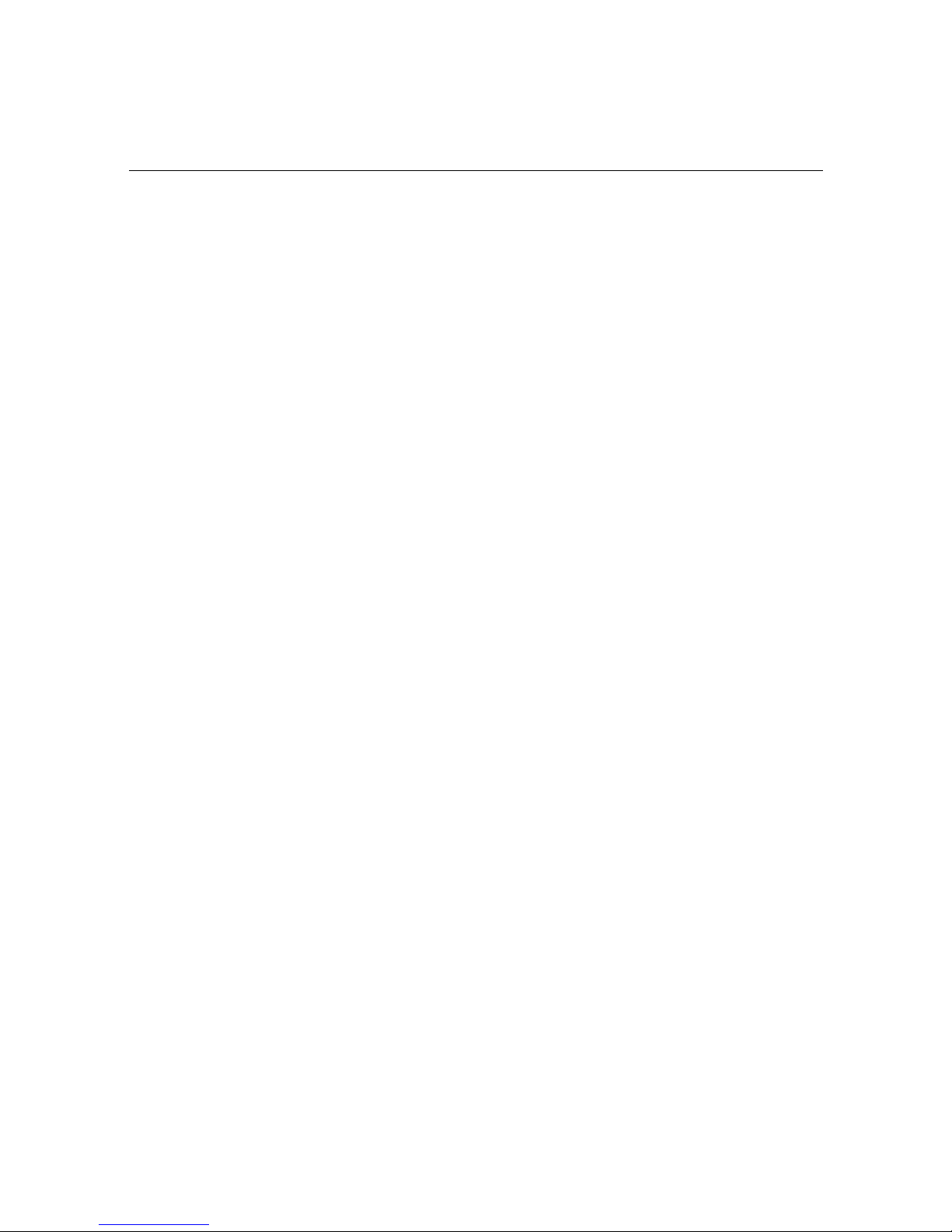
- 4 -
CHAPTER 1
INTRODUCTION TO YOUR CAMERA
1.1 Checking the Package Contents
Check the items contained in the package carefully. You should
have the following:
One IC S7 22 2.
One AC Power Adapter
One Wall Mount Kit
One GPIO Connector
One Ethernet Cable (RJ-45 type)
One Installation CD-ROM
One Quick Installation Guide
NOTE Once any item contained is damaged or missing, contact
the authorized dealer of your locale.
Page 6
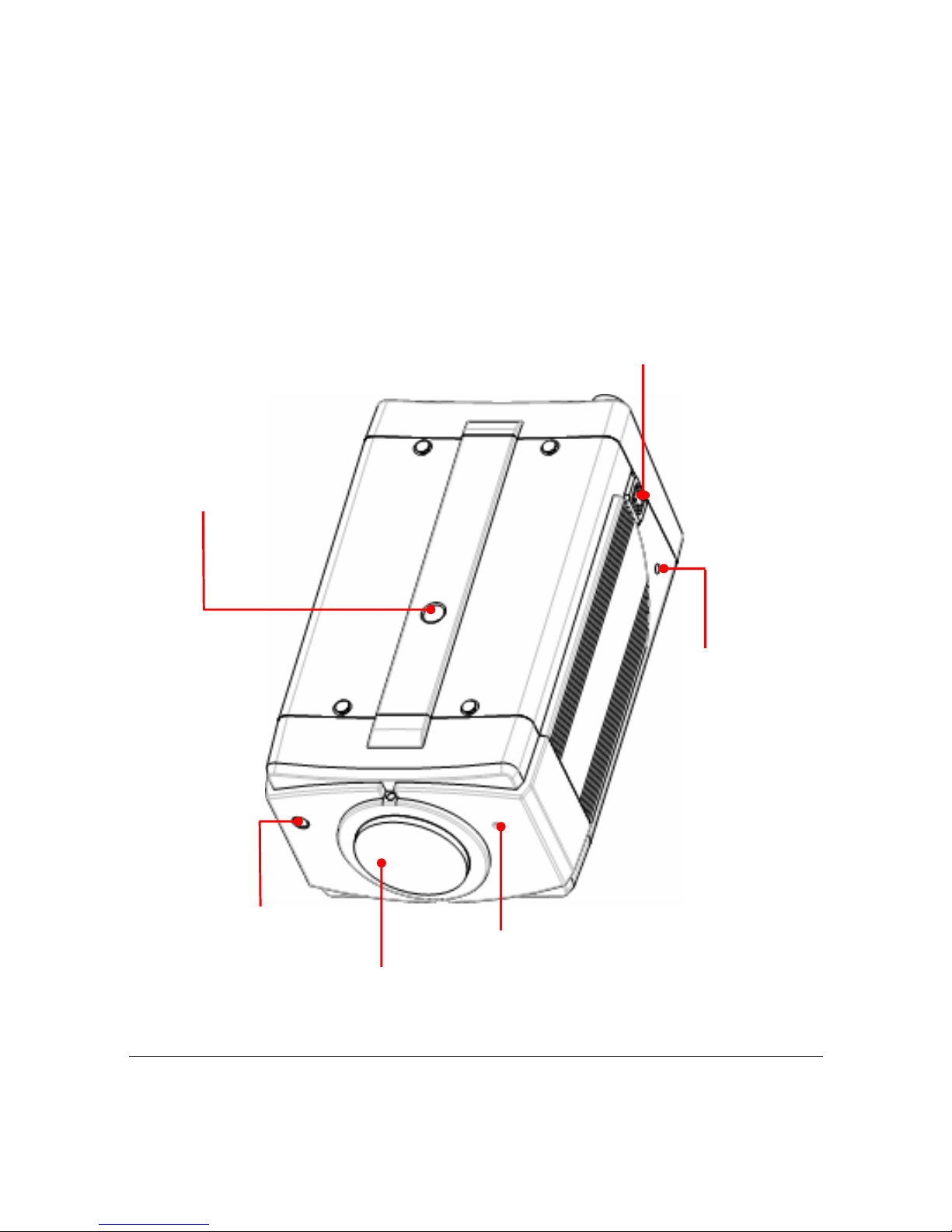
- 5 -
1.2 Getting to Know Your Camera
Front and Top and Side View
* The camera provides two screw holes that are located on its top and bottom
panels, so that you can install the camera according to your application.
Screw Hole* is used to
attach the camera stand
onto the camera by
screwing the screw head
of the camera stand into
the screw hole of the
camera.
Internal Microphone
allows the camera to
receive sound and voice.
Light Sensor
DC-Iris Connector
allows you to attach the
DC-iris lens (optional).
Reset Button will
restart the camera
when it is pressed
quickly; when it is
pressed and held for
five seconds, the
camera will resume
the factory default
settings.
Protective Cap
Page 7
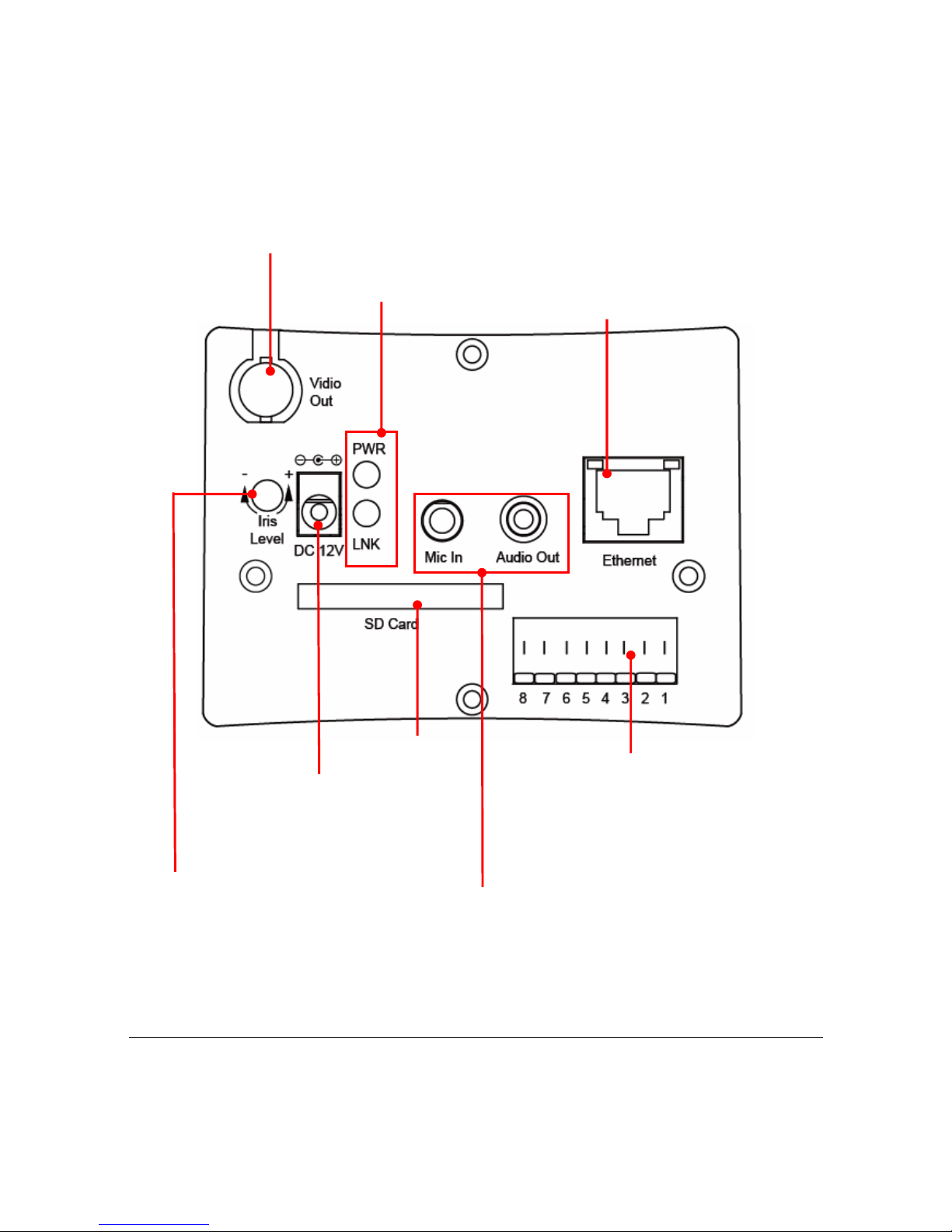
- 6 -
Rear View
* Power LED will light a steady amber light to indicate the camera is powered on.
Link LED will blink a green light to indicate the camera’s network connectivity.
V
ideo out connects the
composite video output
(BNC type) of the external
video device.
LED*
Ethernet Cable Connector
connects the network cable,
which supports the NWay
protocol so that the camera
can detect the network speed
automatically.
Iris Level is used only
when the DC-Iris lens is
connected to the camera.
This screw-knob al l o ws you
to adjust the brightness of
the video images from the
DC-Iris lens.
DC Power Connector
connects the AC power
adapter, in order to supply
power to the camera.
Audio I/O Connectors:
Audio Out connects an
external active speaker.
Mic In connects an external
microphone.
SD Card Slot
GPIO and RS485 is used to
connect the external devices.
For more information about the
GPIO connectors, refer to
A
ppendix 2, GPIO Terminal
A
pplication.
Page 8
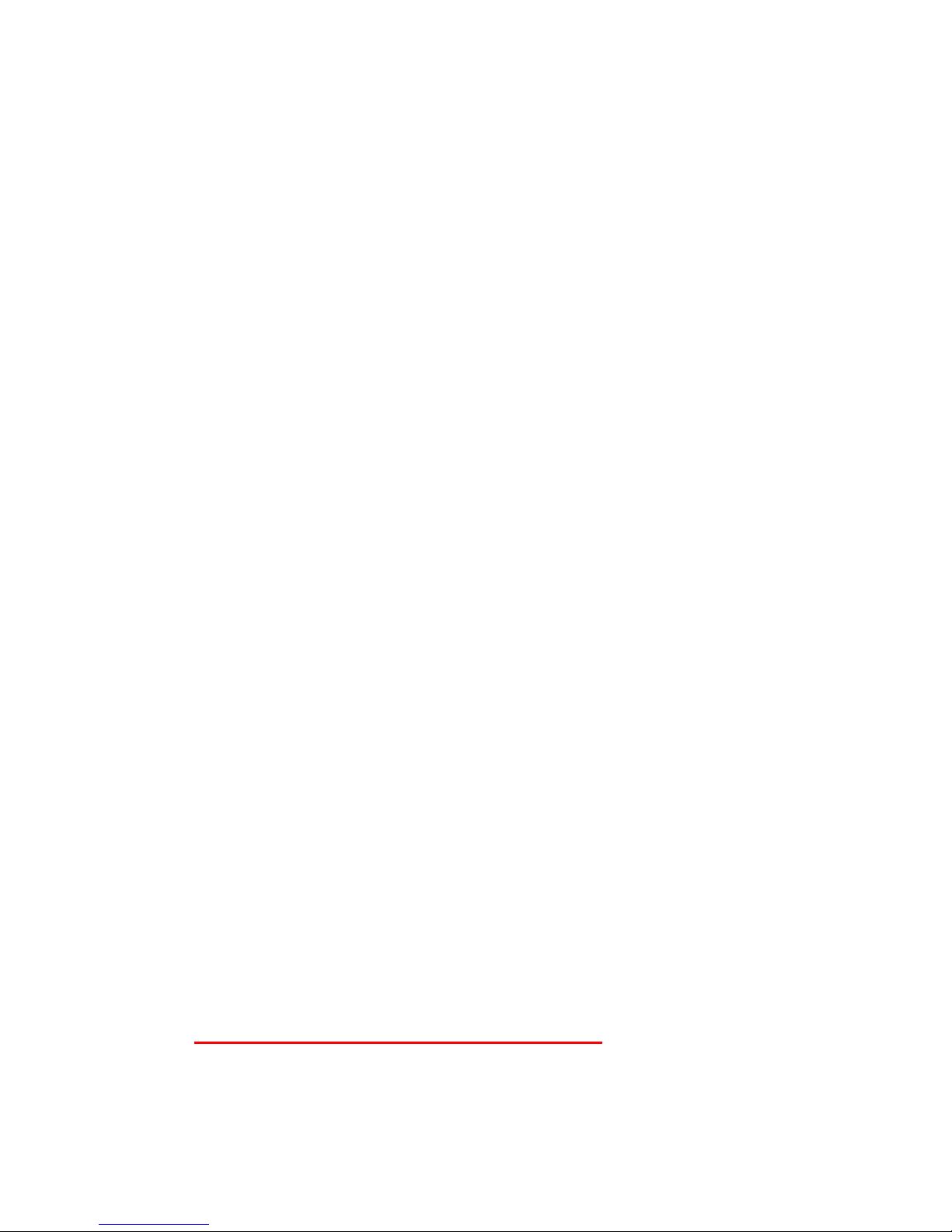
- 7 -
1.3 Features and Benefits
H.264/MPEG4/MJPEG Multi-codec Supported
The camera provides you with excellent images by th e
H.264/MPEG4/ MJPEG multi-codec selectable technology,
allowing you to adjust image size and qualit y, and bit rate
according to the networking environment.
High Resolution Surveillance
Equipped with a megapixel CMOS sensor, t he high
performance camera is designed for your professional
surveillance and security applications. The image re solution
is up to 1280 x 1024. In addition, the minimum illumination of
the sensor is 1 lux, providing a truly day & night function that
allows you to capture image even in low-light conditions.
Multiple Profiles Supported
The camera supports multiple profiles simultaneously , so
that you can separately set up different image settings (such
as image quality and frame rate) for the three video types of
the camera: H.264, MPEG4, MJPEG, and 3GPP.
Flexible Audio Capability
The camera allows you to connect the external microphone
to receive on-the-spot audio via the Internet, allowing you to
monitor the on-site voice. In addition, you can connect an
external active speaker to the camera to speak through the
camera (supporting mono audio only).
Supports RTSP
The camera supports RTSP (Real Time Streaming Protocol),
which is a technology that allows you to view streaming
media via the network. You can view the real-time video with
the Quick Time player or RealPlayer. To view the real-time
streaming image on your computer, open the Web browser
and enter the RTSP link:
rtsp://(IP address of the camera)/mpeg4
.
Page 9
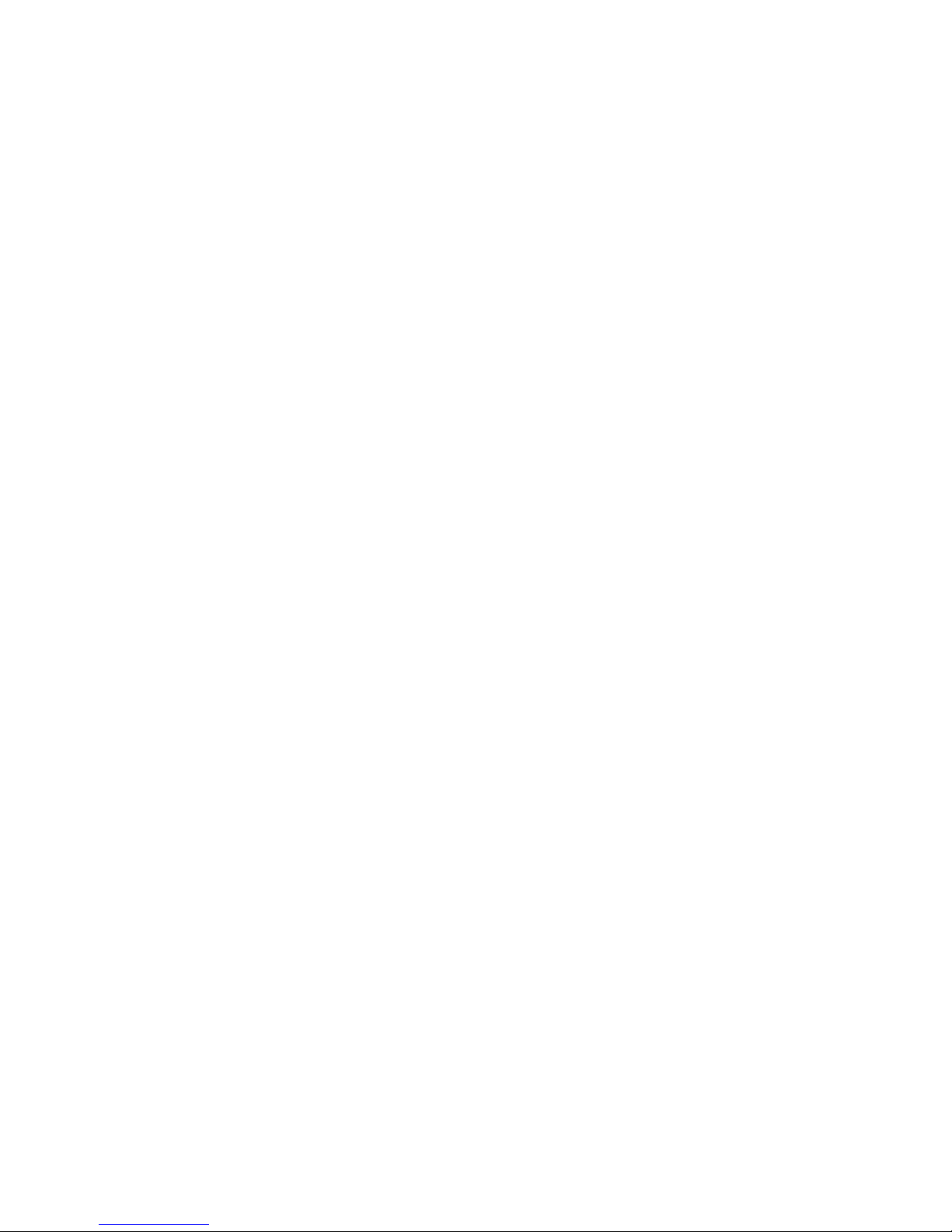
- 8 -
Remote Control Supported
By using a standard Web browser or the bundl ed UltraView
Pro software application, the administrator can easily change
the configuration of the camera via Intranet or Internet. In
addition, the camera can be upgraded remotely when a new
firmware is available. The users are also allowed to monitor
the image and take snapshots via the network.
I/O Connectors and RS-485 Provide d
The I/O connectors (IN/OUT) of the camera provide th e
physical interface to send and receive digital signals to a
variety of external alarm d evi ces (such as motion detection,
event triggering, alarm notification, and a variety of external
control functions).
The pins TX+ & TX- of the I/O connectors are used for RS485 data transmission, which allow you to connect a special
featured device (such as an external camera stand with
rotation function) and then configure the settings and control
the device from the GPIO Trigger window of Web
Configuration.
Multiple Platforms Supported
The camera supports multiple network protocols, inclu ding
TCP/IP, SMTP e-mail, HTTP, and other Internet related
protocols. Therefore, you can use the camera in a mixed
operating system environment, such as Windows XP and
Windows Vista.
Multiple Applications Supported
Through the remote access technology, you can use the
cameras to monitor various obj ects and places for your own
purposes. For example, babies at home, patients in the
hospital, offices and banks, and more. The camera can
capture both still images and video clips, so t hat you can
keep the archives and restore them at any time.
Page 10
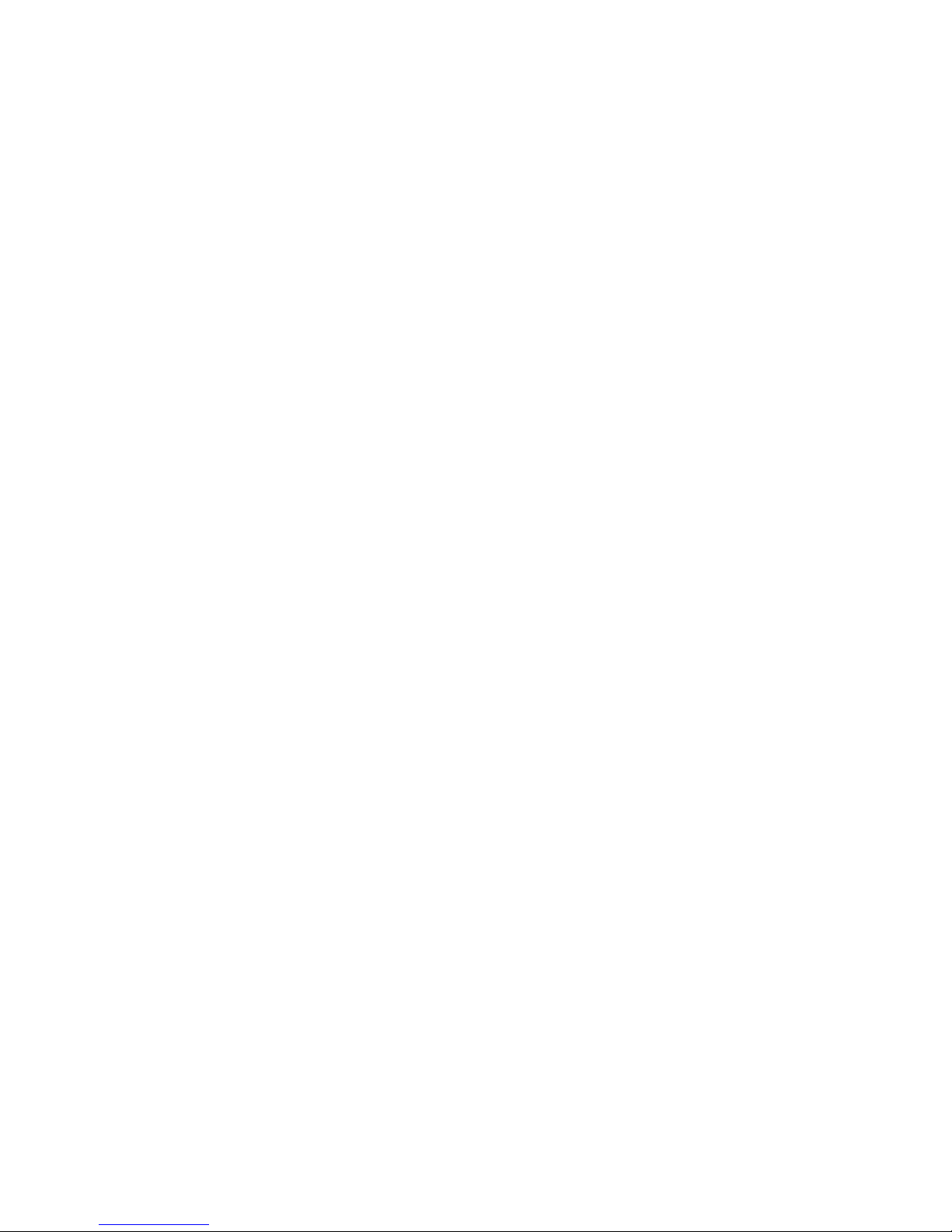
- 9 -
PoE Supported
PoE (Power over Ethernet) standard enables the camera t o
be powered by the Ethernet, which simplifies your
surveillance system by eliminating the need of power outlet.
The PoE camera features both stability and security,
providing a cost-saving solution to your application of
Internet camera.
Page 11
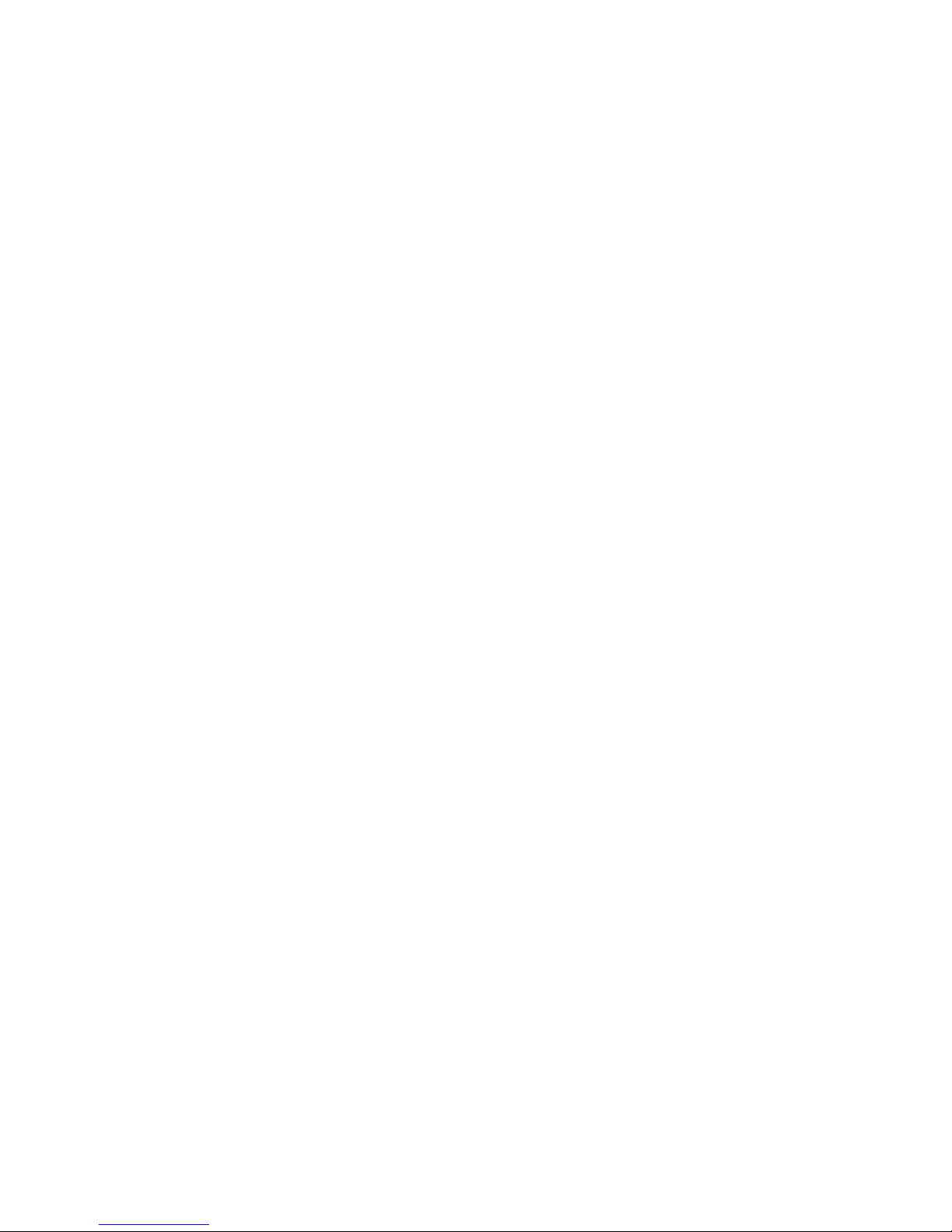
- 10 -
1.4 System Requirement
Networking
LAN: 10Base-T Ethernet or 100Base-TX Fast
Ethernet; Auto-MDIX.
Accessing the Ca mera using Web Browser
Platform: Microsoft® Windows® 2000/XP/Vista/
Win7
CPU: Intel Pentium III 800MHz or above
RAM: 512MB
Resolution: 800x600 or above
User Interface: Microsoft® Internet Explorer 6.0 or above;
Apple Safari 2 or above; Mozilla Firefox
2.00 or above; Google Chrome
Accessing the Ca mera using UltraView Pro
Platform: Microsoft® Windows® XP/Vista/Win7
Resolution: 1024x768 or above
Hardware Re quirement:
1~ 8 cameras: Intel Core 2 Duo 2GB RAM
9 ~ 32 cameras: Intel Core 2 Quad 4G B RAM
NOTE If you connect multiple cameras to mon itor various places
simultaneously, you are recommended to use a computer
with higher performance.
Page 12
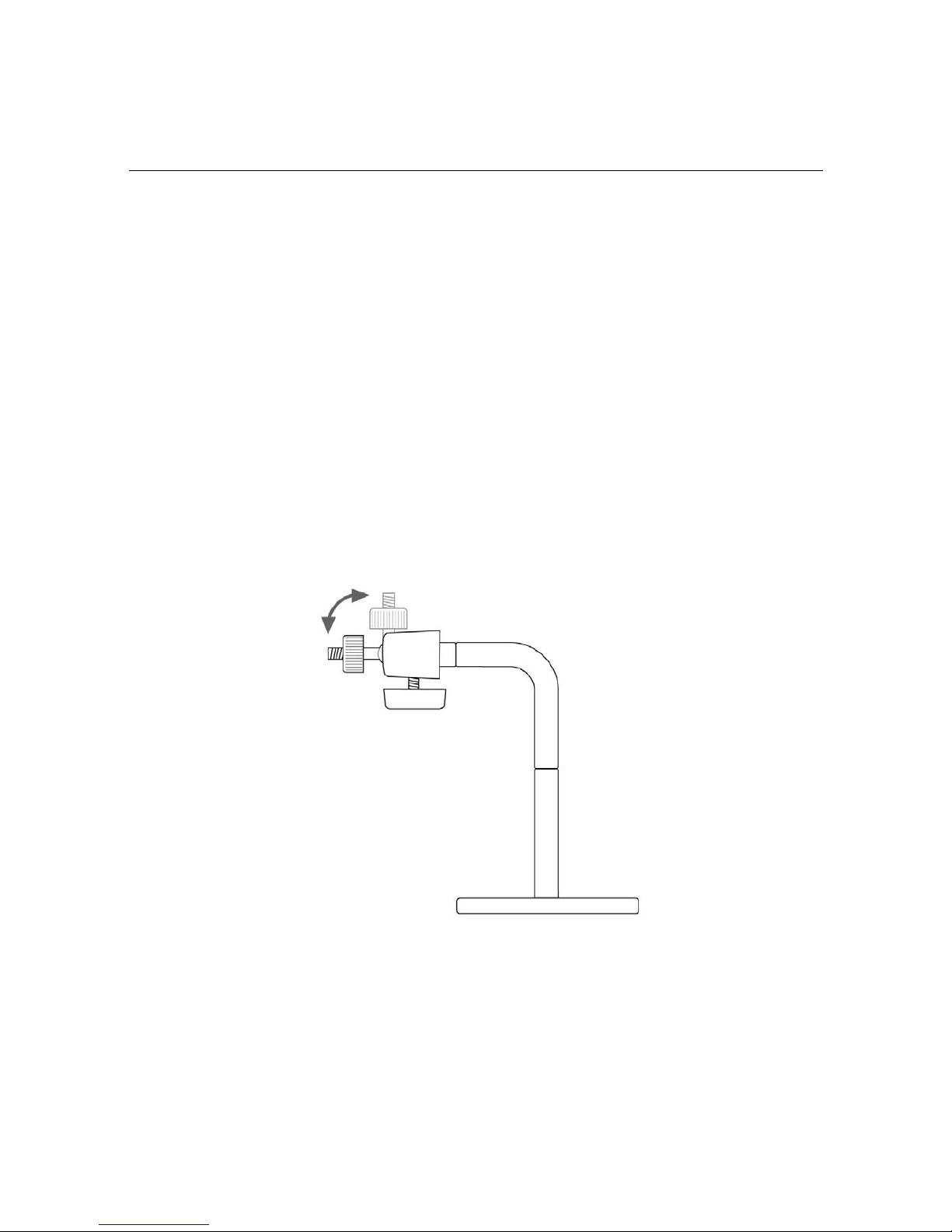
- 11 -
CHAPTER 2
HARDWARE INSTALLATION
2.1 Attaching the Wall Mount Kit
The Wall Mount Kit that is provided in the package has a swivel
ball screw head, so that can you can att ach it to the screw hole on
the camera’s top (or bottom) panel.
After attaching the camera to the Wall Mount Kit, the camera can
be mounted on the wall or ceiling securely t hrough the three screw
holes on the base of the Wall Mount Kit.
Wall Mount Kit
Page 13
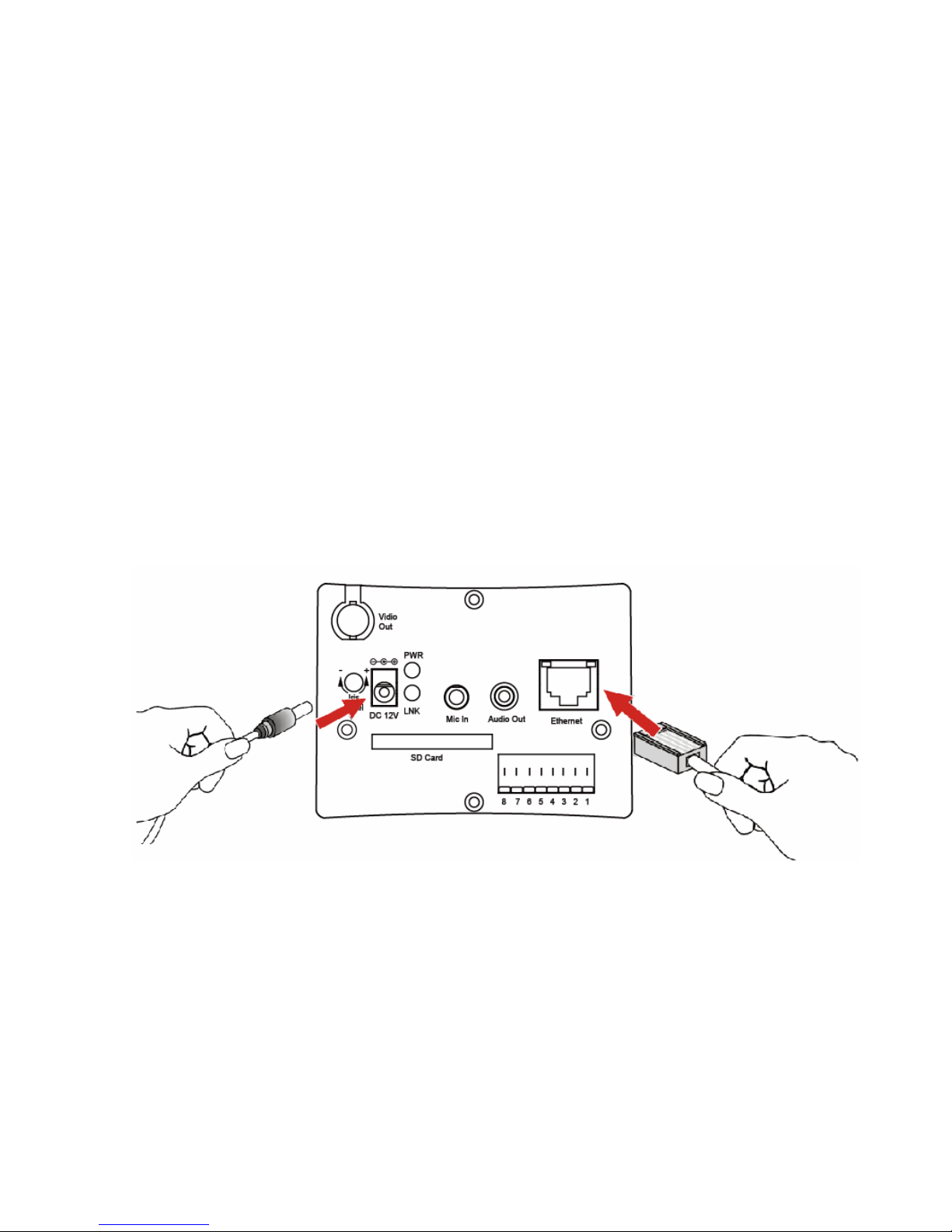
- 12 -
2.2 Connecting the Cables
1. Connecting the camera to power source
Use the provided AC power adapter to connect the camera to
the power supply, such as the electrical outlet on the wall, and
the camera will be powered on automatically. You can verify
the power status from the Power LED on the rear panel of the
camera.
2. Connecting the camera to LAN
Use the provided Ethernet cable to connect the camera to your
local area network (LAN). Once connected, the Link LED starts
flashing green light and the camera is on standby and ready for
use now.
Connecting the Ethernet Cable and Power C able
Page 14
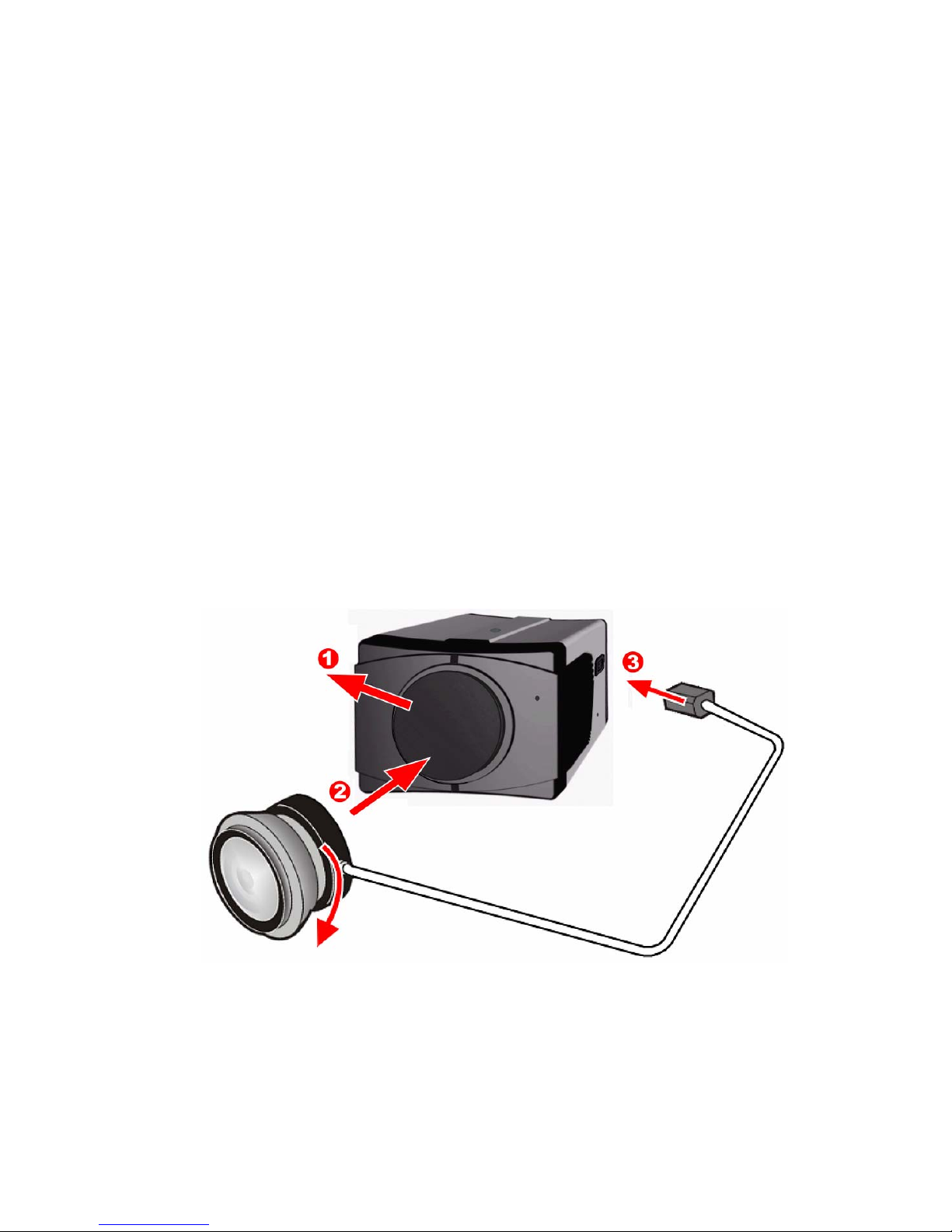
- 13 -
2.3 Installation of the Lens Assembly
The camera is designed with a CS- mount, allowing you t o install
any standard C or CS lens that are commonly used in the
surveillance application.
To install new lens assembly, follow the instructions below:
1. Remove the protective cap.
2. Fit the C or CS lens onto the CS-mount ring and screw it in
clockwise.
3. Plug the cable to the DC-Iris connector on the side panel of the
camera.
4. When you use a DC-Iris lens on your camera, you can adjust
the brightness of the video image through the Iris Level screwknow on the back panel of the camera.
Installation of the Lens Assembly
Page 15

- 14 -
2.4 Applications of th e Camera
The camera can be applied in multiple applications, including:
Monitor local and remote pl ace s and objects via Internet or
Intranet.
Capture still images and video clips remotely.
Upload images or send email messages with the still images
attached.
The following diagram explains one of the typical application s for
your camera and provides a basic e xample for installing the
camera.
Home Applications of the Internet Cameras
* Please have the camera enclosed by waterproof housing when using in outdoor.
Page 16
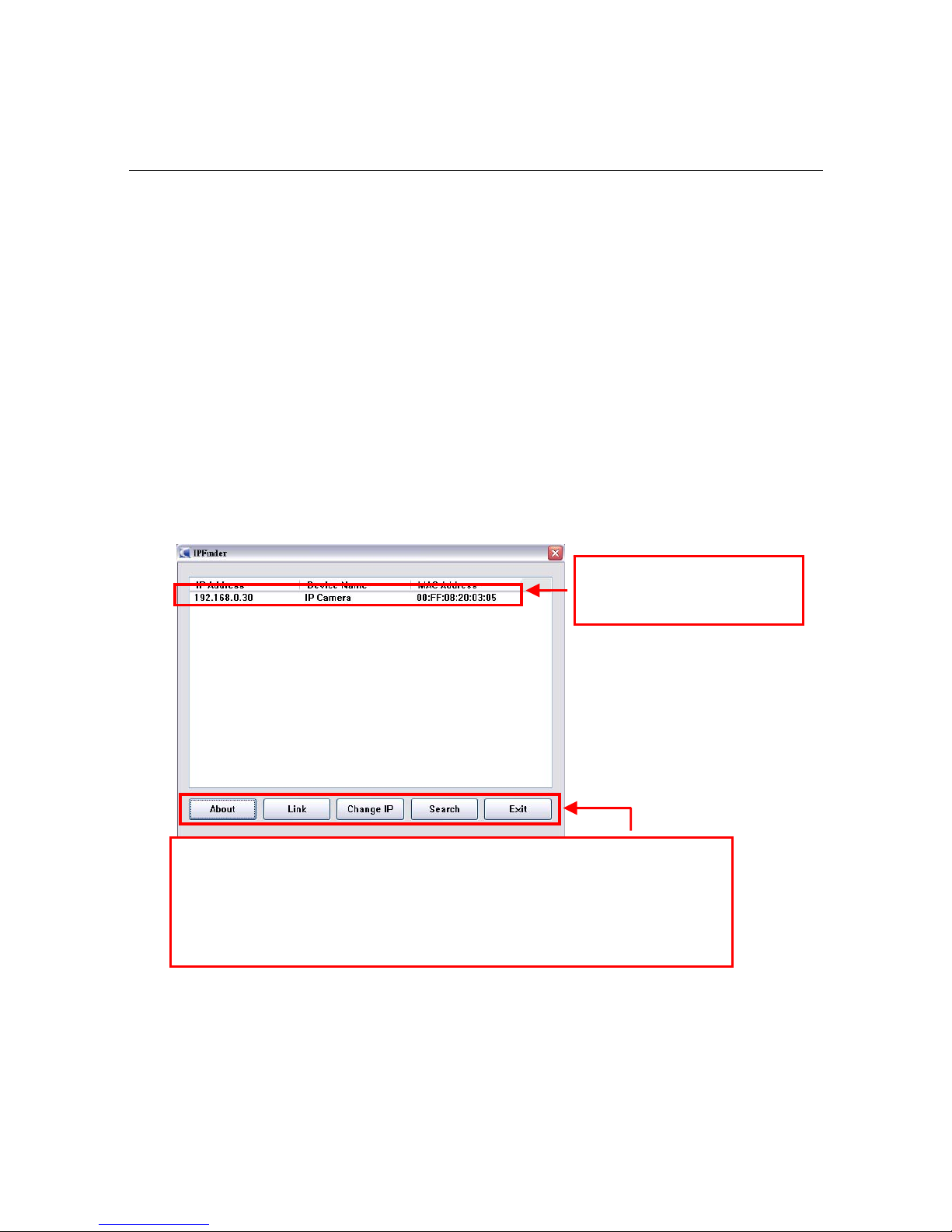
- 15 -
CHAPTER 3
ACCESSING THE CAMERA
3.1 Using IPFinder
The camera comes with a conveniently utility, IPFinder, which i s
included in the Installation CD-ROM, allowin g you to sea rch the
camera on your network easily.
1. Insert the Installation CD-ROM into yo ur computer’s CD-ROM
drive to initiate the Auto-Run program.
2. Click the IPFinder item to launch the utility. The control panel
will appear as below.
3. Once you get the IP address of t he camera, launch the Web
browser or UltraView Pro t o ac cess your camera.
Display the connected
camera(s). Double click
to link the Camera.
Click About to get the Version information of IPFinder.
Click Link to connect the selected camera.
Click Change IP to modify the IP address of the selected camera.
Click Search to find the IP address of the connected camera(s).
Click Exit to close the utility.
Page 17
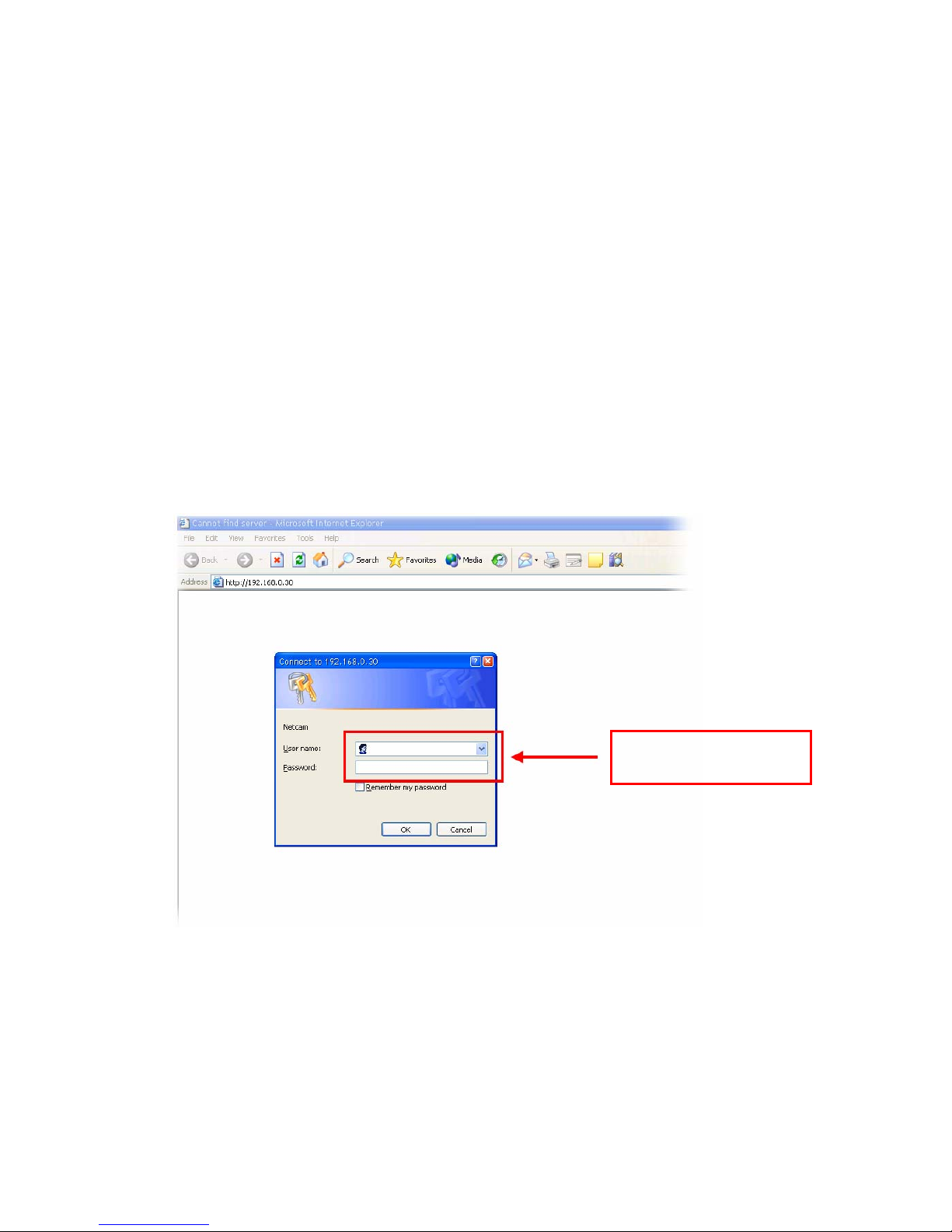
- 16 -
3.2 Accessing to the Camera
Whenever you want to access the camera:
1. Since the default configuration of the camera is DHCP mode
enabled, you are recommended to launch IPFinder to search
the IP address that is assigned to the camera by the DHCP
server, and then click Link to access the camera via the Web
browser.
2. If Network Camera can't get IP Address under DHCP mode,
the default IP Address will be 192.168.0.30.
3. When the login window appears, enter the default U se r name
(admin) and password (admin) and press OK to access to the
main screen of the camera’s Web Configuration.
NOTE If you are initially access to the camera, you will be ask to
install a new plug-in for the camera. Permission request
depends on the Internet security settings of your computer.
Click Yes to proceed.
Enter the User name
and Password.
Page 18
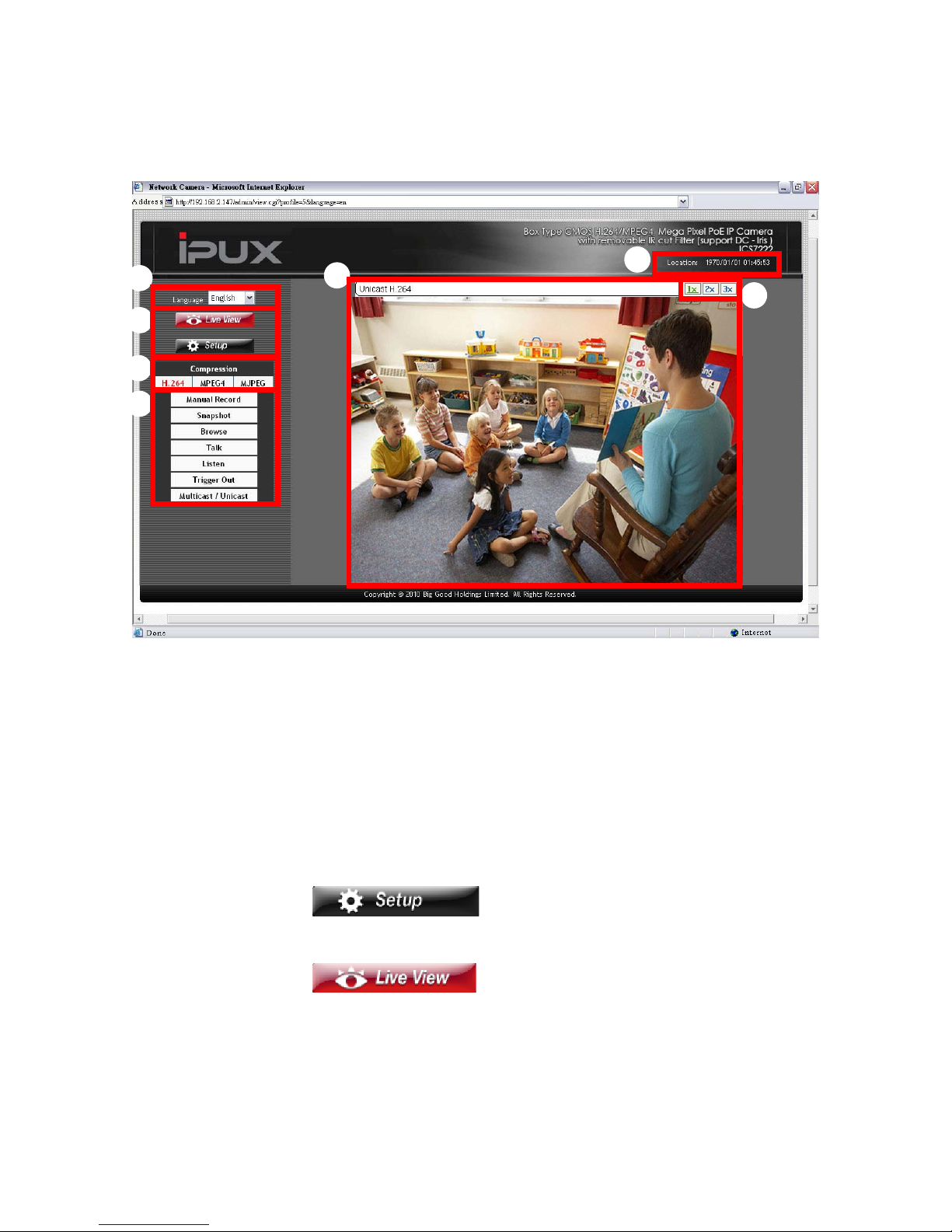
- 17 -
After you login into the Web Configuration of the cam era, the Main
screen will appear as below:
The Main screen of the Web Configuration provides you with many
useful information and function s, including:
Language: The Language pull-down menu allows you to
select your favorite displayed language for the system .
Live View/Setup Switch:
Click the
button to configure the camera.
For details, see Chapter 4.
Click the
button to return to the Main
screen to view the live view image.
Compression Buttons: Select to transmit and re cord the
video using H.264, MPEG4 or MJPEG compression.
Page 19
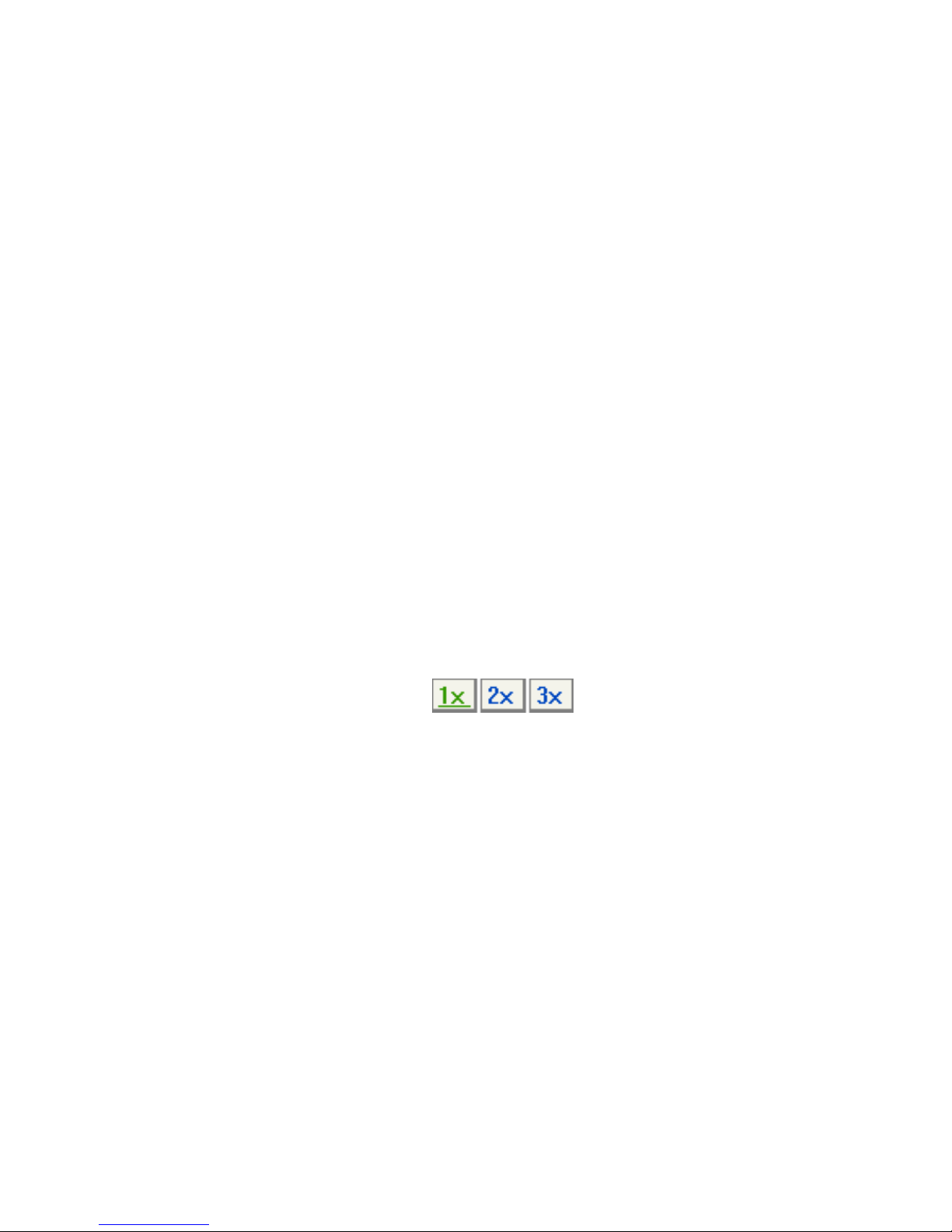
- 18 -
Function Buttons: Use these buttons to control the audio,
video, and trigger functions.
Manual Record allows you to record and save a video clip.
Snapshot allows you to capture and save a st ill image.
Browse allows you to assign the destination folder to store
the video clips and still images.
Talk allows you to speak out through the camera. Please
note only one user is allowed to use thi s function at a time.
Listen allows you to receive the on-site sound and voice
from the camera.
Trigger Out allows you to trigger on/off the GPIO output
manually.
Multicast / Unicast allows you to change the camera’s
transmission type between multicast and unicast.
Live View Image: Displays the real-time video image of the
connected camera. The compression mode is di splayed above
the Live View image.
Zoom Buttons: Click the buttons to zoom in the
live view image by 1x, 2x, or 3x.
Camera Information: The Camera Information area displays
the camera’s location and the current date & time. The
information can be modified in the Web Configuration.
NOTE If your PC use Microsoft Vista platform, you may not find the
recorded files that are saved by Snapshot or Manual Record.
You need to disable the protected mode of Security in the IE
Browser through the following step s:
1. Open the Internet Explorer browser.
2. Click Tools > Internet Options.
3. Click Security.
4. Disable the Enable Protected Mode option and then click
OK.
Page 20
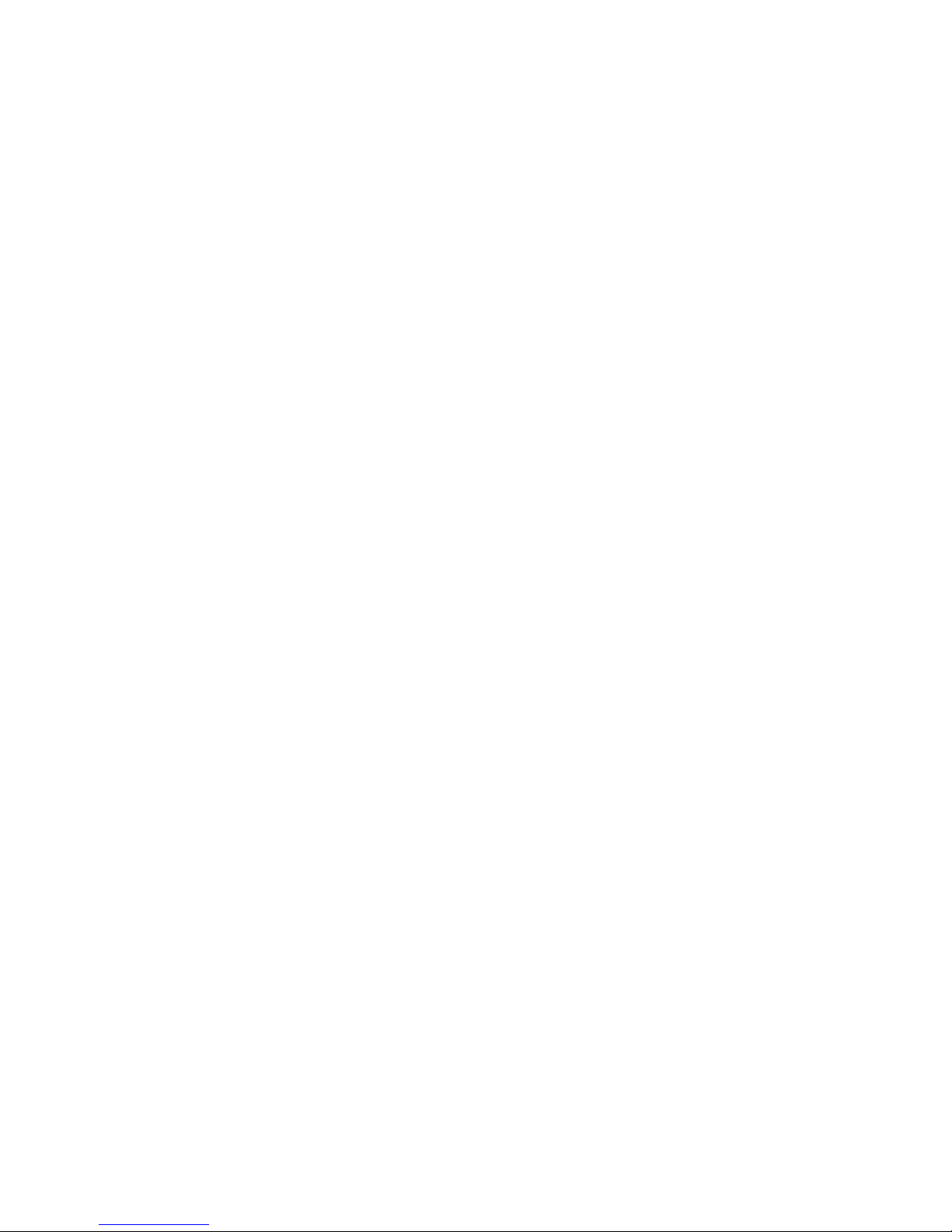
- 19 -
3.3 Configuring the IP Address of the PC
If you are failed to access to the camera, please check the IP
address of your computer. When you connect the camera to your
computer directly to proceed with configuration of the camera, you
need to set up the IP addresses to be in the same segment for the
two devices to communicate.
1. On your computer, click Start > Control Panel to open the
Control Panel window.
2. Double-click Network Connection to open the Network
Connection window.
3. Right-click Local Area Connection and then click Properties
from the shortcut menu.
4. When the Local Area Connectio n Properties window appears,
select the General tab.
5. Select Internet Protocol [TCP/IP] and then click Properties to
bring up the Internet Protocol [TCP/IP] Properties window.
6. To configure a fixed IP address that is within the segm ent of
the camera, select the Use the following IP address option.
Then, enter an IP address into the empty field. The sugge sted
IP address is 192.168.0.x (x is 1~254 except 30), and the
suggested Subnet mask is 255.255.255.0.
7. When you are fi nished, click OK.
Page 21

- 20 -
CHAPTER 4
CONFIGURING THE CAMERA
4.1 Using the Web Configuration
You can access and manage the camera through the Web browser
and the provided software application UltraView Pro. This chapter
describes the Web Configuration, and guides you through the
configuration of the camera by using the Web browser.
To configure the camera, click
on the Main screen
of Web Configuration. The Web Configuration will start from the
Basic page.
The Web Configuration contains the settings that are requi re d for
the camera in the left menu bar, including Smart Wizard, Basic,
Network, Video/Audio, Event Server, Motion detect, Event
Config, Tools, RS-485, SD Card, and Information.
Page 22

- 21 -
4.2 Using Smart Wizard
The camera’s Smart Wizard lets you configure your camera easily
and quickly. The wizard will guide you through the necessary
settings with detailed instructions on each step.
To start the wizar d , click Smart Wizard in the left menu bar.
Step 1. Camera Settings
Step 2. IP Settings
Enter the name and
location for the camera.
Enter the administrator
p
assword twice.
Select the IP
setting according
to your network:
DHCP, Static IP,
or PPPoE.
Page 23

- 22 -
Step 3. Email Settings
Step 4. Confirm Settings
Enter the required
information to be
able to send email
with ima
g
e.
Click Apply to finish the
wizard and reboot the
camera.
Click Prev to go back to
the previous step(s) and
change the settings; or
click Cancel to end the
wizard and discard the
Page 24

- 23 -
4.3 Basic Setup
The Basic menu contains three sub-menus that provide the system
settings for the camera, such as the Camera Name, Location, Date
& Time, and User management.
4.3.1 Basic >> System
Basic: This item allows you to assign the camera name and
location information.
- Camera Name: Enter a descriptive name for the camera,
which is helpful to identify the camera easily while multiple
cameras are connected within the netwo rk.
- Location: Enter a descriptive name for the location where
is monitored by the camera.
- Language Default: Select your favorite displayed
language for the system.
Page 25

- 24 -
Indication LED: This item allows you to set the LED
illumination as desired. There available options include:
Normal, OFF, and Dummy.
IR cut filter control: With a removable IR-cut filter, this
Network Camera can automatically remove the filter to let IR
light into the sensor during low light conditions.
- Auto mode: The Netw ork Cam e ra aut o m ati cally removes
the filter by judging the level of ambient light.
- OFF Mode: The Network Camera switches between day
mode and night mode based on a specified schedule.
Enter the start and end time for OFF mode(Night mode).
Note that the time format is[hh:mm] and is expressed in
24-hour clock time. By default, the start and end time of
OFF mode(Night mode) are set to 00:00 and 00:00
4.3.2 Basic >> Date & Time
Date and Time: Enter the correct date and time for the
system.
- TimeZone: Select the proper time zone for the region from
the pull-down menu.
- Synchronize with PC: Select this option and the date &
time settings of the camera will be synchronized with the
connected computer.
- Synchronize with NTP Server: Select this option and the
time will be synchronized with the NTP Server. You need
to enter the IP address of the server and select the update
interval in the following two boxes.
- Manual: Select this option to set the date and time
manually.
Page 26

- 25 -
4.3.3 Basic >> User
Administrator: To prevent unauthorized access to the
camera’s Web Configuration, you are st rongly recommend to
change the default administrator password. Type the
administrator password twice to set and confirm the
password.
General User
- User Name: Enter the user’s name you want to add to use
the camera.
- Password: Enter the password f or the new user.
- UserList: Display the existing users of the camera. To
delete a user, select the one you want to delete and click
Delete.
When you are finished, click Add/Modify to add the new
user to the camera. To modify the user’s information, select
the one you want to modify from UserList and click
Add/Modify.
Guest
- User Name: Enter the guest’s name you want to add to
use the camera.
- Password: Enter the password f or the new guest.
- UserList: Display the existing guests of the camera. To
delete a user, select the one you want to delete and click
Delete.
NOTE The “General User” can access the camera and control
the Function buttons of the camera’s Web Configuration;
the “Guest’ can only view the live view image from the
Main screen of the Web Configuration while accessing
the camera. Only the “Administrator” is allowed to
configure the camera through the Web C onfigurat ion.
Page 27

- 26 -
4.4 Network Settings
The Network menu contains two sub-menus that provi de the
network settings for the camera, such as the IP Setting, DDNS
Setting, and IP Filter.
4.4.1 Network >> Network
IP Setting: This item allows you to sele ct the IP address
mode and set up the related configuration. The default
setting is DHCP mode enabled.
Page 28

- 27 -
- DHCP: Select this option when your network uses the
DHCP server. When the camera starts up, it will be
assigned an IP address from the DHCP server
automatically.
- Static IP: Select this option to assign the IP address for
the camera directly. You can use IPFinder to obtain the
related setting values.
IP
Enter the IP address of the camera. The
default setting is 192.168.0.30.
Subnet Mask
Enter the Subnet Mas k of the camera. The
default setting is 255.255.255.0.
Default
Gateway
Enter the Default Gateway of the camera.
The default setting is 192.168.0.1.
Primary/
Secondary
DNS
DNS (Domain Name System) translates
domain names into IP addresses. Enter the
Primary DNS and Secondary DNS that are
provided by ISP.
- PPPoE: Select this option when you use a direct
connection via the ADSL modem. You should have a
PPPoE account from your Internet service provi der. Enter
the User Name and Password. The camera will get an IP
address from the ISP as starting up.
NOTE Once the camera get an IP address from the ISP as
starting up, it automatically sends a notification email to
you. Therefore, when you select PPPoE as your
connecting type, you have to set up the email or DDNS
configuration in advance.
DDNS Setting: With the Dynamic DNS feature, you can
assign a fixed host and domain name to a dynamic Internet
IP address. To set up the DDNS:
1. Select the Enable option to enable this feature.
2. Select the Provider from the pull-down list.
Page 29

- 28 -
3. Enter the required information in the Ho st Name, User
Name, and Password boxes.
NOTE You have to sign up for DDNS service with the service
provider before configuring this feature.
UPnP: The camera supports UPnP (Universal Plug and
Play), which is a set of computer network prot ocols that
enable the device-to-device interoperability. In addition, it
supports port auto mapping f unct ion so that you can access
the camera if it is behind an NAT router or firewall. Select the
Enable option to enable this feature.
Ports Number
- HTTP Port: The default HTTP port is 80.
NOTE If the camera is behind an NAT router of firewall, the
suggested to be used is from 1024 to 65535.
4.4.2 Network >> Network >> Advanced
HTTPS
- Enable: Select this option to enable HTTPS, which is a
secure protocol to provide authenticated and en crypted
communication within your network.
- HTTPS Port: Assign a HTTPS port in the text box. The
default HTTPS port is 443.
Bonjour: The devices with Bonjour will automatically
broadcast their own services and listen for services being
offered for the use of others. If your browser with Bo njour,
you can find the camera on your local network without
knowing its IP address.
The Apple Safari is already with Bonjour. You can download
the complete Bonjour for Internet Explorer browser from
Apple's web site by visiting http://www.apple.com/bonjour/
.
Page 30

- 29 -
RTSP
- RTSP Streaming: Selecti on the Authentication as
Disable or Enable to configure the transmission of
streaming data within the network. The default RTSP Port
(Real Time Streaming Protocol) is 554.
- Multicast settings: Configure the following settings so
that you can deliver information from your camera to a set
of receivers.
Group IP
Assign a category of IP addresses to receive
the information from the camera.
H.264 Port
Assign a multicast port for H.264 in the text
box. The default port is 1234.
MPEG4 Port
Assign a multicast port for MPEG4 in the
text box. The default port is 1236.
Audio Port
Assign a multicast port for audio in the text
box. The default port is 1238.
TTL
Set the TTL value from 1 to 255, which is
used to modify the time to live field in the IP
header.
QoS
- Live Video DSCP: Assign the DSCP (DiffServ Code Point)
of the stream video from the camera.
- Live Audio DSCP: Assign the DSCP (DiffServ Code Point)
of the stream audio from the camera.
4.4.3 Network >> IP Filter
The IP Filter setting allows the administrator of the camera to limit
the users within a certain range of IP addresses to access the
camera.
To disable this feature, select the Disable option; otherwise, select
the Accept option to assign the range of IP addresses that are
Page 31

- 30 -
allowed to access the camera, or select the Deny option to assign
the range of IP addresses that are blocked to access t he camera.
Disable: Select this option to disable the IP Filter function of
the camera.
Accept
- IPv4: Assign a range of IP addresses that are allowed to
access the camera by entering the Start IP address and
End IP address options. When you are finished, click Add
to save the range setting. You can repeat the action to
assign multiple ranges for the camera.
For example, when you enter 192.168.0.50 in Start IP
Address and 192.168.0.80 in End IP Address, the user
whose IP address located within 192.168.0.50 ~
192.168.0.80 will not be allowed to access the cam era.
- IPv6: Enter the IP Address that is allowed to access the
camera.
Deny
- IPv4: Assign a range of IP addresses that are blocked to
access the camera by entering the Start IP address and
End IP address options. When you are finished, click Add
to save the range setting. You can repeat t he action to
assign multiple ranges for the camera.
For example, when you enter 192.168.0.50 in Start IP
Address and 192.168.0.80 in End IP Address, the user
whose IP address located within 192.168.0.50 ~
192.168.0.80 will not be allowed to access the cam era.
- IPv6: Enter the IP Address that is not allowed to access
the camera.
Page 32

- 31 -
4.5 Setting up Video & Audio
The Video & Audio menu contains four sub-menus that provide the
video and audio settings for the camera.
4.5.1 Video & Audio >> Camera
Image Settin g
- Black Level: Adjust the black level from 0 ~ 5.
- Brightness: Adjust the brightness level from 0 ~ 100.
- Saturation: Adjust the colors level from 0 ~ 100.
- Sharpness: Adjust the sharpness level from 0 ~ 100.
TIP Click Default to restore the default settings of the three
options above.
- Mirror: Select Vertical to mirror the image vertically, or
select Horizontal to mirror the image horizontally.
Page 33

- 32 -
- Light Frequency: Select the proper frequency according
to the camera’s location to reduce the noise: 50Hz or 60Hz.
- Auto Iris: When you attach a DC-Iris lens with the auto Iris
function, select the DC Iris Lens option to enable the
feature. Otherwise, select the Manu al Lens option.
- TV Mode: Depending on the location of the camera, select
the TV mode as NTSC or PAL.
4.5.2 Video & Audio >> Video
H.264
- Video Resolution: Select the desired video resolution
from the four formats: SXGA, VGA, QVGA and QQVGA.
The higher setting (VGA) obtains b etter video quality while
it uses more resource within your network.
- Video Quality: Select the desired image quality from five
levels: Lowest, Low, Medium, High, and Highest.
- Frame Rate: Select Auto or a proper setting depending on
your network status.
MPEG4
- Video Resolution: Select the desired video resolution
from the three formats: VGA, QVGA and QQVGA. The
higher setting (VGA) obtains better video quality while it
uses more resource within your network.
- Video Quality: Select the desired image quality from five
levels: Lowest, Low, Medium, High, and Highest.
- Frame Rate: Select Auto or a proper setting depending on
your network status.
MJPEG
- Video Resolution: Select the desired video resolution
from the four formats: SXGA, VGA, QVGA and QQVGA.
The higher setting (VGA) obtains b etter video quality while
it uses more resource within your network.
Page 34

- 33 -
- Video Quality: Select the desired image quality from five
levels: Lowest, Low, Medium, High, and Highest.
- Frame Rate: Select Auto or a proper setting depending on
your network status.
NOTE The camera supports H.264, MPEG4 and MJPEG
compression. Please note that that MJPEG mode
captures the images in JPEG format, which requires
higher bandwidth to view smooth video. You can control
the bandwidth of each connection well through the
setting options above. For the bandwidth information,
refer to the Appendix, Bandwidth Reference Guide.
3GPP: The camera supports 3GPP specification. Select the
Disable option to disable this feature. Otherwise, select
3GPP Without Audio or 3GPP With Audio to transfer the
video clips without or with audio.
If you use a mobile phone that supports 3GPP, you can also
view the real-time streaming image captured by the camera
on your phone (with the default player on the phone) by
entering the RTSP link: rtsp://(IP address of the camera)/3gp
.
NOTE Your mobile phone and the service provider must
support 3GPP function. Please contact your se rvice
provider when you are failed to use this service.
4.5.3 Video & Audio >> Audio
Camera Microphone In: Select the Enable option to enable
the camera’s audio function, so that you can receive the onsite sound and voice from the camera.
Camer a Speaker Out: Select the Enable option to enable
the camera’s external speaker function, so that the
connected speaker can play the sound and voice through the
camera.
Page 35

- 34 -
You can set the speaker’s volume by entering the proper
value in the Volume option. The default setting is 90.
4.5.4 Video & Audio >> Overlay / Mask
This sub-menu is used to set the image overlay and mask feature
of the camera.
Image Overl a y: This item allows you to set the image
overlay.
In the Image File option, click Browse to select the image
file from your computer, and then cli ck Upload. You can click
Preview to check the image size and adjust the image
position before clicking Upload. The preview image area is
displayed with red dotted line. If you want to remove the
preview image before uploading, click Delete.
Since you click Upload, the preview image are a is displayed
with white dotted line. Click Enable and set the transparency
setting by whether selecting the Transparent option or not.
When done, click Save. You can see the image overlay on
the live view image when you click Live View.
NOTE The width and height of the input overlay graphic should
be multiple of 4 at a maximum size of 43690 pixels, and
in JPG or BMP (24-bit RGB) format.
Privacy Mask: This item allows you to configure up to two
mask areas.
Select the area 1 or 2 from the Window pull-down list, and
then click Enable. You can change the size and position of
the area by holding and dragging the mouse.
You can also change the color of the mask area by clicking
the Color box and then selecting the color you want.
When done, click Save. You can see the mask area(s) on
the live view image when you click Live View.
Page 36

- 35 -
4.5.6 Video & Audio >> Overlay / Mask >> Text Overlay
This page is used to set the text overlay feature of the camera,
including the following three options: date & time, heading text, and
background transparency setting.
Include Date & Time: Select this option to display the date
& time information on the live view image.
Include Text: Select this o ption and enter your heading text
in the box to display the text informatio n on the live view
image.
Enable Opaque: Sele ct this option to display the overlay
text with a background color.
For example, when you select the Include Date & Time , Include
Text and Enable Opaque options and click Apply, you can see
the related information on the live view image when you click Live
View.
Page 37

- 36 -
4.6 Event Server Configuration
The Event Server menu contains four sub-menus that allow you to
upload images to FTP, send emails that include still images, and
store the images to a NAS system.
When you complete the required settings for FTP, Email, or
Network Storage, click Test to test the related configuration is
correct or not. Once the camera connects to the server
successfully, cli ck Apply.
4.6.1 Event Server Setting >> FTP
FTP
- Host Addres s: Enter the IP address of the target FTP
server.
- Port Number: Enter the port number used for the FTP
server.
Page 38

- 37 -
- User Name: Enter the user name to login into the FTP
server.
- Password: E nter the password to login into the FTP
server.
- Directory Path: Enter the destination folder for uploading
the images. For example, /Test/.
- Passive Mode: Select the Enable option to enable
passive mode.
- FTP Upload with: Select upload to FTP with one snapshot
image or a series image in pre-event/pos t-event time when
event triggered.
NOTE Due to the network environment, the camera may not
upload number of images that you set.
4.6.2 Event Server Setting >> Email
Email
- SMTP Server Address: Enter the mail server address.
For example, gmail.com
.
- Sender Email Address: E nter the email address of the
user who will send the email. For example,
Tina@gmail.com
.
- SMTP Port: Assign the SMTP port in the t ext box. The
default SMTP port is 25. If the mail server requires an
encrypted connection, you should check the SSL option.
- STARTTLS: Starttls is an extension to plain text
communication protocols. It offers a way to upg rade a plain
text connection to an encrypted (TLS or SSL) connection
instead of using a separate port for encrypted
communication.
- Authentication Mode: Select None or SMTP according to
the mail server configuration.
Page 39

- 38 -
- Sender User Name: Enter the user name to login the mail
server.
- Sender Password: Enter the password to login the mail
server.
- Receiver #1 Email Address: Enter the first email address
of the user who will receive the email.
- Receiver #2 Email Address: Enter the second email
address of the user who will receive the email.
- Send Email With: Select the attachment type that is to be
added to the email.
NOTE Due to the network environment, the camera may not
upload number of images that you set.
4.6.3 Event Server Setting >> Network Storage
Network Storage
- Samba Server Address: Enter the IP address of the
Network Storage server.
- Share: Assig n the folder on the Network Storage server to
share the files to users.
- Path: Assign the path for up loadi ng the files on the
Network Storage server. For example, /Test/.
- User Name: Enter the user name to login into the Network
Storage server.
- Password: Enter the password to login into the Network
Storage server.
- Split By: When the file is too large to upload smoothly,
use this option to split it by selecting File Size or
Recording Time.
- When Disk Full: Select Stop Recording or Recycle –
Delete Oldest Folder of File when the storage space on
the Network Storage server is full.
Page 40

- 39 -
- Encode Format: Select MPEG4 or H.264 as the encode
format while recording.
- File Format: Select MP4 or AVI as the file format while
recording.
NOTE The recorded video files in Network Storage are
enclosed by AVI format without audio.
4.6.4 Event Server Setting >> Instant Message
The camera supports the Jabber IM service, so that you can send
an instant message once you have a Jabber accou nt. For more
information of Jabber, please visit the Jabber Website at:
http://jabber.org/Main_Page
.
Instant Message
- Jabber ID: Enter your user ID to login into the Jabber IM
service.
- Jabber Password: Enter the passwo rd to login into the
Jabber IM service.
- Manually Specify Server Host/Port: Select the Enable
option to manually configure the Jabber server setting s.
- Jabber Server Address: Enter the Jabber server address
manually.
- Jabber Port: Assign the Jabber po rt manually in the text
box.
- Encrypt Connection: Select the Enable option to secure
the connection.
- Encrypt Authentic ation : Select the Enable option to
secure the connection.
- Receiver: Ent er the receiver’s information.
- Message: Enter the message that is to be sent.
Page 41

- 40 -
4.7 Motion Detect
The Motion Detect menu contains the command and option that
allow you to enable and set up the motion detection feature of the
camera. The camera provides three detecting areas.
To enable the detecting area, select Window 1/2/3 from the pulldown list, and then select Enable. When the detecting area is
enabled, you can use the mouse to move the detecting area and
change the area coverage.
Name: Assign a name to the detecting area.
Threshold: Move the slid e bar to adjust the level for
detecting motion to record video.
NOTE Sliding the Threshold bar to the right will decrease the
sensitivity of motion detection; sliding the Threshold bar
to the left will increase the sensitivity of motion detection.
Page 42

- 41 -
4.8 Event Configuration
The Event Config menu contains five sub-menus that provide the
commands to configure e vent profiles.
4.8.1 Event Configuration >> General Setting
General
- Snapshot/Recording Subfolder: You can assign a
descriptive name for the subfolder to save the captured
image/video files. Otherwise, leave this option blank to use
the default setting.
- Network Storage Recording Time Per Event: Limit the
recording time while you are using the Network Storage
solution.
- GPIO Trigger Out Retention Time Per Event: Limit the
retention time of the GPIO Trigger Out function.
Page 43

- 42 -
4.8.2 Event Configuration >> Arrange Schedule Profile
Schedule Profile: This sub-menu displays the scheduled
profile(s). To customize the profile, click Add and then enter
a descriptive name for the profile in the prompt dialog
window. After entering the profile name, click OK and the
profile is added to the Schedule Profiles list. To delete the
profile, select the profile in the list and click Delete.
- Profile Name: Display the profile name that you select in
the Schedule Profiles list.
- Weekdays: Select the weekday(s) that you want to
separately assign in the schedule profile. The weekda y
that has been assigned will be displayed with green color.
- Time List: Display the time period that you have assigned
within the selected weekday. To assign the same time
period to every weekday, click Copy this to all weekdays;
click Delete this from all weekdays to remove the
selected time period from every weekday. Click Delete to
remove the selected time period.
- Start/End Time: Enter the start and end time and then
click Add to assign a time period within in the selected
weekday.
Page 44

- 43 -
4.8.3 Event Configuration >> Motion Detect Trigger
Motion Detect Trigger: Select the Enable option to enable
the trigger function of the camera, so that you can send
captured images within the detecting area to the FTP server,
email receiver, or the Network Storage server. You have to
configure corresponding settings, such as FTP server and
email server, to enable this feature. Please note that you
have to configure the related settings before enabling these
features.
- Schedule Profile: Select a sched ule pr ofile from the pull-
down list.
- Action: Set the Trigger Out function or select the
destination that the captured images will be sent to: , or
Record to SD Card, Record to Network Storage, Send
Email, FTP Upload, or Instant Message.
4.8.4 Event Configuration >> Schedule Trigger
You can separately configure the schedule for t rigge r function
of the camera by Email, FTP, or Network Storage. Select the
Enable option on each item, and then select a Schedule
Profile from the pull-down list and set the Interval tim e.
NOTE If the setting value of the Network Storage Recording
Time Per Event option in General Setting is longer
than the Interval time in Network Storage Schedule,
the recorded file will be a continuous video clip.
For example, if you set the Network Storage
Recording Time Per Event as 10 seconds and t he
Interval as 5 seconds, recorded file becomes a non-
stop video clip because the camera will record a 10second video clip every 5 second s.
Page 45

- 44 -
4.8.5 Event Configuration >> GPIO Trigger
GPIO Trigger: Select the Enable Trigger In 1/2 option to
enable the GPIO trigger function of the came ra, so that you
can set Trigger Out function or send captured images within
the detecting area to the SD card, FTP server, email receiver,
Network Storage server, or send an instant message. You
have to configure corresponding settings, such as FTP
server and email server, to enable this feature.
- Schedule Profile: Select a sched ule pr ofile from the pull-
down list.
- Action: Set the Trigger Out function or select the
destination that the captured images will be sent to:
Record to SD Card, Record to Network Storage, Send
Email, FTP Upload, or Instant Message.
Page 46

- 45 -
4.9 Tools
The Tools menu provides the commands that allow you to restart
or reset the camera. You can also backup and restore your
configuration, and upgrade the firmware for the camera.
Factory Reset: Click Reset to restore all factory default
settings for the camera.
System R eboot: Click Reboot to restart the camera just like
turning the device off and on. The camera configuration will
be retained after rebooting.
Configuration: You can save your camera configuration as
a backup file on your computer. Whenever you want to
resume the original settings, you can restore them by
retrieving the backup file.
- Backup: Click Get the backup file to save the current
configuration of the camera.
- Restore: Click Browse to locate the backup file and then
click Restore.
Page 47

- 46 -
Update Firmware: You can upgrade the firmware for your
camera once you obtained a latest version of firmware.
- Current Firmware Version: This item displays the current
firmware version.
- Select the firmware: Click Browse to locate the backup
file and then click Update.
NOTE Make sure to keep the camera connected to the powe r
source during the process of upgrading fi rmware.
Otherwise, the camera might be damaged because of
failure of upgrading firmware. When this happens, the
system will enable the Rescue mode (as shown below)
after the camera reboots, so that you can upgrade the
firmware again.
Page 48

- 47 -
4.10 RS-485
The RS-485 menu provides the control set tings for external device
through the I/O port. Select the Enable option and complete the
required configuration to use the RS-485 function of the camera.
RS-485 >> RS-485 Setting
Popular Protocol Setting: Select this option and then select a
protocol. When you enable the RS-485 function of the camera,
it will display the additional control buttons on the live view
screen (as shown on the next page).
Custom Protocol Setting: Select this option to configure the
commands protocol manually. You can click Test to test each
command that you have assigned. In the Name and
Command string boxes, you can customize more buttons for
your needs. Please note that the setting values in the
Page 49

- 48 -
Command string boxes should be from the connected external
device (please refer to the manual of the connected device).
TIP About the control buttons on the Main window, see the
following instructions
4.11 Setting up SD Card
The SD Card menu allows you to set up the SD card.
4.11.1 SD Card >> SD Card Setting
SD Card Dismount: Click Dismount to safely remove the
SD card that is installed in the camera.
SD Card Information: Displays the information of the
installed SD card, including the Total space and Free space.
SD Card Setting
- When Disk Full: Select Stop Recording or Recycle –
Delete Oldest Folder of File when the storage space on
the SD card is full.
Page 50

- 49 -
- Encode Format: Select MPEG4 or H.264 as the encode
format while recording.
- File Format: Select MP4 or AVI as the file format while
recording.
4.11.2 SD Card >> File Manager
Use the File Manager to store the files from the SD card (inserted
in the camera) to your computer.
1. Select the desired file in the folder tree to display the detailed
information of the file.
2. Click Download to pop up the Download window, which allows
you to save the file to the computer. Click Save.
3. On the Save as screen, select the destination folder and click
Save.
4.
The system starts to download the file to your computer.
When done, you can find the file in the assigned folder.
Page 51

- 50 -
4.12 Information
The Information menu displays the current configuration and
events log of the camera.
4.12.1 System Information >> Device Information
Display the Basic, Video & Audio, and Network settings of the
camera.
4.12.2 System Information >> Logs
The Logs table displays the events log recorded by the system.
Page 52

- 51 -
Appendix
A.1 Specification
Image Sensor
Sensor 1/3.2” Color Mega CMOS Sensor
Resolution 1600 x 1200
Min. Illumination 1 Lux
System Hardware
Processor ARM9 base
RAM 64MB SDRAM
ROM 8MB NOR Flash
Power DC 12V
Video
Compression H.264/MPEG4/MJPEG
Video resolution SXGA (1280 x 1024): 15fps; VGA (640 x
480): 30 fps; QVGA (320 x 240): 30 fps;
QQVGA (160 x 120): 30 fps
Audio
Input Built-in microphone
Output Headphone output jack (Mono)
Codec PCM/AMR (AMR is for 3GPP only)
User Interface
LAN One RJ-45 port
Reset One Reset button
I/O Connector GPIO: 2-in/1-out connectors; RS-485
Video Out One BNC connecter
SD Card One SD/SDHC card slot
Page 53

- 52 -
LEDs Power LED (amber); Link LED (green)
Communication
LAN 10/100Mbps Fast Ethernet, auto-sensed,
Auto-MDIX
PoE IEEE802.3af
Protocol support TCP/IP, IPV6, UDP, ICMP, DHCP, NTP,
DNS, DDNS, SMTP, FTP, HTTP,
HTTPs, Samba, PPPoE, UPnP, Bonjour,
RTP, RTSP, RTCP
Software
OS Support Windows XP/Vista/Win7
Browser Internet Explorer 6.0 or above; Apple
Safari 2 or above; Mozilla Firefox 2.00 or
above; Google Chrome
Software UltraView Pro for playback/recording/
configuration features
Operating Environment
Temperature Operation: 0C ~ 45C;
Storage: -15C ~ 60C
Humidity Operation: 20% ~ 85% non-condensing;
Storage: 0% ~ 90% non-condensing
EMI FCC Class B, CE Class B
Page 54

- 53 -
A.2 GPIO Terminal Application
Typically used in association with programming scripts for
developing applications for motion detection, event triggering,
alarm notification via e-mail, and a variety of external control
functions. The 8-pin I/O Terminal Block is located on the rear panel
and provides the interface to: a photo-coupled switch output, a
photo-coupled input, and RS-485 interf ace. The RS-485 is typically
used for pan/tilt control.
Connector Pin Assignment
PIN FUNCTION SPECIFICATION
1 Ground (common) GND
2 IN1
3 IN2
Photo-Relay INPUT (+)
Active High voltage 9~40VDC
Dropout voltage 0 VDC.
4 OUT+
Photo-Relay OUTPUT
(Normal Open)
Close circ uit current maximum
70mA AC or 100mA DC.
Output resistance 30 Ohm.
Open circuit voltage maximum
240V AC or 350V DC.
5 Ground (common) GND
6 DC 12V DC +12V output Power distribution: 250mA max.
7 TX+ RS-485 (+) or (A)
8 TX- RS-485 (-) or (B)
Compliant to RS-485.
Page 55

- 54 -
A.3 Bandwid t h Reference Guide
H.264
Bit rate (Kbit/s)
Resolution
Frame
rate (fps)
Lowest Low Normal High Highest
QQVGA 30 128 128 128 128 128
QVGA 30 128 128 256 512 1024
VGA 30 128 128 512 1024 2048
SXGA 15 192 384 768 1536 3072
MPEG4
Bit rate (Kbit/s)
Resolution
Frame
rate (fps)
Lowest Low Normal High Highest
QQVGA 30 128 128 128 128 128
QVGA 30 128 128 256 512 1024
VGA 30 128 256 512 1024 2048
MJPEG
Image size (KB)
Resolution
Lowest Low Normal High highest
QQVGA 1.5 1.9 2.4 2.7 4.1
QVGA 3.2 4.2 5.4 6.3 9.7
VGA 8.8 11.2 14 16 24.3
SXGA 30.4 40 53.7 66 112
Page 56

- 55 -
A.4 Glossary of Terms
NUMBERS
10BASE-T 10BASE-T is Ethernet over UTP Category III, IV, or V
unshielded twisted-pair media.
100BASE-TX The two-pair twisted-media implementation of
100BASE-T is called 100BASE-TX.
A
ADPCM Adaptive Differential Pulse Code Modulation, a new
technology improved from PCM, which encodes analog
sounds to digital form.
AMR AMR (Adaptive Multi-Rate) is an audio data
compression scheme op tim iz e d for spe ec h codin g,
which is adopted as the standard speech codec by
3GPP.
Applet Applets are small Java programs that can be
embedded in an HTML page. The rule at the moment is
that an applet can only make an Internet connection to
the computer form that the applet was sent.
ASCII American Standard Code For Information Interchange,
it is the standard method for encoding characters as 8bit sequences of binary numbers, allowing a maximum
of 256 characters.
ARP Address Resolution Protocol. ARP is a protocol that
resides at the TCP/IP Internet layer that delivers data
on the same network by translating an IP address to a
physical address.
AVI Audio Video Interleave, it is a Windows platform audio
and video file type, a common format for small movies
and videos.
B
BOOTP Bootstrap Protocol is an Internet protocol that can
automatically configure a network device in a diskless
workstation to give its own IP address.
Page 57

- 56 -
C
Communication Communication has four components: sender, receiver,
message, and medium. In netw orks, devices and
application tasks and processes communicate
messages to each other over m ed ia . They represent
the sender and receivers. The data they send is the
message. The cabling or transmission method they use
is the medium.
Connection In networking, two devices establish a connection to
communicate with each other.
D
DHCP Developed by Microsoft, DHCP (Dynamic Host
Configuration Pr otocol) is a protocol for assignin g
dynamic IP addresses to devices on a network. With
dynamic addressing, a device c a n have a different IP
address every time it connects to the network. In some
systems, the device's IP address can even change
while it is still connected. It also supports a mix of static
and dynamic IP addresses. This simplifies the task for
network administrators because the software keeps
track of IP addresses rather than requiring an
administrator to manage the task. A new computer can
be added to a network without the hassle of manually
assigning it a unique IP address. DHCP allows the
specification for the service provided by a router,
gateway, or other network device that automatically
assigns an IP address to any device that requests one.
DNS Domain Name System is an Internet service that
translates domain nam e s into IP addr ess e s. Si nc e
domain names are alphabetic, they're easier to
remember. The Internet however, is really based on IP
addresses every time you use a domain name the DNS
will translate the name into the corresponding IP
address. For example, the domain name
www.network_camera.com might translate to
192.167.222.8.
Page 58

- 57 -
E
Enterprise
network
An enterprise network consists of collections of
networks connected to each other ov er a
geographically dispersed area. The enterprise network
serves the needs of a w i dely distribute d company and
operates the company’s mission-critical applications.
Ethernet The most popular LAN communication technology.
There are a variety of types of Ethernet, including
10Mbps (traditional Ethernet), 100Mbps (Fast
Ethernet), and 1,000Mbps (Gigabit Ethernet). Most
Ethernet networks use Category 5 cabling to carry
information, in the form of electrical signals, between
devices. Ethernet is an implementation of CSMA/CD
that operates in a bus or star topology.
F
Fast Ethernet Fast Ethernet, also called 100BASE-T, operates at 10
or 100Mbps per second over UTP, STP, or fiber-optic
media.
Firewall Firewall is considered the first line of defense in
protecting private information. For better security, data
can be encrypted. A sys tem designed to prevent
unauthorized acces s to or from a private net w ork.
Firewalls are frequently used to prevent unauthorized
Internet users from access in g private networks
connected to the Internet, especially In tranets all
messages entering or leaving the intranet pass through
the firewall, which examines each message and blocks
those that do not meet the specified security criteria.
G
Gateway A gateway links computers that use different data
formats together.
Group Groups consist of several user machines that have
similar characteristics such as being in the same
department.
Page 59

- 58 -
H
HEX Short for hexadecimal refers to the base-1 6 number
system, which consists of 16 unique symbols: the
numbers 0 to 9 and the letters A to F. For example, the
decimal number 15 is represented as F in the
hexadecimal numbering system. The hexadecimal
system is useful because it can represent every byte (8
bits) as two consecutive hexadecimal digits. It is easier
for humans to read hexadecimal numbers than binary
numbers.
I
Intranet This is a privat e network, inside an organization or
company that uses the same software you will find on
the public Internet. The only difference is that an
Intranet is used for internal usage only.
Internet The Internet is a globally linked system of computers
that are logically connected based on the In ternet
Protocol (IP). The Internet provides different ways to
access private and public information worldwide.
Internet address To participate in Internet communications and on
Internet Protocol-based networks, a node must have an
Internet address that identifies it to the other nodes. All
Internet addresses are IP addresses
IP Internet Protocol is the standard th at describes the
layout of the basic uni t of information on the Internet
(the packet) and also details the numerical addressing
format used to route the inform ation. Your Internet
service provider controls the IP address of any device it
connects to the Internet. The IP addresses in your
network must conform to IP addressing rules. In smaller
LANs, most people will allow the DHCP function of a
router or gateway to assign the IP addresses on
internal networks.
IP address IP address is a 32-binary digit number that identifies
each sender or receiver of informatio n that is sent in
packets across the Internet. For example 8 0.80.80.69 is
an IP address. When you “call” that number, using any
Page 60

- 59 -
connection methods, you get connected to the
computer that “owns” that IP address.
ISP ISP (Internet Service Provider) is a company that
maintains a network that is link ed to the Intern et b y way
of a dedicated communication line. An ISP offers the
use of its dedicated communication lines to companies
or individuals who can ’t afford the high mo nthly cost for
a direct connection.
J
JAVA Java is a progr am mi n g language that is specially
designed for writing programs that can be safely
downloaded to your computer through the Internet
without the fear of viruses. It is an object-oriented multithread programming best for creating applets and
applications for the Internet, Intranet and other
complex, distributed network.
L
LAN Local Area Network a computer network that spans a
relatively small area sharing common resources. Most
LANs are confined to a single building or group of
buildings.
M
MJPEG MJPEG (M otion JPEG) composes a moving image by
storing each frame of a moving picture sequence in
JPEG compression, and then decompressing and
displaying each frame at rapid speed to show the
moving picture.
MPEG4 MPEG4 is designed to enable transmission and
reception of high-quality audio and video over the
Internet and next-generation mobile teleph ones.
N
NAT Network Address Translator generally applied by a
router that makes many different IP addresses on an
Page 61

- 60 -
internal network appear to the Internet as a single
address. For routing messages properly within your
network, each device requires a unique IP address. But
the addresses may not be valid outside your network.
NAT solves the problem. When devices within your
network request information from the Internet, the
requests are forwarded to the Internet under the
router's IP address. NAT distributes the respons es to
the proper IP addresses within your network.
Network A network consists of a collection of two or more
devices, people, or compon e nts that c ommunicate with
each other over physical or virt ual media. The most
common types of network are:
LAN – (local area network): Computers are in close
distance to one another. They are usually in the same
office space, room, or bu ilding.
WAN – (wide area network): The computers are in
different geographic locations and are connect e d by
telephone lines or radio waves.
NWay Protocol A network protocol that can automatically negotiate the
highest possible transmission speed between two
devices.
P
PCM PCM (Pulse Code Modulation) is a technique for
converting analog audio signals into digital form for
transmission.
PING Packet Internet Groper, a utility used to determine
whether a specific IP address is accessible. It functions
by sending a packet to the specified addre ss and waits
for a reply. It is primarily used to troubleshoot Internet
connections.
PPPoE Point-to-Point Protocol over Ethernet. PPPoE is a
specification for connecting the users on an Ethernet to
the Internet through a common broa dband medium,
such as DSL or cable modem. All the users over th e
Ethernet share a common connection.
Page 62

- 61 -
Protocol Communication on the network is governed by sets of
rules called protocols. Protocols provide the guidelines
devices use to communicate with each other, and thus
they have different functions. Some protocols are
responsible for formatting and presenting and
presenting data that will be transferred from file server
memory to the file server’s net work adapter Others are
responsible for filtering informatio n between networks
and forwarding data to its destinat ion. Still other
protocols dictate how data is transferred across the
medium, and how servers respond to workstation
requests and vice versa. Common network protocols
responsible for the presentation and format ting of data
for a network operating system are the Internetwork
Packet Exchange (IPX) protocol or the Internet Protocol
(IP). Protocols that dictate the format of data for
transferors the medium include token-passing and
Carrier Sense Multiple Access with Collision Detection
(CSMA/CD), implemented as token-ring, ARCNET,
FDDI, or Ethernet. The Router Information Protocol
(RIP),a part of the Transmission Control
Protocol/Internet Protocol (TCP/IP) suite, forwards
packets from one network to another using the same
network protocol.
R
RJ-45 RJ-45 connector is used for Ethernet cable connections.
Router A router is the network software or hardware entity
charged with routing packets between networks.
RTP RTP (Real-time Transport Protocol) is a data transfer
protocol defined to deliver live media to the clients at
the same time, which defines the transmission of video
and audio files in real time for Internet applications.
RTSP RTSP (Real-time Streaming Protocol) is the standard
used to transmit stored media to the client(s) at the
same time, which provides client controls for random
access to the content stream.
Page 63

- 62 -
S
Server It is a simple computer that provides resources, such as
files or other information.
SIP SIP (Session Initiated Protocol) is a standard protocol
that delivers the real-time commu nication for Voice over
IP (VoIP), which establishes sessions for features such
as audio and video conferencing.
SMTP The Simple Mail Transfer Protocol is used for Internet
mail.
SNMP Simple Network Management Protocol. SNMP was
designed to provide a common foundation for
managing network devices.
Station In LANs, a station co nsists of a device that can
communicate data on the network. In FDDI, a station
includes both physical nodes and addressable logical
devices. Workstations, single-attach stations, dualattach stations, and concentrators are FDDI stations.
Subnet mask In TCP/IP, the bits used to create th e subnet are called
the subnet mask.
T
(TCP/IP) Transmission Control Protocol/Internet Protocol is a
widely used transport protocol that connects diverse
computers of various transmission methods. It was
developed y the Department of Defense to connect
different computer types and led to th e development of
the Internet.
Transceiver A transceiver joins two network segments together.
Transceivers can also be used to join a segment that
uses one medium to a segment that uses a different
medium. On a 10BASE-5 network, t he transceiver
connects the network adapter or other network device
to the medium. Transceivers also can be used on
10BASE-2 or 10BASE-T networks to attach devices
with AUI ports.
Page 64

- 63 -
U
UDP The User Datagram Protocol is a connectionless
protocol that resides above IP in the TCP/IP suite
User Name The USERNAME is the unique name assigned to each
person who has access to the LAN.
Utility It is a program that performs a specific task.
UTP Unshielded twisted-pair. UTP is a form of cable used by
all access methods. It consists of several pairs of wires
enclosed in an unshielded sheath.
W
WAN Wide -Area Network. A wide-area network consists of
groups of interconnected computers that are separated
by a wide distance and communicate with each other
via common carrier telecommunication techniques.
WEP WEP is widely used as the basic security protocol in
Wi-Fi networks, which secures data transmissions
using 64-bit or 128-bit encryption.
Windows Windows is a graphical user interface for workstations
that use DOS.
WPA WPA (Wi-Fi Protected Access) is used to improve the
security of Wi-Fi networks, replacing the current WEP
standard. It uses its own encryption, Temporal Key
Integrity Protocol (TKIP), to secure data during
transmission.
WPA2 Wi-Fi Protected Access 2, the latest security
specification that provides greater data protection and
network access control for Wi-Fi networks. WPA2 uses
the government-grade AES encryption algorithm and
IEEE 802.1X-based authentication, which are required
to secure large corporate networks.
