iPulse iPB4, iPB7 Series, iPB7 Identity MiFare, iPB7 Enterprise, iPB7 Identity SE/Prox User Manual
...
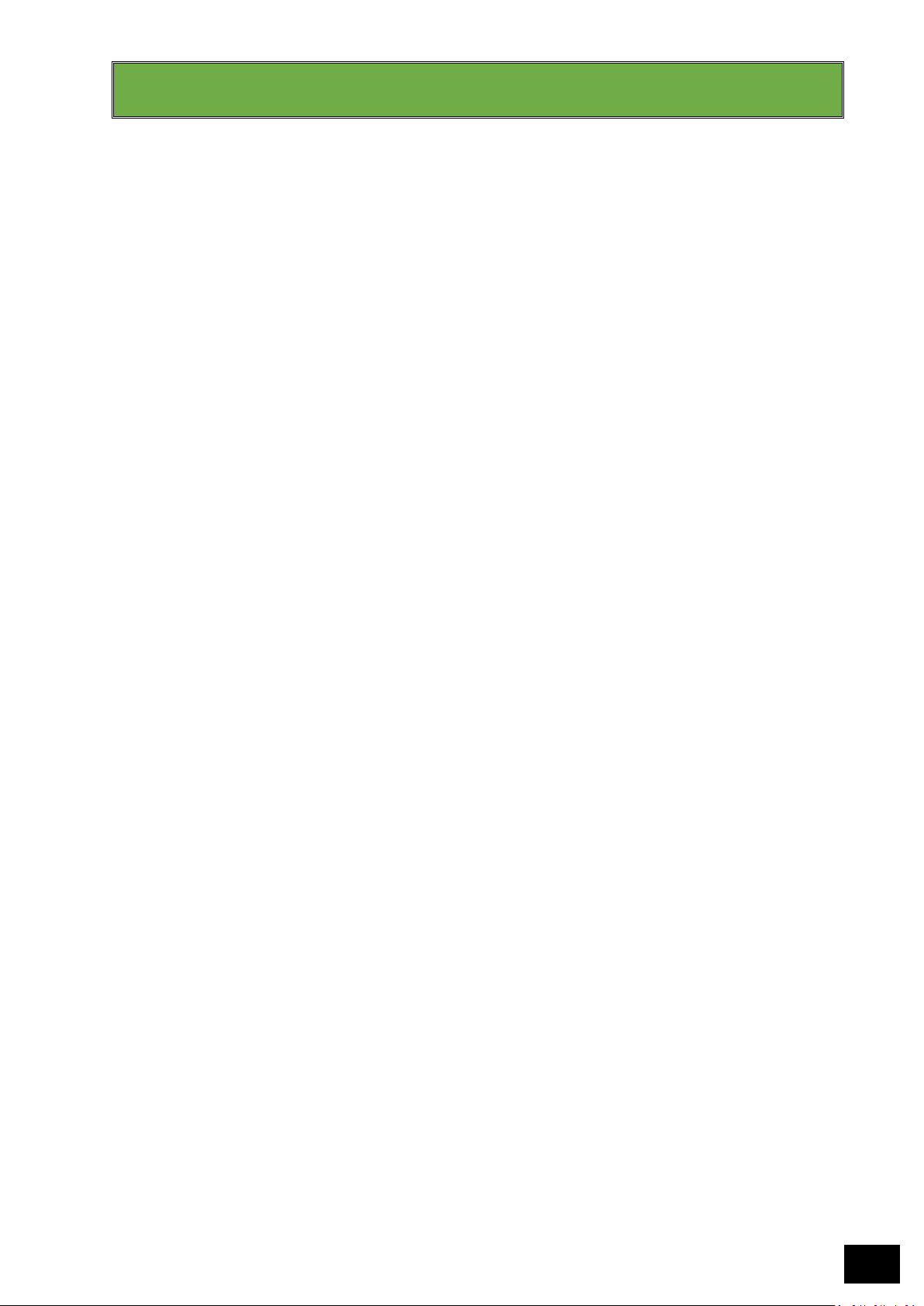
iPB4 Biometric Device Range – Installation & User Guide – Rev 07 ©2017-2018 iPulse Systems
1
WARNING & NOTICE
The information provided in this document is the sole property and copyright of iPulse Systems, and all
rights are reserved in toto with respect to this copyright.
Whilst this information is provided freely to users of the iPulse product range, the information is provided
for a specific purpose and may not be copied, redistributed, reproduced or shared in whole or in part,
without the express written permission of iPulse Systems.
Furthermore, the information contained in this document may not be shared with other users for any other
purpose than the requirement to install or use the relevant iPulse product.
Where other company names or products are referenced in this manual, iPulse Systems acknowledges that
these are trademarks of their respective owners, and has indicated as such with the symbol ™ or ®.
©2010 to 2017 iPulse Systems (Proprietary) Limited, Kempton Park, South Africa
©2015 to 2017 iPulse Systems, Inc, Irvine, California, United States of America
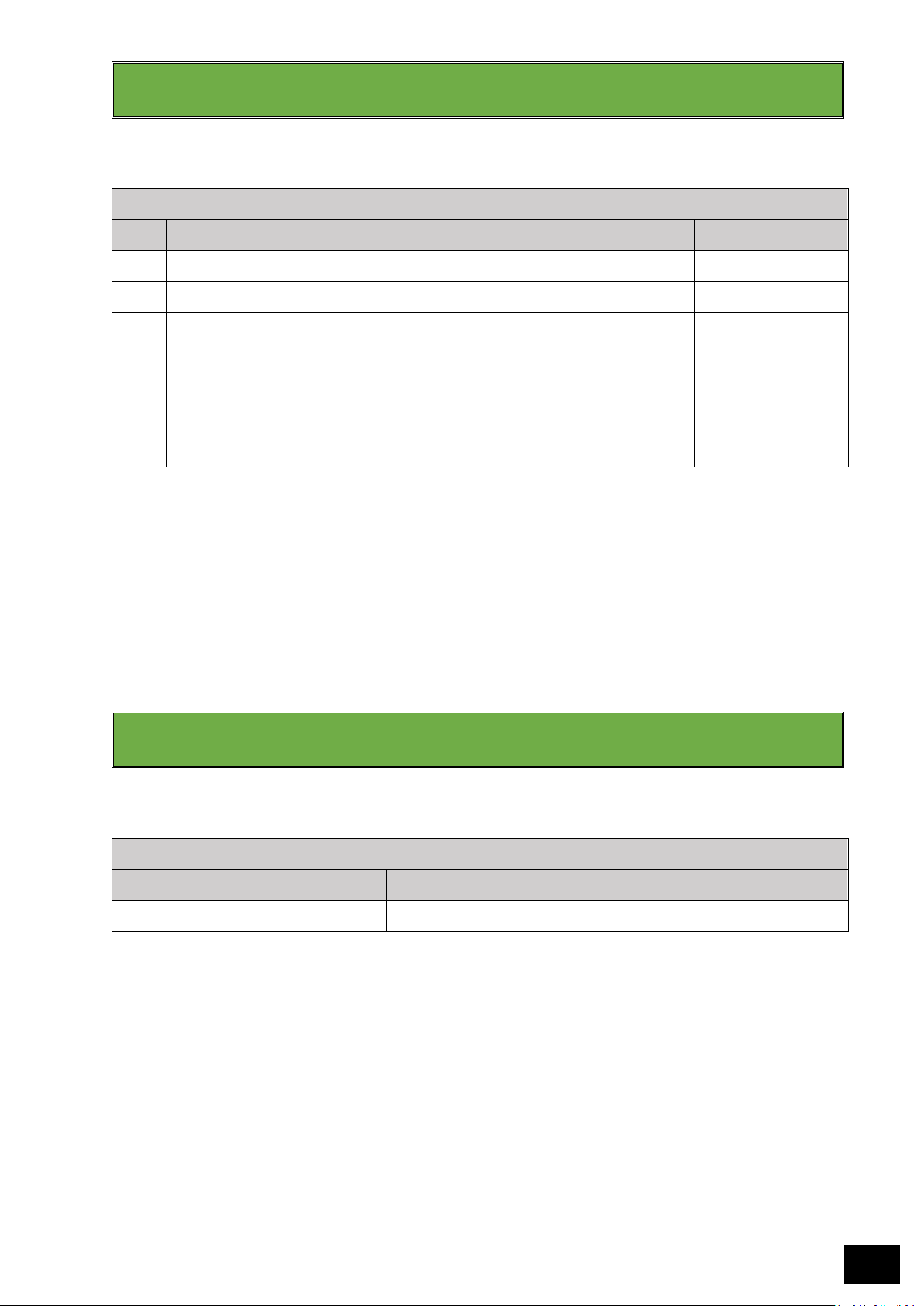
iPB4 Biometric Device Range – Installation & User Guide – Rev 07 ©2017-2018 iPulse Systems
2
REVISION HISTORY
REVISION HISTORY
Rev
Description of Change
Author
Effective Date
01
Initial Release
GM Chalmers
1 July 2017
02
Updated Release – FCC rules & requirements
GM Chalmers
4 September 2017
03
Updated Release – Power Draw, Software
GM Chalmers
9 November 2017
04
Updated Release – Boot Sequence & Network Connection
GM Chalmers
2 February 2018
05
Updated Release – Additional Features & Errata
GM Chalmers
22 March 2018
06
Updated Release – Additional Features & Troubleshooting
GM Chalmers
14 July 2018
07
Updated Release – Additional Features & Updated Info
GM Chalmers
8 August 2018
REFERENCE DOCUMENTS
REFERENCE DOCUMENTS
Document Number/Location
Document Title
IQSuite.Cloud USER GUIDE
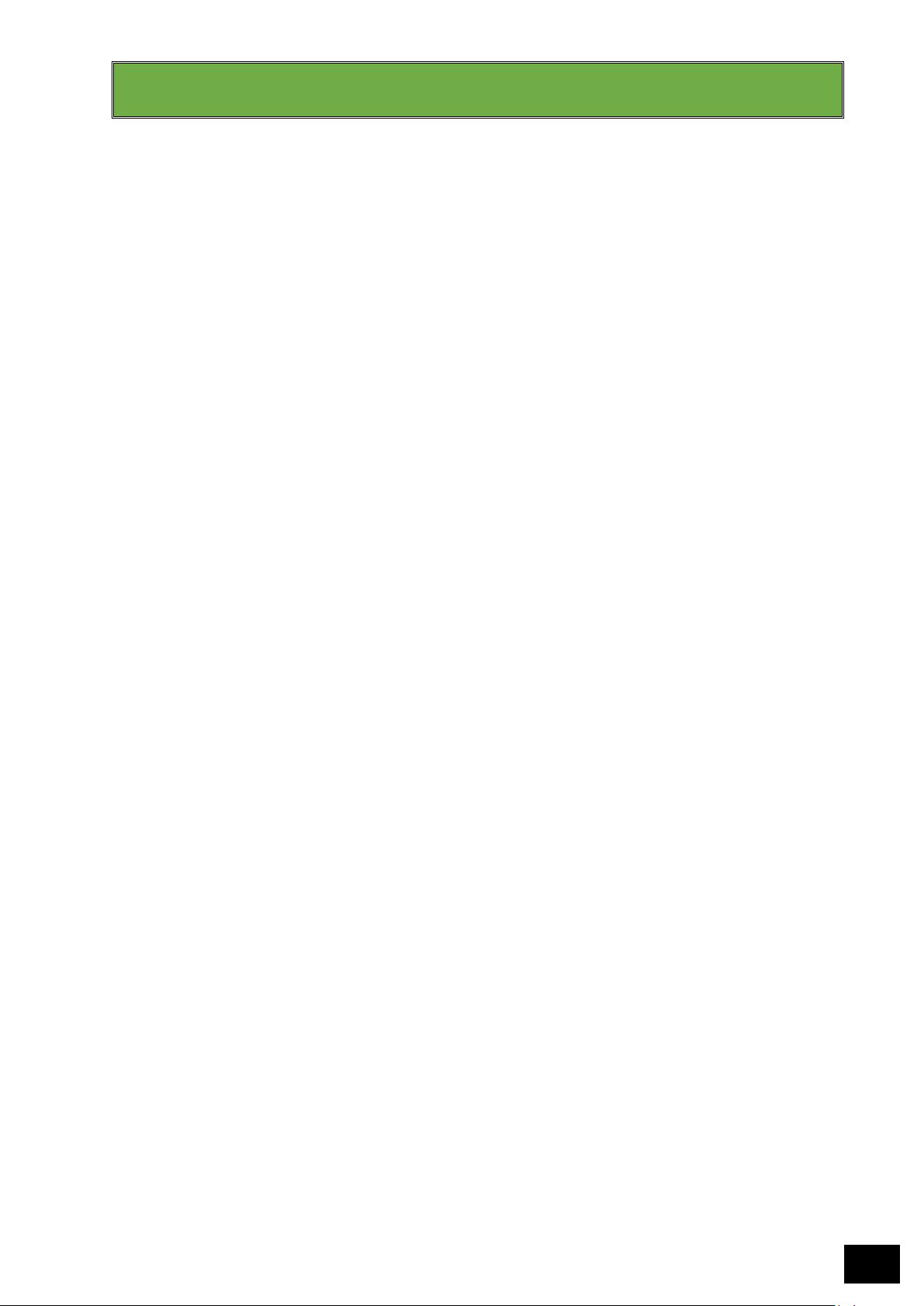
iPB4 Biometric Device Range – Installation & User Guide – Rev 07 ©2017-2018 iPulse Systems
3
TABLE OF CONTENTS
Table of Contents
WARNING & NOTICE .......................................................................................................................................1
REVISION HISTORY ..........................................................................................................................................2
REFERENCE DOCUMENTS ...............................................................................................................................2
TABLE OF CONTENTS .......................................................................................................................................3
TABLE OF FIGURES ..........................................................................................................................................4
SECTION 1 INTRODUCTION & OVERVIEW .......................................................................................................5
1.1 Introduction ....................................................................................................................................5
1.2 A quick overview of the iPBx biometric device range .....................................................................5
1.3 Understanding the IntelliDevice™ and IntelliLink™ Architecture ...................................................6
1.4 SecuGen Sensor & Capture/ Matching Algorithm ..........................................................................6
1.5 Products Covered in this Manual ....................................................................................................7
SECTION 2 SAFETY INSTRUCTIONS ..................................................................................................................8
SECTION 3 REGULATORY & ENVIRONMENTAL ............................................................................................ 11
3.1 Regulatory Overview .................................................................................................................... 11
3.2 FCC Regulations – United States of America ............................................................................... 11
3.3 CE Regulations – European Union ............................................................................................... 12
3.4 SABS Regulations – South Africa .................................................................................................. 12
3.5 Waste Disposal ............................................................................................................................. 12
SECTION 4 UNPACKING THE BOX ................................................................................................................ 13
SECTION 5 IntelliRelay™ CONNECTION ....................................................................................................... 16
5.1 Wiring Diagram – Fail Closed ....................................................................................................... 17
5.2 Wiring Diagram – Fail Open ......................................................................................................... 17
SECTION 6 INSTALLATION GUIDELINES ....................................................................................................... 19
SECTION 7 CONFIGURING YOUR DEVICE .................................................................................................... 21
SECTION 8 IQSUITE AND OTHER SOFTWARE .............................................................................................. 23
SECTION 9 CARING FOR YOUR IPB4 ............................................................................................................ 24
APPENDIX A UNDERSTANDING IP RATINGS ................................................................................................. 25
APPENDIX B IPB4 MESSAGING ..................................................................................................................... 26
APPENDIX C IP65 INSTALLATION TIPS .......................................................................................................... 28
APPENDIX D UNDERSTANDING FINGERPRINTS .......................................................................................... 29
APPENDIX E ENROLLMENT GUIDE .............................................................................................................. 38
APPENDIX F POE & ACCESS CONTROL ........................................................................................................ 39
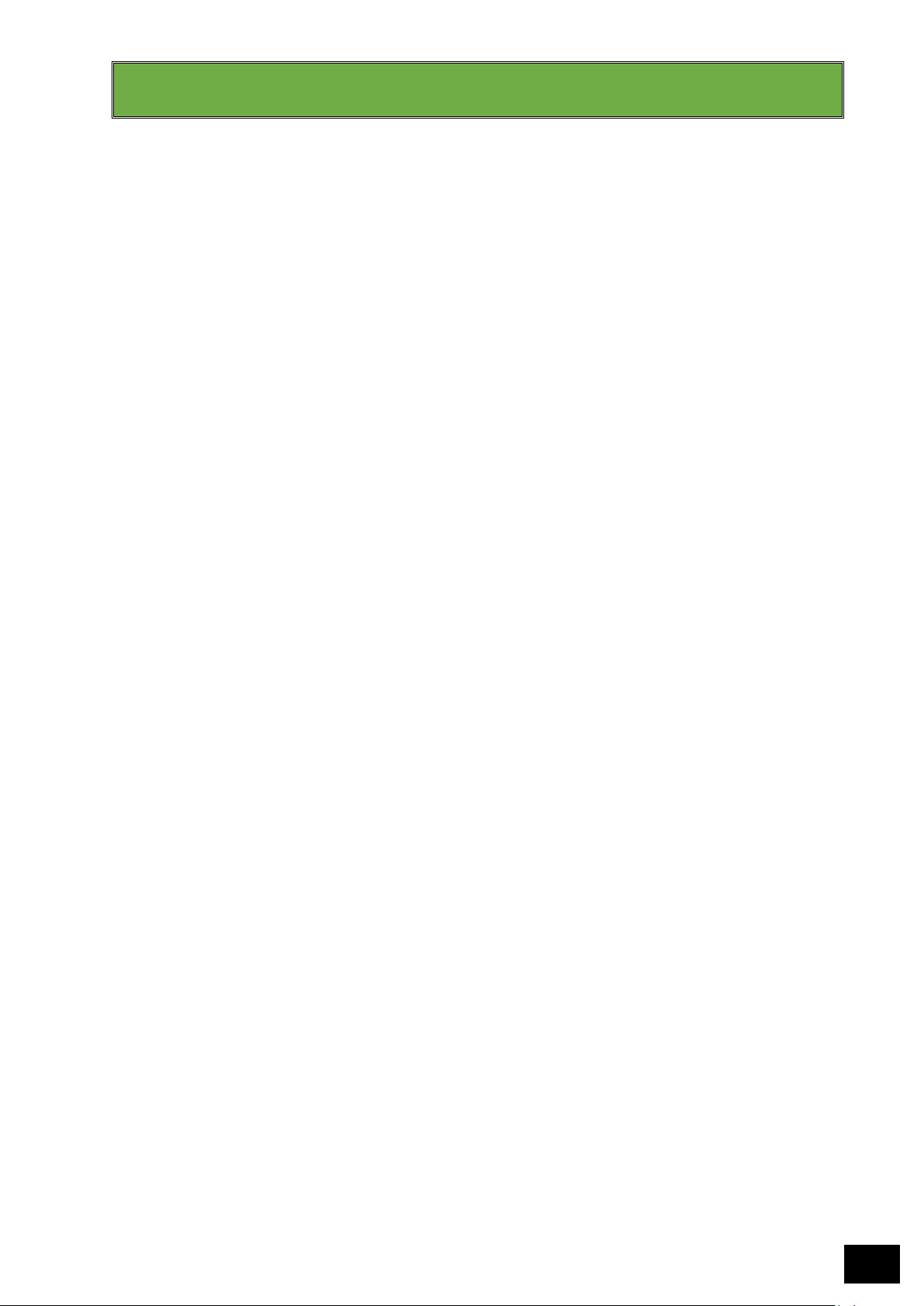
iPB4 Biometric Device Range – Installation & User Guide – Rev 07 ©2017-2018 iPulse Systems
4
TABLE OF FIGURES
Figure 1 - Understanding iPB4 Models ...........................................................................................................7
Figure 2 – iPBx to IntelliRelay Wiring Diagram ...............................................................................................9
Figure 3 - Box Interior .................................................................................................................................. 13
Figure 4 - Serial & Model ............................................................................................................................. 13
Figure 6 – iPB4 & IntelliRelay ....................................................................................................................... 14
Figure 7 - iPB4 Information Sticker .............................................................................................................. 14
Figure 8 - Wiring Diagram - Fail Closed ........................................................................................................ 17
Figure 9 - Wiring Diagram - Fail Open .......................................................................................................... 18
Figure 10 - iPB4 Installation Diagram ........................................................................................................... 19
Figure 11 - Connecting your iPB4 ................................................................................................................. 20
Figure 12 - Reset Jumpers ............................................................................................................................ 21
Figure 13 - Common fingerprint Types ........................................................................................................ 29
Figure 14 - Common minutia points ............................................................................................................ 30
Figure 15 - Fingerprint Enrolment Process .................................................................................................. 31
Figure 16 - Base to Enhanced Images .......................................................................................................... 32
Figure 17 - Analysed image with background and smudges removed ........................................................ 32
Figure 18 - Enhanced to Digitized Images .................................................................................................... 33
Figure 19 - Digitized to Thinned Images ...................................................................................................... 33
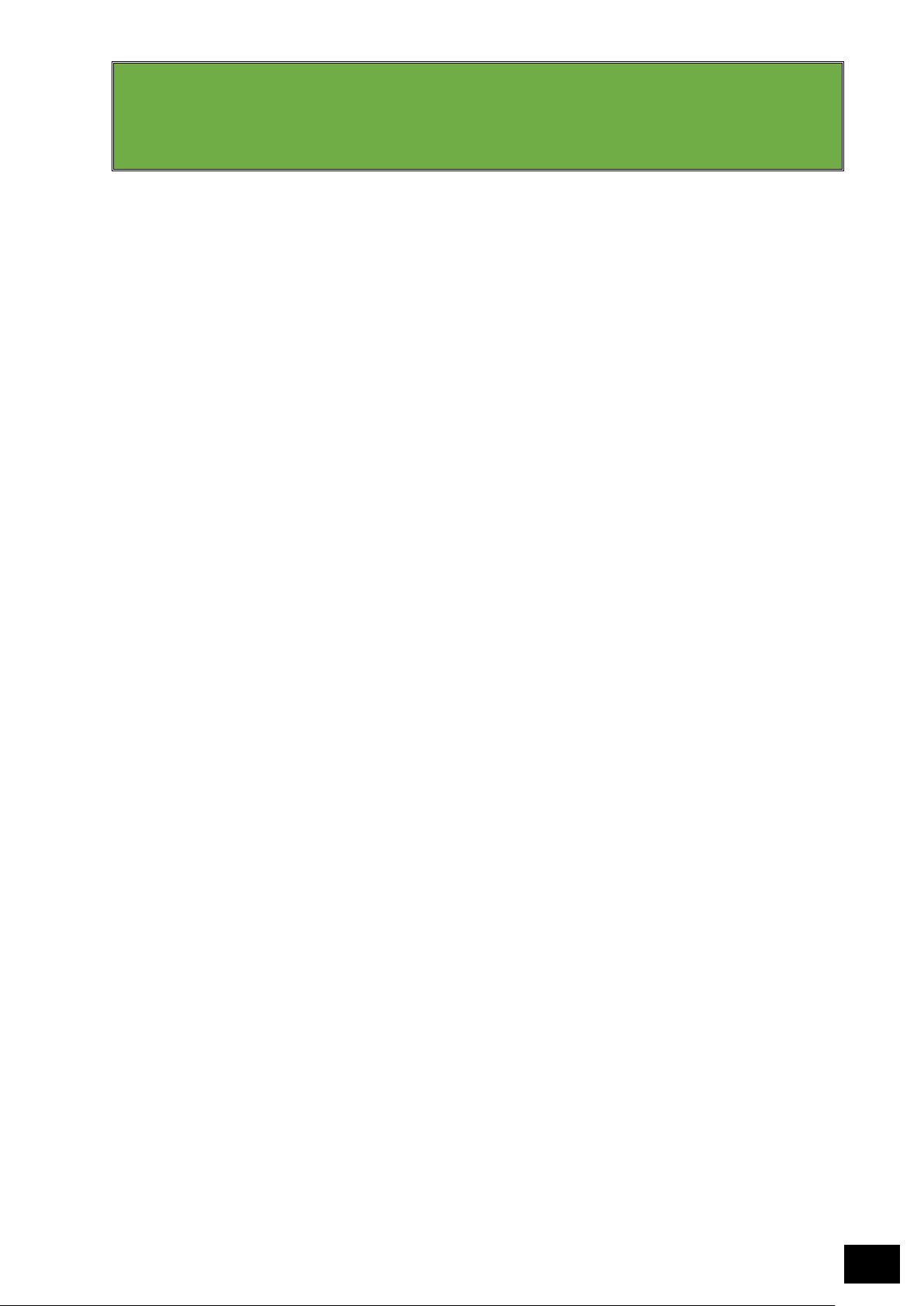
iPB4 Biometric Device Range – Installation & User Guide – Rev 07 ©2017-2018 iPulse Systems
5
SECTION 1
INTRODUCTION & OVERVIEW
1.1 Introduction
Thank you for choosing to purchase an iPulse Systems biometric reader. We are aware that there are many
options to choose from and are grateful that you have elected to choose our products out of the many
competitive options available to you.
The iPulse iPBx range of biometric devices are made with care and pride, and with proper installation and
care, should provide many years of uninterrupted service. The following guide is intended to assist you to
properly understand the best methods for installing and maintaining your product.
1.2 A quick overview of the iPBx biometric device range
The iPulse iPBx biometric device range use a simple combination of numbers and names to help users
clearly understand the type of device. In general, all products are named as follows:
iPBx <Name> <Description>
• The x above is a number, between 1 and 9, which represents model of the biometric reader.
• The <Name> represents the type, which explains the features, most of which are common across
models.
• The <Description> normally reflects the card supported by that specific model and is normally only
included with Identity models.
For example, an iPB7 Identity SE/Prox, means that the reader is an iPB7 model, of the type Identity (a
reader type that has a built-in card reader, with the description SE/Prox meaning that this specific card
reader supports the HID SE (multiclass) card reader, as well as the multiclass Prox card reader.
Typical product types are the following:
Access: Normally a “dumb” device, the Access does not have its own controller built in. Designed to
work specifically with the IntelliControllers™, Access devices do on-device fingerprint
matching, but use the “brain” of the IntelliController™ for all other processing. Typically, these
devices are used in environments with smaller user bases, and where cost is a key driver.
Enterprise: The Enterprise range offers the full built-in controller that the iPBx range of biometric devices
are famous for. Offering full redundancy, and with complete operation in both online and
offline modes, the Enterprise range of readers are the core of the iPulse range.
Identity: The Identity range offers the same features as the Enterprise, but with built-in card readers
for sites who wish to use a combination of fingerprint and card, or in some cases, offer both
options separately. Depending on the card types offered, Identity models can work as
fingerprint only, card only, card to identify and fingerprint to verify or even fingerprint on card
for local matching only.

iPB4 Biometric Device Range – Installation & User Guide – Rev 07 ©2017-2018 iPulse Systems
6
1.3 Understanding the IntelliDevice™ and IntelliLink™ Architecture
The iPulse iPBx biometric device range use the unique IntelliLink™ to make connections simple, yet
extremely powerful. The IntelliLink™ is a patented way for iPulse devices to share power, network
communications and iPulse-specific communications with each other, and connects a family of devices
known as IntelliDevices™, the most common of which is the IntelliRelay™.
All iPBx biometric devices (with the exception of the Access type readers) ship with an IntelliRelay™ in the
box. This extremely powerful device acts as the readers connection to the outside world, providing
network, power and communications, and including a highly secure and extremely powerful relay board
that can trigger external devices such as a mag lock, receive feedback or status signals from external
devices, and also, accept a push button input.
Because the IntelliRelay™ is “Intelligent”, it can monitor these inputs, and report back to the reader, turning
even a “dumb” push button device into a monitored and recorded input. Furthermore, the IntelliRelay™
can monitor the biometric device itself, and should it lose connection for any reason, perform an autoreset of the reader, thus ensuring maximum uptime.
Using commonly available RJ45 connectors, the iPBx range of readers connect directly to the IntelliRelay™
via standard Category 5e (*1), commonly known as Cat 5 cable.
*1 For a better understanding of Cat 5 cabling, visit Wikipedia:
https://en.wikipedia.org/wiki/Category_5_cable
1.4 SecuGen Sensor & Capture/ Matching Algorithm
The iPulse iPBx range of biometric devices come standard with the SecuGen range of FBI-certified, patented
SEIR-based fingerprint sensors and uses the SecuGen MINEX-tested/ NIST-compliant algorithm for capture
and matching.
SecuGen Corporation is one of the world's leading provider of advanced, optical fingerprint recognition
technology, products, tools and platforms and has been serving the global biometrics industry since 1998.
The iPBx readers use the SecuGen Corporation MINEX Compliant Extractor and Matcher, and the following
information shows the SDK Code and CBEFF PID relating to these specific products. MINEX is a project of
NIST's Information Technology Laboratory's Information Access Division, and NIST is an agency of the U.S.
Commerce Department's Technology Administration, and more information pertaining to these values,
and how they are calculated, is available from their website.
MINEX Compliant Feature Extractor
Organization Name
SDK
Code
Extractor
CBEFF
PID (hex)
Software Identification
SecuGen Corporation
1G
000A0035
SecuGen ANSI INCITS 378 Template Generator v3.5
MINEX Compliant Matcher
Organization Name
SDK
Code
Extractor
CBEFF
PID (hex)
Software Identification
SecuGen Corporation
1G
000A8035
SecuGen ANSI INCITS 378 Template Matcher v3.5

iPB4 Biometric Device Range – Installation & User Guide – Rev 07 ©2017-2018 iPulse Systems
7
1.5 Products Covered in this Manual
This manual covers the entire range of the iPB4 biometric devices, including the following models:
iPB4 Model #
Fingerprints
Contactless Smartcard Reader
IP52
Rated *2
SEOS®,
iClass® *1
Prox®
MIFARE®,
DESFire®
iPB4 Enterprise
10,000 templates
----
----
----
✓
iPB4 Identity MiFare
10,000 templates
----
----
✓
✓
iPB4 Identity Prox
10,000 templates
----
✓
----
✓
iPB4 Identity SE
10,000 templates
✓
----
✓
✓
iPB4 Identity SE/Prox
10,000 templates
✓ ✓ ✓
✓
Figure 1 - Understanding iPB4 Models
*1 HID SE Multiclass® readers provide support for the following card types: SEOS®, iClass®, MIFARE®,
DESFire® and where specifically indicated, Prox® as well.
*2 IP52 rating is an international standard that measures the dust and water resistance of a device.
Properly installed with the optional grommet, the iPB4 range is fully IP52-compliant. For full
installation instructions, which includes where to mount the units, please see SECTION 6
INSTALLATION GUIDELINES in this manual. To understand IP ratings, see Appendix A of this manual.
IP compliance is as much a factor of installation as manufacture, and the installer plays a critical
role in ensuring that the device meets these requirements.
This manual does NOT cover the iPB4 Access biometric devices:
iPB4 Model #
Fingerprints
Contactless Smartcard Reader
IP52
Rated *3
SEOS®,
iClass® *2
Prox®
MIFARE®,
DESFire®
iPB4 Access *1
10,000 templates
----
----
----
✓
*1 The iPBx Access devices require the IntelliController to function and cannot work as a stand-alone
device.
*2 HID SE Multiclass® readers provide support for the following card types: SEOS®, iClass®, MIFARE®,
DESFire® and where specifically indicated, Prox® as well.
*3 IP52 rating is an international standard that measures the dust and water resistance of a device.
Properly installed with the optional grommet, the iPB4 range is fully IP52-compliant. For full
installation instructions, which includes where to mount the units, please see SECTION 6
INSTALLATION GUIDELINES in this manual. To understand IP ratings, see Appendix A of this manual.
IP compliance is as much a factor of installation as manufacture, and the installer plays a critical
role in ensuring that the device meets these requirements.
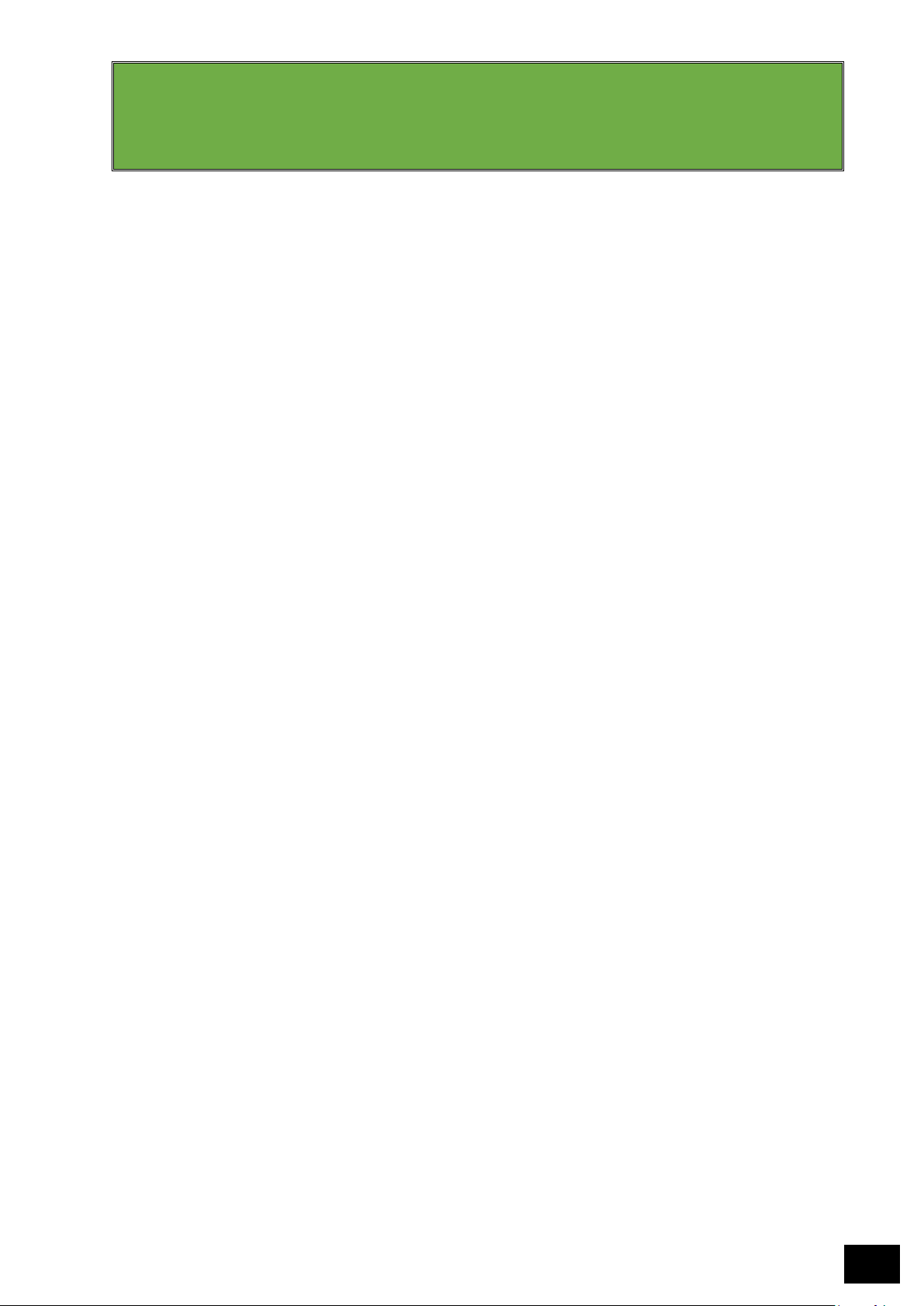
iPB4 Biometric Device Range – Installation & User Guide – Rev 07 ©2017-2018 iPulse Systems
8
SECTION 2
SAFETY INSTRUCTIONS
The iPBx range of biometric readers have been designed foremost with safety and ease of installation in
mind. All our products are DC (Direct Current), 12V (low voltage) devices, and as such, do not specifically
require the availability of a certified wireman when being installed.
Using commonly available RJ45 connectors, the iPBx range of readers connect directly to the IntelliRelay™
using standard Category 5e network cable (*1), commonly known as Cat 5 cable. This cable provides the
reader with power, network communications, and the unique iPB IntelliLink™ connection, which will be
explained further in later chapters.
*1 For a better understanding of Cat 5 cabling, visit Wikipedia:
https://en.wikipedia.org/wiki/Category_5_cable
Whilst the iPBx readers use standard or conventional cabling, they do NOT USE A STANDARD WIRING
convention. This is for multiple reasons, including the following:
Security: A big concern for any company is physical access to their networks. iPBX biometric devices
often sit outside a building, as they are required to grant access. To ensure that the device
cannot simply be removed from the wall, and used by any other device for internet access,
iPulse mixes up the cabling to ensure that only iPBX devices can access the network through
the IntelliRelay.
Distance Standard Cat 5 cables support a distance of up to 100m. To make sure that all of our signals,
including power (*1), can run this distance, iPulse uses a specific cable pattern to reduce
interference, and boost signals. Therefore, in distances over 5m, only the iPulse cabling
method will work.
*1 All iPBx devices require a standard 13,8v input, and supplying voltage that is higher than
this can cause significant damage to the device. Having said this, voltage drops over
distance, and as such, when the distance between the iPBx device and the IntelliRelay™
reaches greater than 40m, it is advisable to seek expert advice on how to inject higher
voltages at the opposite end to allow for the drop over distance that the readers will
experience. No greater than 17v should EVER be inputted to an IntelliRelay™ however,
to avoid damaging the unit.
The following diagram – which is very similar to the TIA/EIA 568B standard, should be used for all cables
linking an iPBx device to an IntelliRelay™. The only key difference – and the easiest way to remember this
diagram, is that all colours should be paired together, unlike the TIA/EIA 568B standard, where the middle
4 cables are mixed up.
In general, ANY wiring diagram where all pairs are together, ie, Orange and White, Orange, then Green &
White, Green, then Blue & White, Blue and finally Brown & White, then Brown, is acceptable.

iPB4 Biometric Device Range – Installation & User Guide – Rev 07 ©2017-2018 iPulse Systems
9
Figure 2 – iPBx to IntelliRelay Wiring Diagram
There is no reason that anyone who is certified to work on standard networking cables cannot work on the
wiring between the iPBx devices, and the IntelliRelay™. Many network cables which use the PoE standards
contain much higher voltages than the IntelliRelay™ puts out.
Having said this, the IntelliRelay™ itself connects to a power supply directly, and this power supply is
normally connected to the AC (Alternating Current) mains electrical supply. Although this power supply is
not a direct part of the iPBx installation, it is highly recommended that only a certified wireman connect
the power supply to the mains power supply, and that even the connection of such a supply to the
IntelliRelay™ via the 12V output should be performed by the same person if possible.
It is highly recommended that a good quality (at least class II) power supply be used, which supplies a
minimum of 1A output at 12V DC. All power supplies should conform to the Safety Electrical Low Voltage
standards and should always be earthed where possible.
The iPBx range of biometric products were tested using power supplies that meet the UL60950-1, TUV
EN60950-1, CCC GB4943(RS-50 only) safety standards, and when used in conjunction with this type of
power supply, are known to conform to the Safety Electrical Low Voltage standards.
For wires connecting from the power supply to the IntelliRelay™, it is recommended that AWG20 (*2) cable
be used, and that this distance should not exceed 10 meters from the power supply to the biometric reader.
Where possible, and for maximum reliability, a length of 5 meters is recommended, and preferred.
*2 For a better understanding of the AWG wiring standards, visit Wikipedia:
https://en.wikipedia.org/wiki/American_wire_gauge
Prior to connecting the iPBx reader to the IntelliRelay™, a voltage measure of the power input block should
be taken. This should measure between 12V (minimum) and 13,8V (maximum). Lower voltages could
provide insufficient power for the device to run correctly, and higher voltages could damage the
IntelliRelay™ which has surge protection circuitry, and is thus designed to switch off, or even blow, if too
much voltage is supplied, in order to protect the biometric reader.
When connecting your iPB4 to a power supply, it is important to know how much power the device will
draw at peak, and what the average consumption is. This is very important especially when connecting the
device via PoE.
Amps
Watts
Overall Average
309mA
4.09W
Minimum Average
295mA
3.91W
Maximum Average
323mA
4.28W
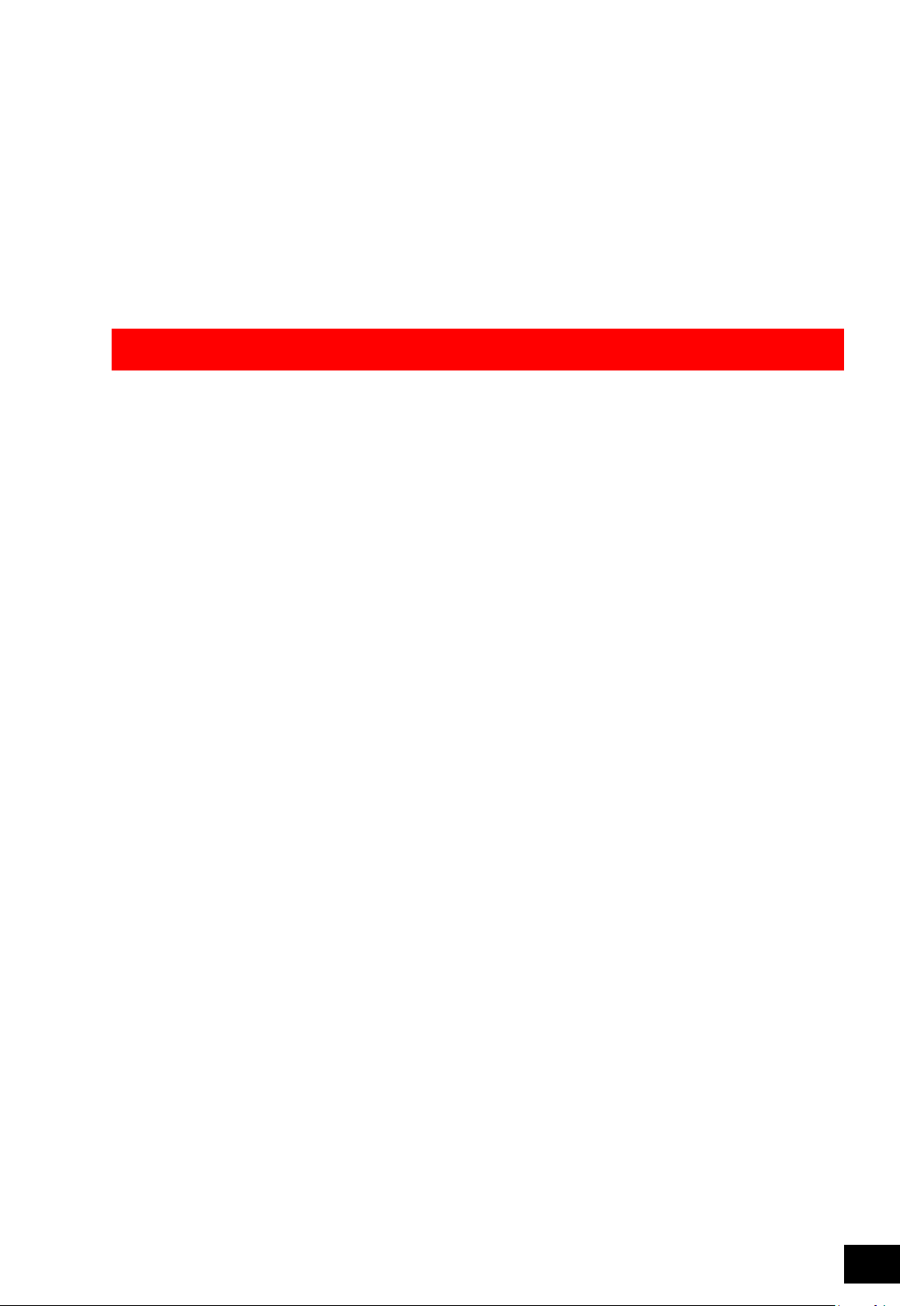
iPB4 Biometric Device Range – Installation & User Guide – Rev 07 ©2017-2018 iPulse Systems
10
iPulse recommends that a minimum power supply of 500mA or 8W is supplied when connecting the device
to a power source. Having said this, it is critical to understand that if connecting a maglock or striker lock
to the same power source, that the current draw of these devices needs to be taken into account.
In the case where both the iPB4 and a locking mechanism are connected, it is recommended that a
minimum power supply of 1,5A or 17W is supplied. This is subject to the power draw of the locking
mechanism, and care should be taken to ensure that enough power is supplied in cases where these
devices are using more than average.
If you are uncertain, consult an electrical contractor, especially in cases where using PoE to power these
devices, as whilst they may appear to work during installation, continued use of an under specified
power supply could result in problems over time.
IMPORTANT SAFETY WARNING
As with all electronic devices, the iPBx biometric device range can experience electronic malfunctions.
Whilst all the iPulse products are designed with safety in mind, and thus have multiple methods to
ensure that such failures happen in a safe and controlled manner, it is always wise to assume that
anything abnormal you can see, smell or hear are not safe, and thus the device should be disconnected
from the power source immediately.
Any strong metallic odour, or sounds of popping, crackling or hissing, are normally clear indicators
that something is not right with the device, and any visible signs of smoke should also be taken very
seriously.
Always put safety first, and if you experience any of the above, contact your product channel for
assistance and guidance.
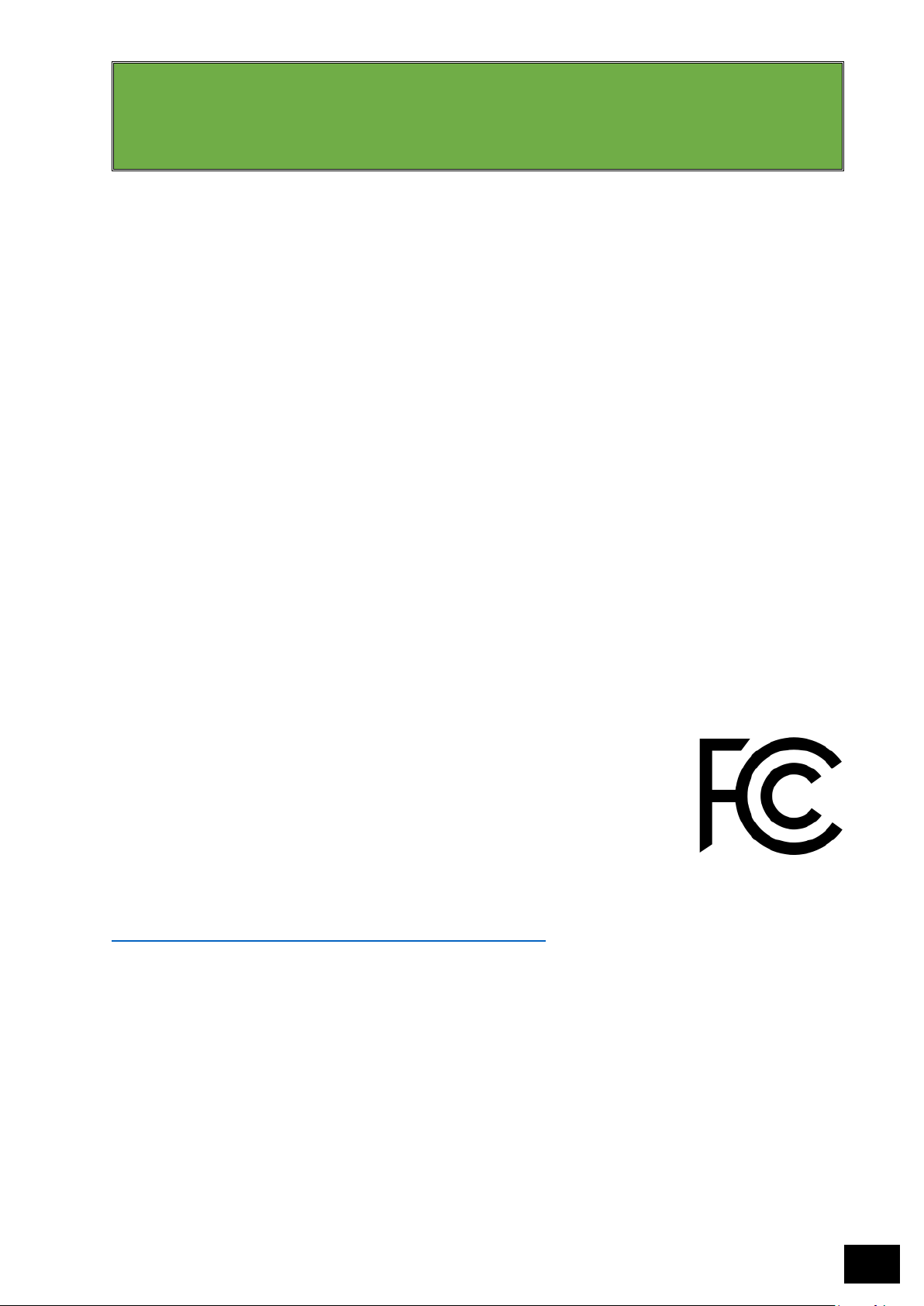
iPB4 Biometric Device Range – Installation & User Guide – Rev 07 ©2017-2018 iPulse Systems
11
SECTION 3
REGULATORY & ENVIRONMENTAL
3.1 Regulatory Overview
As this is an electronic device, it is governed by different regulations and standards around the world. In
order to comply with these standards, iPulse performs rigorous compliance & safety tests through
registered test centers across the globe and uses these results to apply for certification from different
authorities and bodies.
As many of these standards are self-regulated, iPulse stores copies of all test results, and related
documentation, in physical files, which are kept at various addresses depending on the requirements of
the specific standard.
At a minimum, iPulse keeps copies of all documentation at its US headquarters, which are based at the
following address:
iPulse Systems Inc
Suite200A, 18 Morgan
Irvine, CA, 92618
United States of America
Please feel free to contact us should you have any specific requirement to view this information, which will
be disclosed to anyone in compliance with the regulations associated with making this information
available for specific purposes.
3.2 FCC Regulations – United States of America
The Federal Code of Regulation (CFR) FCC Part 15 is a common testing standard for
most electronic equipment. FCC Part 15 covers the regulations under which an
intentional, unintentional, or incidental radiator can be operated without an
individual license. FCC Part 15 covers as well the technical specifications,
administrative requirements and other conditions relating to the marketing of FCC
Part 15 devices. Depending on the type of the equipment, verification, declaration
of conformity, or certification is the process for FCC Part 15 compliance.
More information about FCC certification can be found on Wikipedia at the following web address:
https://en.wikipedia.org/wiki/FCC_Declaration_of_Conformity
The iPB4 range of biometric devices has been extensively tested and found to be compliant with Part 15
of the FCC Rules, under which it is defined as a Class B Digital Device.
A Digital Device is defined as an unintentional radiator (device or system) that generates and uses timing
signals or pulses at a rate in excess of 9,000 pulses (cycles) per second and uses digital techniques; inclusive
of telephone equipment that uses digital techniques or any device or system that generates and uses radio
frequency energy for the purpose of performing data processing functions such as electronics
computations, operations, transformations, recording, filing, sorting, storage, retrieval, or transfer.
Furthermore, the iPB4 range of biometric devices are defined as Class B Digital Devices, which means that
they are marketed for use in a residential, commercial, industrial or business environment. The Class B
certification means that they may be used by the general public or in the home, as well as in the workplace.
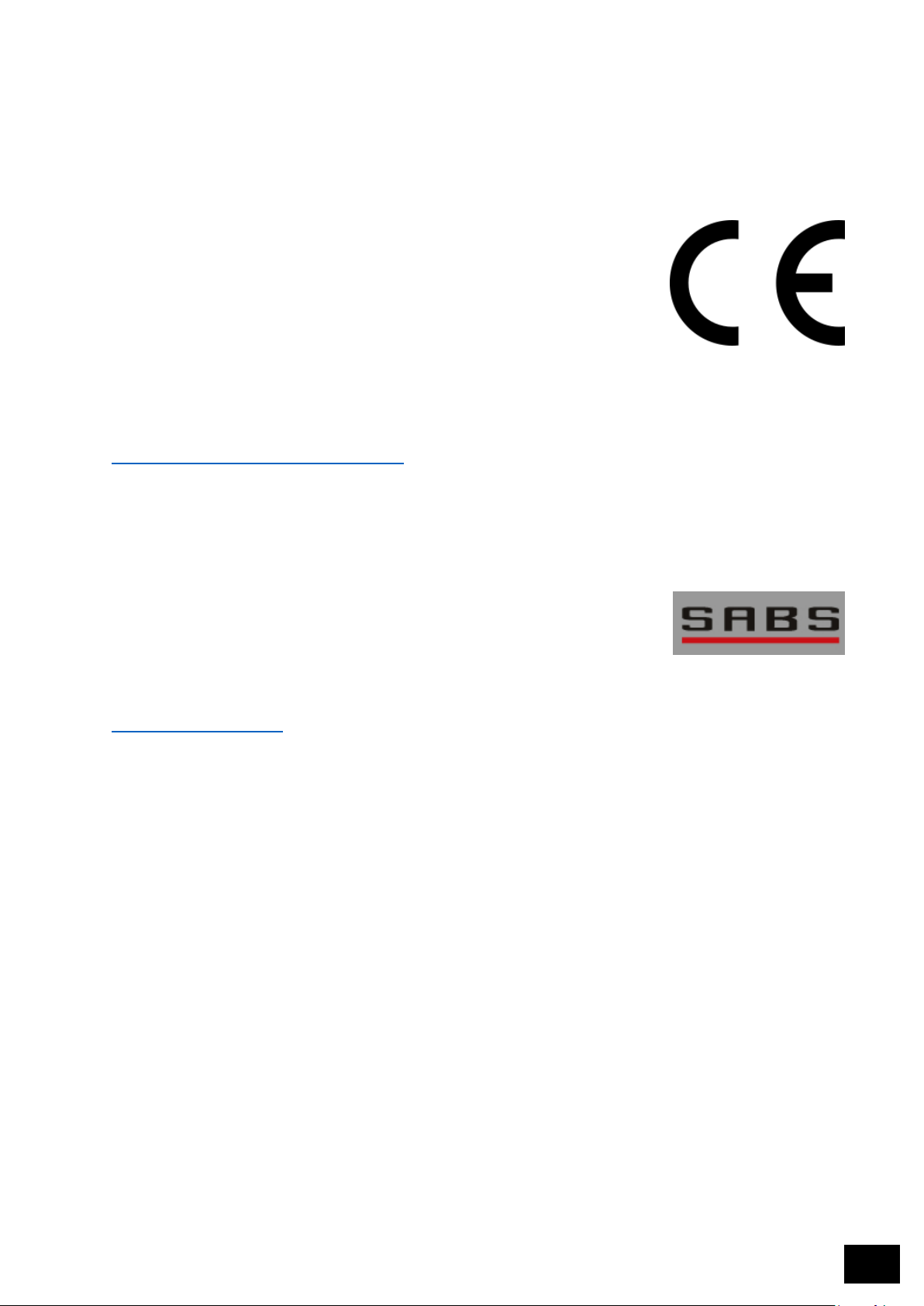
iPB4 Biometric Device Range – Installation & User Guide – Rev 07 ©2017-2018 iPulse Systems
12
It is important to understand that any unauthorized changes made to the device could void the end users
authority granted under these rules to use the equipment, and therefore, these devices should only be
used in the manner described in this user manual or in other official iPulse documentation pertaining to
product usage.
3.3 CE Regulations – European Union
The CE mark is a conformity marking for electronic products sold with the
European Economic Area (EEA) since 1985. It is a world-wide recognized
symbol, which is like the FCC defined in 3.2 above. To be CE compliant, the iPBx
range of devices is required to conform to several directives, which include the
following:
• EMC Directive 2014/30/EU
• Low Voltage Directive 2014/35/EU
• RoHS Directive 2011/65/EU
More information about CE certification can be found on Wikipedia at the following web address:
https://en.wikipedia.org/wiki/CE_marking
The iPB4 range of biometric devices has been extensively tested and found to be compliant (or conformant)
with the above-mentioned directives.
3.4 SABS Regulations – South Africa
SABS, or the South African Bureau of Standards, provide certification to industry
in South Africa and beyond since 1980. The SABS brand is synonymous with
quality, reliability and dependability and is found across all manner of products,
including electronic products such as the iPBx range of biometric readers.
More information about SABS certification can be found on the SABS website at the following address:
https://www.sabs.co.za/
The iPB4 range of biometric devices has been extensively tested and found to be compliant with the SABS
standards applicable to electronic devices.
3.5 Waste Disposal
iPulse Systems is a strong supporter of managing electronic waste, and as a California, US-head quartered
organization, we comply to the regulations, both proposed and legislated, that relate to Electronic Waste
Recycling. For more information pertaining to electronic waste disposal, please visit the following link,
which contains many helpful references and an abundance of information:
http://www.calrecycle.ca.gov/electronics/reginfo/default.htm
In general, no electronic devices should be disposed of with your regular garbage, and there are many
companies available who assist with this disposal if necessary. Should you be uncertain of where to dispose
of these items, you may return them directly to iPulse Systems Inc, at the following address, and we will
dispose of them on your behalf in the correct manner:
iPulse Systems Inc, Suite2A
18 Morgan, Irvine, CA
92618, United States of America

iPB4 Biometric Device Range – Installation & User Guide – Rev 07 ©2017-2018 iPulse Systems
13
SECTION 4
UNPACKING THE BOX
Thank you for purchasing an iPulse iPB4 Biometric device. Your iPB4 should be packaged neatly into a
sturdy and securely built box, clearly branded with the iPulse brand, and your device name.
When opening the box, you should find your biometric reader and IntelliRelay™ securely packaged in a
high-density foam casing, which has been carefully selected to provide your product with maximum
protection during shipping. The front cover of the reader should be nestling on top of the actual reader.
See Figure 3 - Box Interior
Figure 3 - Box Interior
On the side of the box there will be a product serial number as well as a sticker to show the specific model
of the device you have purchased (see Figure 4 - Serial & Model). This is important information & the serial
number on the box should correspond with the serial number on the unit inside the box.
If for any reason this is NOT the case, please report this immediately to the supplier who provided you
with your reader.
Figure 4 - Serial & Model

iPB4 Biometric Device Range – Installation & User Guide – Rev 07 ©2017-2018 iPulse Systems
14
An instruction and care leaflet should also be in the box. This should be read carefully as it has a lot of
valuable information about caring for your reader, and where to find software and support should you
require any.
Unpacking the box should provide you with an IntelliRelay™ which is your reader’s connection to the
outside world. There is a wiring diagram provided for convenience on the top of the IntelliRelay™ casing.
You should also find an iPB4 Biometric device, which consists of two parts: the back and front casing of the
unit. At this time, they will be nestled into each other, but not connected or joined in any way. (see Figure
5 – iPB4 & IntelliRelay).
Figure 5 – iPB4 & IntelliRelay
Finally, and if you look at the rear casing of the iPB4 biometric device, you should also see a sticker that
has some important information on it. Some, or perhaps all, of this information will be needed during the
configuration of the iPB4 reader, depending on which software solution you are using it with, and the
specific requirements of your network.
Figure 6 - iPB4 Information Sticker
It is therefore extremely important that you make a note of all of this information BEFORE installing the
unit, and save it in a safe and secure place for future use, or when requested by the network or software
engineer who is configuring the iPB4 biometric device.

iPB4 Biometric Device Range – Installation & User Guide – Rev 07 ©2017-2018 iPulse Systems
15
The information that you need to save is as follows:
Serial: The serial number of the reader, normally in the format IPU-0000-0000, is a unique identifier
issued and created by iPulse for every device they sell. This serial number is used to determine
the warranty period of the device, and to track its movement history from the time it was
manufactured until its eventual removal from service. This number will be required in all
communications with iPulse or any of its distributors or resellers when requesting support,
service or information. It is also used with the IQSuite.cloud solution when adding a device to
the database.
MAC: The MAC address, as defined by Wikipedia, is a media access control address (MAC address)
of a computer (sic), and is the unique identifier assigned to network interfaces for
communications at the data link layer of a network segment. MAC addresses are used as a
network address for most IEEE 802 network technologies, including Ethernet and Wi-Fi.
As the iPBx biometric device is in effect a computer, running the Linux operating system, it too
has a unique MAC address, taken from the iPulse Systems pool of MAC addresses. This
address will be needed when configuring the device on multi-layer switches, as well as when
using the iPBx with certain software, such as IQSuite.cloud or XTIME.
It is useful to know that all iPulse MAC addresses begin with 00:11:2D.
Access Key: The Access Key is a unique security key allocated to your device and is specifically required
when connecting your iPBx to IQSuite.cloud. This key, when combined with the serial number
of the iPBx, gives significant control to a user, and the key should thus be carefully and safely
stored for future reference.

iPB4 Biometric Device Range – Installation & User Guide – Rev 07 ©2017-2018 iPulse Systems
16
SECTION 5
IntelliRelay™ CONNECTION
The IntelliRelay™ v4 acts as the main connection point between the
iPB4 biometric device and the outside world.
The section on the left of the IntelliRelay™ is reserved for Inputs, whilst
the section on the right provides output. The IntelliRelay™ is designed
to function on 12 – 14 V DC and should be connected to a Power Supply
providing at least 1.5A, especially if the device is being used to trigger
a mag lock or electronic door striker.
Inputs
• Door Status – connection terminals for the door status monitor,
used to determine the state of a door (or another connected
device)
• Battery Backup – this allows the relay to determine if it is running
off a battery backup unit and to send notifications if configured to
do so.
• Power – connection terminals for the power supply, providing
power to both the IntelliRelay and the connected iPB4.
Note that whilst this unit has significant protection against
electrical surges, polarity is still important. Incorrect wiring could
severely damage the IntelliRelay™.
• Fire Line – connection terminals for a fire system. This needs to be
turned on with a switch INSIDE the IntelliRelay™ to operate and
requires the presence of a 5v signal to keep operating.
• Pushbutton – connection terminals for an exit button or touchless exit sensor.
• Network Input – incoming network connection is plugged in here and passed through to the iPB4 to
simplify installation and avoid exposing a network point to the outside world.
Outputs
• Relay – connection terminals for the on-board relay. Provides Normally Open (N/O), Normally Closed
(N/C) and Common (COM) terminals.
• Wiegand Out – connection terminals for Wiegand output, allowing communication with Wiegand-
compatible controllers and similar devices. Also allows for feedback from a controller if wired correctly
and configured for this response in IQSuite.cloud.
• IntelliLink – connection terminals for the IntelliLink connection that allows several IntelliRelays™ to be
daisy-chained to support additional functionality through use of a single device.
• Reader Connection – RJ45-type connector used to provide power and communications to a connected
iPB7.

iPB4 Biometric Device Range – Installation & User Guide – Rev 07 ©2017-2018 iPulse Systems
17
5.1 Wiring Diagram – Fail Closed
This is the most common wiring diagram and is used when a door needs to be configured in such a way
that if the power is cut, the door remains locked.
High security doors, such as entry/exit doors to buildings, should always be wired with this configuration,
but it is important to note that there should always be an override switch, especially on the inside, in case
of fire.
5.2 Wiring Diagram – Fail Open
This is a less common wiring diagram, and it is normally used when a door needs to be configured in such
a way that if the power is cut, the door remains open. This normally applies to non-critical internal doors.
Figure 7 - Wiring Diagram - Fail Closed

iPB4 Biometric Device Range – Installation & User Guide – Rev 07 ©2017-2018 iPulse Systems
18
IMPORTANT SAFETY WARNING
Cables are loose and exposed, and so could be touched by anyone. Therefore, the IntelliRelay™ needs
to either be installed in the ceiling, where it is meant to be, or if placed in a spot where it can be
reached, it should be mounted into an electrical housing for safety reasons.
Figure 8 - Wiring Diagram - Fail Open

iPB4 Biometric Device Range – Installation & User Guide – Rev 07 ©2017-2018 iPulse Systems
19
SECTION 6
INSTALLATION GUIDELINES
Your iPB4 biometric device is rated as an IP52 unit. For more information on what this means, please see
Appendix A – Understanding IP Ratings.
A conversion kit is available that allows you to increase the IP rating of device. For more information, please
ask your supplier or visit www.ipulsesystems.com.
This rating also depends on the quality of installation. For best results it is recommended that the iPB4
biometric device be mounted indoors or at least under a covered area, and that it should not be installed
in an area where it is exposed to the elements.
An iPB4 was designed to be exceptionally easy to install and maintain. Looking at Figure 9 - iPB4 Installation
Diagram above, you can see that the back plate should be mounted to the wall, with a single screw
connecting the front part of the device to the back plate.
Figure 9 - iPB4 Installation Diagram

iPB4 Biometric Device Range – Installation & User Guide – Rev 07 ©2017-2018 iPulse Systems
20
It is important to remember that you should wire up all your connectors and the IntelliRelay™ first before
installing your device to ensure that the cable from the IntelliRelay™ is available at the point of installation
and already connected to the all the relevant network points, power sources and devices to ensure that
your iPB4 functions according to specification.
You can connect this cable to the RJ45 connector on the exposed PCB of the iPB4 reader, and this is all that
is required to add or remove the device to the system once the IntelliRelay™ is correctly wired and
configured (see Figure 10 - Connecting your iPB4 above).
Figure 10 - Connecting your iPB4

iPB4 Biometric Device Range – Installation & User Guide – Rev 07 ©2017-2018 iPulse Systems
21
SECTION 7
CONFIGURING YOUR DEVICE
Your iPB4 biometric device was designed to be extremely simple to configure and use. Depending on which
of the software applications you use to manage your device, there is very little to do to get it up and
running.
Connecting it to the IntelliRelay™ and having the IntelliRelay™ connected to the network is normally all
that is required for your reader to identify itself to the software, and to be ready to install. iPulse calls this
auto-identification the zero-configuration mode (ZCM) and it is a unique feature of the iPBx range of
biometric readers.
On booting, your iPB4 biometric device will issue a number of beeps and change the colours of the lights
on the LED panel on the front casing.
In some cases, your device may be configured
incorrectly, or may lose its automatic settings due to
changes made with software. When this happens, there
is a quick and easy mechanism to reset the device to
factory defaults.
Unscrew the front cover and disconnect the iPB4 from
the cable providing power and communications. Wait 15
seconds at least, then bridge out the RESET switch (see
Figure 11 - Reset Jumpers) with a screw driver or any
other conductive metal, and then reconnect the iPB4
biometric device to the cable.
If you hold the reset connection for 5 seconds, the unit
should beep once, and this means that the unit has had
its IP address reset to 10.0.0.250 as a static IP. This will
allow you to connect to it manually from a PC without a
DHCP server, should you require this for some reason.
If you continue to bridge the reset jumpers for 10
seconds, the unit will beep twice, and reset everything to
factory defaults! This removes all users from the device
and tells the device that it should see itself as a “new”
device.
UNDERSTANDING YOUR IPB4 WHEN IT “TALKS” TO YOU!
Your iPB4 biometric device is capable of speaking to you. Much like R2D2, the Star Wars robot, your
iPB4 uses a series of lights and sounds to tell you what is going on. For a full listing of the meaning of
all the types of sounds and lights shown by your device, please see Appendix B – iPB4 Messaging,
included with this document.
Figure 11 - Reset Jumpers

iPB4 Biometric Device Range – Installation & User Guide – Rev 07 ©2017-2018 iPulse Systems
22
Depending on the software being used with the iPB4 biometric device, resetting the unit to default values
requires you to follow specific procedures in order to add the unit back to the system.
Please carefully review the documentation pertaining to adding/removing devices from the system in the
relevant software user manual to ensure that this is done correctly.
Please note that if you continue to bridge out the reset jumpers, the unit will not reboot. You need to
release the bridging for the unit to reboot, or it will stay in a constant “waiting state”.
The moment you release the jumpers, the unit should boot up, and will either have the static IP of
10.0.0.250 with all other settings intact (if you removed the bridge after the first 5 seconds, and before the
second set of beeps), or will have reset to factory defaults with all data removed.
For a full listing of the meaning of all the types of sounds and lights shown by your device, please see
Appendix B – iPB4 Messaging, included with this document.
GETTING YOUR IPB4 ONLINE WITH A FIREWALL
There are a few simple tricks to check if your iPB4 has successfully connected to the Internet. Your iPB4
is configured to use DHCP by default, so if you connect the network cable to a network that has both
internet connectivity and a DHCP router, you should be up and running first time.
In Appendix B, there is a listing of the beeps and colours your iPB4 will display when it first boots up.
Should all be successful, you will hear three rapid beeps, followed by a GREEN flash, which means that
your iPB4 has successfully connected to the Internet.
Use the guide to determine what the root cause of the problem is if you get other combinations of beeps
and colours.
Firstly, the OUTGOING PING option needs to be enabled on your firewall. Without this, the iPBx devices
will assume that the network is offline, as they use the PING command to establish connectivity.
One of the main causes of your iPB4 not getting online in large organisations is the firewall. You should
always make sure that the following ports are open on your firewall to allow the iPB4 to communicate
with the IQSuite.cloud server:
Port 80 – HTTP
Port 443 – HTTPS
Port 53 – DNS
Port 123 - NTP
With these three ports open, your iPB4 should have no problem communicating on the network. Also, it
is important to remember that if you want remote support and assistance from iPulse Systems at some
stage, they will need you to open the following additional port to ensure that they can communicate
with the readers remotely:
Port 22 - SSH

iPB4 Biometric Device Range – Installation & User Guide – Rev 07 ©2017-2018 iPulse Systems
23
SECTION 8
IQSUITE AND OTHER SOFTWARE
The configuration and use of your iPBx Biometric Device is dependent on the type of software you are
using. All iPBx devices are compatible with the iPulse IQSuite.cloud software system, both in the hosted or
local environments, and are configured to work out of the box in what is known as a zero-configuration
mode (ZCM). ZCM is currently only available when using the iPBx through the IQSuite.cloud platform.
When using your iPBx biometric device with IQSuite.cloud, you will not need to do anything other than to
ensure that the iPBx is connected (via the IntelliRelay™) to the local network, is able to receive an IP address
and gateway from the local DHCP server and is able to access the internet.
Thereafter, you may follow the IQSuite.cloud manual for further details of how to connect the device to
the software and configure it from there.
However, there are many other software solutions available, including the following:
• IQSuite 4.4x (iPulse Systems)
• XTime (G4S Secure Solutions)
• Smart Time (Page Automation)
• Jarrison Time (Jarrison Systems)
• iCPAM (Identiv)
For more information on how to configure your device with each of these platforms, or with IQSuite.cloud
platform, please visit http://www.iqsuite.cloud and download the relevant manual. You will also find a
wealth of updated information on which software systems support the iPBx out of the box, and how to use
or configure your iPBx to work with these solutions.

iPB4 Biometric Device Range – Installation & User Guide – Rev 07 ©2017-2018 iPulse Systems
24
SECTION 9
CARING FOR YOUR IPB4
Although iPulse Systems biometric devices are built to be tough as well as capable, taking good care of
your device will most certainly help in ensuring that it enjoys a longer operational lifespan.
GENERAL GUIDELINES
• iPB4 biometric devices are NOT waterproof. If the device is to be mounted outside, ensure that it has
been protected from the elements, either under a cover or mounted in such a fashion that it does not
get exposed.
• The iPB4 biometric devices should not be mounted in direct sunlight. The fingerprint sensor can heat
up, and burn your finger if it gets too hot. This can also cause the components to overheat, as well as
cause damage to your casing, which could fade or discolour over time.
• Always ensure that your iPB4 biometric devices stay within operational temperatures specified. Using
the device in temperatures lower than 0°C (32°F) or above 45°C (113°F).
• You should avoid allowing your iPB4 biometric device to come into contact with corrosive materials,
which can damage your casing, and in extreme conditions, significantly damage the electronics.
CLEANING YOUR IPB4
Should you wish to wash or clean your iPB4 biometric device, please keep the following guidelines in mind:
• Cleaning substances should never be sprayed directly onto the device, but rather, applied to a rag or
cloth, and then used to wipe off any dirt or grime.
• The following products may NOT be used under any circumstances to clean your device, as use of these
products may damage not only the casing, but also, the electronics or the fingerprint sensor:
o Paint thinners
o Acetone
o Methylated spirits
o Bleach
o Any oil-based product

iPB4 Biometric Device Range – Installation & User Guide – Rev 07 ©2017-2018 iPulse Systems
25
APPENDIX A
UNDERSTANDING IP RATINGS
First Digit: Protection against Solids
Level
Protection Against
Description
0
-----
No Protection
1
Solid objects > 50 mm
Back of a hand; no protection against deliberate contact
with a body part
2
Solid objects > 12.5 mm
Fingers or similar objects
3
Solid objects > 2.5 mm
Tools, thick wires, etc.
4
Solid objects > 1 mm
Most wires, screws, etc.
5
Dust Protected
Ingress of dust not entirely prevented, but does not
interfere with operation of the equipment
6
Dust Tight
No ingress of dust, complete protection against contact
Second Digit: Protection against Water
Level
Protection Against
Description
0
-----
No Protection
1
Dripping water
Vertically falling drops have no harmful effect
2
Dripping water when tilted up to
15°
Vertically falling drops have no harmful effect when
enclosure is tilted at an angle up to 15° from its normal
position
3
Spraying water
Water falling as a spray at any angle up to 60° from the
vertical has no harmful effect
4
Splashing Water
Water splashing against the enclosure from any direction
has no harmful effect
5
Water Jets
Water projected by a nozzle against enclosure has no
harmful effect
6
Powerful Water Jets
Water projected in powerful jets against enclosure has
no harmful effect
7
Immersion up to 1m
Ingress of water in harmful quantity when enclosure is
immersed in water (up to 1 m of submersion)
8
Immersion beyond 1m
Depends on the specification of the manufacturer.
Equipment may be hermetically sealed or it means that a
certain amount of water can enter the enclosure without
harmful effects

iPB4 Biometric Device Range – Installation & User Guide – Rev 07 ©2017-2018 iPulse Systems
26
APPENDIX B
IPB4 MESSAGING
LED State Buzzer State LED Indicator Meaning
Pulsing Purple ------------
This means that the iPB4 is currently loading the Linux Operating
System into memory
Solid Purple ------------
This means that the iPB4 has successfully loaded the Linux OS and is
now loading the firmware into memory
Green Flash, then
Solid Blue
3 Short Beeps
This means that the device has completed its boot process, has
successfully attained a DHCP address and has successfully connected
to the internet. The reader is now ready to operate
Yellow Flash, then
Solid Blue
3 Short Beeps
This means that the device has completed its boot process, has
successfully attained a DHCP address but was unable to connect to
the internet. The reader is now ready to operate
Red Flash, then
Solid Blue
3 Short Beeps
This means that the device has completed its boot process, was
unable to find a DHCP address and is therefore unable to connect to
the internet. The reader is now ready to operate
Green Flash, then
Solid Blue
3 Long Beeps
This means that the device has completed its boot process, is
configured with a static IP and has successfully connected to the
internet. The reader is now ready to operate
Green Flash, then
Solid Blue
3 Long Beeps
This means that the device has completed its boot process, is
configured with a static IP but was unable to connect to the internet.
The reader is now ready to operate
Solid Red 3 Short Beeps
This means that the device has completed its boot process, but does
not detect a physical network. The reader is ready to operate but is
only usable if people have been previously transferred to it during
setup.
LED State Buzzer State LED Indicator Meaning
Green Flash 2 Short Beeps
This means that the user hwas successfully identified and has been
granted access.
Red Flash 1 Long Beep
This means that the user was not identified, and thus access was not
granted.
Green Flash
followed by Red
Flash
2 Short Beeps
followed by
1 Long Beep
This means that the user was successfully identified, but that access
was not granted for some reason. There are multiple reasons this
could occur, and these are listed below.
LED State Buzzer State LED Indicator Meaning
Short White Flash
followed by Green
Flash
------------
This means that the iPB4 has successfully connected to the IQSuite
service, and uploaded and/ or downloaded information that it needs.
Short White Flash
followed by Y ellow
followed by Green
Flash
------------
This means that the iPB4 has successfully connected to the IQSuite
service, and in addition to the above, means that it is also
downloading updated firmware or a large number of users.
LED State Buzzer State LED Indicator Meaning
Solid Purple
followed by Solid
Red
------------
This means that the iPB4 has lost connection with the Secugen
(fingerprint) module, and is attempting to reset the hardware to autorecover. Following this, the unit will reboot itself up to three times.
When Device is Powering Up
When Device is Being Used
When Device is in Standby Mode - Normal Function
When Device is in Standby Mode - Auto-Recover Function

iPB4 Biometric Device Range – Installation & User Guide – Rev 07 ©2017-2018 iPulse Systems
27
APPENDIX C
IPB4 MOUNTING TEMPLATE

iPB4 Biometric Device Range – Installation & User Guide – Rev 07 ©2017-2018 iPulse Systems
28
APPENDIX D
IP52 INSTALLATION TIPS
1
Weather shield
The iPB4 device is IP52 rated, so additional protection against liquid ingress (especially rain)
and dust will significantly extend your device’s lifespan.
2
Mounting the reader flush
When installing an iPB4, try to mount the reader flush with the mounting surface. Take special
care to ensure that liquids don’t seep in behind the reader and the surface or if it does, that
the liquid has a means of escape. Liquid getting in through the rear of the device is something
the device was not designed for, and will damage your device, and void your warranty.
3
Use rubber backing
If you are going to install the device outside, try to mount the device onto a rubber backing, or
use a piece of rubber to close the gap at the rear of the device.
4
Mount under cover
If a device is mounted without a weather shield, it is advisable to install where it is shielded
from the elements by a roof, overhang or similar to protect it from as many environmental
factors as possible.
5
Do not wash the device
When cleaning your device, wipe it down with a dry or damp (not wet) cloth. Pressure washers,
hoses and the like will more than likely damage the device and should be avoided. The reader
should be installed out of reach of sprinklers.

iPB4 Biometric Device Range – Installation & User Guide – Rev 07 ©2017-2018 iPulse Systems
29
APPENDIX E
UNDERSTANDING FINGERPRINTS
FINGERPRINTS: A BRIEF OVER VIEW
One of the most common questions surrounding fingerprint biometrics is whether or not we store an actual
image of the fingerprint. The simple answer is no! The data is extracted using an algorithm, unique to each
company. An algorithm is a step-by-step procedure for calculations, used for data processing and
automated reasoning.
In this instance, the algorithm extracts identifying points, known as minutiae, from the image of a person’s
fingerprint. These points, based on the patterns found on the fingerprint, are mapped as a series of data
points called a minutiae string. A biometric template is constructed from at least two minutiae strings,
and this what gets stored for later use in a database or on a device.
BASIC PATTERNS
Fingerprints usually consist of one of three basic patterns:
• Arch: Ridges enter from one side of the finger, rise in the center forming an arc, and then exit the
other side of the finger.
• Loop: Ridges enter from one side of a finger, form a curve, and then exit on that same side.
• Whorl: Ridges form circularly around a central point on the finger.
A fingerprint can also combine more than one pattern of the same or differing types, such as a double-loop
or a two deltas that accidentally form a whorl.
On average, roughly 65% of the population have loops, 30% have whorls and only 5% have arches.
Scientists have found that family members often share the same general fingerprint patterns, leading to
the belief that these patterns can be inheritedi.
Figure 12 - Common fingerprint Types

iPB4 Biometric Device Range – Installation & User Guide – Rev 07 ©2017-2018 iPulse Systems
30
MINUTIA
Minutia points are the major defining characteristics of a fingerprint. When a fingerprint is analyzed, each
minutia point is marked and mapped in relation to other minutia points as well as its general location in
the fingerprint.
Figure 13 - Common minutia points
Common Minutia Points
• Ridge ending – a point where the ridge terminates.
• Short ridge or dot – ridges with a significantly shorter length than the average ridge length on the
fingerprint.
• Bifurcation – points where a single ridge splits into two ridges.
• Island or eye – a point where a single ridge splits into two before converging into a single ridge again.
• Spur or hook – a shorter ridge terminating soon after it branched from its originating ridge.
• Bridge – a short ridge that connecting two larger ridges. It can also be seen as two bifurcating ridges
that share a common branch.
• Core – a ridge that bends back on itself or forms a U-turn.

iPB4 Biometric Device Range – Installation & User Guide – Rev 07 ©2017-2018 iPulse Systems
31
THE FINGERPRINT ENROLLMENT PROCESS
Now that we understand the identifying features in fingerprints, let’s take a look at what happens behind
the scenes when a biometric template is constructed.
Note: iPulse makes use of SecuGen’s optical sensor technology. For the purposes of this document,
explanations are based on the use of these particular devices.
Before we can proceed, we need a digital image of the fingerprint. When a finger is placed on the biometric
scanner’s touch plate, a visible light, commonly red, is shined on the fingerprint through a clear prism. The
reflected light from the fingerprint is picked up by the optical sensor (an optical biometric device is,
essentially, a highly-specialized digital camera) in the device and a digital image is created.
Image enhancement
Image analysis
Binary processing
Thinning
Ridge reconstruction
Minutiae extraction
Figure 14 - Fingerprint Enrolment
Process

iPB4 Biometric Device Range – Installation & User Guide – Rev 07 ©2017-2018 iPulse Systems
32
IMAGE ENHANCEMENT
Before we can analyze the image, we need to clean it up a little: reduce noise, sharpen and enhance the
difference between ridges and valleys in the image, optimize the contrast and generally improve the image
quality as much as we can.
IMAGE ANALYSIS
Using the enhanced image, we move to analysis. In this step, we select the background region to mark
smeared or smudged regions which shouldn’t be used as part of the template. Once those have been
isolated, we split the image into blocks and determine their direction.
BINARY PROCESSING
Analysis complete, we carefully convert the image to binary. To do this, the grayscale image is converted
to a black and white image. Once in black and white, the image can be digitized into ones and zeroes, as
shown in the images below.
Figure 16 - Analysed image with
background and smudges removed
Figure 15 - Base to Enhanced Images

iPB4 Biometric Device Range – Installation & User Guide – Rev 07 ©2017-2018 iPulse Systems
33
THINNING
Digitizing complete, the image is cleaned some more. All ridges are thinned down until they are no more
than a single pixel wide. This allows much easier identification of the overall shape of the print.
RIDGE RECONSTRUCTION
Now that we’ve got the image in its most basic format, we can start a process known as Ridge
Reconstruction. During this process, we eliminate a number of interferences like spurious fusions –
multiple joining points - and air bubbles and islands – little ovals in the print lines – before we rejoin any
cuts that have occurred and remove remaining fake ends.
Figure 18 - Digitized to Thinned Images
Figure 17 - Enhanced to Digitized Images

iPB4 Biometric Device Range – Installation & User Guide – Rev 07 ©2017-2018 iPulse Systems
34
The image on the right shows an example of a reconstructed image:
MINUTIAE EXTRACTION
A highly complex mathematical formula, part of what differentiates each manufacturer’s algorithm from
others, is used to classify fusions and endings, their directions and relative locations to each other. When
the algorithm has mapped all these points, it builds the final template: the minutiae string that uniquely
identifies this fingerprint. To the eye, this looks like nothing more than a long string of random numbers.
The image below shows the overall progress – from the base image we started with to one where the
minutia points and their directions as an overlay on the original. This is what the information looks like
before the final minutiae string is built.
On this image, each red dot represents a minutia point. The list to the right
shows the numeric location of each of these points, which will, eventually,
become the minutiae string data.
Figure 10 - Ridge reconstruction
Figure 11 - Base image
Figure 12 - Base image with
the minutia points and
directions overlay

iPB4 Biometric Device Range – Installation & User Guide – Rev 07 ©2017-2018 iPulse Systems
35
MEASURING PERFORMANCE ON BIOMETRIC SYSTEMS
Measuring the actual performance of a biometric system is a complex process affected by various factors,
including – but not limited to – environmental conditions, human interference and incorrect, sometimes
conflicting system settings.
Fingerprint-based biometric devices allow manual changes to the threshold at which a print is deemed an
accurate enough comparison to be considered a successful match. With a low threshold – for example,
only 10% of the minutiae points need to be matched for a “successful” identification – very few people will
experience trouble being identified by the system. The drawback to this, however, is an increased risk in
possible “false” identifications.
Raising this threshold holds true for the opposite: with a higher number of minutiae points required for a
successful match, chances are increased that people will not be identified by the device. At the same time,
the risk of someone being identified as someone else drops quite significantly.
The ideal is a balance between these two extremes, a setting where the threshold for successful matches
is high enough to avoid false identifications, yet low enough to match people consistently and without
difficulty. These settings can be changed dynamically according to the requirements of the situation.
CORE METRICS
In general, three core metrics are used to determine the performance of a biometric system.
False Rejection Rate (FRR)
Also referred to as False Non-Match Rate (FNMR), this indicates the probability that the system will fail to
detect a match between the input pattern and a matching stored template. It measures the percentage of
valid inputs that are incorrectly rejected.
False Acceptance Rate (FAR)
Also referred to as False Matching Rate (FMR), this indicates the probability that the system will incorrectly
match the input pattern to a stored non-matching template. It measures the percentage of invalid inputs
which are incorrectly accepted.
Equal Error Rate (EER)
Also referred to as Crossover Error Rate (CER), this indicates the rate at which both false acceptances (FAR)
and false rejections (FRR) errors are equal; i.e. for each false acceptance there will be one false rejection.
The EER is a quick way to compare different biometric systems – the system with the lowest EER score is
the most accurate.
CERTIFICATION AUTHORITIES
The first two metrics (FRR and FAR) are usually published by the International Biometrics Group (IBG), a
for-profit biometric industry organisation that performs these tests. There are, however, several
deficiencies and shortcomings in the IBG tests, the most crucial of which is that all tests are performed in
laboratory conditions with a relatively small sample database.

iPB4 Biometric Device Range – Installation & User Guide – Rev 07 ©2017-2018 iPulse Systems
36
The American National Institute of Standards and Technologies (NIST) is the only internationally wellrespected, neutral third party that performs independent tests on fingerprint capture devices. This
organisation uses a standard database of images and standardised procedures on fingerprint-based
biometric devices to determine the FAR, FRR and EER rates, bestowing a Minutiae Interoperability
Exchange or MINEX certification based on performance.
THE MINEX CERTIFICATION
The MINEX certification exists to
• Provide measurements of performance and interoperability of core template encoding and
matching capabilities to users, vendors and interested parties.
• Establish compliance for template encoders and matchers for the United States Government's
Personal Identity Verification (PIV) program.
The Secugen sensors and algorithms used in all iPulse biometric devices are rated as follows:
IBG: FAR 0%, FRR 0%
NIST: EER of 0.0042 and certified MINEX compliant
COMPARING FRR / FAR RATINGS ON FINGERPRINT, FACIAL AND VOICE BIOMETRICS
There are always questions relating to the different biometrics available - fingerprints, facial, voice etc. –
and how they compare. Different studies have been conducted with a focus on the FRR and FAR rates. The
table below indicates the outcomes of some of these studies.
The manner in which a match is obtained can make a large difference to the perceived performance of a
biometric system.
1:N (ONE-TO-MANY) MA TCHING
One-to-Many matching is another name for the process of identifying an unknown person from a provided
biometric credential like a fingerprint. Once the person has placed his/her finger on a sensor, the provided
biometric sample is matched against each stored biometric template on the device / in the database.
If no such template matches the sample, no data is returned. If a matching template was found, the identity
linked to it will be returned.

iPB4 Biometric Device Range – Installation & User Guide – Rev 07 ©2017-2018 iPulse Systems
37
Benefits
• Simple to use – a biometric sample is all that is required.
Drawbacks
• Can be slow – depends on number of templates to match against and the efficiency of the algorithm
used.
• Higher chance of false rejections and false acceptances
• Only a single factor on which authentication will be based.
1:1 (ONE-TO-ONE) MATCHING
One-to-One matching is another way of referring to the process of verifying that the provided biometric
sample matches a single, specified identity. Because we know which identity we’re looking for, we don’t
need to match against every stored biometric – we take the provided sample and compare it directly to
the biometrics linked to the specified identity. The result will be the acceptance or refusal of the identity
claim.
The term ‘verification’ was defined in a previous draft of the Harmonized Biometric Vocabulary document
as a ‘one-to-one process of comparing a submitted biometric sample (…) against the biometric reference
template (…) of a single enrolee (…) whose identity is being claimed, to determine whether it matches the
enrolee’s template’. Contrast with identification (…)”.
Benefits
• One-to-One matches are much faster than One-to-Many matches.
• Because we know which biometric template the provided sample needs to match, we can lower the
matching threshold to allow a better chance of a match being detected.
• Significantly lower chance of false acceptances and false rejections.
• Multi-factor authentication offers better security with each additional factor.
Drawbacks
• The person may forget or lose a card
• The person may forget a PIN code
MULTI-FACTOR AUTHE NTICATION
Multi-factor authentication (MFA) is an approach to authentication which requires the presentation of
two or more authentication factors of the following kind:
• A knowledge factor: something only the user knows, like a PIN or password.
• A possession factor: something the user has, like an ID card or NFC tag.
• An inherence factor: something the user is, a biometric characteristic such as a fingerprint.
A one-to-one matching system based on multi-factor authentication significantly increases the security of
your system while lowering false acceptance and rejection rates. Presenting a smart card to a device
capable of reading it, for instance, immediately satisfies the possession factor and tells the system exactly
which identity we wish to confirm. By placing a finger on the biometric reader, the inherence factor is met
and a 1:1 match can be done. We now have two levels on which we can authenticate the person’s identity:
• Has the person presented a recognized card?
• Does the fingerprint match the identity linked to the card?

iPB4 Biometric Device Range – Installation & User Guide – Rev 07 ©2017-2018 iPulse Systems
38
APPENDIX F
ENROLLMENT GUIDE
A QUICK GUIDE TO ENROLMENT
It is important to keep in mind that the enrolment process is the most important part of the user’s
experience. Capturing better prints at the time of enrolment will increase the user’s experience when using
the rest of the system for life.
The iPulse IQSuite Cloud 5.0 software system has one of the most comprehensive and easy to use
enrolment processes in the world, clearly help you to visually understand the quality of the print you have
captured.
When capturing a fingerprint, there are a few important rules to keep in mind:
• Don’t tap – Place your finger down firmly and keep it there until a print is captured.
• Don’t hover – Do not hover slightly above the sensor, be assertive.
• Don’t slide – Do not slide you finger onto the sensor, simply put it down firmly.
• Cold fingers – Always try to warm your hands and fingers before capturing prints.
• Dry fingers – Always try to have a little moisture or oil on your fingertips.
The user should put their finger down firmly in the center of the sensor and keep it there until the image
is captured. It is advised that the user do it multiple times to ensure they are comfortable using a fingerprint
reader. Below are some guidelines that will help with finger placement to ensure the best quality capture.

iPB4 Biometric Device Range – Installation & User Guide – Rev 07 ©2017-2018 iPulse Systems
39
APPENDIX G
POE & ACCESS CONTROL
POWER OVER ETHERNET: A BRIEF OVERVIEW
Power over Ethernet (PoE) is a technology for wired Ethernet LANs (local area networks) that allows the
electrical current necessary for the operation of specific devices to be carried over the data cables, thus
negating the need to have power at the end point of installation.
The concept behind this is to minimise the number of wires required for an installation. From a cabling
perspective at least, the end result is lower cost, easier maintenance, and greater installation flexibility
than with traditional wiring methods.
For PoE to work, the electrical current must go into the data cable at the power-supply end, and come out
at the device end, in such a way that the current is kept separate from the data signal so that neither
interferes with the other.
The current enters the cable by means of a component called an injector. If the device at the other end of
the cable is PoE compatible, then that device will function properly without modification. If the device is
not PoE compatible, then a component called a picker or tap must be installed to remove the current from
the cable before being connected to the device. This "picked-off" current can then be routed to the power
jack.
POE STANDARDS
The IEEE standard for PoE requires category 5 cable or higher for high power levels. Power is supplied in
common mode over two or more of the differential pairs of wires found in the Ethernet cables and comes
from a power supply within a PoE-enabled networking device such as an Ethernet switch or can be injected
into a cable run with a mid-span power supply.
The original IEEE 802.3af-2003 PoE standard provides up to 15.4 W of DC power (minimum 44 V DC and
350 mA to each device.
The updated IEEE 802.3at-2009 PoE standard also known as PoE+ or PoE plus, provides up to 25.5 W of
power (minimum 44 V DC and 575 mA. The 2009 standard prohibits a powered device from using all four
pairs for power.
DEVICES TYPICALLY USED WITH POE
PoE provides both data and power connections in one cable, so equipment doesn't require a separate cable
for each need. For equipment that does not already have a power or data connection, PoE can be attractive
when the power demand is modest. For example, PoE is useful for IP telephones, wireless access points,
cameras with pan tilt and zoom (PTZ), and remote Ethernet switches.
DOWNSIDE OF POE WITH BIOMETRICS
However, it is important to note that there are some significant potential downsides to PoE installations,
most specifically related to biometric installations.

iPB4 Biometric Device Range – Installation & User Guide – Rev 07 ©2017-2018 iPulse Systems
40
PRINCIPLES OF ACCESS CONTROL
Since most biometric readers are used to manage access in secure areas, it is considered good practice to
ensure that all readers are powered from separate battery backup units. This way, in the event of a power
failure of some kind, only 1 or perhaps 2 devices are affected, rather than the entire setup.
With PoE, if the one central switch goes down, it can take down not only the communications, but the
function of the access control units, across an entire wing or even an entire building.
MANAGING DEVICES
Another major disadvantage of biometric installations is that they tend to be connected to other devices
such magnetic locks, striker locks and similar.
These devices tend to draw far more current than the biometric reader does, and most often, put
significant strain onto the maximum allowed amperage being supplied by the device.
Experience has shown that whilst certain custom-made midspan devices can supply this current, their
longevity is extremely poor, probably given that they do not follow the standards laid down for the
maximum supply of power over Ethernet cables.
It is therefore critical that anyone using iPulse biometric devices with PoE should take great care to only
use the recommended products to avoid issues with the continued successful operation of the system.
LIGHTNING AND CURRENT SURGES
In addition to the above, devices connected directly to the power supply are more susceptible to over
voltage damage than those devices connected via a battery backup power supply, as the chances of the
cable transmitting an overvoltage event such as a lightning strike are exponentially increased as the cable
length increases.
USING POE WITH IPULSE BI OMETRICS
The iPulse iPBX range of biometric products currently does NOT natively support PoE, however, an updated
IntelliRelay is expected during the course of 2018 that should support this.
However, in environments where the biometric reader is being used in isolation, such as a time and
attendance reader NOT connected to any other devices, the use of PoE is possible, and extremely simple,
if required.
CABLING AN IPBX READER TO WORK WITH POE
All the iPBX readers (with the exception of the iPB1 and iPB8 devices) are powered via the IntelliRelay. This
device traditionally receives 13,8 V DC from a battery backup, and translates this power into that required
for the reader.
In order to connect an iPBX reader to a PoE Ethernet cable, the best option is to purchase a splitter (also
known as a “picker” or “tap”) which can be attached to the end of the PoE Ethernet cable sitting in the
ceiling.

iPB4 Biometric Device Range – Installation & User Guide – Rev 07 ©2017-2018 iPulse Systems
41
From this, you can then send the power to the IntelliRelay, and the network directly down to the reader,
allowing your system to be powered from the central PoE switch.
RECOMMENDED PRODUCTS FOR USE WITH IPULSE IPBX PRODUCTS
As a market leader, iPulse Systems likes to partner with products that are well known for providing an
excellent quality of service and reliability.
For this reason, iPulse Systems has elected to recommend PoE products from the worlds leader (and
inventor) of PoE, Microsemi Corporation.
More information about Microsemi Corporation, and their range of products, can be found here.
The key products recommended for use when installing an iPBx device with PoE are the following:
Product Code
Description
Use Case
PD-AS-951/12
PoE Splitter
This is used to power an iPBx reader from a PoE cable
PD-3501G/AC
PoE Injector
This is a single port injector able to provide power from a central
source over an Ethernet cable to a single iPBx device, and the
associated locking mechanism.
PD-3504G/AC
PoE Injector
This is a four-port injector able to provide power from a central
source over an Ethernet cable to up to 4 iPBx devices, and the
associated locking mechanism.
