IPshop FXO2 User Manual

FXO2
2 SIP, 2xRJ45, 4xRJ11
User Guide ver. 1.1
Autotranslation, no pics
Pre-version userguide page 1 of 13
FXO2 – PSTN to VoIP Gateway, 2 SIP
© IPshop ApS 2009 I:\FAQ\FXO2\userguide\FXO2_UG_EN.doc Ver. 1.1
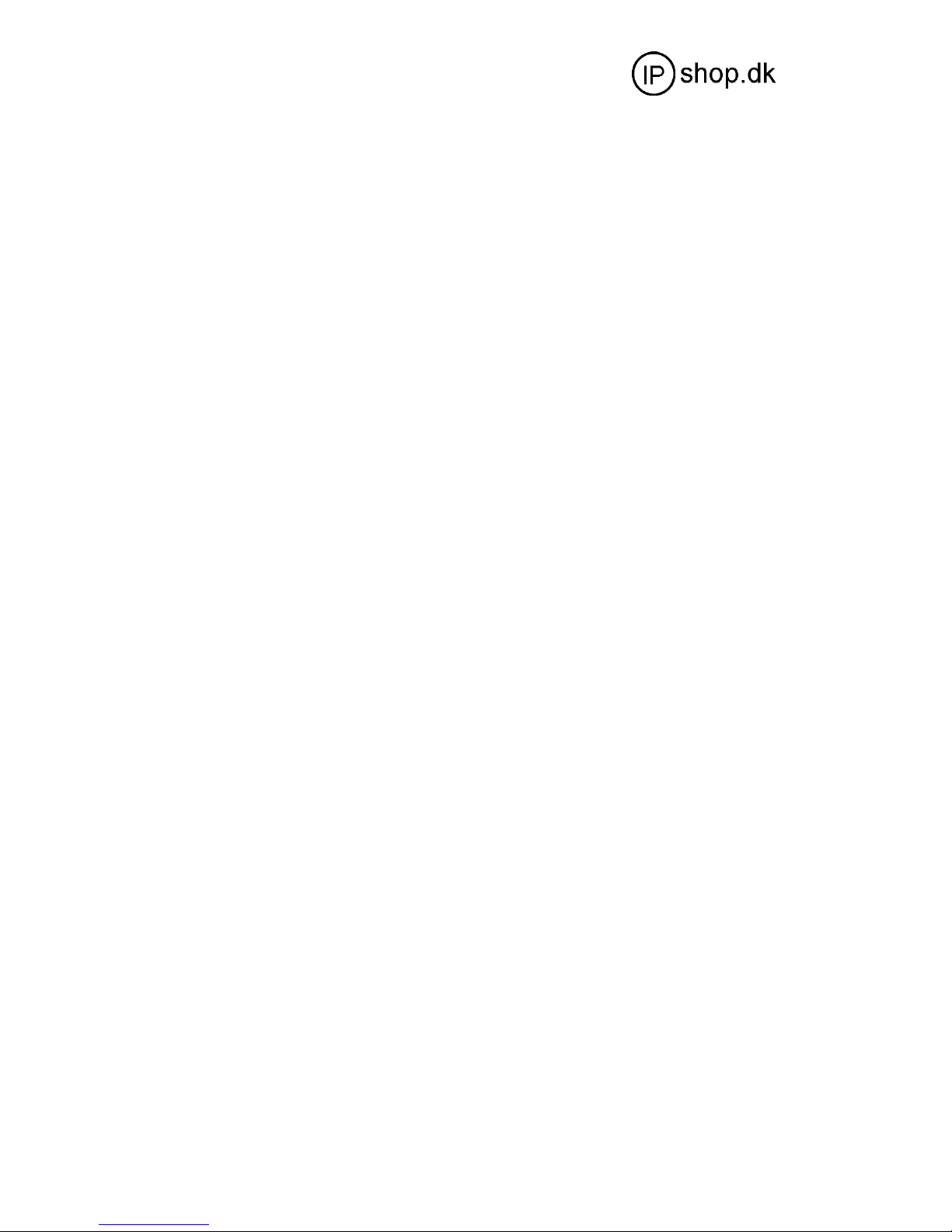
User Guide ver. 1.1
FXO2
2 SIP, 2xRJ45, 4xRJ11
Autotranslation, no pics
Pre-version userguide page 2 of 13
Contents
1 Product Introduction ..........................................................................................3
1.1 General Information .................................................................................................3
1.2 Protocol .....................................................................................................................3
1.3 Hardware Specification............................................................................................ 4
1.4 Software Specification .............................................................................................. 4
1.5 List of the Package................................................................................................... 4
1.6 View of the Appearance .......................................................................................... 4
2 Installation .............................................................................................................. 5
2.1 Installation Steps ....................................................................................................... 5
2.2 Connection Diagram .................................................................................................. 5
2.3 LED Light Pattern Indication....................................................................................... 6
3 Configuration Guide ............................................................................................7
3.1 Access the Web Configuration Menu...........................................................................7
3.2 Status...........................................................................................................................9
3.2.1 Phone Information ....................................................................................................9
3.2.2 Network Information .................................................................................................9
3.3 Configurations Options ................................................................................................9
3.3.1 Language.................................................................................................................10
3.3.2 Time Zone and Time Server ...................................................................................10
3.3.3 Auto-provision .........................................................................................................11
3.3.4 Pound (#) Key and Auto-dial Timeout......................................................................11
3.3.5 Network Tone ..........................................................................................................11
3.4 Call Settings ...............................................................................................................12
3.4.1 H.323 Phone ...........................................................................................................12
3.4.1.1 Single Configuration .............................................................................................13
3.4.1.2 Configuration by Line ...........................................................................................14
3.4.1.3 Configuration by Group ........................................................................................14
3.4.1.4 Advance Settings..................................................................................................15
3.4.1.5 H.323 Direct Mode................................................................................................16
3.4.2 SIP Phone................................................................................................................17
3.4.2.1 Single Server Mode..............................................................................................17
3.4.2.2 Configuration by Line ...........................................................................................18
3.4.2.3 Advance Settings..................................................................................................19
3.4.3 Media Setting ..........................................................................................................21
3.4.4 Codec Preference....................................................................................................21
3.4.5 NAT Traversal..........................................................................................................22
3.4.5.1 Signaling NAT Traversal.......................................................................................22
3.4.5.2 Media NAT Traversal ...........................................................................................22
3.5 Call divert....................................................................................................................23
3.6 Gain Settings…...........................................................................................................24
3.7 Network Configurations...............................................................................................25
3.7.1 LAN Port configurations .......................................................................................... 25
3.7.2 PC port configurations .............................................................................................27
3.7.3 Primary DNS ............................................................................................................28
3.7.4 Secondary DNS........................................................................................................28
3.8 Save Configuration .....................................................................................................28
3.9 Discard Changes ........................................................................................................29
3.10 Tools Menu................................................................................................................29
3.10.1 Online Upgrade ......................................................................................................29
3.10.2 Change Password...................................................................................................30
3.10.3 Reset Configuration ...............................................................................................30
3.10.4 Reboot the Device..................................................................................................31
4 Products Parameter .............................................................................................32
5 Manufactory Parameter.......................................................................................32
© IPshop ApS 2009 I:\FAQ\FXO2\userguide\FXO2_UG_EN.doc Ver. 1.1
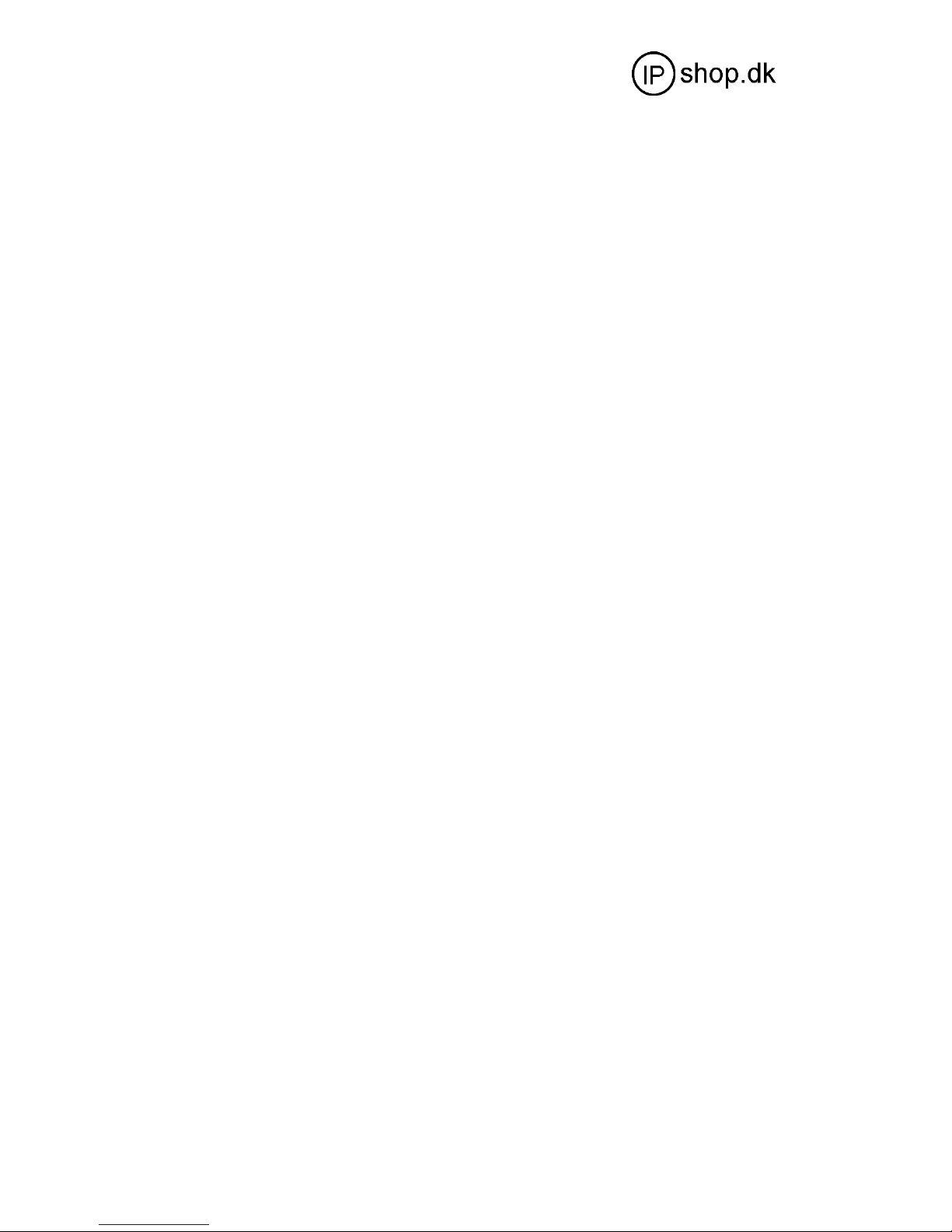
User Guide ver. 1.1
FXO2
2 SIP, 2xRJ45, 4xRJ11
Autotranslation, no pics
Pre-version userguide page 3 of 13
1 Product Introduction
1.1 General Information
A PSTN FXO (foreign exchange - office) gateway is a PSTN-to-digital adaptor that allows
you to use your PSTN line to make VoIP calls. FOX gateway is designed to realize voice
communication over a broadband IP network. It offers high voice quality with minimal
bandwidth requirement. No matter it could access to the public IP address or not, the
device has the advantage of easy installation in simple or complex network Multiple IP
phones can also be installed in the same network with only one public IP address. It
comes with enriched features for both network and phone call applications, such as
broadband router, DHCP, LAN Phone System.
The FXO2 Gateway is an all-in-one VoIP integrated device, which is designed to be
a total solution for network’s providing VoIP services. Its functions are available via a
standard PSTN line. The FXO2 gateway has two PSTN lines port.
1.2 Protocol
TCP/IP V4 (IP V6 auto adapt)
ITU-T H.323 V4 Standard
H.2250 V4 Standard
H.245 V7 Standard
H.235 Standard(MD5,HMAC-SHA1)
ITU-T G.711 Alaw/ULaw, G.729A, G.729AB, and G.723.1 Voice Codec
RFC1889 Real Time Data Transmission
Proprietary Firewall-Pass-Through Technology
SIP V2.0 Standard
Simple Traversal of UDP over NAT (STUN)
Web-base Management
PPP over Ethernet (PPPoE)
PPP Authentication Protocol (PAP)
Internet Control Message Protocol (ICMP)
TFTP Client
Hyper Text Transfer Protocol (HTTP)
Dynamic Host Configuration Protocol (DHCP)
Domain Name System (DNS)
User account authentication using MD5
Out-band DTMF Relay: RFC 2833 and SIP Info
1.3 Hardware Specification
ARM9E Processor
DSP for voice codec and voice processing
Two 100M BaseT Ethernet ports in comply with IEEE 802.3 for both LAN and PC
connection.
LEDs for Ethernet port status
Two PSTN Line ports
Build in Ethernet switch
1.4 Software Specification
LINUX OS
Built-in HTTP for programming
PPPoE dial-up
NAT Broadband Router functions
DHCP Client
DHCP Server
Firmware On-line upgrade
Caller ID
© IPshop ApS 2009 I:\FAQ\FXO2\userguide\FXO2_UG_EN.doc Ver. 1.1
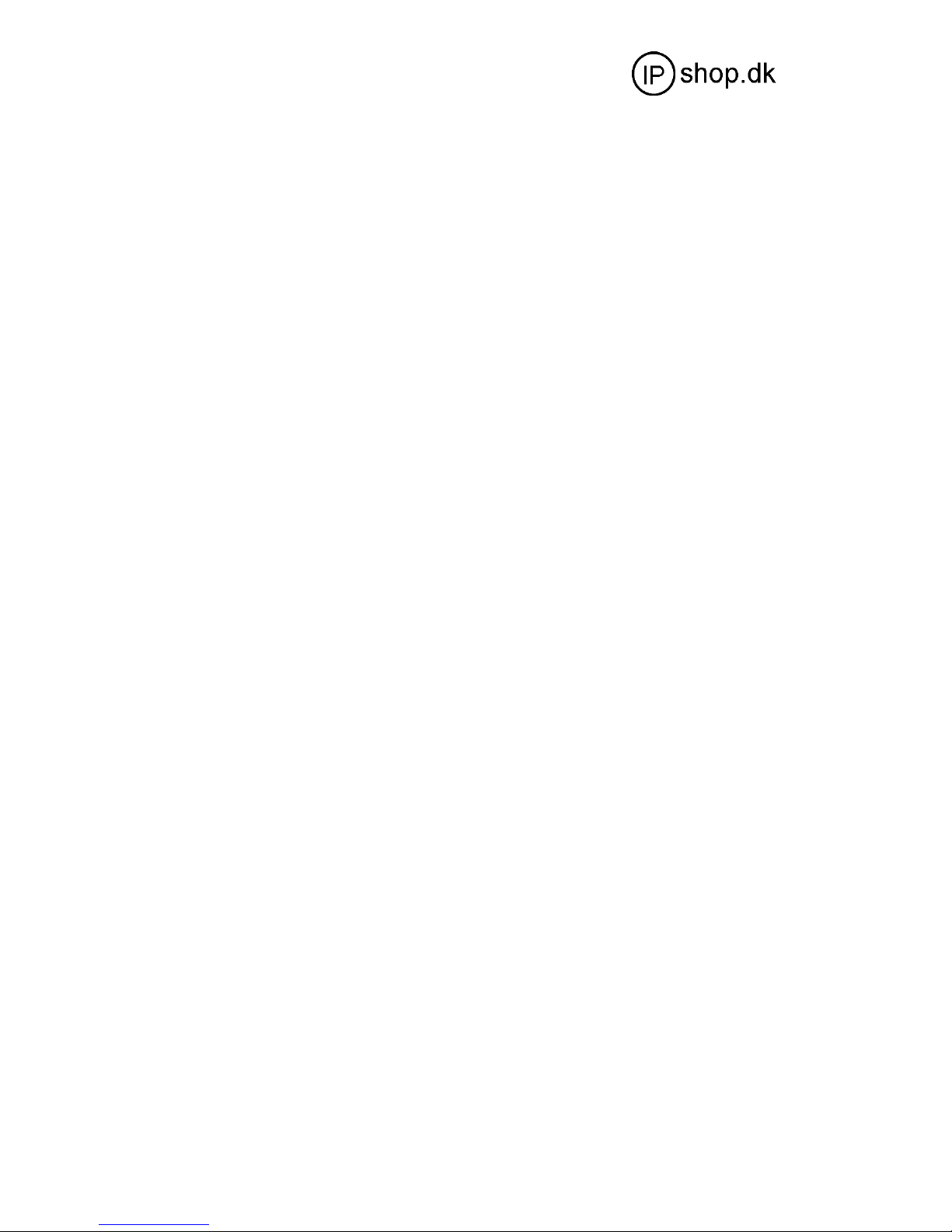
User Guide ver. 1.1
FXO2
2 SIP, 2xRJ45, 4xRJ11
Autotranslation, no pics
Pre-version userguide page 4 of 13
Multiple Language Support
1.5 List of the Package
a) One FXO2 main unit
b) One DC12V/500mA power adaptor
c) One Ethernet cable (3M)
1.6 View of the Appearance
1) FXO 1
It is connected to the PSTN with RJ11 connector.
2) FXO 2
It is connected to the PSTN with RJ11 connector.
3) Line1
Internal connected to the Line1; User can connect a spare phone to this socket.
4) Line 2
Internal connected to the Line1; User can connect a spare phone to this socket.
5) LAN
Connect to the switch, DSL modem or other network access equipment.
6) PC
Connect a computer or other terminal.
7) POWER DC12V/500mA
It is the power source, connect to the power adapter.
8) Reset
Press it with a nail to reboot the terminal or long press to reset terminal configuration.
2 Installation
2.1 Installation Steps
The FXO2 IP ADAPTOR has two PSTN ports(FXO1 and FXO2),one NETWORK
port
and one PC port. The VoIP channels can login by same SIP (or H.323) account or two
different SIP (or H.323) accounts.
Please follow the steps below to install an FXO2 IP ADAPTOR:
a) Connect the PSTN lines to the FXO1 and FXO2.
b) Insert the Ethernet cable into the LAN port of FXO2 IP ADAPTOR and connect the
other peer to the internet access equipment.
c) Connect a PC to the PC port of FXO2 IP ADAPTOR.
d) Insert the power adapter into the FXO2 IP ADAPTOR and power up.
2.2 Connection Diagram
The interconnection diagram is as below:
2.3 LED Light Pattern Indication
The following table shows the LED light pattern indication.
LED DESCRIPTION
RUN 1. When the device is booting up, the LED
will flash 100ms ON and 100ms OFF.
2. When the account is logon, the LED will
flash 1s ON and 1s OFF.
3. If the ATA does not boot up, the LED
will not flash.
4. Normally boot up and login time needs
© IPshop ApS 2009 I:\FAQ\FXO2\userguide\FXO2_UG_EN.doc Ver. 1.1
