Page 1

Version A1
IPS Touch Screen
Page 2
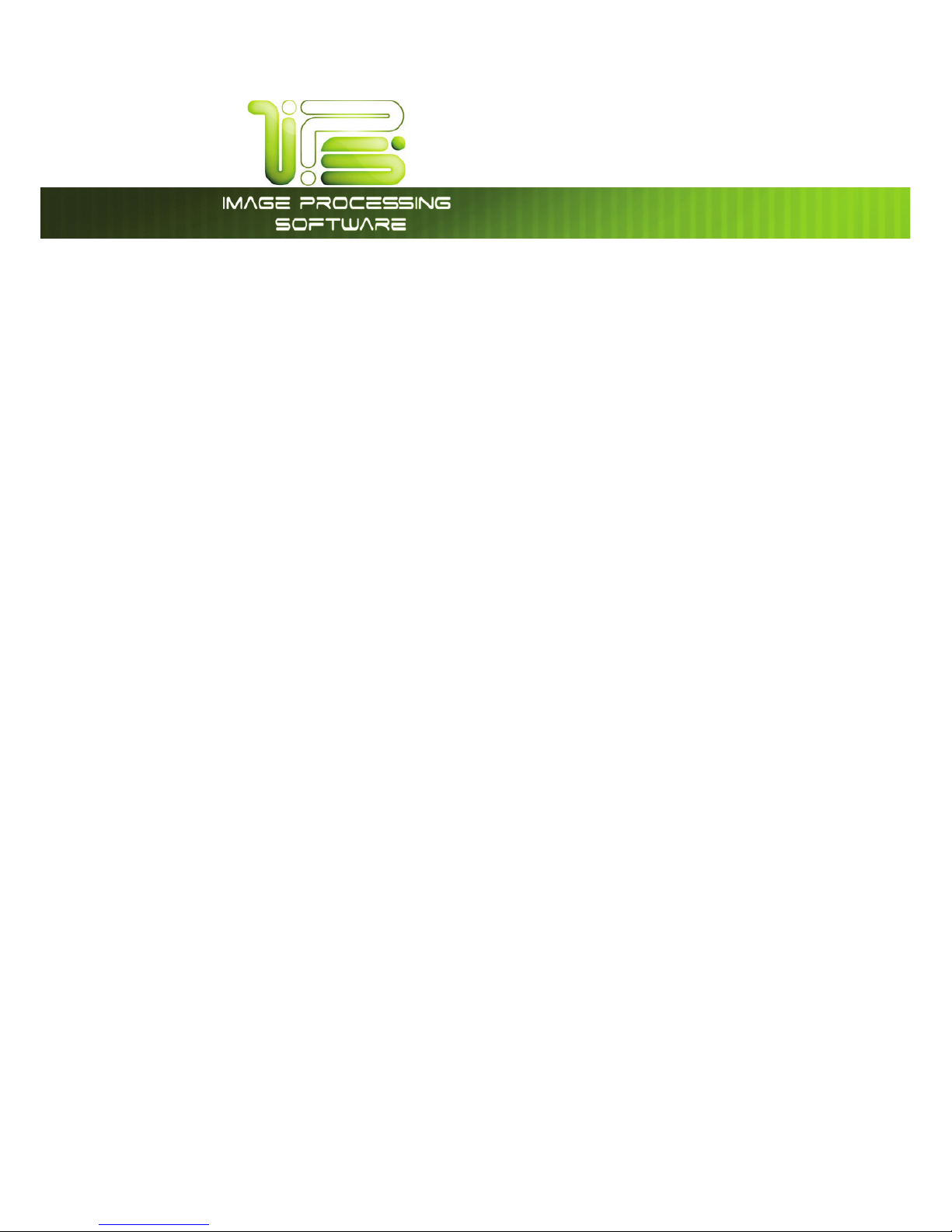
*145PVDI4DSFFO
This information is solely for use of Personnel and Authorized Dealers. No part of this publication may be copied, reproduced or
distributed in any form without express written permission from. 2011.
- 1 -
Contents
User Login/Quick Search ............................................................................................................................................................ 9
Copy Mode – Monochrome ................................................................................................................................................... 10
Main Screen ........................................................................................................................................................................ 10
Simple Copying .................................................................................................................................................................. 12
Select Mono Copy Mode ................................................................................................................................................ 12
Select Size Mode ................................................................................................................................................................ 13
Select Original Image Type ............................................................................................................................................. 14
Copy Count ........................................................................................................................................................................ 15
Media ................................................................................................................................................................................... 16
Length .................................................................................................................................................................................. 17
Size ........................................................................................................................................................................................ 18
Insert Original ...................................................................................................................................................................... 18
Operation Details ....................................................................................................................................................................... 19
Main Screen ........................................................................................................................................................................ 19
Original ................................................................................................................................................................................. 20
Original Size Mode ............................................................................................................................................................. 20
Original Type ....................................................................................................................................................................... 20
Quality .................................................................................................................................................................................. 21
Automatic ........................................................................................................................................................................... 21
Density .................................................................................................................................................................................. 21
Threshold .............................................................................................................................................................................. 21
Sharpness ............................................................................................................................................................................ 22
Dither .................................................................................................................................................................................... 22
Copy Count ........................................................................................................................................................................ 23
Arrows - Count Increase / Decrease ............................................................................................................................. 23
Number Pad - Count Increase / Decrease .................................................................................................................. 23
Set Copy .............................................................................................................................................................................. 24
Clear ..................................................................................................................................................................................... 25
Concurrent Print ................................................................................................................................................................. 25
Set Copy Editor................................................................................................................................................................... 26
Preset Schemes .................................................................................................................................................................. 26
Advanced Options ............................................................................................................................................................ 27
Mirror ..................................................................................................................................................................................... 27
Invert ..................................................................................................................................................................................... 27
Copy Quality Settings ....................................................................................................................................................... 28
Fold ....................................................................................................................................................................................... 28
Stamp ................................................................................................................................................................................... 29
Lead Edge Adjustment ..................................................................................................................................................... 30
Trailing Edge Adjustment .................................................................................................................................................. 31
Width .................................................................................................................................................................................... 32
Auto ...................................................................................................................................................................................... 32
Manual Roll Selection ....................................................................................................................................................... 33
Enabling Cutsheet ............................................................................................................................................................. 33
Cut Sheet ............................................................................................................................................................................. 34
Copying to Multiple Cutsheets ....................................................................................................................................... 35
Page 3
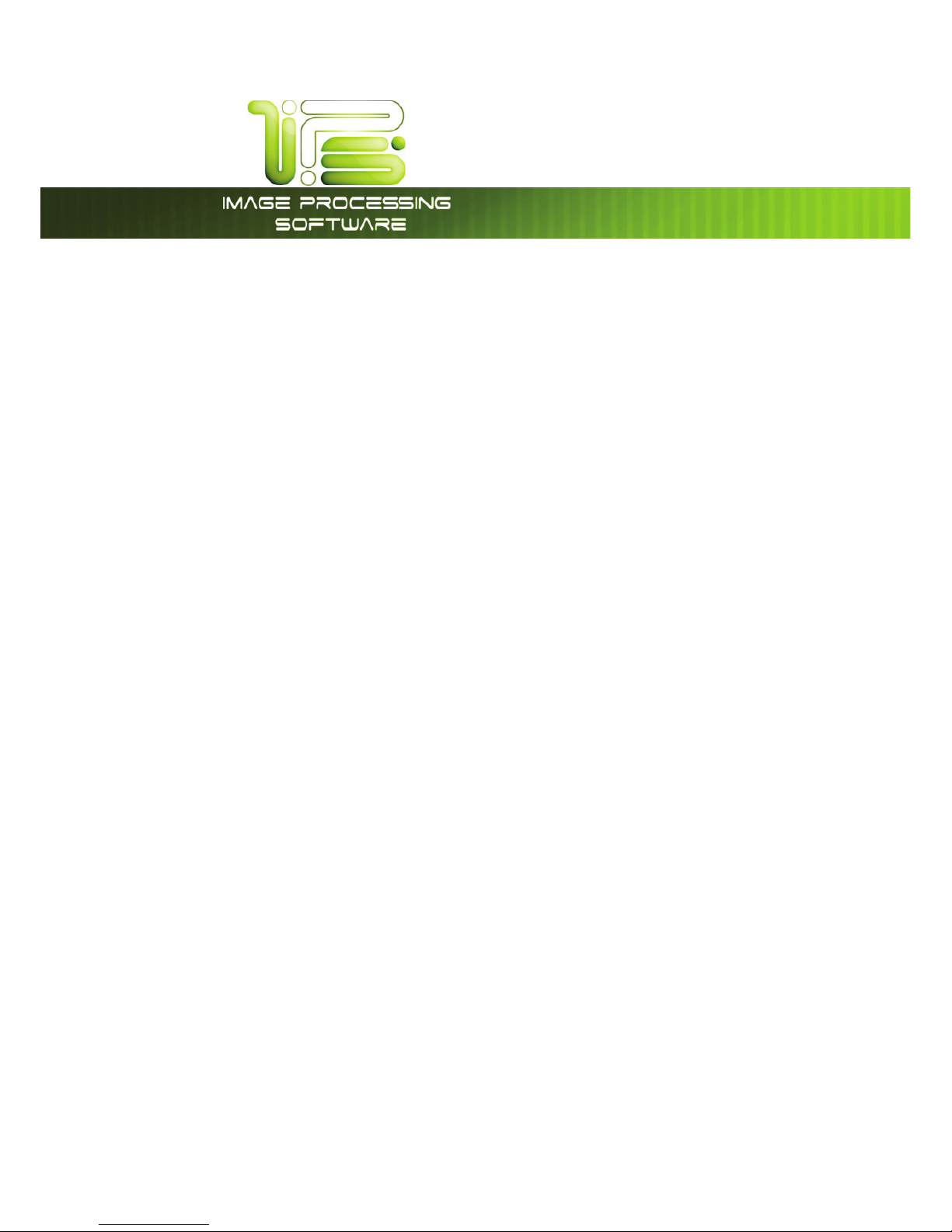
*145PVDI4DSFFO
This information is solely for use of Personnel and Authorized Dealers. No part of this publication may be copied, reproduced or
distributed in any form without express written permission from. 2011.
- 2 -
Media Remaining .............................................................................................................................................................. 35
Installing Roll Media ........................................................................................................................................................... 36
Length .................................................................................................................................................................................. 37
Auto ...................................................................................................................................................................................... 37
Standar d .............................................................................................................................................................................. 37
Zoom .................................................................................................................................................................................... 39
Preset Percentages ........................................................................................................................................................... 39
Percentage Key Pad ........................................................................................................................................................ 40
Page Size Zoom .................................................................................................................................................................. 40
Auto Zoom .......................................................................................................................................................................... 41
Clear ..................................................................................................................................................................................... 41
Start....................................................................................................................................................................................... 41
View Last .............................................................................................................................................................................. 41
Recall Job ........................................................................................................................................................................... 41
Stop / Reset ......................................................................................................................................................................... 42
Interrupt ............................................................................................................................................................................... 42
Log Off ................................................................................................................................................................................. 42
Select Scan Mode ............................................................................................................................................................. 43
Main Screen ........................................................................................................................................................................ 43
Simple Scanning ................................................................................................................................................................ 45
Select Size Mode ................................................................................................................................................................ 45
Select Original Image Type ............................................................................................................................................. 46
Select Format ..................................................................................................................................................................... 47
Select Mailbox .................................................................................................................................................................... 48
Insert Original ...................................................................................................................................................................... 49
Retrieve the File .................................................................................................................................................................. 49
Operation Details ....................................................................................................................................................................... 50
Main Screen ........................................................................................................................................................................ 50
Original ................................................................................................................................................................................. 51
Original Size Mode ............................................................................................................................................................. 51
Original Type ....................................................................................................................................................................... 51
Original Size ......................................................................................................................................................................... 52
Automatic Size ................................................................................................................................................................... 52
Exact Size ............................................................................................................................................................................. 52
Manual Size ......................................................................................................................................................................... 52
Hard Drive Space Monitor ............................................................................................................................................... 54
Rotation ............................................................................................................................................................................... 54
Quality .................................................................................................................................................................................. 54
Automatic ........................................................................................................................................................................... 54
Density .................................................................................................................................................................................. 55
Threshold .............................................................................................................................................................................. 55
Sharpness ............................................................................................................................................................................ 55
Dither .................................................................................................................................................................................... 56
DPI ......................................................................................................................................................................................... 56
Format .................................................................................................................................................................................. 57
Preset Schemes .................................................................................................................................................................. 58
Advanced Settings ............................................................................................................................................................ 58
Mirror ..................................................................................................................................................................................... 59
Page 4

*145PVDI4DSFFO
This information is solely for use of Personnel and Authorized Dealers. No part of this publication may be copied, reproduced or
distributed in any form without express written permission from. 2011.
- 3 -
Invert ..................................................................................................................................................................................... 59
Stamp ................................................................................................................................................................................... 59
Leading Edge Adjustment ............................................................................................................................................... 60
Trailing Edge Adjustment .................................................................................................................................................. 61
Print Enabled – Concurrent Print ..................................................................................................................................... 62
Mailbox Command Center ..................................................................................................................................................... 62
Selecting a Mailbox ........................................................................................................................................................... 62
Creating a New Mailbox .................................................................................................................................................. 63
IPS Mailbox .......................................................................................................................................................................... 64
SMB Setup .................................................................................................................................................................................... 64
Share Setup – Workstation/Server ................................................................................................................................... 64
Network Location (SMB/CIFS) – IPS Setup ..................................................................................................................... 65
Scan to File – Image Naming .......................................................................................................................................... 69
Create a Mailbox with Naming Convention ................................................................................................................ 70
FTP Locations ...................................................................................................................................................................... 71
Adding FTP Mailbox Location from PrintNET ................................................................................................................. 71
Delete a mailbox ............................................................................................................................................................... 72
Removing a Mailbox ......................................................................................................................................................... 72
Edit ........................................................................................................................................................................................ 73
Start....................................................................................................................................................................................... 73
Reset / Stop ......................................................................................................................................................................... 73
Re-Scan ............................................................................................................................................................................... 73
View Last .............................................................................................................................................................................. 73
Log Off ................................................................................................................................................................................. 73
Mono File-to-Print ....................................................................................................................................................................... 74
Copy Mode – Color (2420/9124/8124 Only) ......................................................................................................................... 77
Main Screen - General ..................................................................................................................................................... 77
Simple Copying .................................................................................................................................................................. 79
Select Copy Mode ............................................................................................................................................................ 79
Select Size Mode ................................................................................................................................................................ 80
Select Original Image Type ............................................................................................................................................. 81
Print Quality ......................................................................................................................................................................... 82
Copy Count ........................................................................................................................................................................ 83
Original Size ......................................................................................................................................................................... 84
Size Select ............................................................................................................................................................................ 85
Insert Original ...................................................................................................................................................................... 85
Operation Details ....................................................................................................................................................................... 86
Main Screen ........................................................................................................................................................................ 86
Original ................................................................................................................................................................................. 86
Original Size Mode ............................................................................................................................................................. 86
Original Type ....................................................................................................................................................................... 87
Print Quality ......................................................................................................................................................................... 87
Line / Graphic Mode ........................................................................................................................................................ 87
Draft / Normal / High Quality ........................................................................................................................................... 88
Copy Count ........................................................................................................................................................................ 88
Arrows - Count Increase / Decrease ............................................................................................
................................. 88
Number Pad - Count Increase / Decrease .................................................................................................................. 89
Set Copy .............................................................................................................................................................................. 89
Page 5
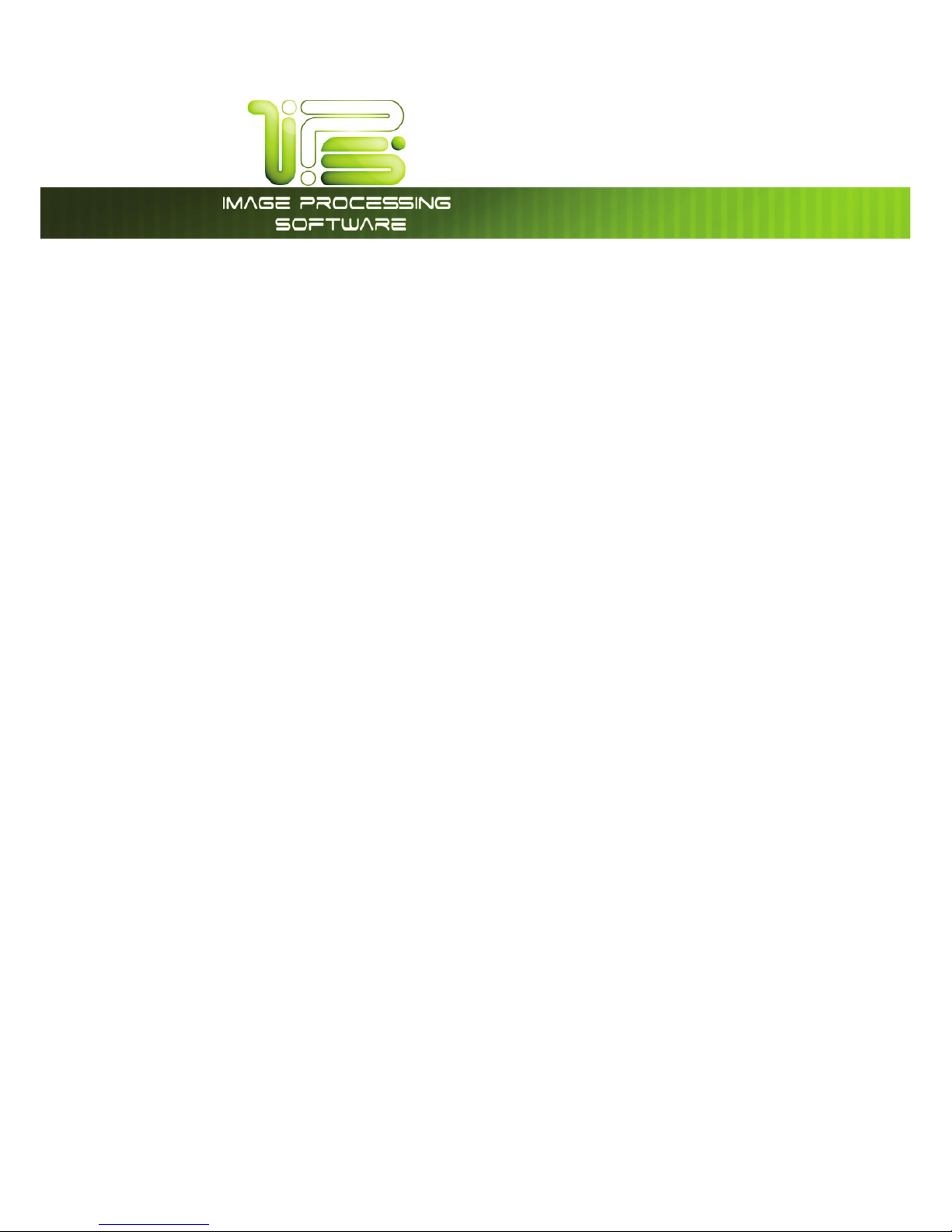
*145PVDI4DSFFO
This information is solely for use of Personnel and Authorized Dealers. No part of this publication may be copied, reproduced or
distributed in any form without express written permission from. 2011.
- 4 -
Clear ..................................................................................................................................................................................... 89
Preset Schemes .................................................................................................................................................................. 89
Advanced Settings ............................................................................................................................................................ 90
Mirror ..................................................................................................................................................................................... 90
Invert ..................................................................................................................................................................................... 90
Leading Edge Adjustment ............................................................................................................................................... 91
Trailing Edge Adjustment .................................................................................................................................................. 92
Original Size ......................................................................................................................................................................... 93
Auto ...................................................................................................................................................................................... 93
Manual ................................................................................................................................................................................. 93
Custom ................................................................................................................................................................................. 94
Rotation ............................................................................................................................................................................... 95
Size – Zoom .......................................................................................................................................................................... 95
Preset Percentages ........................................................................................................................................................... 96
Percentage Key Pad ........................................................................................................................................................ 96
Page Size Zoom .................................................................................................................................................................. 97
Clear ..................................................................................................................................................................................... 98
Start....................................................................................................................................................................................... 98
View Last .............................................................................................................................................................................. 98
Recall Job ........................................................................................................................................................................... 98
Stop / Reset ......................................................................................................................................................................... 98
Interrupt ............................................................................................................................................................................... 99
Log Off ................................................................................................................................................................................. 99
Main Screen ...................................................................................................................................................................... 101
Simple Scanning .............................................................................................................................................................. 103
Select Scan Mode ........................................................................................................................................................... 103
Select Size Mode .............................................................................................................................................................. 103
Select Original Image Type ........................................................................................................................................... 104
Select Format ................................................................................................................................................................... 104
Select Mailbox .................................................................................................................................................................. 105
Insert Original .................................................................................................................................................................... 105
Retrieve the File ................................................................................................................................................................ 105
Operation Details ..................................................................................................................................................................... 106
Main Screen ...................................................................................................................................................................... 106
Original ............................................................................................................................................................................... 106
Original Size Mode ........................................................................................................................................................... 106
Original Type ..................................................................................................................................................................... 107
Original Size ....................................................................................................................................................................... 107
Automatic Size ................................................................................................................................................................. 107
Manual Size ....................................................................................................................................................................... 108
Hard Drive Space Monitor ............................................................................................................................................. 109
Rotation ............................................................................................................................................................................. 109
DPI ....................................................................................................................................................................................... 109
Format ................................................................................................................................................................................ 109
Preset Schemes ................................................................................................................................................................ 110
Advanced Settings .......................................................................................................................................................... 110
Mirror ...............................................................................................................................
.................................................... 111
Invert ................................................................................................................................................................................... 111
Page 6
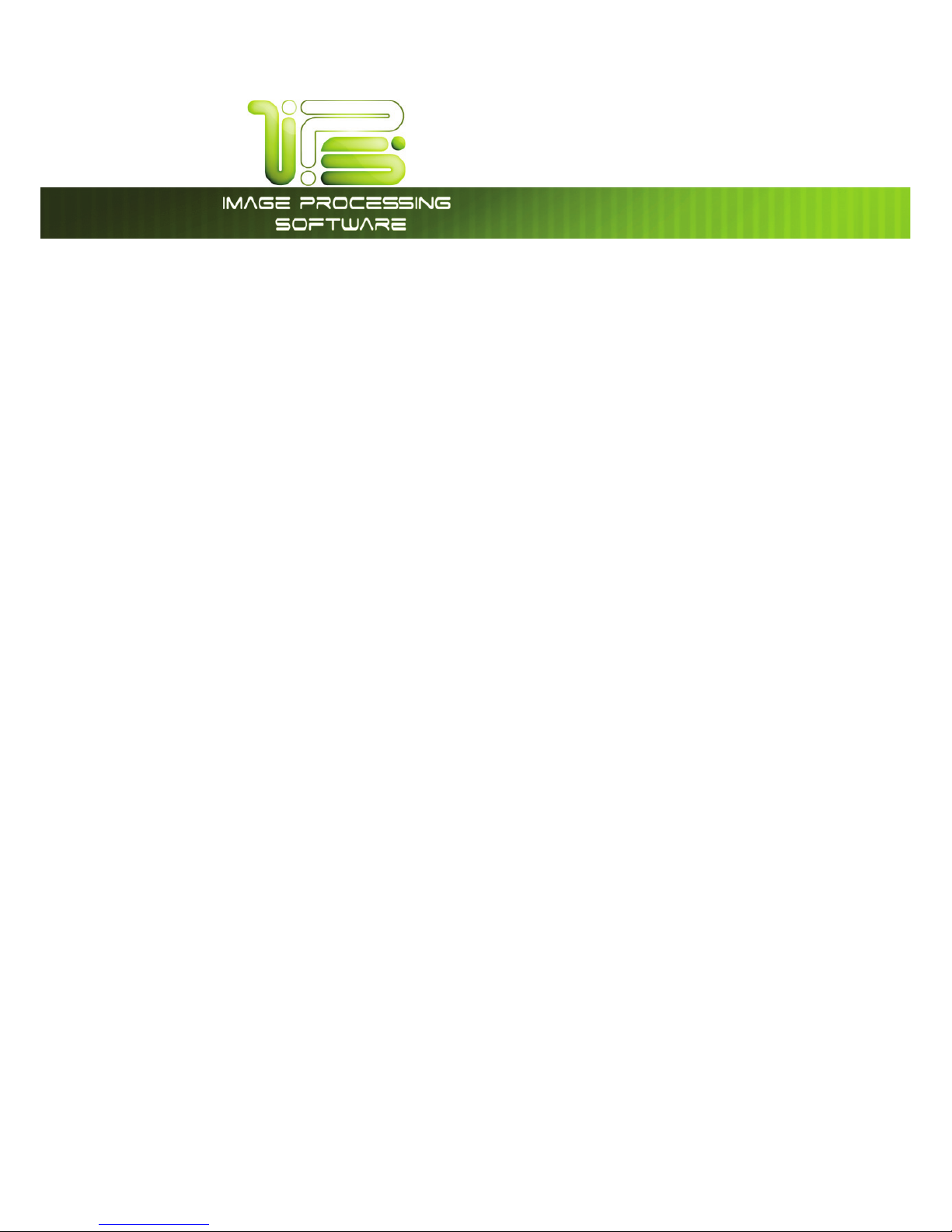
*145PVDI4DSFFO
This information is solely for use of Personnel and Authorized Dealers. No part of this publication may be copied, reproduced or
distributed in any form without express written permission from. 2011.
- 5 -
Leading Edge Adjustment ............................................................................................................................................. 112
Trailing Edge Adjustment ................................................................................................................................................ 113
Mailbox .............................................................................................................................................................................. 114
Start..................................................................................................................................................................................... 114
Reset / Stop ....................................................................................................................................................................... 114
Re-Scan ............................................................................................................................................................................. 114
View Last ............................................................................................................................................................................ 114
Log Off ............................................................................................................................................................................... 114
Copy Mode – Color Advanced ............................................................................................................................................ 115
Color advanced Configuration .................................................................................................................................... 116
Simple Copying ................................................................................................................................................................ 121
General Tab ...................................................................................................................................................................... 121
Copies ................................................................................................................................................................................ 122
Original Size ....................................................................................................................................................................... 122
Collated Set ...................................................................................................................................................................... 123
Printer ................................................................................................................................................................................. 124
Brightn ess ........................................................................................................................................................................... 126
Misc Tab .............................................................................................................................................................................. 127
Scanner ................................................................................................................................................................................ 128
Scan Preview .................................................................................................................................................................... 128
Auto Start ........................................................................................................................................................................... 130
Automatic Deskew .......................................................................................................................................................... 130
Label .................................................................................................................................................................................... 130
Margins ................................................................................................................................................................................ 130
Paneling Tab ..................................................................................................................................................................... 131
Print Queue Tab ................................................................................................................................................................... 131
General Tab ...................................................................................................................................................................... 133
File Format ......................................................................................................................................................................... 133
Resolut ion .......................................................................................................................................................................... 133
Destination ........................................................................................................................................................................... 134
File Name .......................................................................................................................................................................... 136
Filters ................................................................................................................................................................................... 137
Brightn ess ........................................................................................................................................................................... 137
Misc Tab .............................................................................................................................................................................. 138
Scanner ................................................................................................................................................................................ 139
Scan Preview .................................................................................................................................................................... 139
Auto Start ........................................................................................................................................................................... 141
Automatic Deskew .......................................................................................................................................................... 141
Original Size ....................................................................................................................................................................... 141
Rotation ................................................................................................................................................................................ 142
General Tab ...................................................................................................................................................................... 145
Color Tab ........................................................................................................................................................................... 145
Misc Tab ............................................................................................................................................................................. 146
RIP Preview ........................................................................................................................................................................ 146
Paneling Tab ..................................................................................................................................................................... 148
Print Queue Tab ................................................................................................................................................................... 148
Main Screen ...................................................................................................................................................................... 149
Operation Details ............................................................................................................................................................. 151
Page 7

*145PVDI4DSFFO
This information is solely for use of Personnel and Authorized Dealers. No part of this publication may be copied, reproduced or
distributed in any form without express written permission from. 2011.
- 6 -
Job List - Main Screen ..................................................................................................................................................... 151
Requester .......................................................................................................................................................................... 152
Job Number ...................................................................................................................................................................... 152
Status .................................................................................................................................................................................. 153
Type .................................................................................................................................................................................... 153
Total .................................................................................................................................................................................... 153
Delete ................................................................................................................................................................................ 154
Change Media Type in Print Job .................................................................................................................................. 155
To Top ................................................................................................................................................................................. 156
Pause .................................................................................................................................................................................. 157
Page Scroll ........................................................................................................................................................................ 157
Media Information ........................................................................................................................................................... 157
Change Media Information .......................................................................................................................................... 158
Job History ......................................................................................................................................................................... 159
“?” Screen ................................................................................................................................................................................. 161
Configuration Screen ...................................................................................................................................................... 161
Overview ........................................................................................................................................................................... 161
“?” Screen – General ...................................................................................................................................................... 162
Main Screen - Details ...................................................................................................................................................... 163
Information Region .......................................................................................................................................................... 163
Meter A .............................................................................................................................................................................. 163
Total Run ............................................................................................................................................................................ 164
Custom Meter ................................................................................................................................................................... 164
Scan Count ....................................................................................................................................................................... 164
Scan Count- Temp .......................................................................................................................................................... 164
Software version ............................................................................................................................................................... 165
Firmware Version .............................................................................................................................................................. 165
Printer EPROM ................................................................................................................................................................... 165
IPS Number ........................................................................................................................................................................ 165
Machine Serial Number .................................................................................................................................................. 165
Supplier / Technical Support ......................................................................................................................................... 165
Setting up the Dealer configured Website ................................................................................................................. 166
User Guides ....................................................................................................................................................................... 168
Configuration 1 ................................................................................................................................................................ 169
Page 1 ................................................................................................................................................................................ 170
Copy Levels ...................................................................................................................................................................... 170
Printer Density ................................................................................................................................................................... 170
Image Enhancement Level ........................................................................................................................................... 170
Power Save Settings ........................................................................................................................................................ 170
Page 2 ........................................................................................................................................................................................ 172
Transfer Support ............................................................................................................................................................... 173
Low Room Temperature ................................................................................................................................................. 173
High Print Coverage ........................................................................................................................................................ 173
Toner Supply ..................................................................................................................................................................... 173
Image Expansion ............................................................................................................................................................. 174
L/L Environment ................................................................................................................................................................ 174
H/H Environment .............................................................................................................................................................. 174
Stackin g ............................................................................................................................................................................. 175
Page 8
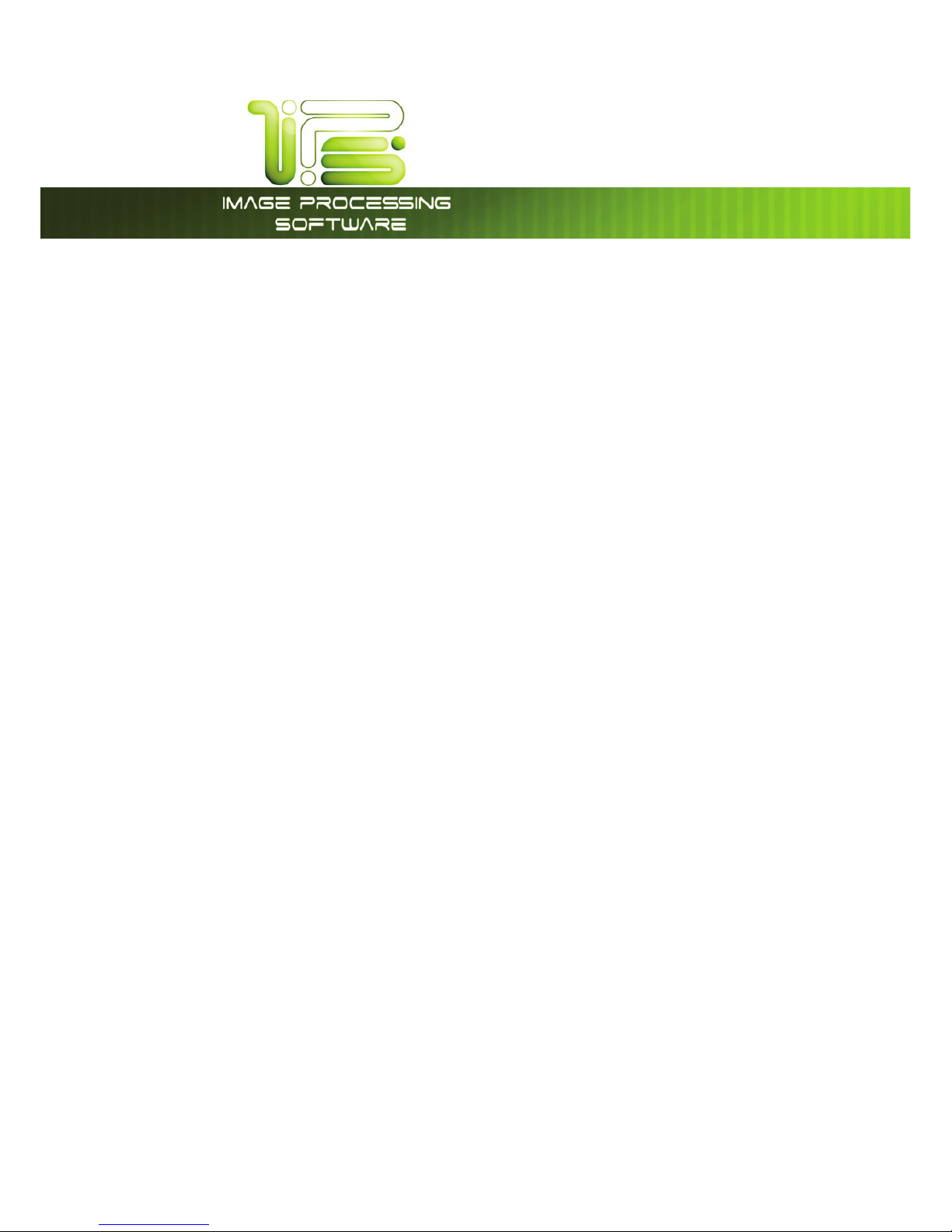
*145PVDI4DSFFO
This information is solely for use of Personnel and Authorized Dealers. No part of this publication may be copied, reproduced or
distributed in any form without express written permission from. 2011.
- 7 -
Media QC Print ................................................................................................................................................................. 175
Master Lead / Trail Adjustment ..................................................................................................................................... 175
Page 3 ........................................................................................................................................................................................ 176
Media Zoom ..................................................................................................................................................................... 176
Scanner Speed................................................................................................................................................................. 176
Scanner White Balance .................................................................................................................................................. 176
Page 4 ........................................................................................................................................................................................ 177
Roll Adjustment ................................................................................................................................................................. 177
Configuration 2......................................................................................................................................................................... 178
Page 1 ........................................................................................................................................................................................ 178
Reset Timer ........................................................................................................................................................................ 178
English or Metric Units ...................................................................................................................................................... 178
Default Mode ................................................................................................................................................................... 179
Fold ..................................................................................................................................................................................... 179
Cut Sheet ........................................................................................................................................................................... 179
Interrupt ............................................................................................................................................................................. 179
Collate ............................................................................................................................................................................... 179
Reset Job Info ................................................................................................................................................................... 180
Page 2 ........................................................................................................................................................................................ 180
Planwell Easyprint/Abacus ............................................................................................................................................. 180
Color File Compression (Direct Color Only) ................................................................................................................ 180
Page 3 ........................................................................................................................................................................................ 181
Reboot IPS ......................................................................................................................................................................... 181
Current Time ...................................................................................................................................................................... 181
Monochrome Quality Settings ...................................................................................................................................... 181
Test pattern ....................................................................................................................................................................... 181
Options............................................................................................................................................................................... 182
Network ............................................................................................................................................................................. 183
Page 4 ........................................................................................................................................................................................ 184
Language .......................................................................................................................................................................... 184
Other Buttons ............................................................................................................................................................................ 184
Service ............................................................................................................................................................................... 184
Print This Screen ................................................................................................................................................................ 184
Hide/Show Versions ......................................................................................................................................................... 184
Page 9
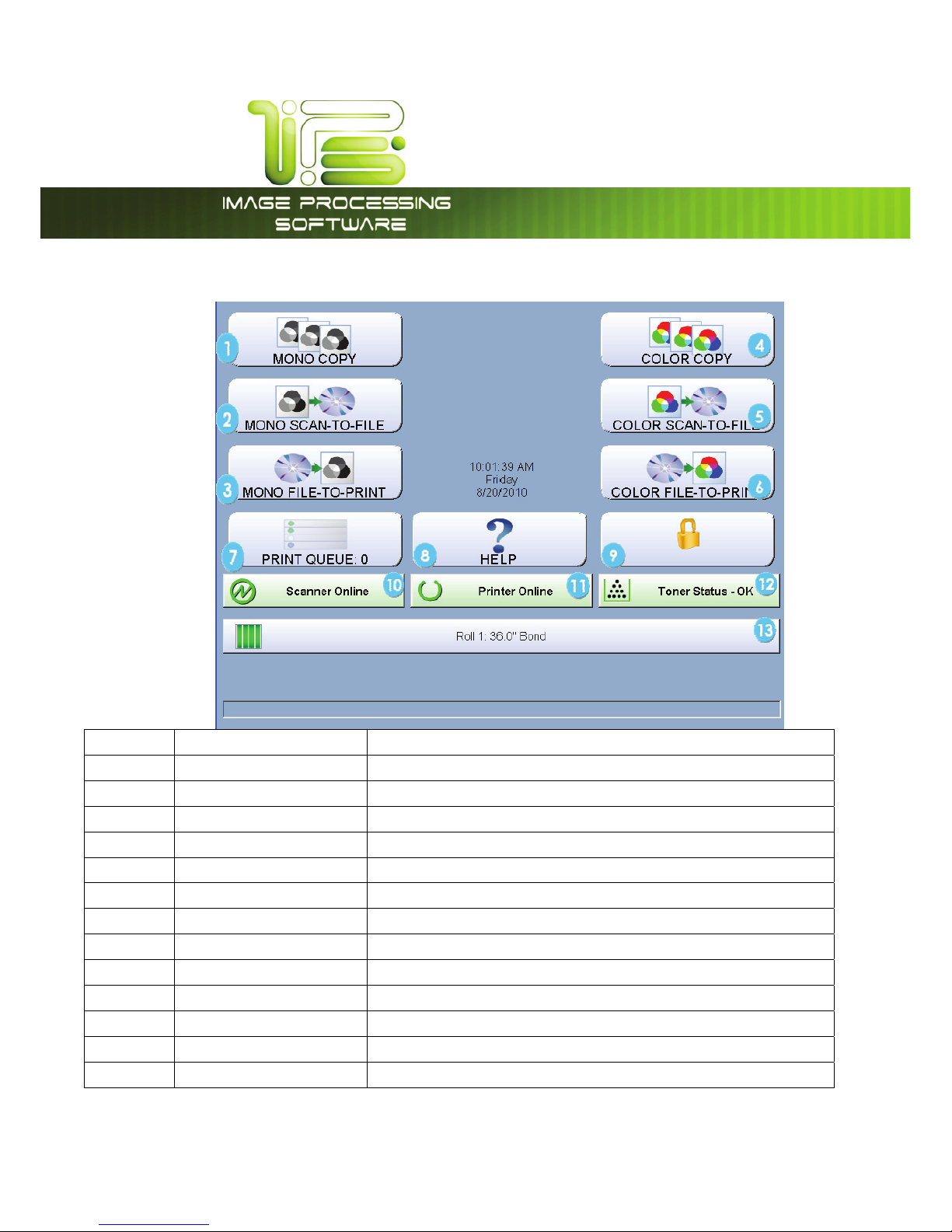
*145PVDI4DSFFO
This information is solely for use of Personnel and Authorized Dealers. No part of this publication may be copied, reproduced or
distributed in any form without express written permission from. 2011.
- 8 -
)PNF4DSFFO
No. Name Function
1 Mono Copy This button directs the user to the mono Copy screen
2 Mono Scan to File This button directs the user to the mono Scan screen
3 Mono File to Print This button directs the user to the mono Print screen
4 Color Copy This button directs the user to the Color Copy screen
5 Color Scan to File This button directs the user to the Color Scan screen
6 Color File to Print This button directs the user to the Color Print screen
7 Print Queue This button opens the Job Queue screen
8 Help This button directs the user to the Help/information screen
9 Log in This button directs the user to the main login screen
10 Scanner Online Indicates current scanner status
11 Printer online Indicates current printer status
12 Toner Status Indicates current toner status
13 Roll Information Displays size, type, and amount remaining of media
Page 10

*145PVDI4DSFFO
This information is solely for use of Personnel and Authorized Dealers. No part of this publication may be copied, reproduced or
distributed in any form without express written permission from. 2011.
- 9 -
6TFS-PHJO2VJDL4FBSDI
Administrators have the ability to require users to log in to the system in order to use it. It is possible to
make all or just specific fields required. An integrated search feature within the 7.0 IPS software allows
operators to quickly drill down to the information they need right at the touchscreen interface! By
selecting the search button below any of the accounting fields on the IPS touchscreen, operators may
instantly search for a specific name, job number or project description to immediately resume wide
format document productivity.
Page 11
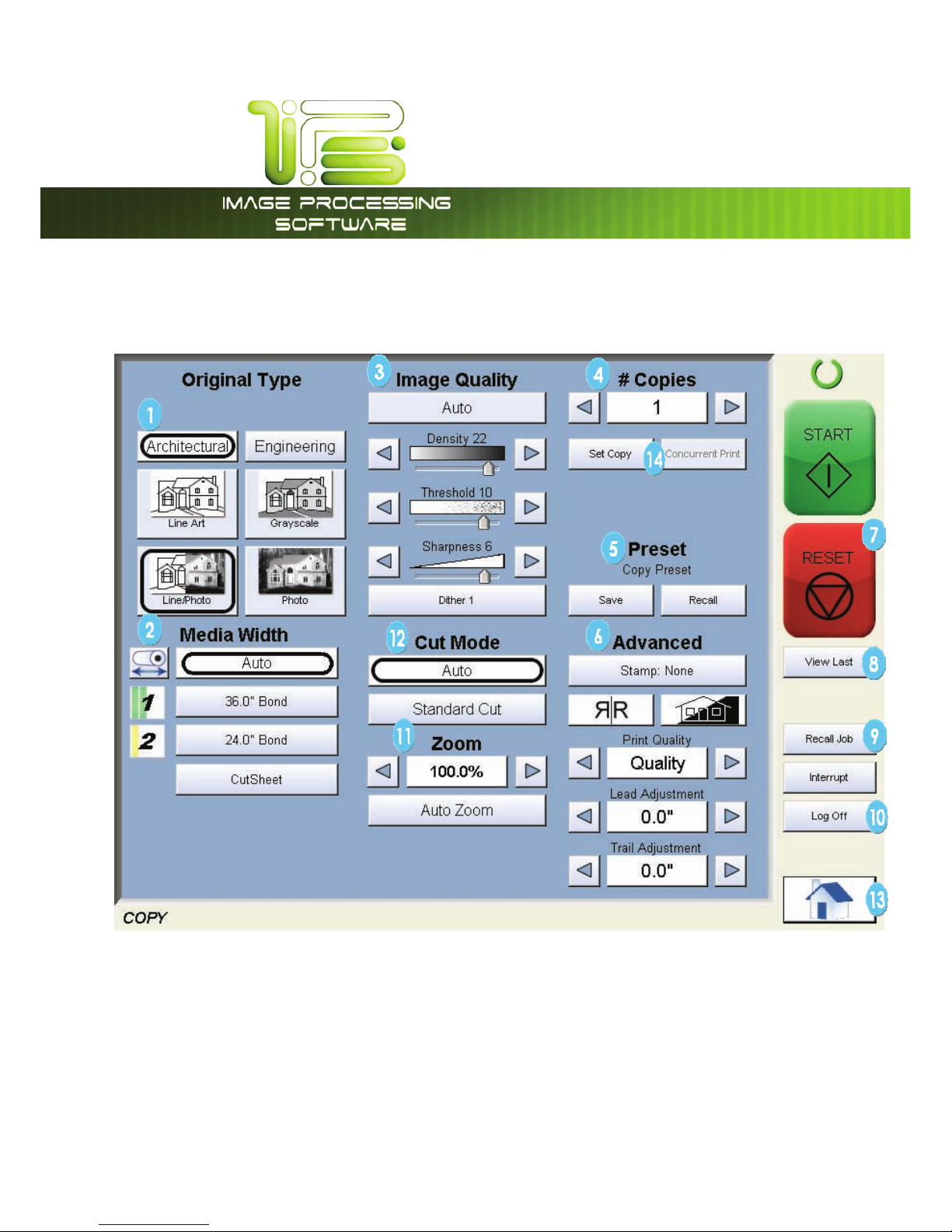
*145PVDI4DSFFO
This information is solely for use of Personnel and Authorized Dealers. No part of this publication may be copied, reproduced or
distributed in any form without express written permission from. 2011.
- 10 -
$PQZ.PEF.POPDISPNF
Main Screen
Note: Depending on the model purchased, your screens may have 1, 2 or 4 roll selections and the
model number may be different. This does not change the overall operation of the Digital
Copy/Scan/Print System.
Page 12

*145PVDI4DSFFO
This information is solely for use of Personnel and Authorized Dealers. No part of this publication may be copied, reproduced or
distributed in any form without express written permission from. 2011.
- 11 -
No. Name Function
1 Original Type User Selects the type of original to copy. Also select Eng/Arch Modes here.
(Color Copy is selected here if enabled)
2 Media Width Displays Media type and quantity installed. Includes Cut Sheet Functions and
Media Selection
3 Image Quality Select Auto or Manual Image adjustments
4 Copy Count Select the quantity of prints and sets designation.
5 Presets Allows for the saving of settings as individual presets or as the default setting
6 Advanced
Settings
Invert , mirror, stamps, folds, and edge adjustments preformed / displayed in
this button (sub screen)
7 Reset Clears the image buffer and resets the system to default settings.
8 View Last The last scan / job can be viewed
9 Recall/Edit Job Images can be recalled and edited from the last job for reprint. Please note
that a time limit may be set to recall or this feature may be disabled by the
administrator to prevent any unauthorized copies.
10 Log Off Displayed if Accounting enabled to Log off current user
11 Zoom Manual and automatic zoom ratios set.
12 Cut Mode Sets the length of the copy
13 Home Returns to the Home screen
14 Set Options Choose from Copy, Set Copy and Set Copy Concurrent Print
Page 13
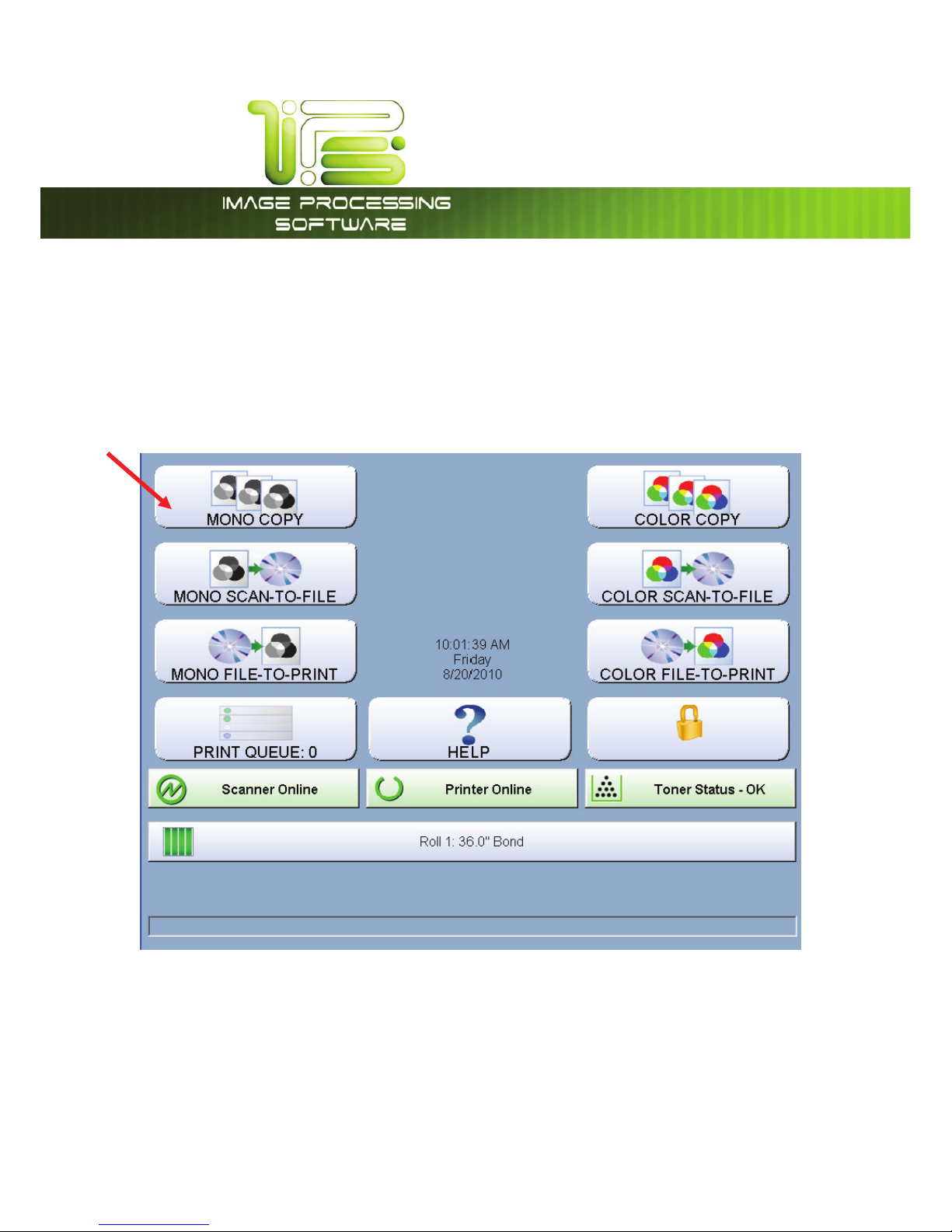
*145PVDI4DSFFO
This information is solely for use of Personnel and Authorized Dealers. No part of this publication may be copied, reproduced or
distributed in any form without express written permission from. 2011.
- 12 -
Simple Copying
To copy, please follow these basic steps. The following chapters have details on adjustments and
parameters that the user can change to modify the copies as required.
Select Mono Copy Mode
On the upper left region of the Operator Panel, select “COPY”.
Page 14
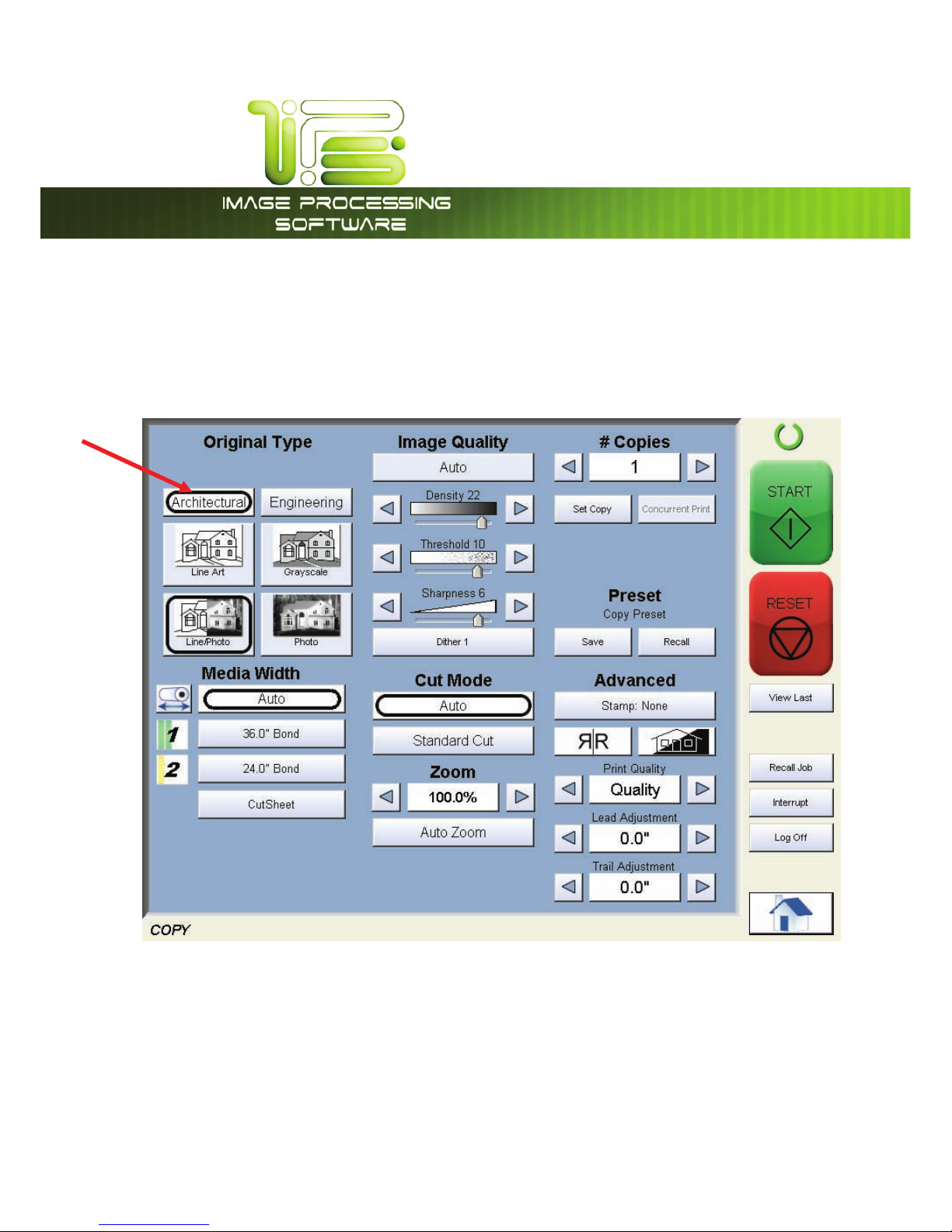
*145PVDI4DSFFO
This information is solely for use of Personnel and Authorized Dealers. No part of this publication may be copied, reproduced or
distributed in any form without express written permission from. 2011.
- 13 -
Select Size Mode
Select whether the document is an engineering or architectural size document. This will allow the
automatic width detection to function.
Engineering widths = 34, 22, 17, 11, and 8.5 inches
Architecture widths = 36, 30, 24, 18, 12, and 9 inches
Page 15
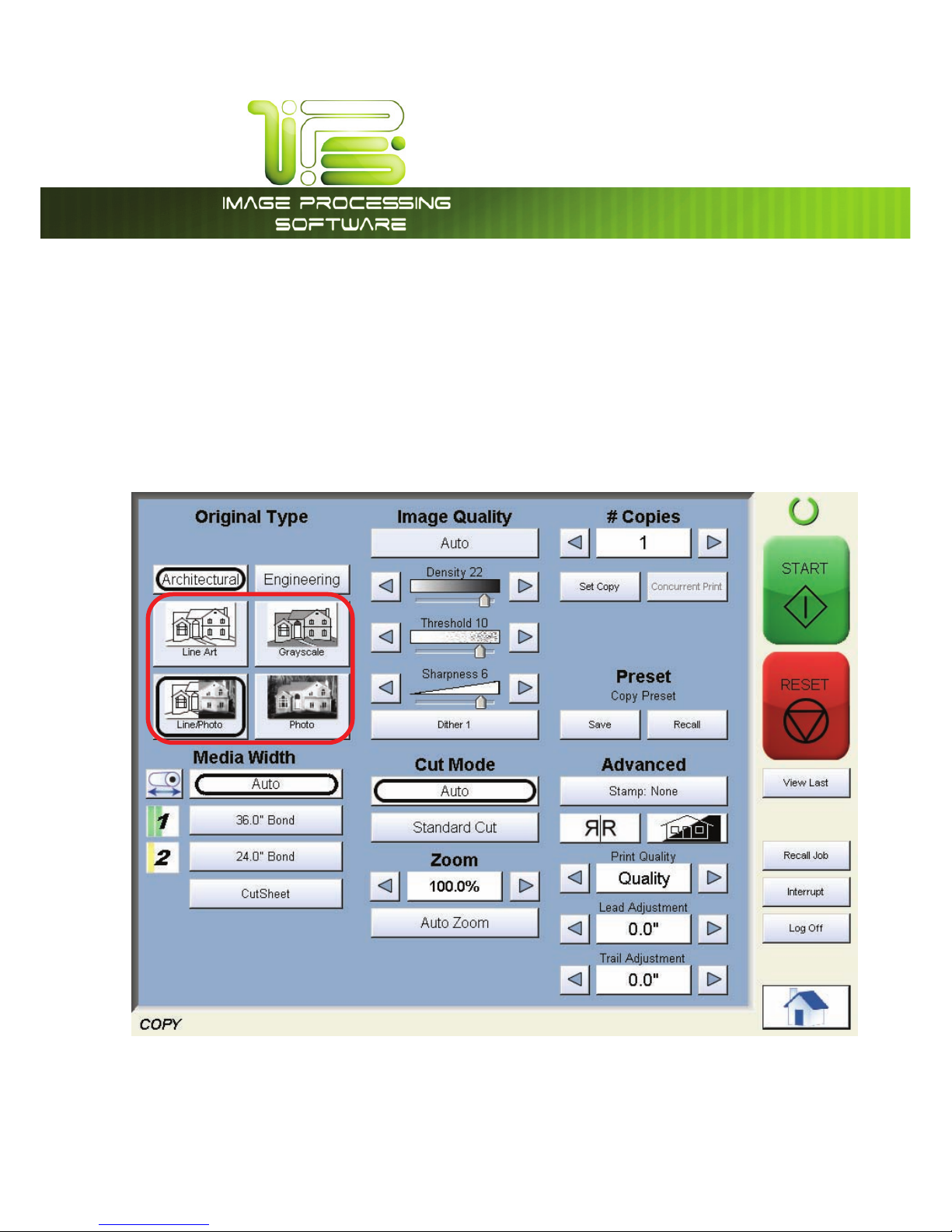
*145PVDI4DSFFO
This information is solely for use of Personnel and Authorized Dealers. No part of this publication may be copied, reproduced or
distributed in any form without express written permission from. 2011.
- 14 -
Select Original Image Type
Set the original image type you will copy. The selections are:
Line- used for simple line documents
Line / Photo- used for a combination of lines & photos documents
Grayscale- used for a combination of lines & areas of shade (CAD) originals
Photo- used for photographic originals
This will allow automatic image quality adjustments for the scan.
Page 16
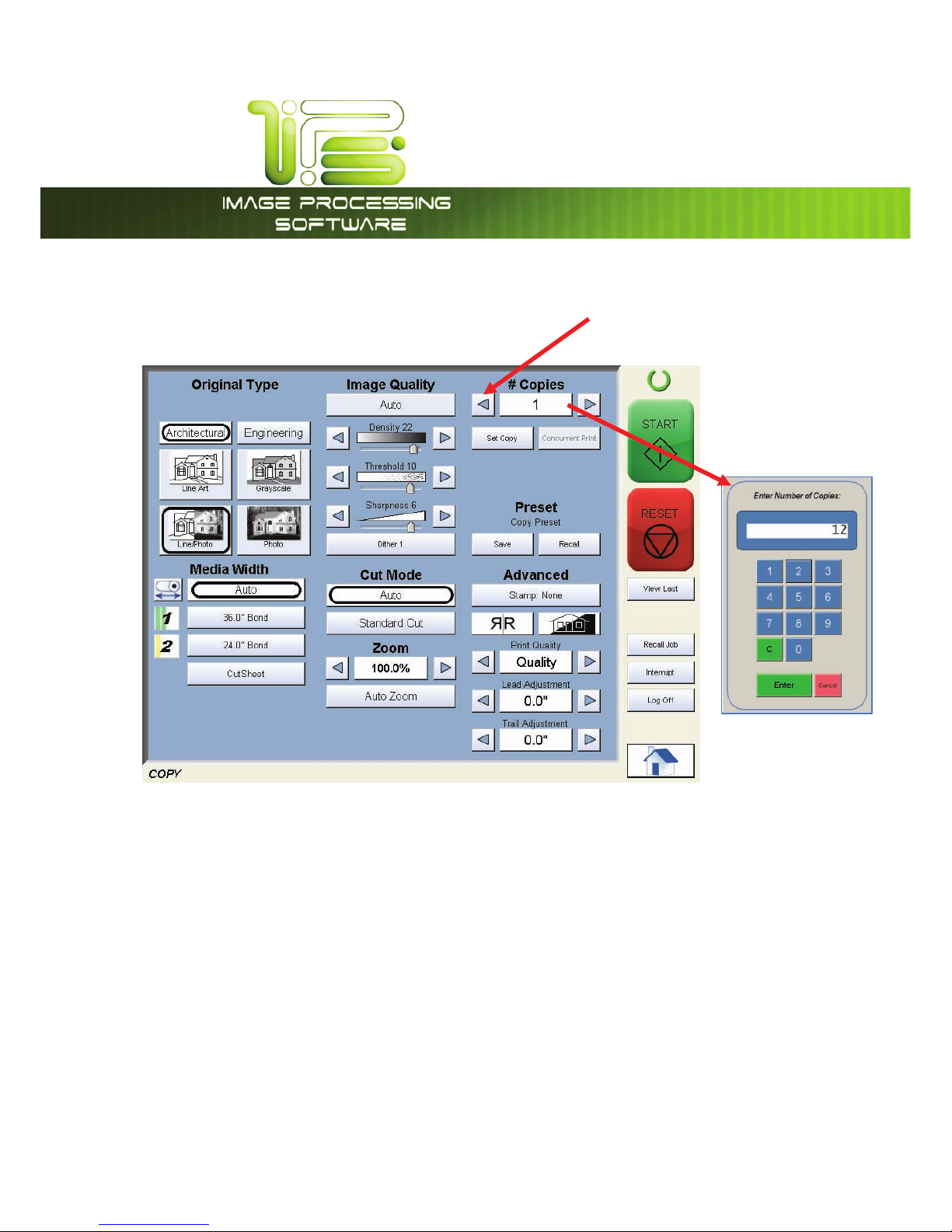
*145PVDI4DSFFO
This information is solely for use of Personnel and Authorized Dealers. No part of this publication may be copied, reproduced or
distributed in any form without express written permission from. 2011.
- 15 -
Copy Count
Press the arrow buttons to scroll through the number of copies required or press on the actual number to
set the quantity with the number pad.
Page 17
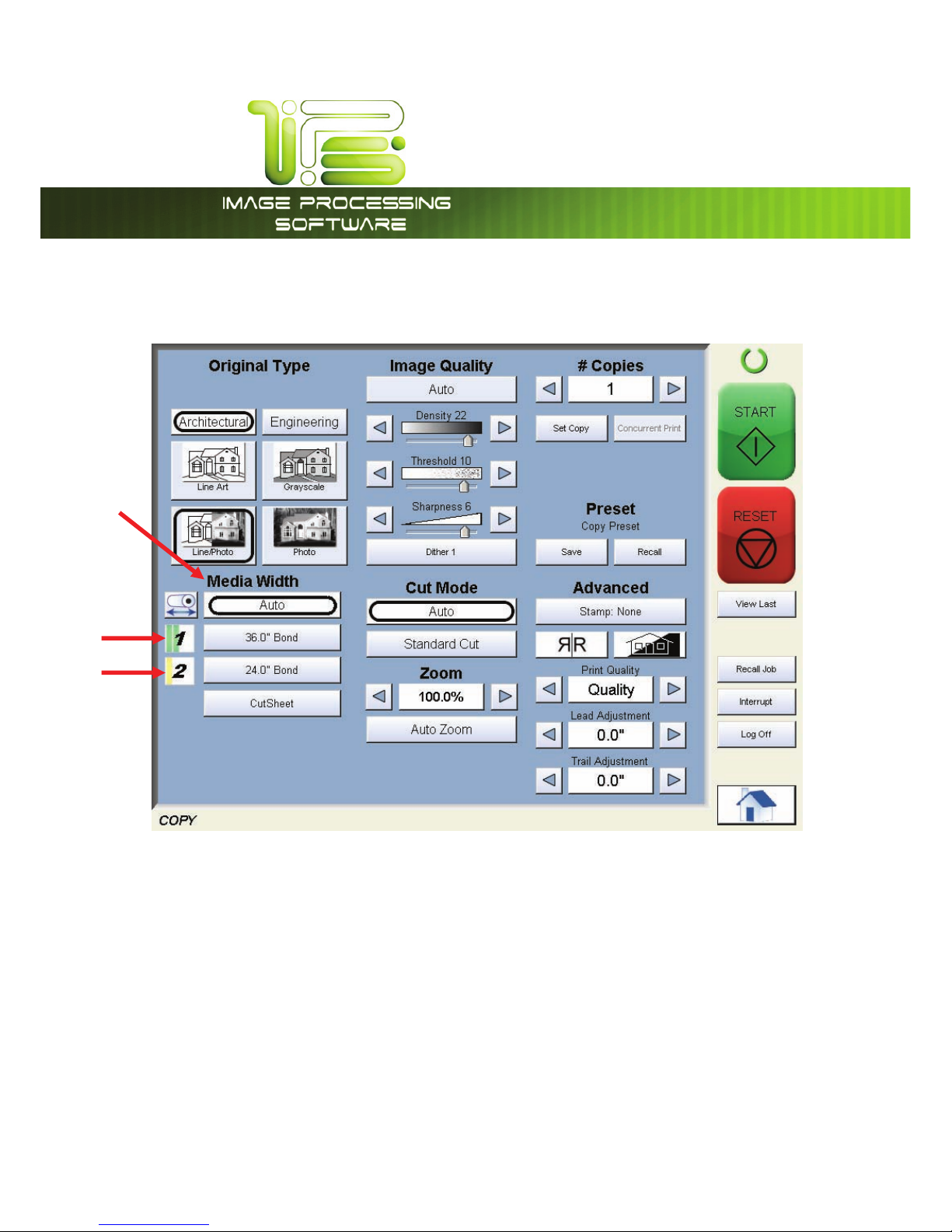
*145PVDI4DSFFO
This information is solely for use of Personnel and Authorized Dealers. No part of this publication may be copied, reproduced or
distributed in any form without express written permission from. 2011.
- 16 -
Media
Select automatic (for best possible fit) or manual roll selection for a specific roll size.
Page 18
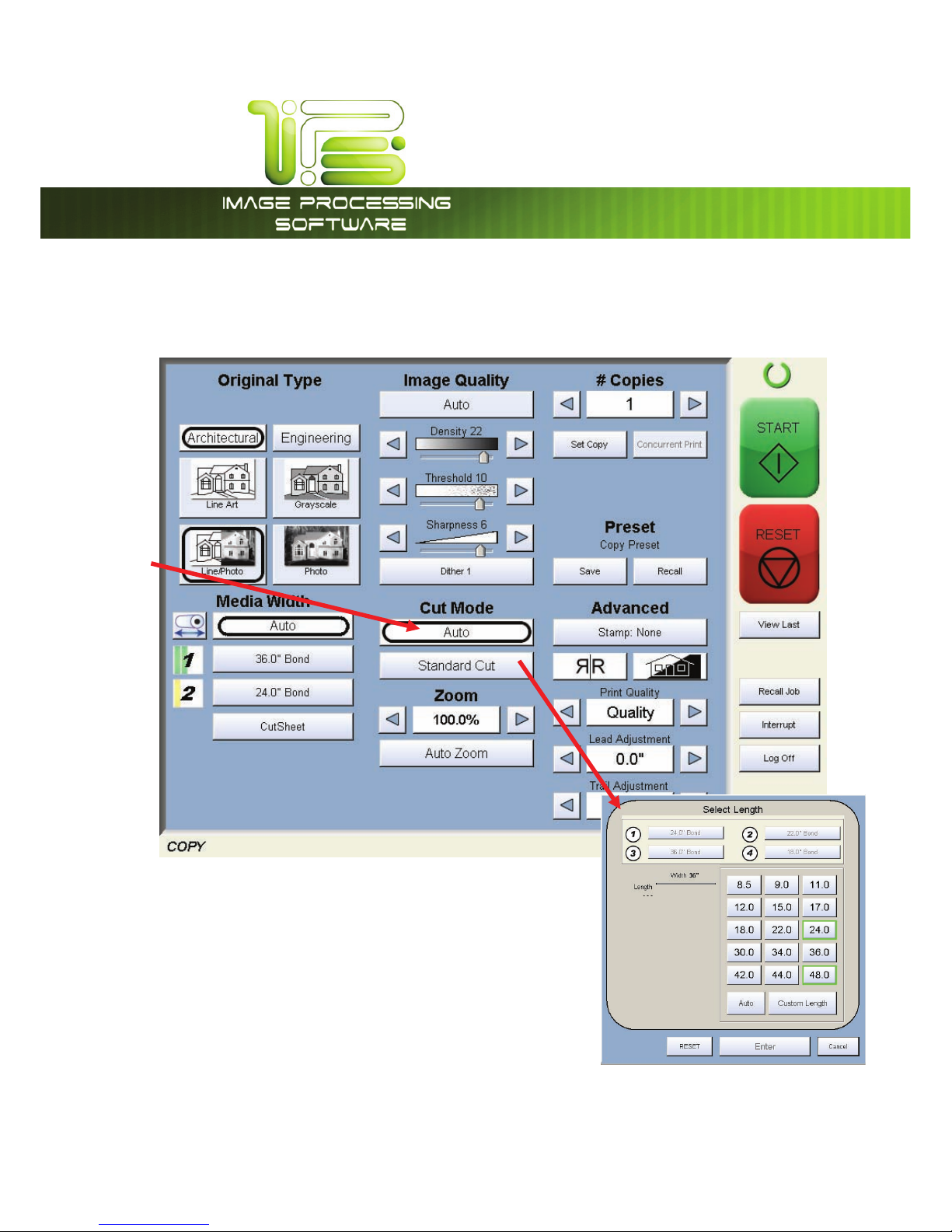
*145PVDI4DSFFO
This information is solely for use of Personnel and Authorized Dealers. No part of this publication may be copied, reproduced or
distributed in any form without express written permission from. 2011.
- 17 -
Length
Select Auto for automatic cut length (to the length of the original) or Standard Cut for a manual length.
(A number pad will request the desired length to be entered)
Page 19
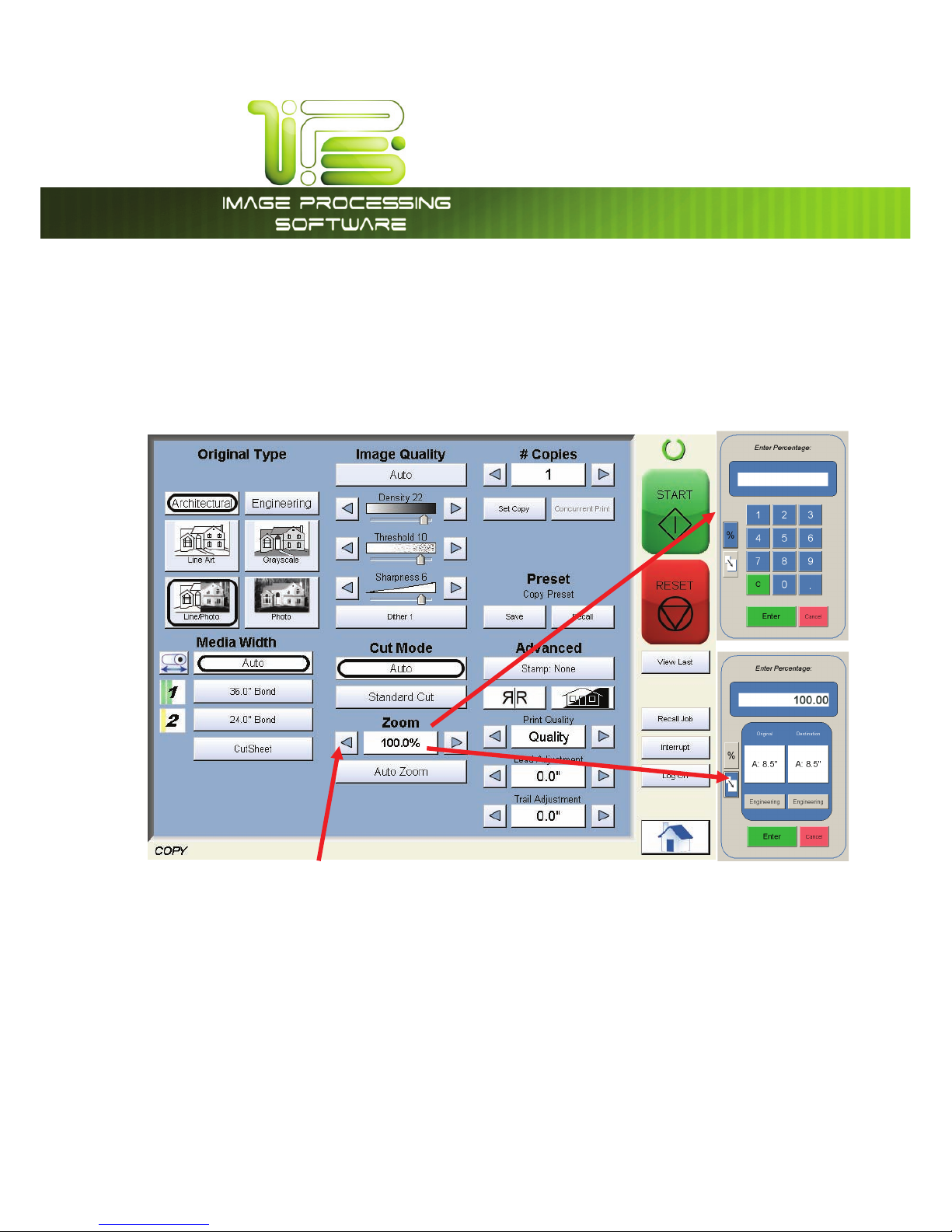
*145PVDI4DSFFO
This information is solely for use of Personnel and Authorized Dealers. No part of this publication may be copied, reproduced or
distributed in any form without express written permission from. 2011.
- 18 -
Size
Select
a. AutoZoom to automatically zoom to the width of paper or
b. press the arrow keys to scroll through presets ratios or
c. Press on the Zoom number to manually enter a percentage or on the key pad or choose from
page size to page size.
Insert Original
Using the guides on the feed table, center the original face up and push forward until the accepts it.
The system will automatically commence to copy. While this occurs the image will be displayed on the
Operator Panel for your reference.
Page 20
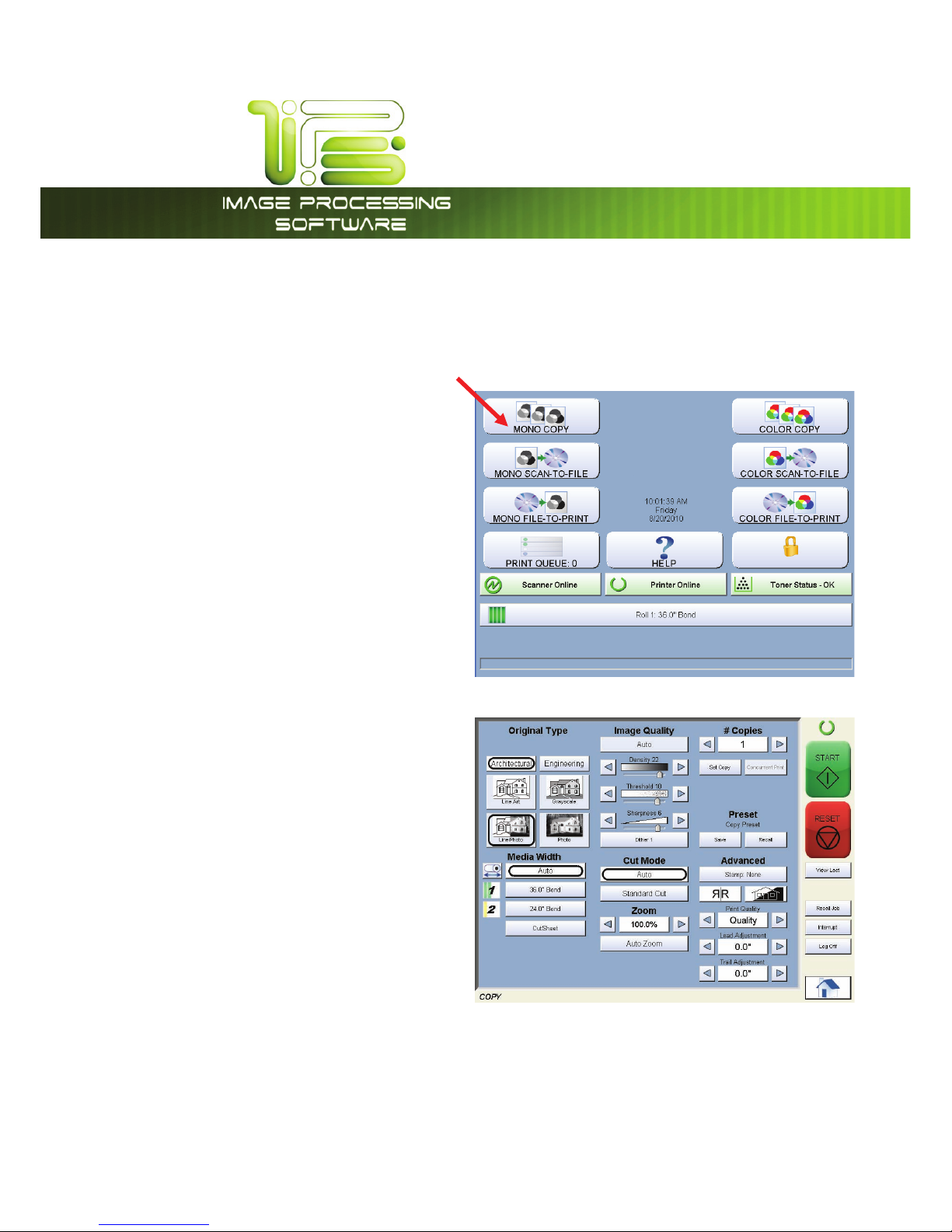
*145PVDI4DSFFO
This information is solely for use of Personnel and Authorized Dealers. No part of this publication may be copied, reproduced or
distributed in any form without express written permission from. 2011.
- 19 -
Operation Details
Main Screen
From the HOME screen select the Mono Copy
button to open the Copy screen.
The Mono Copy screen contains all user
functions for copying. The following pages
details the functions and settings of each
button and sub screens that can be used to
adjust the copy mode parameters to achieve
the required result.
Page 21
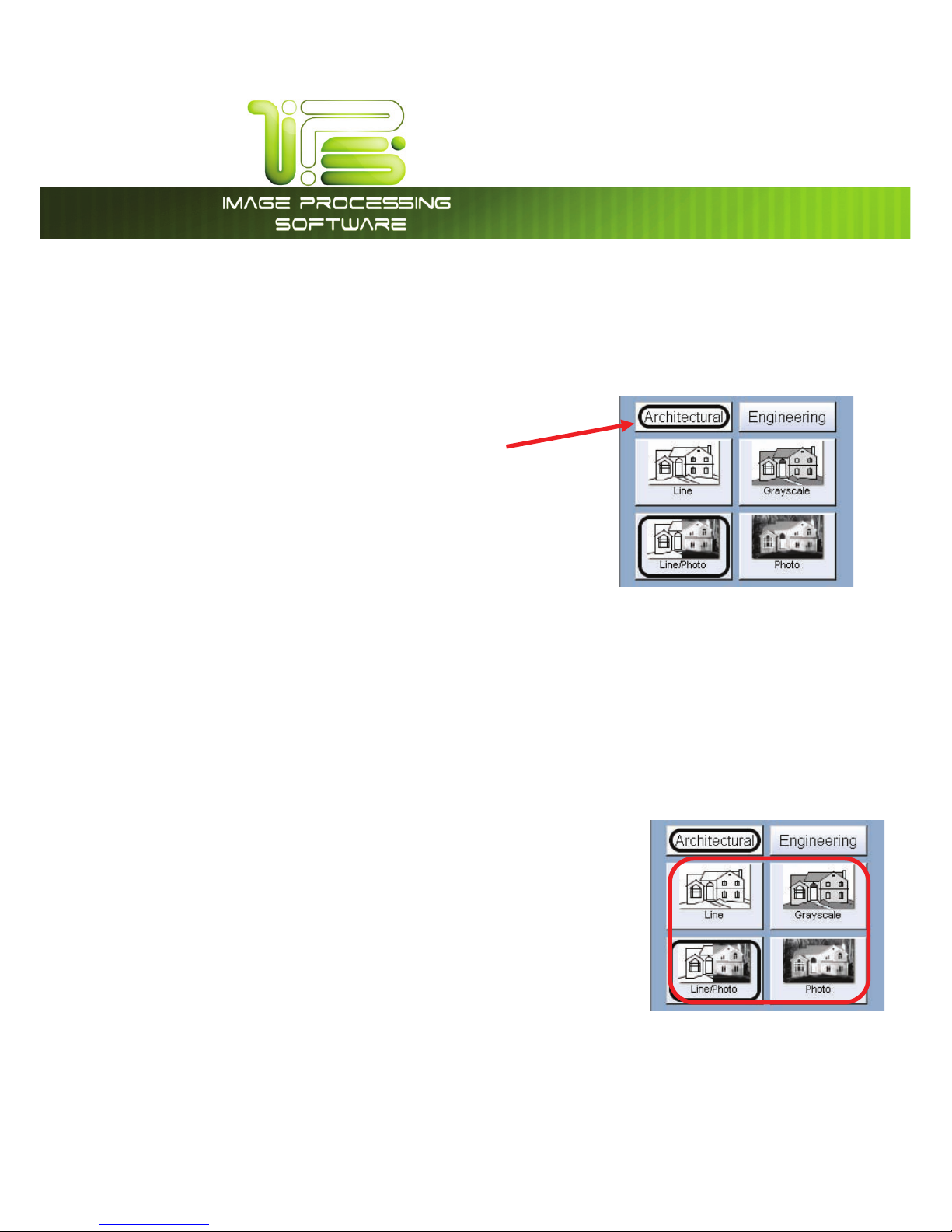
*145PVDI4DSFFO
This information is solely for use of Personnel and Authorized Dealers. No part of this publication may be copied, reproduced or
distributed in any form without express written permission from. 2011.
- 20 -
Original
This region allows the setting of the Size Mode (Engineering or Architectural) & the original image type.
Original Size Mode
These buttons are used to select the Size Mode of Engineering or
Architectural.
This will allow the automatic width detection system to determine the image width when an original is
placed in the .
Engineering widths = 34, 22, 17, 11, and 8.5 inches
Architectural widths = 36, 30, 24, 18, 12, and 9 inches
Original Type
Select one of the four different predetermined original types. The selections are:
Line- used for simple line documents
Line / Photo- used for a combination of lines & photos
documents
Grayscale- used for a combination of lines & areas of shade
(CAD) originals
Photo- used for photographic originals
Press the desired original setting from one of the four diagrams. This will
allow automatic image quality adjustments for the next scan. Please note that the selection will be
highlighted with a “black circle” and the icon will become white, as in the above example “Grayscale”.
Page 22
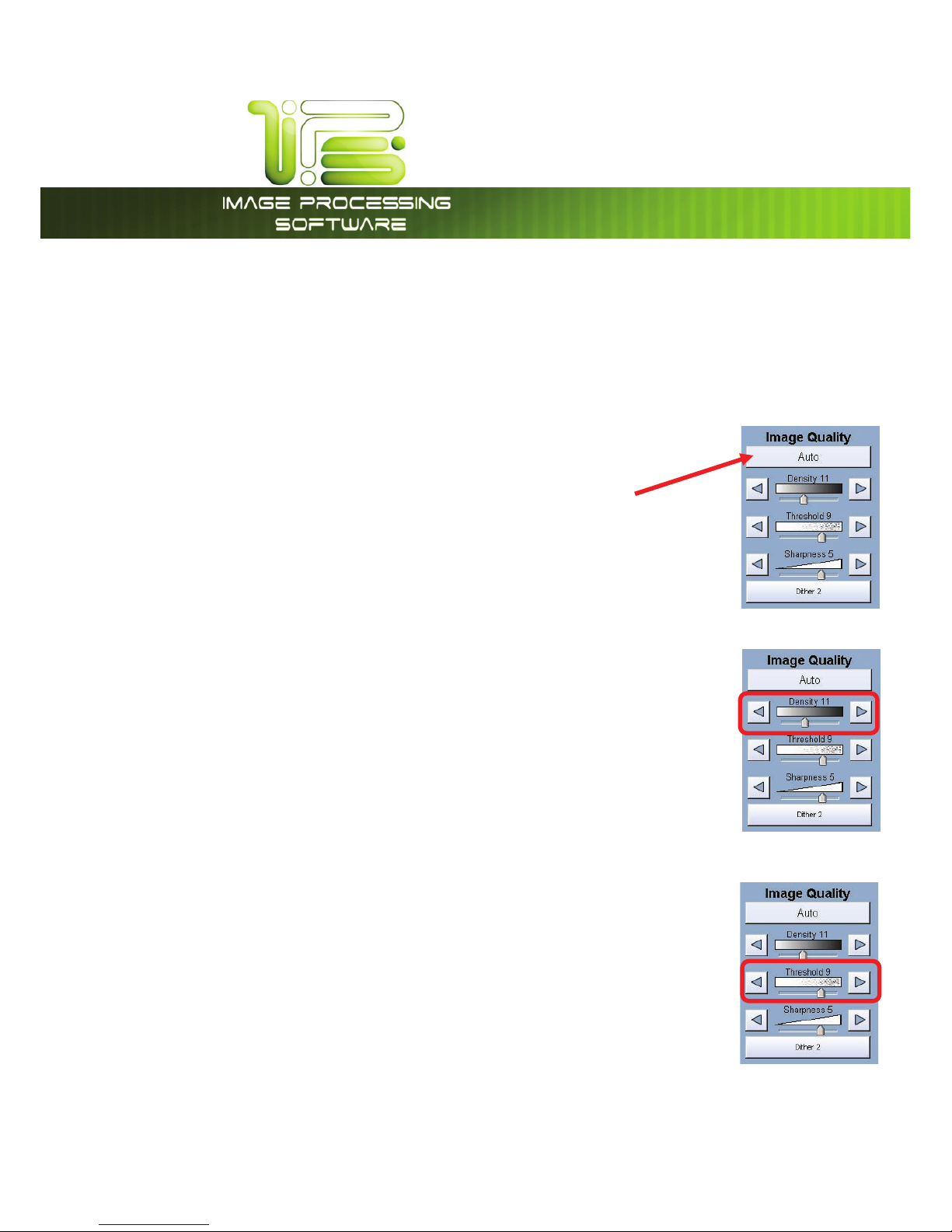
*145PVDI4DSFFO
This information is solely for use of Personnel and Authorized Dealers. No part of this publication may be copied, reproduced or
distributed in any form without express written permission from. 2011.
- 21 -
Quality
This region is used to change the image quality settings from the automatic setting.
Automatic
For most copies, “Auto” should be selected. This will allow the copier to
automatically determine the best image settings without any user intervention
(please also note “Original” in 2.2)
Density
To override the “Automatic” settings, “Density” can be adjusted. Deselect “Auto” to
enable “Density”.
Pressing the arrows manually adjusts the background density. This will suppress or
enhance the background from the original.
Threshold
To override the “Automatic” settings, “Threshold” can be adjusted. Deselect “Auto”
to enable “Threshold”.
Pressing the arrows manually adjusts the threshold. This will suppress or enhance the
lines and images from the original.
Page 23
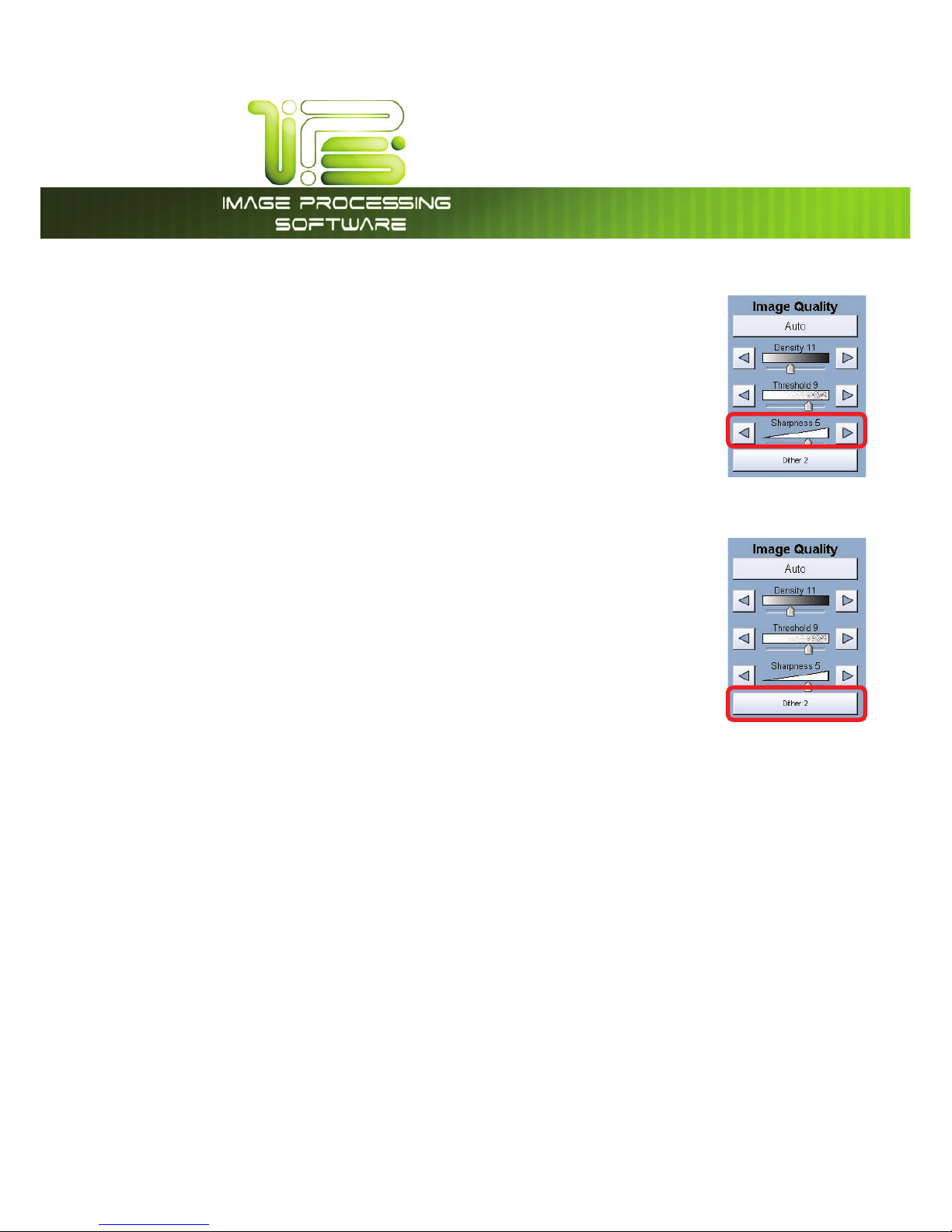
*145PVDI4DSFFO
This information is solely for use of Personnel and Authorized Dealers. No part of this publication may be copied, reproduced or
distributed in any form without express written permission from. 2011.
- 22 -
Sharpness
To override the “Automatic” settings, “Sharpness” can be adjusted. Deselect
“Auto” to enable “Sharpness”.
Pressing the arrows manually adjusts the line sharpness to remove rough lines or
when photos are copied to allow for smoother graduations.
Dither
To override the “Automatic” settings, “Dither” can be adjusted. Deselect “Auto” to
enable “Dither”.
By pressing the dither button the following selections are available (selections will
vary depending on the Original Type selected),
a. Dither 1
b. Dither 2
c. Dither 3
d. Photo Dither 1
e. Photo Dither 2
This will change how the dots are arranged to create the final image of the copy. For fine lines a
“Course” dither pattern may be desired. For Photos “None” may be desired.
Page 24
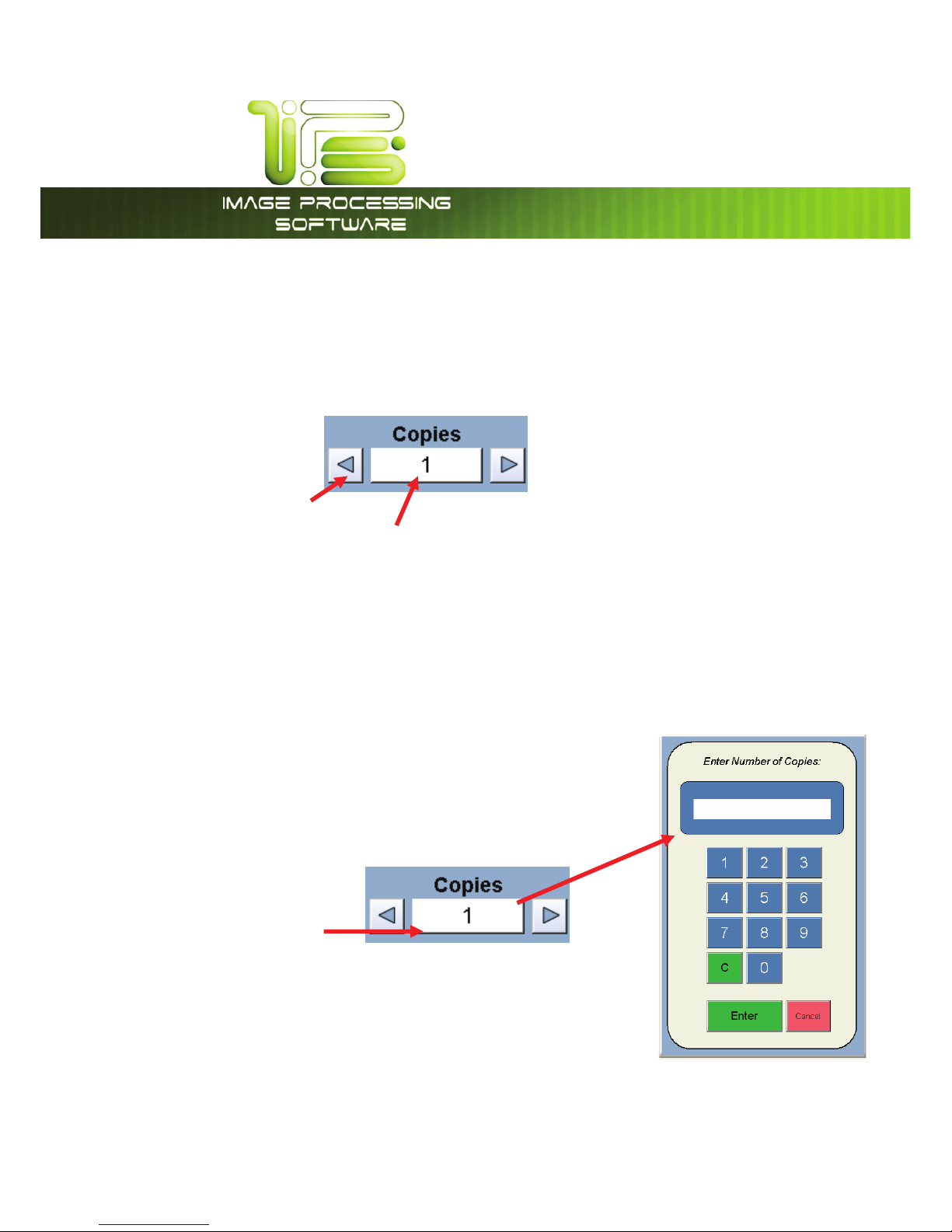
*145PVDI4DSFFO
This information is solely for use of Personnel and Authorized Dealers. No part of this publication may be copied, reproduced or
distributed in any form without express written permission from. 2011.
- 23 -
Copy Count
In this region the number of copies, and set copy / collation can be set.
Arrows - Count Increase / Decrease
Use the arrows to increase or decrease the total numbers of copies desired by one with each press of
the button.
Number Pad - Count Increase / Decrease
Press the “number of copies” value (which is a button) to set the desired number of copies using a
number pad. This will allow the quick entry of larger numbers.
a. Press the numbers for the quantity desired. (up to 999)
b. Select “Enter”.
c. If an entry error was made press “C” to start again.
d. If you wish to close the screen without changing the quantity
press “Cancel”.
Page 25
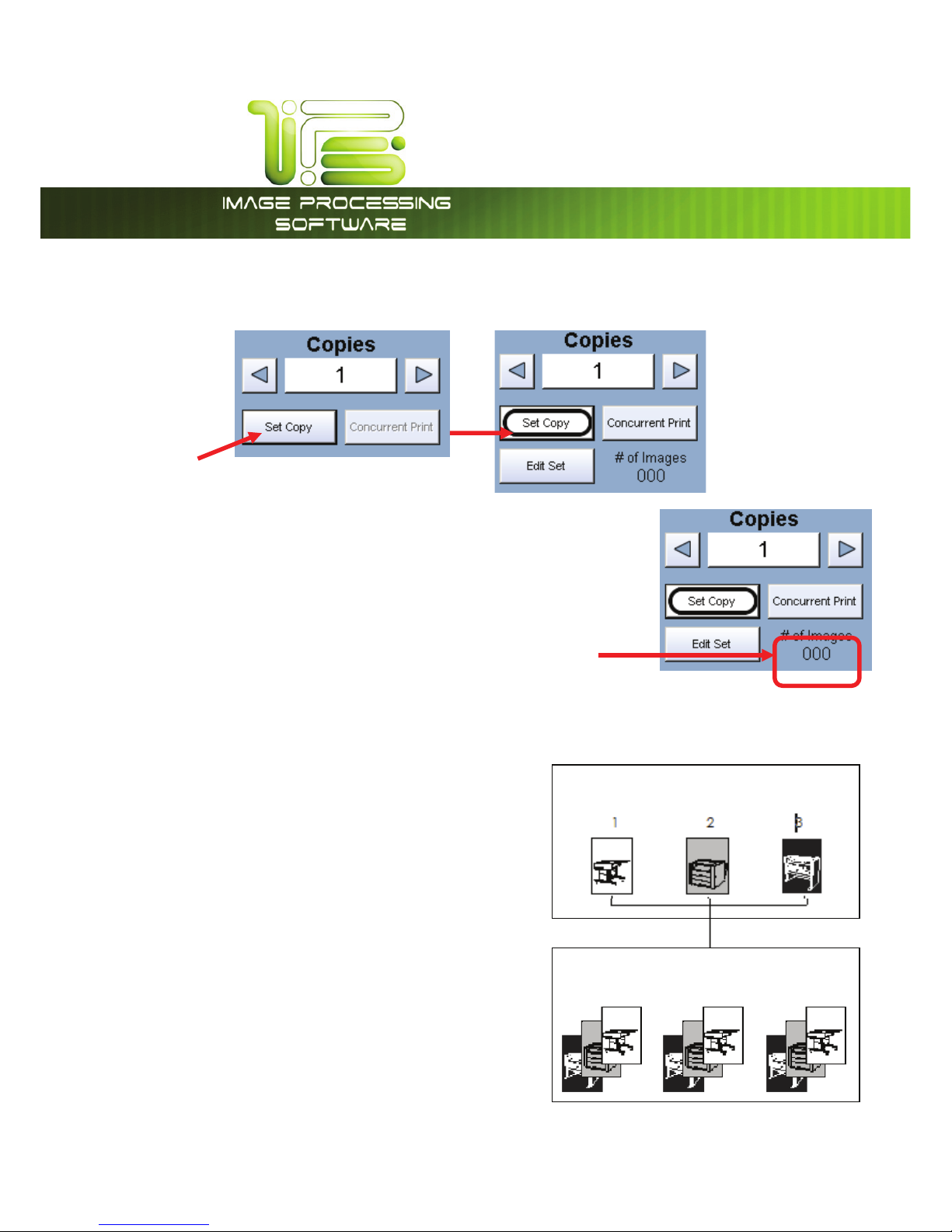
*145PVDI4DSFFO
This information is solely for use of Personnel and Authorized Dealers. No part of this publication may be copied, reproduced or
distributed in any form without express written permission from. 2011.
- 24 -
Copies
Set Copy
a. To enable collated sets or copy sets to be printed select the Set Copy button.
b. As originals are scanned, the total number in the set is displayed.
c. Copying will not commence until the set is closed. To close a set, press the start button. The set
with the total number of copies will be printed.
An example of Set Copy:
3 originals with 3 sets or copies
Originals
1 2 3
Page 26
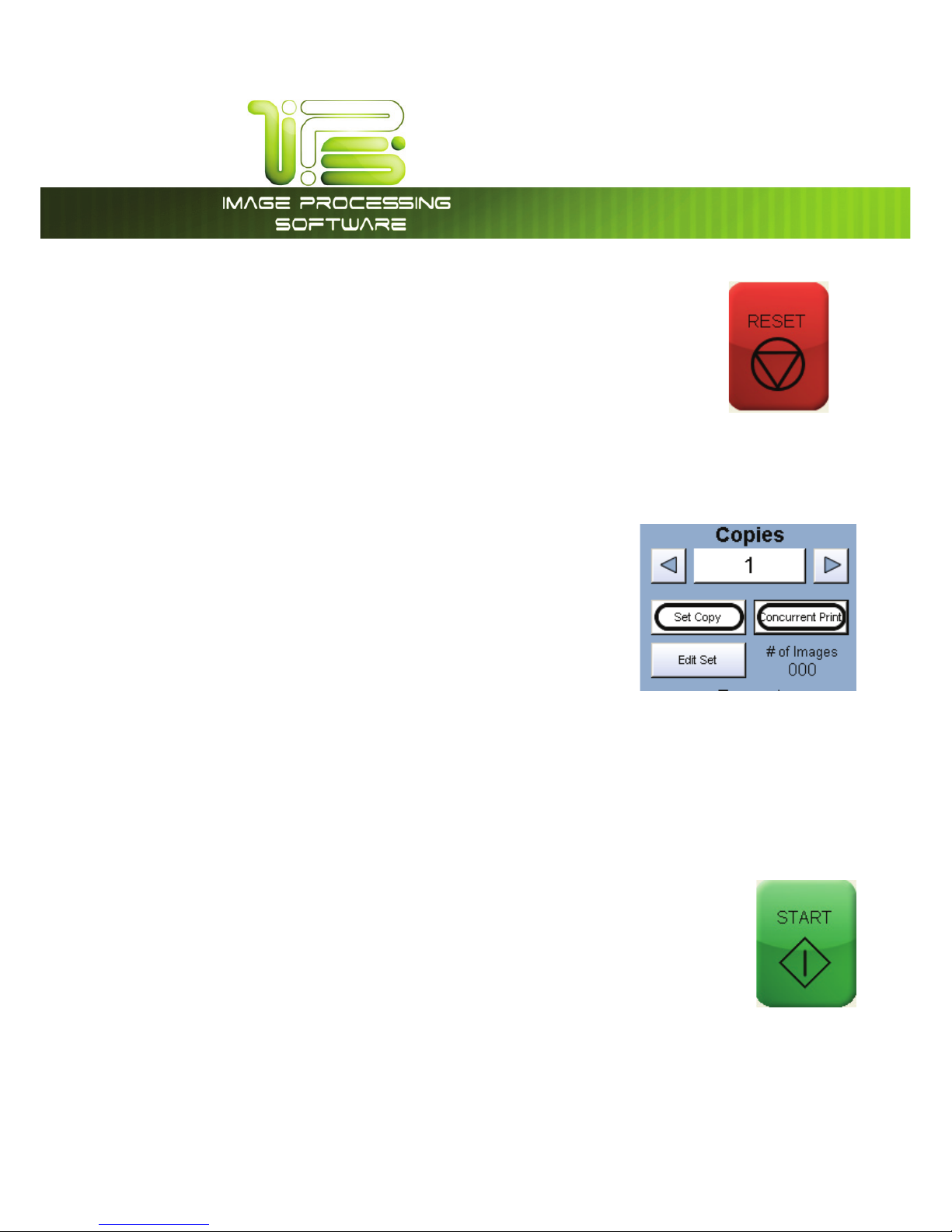
*145PVDI4DSFFO
This information is solely for use of Personnel and Authorized Dealers. No part of this publication may be copied, reproduced or
distributed in any form without express written permission from. 2011.
- 25 -
Clear
Press the clear button to reset the quantity to “1”.
Concurrent Print
Set Copy/Concurrent Print will allow a user to receive a check print with each scanned image while
creating a temporary set copy for multiple copies.
While in the COPY menu, touch the Set Copy button in order to access Set Copy/Concurrent Print.
1. Touch the Set Copy button to access the Set
Copy/Concurrent Print feature.
2. Select the Now available “Concurrent Print” button
3. Set Copy/Concurrent Print will begin the set creation process.
4. Please insert the first original and begin the scanning process
5. The first original will copy begin to print immediately (if there are no network print jobs currently
processing)
6. Each subsequent copy will receive a check print until the entire set has been scanned
7. Press the Start button to begin the set copy printing process
Note: If a user has selected 5 sets for concurrent print, only 4 will be printed once the
Start button has been pressed. The first set of the 5 has already been printed with the
check print of each scanned original.
Page 27
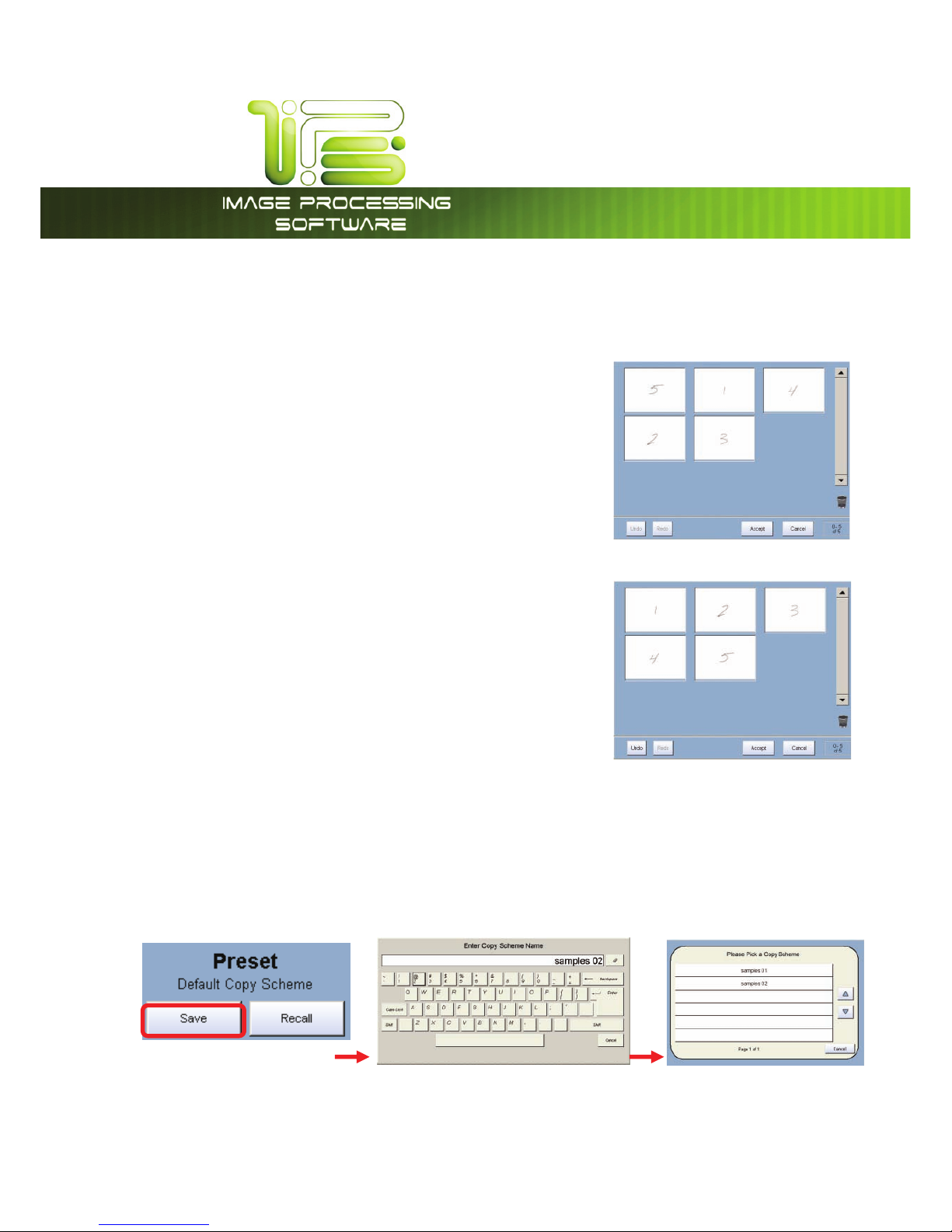
*145PVDI4DSFFO
This information is solely for use of Personnel and Authorized Dealers. No part of this publication may be copied, reproduced or
distributed in any form without express written permission from. 2011.
- 26 -
Set Copy Editor
Set Copy Editor allows the user to scan in a set of files in any order and rearrange them after they have
been scanned prior to printing them out.
Original set of scanned files out of order.
x Files can be manipulated for the proper print order with a
simple drag and drop on the touch screen.
x Drag and zoom to a specific area on the file.
Original set of scanned files rearranged for correct print order.
x Undo – Undo the order in which the files have been
arranged.
x Redo – Put files back the way they were arranged.
x Accept – Accept the order the files have been
rearranged.
Preset Schemes
Preset Schemes allow the user to set up and save multiple schemes (unlimited number) to go along with
the different types of files being used.
Schemes can be named relevant names and then later restored again when needed. Preset being
used is displayed above preset buttons.
Page 28
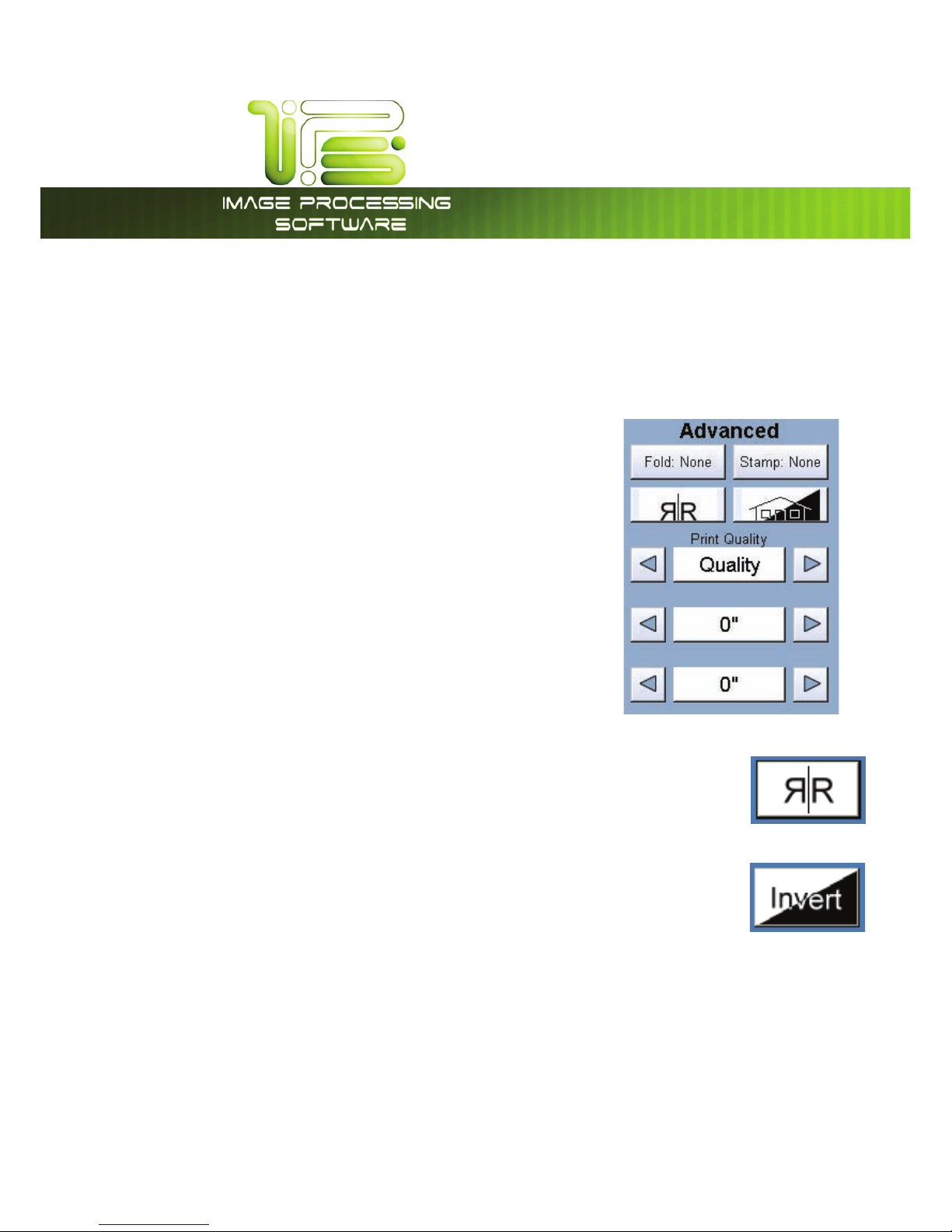
*145PVDI4DSFFO
This information is solely for use of Personnel and Authorized Dealers. No part of this publication may be copied, reproduced or
distributed in any form without express written permission from. 2011.
- 27 -
Selecting Restore brings up the “Please Pick a Copy Scheme” allowing the user to choose from multiple
saved schemes.
Advanced Options
The Advanced Options section contains the additional parameters
on a sub screen:
a. Mirror
b. Invert
c. Fold (if optional device connected)
d. Stamp (Water Mark)
e. Lead Edge Adjustment
f. Trail Edge Adjustment
g. Print Quality Draft (200 DPI)
h. Print Quality Normal (300 DPI)
i. Print Quality – Quality (600DPI)
Mirror
Select this button to “mirror” a scan. This can be utilized on originals that may have
the actual image on the reverse side such as older “sepia” or “film” documents.
Invert
Select this button to change a region of white to black and visa versa of a
scanned document. This is normally used for “negative” documents or “blue prints”.
Page 29
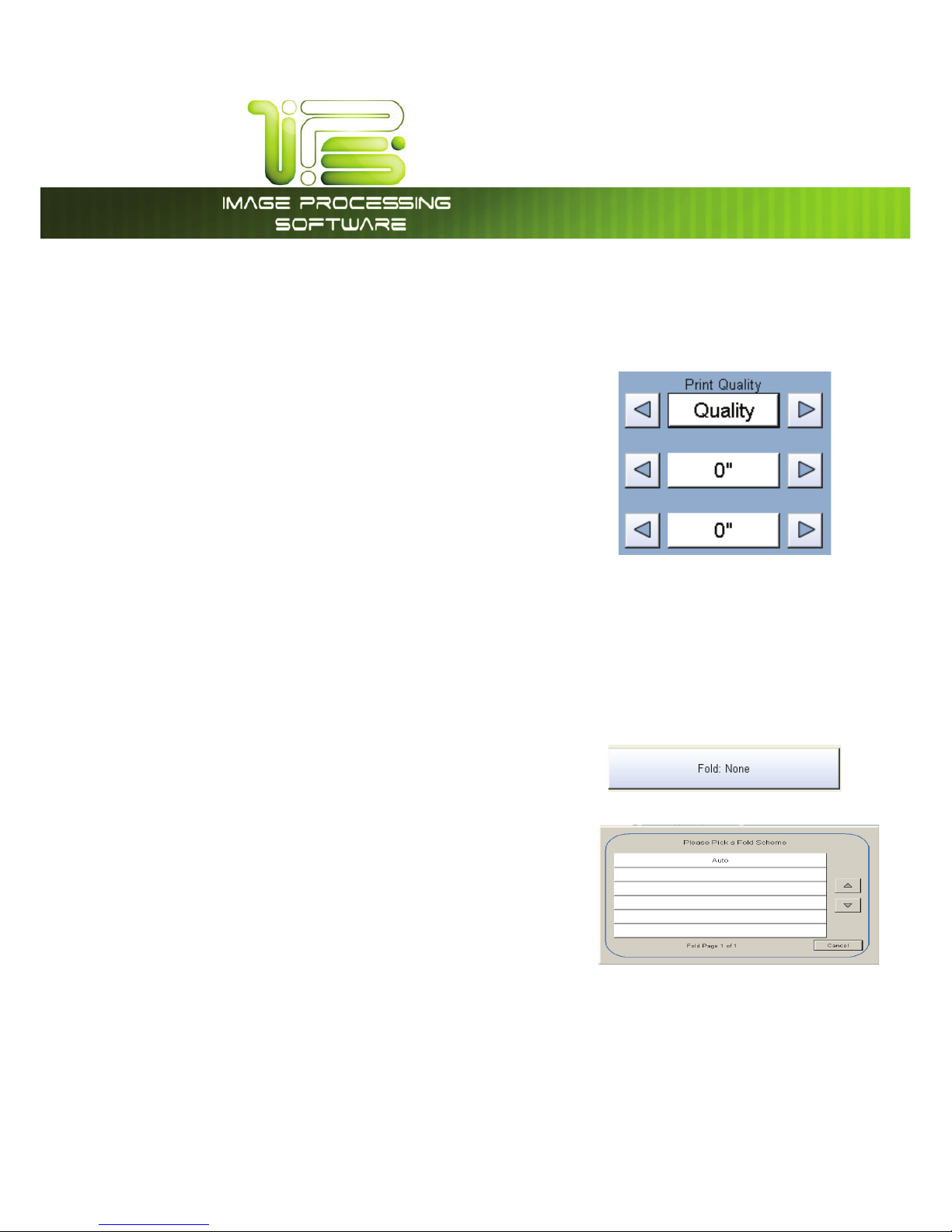
*145PVDI4DSFFO
This information is solely for use of Personnel and Authorized Dealers. No part of this publication may be copied, reproduced or
distributed in any form without express written permission from. 2011.
- 28 -
Copy Quality Settings
On the IPS COPY screen, it is possible to select varying copy quality settings in addition to Original type
settings.
Change Copy Quality Settings
a. Touch the arrows to select between Quality, Normal and
Draft.
b. Select the desired Print Quality.
x Draft mode will decrease the scanner DPI while increasing scanning speed
x Quality mode will increase the scanner DPI while decreasing scanning speed
Note: Quality is the default value
Fold
Select “Fold” to display the fold sub screen (button will be
available if Fold option is turned on in “Configuration Screen”).
This will allow the selection of a “Fold Pattern” to be applied to
the copy.
a. Use the Arrow buttons to scroll through the available
folds and select a desired fold from the list.
b. The fold selected will be displayed in the Advanced
Options section.
c. Select OK.
Page 30
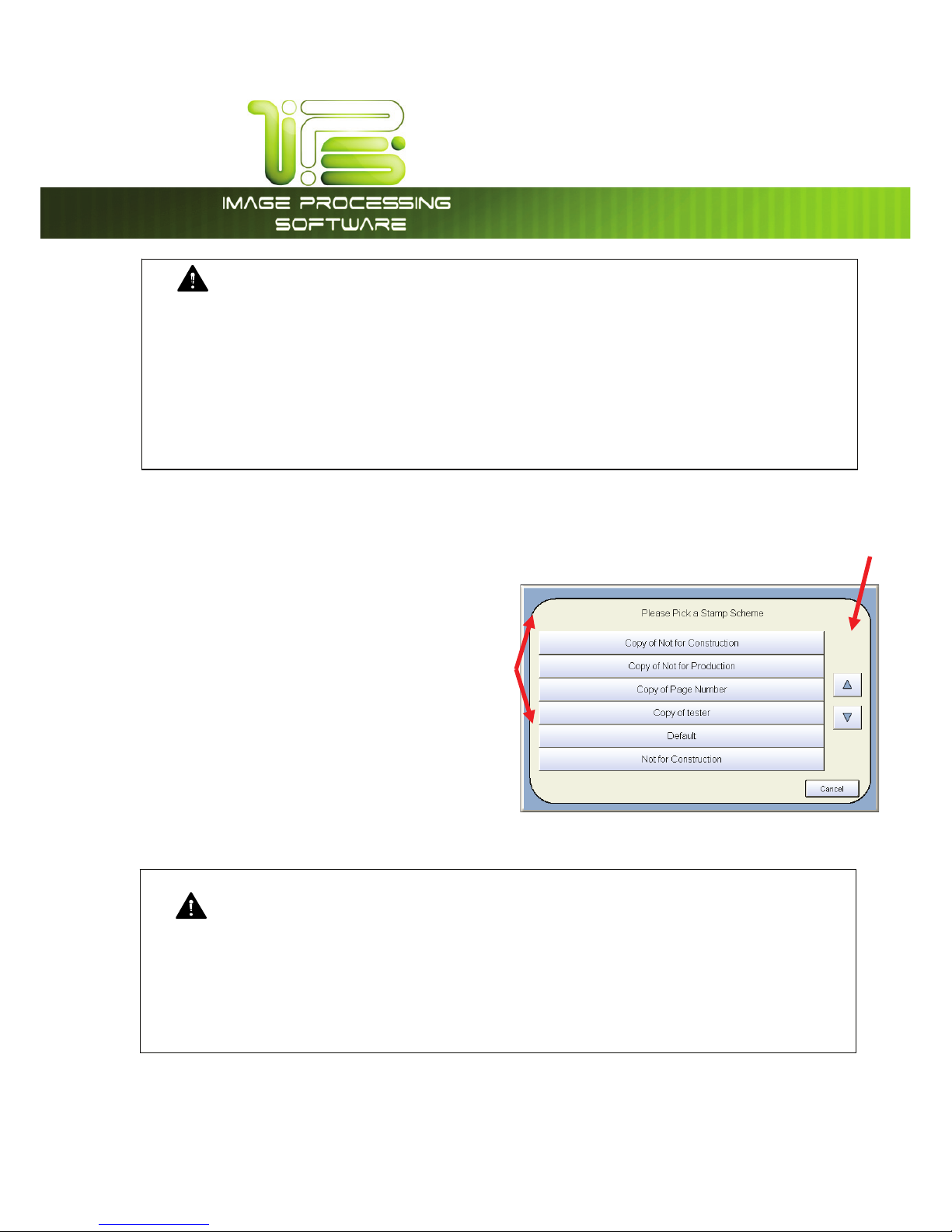
*145PVDI4DSFFO
This information is solely for use of Personnel and Authorized Dealers. No part of this publication may be copied, reproduced or
distributed in any form without express written permission from. 2011.
- 29 -
Stamp
Select “Stamp” to display another sub screen. This
will allow the selection of a “Stamp” or “Water Mark”
to be placed on the scanned image. It will be
imbedded into the image.
a. Use the Arrow buttons to scroll through the
available stamps and select the desired
stamp from the list.
b. The Stamp button will now display the
Advanced Options section.
c. Select OK.
NOTE
The list of “Stamps” is loaded into Copy Mode by the system administrator or key operator.
They cannot be altered or modified in any manner on the printer’s UI.
Please contact these persons for any additional stamps that may be required.
Please see “Request” for these functions.
NOTE
The list of “Folds” is loaded into Copy Mode by the system administrator or key operator. They
cannot be altered or modified in any manner on the UI.
Please contact these persons for any additional stamps that may be required.
Please see “ Request” for these functions. An optional Folder must be purchased to enable
these functions.
Page 31

*145PVDI4DSFFO
This information is solely for use of Personnel and Authorized Dealers. No part of this publication may be copied, reproduced or
distributed in any form without express written permission from. 2011.
- 30 -
Lead Edge Adjustment
The trailing edge of each copy can be altered. (+/- 4”)
a. Additional void area can be placed on the bottom of a copy or
b. Image can be removed (such as a binding strip or a file hanger)
Leading Edge + Leading Edge -
To adjust the Leading Edge, use the arrows to denote the quantity you wish to add or remove.
Touch the value displayed area to reset the quantity. Lead Edge adjustment is a value of +/- 4” and is
an actual addition or subtraction of media.
Original
Copy
Original
Copy
Added margin
Deleted image
Page 32
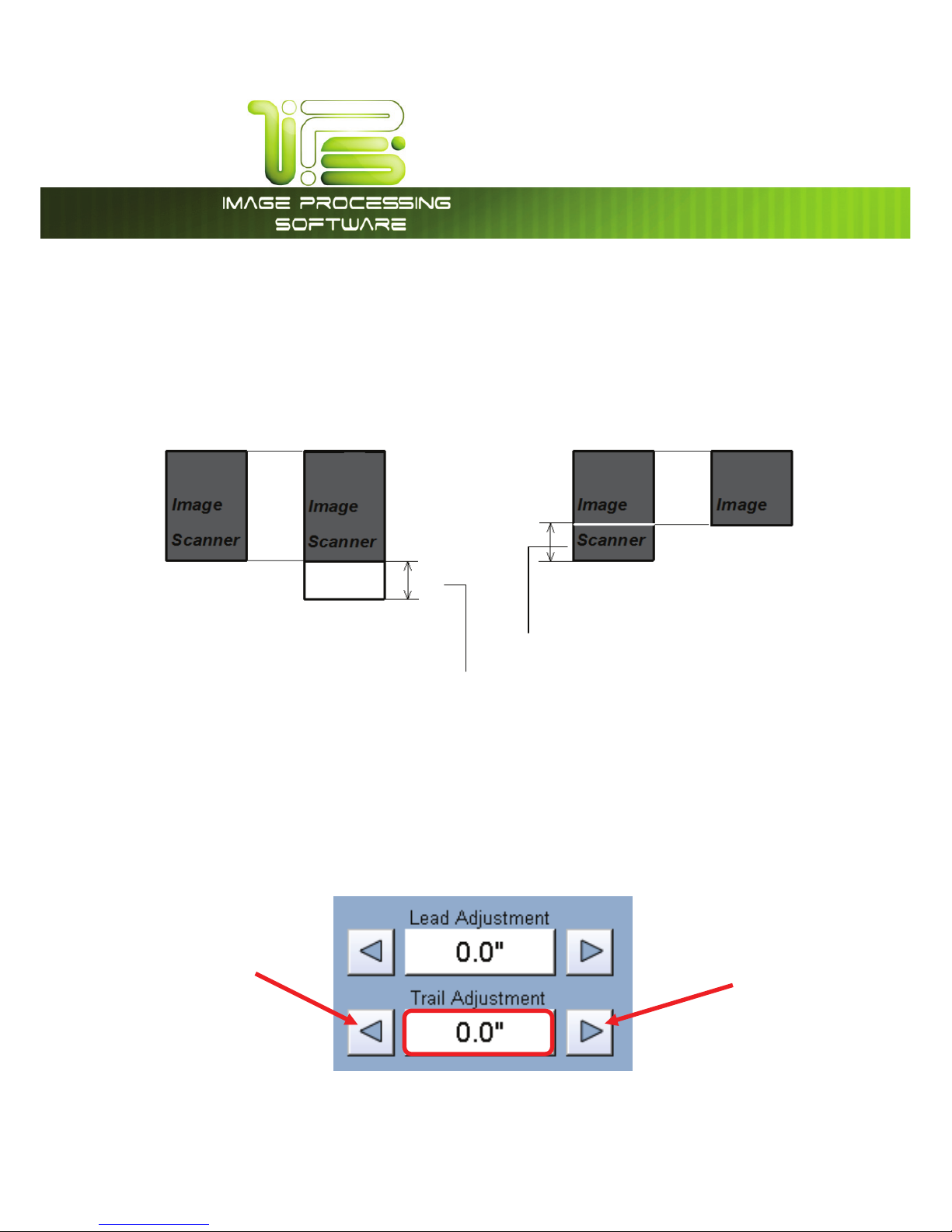
*145PVDI4DSFFO
This information is solely for use of Personnel and Authorized Dealers. No part of this publication may be copied, reproduced or
distributed in any form without express written permission from. 2011.
- 31 -
Trailing Edge Adjustment
The trailing edge of each copy can be altered. (+/- 4”)
c. Additional void area can be placed on the bottom of a copy or
d. Image can be removed (such as a binding strip or a file hanger)
Trail Edge + Trail Edge -
To adjust the Trailing Edge, use the arrows to denote the quantity you wish to add or remove.
Touch the value displayed area to reset the quantity.
Make any of the required adjustments / selections and press “OK” to accept. The selections will now be
displayed on the main Scan screen. Lead Edge adjustment is a value of +/- 4” and is an actual addition
or subtraction of media.
Original
Copy
Original
Copy
Added trailing margin
Deleted trailing image
Page 33

*145PVDI4DSFFO
This information is solely for use of Personnel and Authorized Dealers. No part of this publication may be copied, reproduced or
distributed in any form without express written permission from. 2011.
- 32 -
Width
This region allows automatic or manual roll selection, roll size display, cut
sheet media, the roll amount remaining and to set the installed media
type and width.
Auto
This default setting allows the copier to automatically select the best media roll width to print the image
onto. It selects the roll noting the amount of image area to prevent surplus media consumption. (Applies
to the option - two or more rolls model)
Example:
22” original
36” and 24” bond media installed
Original is 22” wide
36” installed 24” Installed
Has the best image to media fit
therefore this roll will be used
Excess non-imaged media
Page 34

*145PVDI4DSFFO
This information is solely for use of Personnel and Authorized Dealers. No part of this publication may be copied, reproduced or
distributed in any form without express written permission from. 2011.
- 33 -
Manual Roll Selection
To select a roll deck, press the roll deck desired. Note that the roll
information is displayed in the roll deck button.
Enabling Cutsheet
Some printers are equipped with a cut sheet feeder that can be enabled in the configuration menu of
the UI.
This can be accomplished by following these steps
1. Select the (?) button in from the Home Screen of the user interface.
2. Select the Configuration 2 button from the Info/Help screen.
3. Using the Left/Right arrows located at the bottom of the page scroll to
page one (1).
4. Change the Enable Cut Sheet button to “Yes”.
Page 35

*145PVDI4DSFFO
This information is solely for use of Personnel and Authorized Dealers. No part of this publication may be copied, reproduced or
distributed in any form without express written permission from. 2011.
- 34 -
Cut Sheet
To copy onto a cut sheet of media:
a. Select the CUT SHEET button on the main screen.
b. Select the Output Size of the actual cut
sheet paper that will be inserted into
the Cut Sheet feeder.
c. Select desired settings from the main copy screen. Feed your original (s) into the.
d. Prepare Cut Sheet Feeder on your printer and WAIT until prompted by the UI.
e. Insert the media into the Cut Sheet Feeder.
Note:
Only one cut sheet may be fed at a time & this function will time out after 3 minutes if no paper is
inserted.
Note:
DO NOT insert the cut sheet media into the feeder while printing from a roll deck, as this may cause the
printer to jam.
Page 36

*145PVDI4DSFFO
This information is solely for use of Personnel and Authorized Dealers. No part of this publication may be copied, reproduced or
distributed in any form without express written permission from. 2011.
- 35 -
Copying to Multiple Cutsheets
a. Follow steps above (2.6.4)
b. After a short period of time the Printer will beep notifying the user to insert the cutsheet into the
Cutsheet feeder, the Job Info button will also be flashing.
c. Once the cutsheet has been printed there will be a short pause and the printer will start to beep
again. Insert the next cutsheet into the printer
d. Continue for multiples.
Note:
Only one cutsheet may be fed at a time and will time out after 3 minutes if no paper is inserted.
Note:
DO NOT insert the cut sheet media into the feeder while printing from a roll deck, as this may cause the
printer to jam.
Media Remaining
The installed roll information is displayed in the button of the particular roll deck. Beside each deck is a
volume of media that currently is left on the roll of media.
Indicators will display full, ¾, ½, ¼ or empty.
Page 37

*145PVDI4DSFFO
This information is solely for use of Personnel and Authorized Dealers. No part of this publication may be copied, reproduced or
distributed in any form without express written permission from. 2011.
- 36 -
Installing Roll Media
When media is replaced or installed, a screen will automatically appear. This screen allows the setting of
the media type & width. Please see the Printer manual for the procedures to replace a roll of media.
a. If no changes are required, press cancel
b. If changes are required from the currently settings displayed, select the correct media type and
size for each deck and press OK.
This screen shows 36” Film for deck one, 22” bond for Roll deck 2, 24” bond for Roll Deck 3 and 18” Bond
for Roll Deck 4.
Media types settings noted above can be changed at any time by pressing the Media button on the
main Copy Screen.
Page 38

*145PVDI4DSFFO
This information is solely for use of Personnel and Authorized Dealers. No part of this publication may be copied, reproduced or
distributed in any form without express written permission from. 2011.
- 37 -
Length
Two methods determine the length of the copy in the printer. These two methods are Auto (may also be
known as Synchro Cut or Automatic Cut) and Standard Cut.
Auto
This mode allows the media length to be determined by the original length. This also takes into
consideration any enlargements or reductions that are applied to an image as well, to prevent excess
media without image.
Standard
This mode allows the media length to be determined by a standard length or a length set manually by
the user with a number pad.
a. Select Standard Cut. A sub screen will appear. When Standard is used, the roll must also be
selected.
If Auto Roll is selected in the Media region the following screen will appear, prompting the media
to be selected. Select the roll.
NOTE
Auto Length works in conjunction with Auto Roll
noted in 2.6.1.
Page 39

*145PVDI4DSFFO
This information is solely for use of Personnel and Authorized Dealers. No part of this publication may be copied, reproduced or
distributed in any form without express written permission from. 2011.
- 38 -
If a roll is already selected in Media, then the following screen appears now only requesting the length.
b. Once the roll is determined (if so required) the length can
now be set.
x Standard Length
x Auto Length
x Custom Length
c. Standard Length – use an industry standard length. Select
the length and press Enter.
d. Auto Length – uses the length of the original to determine
the copy length. Select and press Enter.
Page 40

*145PVDI4DSFFO
This information is solely for use of Personnel and Authorized Dealers. No part of this publication may be copied, reproduced or
distributed in any form without express written permission from. 2011.
- 39 -
e. Custom Length – set the custom length in the key pad and
press enter
f. The cut length will now be displayed in the main Copy screen in
the Standard Cut button.
Zoom
Image size / Zoom can be altered in this region on the UI. This includes automatic zooming,
predetermined percentages, or ratio calculations to page size, and
simply percentage increments.
Preset Percentages
The printer has several predetermined industry standard zoom percentages used for quick access.
These can be access with the arrow buttons.
The pre-programmed percentages are:
50 - 66.7 - 70.7 - 100 - 141 - 150 - 200
Page 41

*145PVDI4DSFFO
This information is solely for use of Personnel and Authorized Dealers. No part of this publication may be copied, reproduced or
distributed in any form without express written permission from. 2011.
- 40 -
Percentage Key Pad
To enter a percentage directly into the UI,
a. Press on the Percentage value
displayed (the number is a
button).
b. This will show a keypad to enter
the value. (Please note that the
button Manual on the side is a default.)
c. Press the desired zoom value and press enter.
Page Size Zoom
To enter a zoom percentage based on pages sizes into the UI:
a. Press on the Percentage value displayed (the number is a button).
This will show a keypad to enter the value.
b. Select Standard button.
c. Select the original page size by pressing onto the original page size
button.
d. Please note either Engineering or Architectural mode can be utilized
by pressing on the button below the original page size.
e. Select the desired Copy page size. Again please note either
Engineering or Architectural mode can be utilized.
f. Press Enter to confirm your selections or Cancel to restart.
Page 42
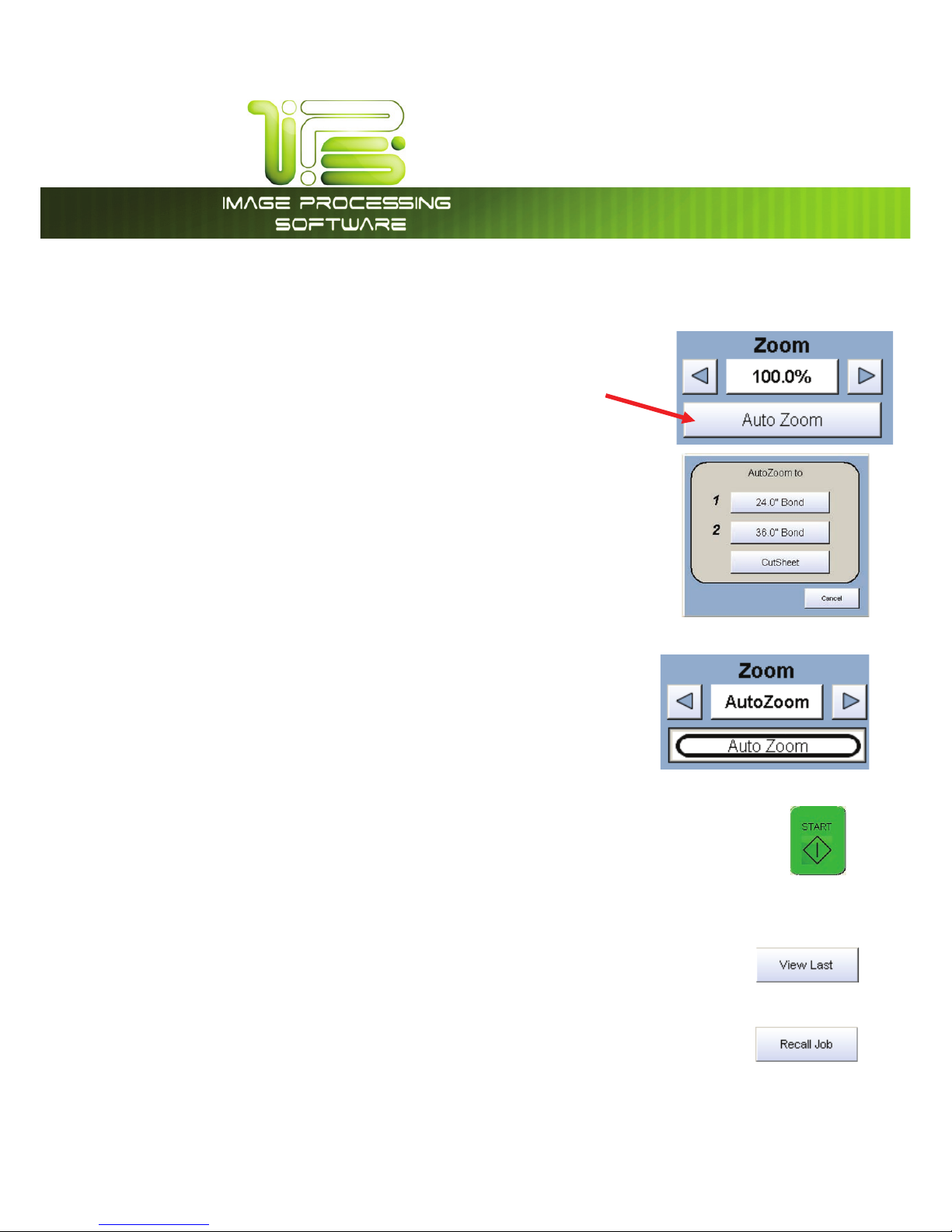
*145PVDI4DSFFO
This information is solely for use of Personnel and Authorized Dealers. No part of this publication may be copied, reproduced or
distributed in any form without express written permission from. 2011.
- 41 -
Auto Zoom
Press the Auto Zoom bottom to enable this function. Auto Zoom features
works in conjunction with the roll selected to scale the image to the
selected roll width.
a. If a roll is selected in the Media region the zoom from the original
will automatically fit the width of the selected roll.
b. If a roll is not selected (Auto is currently selected), roll selection is
requested prior to the function of Auto Zoom. If cut sheet is used
then it will use the values set in the Cut Sheet button in Media.
Clear
To reset the percentage value to default, select the Auto Zoom button
again.
Start
The copier is always set to “Auto Start”. That is when an originally is inserted into the, it will
start without other user intervention.
The start button is used when a job is recalled. The start button will “start” the job if
depressed after ‘Recall”. (The name will change to “Re-print”)
View Last
The last documented scanned to be copied be viewed.
Recall Job
The last set or single copy can be recalled to be resized or to switch media type. After
a job is recalled, make the required changes and then press “Start”.
Page 43

*145PVDI4DSFFO
This information is solely for use of Personnel and Authorized Dealers. No part of this publication may be copied, reproduced or
distributed in any form without express written permission from. 2011.
- 42 -
Stop / Reset
This button has two functions.
1. Press the Stop button to stop the current scan. The original will be ejected
automatically. If not, open Top Cover to remove the original.
2. Press the Reset button to restore the “default settings” in Copy Mode. Some of
the default settings are determined in the Information / Help Screen of the UI.
(see Copy Mode Configurations chapter)
Interrupt
Network printing can be interrupted between collated sets of documents. Press the
Interrupt button to pause the queue and allow a more urgent file to be copied. For
example if a file is needed right away and there is a job in the queue that has 20 sheets and 10 sets are
being printed this can be interrupted when one of the sets finishes printing. After the urgent file is printed
the sets will continue to print.
Log Off
This button only appears when “Accounting” functions are enabled. This allows the
current user to cease all printer functions after the user has preformed the required
copies. (After the code was entered to enable Coping)
Please note that the printer will also automatically logoff from the current user after 180 seconds of no
copy function activities by a user.
Page 44

*145PVDI4DSFFO
This information is solely for use of Personnel and Authorized Dealers. No part of this publication may be copied, reproduced or
distributed in any form without express written permission from. 2011.
- 43 -
4DBO.PEF.POPDISPNF
Select Scan Mode
On the Home screen of the UI, select “Mono Scan-to-File”
Main Screen
Page 45
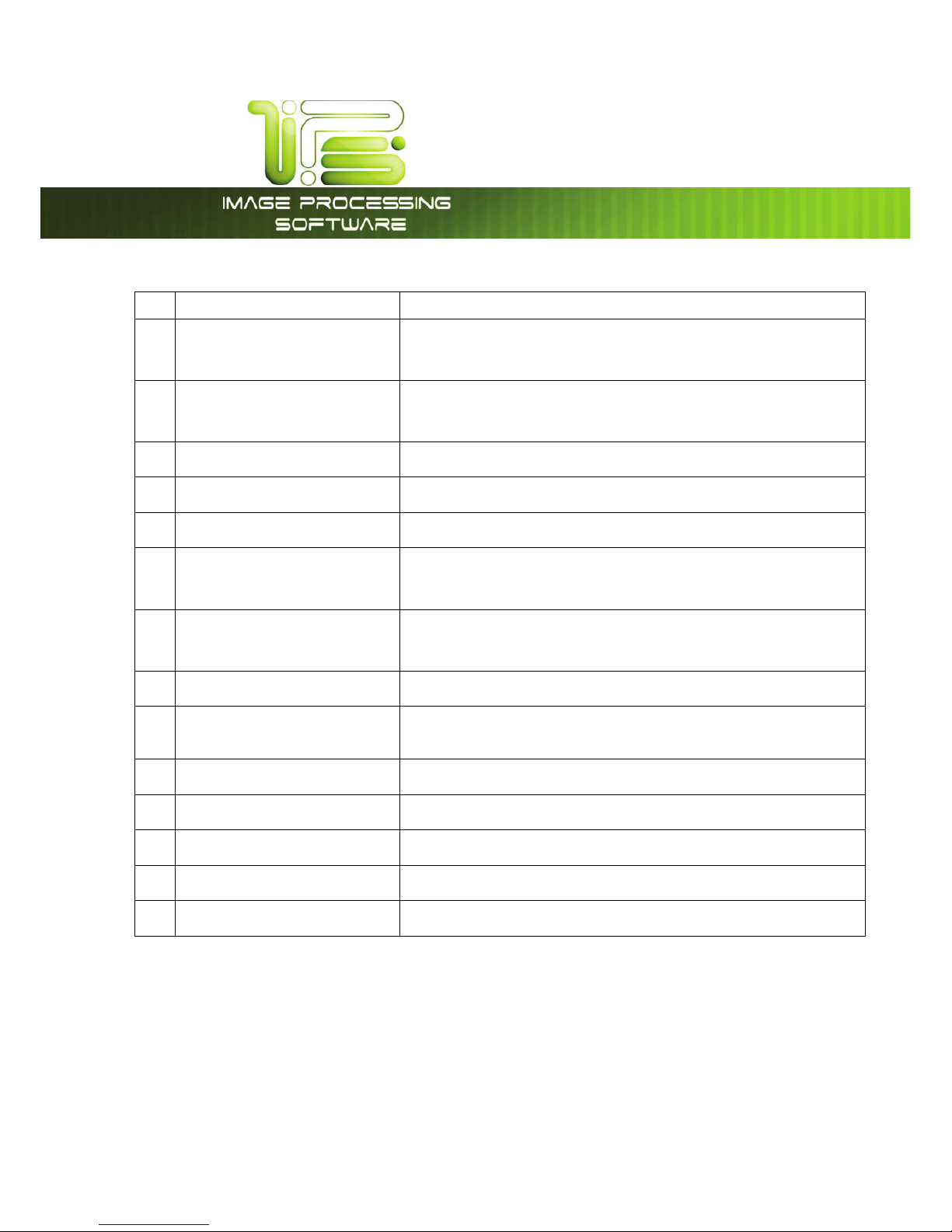
*145PVDI4DSFFO
This information is solely for use of Personnel and Authorized Dealers. No part of this publication may be copied, reproduced or
distributed in any form without express written permission from. 2011.
- 44 -
No. Name Function
1 Original Type User Selects the type of original to scan. Also select either
Eng/Arch Mode here.
2 Original Size Use automatic settings or manually set width, length and rotation
of the images.
3 Quality Select Auto or Manual image adjustments
4 DPI Scroll through final image resolution. (DPI)
5 Format Scroll through formats the scanned file will be saved to.
6 Mailbox Select where the image will be stored after the scan
(Printer, FTP, LAN PC etc).
7 Advanced Settings Invert, mirror, stamps, and edge adjustments preformed /
displayed in this button (sub screen)
8 Reset / Stop Resets the system to default settings. Stops a scan in process
9 Concurrent Print
Enables the ability to scan to file and get a print at the same
time.
10 View Last View the last scanned image
11 Rescan Rescans the last image (replaces)
12 Disk Use Shows how much data is being stored on the IPS’s Hard drive
13 Logoff
Allows the user to manually log off of the system.
14 Preset Scheme
Save Multiple Scan Schemes for different File types.
Page 46
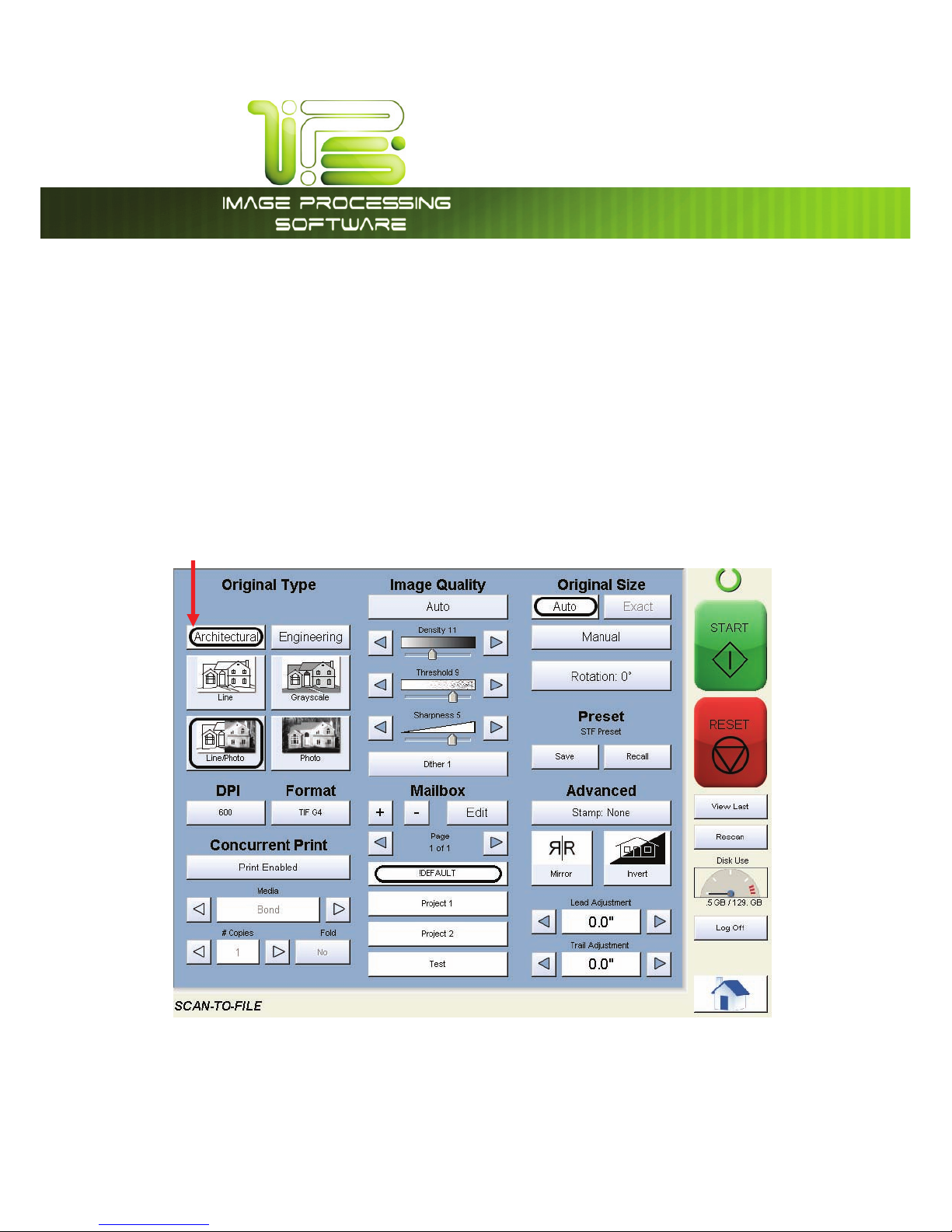
*145PVDI4DSFFO
This information is solely for use of Personnel and Authorized Dealers. No part of this publication may be copied, reproduced or
distributed in any form without express written permission from. 2011.
- 45 -
Simple Scanning
To scan to file, please follow these basic steps.
The following chapters have details on adjustments and parameters that the user can change to
modify the scans.
Select Size Mode
Select whether the document is an engineering or architectural size document. This will allow the
automatic width detection to function.
Engineering widths = 34, 22, 17, 11, and 8.5 inches
Architecture widths = 36, 30, 24, 18, 12, and 9 inches
Page 47
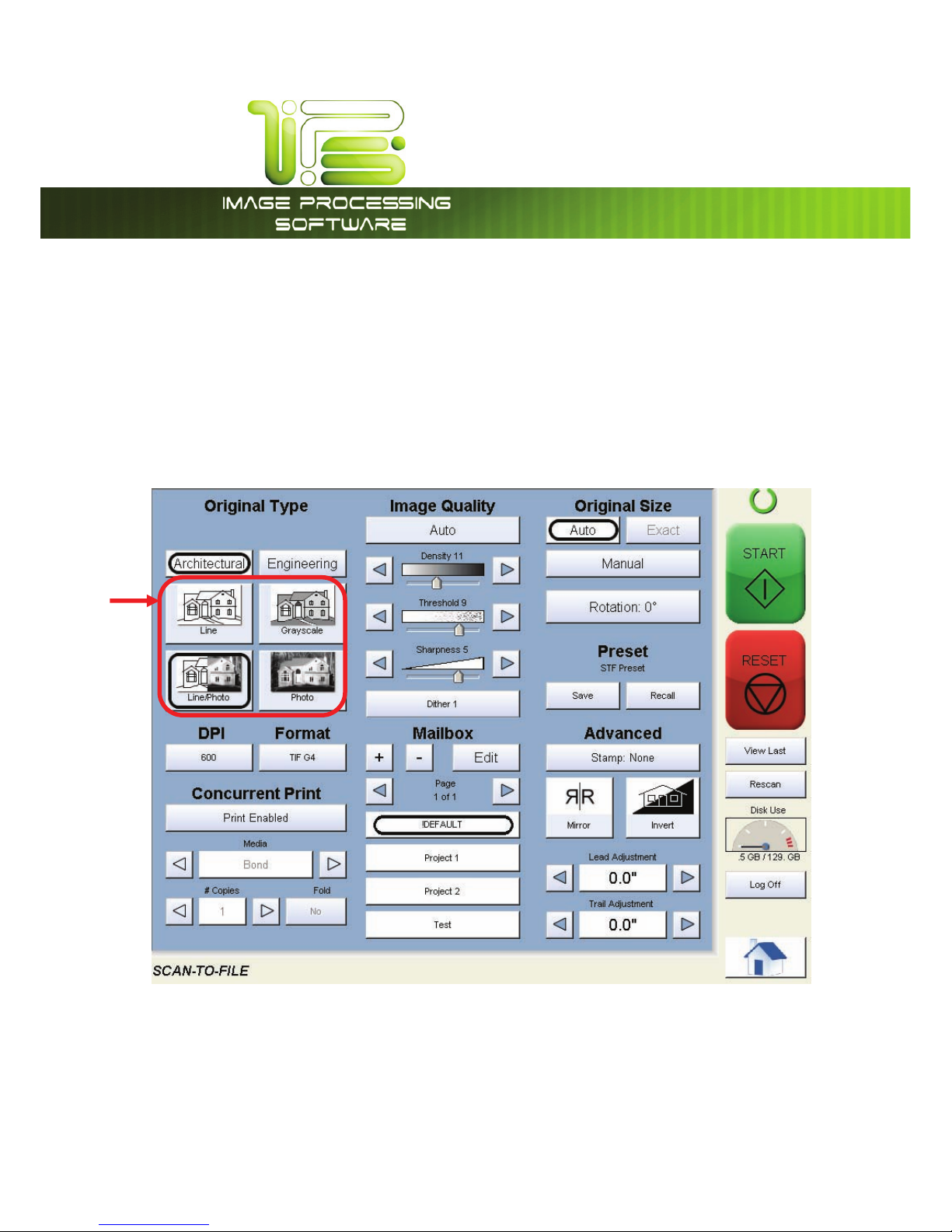
*145PVDI4DSFFO
This information is solely for use of Personnel and Authorized Dealers. No part of this publication may be copied, reproduced or
distributed in any form without express written permission from. 2011.
- 46 -
Select Original Image Type
Set the Original Image type you will scan. The selections are:
Line- used for simple line documents
Line / Photo- used for a combination of lines & photos documents
Grayscale- used for a combination of lines & areas of shade (CAD) originals
Photo- used for photographic originals
This will allow automatic image quality adjustments for the scan.
Page 48

*145PVDI4DSFFO
This information is solely for use of Personnel and Authorized Dealers. No part of this publication may be copied, reproduced or
distributed in any form without express written permission from. 2011.
- 47 -
Select Format
Press the button to scroll through the file formats available.
TIF-G4 - tif format Group 4 level compressed
TLC - format compressed
CAL-G4- Cals Group 4
PDF - PDF Level 3
DWF- Design Web Format (AutoCAD)
Multipage TIF-G4- Tif format Group 4 level compressed
Multipage PDF- PDF Level 3
Multipage DWF- Design Web Format (AutoCAD)
Select the type you require which will save the file in this format.
Page 49

*145PVDI4DSFFO
This information is solely for use of Personnel and Authorized Dealers. No part of this publication may be copied, reproduced or
distributed in any form without express written permission from. 2011.
- 48 -
Select Mailbox
Select the location to where the file will be saved. Use the “Page Arrows” to view other choices
currently available.
NOTE
The Mailboxes are predetermined by the system administrator or key operator. Please contact
these persons for any additional locations that you may require. The “Mailbox” button will allow
for additional location entries.
Page 50

*145PVDI4DSFFO
This information is solely for use of Personnel and Authorized Dealers. No part of this publication may be copied, reproduced or
distributed in any form without express written permission from. 2011.
- 49 -
Insert Original
Using the guides on the feed table, center the original face up and push forward until the
4820/9148/8148 accepts it.
The 4820/9148/8148 will automatically commence to scan. While this occurs the image will be displayed
on the Operator Panel for your reference.
Retrieve the File
Depending on the “Mailbox” you may now access your scan from a PC connected to the LAN. This
includes:
a. from a FTP site (using Microsoft Windows Internet Explorer or other FTP software)
b. from the “ IPS Mailbox” utilizing “ Request” to access the document.
c. from SMB location
Please see the User Guides of these applications for details on their function.
Page 51

*145PVDI4DSFFO
This information is solely for use of Personnel and Authorized Dealers. No part of this publication may be copied, reproduced or
distributed in any form without express written permission from. 2011.
- 50 -
Operation Details
Main Screen
The main SCAN screen is selected from the Main Home user interface.
This screen contains all user functions for scanning to file. The following pages detail the functions and
settings of each button and sub screen that can be used to adjust the scan parameters to achieve the
required result.
Page 52

*145PVDI4DSFFO
This information is solely for use of Personnel and Authorized Dealers. No part of this publication may be copied, reproduced or
distributed in any form without express written permission from. 2011.
- 51 -
Original
This region allows the setting of the Size Mode (Engineering or
Architectural) and the Original Document type.
Original Size Mode
These buttons are used to select the Size Mode of Engineering or
Architectural & Original Image type.
This will allow the automatic width detection system to determine the image width when an original is
placed in the 4820/9148/8148.
(Eng) Engineering widths = 34, 22, 17, 11, and 8.5 inches
(Arch) Architecture widths = 36, 30, 24, 18, 12, and 9 inches
Original Type
Select one of the four different predetermined original types. The selections
are:
Line- used for simple line documents
Line / Photo- used for a combination of lines & photos documents
Grayscale- used for a combination of lines and areas of shade
(CAD) originals
Photo- used for photographic originals
Press the desired original setting from one of the four diagrams. This will allow automatic image quality
adjustments for the next scan. Please note that the selection will be highlighted with a “black” circle
and the icon will become white, as in the above example “Grayscale”.
Page 53

*145PVDI4DSFFO
This information is solely for use of Personnel and Authorized Dealers. No part of this publication may be copied, reproduced or
distributed in any form without express written permission from. 2011.
- 52 -
Original Size
This region is used to select the image size of the original being scanned.
Automatic Size
For most scans, “Automatic” should be selected. This will allow the
4820/9148/8148 to automatically determine the width & length of the
scan without any user intervention.
Exact Size
If selected “Exact will allow for the actual size of non-standard documents to be read as the correct size.
For example a sheet that is 24.8” will not be rounded up or down but read as 24.8”
Manual Size
To select an original size manually, select Manual & a sub screen displays all current standard
page sizes.
a. Select a desired size of the sheet.
b. Or use “Custom” to select a width.
Page 54

*145PVDI4DSFFO
This information is solely for use of Personnel and Authorized Dealers. No part of this publication may be copied, reproduced or
distributed in any form without express written permission from. 2011.
- 53 -
c) Key in the desired width and then click “Accept
Width.”
d) Key in the desired length and then click “Enter”.
e) Press “Reset” to begin again, “Enter” to accept the
settings or “Cancel” to cancel “Manual” image size.
Page 55

*145PVDI4DSFFO
This information is solely for use of Personnel and Authorized Dealers. No part of this publication may be copied, reproduced or
distributed in any form without express written permission from. 2011.
- 54 -
f) The main Scan screen will now display the custom or manual size
settings for the next image.
Hard Drive Space Monitor
Located on the main screen of the printer Scan mode, the Disk Use monitor provides
a real-time display of remaining disk space on the printer’s hard drive. The monitor
shows both the used space and the space available for image storage on the drive.
Rotation
The file can be saved rotated, from the actual feed direction. This can be used to reduce the scan time
on certain orientation of originals, when they are archived.
Press the “Rotation” button to select either one of four settings:
Quality
This region is used to change the image quality settings from the automatic setting.
Automatic
For most scans, “Auto” should be selected. This will allow the IPS to automatically
determine the best image settings without any user intervention. (Please also note
“Original” in 2.2)
Page 56

*145PVDI4DSFFO
This information is solely for use of Personnel and Authorized Dealers. No part of this publication may be copied, reproduced or
distributed in any form without express written permission from. 2011.
- 55 -
Density
To override the “Automatic” settings, “Density” can be adjusted.
Deselect “Auto” to enable “Density”.
Pressing the arrows manually adjusts the background density. This will suppress
or enhance the background from the original.
Threshold
To override the “Automatic” settings, “Threshold” can be adjusted. Deselect
“Auto” to enable “Threshold”.
Pressing the arrows manually adjusts the threshold. This will suppress or enhance
the lines and images from the original.
Sharpness
To override the “Automatic” settings, “Sharpness” can be adjusted. Deselect
“Auto” to enable “Sharpness”.
Pressing the arrows manually adjusts the line sharpness to remove rough lines or
when photos are scanned to allow for smoother graduations.
Page 57
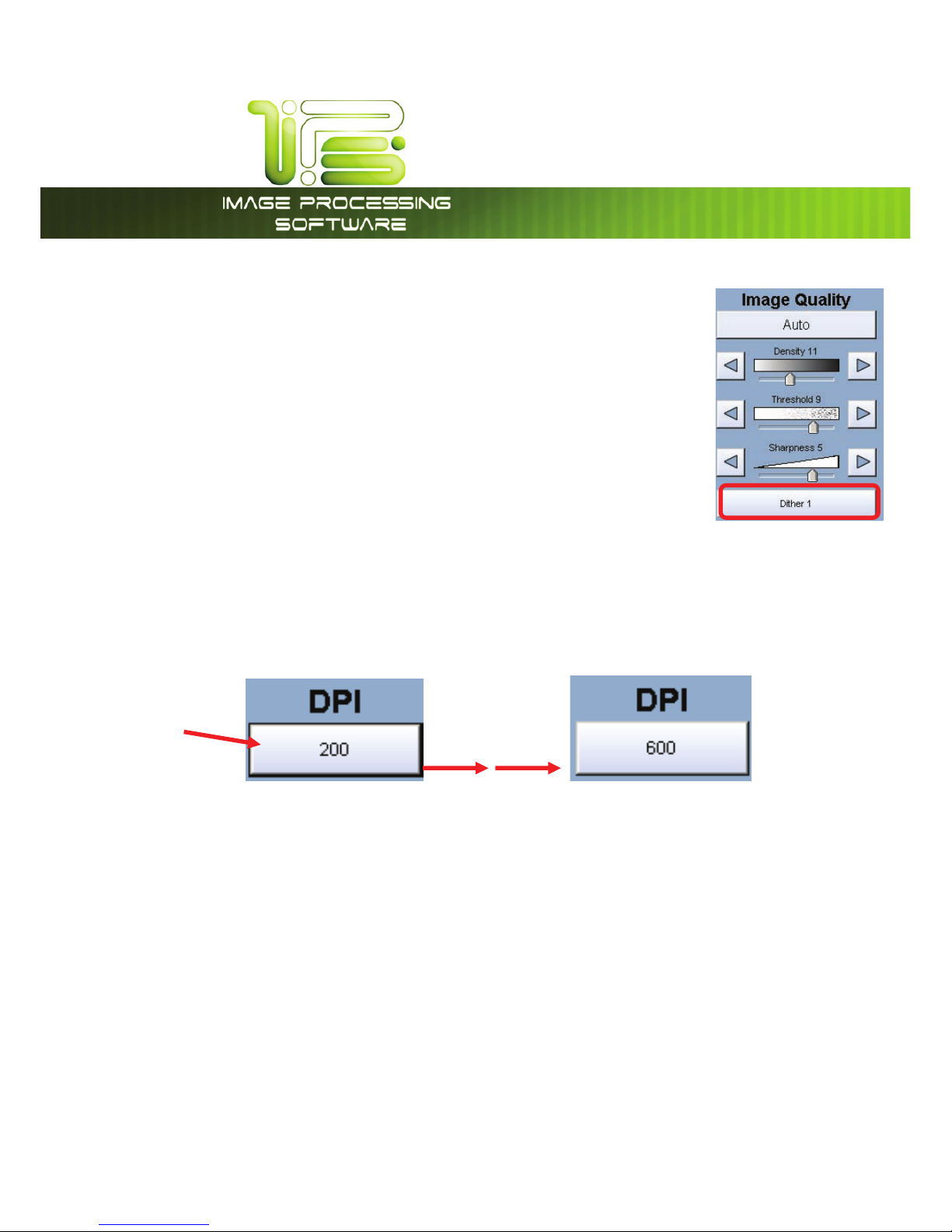
*145PVDI4DSFFO
This information is solely for use of Personnel and Authorized Dealers. No part of this publication may be copied, reproduced or
distributed in any form without express written permission from. 2011.
- 56 -
Dither
To override the “Automatic” settings, “Dither” can be adjusted. Deselect “Auto”
to enable “Dither”.
By pressing the dither button,
a. None
b. Fine
c. Medium or
d. Course
This will change how the dots are arranged to create the final image of the scan.
For fine lines a “Course” dither pattern may be desired. For Photos “None” may be desired.
DPI
Scroll through the DPI button to select the required scan resolution.
Choices are 200, 300, 400 or 600 DPI.
300 400
Page 58

*145PVDI4DSFFO
This information is solely for use of Personnel and Authorized Dealers. No part of this publication may be copied, reproduced or
distributed in any form without express written permission from. 2011.
- 57 -
Format
Press the “Format” button to toggle through the file formats available.
TIF-G4 - tif format Group 4 level compressed
TLC - format compressed
CAL-G4 - Cals Group 4
PDF - PDF Level 3
DWF - Design Web Format (AutoCAD)
Multipage TIF-G4 - Tif format Group 4 level compressed
Multipage PDF - PDF Level 3
Multipage DWF - Design Web Format (AutoCAD)
Select the file type required to save the image into this format.
For a Multipage scan, select the desired Multipage format. Start button will prompt for next original.
When finished scanning, select the Close File button to finalize the multipage file.
Page 59

*145PVDI4DSFFO
This information is solely for use of Personnel and Authorized Dealers. No part of this publication may be copied, reproduced or
distributed in any form without express written permission from. 2011.
- 58 -
Preset Schemes
Preset Schemes allow the user to set up and save multiple schemes (unlimited number) to go along with
the different types of files being used.
Schemes can be named relevant names and then later restored again when needed. Preset being
used is displayed above preset buttons.
Selecting Restore brings up the “Please Pick a Scan Scheme” allowing the user to choose from multiple
saved schemes.
Advanced Settings
The Advanced Setting button contains the additional parameters on a
sub screen:
a. Invert
b. Mirror
c. Stamp (Water Mark)
d. Lead Edge Adjustment
e. Trail Edge Adjustment
Page 60
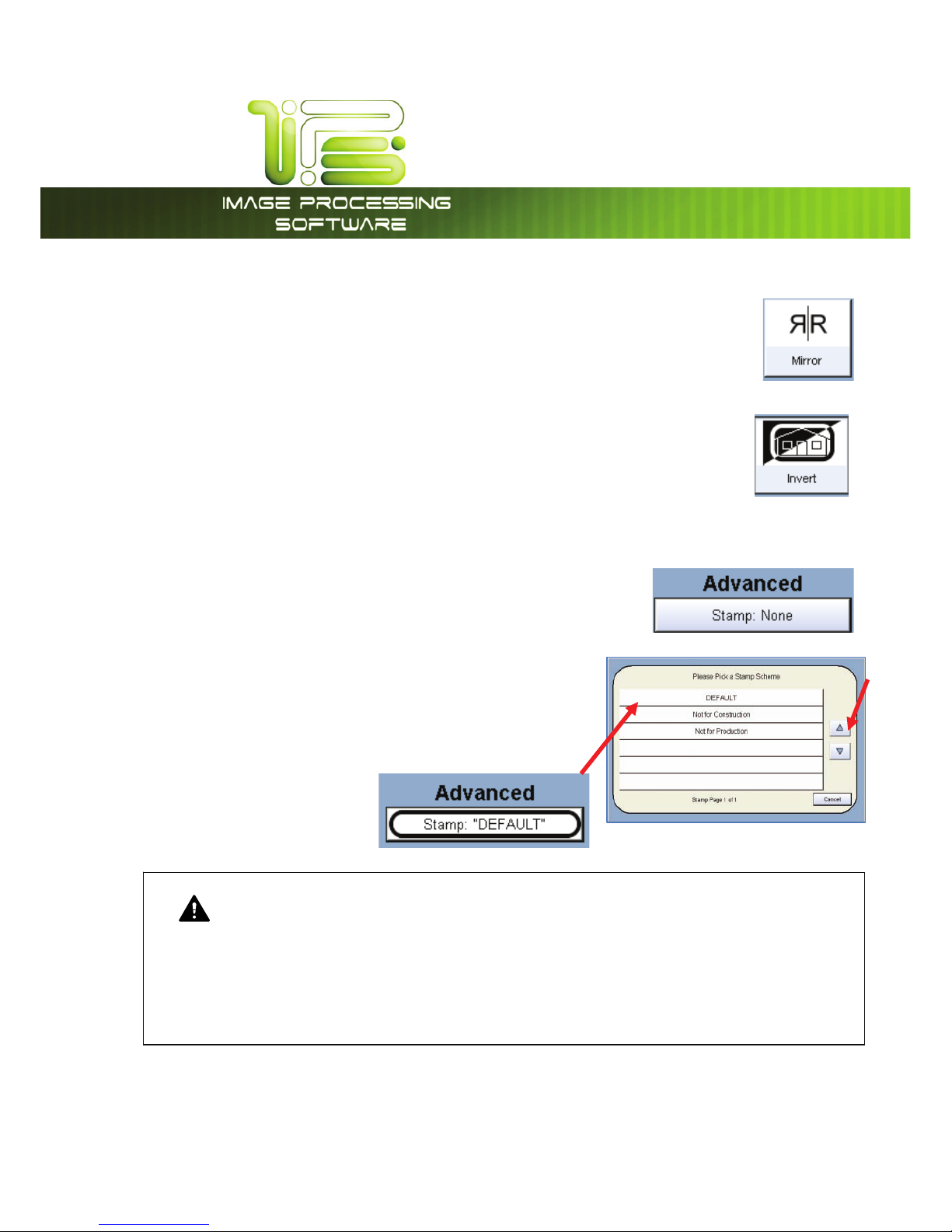
*145PVDI4DSFFO
This information is solely for use of Personnel and Authorized Dealers. No part of this publication may be copied, reproduced or
distributed in any form without express written permission from. 2011.
- 59 -
Mirror
Select this button to “mirror” a scan. This can be utilized on originals that have the
actual image on the reverse side such as older “sepia” or “film” documents.
Invert
Select this button to change a region of white to black and black to white of a
scanned document. This is normally used for “negative” documents or “blue prints”.
Stamp
Select “Stamp” to display another sub screen. This will allow the selection of a “Stamp” or “Water Mark”
to be placed on the scanned image. It will be embedded digitally into the image.
a. Use the Arrow buttons to scroll through the available stamps
and then select the stamp from the list.
b. The Stamp button will now display the stamp selected.
NOTE
The list of “Stamps” is loaded into Scan Mode by the system administrator or key operator. They
cannot be altered or modified in any manner on the printer’s UI.
Please contact these persons for any additional stamps that may be required.
Please see “Request” for these functions.
Page 61
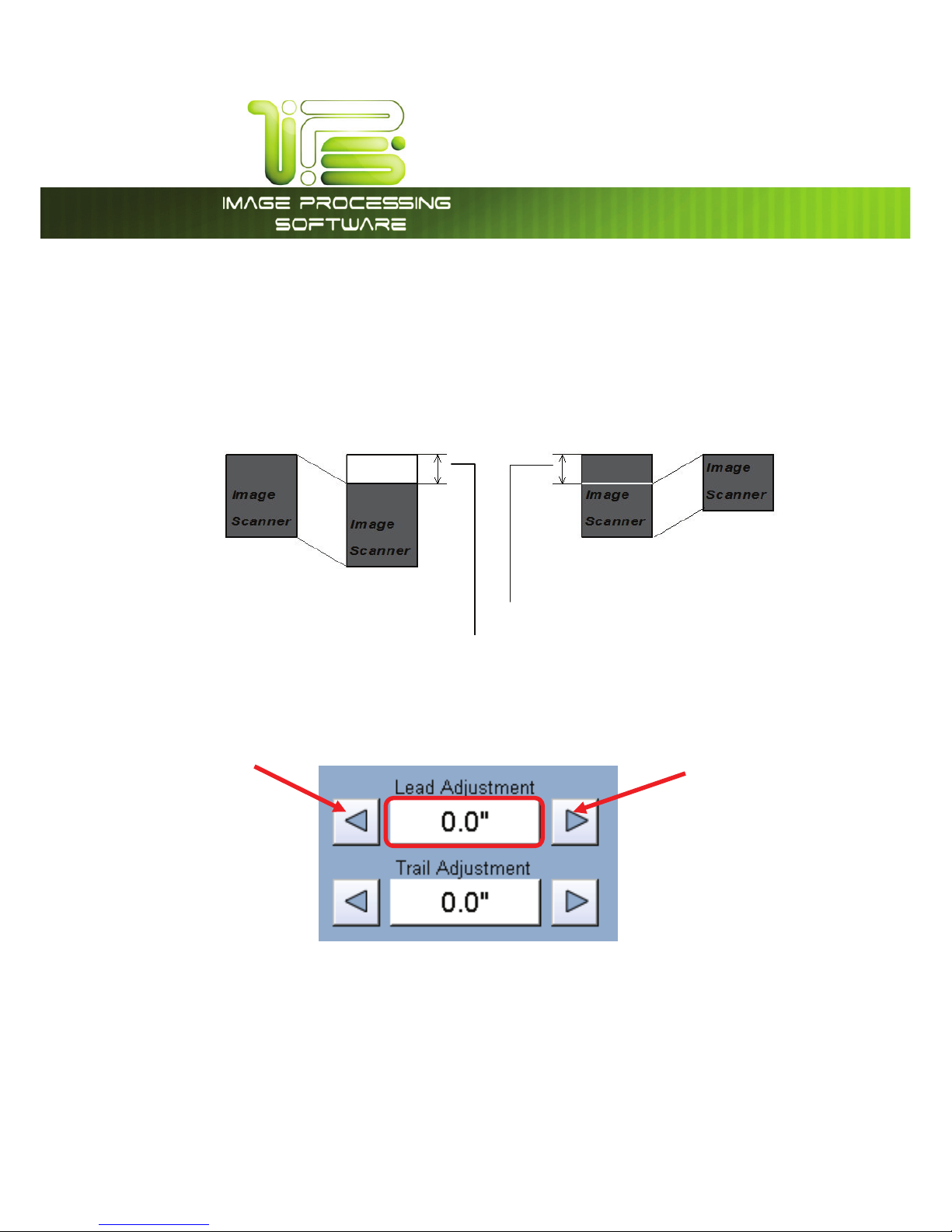
*145PVDI4DSFFO
This information is solely for use of Personnel and Authorized Dealers. No part of this publication may be copied, reproduced or
distributed in any form without express written permission from. 2011.
- 60 -
Leading Edge Adjustment
The leading edge of a scan can be altered. (+/- 4” )
a. additional void area can be placed on the lead edge of a scan or
b. image can be removed (such as a binding strip or a file hanger)
Leading Edge + Leading Edge -
To adjust the Leading Edge, use the arrows to denote the quantity you wish to add or remove.
Touch the value displayed area to reset the quantity.
Original
Copy
Original
Copy
Added margin
Deleted image
Page 62

*145PVDI4DSFFO
This information is solely for use of Personnel and Authorized Dealers. No part of this publication may be copied, reproduced or
distributed in any form without express written permission from. 2011.
- 61 -
Trailing Edge Adjustment
The trailing edge of a scan can be altered. (+/- 4”)
a. additional void area can be placed on the bottom of a scan or
b. image can be removed (such as a binding strip or a file hanger)
Trail Edge + Trail Edge -
To adjust the Trailing Edge, use the arrows to denote the quantity you wish to add or remove.
Touch the value displayed area to reset the quantity.
Make any of the required adjustments / selections and press “OK” to accept. The selections will now be
displayed on the main Scan screen.
Original
Copy
Original
Copy
Added trailing margin
Deleted trailing image
Page 63

*145PVDI4DSFFO
This information is solely for use of Personnel and Authorized Dealers. No part of this publication may be copied, reproduced or
distributed in any form without express written permission from. 2011.
- 62 -
Print Enabled – Concurrent Print
This feature allows the user to Scan-to-file and print concurrently.
The number of copies per scan can be set by clicking the “Print
Enabled” then using the arrows to set the number of copies.
Note: this functionality is not available when creating a Multipage
file.
.BJMCPY$PNNBOE$FOUFS
This region of the Scan screen allows the user to select where the files will be placed.
Selecting a Mailbox
Use the arrow keys to scroll through the list as needed.
Select the location by pressing on it.
Page 64

*145PVDI4DSFFO
This information is solely for use of Personnel and Authorized Dealers. No part of this publication may be copied, reproduced or
distributed in any form without express written permission from. 2011.
- 63 -
Creating a New Mailbox
a. Press the + Button.
The Mailbox Setup screen is displayed.
b. Select Mailbox Name. A screen keyboard will be displayed. Enter the new Mailbox name.
c. Enter the new location using standard protocols of networking for scans to the:
Page 65

*145PVDI4DSFFO
This information is solely for use of Personnel and Authorized Dealers. No part of this publication may be copied, reproduced or
distributed in any form without express written permission from. 2011.
- 64 -
IPS Mailbox
Set a name for the location
Examples:
Dsmith
B_Project
Team_XYZ
Michele
Access to these folders and the scanned images is preformed from the Request application. Please see
the User Guide of “Request” for the retrieval function.
SMB Setup
Share Setup – Workstation/Server
When setting up a share at a workstation or server, it is necessary to have some information ahead of
time.
x User must have rights to share a folder
x User must know where the access rights are held
o Rights are local to the PC or Domain (Active Directory)
x File and Print Sharing must be enabled within the Windows XP firewall settings
x User must be able to read, write and modify the destination SMB folder
x User must know login username and password
Page 66

*145PVDI4DSFFO
This information is solely for use of Personnel and Authorized Dealers. No part of this publication may be copied, reproduced or
distributed in any form without express written permission from. 2011.
- 65 -
Network Location (SMB/CIFS) – IPS Setup
Server Message Block/Common Internet File System (SMB/CIFS) allows the user to create a semi-
permanent connection to a network resource for scan to file.
Function Button Description
Mailbox Name Descriptor to be displayed on SCAN screen (Preceded by SMB:) This
will turn green when connected
Destination Server/Workstation IP address or NetBIOS name of destination workstation/server
Domain Name of authorization provider
(Domain server or workgroup workstation)
Share Path Shared resource on destination workstation/server
Username Login credentials on destination workstation/server
Password Password for supplied username on destination workstation/server
Test SMB Maps a network drive to the destination workstation/server
Within the SCAN screen, press the Mailbox button to create an SMB connection.
a. Touch the SMB button to display the SMB Mailbox creation dialog.
b. Press the Mailbox Name button to enter a descriptive name for the SMB scan to file location.
This description will be displayed on the SCAN screen with the label of SMB:[Mailbox Name].
Page 67

*145PVDI4DSFFO
This information is solely for use of Personnel and Authorized Dealers. No part of this publication may be copied, reproduced or
distributed in any form without express written permission from. 2011.
- 66 -
c. Touch Destination Server/Workstation button to enter the NetBIOS name or IP address of the
destination server or workstation that the IPS will connect to in order to allow for scan to file.
a. This must be a server or workstation that the IPS has access to via TCP/IP.
b. Please ensure that the 4820/9148/8148 IPS has been networked properly and is
“pingable” from the destination server/workstation.
d. Touch Domain button to enter the client authorization information. This entry will work in
conjunction with the Username/Password entries as defined in later steps.
a. Some facilities will have user credentials stored on a central authorization server
(Domain Controller/Active Directory Server) that will grant connection access to the
IPS for shared resources. If the IPS is connecting to a workstation (WS01) that is a part
of the Acme.com domain, then the user would enter Acme in the Domain section.
The IPS would get authorization credentials from the SVR01 server in order to scan to
the “Scans” folder on the WS01 workstation (TBurr’s PC).
Page 68

*145PVDI4DSFFO
This information is solely for use of Personnel and Authorized Dealers. No part of this publication may be copied, reproduced or
distributed in any form without express written permission from. 2011.
- 67 -
b. If the IPS is in a workgroup setting (No Domain Controller/Active Directory Server), the
authorization credentials will be supplied by the destination workstation/server (WS06).
If the user is connecting to a shared resource on a workstation (Scans folder) with the
NetBIOS (computer) name of WS06, the user would input WS06 for the Domain
section. The IPS would get the authorization credentials from the WS06 workstation.
Page 69

*145PVDI4DSFFO
This information is solely for use of Personnel and Authorized Dealers. No part of this publication may be copied, reproduced or
distributed in any form without express written permission from. 2011.
- 68 -
e. Touch the Share Path button to enter the name of the shared folder on the destination
workstation or server.
a. The shared folder on the destination workstation must be accessible by the user as
supplied in the Username setting.
b. These permissions should include the ability to write and modify on this shared folder.
f. Username and Password should be set as an accessible login username from either the
workgroup workstation/server or the authentication server/domain controller.
g. Touching on Test SMB will make the IPS attempt to establish a connection to the destination
workstation/server.
a. This is a semi-permanent mapped network drive (Z:)
b. The connection is established when the SMB mailbox is selected and is disconnected
when:
i. Switching Formats
ii. Pressing the STOP button
iii. Switching menus (SCAN, COPY, JOB INFO, ?)
iv. Selecting another mailbox
v. Creating another SMB mailbox
vi. Reset timer expiration
vii. Log off
Page 70

*145PVDI4DSFFO
This information is solely for use of Personnel and Authorized Dealers. No part of this publication may be copied, reproduced or
distributed in any form without express written permission from. 2011.
- 69 -
It is possible to scan all file formats to an SMB location. Please note that color image data is much larger
and may take considerable network resources in order to transfer from the IPS to the SMB location. (A
full color, 600 DPI, tiff packbit can be several gigabytes in size).
When scanning multi page documents (PDF, DWF and TIFF), the images are scanned to a temporary
location on the IPS & then transferred to the SMB location once the Close File button has been pressed.
Scan to File – Image Naming
The IPS allows the user to create a custom naming convention for files that are scanned to file. This
naming convention is tied or is a part of the actual mailbox that is selected on the IPS. This can be a
part of a local IPS mailbox or as an SMB (network) mailbox.
In addition to a naming convention for the mailbox
user also have the ability to name each individual file
prior to scanning it to the desired location. When
scanning, the IPS on-screen keyboard at the time of
scanning, (if configured) will allow for the input of a
file name before the current image is scanned to file.
To set up the ability to Name files as they are being
scanned do the following:
1. Create a new mailbox
2. Set up the Mailbox and select the “Manual
Name” button.
3. Selecting “Manual Name” will turn this feature
on for all mailboxes.
4. If a manual name is not going to be used select Cancel when the onscreen Keyboard open and
the scans will be given the default naming convention of Tempxxx.xxx
Note: It is necessary to have the SCAN option in order to perform this function.
Page 71
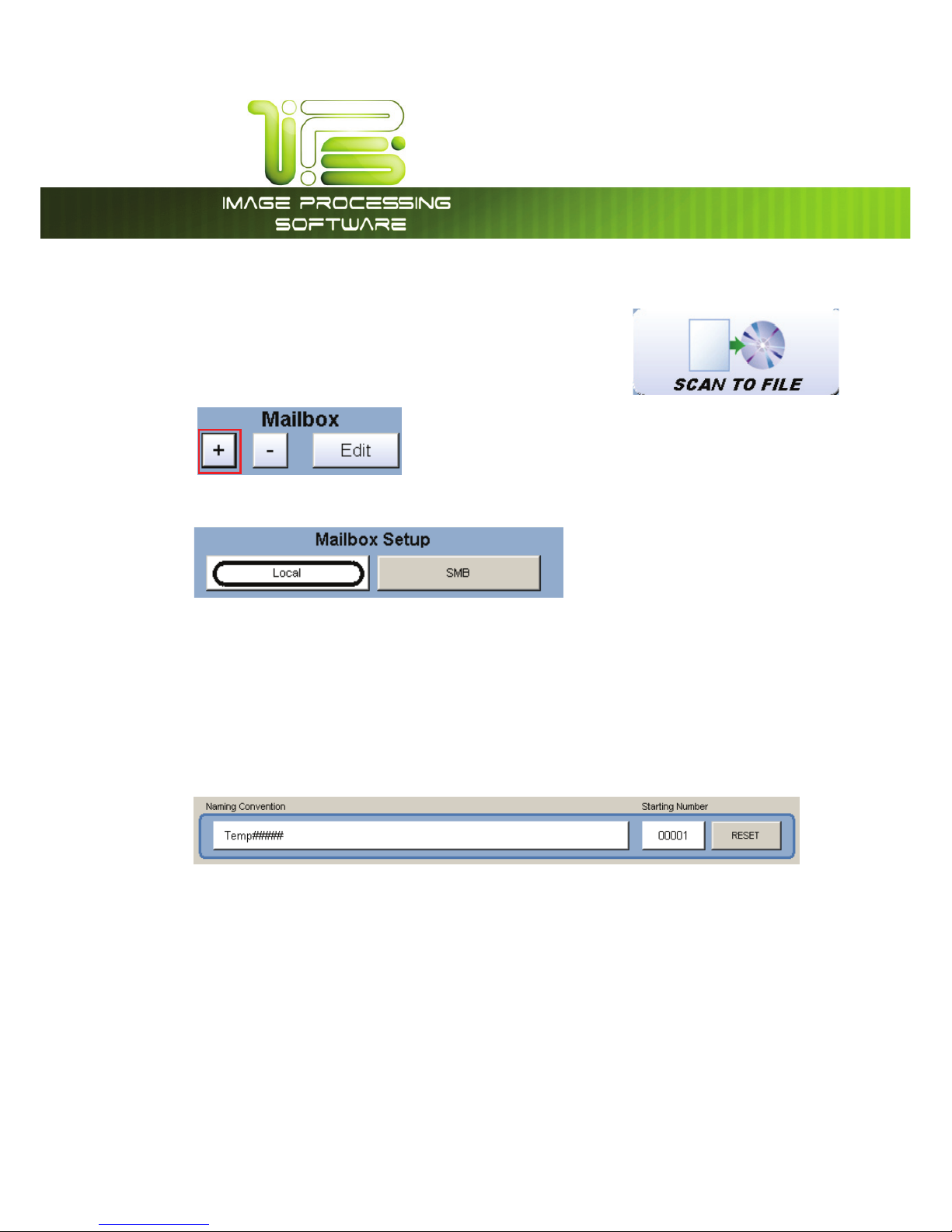
*145PVDI4DSFFO
This information is solely for use of Personnel and Authorized Dealers. No part of this publication may be copied, reproduced or
distributed in any form without express written permission from. 2011.
- 70 -
Create a Mailbox with Naming Convention
1. Click the SCAN button to begin the scanning process
2. Click the plus sign to add a mailbox to the IPS
3. Select either a Local or SMB mailbox destination
4. For a Local mailbox, type in the name of the local mailbox
5. For an SMB mailbox, type in the information for SMB mailbox configuration. For further
information, please see the IPS user guide
6. Designate a mailbox name mask and a number sequence interval by typing in the following
parameters. Type in the name of the file with the pound symbol (#) where the pound symbol will
insert the numbering interval as defined in the Starting Number section.
a. For each (#) a number will be placed into the file name. In the example above, the first file
name would be Temp00001.ext; the next file name would be Temp00002.ext, etc.
b. It is possible to place the (#) between sets of text. For instance, if the file is to be named
Image1001-2006.ext and the increment is to be from 1001, then the user would input
Image####-2006 in the Naming Convention section.
Page 72

*145PVDI4DSFFO
This information is solely for use of Personnel and Authorized Dealers. No part of this publication may be copied, reproduced or
distributed in any form without express written permission from. 2011.
- 71 -
x Use as Default Mailbox – Sets this to the Default mailbox when entering the SCAN screen
x Save and Continue – Allows a user to input many mailboxes without having to enter the
mailbox creation page
x OK – Exits the mailbox creation page with saved changes
x Cancel – Exits the mailbox creation page and terminates all current information on the page
FTP Locations
Please contact your network administrator for details on how to configure and load FTP locations into
the printer Scan Mode. FTP locations can be set up easily through PrintNET. Please see the PrintNet
Manual for details. Please see your network administrator for access to your FTP and the retrieval of the
documents from the FTP.
Adding FTP Mailbox Location from PrintNET
Administrators now have the ability to create FTP
scanning destinations directly from PrintNet.
Select “FTP” from the list of available tabs to
display configuration parameters.
Once an SMB destination is configured, it will be
displayed in the list of available destinations on
the left hand side of the screen prefixed by
“SMB:”
Please note: Files scanned to SMB & FTP
destinations cannot be seen or selected from the
PrintNet interface.
Page 73

*145PVDI4DSFFO
This information is solely for use of Personnel and Authorized Dealers. No part of this publication may be copied, reproduced or
distributed in any form without express written permission from. 2011.
- 72 -
NOTE
The “Mailbox” also removes all documents images with that folder.
ENSURE YOU HAVE BACKED UP OR DOWNLOADED ANY NECESSARY FILES IN THE FOLDER
PRIOR TO REMOVING IT IN THE NEXT STEP!
Delete a mailbox
This will allow a user the ability to delete a Mailbox (and all of its contents) on the IPS without having to
be in front of the IPS itself.
Removing a Mailbox
a. Select the mailbox to be deleted.
b. Press the “-“ button on the main Scan screen
c. Press “Yes.” to remove.
Page 74

*145PVDI4DSFFO
This information is solely for use of Personnel and Authorized Dealers. No part of this publication may be copied, reproduced or
distributed in any form without express written permission from. 2011.
- 73 -
Edit
Allows the user the ability to edit an existing mailbox
Start
No function at this time in Scan Mode.
All scans in Scan Mode are “Auto Start”.
Reset / Stop
This button has two functions.
1. Press the Stop button on the UI to stop the current scan. The original will be
ejected automatically. If not, open Top Cover to remove the original.
2. Press the Reset button to restore the “default settings” in Scan Mode. Some
of the default settings are determined in the Information / Help Screen of the
UI. (see Scan Mode Configurations chapter)
Re-Scan
If the scanned image was not satisfactory, you can replace the last image scan by
selecting this button and proceeding with the scan procedure as normal.
View Last
Allows the last scan to be reviewed again on the UI.
Log Off
This button may be displayed if accounting is enabled. Press this button to log off the
current user after scanning has been completed.
Page 75
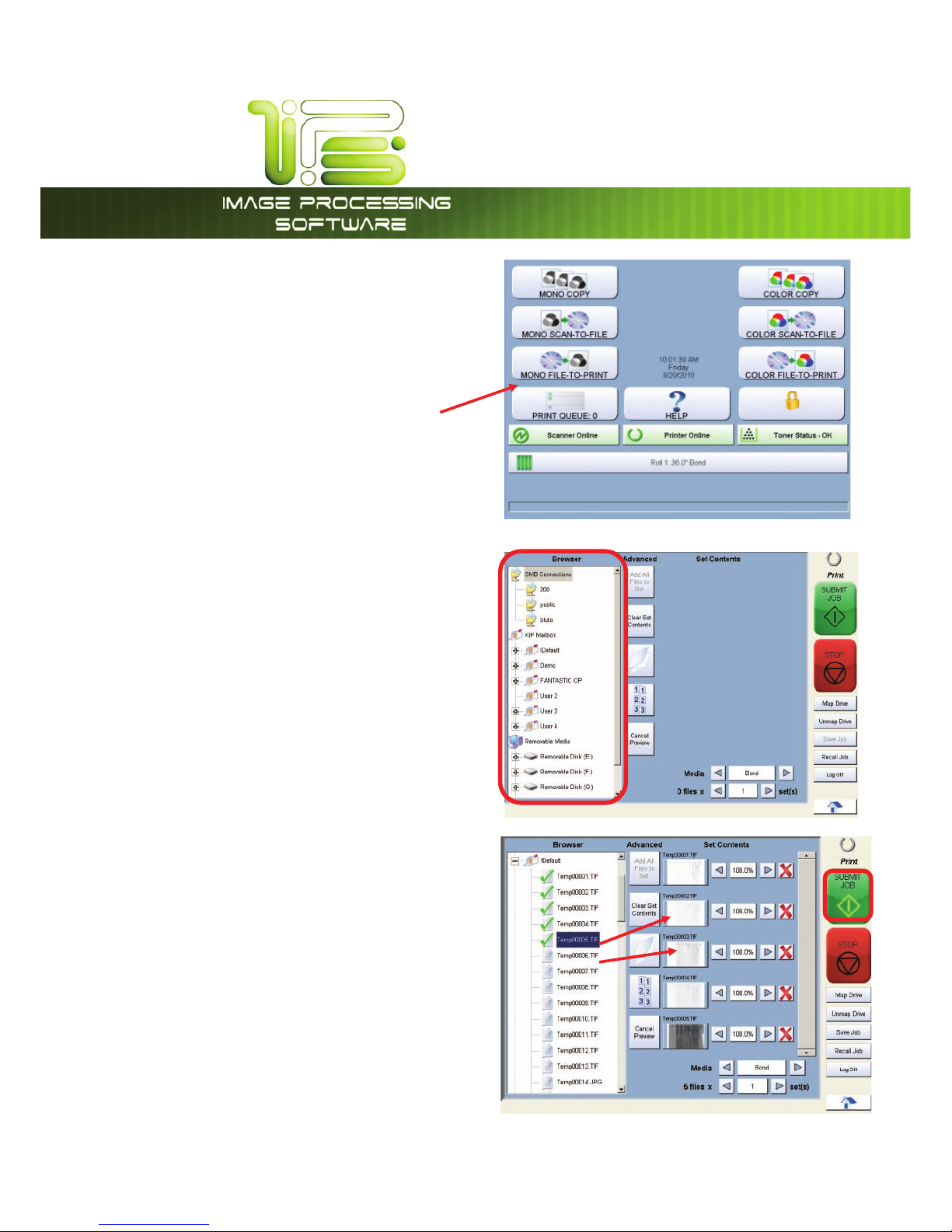
*145PVDI4DSFFO
This information is solely for use of Personnel and Authorized Dealers. No part of this publication may be copied, reproduced or
distributed in any form without express written permission from. 2011.
- 74 -
.POP'JMFUP1SJOU
x Click the “File-to-Print” button to print files
stored locally on the printer. This includes
Local Mailboxes and other folders on the
hard drive.
x Browse to the destination and select the
file or files you want to print on the left side
of the screen.
x Click on a file to move it to the “Print Set
Contents” where it can be previewed
and either submitted or removed from the
list.
Page 76

*145PVDI4DSFFO
This information is solely for use of Personnel and Authorized Dealers. No part of this publication may be copied, reproduced or
distributed in any form without express written permission from. 2011.
- 75 -
x Select a folder or mailbox and click the “Add All Files to Set” to add all of the files
in the specified folder to the “Print Set Contents” section for previewing.
x Click the “Clear Set Contents” to remove all of the files from the “Print Set
Contents” section.
x Click the “Fold” button to apply folding schemes.
x Click the “Collate” button to enable or disable collating sets of prints.
x Map Drive allows the user the ability to create a connection to a network
location.
x Unmap Driver allows the user to disconnect from a network location that
may no long be available.
Page 77
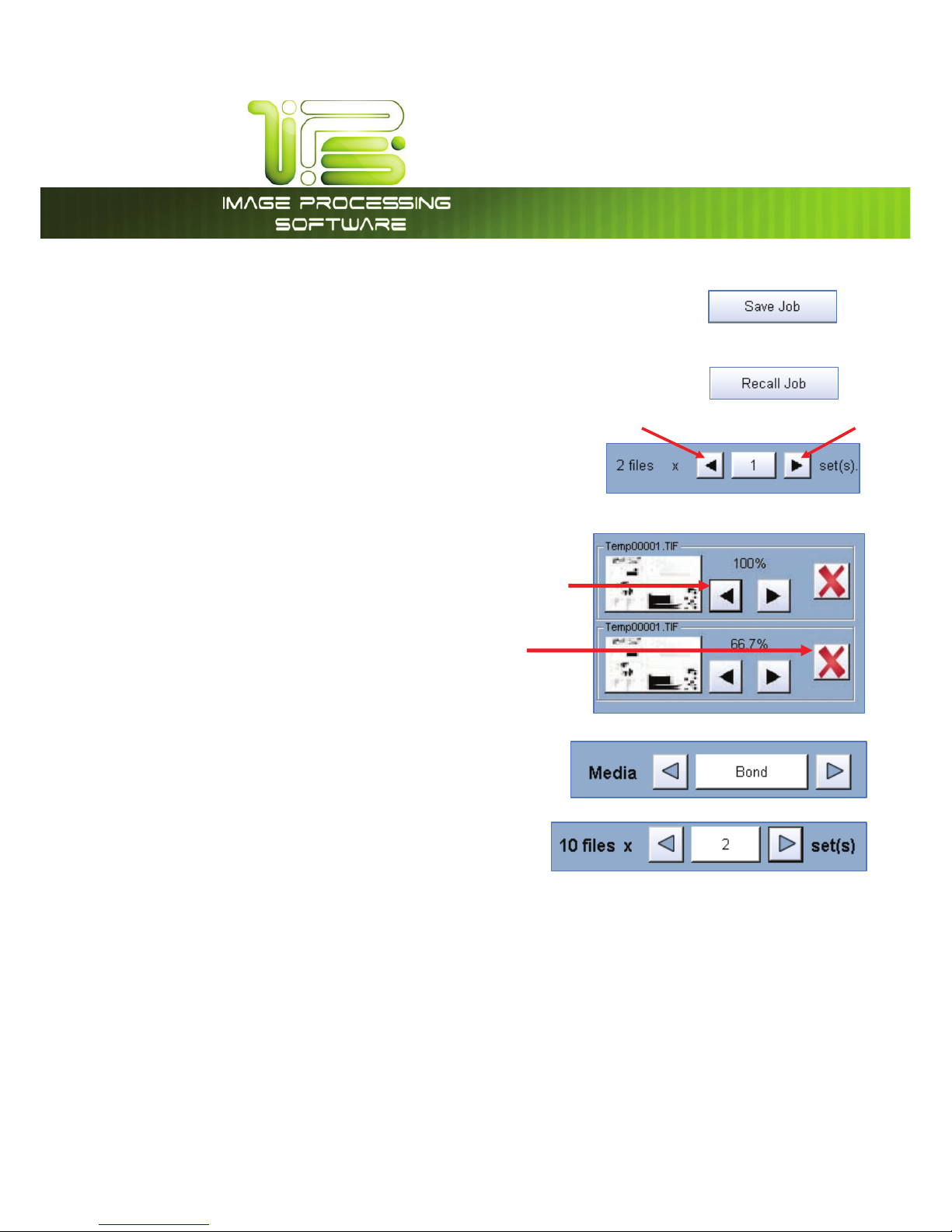
*145PVDI4DSFFO
This information is solely for use of Personnel and Authorized Dealers. No part of this publication may be copied, reproduced or
distributed in any form without express written permission from. 2011.
- 76 -
x After adding files to “Print Set Contents click the “Save Job” button to
save the current configuration. An onscreen keyboard will appear
allowing the user the ability to name the saved file.
x Click “Recall Job” to load a job configuration that was previously saved.
x Edit the number of “sets” by clicking the left and right
arrows.
x Click the left and right arrows to change the
enlarge/reduce settings for the job submittal.
x Click the “X” icon to remove the file from the “Print Set
Contents” list.
x Click the Media button to select from available
medias loaded in the Printer.
x The number of files chosen, along with how many
sets to be sent to the printer are displayed on the
bottom of the screen.
Page 78

*145PVDI4DSFFO
This information is solely for use of Personnel and Authorized Dealers. No part of this publication may be copied, reproduced or
distributed in any form without express written permission from. 2011.
- 77 -
$PQZ.PEF$PMPS0OMZ
Main Screen - General
Page 79
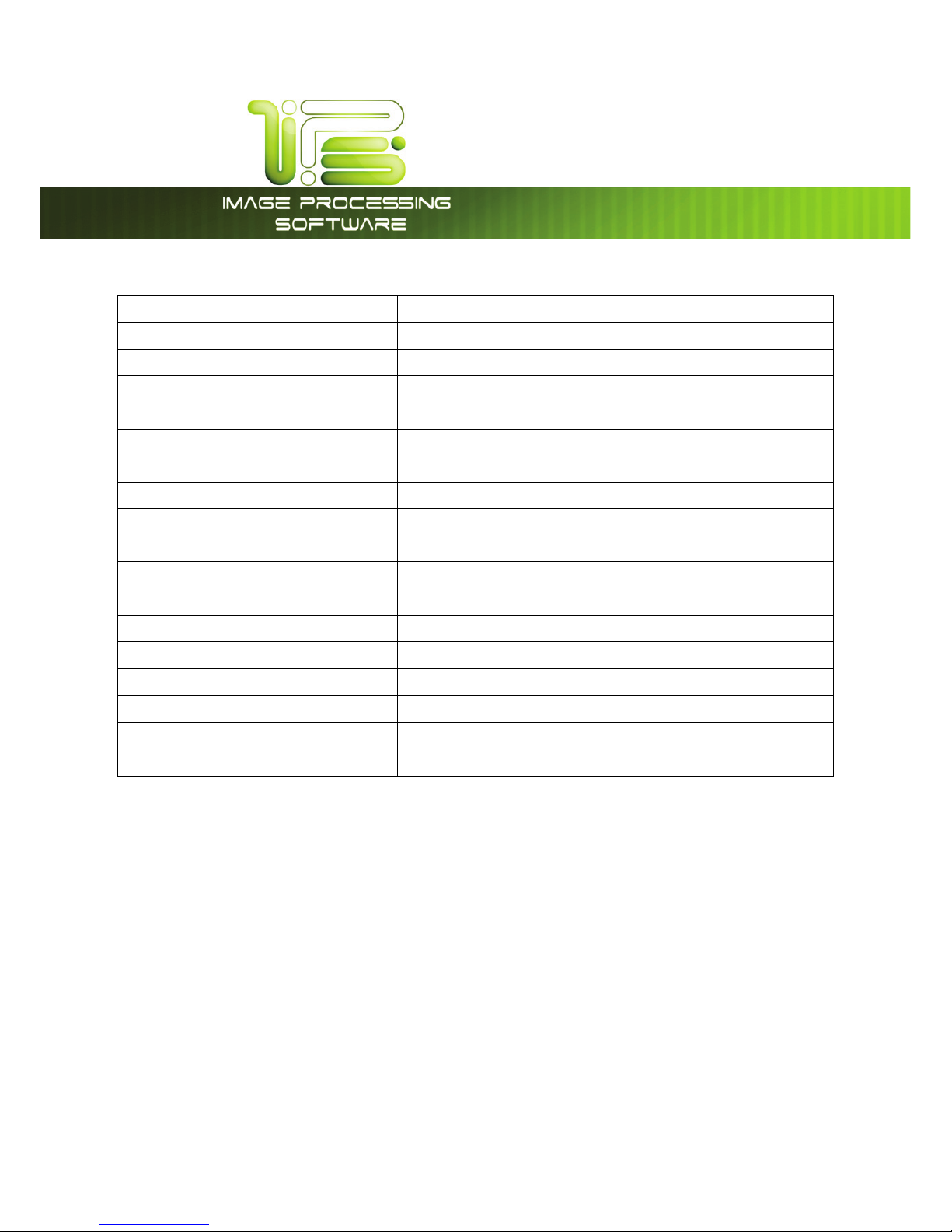
*145PVDI4DSFFO
This information is solely for use of Personnel and Authorized Dealers. No part of this publication may be copied, reproduced or
distributed in any form without express written permission from. 2011.
- 78 -
No. Name Function
1 Mode Select Color Mode from Mono Mode
2 Original Size Select the size of the original in length and rotation
3 Original Type User Selects the type of original to copy. Also select
Eng/Arch Modes here.
4 Print Quality Select the calibrated Quality (must be calibrated prior to
use)
5 Copy Count Select the quantity of prints and sets designation.
6 Advanced Settings Invert , mirror, stamps, folds, and edge adjustments
preformed / displayed in this button (sub screen)
7 Reset Clears the image buffer and resets the system to default
settings.
8 View Last The last scan / job can be viewed
9 Zoom Manual and automatic zoom ratios set.
10 Log Off Displayed if Accounting enabled to Log off current user
11 Preset Schemes Save Multiple Scan Schemes for different File types.
12 Rotate Choose from 0, 90, 180 and 270 degrees of rotation
13 Home Returns to the Home screen
Page 80

*145PVDI4DSFFO
This information is solely for use of Personnel and Authorized Dealers. No part of this publication may be copied, reproduced or
distributed in any form without express written permission from. 2011.
- 79 -
Simple Copying
To copy, please follow these basic steps. The following chapters have details on adjustments and
parameters that the user can change to modify the copies as required.
Please note that a third party color printer, supported by, must first be calibrated in the “?” screen under
the “Color Config” button. Please see the “?” Section.
Select Copy Mode
On the lower Main Home Screen select “COPY” and then press the Color button if not already selected.
Page 81

*145PVDI4DSFFO
This information is solely for use of Personnel and Authorized Dealers. No part of this publication may be copied, reproduced or
distributed in any form without express written permission from. 2011.
- 80 -
Select Size Mode
Select whether the document is an engineering or architectural size document. This will allow the
automatic width detection to function.
Engineering widths = 34, 22, 17, 11, and 8.5 inches
Architecture widths = 36, 30, 24, 18, 12, and 9 inches
Page 82

*145PVDI4DSFFO
This information is solely for use of Personnel and Authorized Dealers. No part of this publication may be copied, reproduced or
distributed in any form without express written permission from. 2011.
- 81 -
Select Original Image Type
Set the original image type you will copy. The selections are:
Line - used for simple color line documents
Line / Photo - used for a combination of lines & photos color documents
Photo - used for color photographic originals
This will allow automatic image quality adjustments for the scan.
Page 83

*145PVDI4DSFFO
This information is solely for use of Personnel and Authorized Dealers. No part of this publication may be copied, reproduced or
distributed in any form without express written permission from. 2011.
- 82 -
Print Quality
The model of third party color printer will determine on the available Print Quality. Select “Graphics” or
“Line Art” mode and then select “Draft, Normal or High Quality” mode for the printer.
Please note that each Print Quality mode must be calibrated prior to its use. Please see Color
Calibration in the “?” screen for greater details.
Page 84

*145PVDI4DSFFO
This information is solely for use of Personnel and Authorized Dealers. No part of this publication may be copied, reproduced or
distributed in any form without express written permission from. 2011.
- 83 -
Copy Count
Press the arrow buttons to scroll through the number of copies required or press on the actual number to
set the quantity with the number pad.
Page 85

*145PVDI4DSFFO
This information is solely for use of Personnel and Authorized Dealers. No part of this publication may be copied, reproduced or
distributed in any form without express written permission from. 2011.
- 84 -
Original Size
This selects automatic (for best possible fit) or manual page size selection.
Page 86

*145PVDI4DSFFO
This information is solely for use of Personnel and Authorized Dealers. No part of this publication may be copied, reproduced or
distributed in any form without express written permission from. 2011.
- 85 -
Size Select
a. AutoZoom to automatically zoom to the width of paper or
b. Press the arrow keys to scroll through presets ratios or
c. Press on the Zoom number to enter a ratio on the key pad
Insert Original
Using the guides on the feed table, center the original face up and push forward until the
4820/9148/8148 accepts it.
The 4820/9148/8148 will automatically commence to copy. While this occurs the image will be displayed
on the Operator Panel for your reference.
Page 87

*145PVDI4DSFFO
This information is solely for use of Personnel and Authorized Dealers. No part of this publication may be copied, reproduced or
distributed in any form without express written permission from. 2011.
- 86 -
Operation Details
Main Screen
The main Copy Color screen is selected with the Copy Button from the main Home Screen, then use the
Color button in the upper left corner to select Color Mode.
The following pages detail the functions and settings of each button and sub screen that can be used
to adjust the color copy mode.
Original
This region allows the setting of the Size Mode (Engineering or Architectural) & the original image type.
Original Size Mode
This button is used to select the Size Mode of Engineering or Architectural.
This will allow the automatic width detection system to determine the image
width when an original is placed in the 4820/9148/8148.
Engineering widths = 34, 22, 17, 11, and 8.5 inches
Architectural widths = 36, 30, 24, 18, 12, and 9 inches
Page 88

*145PVDI4DSFFO
This information is solely for use of Personnel and Authorized Dealers. No part of this publication may be copied, reproduced or
distributed in any form without express written permission from. 2011.
- 87 -
Original Type
Select one of the three different predetermined original types. The selections are:
a. Line - used for simple color line documents
b. Line / Photo- used for a combination of color lines & photos
c. Photo - used for color photographic originals
Press the desired original setting from one of the three diagrams. This will allow automatic image quality
adjustments for the scan. Please note that the selection will be highlighted with a “black circle” and the
icon will become white, as in the above example “Line/Photo”.
Print Quality
This region is used to change the image quality settings on the third party printer.
Line / Graphic Mode
The device you will copy to will determine the best setting. Each Quality mode has three sub modes.
Each mode must be calibrated prior to use. Please see Color Calibration in the “?” screen.
Page 89
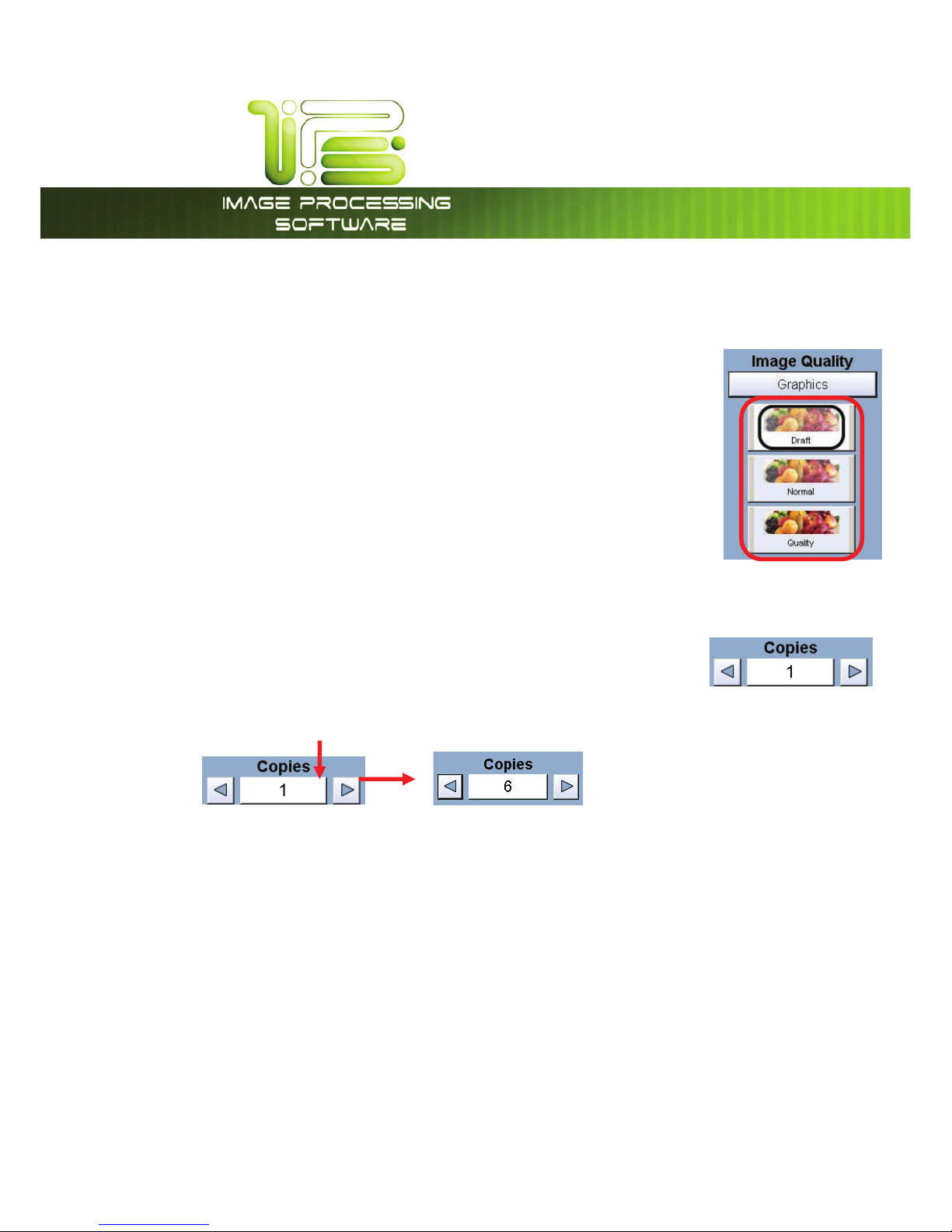
*145PVDI4DSFFO
This information is solely for use of Personnel and Authorized Dealers. No part of this publication may be copied, reproduced or
distributed in any form without express written permission from. 2011.
- 88 -
Draft / Normal / High Quality
This controls the settings of the printer and which mode of image quality will be
used on the printer. Please see third party printer guide for details.
Copy Count
In this region the number of copies can be set.
Arrows - Count Increase / Decrease
Use the arrows to increase or decrease the total numbers of copies desired by
one with each press of the button.
In this example the arrow was press five times to reach “6 copies”.
Page 90

*145PVDI4DSFFO
This information is solely for use of Personnel and Authorized Dealers. No part of this publication may be copied, reproduced or
distributed in any form without express written permission from. 2011.
- 89 -
Number Pad - Count Increase / Decrease
Press the “number of copies” value (which is a button) to set the desired number of copies using a
number pad. This will allow the quick entry of larger numbers.
a. Press the numbers for the quantity desired. (up to 999)
b. Select “Enter”.
c. If an entry error was made press “C” to start again.
d. If you wish to close the screen without changing the quantity press
“Cancel”.
Set Copy
Has no function in Color Copy Mode.
Clear
Press the “Reset” button to reset the quantity to “1”.
Preset Schemes
Preset Schemes allow the user to set up and save multiple schemes (unlimited number) to go along with
the different types of files being used.
Schemes can be named relevant names and then later restored again when needed. Preset being
used is displayed above preset buttons.
Page 91
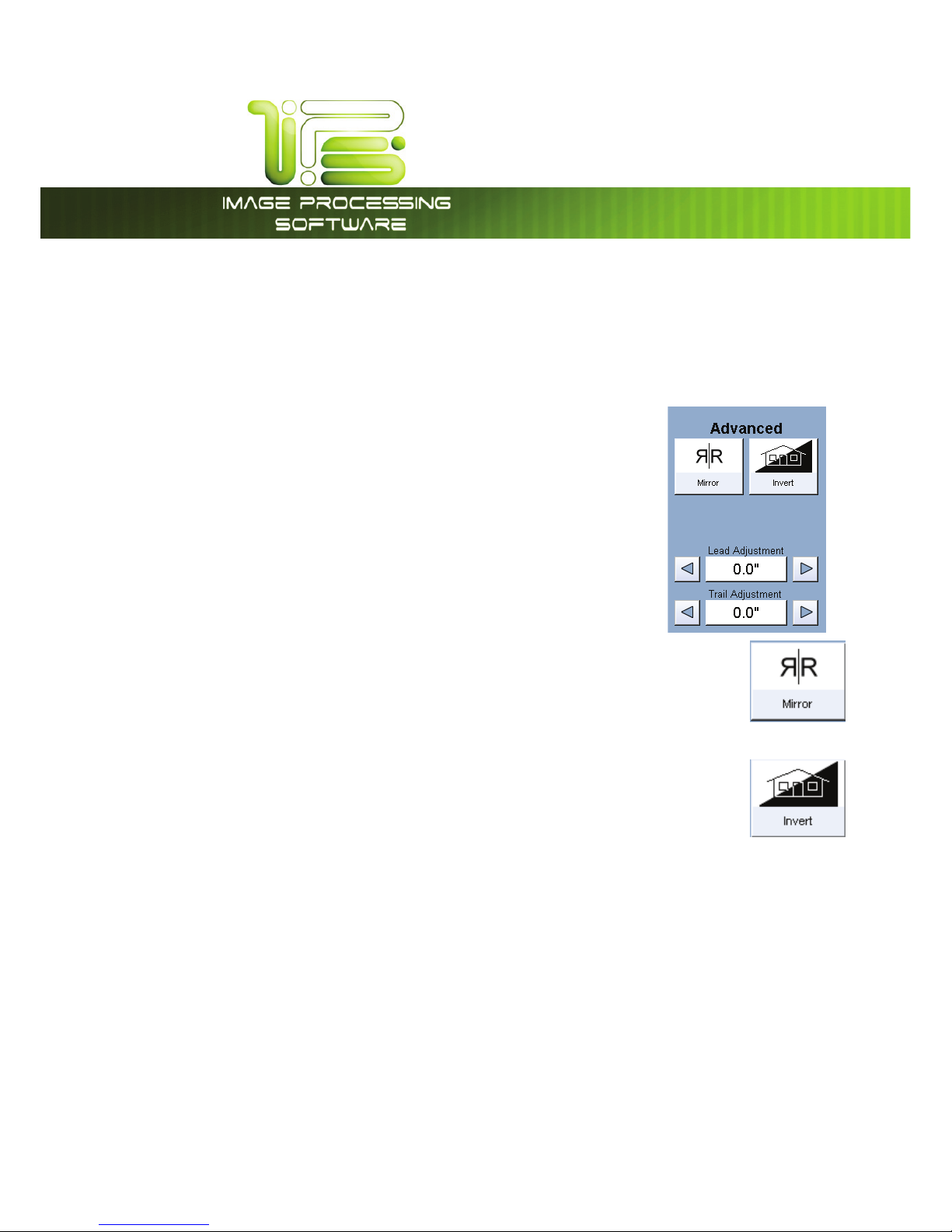
*145PVDI4DSFFO
This information is solely for use of Personnel and Authorized Dealers. No part of this publication may be copied, reproduced or
distributed in any form without express written permission from. 2011.
- 90 -
Selecting Restore brings up the “Please Pick a Copy Scheme” allowing the user to choose from multiple
saved schemes.
Advanced Settings
The Advanced Setting button contains the additional parameters on a
sub screen:
a. Mirror
b. Invert
c. Lead Edge Adjustment
d. Trail Edge Adjustment
Mirror
Select this button to “mirror” a scan. This can be utilized on originals that have the
actual image on the reverse side such as older “sepia” or “film” documents.
Invert
Select this button to change a region of white to black and visa versa of a scanned
document. This is normally used for “negative” documents or “blue prints”.
Page 92

*145PVDI4DSFFO
This information is solely for use of Personnel and Authorized Dealers. No part of this publication may be copied, reproduced or
distributed in any form without express written permission from. 2011.
- 91 -
Leading Edge Adjustment
The leading edge of a scan can be altered. (+/- 4”)
e. additional void area can be placed on the lead edge of a scan or
f. image can be removed (such as a binding strip or a file hanger)
Leading Edge + Leading Edge -
To adjust the Leading Edge, use the arrows to denote the quantity you wish to add or remove.
Touch the value displayed area to reset the quantity.
Original
Copy
Original
Copy
Added margin
Deleted image
Page 93

*145PVDI4DSFFO
This information is solely for use of Personnel and Authorized Dealers. No part of this publication may be copied, reproduced or
distributed in any form without express written permission from. 2011.
- 92 -
Trailing Edge Adjustment
The trailing edge of a scan can be altered. (+/- 4”)
g. additional void area can be placed on the bottom of a scan or
h. image can be removed (such as a binding strip or a file hanger)
Trail Edge + Trail Edge -
To adjust the Trailing Edge, use the arrows to denote the quantity you wish to add or remove.
Touch the value displayed area to reset the quantity.
Make any of the required adjustments / selections and press “OK” to accept. The selections will now be
displayed on the main Scan screen.
Original
Copy
Original
Copy
Added trailing margin
Deleted trailing image
Page 94
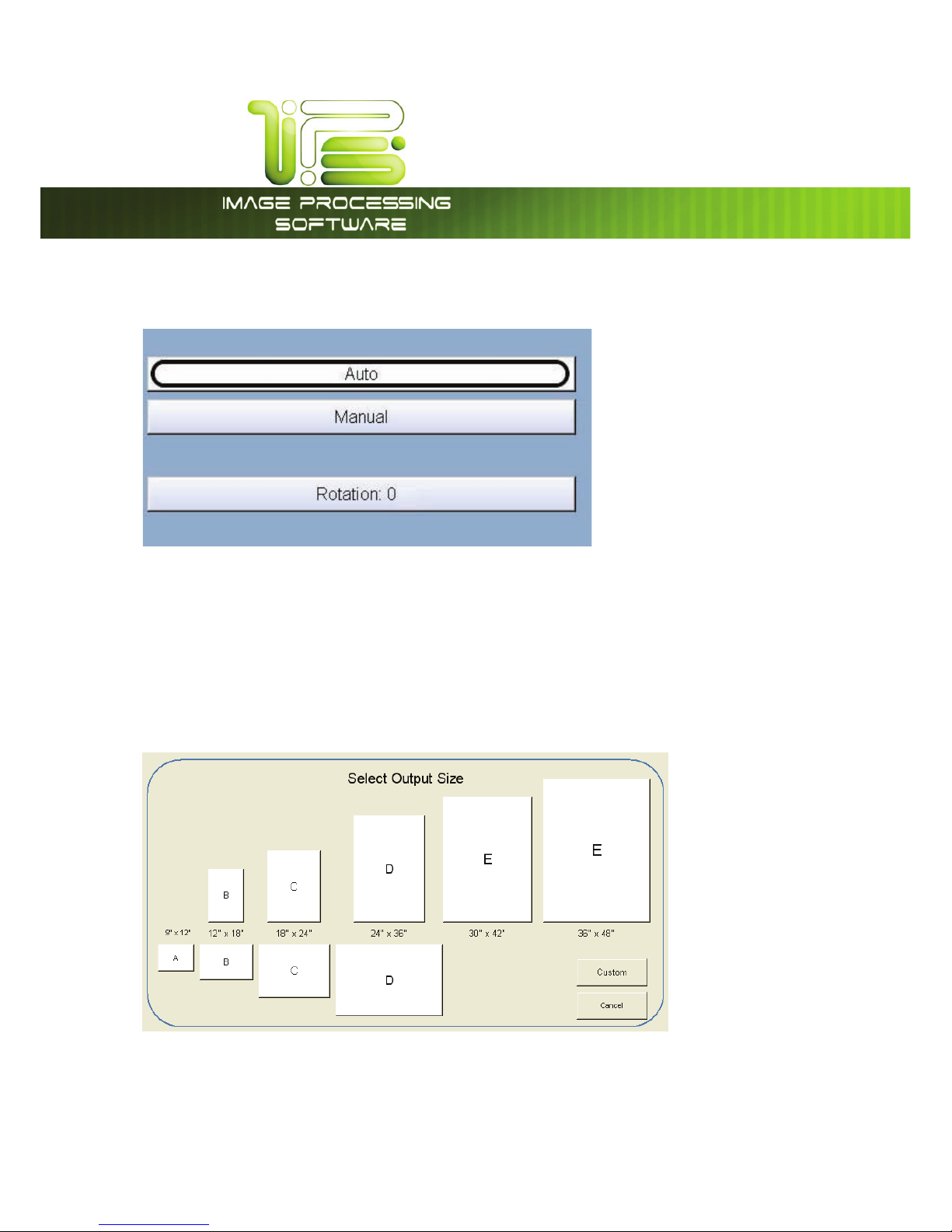
*145PVDI4DSFFO
This information is solely for use of Personnel and Authorized Dealers. No part of this publication may be copied, reproduced or
distributed in any form without express written permission from. 2011.
- 93 -
Original Size
This region allows automatic or manual roll detection of the original.
Auto
This default setting allows the 4820/9148/8148 to automatically detect the width and length of the
original. Please note the correct “Original Size Mode” in 2.2.1 must be select prior to the copy.
Manual
To select an original size manually, select Manual & a sub screen displays all current standard page sizes.
Page 95

*145PVDI4DSFFO
This information is solely for use of Personnel and Authorized Dealers. No part of this publication may be copied, reproduced or
distributed in any form without express written permission from. 2011.
- 94 -
Custom
This mode allows the original width and length to be determined by the
number pad.
Set the width of the scan. Note that these are only Standard Sizes.
Set a Standard Length or Custom Length – set the Custom length in the key pad and press enter.
Standard Length Custom Length
The cut length will now be displayed in the Manual button. In this example 18” width and a custom
length of 25.8”.
Page 96

*145PVDI4DSFFO
This information is solely for use of Personnel and Authorized Dealers. No part of this publication may be copied, reproduced or
distributed in any form without express written permission from. 2011.
- 95 -
Rotation
Select the rotation to save copy media. This function may be void dependent on the third party printer
ability in media width and auto rotate function programmed in the printer.
Example:
D Size copy may waste less media if printed 36” wide (if the printer so supports this size and is installed in
the printer) rather than 24” wide. If the user wishes to scan the document 24” and then select a 270
degree or 90 degree rotation to print 36” width rather than 24” this can save media.
Rotation available:
Size – Zoom
Image size / Zoom can be altered in this region of the operator panel. This includes automatic zooming,
predetermined percentages, or ratio calculations to page size, and simple percentage increments.
Page 97

*145PVDI4DSFFO
This information is solely for use of Personnel and Authorized Dealers. No part of this publication may be copied, reproduced or
distributed in any form without express written permission from. 2011.
- 96 -
Preset Percentages
The IPS has several predetermined industry standard zoom percentages used for quick access. These
can be access with the arrow buttons.
The pre-programmed percentages are:
50 - 66.7 - 70.7 - 100 - 141 - 150 - 200
Percentage Key Pad
To enter a percentage directly:
a. Press on the Percentage value displayed (the number is a button).
b. This will show a keypad to enter the value (please note that the button Manual on the side is
a default).
c. Press the desired zoom value and press enter.
Page 98

*145PVDI4DSFFO
This information is solely for use of Personnel and Authorized Dealers. No part of this publication may be copied, reproduced or
distributed in any form without express written permission from. 2011.
- 97 -
Page Size Zoom
To enter a zoom percentage based on pages sizes into the UI:
a. Press on the Percentage value displayed (the number is a
button). This will show a keypad to enter the value.
b. Select Standard button.
c. Select the original page size by pressing onto the original page
size button.
d. Please note either Engineering or Architectural mode can be
utilized by pressing on the button below the original page size.
e. Select the desired Copy page size. Again please note either
Engineering or Architectural mode can be utilized.
f. Press Enter to confirm your selections or Cancel to restart.
Page 99

*145PVDI4DSFFO
This information is solely for use of Personnel and Authorized Dealers. No part of this publication may be copied, reproduced or
distributed in any form without express written permission from. 2011.
- 98 -
Clear
To reset the percentage value to default, press the “erase” button.
Start
The copier is always set to “Auto Start”. That is when an original is inserted into the
4820/9148/8148, it will start without user intervention.
The start button is used when a job is recalled. The start button will “start” the job if
depressed after ‘Recall” (the name will change to “Re-print”).
View Last
The last documented scanned to be copied be viewed.
Recall Job
No function in Color Copy Mode.
Stop / Reset
This button has two functions.
1. Press the Stop button to stop the current scan. The original will be ejected
automatically. If not, open Top Cover to remove the original.
2. Press the Reset button to restore the “default settings” in Copy Mode. Some
of the default settings are determined in the Information / Help Screen of the
UI. (see Copy Mode Configurations chapter)
Page 100

*145PVDI4DSFFO
This information is solely for use of Personnel and Authorized Dealers. No part of this publication may be copied, reproduced or
distributed in any form without express written permission from. 2011.
- 99 -
Interrupt
No function in Color Copy Mode.
Log Off
This button only appears when “Accounting” functions are enabled. This allows the current user to
cease all functions after the user has preformed the required copies (after the code was entered to
enable Coping).
Please note that the printer will also automatically log off the current user after 180
seconds of no copy function activities by a user.
