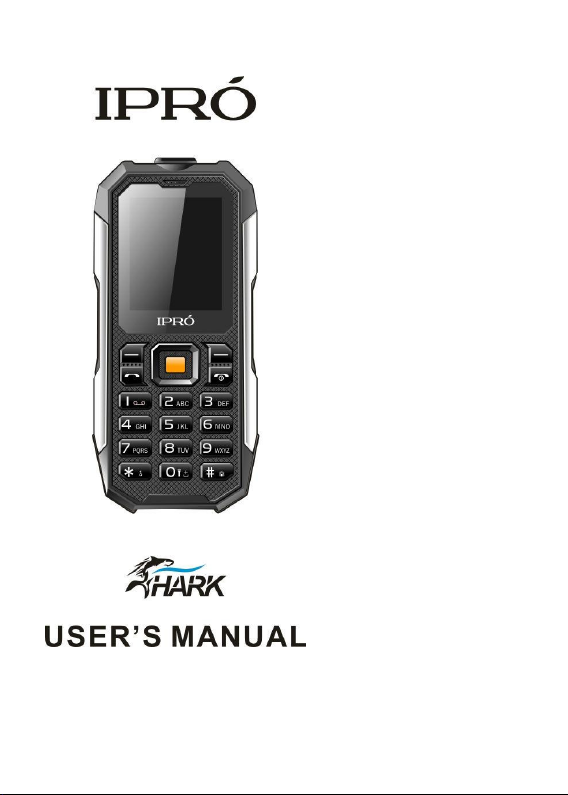
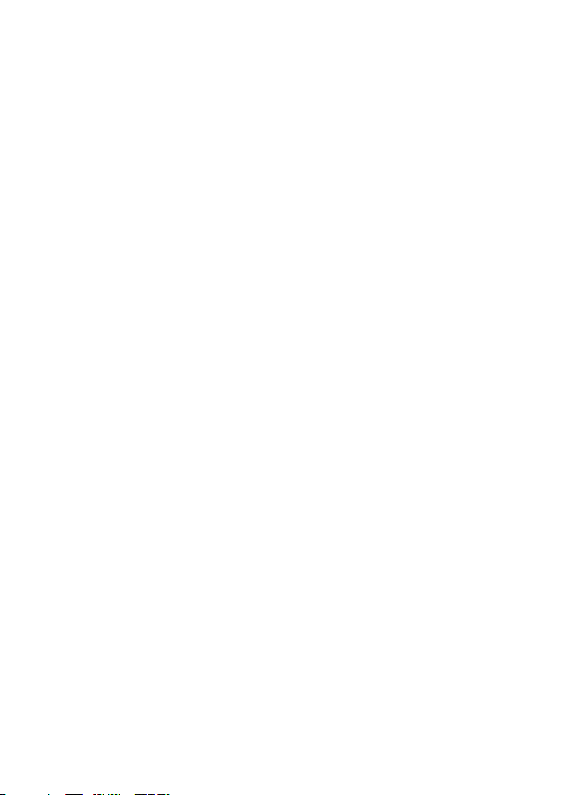
Thank you for purchasing this mobile. For the best performance, we
recommend that you read the manual carefully.
Table of contents
Thank you for purchasing this mobile. For the best performance, we
recommend that you read the manual carefully. .................................. 1
Table of contents ..................................................................................... 1
2Knowing the Keys ................................................................................. 5
3Preparing Your Phone .......................................................................... 6
3.1 Installing SIM Card ....................................................................... 6
3.2 Installing Memory Card ................................................................ 6
3.3 Installing Battery ........................................................................... 7
3.4Charging Battery ............................................................................ 7
3.5 Security Codes ............................................................................... 7
4 Using Your Phone ................................................................................ 9
4.1 Powering on/off ............................................................................. 9
4.2 Making a Call ................................................................................ 9
4.3 Receiving a Call .......................................................................... 10
4.4 Emergency Service ...................................................................... 11
4.5 Using the In-Call Menu ............................................................... 11
4.6 Memory card ............................................................................... 12
5Menu functions ................................................................................... 12
5.1 Call Center .................................................................................. 12
5.2Phonebook .................................................................................... 14
5.3Messaging .................................................................................... 16
5.4 Multimedia .................................................................................. 18
1

5.5 File manager ............................................................................... 21
5.6Games .......................................................................................... 22
5.7Organizer ..................................................................................... 22
5.8 Settings ........................................................................................ 24
5.9 Services ....................................................................................... 28
6 Input Methods.................................................................................... 28
1Safety
Never attempt to disassemble your phone. You alone are responsible for how you
use your phone and any consequences of its use.
Before this product getting into water, please make sure the USB rubber plug is cove
red tightly.
Do not expose your phone to extreme temperatures lower than - 10°C and higher
than + 55°C.
The physicochemical processes created by chargers impose temperature limits when
charging the battery. Your phone automatically protects the batteries in extreme
temperatures.
Do not leave your phone within the reach of small children (certain removable parts
may be accidentally ingested).
Electrical safety
Only use the chargers listed in the manufacturer‟s catalogue. Using any other
charger may be dangerous; it would also invalidate your warranty. Line voltage must
be exactly the one indicated on the charger‟s serial plate.
Aircraft safety
When traveling by plane, you will need to switch your phone off when so instructed
by the cabin crew or the warning signs.
Using a mobile phone may be dangerous to the operation of the aircraft and may
disrupt the phone network.
Its use is illegal and you could be prosecuted or banned from using cellular networks
in the future if you do not abide by these regulations.
Explosive materials
2
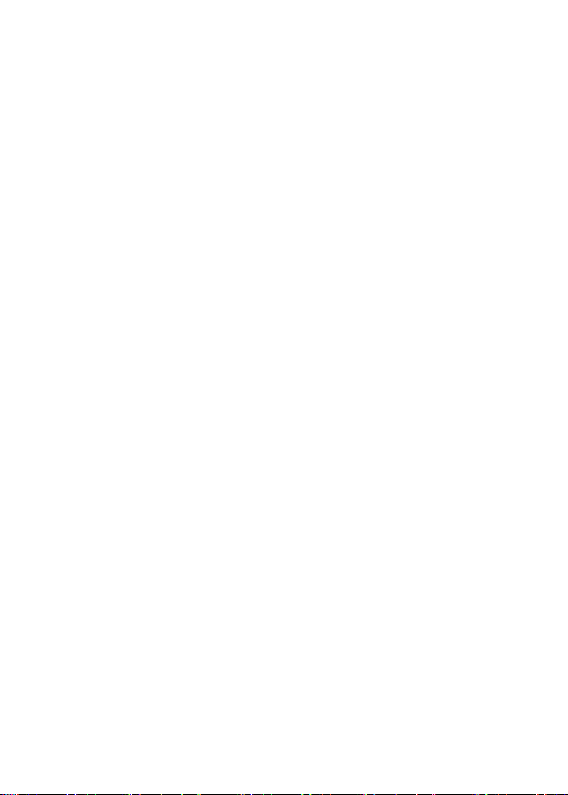
Please comply with warning signs at petrol station asking you to switch your phone
off. You will need to comply with radio equipmentusage restrictions in places such
as chemical plants, fuel depots and at any location where blasting operations are
under way.
Electronic equipment
To avoid the risk of demagnetization, do not let electronic devices close to your
phone for a long time.
Electronic medical equipment
Your phone is a radio transmitter which may interfere with electronic medical
equipment or implants, such as hearing aids, pacemakers, insulin pumps, etc. It is
recommended that a minimum separation of 15 cm be maintained between the
phone and an implant. Your doctor or the manufacturers of such equipment will be
able to give you any advice you may need in this area.
Hospitals
Always make sure that your phone is switched off in hospitals when so instructed by
warning signs or by medical staff.
Road safety
Do not use your phone when driving. In order to give your full attention to driving,
stop and park safely before making a call. You must comply with any current
legislation.
Distance of operation
This phone model has been tested and meets radiofrequency exposure guidelines
when used as follows:
·Against the ear: place or receive a phone call and hold the phone as you would a
wireline telephone.
·Body worn: when transmitting, place the phone in a carry accessory that contains
no metal and positions the phon
accessories may not ensure compliance with radiofrequency exposure guidelines. If
you do not use a body worn accessory and are not holding the phone at the ear,
position the phone a minimum of 0.5 cm from
e a minimum of 0.5 cm form your body. Use of other
your body,
3
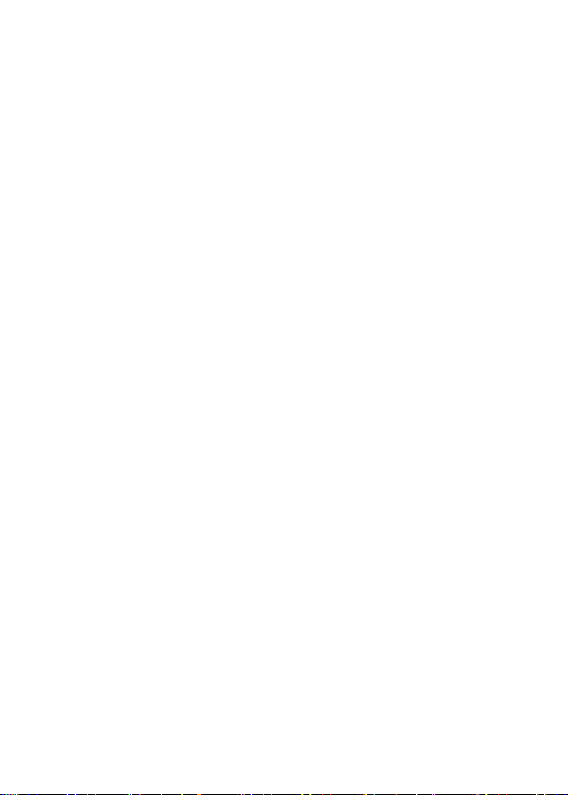
Data operation: when using a data feature, position the phone a minimum of 0.5 cm
·
from your body for the whole duration of the data transmission.
4
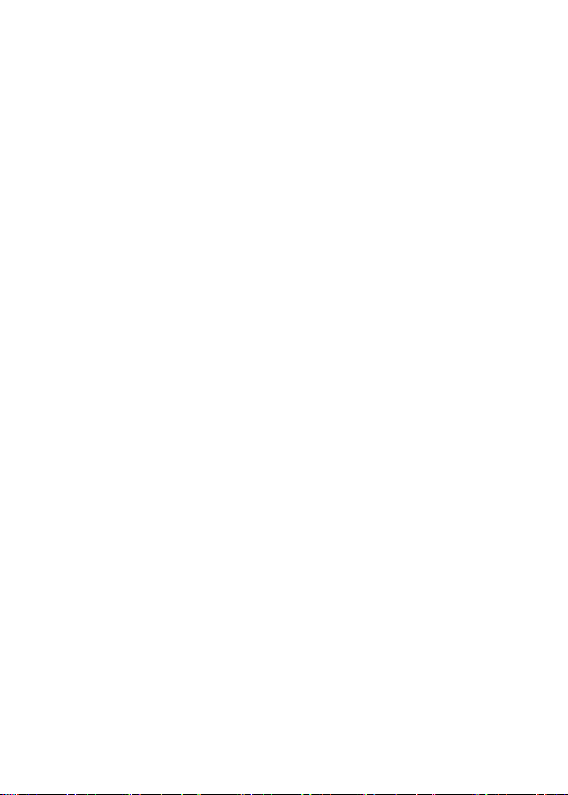
2Knowing the Keys
1. Left soft key/Right soft key: Implement the functions shown in the lower
left/right hand corner.
2.Call/Answer Key
Press after dialing to connect.
Press if there is an incoming call to answer.
Press from standby to go to call records list.
3.End/Power key: Long press to switch phone on/off; Press to end, reject call;
or to exit a menu.
4. OK key: Confirm or accept selection in menu access.
Press from standby to enter the selected shortcut function.
5. Navigator keys: Press the up/down/left/right direction in menu to scroll,
browse or in edit page to move cursor. In idle mode, press the
up/down/left/rightdirection keys to select the shortcut function showed on the
top of the screen, and then press the OK key to confirm.
6.0-9 alphanumeric keys: Press corresponding keys to input numbers when
dialing or numbers and characters when editing.
From Standby: Long press “2” to “9” key to dial speed dial numbers (as defined
in the menu [Phonebook/Speed dial]).Long press “0” turn of/on the torch
Press“+” to input “+” symbolfor international accessin the dialing interface.
Press“p” to input “p” symbol for the fixed extensionnumber.
7.
(Star) Key: Press in standby to input “*” symbol.Long press from standby
to locking mobile phone keyboard.
#(Pound) Key:Press in standby to input “#” characterlong press from
8.
standby to activate or deactivate silent mode .character.
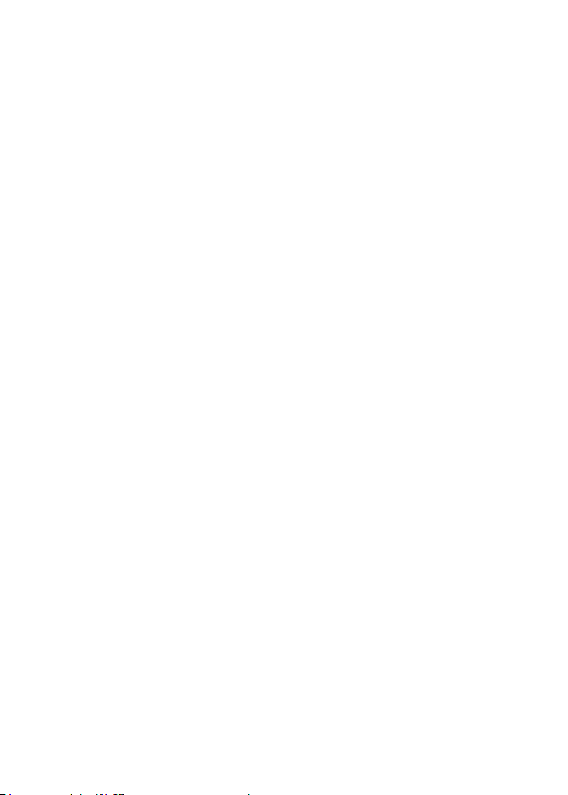
6
3Preparing Your Phone
3.1 Installing SIM Card
Please keep your SIM card away from reach of children.
Scratches and bends can easily damage the SIM card. Please be extra
careful when installing, removing, handling or storing your SIM card.
Beforeinstalling or removing the SIM card, make sure the phone is switched
off, and remove the back cover and battery.
Note:Find SIM card's groove in the back of phone and slide it completely there.
During installation, please make sure that the chip is facing downwards and
payattention to slot direction.
3.2 Installing Memory Card
This phone supports the memory card function. Please ensure the memory card
is inserted correctly before using.
Note that when the phone is shook, the memory card is likely to slide from
its groove, so please do not warp and scratch the memory card, or make it
contact static electricity, dust or immerse in water.
Find memory card's groove in the back of phone, make the chip face to back of
the phone and pay attention to the slot direction, slide the memory card as
shownin the figure until it is entirely inserted into its groove.
Note that the phone doesn’t support U-disk function. If you need store the
audio and image files into the memory card, you must copy the files to the
memory card by the card reader or the other device.
Please be careful when using the memory card, especially when inserting
and removing it. Some memory cards must be formatted in PC bef ore it is
used for the first time.
Please regularly backup information in the cards on other equipment when
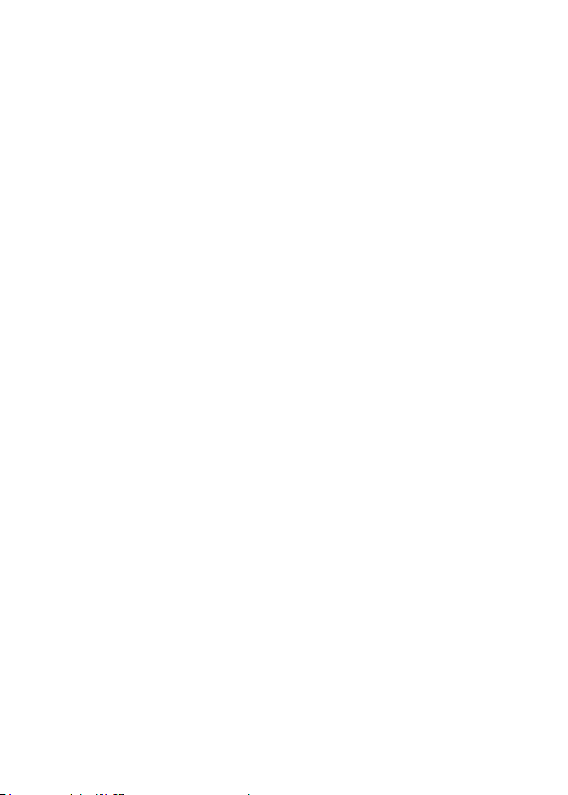
7
you use cards like T-flash!
Improper use or other uncertain factors may cause the damage or loss to
the content in the cards.
3.3 Installing Battery
1.Align the battery chip with the metallic salient point in battery jar, insert the
battery and press top of the battery downwards as per the arrow direction until it
is inserted into the battery jar.
2.Slide battery cover into back of the phone until it is locked.
3.4Charging Battery
Unclose dustproof soft gum of attachment mode on the bottom of the phone;
insert one end of the charger, i.e., the charging plug into attachment mode and
the other end into electrical outlet. If the phone is switched on and the battery
power icon stripes in right hand of the screen are rolling, then it is charging; if
the stripes are full and have stopped rolling, it is fully charged. If the phone is
switched off when charging, a large charging sign will display in screen. After
charging is finished, just pull out the plug.
Note: 1.When the battery is low; the phone display will show a warning
message. Recharge the battery as soon as possible to avoid inconvenience of
the phone shutting off during a call. Your phone will power off
automatically if the voltage becomes too low. Prolong use of battery in low
charge state will adversely affect the quality and life of the battery.
2. To ensure normal operations, please use approved chargers.
3. Do not remove the battery when charging.
4. Before you first use, please charge the battery for at least 4 hours. It will
achieve maximum efficiency after several charge and discharge cycles.
3.5 Security Codes
- PIN Code
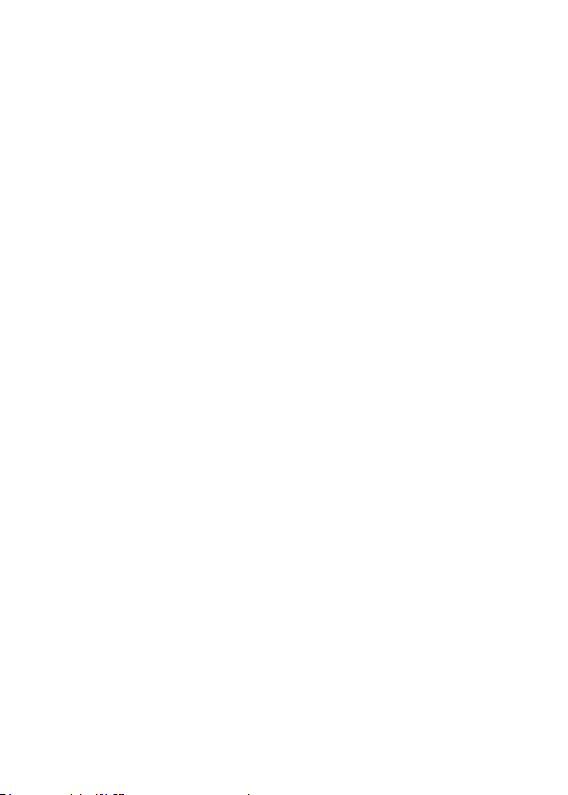
8
The PIN (Personal Identification Number) code protects your SIM card against
unauthorized use. It is normally s upplied with the SIM card package. Be careful
while entering PIN code, 3 wrong tries in entering PIN code will block the SIM
from use, requiring input of PUK code to unblock. Please contact your operator
for further details.
- PIN2 Code
The PIN2 code is required when activating certain special features (such as call
costs and fixed dialing). It is normally supplied with the SIM card package. Be
careful while entering PIN2 code, 3 wrong tries in entering PIN2 code will block
the SIM from use, requiring input of PUK2 code to unblock. Please contactyour
operator for further details.
- PUK Code
The PUK (Personal Unblocking Key) code is required to unblock a blocked PIN
code. It is normally supplied with the SIM package;otherwise contact your
service provider for the code. Keep your PUK code in a safe place, do not throw
it away. Contact your service provider if it is lost.
If your SIM is blockedyour phone will ask you to enter PUK code to unblock.
You have 10 tries to enter the right PUK code, after which your SIM might be
permanently blocked.
- Phone Password
The Phone Code is a 4 to 8 digit security code that protects unauthorized use of
your phone.
The factory default code is “ 0000”. Once activated, the phone will ask you to
enter Phone code every time it is turned on. For your protection, change the
default phone code as soon as possible.
Do not forget your phone password.
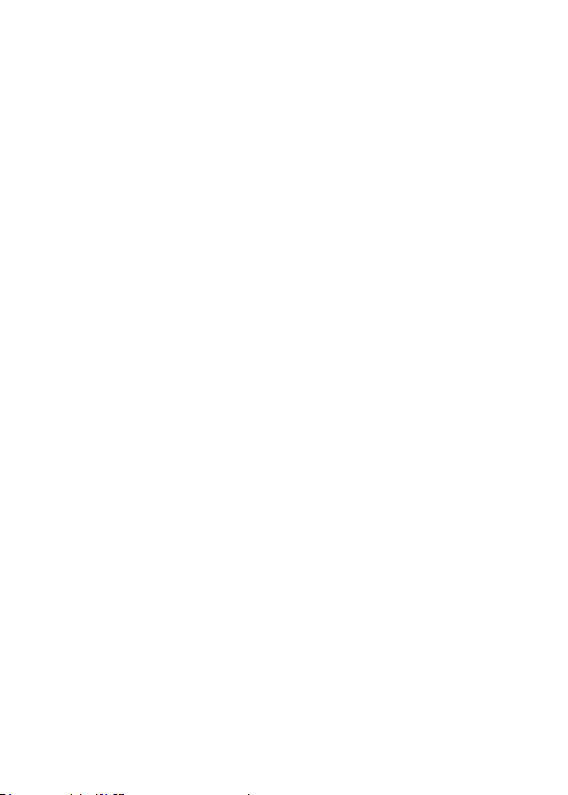
9
4 Using Your Phone
4.1 Powering on/off
Press and hold the End/Power key to switch your phone on or off.
1.If there is no SIM card, SIM card is defective, or SIM card contact is loose,
you will be prompted with a warning after powering on, Shut down and check
your SIM and its installation.
2. If inserted GSM SIM card only into the phone, meanwhile phone code and
PIN code is turned on. When switched on, after entering the PIN code and phone
code, the phone enter the standby mode by the current SIM.
After switched on, the phone will automatically search the network.
If the phone detected authorized network, the screen will display the
network name and signal strength
phone can only make emergency calls or use non-communications features.
4.2 Making a Call
4.2.1Making a domestic call
In standby mode, press the corresponding numeric keys to enter the phone
number, press the Right soft key to delete erroneous inputs; press the Left soft
keyor press the Green key to make a call when done to connect.
4.2.2 Dialing Fixed/Land Line Extensions
You cannot directly get through some fixedline extensions, and need to dial the
telephone exchange or trunk line first and then press and hold [0] key to convert
until “P/W” appears on the screen. And then dial the extension. You can dial
fixed extensions according in the following order:
+ Country code - Area code - Trunk line number- P/W - Extension number
4.2.3 Making an International Call
If no authorized network is found the
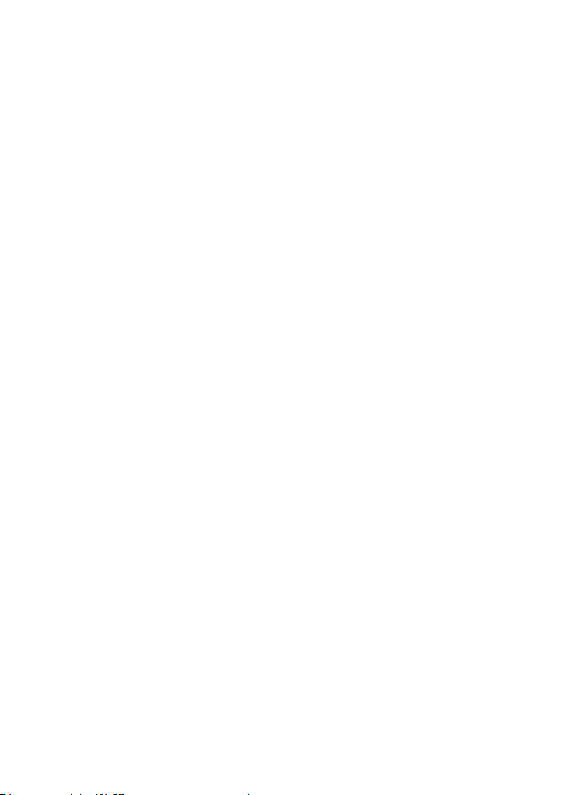
10
To make an international call, long press [0] key until the prefix symbol "" of
inter-national call displays in screen.
After entering the prefix number, you need to enter the district number and
whole telephone number. Status district numbers are in accordance with
conventional ones, Germany is 49, Britain is 44, and Sweden is 46, and so on.
Just like the dialing of international call, "0" before the city district number
should be deleted.
Make an international call on the following sequence:
- country code - whole telephone number - dial key
4.3 Receiving a Call
When there is an incoming call, the phone will give corresponding alert, if your
network supports caller ID, the screen will display caller‟s name or number
(depending on whether there is information about the caller in your phonebook).
1. Pressthe Call/Answer keyor press the Left soft key and confirm [Answer] to
answer the incoming call.
2. If function of [User profiles/Customize/Answer Mode] is selected as [Any
key], press the any key to answer the incoming call except the Right soft key or
the End/Power key.
3. If the earphone is plugged in and the function of [User
profiles/Headset/Customize/Answer Mode] is selected as [Auto], the incoming
call will be a utomatically answered after ringing or vibrating for about 5
seconds.
4. If you do not want to answer an incoming call, press the End/Power key to
reject it.
You can also press the End/Power key to end a call.
5. During a call, you can press the up/down navigator keysto adjust receiver

11
volume.
6. You can contact e mergency service numbers without the need of SIM card.
Different networks uses different emergency numbers, please contact your
network operator for details.
4.4 Emergency Service
You can directly dial the emergency service number without SIM card. Different
networks use different urgency service numbers, so for details please inquire the
network operation company.
4.5 Using the In-Call Menu
The feature provides some operations and features while you are in active call
with a party or several parties. Some of which arenetwork dependent, please
inquire with your network operator or service provider of their availability.
Press the Right soft key [H-Free/H-Held] to activate the loudspeaker function
while on an activate call; following the same procedure can deactivate the
function.
Press the Left soft key [Options] key to enter the in-call Options menu while on
an active call to choose among following functions (some options are only
available under specific conditions):
Hold/Retrieve:Hold the active call or resume a held call.
End single call: End the current call.
Phonebook: To perform search; add; and other phone book operations.
Call history: Record the current call.
Messaging: To access the inbox menu.
Mute: To turn muting on or off if you need to speak confidentially with another
person present without the other party hearing your conversations.

12
Swap*: Swap between the current call and the held call.
Conference*Enter the multilateral conference call status.
Transfer*: To transfer a held call to another call.
DTMF:Turn DMTF function on or off.
End all calls*: End all calls.
Note: Menu options labeled with "*" could display only under specific
circumstances. Such as: "Swap" will display only in the coexistence of call and
call suspension.As for activation of "Conference" function, you need to apply to
corresponding network operator.
4.6 Memory card
You can select the memory card with carious capacities as required and read its
content only when inserted into the phone.
5Menu functions
5.1 Call Center
5.1.1 Call logs
This phone can record all answered calls, dialed calls, missed calls and rejected
calls as well as their call time. Only when related function is supported by
network and phone is switched on and in network service area, it can record the
answered and missed calls.
Call records may be accessed by pressingthe Call/Answer (Green) Key from
standby or accessing through the menu.There are different icons before different
records.
- Missed call

13
Display list of all/missedcalls.
- Dialled call
Display list of all/dialled calls
- Received calls
Display list of all/received calls
- All call
Display list of allcalls
- Delete call
You can delete all
- Call timers
5.1.2 Call settings
- SIM1/SIM2 call settings
You can select SIM1 or SIM2 to set the call settings options as below.
·Call waiting (supported by the network): You can switch on and off or
checking for the call waiting function.
Switch on call waiting, and you will hear warning alert tone if there is a new
incomingcall during a call, with a phone number of another call on the screen.
·Call divert (supported by the network): Divert your incoming calls to
voicemail or other numbers. There are three diverting ways, each of which can
be set to divert to voice Mail or to the other number, off or check status.
- Advanced settings
·Blacklist : you can set the blacklist number on here
·Auto redial: Switch on or off auto redialing function. When switched on, if the
receiver does not answer in dialing, the phone will automatically redial the
number. The maximum redial times are 10. And during this period, the
subscriber cannot dial any other number. Press the End/Power key orthe Right
soft key[Cancel] to end auto redial.
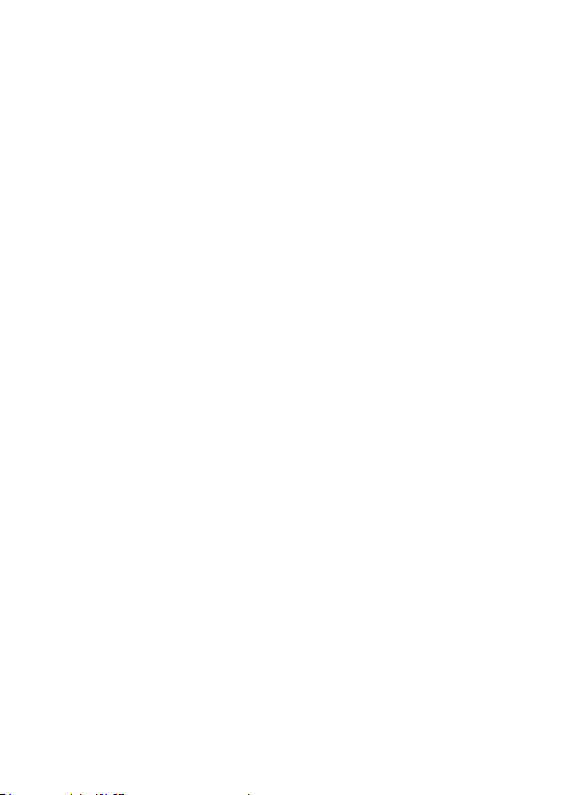
14
·Call time reminder: To have your phone alert you with a beep forevery fixed
time intervals (Periodic) or once (Single)during a call,press the OK key and
select either Off;Single;or Periodic;if selected to activate,press the OK key
again and input time interval in number of seconds (1-3000 for single; 30 – 60
for periodic)and then press the OK key again to confirm.
·Auto call recoder:Can be automatically recorded on the phone
·Connect notice:Can be opened, closed on the tip
·Answer mode: use the OK keyorthe Left soft key to turn any key on or off, if
activated, you can answer incoming calls just by any key except the Red key and
the Right soft key.
- Voicemail server
Set the SIMcardvoicemail.
5.2Phonebook
Stores and manages contacts that you often use.
There are two locations where you can store the names and numbers that you
regularly use, in the SIM memory and in the phone memory. The volume of
contacts can be saved in SIM card depends on SIM capacity.
Enter the Phonebook list via the menu, including all records saved in the phone
and the SIM card. There are different icons before different records indicating its
memory location.
As you are browsing, you could enter a character, characters or number and
jump to contacts whose names (as saved in the phonebook) starting with or most
closely matching with the characters entered.
After searching for the name, press the Call/Answer keyto dial the number of
record, and press the End/Power key to end dialing. Press the OK keyto view
details of the record, press the Left soft key [Options]to access the menu
options:
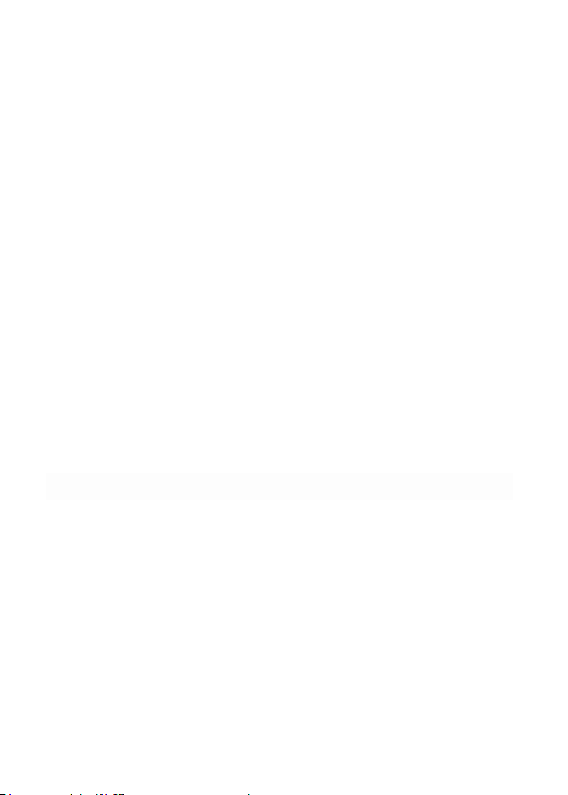
15
·Add new contact
This menu allows you to add the new record to the SIM card or the Phone. Enter
the phone number directly in standby mode, then press the OK key to save the
phone number in the SIM card or the Phone.
First you need to select storage: To SIM or To Phone.
·To SIM: Select this option, press the OK key or press the Left Soft key
[Edit] to enter name input interface and input the corresponding name, then
press the OK key or press the Left soft key [Options] to select „Done‟ and
confirm.
Press the Navigator key to switch to number column, enter the phone number
directly and confirm, finally press the OK key or the Left soft key [OK] and
confirm to save, adding records to the SIM card will be done.
·View: Display details of the currently recorded.
·Send text message: Send a text message to the currently recorded.
·Call: Dial the currently selected phone number.
·Edit: Modify the currently selected contactor record.
·Delete: Delete the currently selected record.
·Copy: Copy this record to SIM card if it is saved in phone and vice versa.
·
Add to Blacklist:
·Phonebook settings
Speed dial: Set the speed dial number
Mynumber:Set themachine maininformations.
Extra numbers: Modifythe owner numbers and set the function of fixed dial.
Memory status: View the service condition of the SIM card and phone‟s phone
book. The capacity of SIM card depends on different SIM card.
Copy contacts: Copy the record to SIM card if it is saved in phone and vice
versa.
Move contacts: Movethe record to SIM card if it is saved in phone and vice
versa.
Add contacts to the blacklist
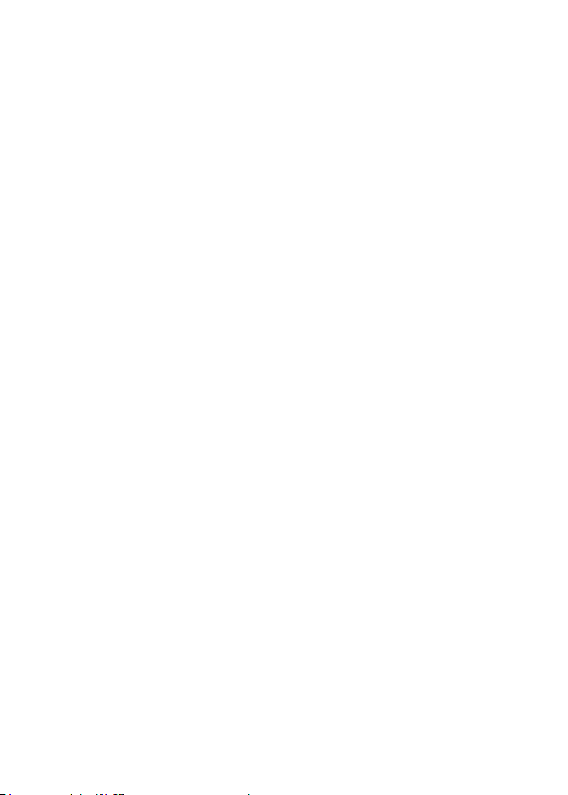
16
Delete all contacts: Delete the currently selected record
5.3Messaging
Message service is a network dependent function, which allows you to send,
SMS messages.
Please contact the network operator for more details.
5.3.1 Write message
- Text message
Function: Compose a new message, save and/or send it to the recipient.
Note: to send SMS, you need to set the correct SMS service center number
which can be obtained from network provider.
While composing,press the # key to change input method, a text message can be
up to 160 characters in length and may contain pictures and ringtones (EMS).
Press the Left Soft key [Options] to select options when editing:
·Send to:Send the composed message, input the rec ipient‟s number using the
keypad or select a contact from Phonebook.
·Input method:Choose input method you want.
·Insert template: Choose preset SMS.
· Advanced: Select the option want to insert number,name,contact qnd
expressing symbol.
·Save: Save the message to drafts.
Note: 1. to send SMS, you need to set the correct SMS service center number
which can be obtained from network provider.
2. If [SMS settings/Co mmon settings/Savesent message] is [On], the sent
successfully/unsuccessfully SMS will be both saved to Outbox; otherwise the
SMS will not be saved.
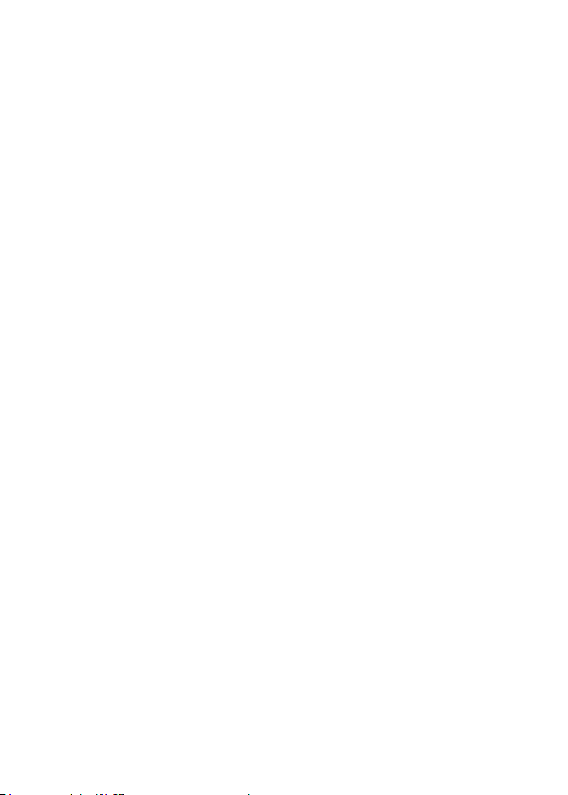
17
5.3.2 Inbox
Received SMS messages can be stored either in phone or in SIM memory, and
are accessed here.
When you have received a message, the tones or vibration (as defined in the
menu[User profiles/Profile options/Customize/Tone setup/Message tone]) to
alert you and message mark will also be shown on the screen. Press the Left
soft key[Read] or the OK key to read the new message, press the Right soft
key[Back] to return, and you can access the inbox to read the new message.
If the message memory is full, the indication “Memory full” and the message
icon will be shown on the screen and flashed. Before you can receive new
messages, delete some of your old messages in the inbox folder. If the capacity
of new messages is beyond the capacity of the inbox, theinformation will be lost
and incomplete.
In message list,press the OK key or the Left soft key [Options] to make the
following menu:
·Reply:Reply to the SMS senderdirectly.
·Call sender: Call the message sender directly.
·Forward: Forward the message to someone else.
·Delete: Delete the messages.
·Advanced:you can choose copy to phone and Move to phone etc function.
·Save to Phonebook: Save the numbers to phonebook
5.3.3 Drafts
Incompletely composed and saved messages can be organized and accessed
here.
5.3.4 Outbox
If [Save and send] option is selected when sending the message,the sent SMS
will be saved to Outbox.

18
In sent message list, press the OK key or the left key toread the selected
message.
5.3.5 Sent messages
If message is sent successfully,the sent SMS will be saved to Outbox.
5.3.6SMS Settings
Sets and save SMS service parameters of SIM card.
5.4 Multimedia
5.4.1 Camera
Your phone is fitted with camera allows you to take photos whenever possible.
You can store the pictures in phone or customize the wallpaper.
In photo preview interface, you can choose the following operations bypressing
the Left soft key in a pop-up menu:
·Switch to video record:Enter video preview interface by selecting.
·Photos: Enter the album function.
·Camerasettings: Use the Left/Right navigator keys to adjust the Shutter
sound, EV, contrast,Anti-flicker,delay time or cont.shot, please press the OK
key or the Left Soft key to confirm current position.
·Image settings: Select image quality and size.
·Storage:Select [Phone] or [Memory card]as photos‟ saving position.
5.4.2 Image viewer
Entering this option, you can conveniently view photo list saved in album, press
the OK keyto view the selected photo, press the Left soft key [Options]to make
the following operations:
·View: View the currently selected photo.
·Send: Send the photo via the Bluetooth.
·Use as: Be used as Wallpaper/Screen saver/power on display/power off display
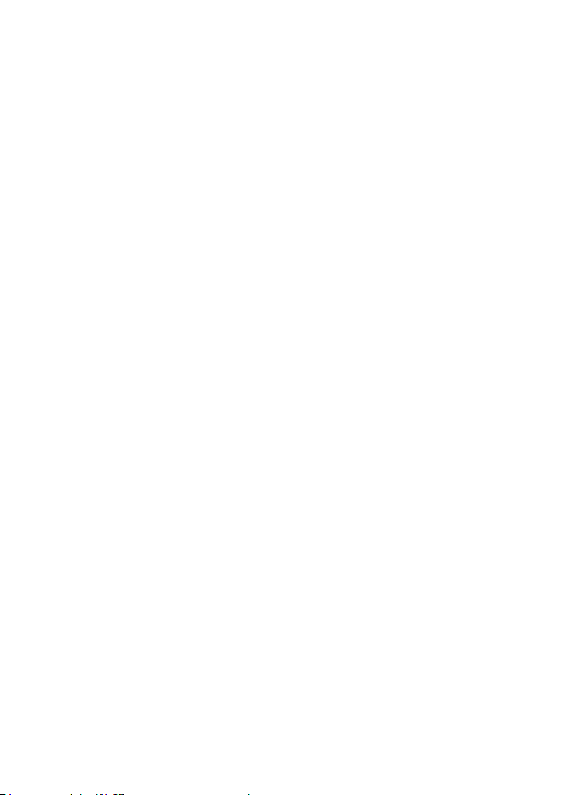
19
·Rename: Change the name of the photo.
·Delete: Delete the current photo.
·Storage:Select [Phone] or [Memory card]as photos‟ saving position.
·Image information: Display the information of the selected photo.
5.4.3 Video recorder
Enter video preview interface by selecting this option, press the Left soft key
[Options] to make the following operations:
·Switch to camera:Enter photo preview interfaceby selecting.
·Camcordersettings: press the left/right navigator to set the following options,
includingoperational content like, EV, Night mode and Anti-flicker.
·Video settings: set image quality.
·White balance: set balance effect.
·Effect settings: set video effect.
·Storage: select [Phone] or [Memory card]as videos‟ saving position.
·Restore Default: restore video-recorder parameter to default settings.
Press the OK key to begin video recording, during which press the same keys
pause or continue; the Right soft key [Stop] to stop video recording, the phone
will give alert whether to save the video, press the Left soft key to save the
video and return to the preview interface, press the Right s oft key not to save
and return to the preview interface.
5.4.4Video player
This menu allows you to playback videos stored in your phone or memory card.
Note: the phone supported to play the video with .avi/.mp4/.3gp format.
Enter video preview interface, pressthe OK key or the Left soft key [Options]
to make the following operations:
·Play: play this video. You need to repress the OK key to start playing when
screen displays start interface.
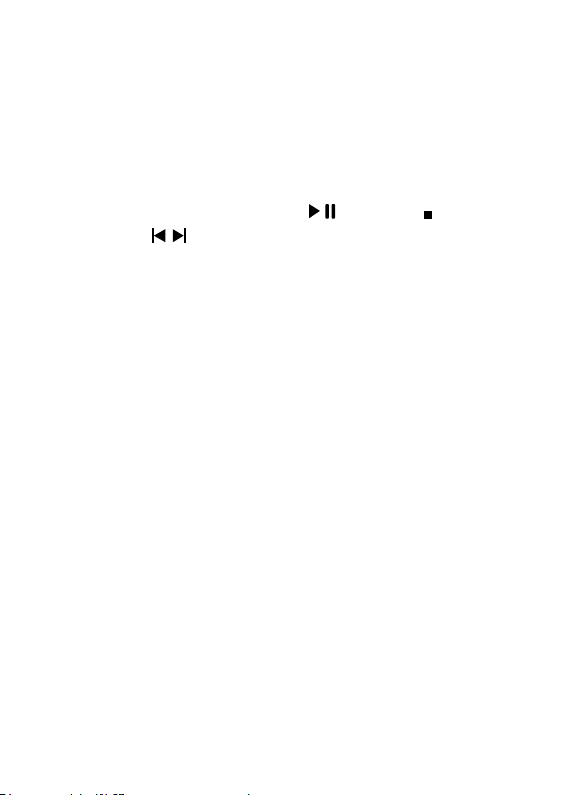
20
·Send: send the video through MMS, Bluetooth.
·Rename: change the name of the video.
·Delete: delete this video.
·Storage: select [Phone] or [Memory card]as videos‟ saving position.
5.4.5 Music Player
Play the audio files saved in the phone or memory card.
In playing interface, pressok keys to select
4/6keystoselect / „previous/next‟ ; press the Up softkey and the Down
softkey to adjust player volume.
Press the Left soft key [List] to enter playing list interface, press the Left soft
key [Options] to access the operation menu of MP3 player.
5.4.6 Sound recorder
Your phone can record phone conversations madeand record non-call sounds in
AMR, WAV or AWB format.
Select „Record‟ option, use the Left soft key to start or pause recording, use the
Right soft keyto stop recording, select „Yes‟ to store the recorded audio.
Once that you have recorded audios, scrolling to the file and press the Left soft
key[Options] will make following options available:
·New Record: record a new audio.
·Play: play the current audio.
·List: showing all the record of sound..
·Settings: use the left or right navigator key to choose the storage, file format or
audio quality.
Select arecordingand press the Left soft key[Options] will make following
options available:
·Play: play the current audio.
·Rename: change the name of the audio.
/ „play/pause‟, „stop‟, press

21
·Delete: Delete the current audio.
·Use as:use as user profiles.
·Send: use the audio file as ringtone in the user profile or send it via the MMS,
Bluetooth.
5.4.7 FM radio
FM radio is supported by the phone. Access the function only when you plug the
earphone.
In FM radiointerface, Press the Left/Rightnavigator keys to forward/backward
the channel auto search, unless a channel is found. Press the Up/Down
navigator keys can decrease/increase by 0.1MHz.
Use the */# keyto adjust the volume.
Pressthe OK soft key canpause the FMplayback,Pressthe Left soft key
[Options] to access the following menu:Channel list, Manual input, Auto search
and Settings.
Note: 1. When background playfunction is activate, you can listen the tuner in
standby or other menu interface.When loud speaker function is activate, you can
listen the tuner loud speaker if plug the earphone.
Note: 2. Quality of radio subscription is possibly influenced by environment like
indoor or under shield. You can improve this situation as following: stand closer
to the window, adjust the position of earphone line or adjust the channel
manually.
5.5 File manager
The currently available memory locations are shown in the file manager
interface (Phone or memory card), the Total and Free memory are shown on top.
Press the Left soft key [Options] for:

22
Open
Scroll to a file (file types not supported will have an icon with question mark)
and press the Left soft key [Options] for following options (in addition to the
folder options above):
·Open: enter or open the selected drive.
·New folder: create a folder in the currently selected drive.
·Rename: modify the name of the folder (file, if on file options).
·Delete: delete the current folder.
Format
Format the currently selected drive, this will erase all current contents.
Open the selected drive to see folders and files inside. Scroll to a folder and
press the Left soft key [Options] for diffent options (in addition to the Open and
Create Folder above).
Details
Details of the file
5.6Games
You can play snake game !
5.7Organizer
5.7.1 Torch
Your turn off/on the torch !
5.7.2Calculator
Your phone provides you a calculator with four basic functions, which facilitates
simple calculations.
Note: The accuracy rate of calculator is 12 effective numbers, and calculations
of over nine effective numbers will cause errors.

23
5.7.3Calendar
Select the calendar menu, and the screen will display the calendar of that
month, with date of that day shown by a special color. Press the navigator
keys to modify date and calendar in screen upside will be correspondingly
renewed.Select a date and press the OK key or the Left soft key [Options]
and make the following options: View, View all, Add event, Delete event,
Jump to date or Go to weekly/monthly view.
5.7.4 Alarm
This phone can set five alarm clocks at most, which still work in phone
switched-off status.
When the alarm time is reached, press the Right soft key or the Red key to stop;
press the Left soft key to snooze, the alarm will remind you again after snooze
time if snooze is selected.
From alarm clock list displayed in alarm clock menu select an a larm clock and
press the Left soft key[Edit] to enter its setting menu, and specific operation
steps are as follows:
1. Activate or deactivate the alarm by selecting „On‟ or „Off‟. If an alarm is
activated, this alarm will be selected by „·‟and an alarm icon will display in idle
screen.
2. Edit alarm time by the numeric keys.
3.Press the Left/Right navigator keysto select if the alarm is to Repeat Once;
Everyday; or days(default is from Monday to Friday, and user can set several
days in a week as required).
4. Choose one ring tone or channel from FM radio in the list as alarm ring.
5. Press the Left/Right navigator keysto select snooze time.
6. Press the Left/Right navigator keysto select alarm alert type.
After editing above options, press the Right Soft key [Done]and confirmsaving,

24
then alarm clock icon displays in idle mode upside.
And you can also follow the same procedure to save the alarm settings after
modifying.
5.7.5 World clock
You canchoose a differenttime zone
5.7.5Shortcuts
You can set up some of the features you want i n the shortcut list
5.8 Settings
5.8.1User profiles
Customize alert preferences.
You can customize your alert profiles for different events and environments.
Follow the above path and scroll to either: General,Silent, Meeting,Save power,
My style, press the Left soft key [Options] and select „Activate‟ to use the
profile. Select „Customize‟ to set the following:
·Alert type: press the OK key to set alert type.
·Ring type: Scroll to Single (play ring tone once), Repeat (play ring tone
repeatedly until you have acted on the event), Ascending (increasing volume)
and press the OK key to set as ring mode.
·Ringtone: Set alert tones of Ringtone.
·Ringtone volume: Use the Up and Down navigator keys to adjust ring tone
and keypad tone volumes.
·message: Set alert tones of Message tone.
·message volume: Use the Up and Down navigator keys to adjust message ring
tone.
·Keypad: Set alert tones of Keypad tone.
·Keytone volume: Use the Up and Down navigator keys to adjust Keypad tone
volume.

25
·System alert: activate or deactivate system alert.
5.8.2Phone settings
- Time and date
·Set home city:Set you mobile phone home city .
·Set time/date: use the left or right navigator key to move the cursor to position
and use numeric key pad to enter value and the up or down navigator key to
select between setting time and setting date fields,press the OK key when done
to save.
·Set format:Set the format of the time and date.
·Update with time zone:choose this option,you can on or off update with time
zone.
- Schedule power off/on:Set time turn off/on the phone
- Language
You can select the operation language of the phone.
- Pref. input method
Set phone‟s default input method every time it enters edit mode according to
your usage habit.
- Display
Personalize your display according to your preference.
·Wallpaper: Select wallpaper from the preset wallpaper (System) or file
manager (User defined) for your phone; it is the background image on your
standby screen.Select [Wallpaper Slide*] option, you can select the folder which
stored the pictures from preset wallpaper or file manager for your phone, if
activated; the wallpaper can be switched automatically bypressing the
End/Power key in idle mode.
·Screen auto lock :you can change the screen auto lock time .
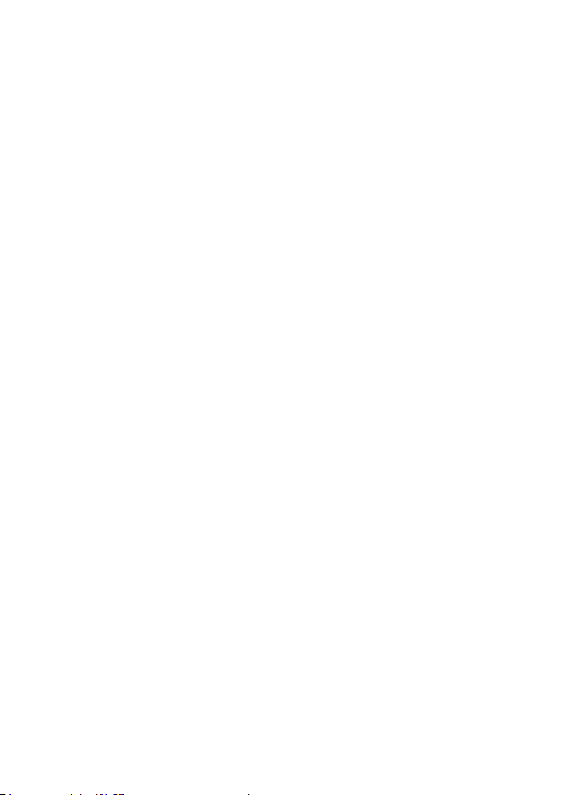
26
·Screen saver:you can set the screen save off or open and you can also change
the picture of the screen saver.
·power on display: Select wallpaper from the preset wallpaper (System) or file
manager (User defined) for your phone; it is the background image on your
poweron screen.Select [Wallpaper Slide*] option, you can select the folder
which stored the pictures from preset wallpaper or file manager for your phone
·power off display: Select wallpaper from the preset wallpaper (System) or file
manager (User defined) for your phone; it is the background image on your
poweroff screen.Select [Wallpaper Slide*] option, you can select the folder
which stored the pictures from preset wallpaper or file manager for your phone,.
·LCD backlight: you can Set the backlight time and brightness.
- Dedicated keys
Set and customize functions of the four navigator keys when pressed in standby.
The up/down/left/right navigator keys may serve as shortcut keys to access
specific functions from standby, these function assignments may be altered here
according to your usage preference and habits. Scroll to the key that you want to
change and press the OK key to get the available functional selections, scroll to
the desired function and press the OK key.
-Auto update time
Automatic updatesthe networktime.
- Flight mode
Active or deactive .
5.8.3Security settings
You can set security options of the phoneunder this menu so that the phone or
the SIM card cannot be illegally used.
- SIM Security
You can select SIM to set the security options.

27
·PINlock: Press the OK key to activate or deactivateSIM Lock, the current
status is displayed in a dialogue box when you scroll to this option.
To activate SIM PIN, you will be asked to enter the PIN code. If activated, you
will be required to enter the PIN every time you turn on the phone. Please
consult with your service provider for more details.
Note: If you key in the incorrect PIN code forthree times consecutively, the
SIM card will be locked. The PIN code and PUK code may be offeredwith
the SIM card, otherwise contact your service provider. The default PIN
code isusually 1234. Please change your initial phone code promptly.
·Change PIN: This menu allows you to change of PIN; PIN2. Enter the old
codes, and enter the new code twice to change the passwords.
A code/password must be 4 to 8 digits .To change the PIN code, it must be set to
active first.
- Phone security
Press the OK key to activate or deactivate phone lock, the current status is
displayed in a dialogue box when you scroll to this option.
To activate phone lock, you will be asked to enter the phone password. If
activated, you will be required to enter the phone password every time you turn
on the phone. Please consult with your service provider for more details.
Note: The default phone lock c ode is 1122. Please change your initial phone
code promptly.The above code should be set in the format, such as
0000~00000000.
5.8.4Network settings
You can
set up to the network data transmission.
5.8.5 Dual SIM settings
You can choose to set different SIM card
5.8.6Connectivity
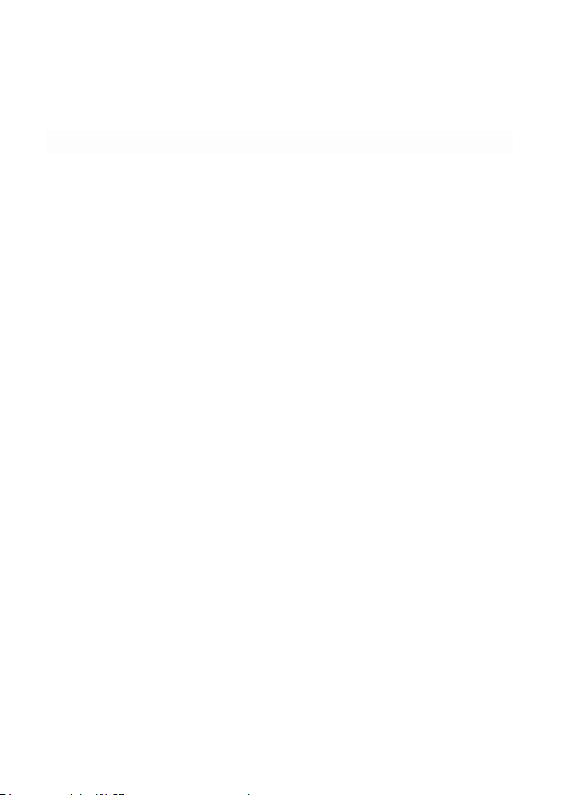
28
- Bluetooth
In this option ,you can modify you device’s name or connected with other
phone's bluetooth etc function.
5.8.7 Garantia
5.8.8Restore settings
To return your phone‟s settings to their original values as when it came out of
the factory, enter the phone password, select [Yes] to reset and reboot (power off
and on again the phone).
5.9 Services
TInternet surfing using the phone is based on Wireless Application Protocol
(WAP). WAP translates the internet language into WML and HTML languages
understandable by your phone. It requires only the phone and a WAP server
support to surf the net. Your network will need to support this feature for you to.
6 Input Methods
This phone provides diversified input modes for you to enter letter information
when editing SMS and adding phonebook.
Use the # key to switch between different input methods and there is
corresponding input method icon at the bottom of the screen.
6.1 ABC (abc) input Method
General operation methods of English input method:
1.Each key is used to input several characters. Fast and rep eatedly press key
until your required character appears.

29
2.When you need to input English punctuation and some special signs, press the
[1] numeric key to call out special s ign input boxin English input status (include
English capitalization).
3.Press the # key to switch input methods.
4.In majuscule or minuscule input status, once press the [0] key to input blank.
6.2 The Numeric Input Method
To input numerical values, press the respective numeric keys.
Long press the [1] numeric key to call out special sign input box and input some
special signs.
6.3 Smart English/Español input method
Smart English input method is divided into majuscule, minuscule and initial, i.e.
smart majuscule ABC,smart minuscule a b c.
This input method possesses sort of association function which makes you just
need to press every letter once to change the whole word. Every key on
keyboard represents characters, and this input method would automatically
compare in phone's language database and select correct word, so it requires less
time than traditional English input method. Smart English input method has the
same specific keyboard definition as English input method. General operation
methods of smart English input method:
1.Every key is used to input its corresponding character and automatically
change to compose word according to previous key's corresponding character.
Fast and repeatedly press the Up/Down Navigator keys until your requisite
character or word appear, and you can select it.
You can press the Left soft key to select word or characters and press the [0]
key to complete word confirmation and input blank.
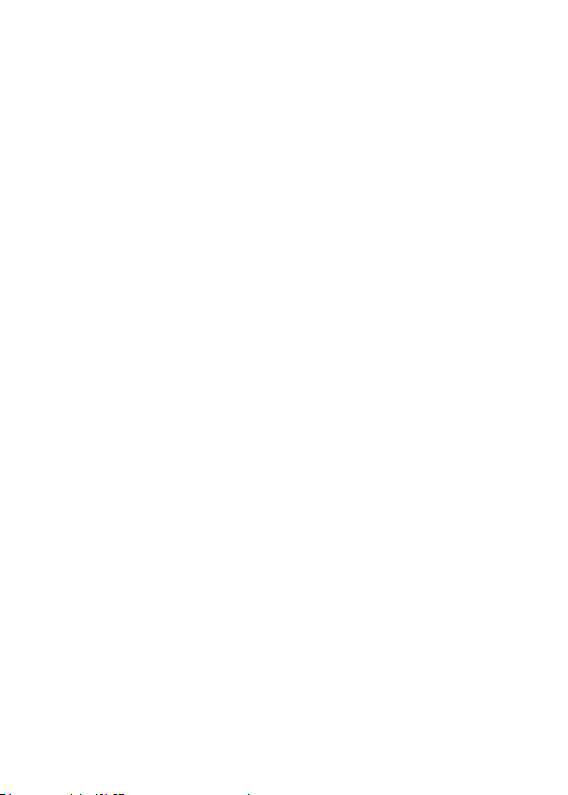
30
2. Press the # key to switch input methods.
6.4 ES (es) input Method
General operation methods of English input method:
1.Each key is used to input several characters. Fast and repeatedly press key
until your required character appears.
2.When you need to input English punctuation and some special signs, press the
[1] numeric key to call out special s ign input boxin English input status (include
English capitalization).
3.Press the # key to switch input methods.
4.In majuscule or minuscule input status, once press the [0] key to input blank.
7 FCC Warning
Specific Absorption Rate (SAR) information SAR tests are conducted using
standard operating positions accepted by the FCC with the phone transmitting at
its highest certified power level in all tested frequency bands, although the SAR
is determined at the highest certified power level, the actual SAR level of the
phone while operating can be well below the maximum value, in general, the
closer you are to a wireless base station antenna, the lower the power output.
Before a new model phone is a available for sale to the public, it must be tested
and certified to the FCC that it does not exceed the exposure limit established by
the FCC, Tests for each phone are performed in positions and locations (e.g. at
the ear and worn on the body)as required by the FCC.
For body worn operation, this mobile phone has been tested and meets the FCC
RF exposure guidelines when used with an accessory designated for this product
or when used with an accessory that contains no metal and that positions the
handset a minimum of 5mm from the body.
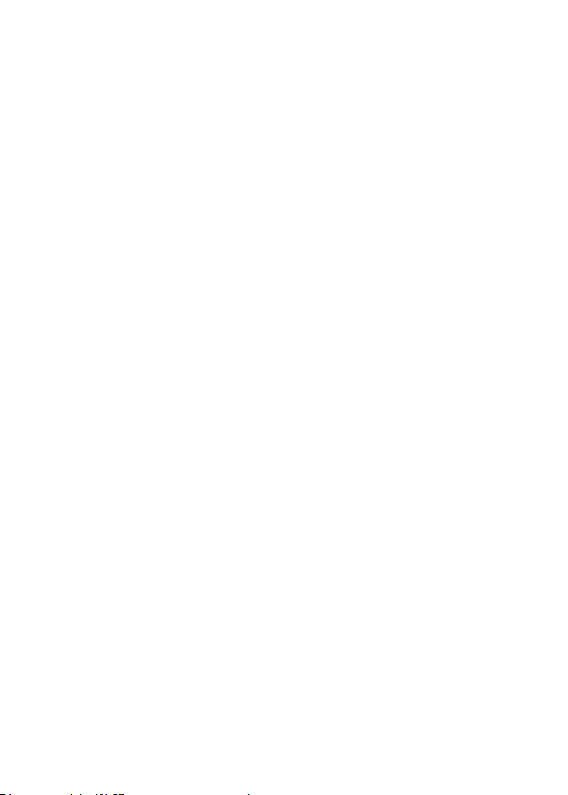
31
This device complies with part 15 of the FCC Rules. Operation is subject to the
following two conditions: (1) This device may not cause harmful interference,
and (2) this device must accept any interference received, including interference
that may cause undesired operation. Any Changes or modifications not
expressly approved by the party responsible for compliance could void the
user‟s authority to operate the equipment.
Note: This equipment has been tested and found to comply with the limits for a
Class B digital device, pursuant to part 15 of the FCC Rules. These limits are
designed to provide reasonable protection against harmful interference in a
residential installation. This equipment generates uses and can radiate radio
frequency energy and, if not installed and used in accordance with the
instructions, may cause harmful interference to radio communications. However,
there is no guarantee that interference will not occur in a particular installation.
If this equipment does cause harmful interference to radio or television reception,
which can be determined by turning the equipment off and on, the user is
encouraged to try to correct the interference by one or more of the following
measures:
--Reorient or relocate the receiving antenna.
--Increase the separation between the equipment and receiver.
--Connect the equipment into an outlet on a circuit different from that to which
the receiver is connected.
--Consult the dealer or an experienced radio/TV technician for help.
