IPRO TECHNOLOGY IPROKYLIN40 User Manual
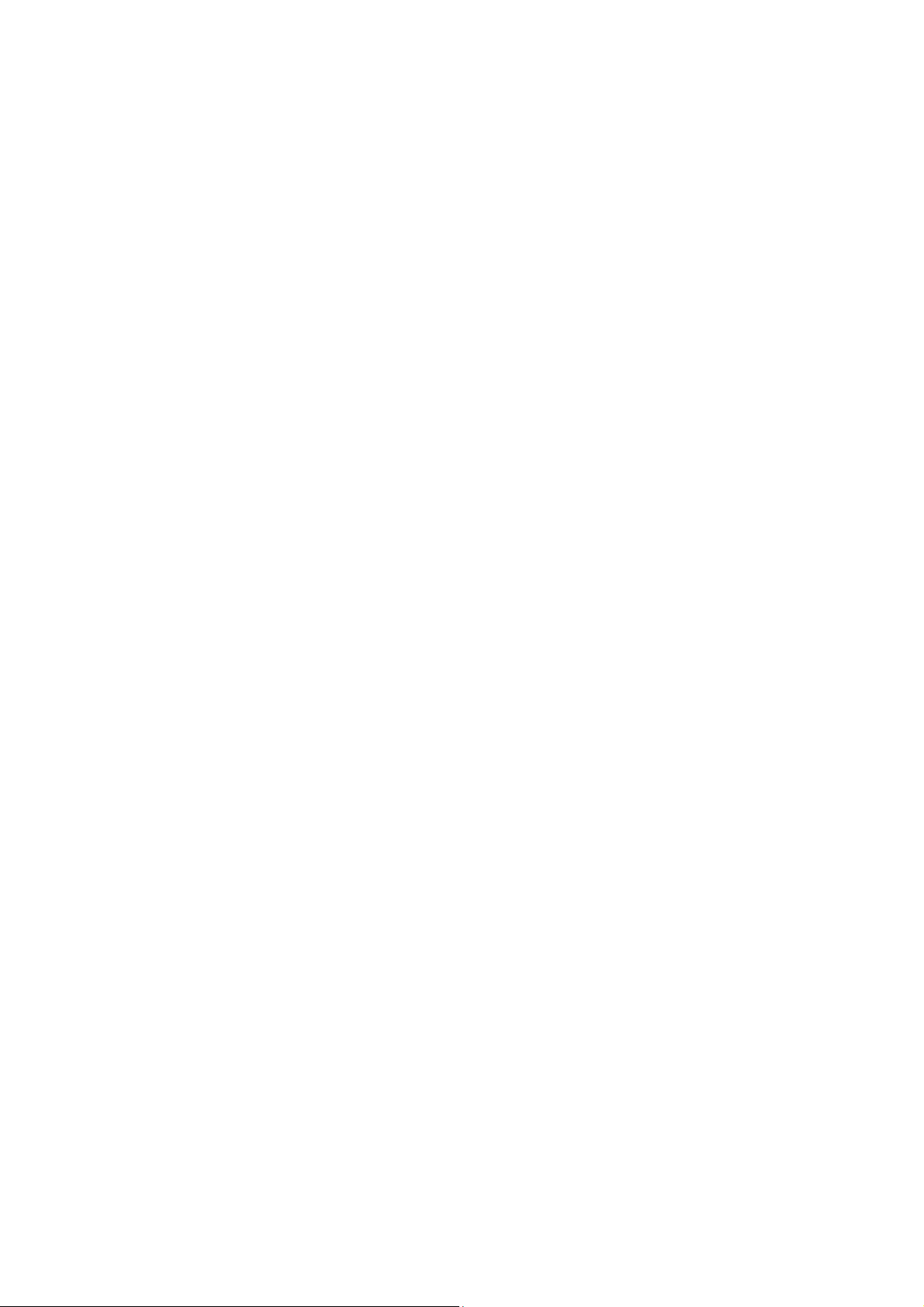
Cont ent s
Cont e n t s .................................................................. 1
About Andr oid .................................................... .... .. 6
A p pl ic a t i o n s . . .. . . .. . .. . . .. . .. . . .. . .. . . .. . .. . . .. . .. . . .. . .. . . .. . .. . . .. . .. . 6
Your ph one .............................................................. 7
Ge t t ing start ed ....................................... ................8
Touch scr e e n & k eys ................................................ 9
Touch tips ............ ............................. .................. 10
Zooming t ips .................... ........................... ......... 10
Rot at e t he scr een .......................... ....................... 11
Key t ips ............................ ........................... ........ 11
Hom e scr een .......................................................... 1 2
Quick start : Hom e screen ................. ..................... 12
Wor king with Menus ............. ........................... ...... 13
Sho rt c u t . ..... .. ..... .. ..... .. ....... .. ..... .. ..... .. ....... .. ..... .. . 15
Wid get .. ... .. ... .. .. ... .. ... .. .. ... .. ... .. .. ... .. ... .. .. ... .. ... .. .. .. 1 5
1
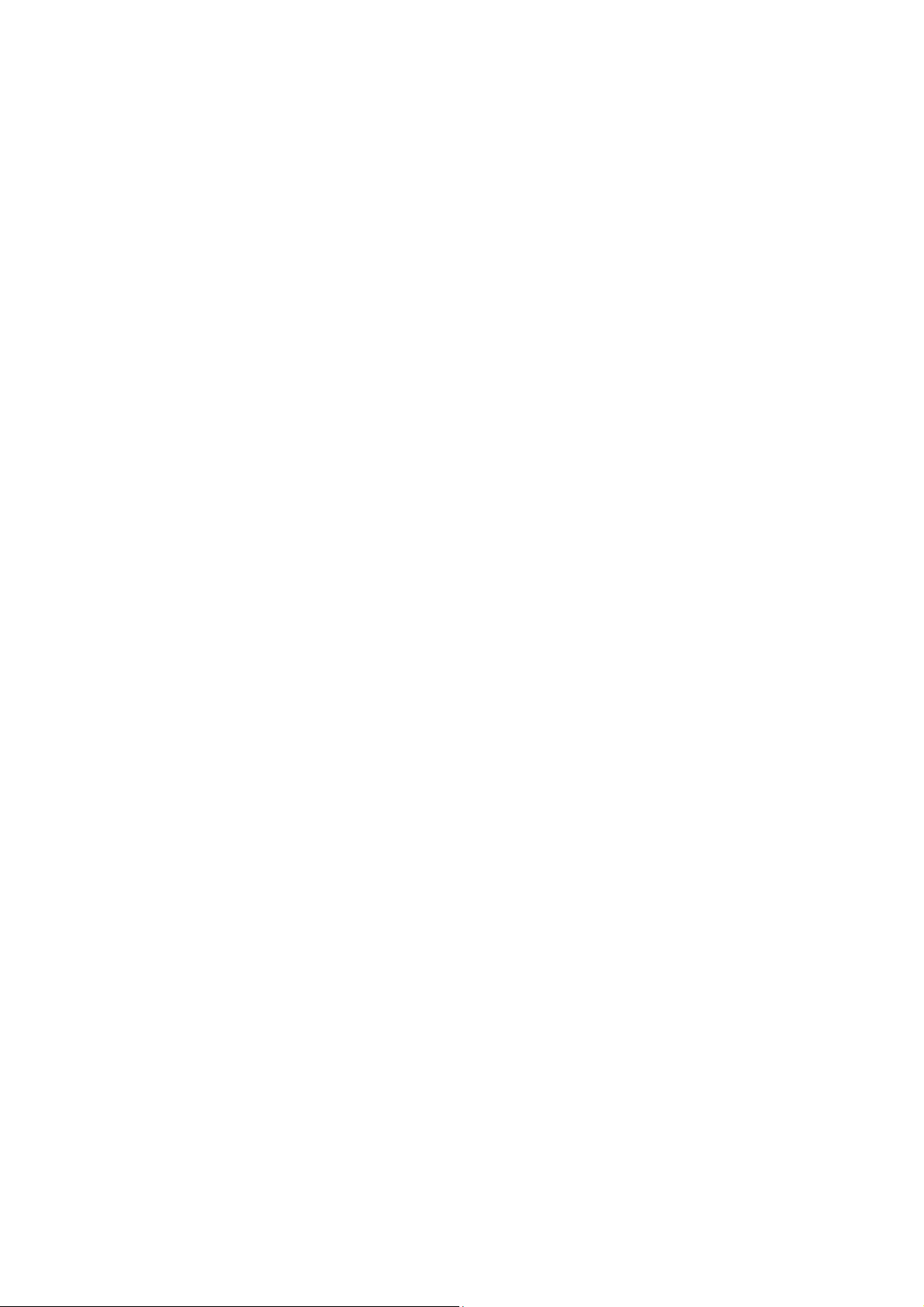
Arranging your Home scr een ..................... .. ........... 15
Changing the backgr ound of your Hom e scr een . ........ 16
Applicat ion m e n u ................................................... 1 6
Application m e n u ... .. ..... .. ....... .. ..... .. ..... .. ..... .. .. ..... . 1 7
Phone sta t u s ba r a n d not if icat ion s......................... 1 7
Checking notifications and ongoing activates ............ 18
Toolk i t s . . . . . . .. . . .. . .. . . .. . . .. . .. . . .. . . .. . . .. . .. . . .. . . .. . . .. . .. . . .. . . . 1 8
Dial pa d ................................................................. 1 9
Make a call ........................... ............................. .. 19
Opt ions available during a call ......................... .. ..... 19
Tex t ent r y ........ ................................................ ...... 2 0
On- screen keybo ard ..... ............................. ............ 21
Enter t ext .................. ........................... ............... 21
Enter Var ious Charact ers ................. ...................... 21
Edit Text ......... ........................... ......................... 22
Select Text .......................... ............................. ... 22
Cut / Copy/ Past e Text ....................... ..................... 23
2
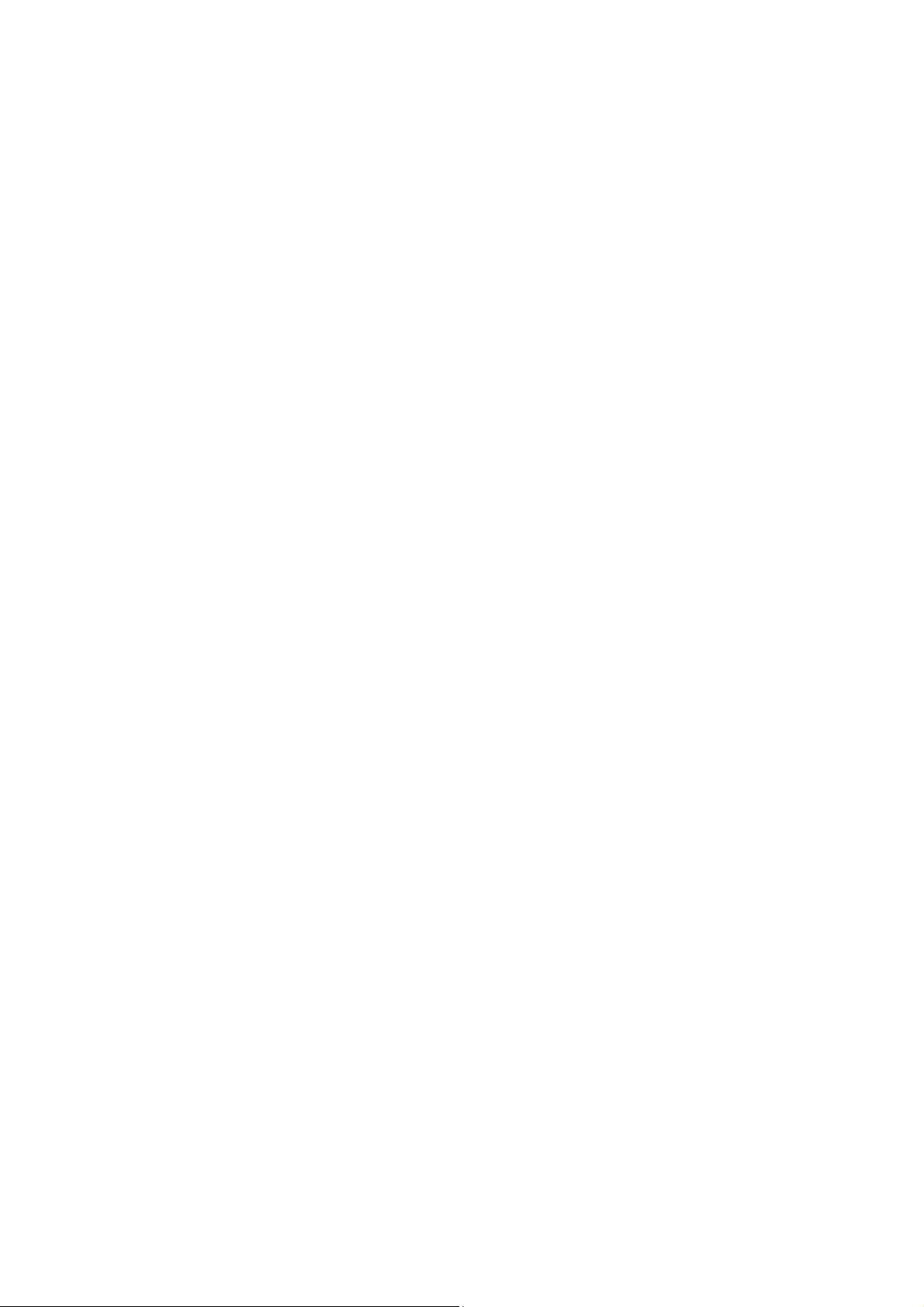
Co m m u ni c at ion ...... .... .... .... ...... .... .... .... ...... .... .... .... 2 3
Messaging ........... ........................... .. ................... 23
People ............................ ........................... .. ........ 27
Phone ......... .. ........................... ........................... 29
Em ail .. ... ... ... ... ... ... ... ... ... ... .... ... ... ... ... ... ... ... ... ... ... 2 9
Mul t im edia ............................................................. 3 1
Cam e r a . . . . . . . . . . . . . . . . . . . . . . . . . . . . . . . . . . . . . . . . . . . . . . . . . . . . . . . . . . . . . . . 3 1
Mu si c . . . . . . . . . . . . . . . . . . . . . . . . . . . . . . . . . . . . . . . . . . . . . . . . . . . . . . . . . . . . . . . . . . 3 3
FM radio ... .. ........................... ........................... .. . 35
Ga ll e r y . . .. . .. .. . . . .. .. . .. .. . . . .. .. . .. .. . . . .. .. . .. .. . . . .. .. . .. .. . . . .. .. 3 6
Sound Recorder ..... .. ........................... .................. 37
N ot e ........................................................ .... ..... ..... . 3 8
Calendar ..................... ............................. ........... 39
Clock ............. ........................... .......................... 39
Calculat o r ... .. ..... .. .. ..... .. ..... .. ..... .. .. ..... .. ..... .. ..... .. .. 40
Brow se r ................................................................. 4 0
Connect t o ne t w or k s and devices ...... ................ .... 4 1
3
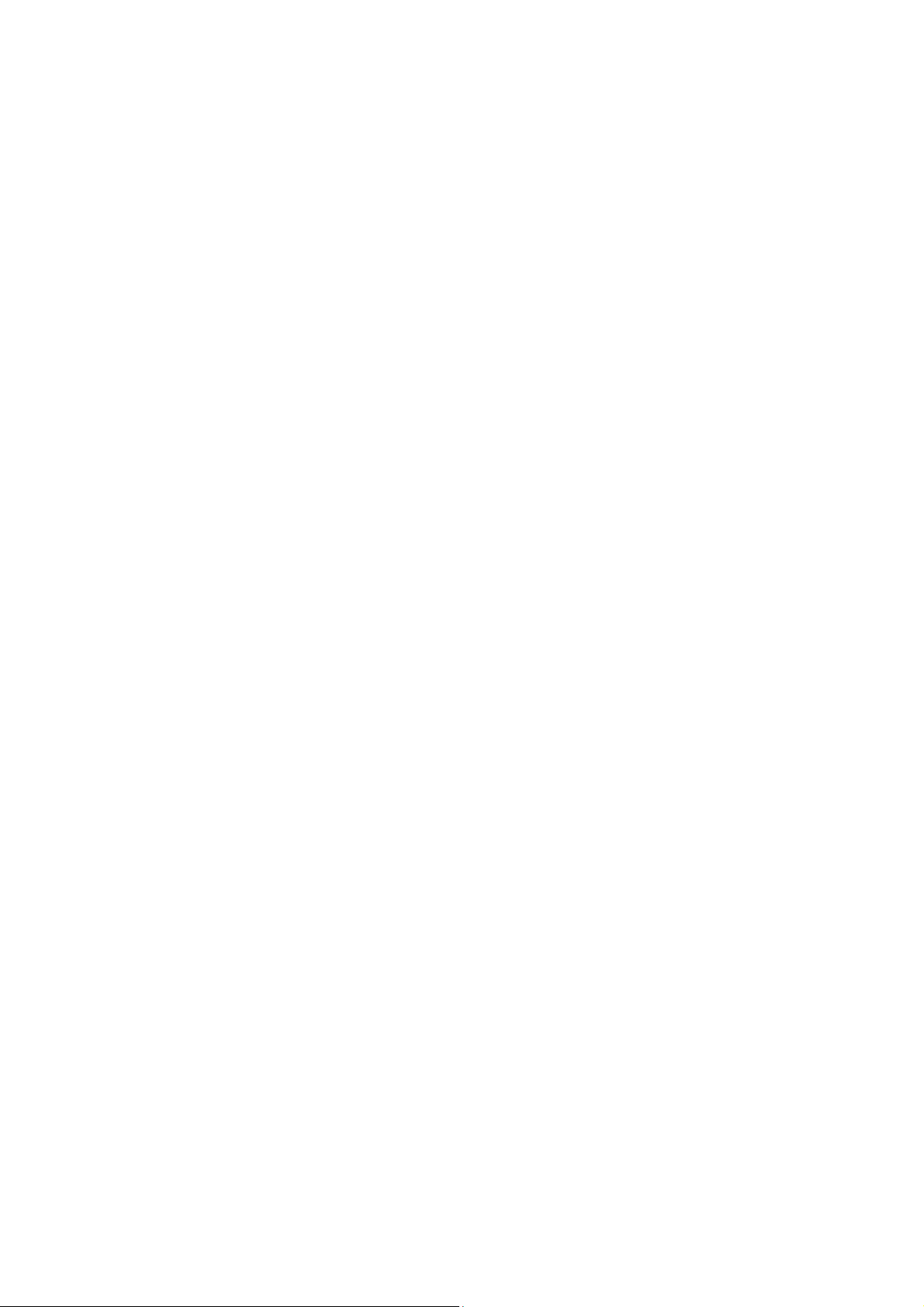
Det erm ine the network you are using .................... .. 42
Edit or creat e new access point s ................. ............ 42
Wi- Fi netw ork s .. .... .... .... ... .... .... .... ... .... .... .... .... ... .. 42
Bluetoot h .... ........................... ............................. 43
Connect t o a com put er via USB.......... ..................... 44
Wor king with secure cert ificat es .... .......................... 44
I nst all secure cert ificat e from phone st orage ............. 45
Set t ings ................................................................. 4 5
Accessin g Pa ssw ord ... ..... ..... .... ..... ..... .... ..... ..... .... .. 4 8
PI N Code ............................. ........................... ..... 48
PI N2 Code .............. .. ........................... ................ 49
PUK Code .............. ........................... ................... 49
PUK2 Code ......................... ........................... ...... 49
N ot ices .................................................... ..... ..... .... . 5 0
Precaut ions ..................................................... .... ... 5 1
Fre qu e n t ly Aske d Question s and Tr ouble shoot in g . 5 4
Safet y I nform a t ion a n d N ot ices ............................. 5 7
Using t he Mobile Phone and Charger ..... ................... 57
4
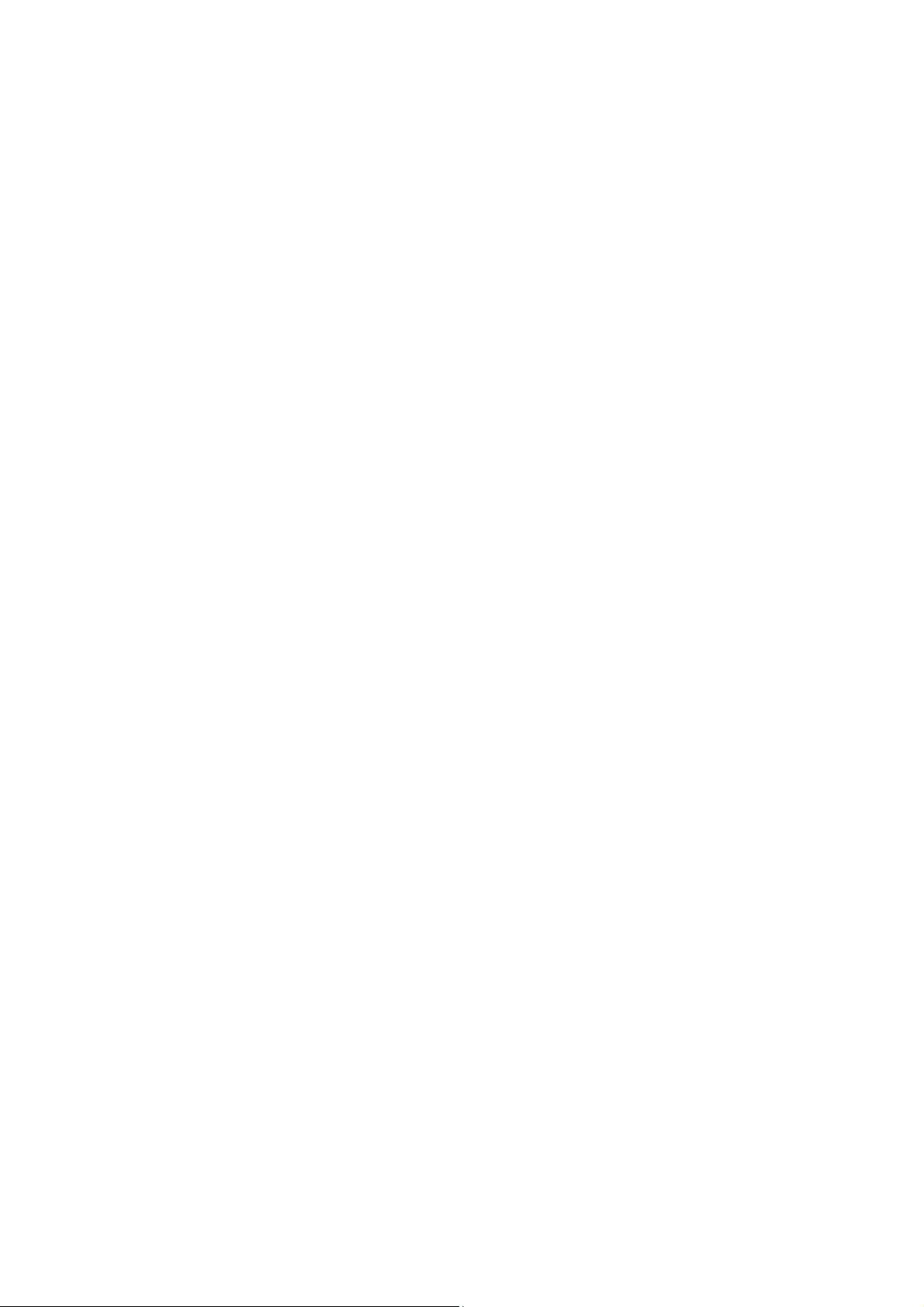
Using t he Mobile Phone.......... ........................... ..... 57
Using t he Batt ery . ... ............................. ................. 59
Using t he Charger ............................ ..................... 60
Requirements for Mobile Phone ................ ............... 60
Requirem ent s for the Batt ery ... ........................... ... 61
Requirem ent s for the Charger and AC Adapter .......... 61
Cleaning and Maint enance ......... ............................. 61
5
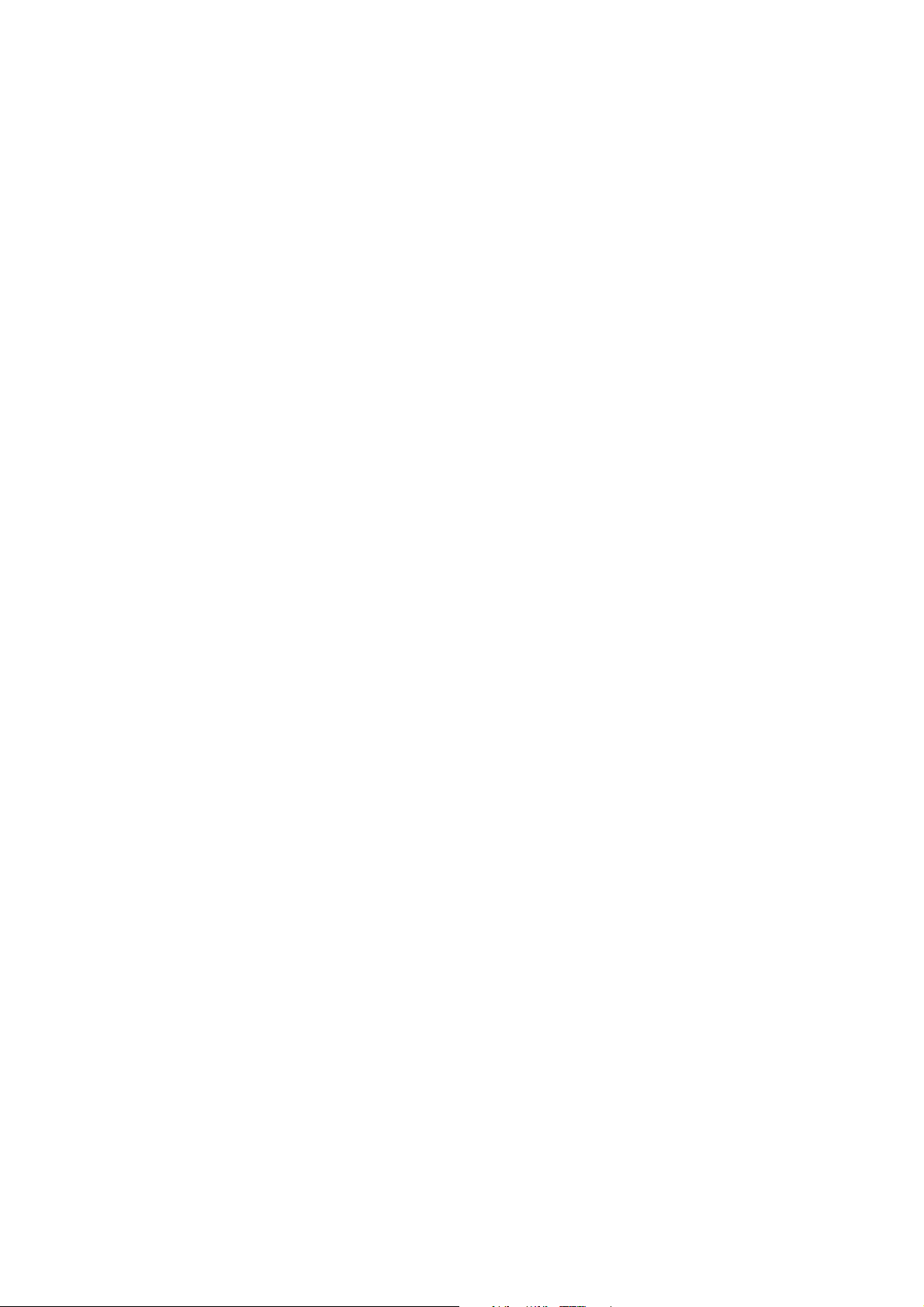
About Android
An Android phone can perform m any of t he sam e functions
as a com puter. But you can also adj ust it t o better suit your
needs, to receive the inform ation you want , and have fun at
the sam e tim e. You can add and delete applications, or
enhance them t o im prove functionality. At Android Market
you can download a range of applicat ions and games from a
const antly gr owing collection. You can also integrate
applicat ions on your Android phone wit h your personal dat a
and online account s. For exam ple, you can back up your
track of your appointm ent s, and engage in as m uch social
netw ork ing as you like.
Applica tion s
An application is a phone program that helps you perform a
task. For exam ple, t here are applications t o m ake calls, t ake
photos and download m ore applicat ions.
N o t e : The colors and specificat ion s shown/ ment ioned in the user m anual m ay differ
from the actual pr oduct. I m ages show n are for represent ation purpose only .
The cont ent of the m anual is corr ect when it is released, but we reserve t he r igh t to
m odify the t echnical specification wit hout additional notification.
6

Some conten t in t h e m anual m ay be different fr om t h e m obile ph one, as t he
accessory soft w are, SI M card or service var ies by prov ider s.
Your ph one
The im port ant keys & connectors
Phone overview
5
4
11
1
2
3
10
9
6
8
13
12
14
7
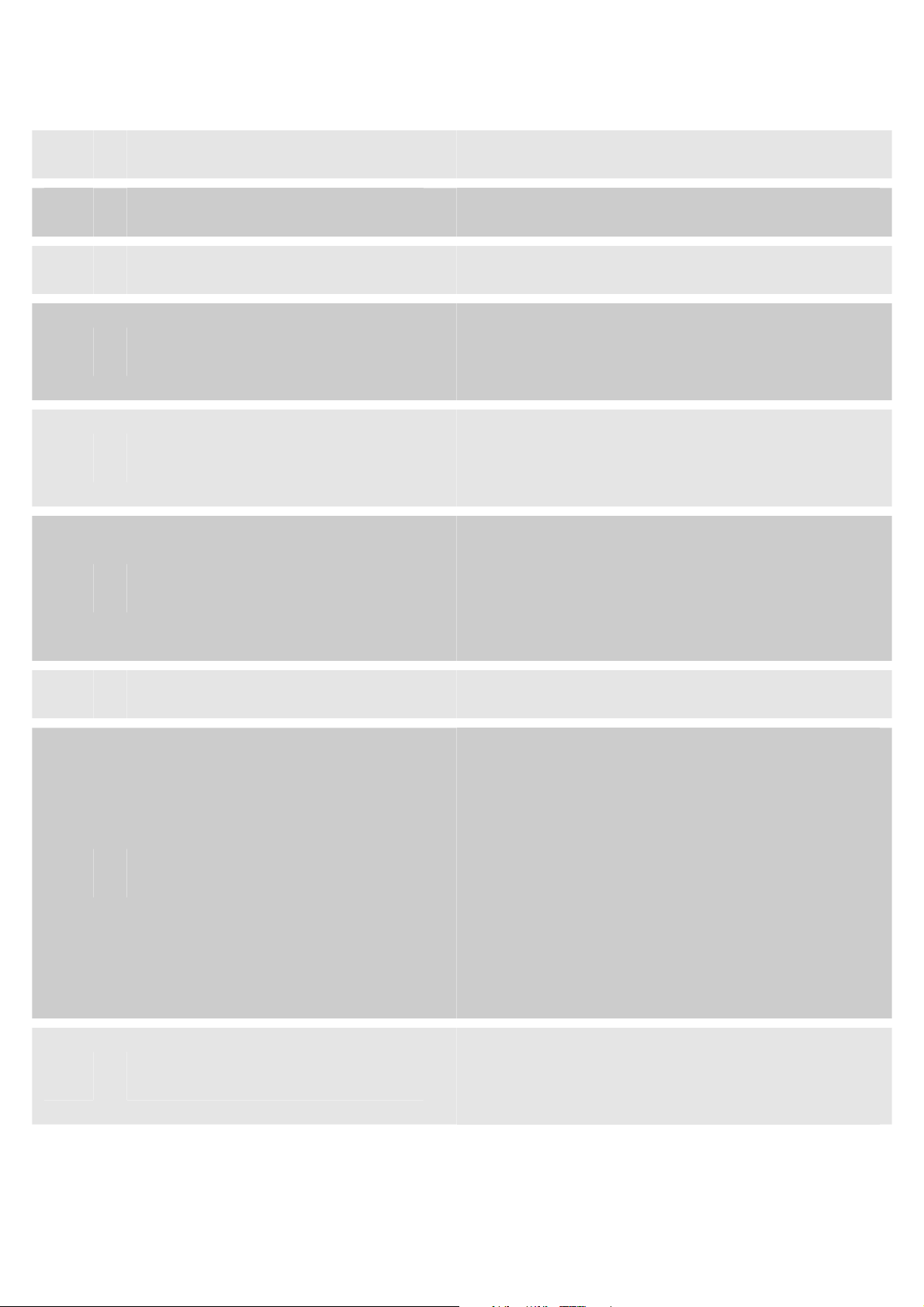
1 Earphone Jack
2 Char ge/ USB Port
3 Front Cam era Lens For t aking phot os.
To connect char ger or USB
4 Char ge/ USB Port
data cable for data exchange.
To connect an earphone so
5 Earphone Jack
you can listen to m usic/ radio.
Open a list of options available
6 Menu Key
7
8 Back Key
Home Key Home Key Go to Home screen;
in the cur rent screen or
applicat ion.
Go back t o t he previous
screen;
Close t he on-screen keypad, a
dialog box, an options m enu,
or t he Notification panel.in the
cur rent screen or application.
9 Receiver
To hear t he voice of t he other
side when calling.
8
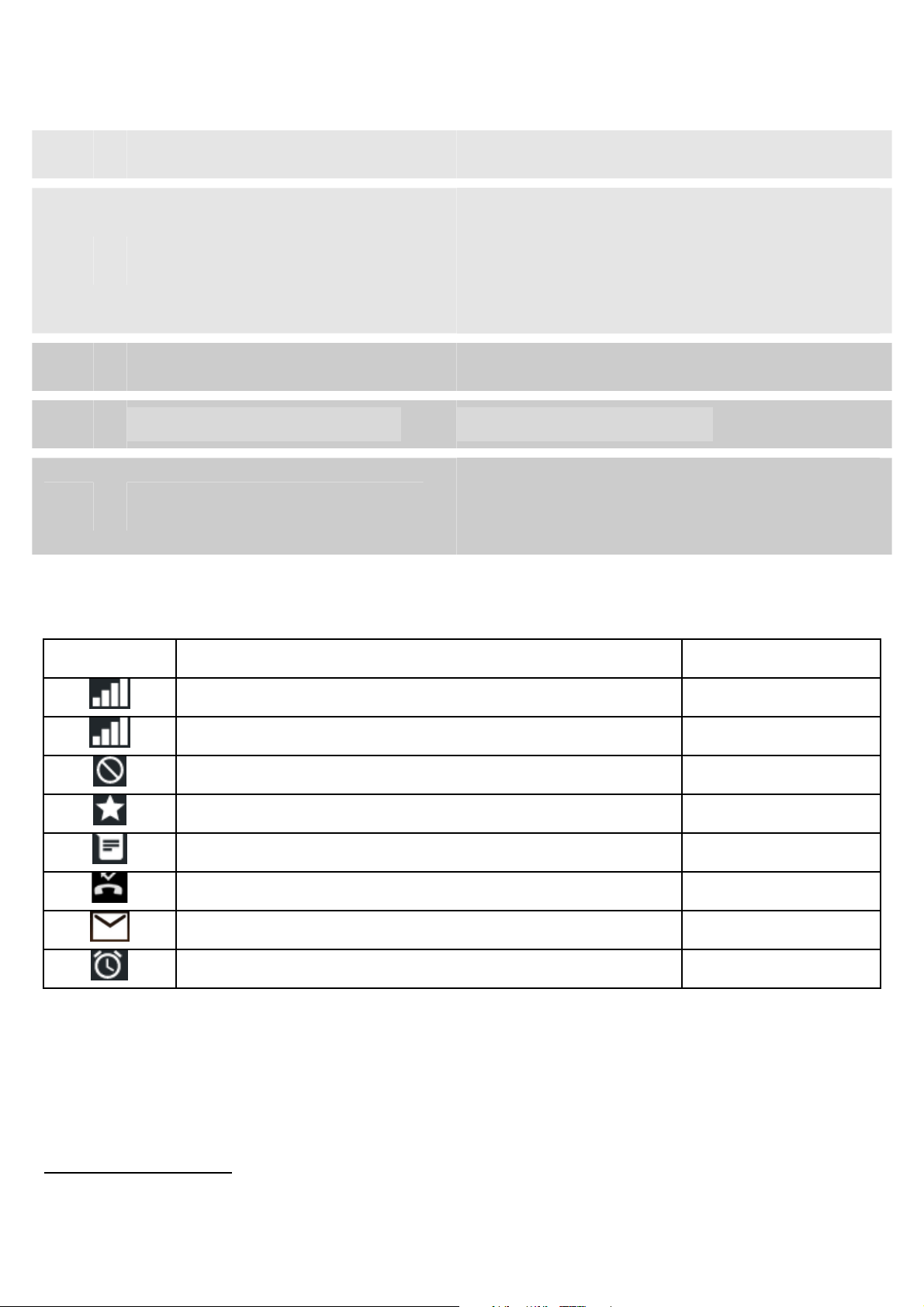
1 0
Switch t he phone on and off;
1 1 Power/ Lock Key
1 2 flashlight be used as torch
1 3 Back Cam era Lens For t aking phot os.
1 4 Speak er
I cons Descr ipt ion Locat ion
Signal strengt h indicator for SI M1 I cons Area
Press and hold to open phone
options m enu.
To listen to m usic, and other
sounds offered by your phone.
Signal str ength indicator for SI M2 I cons Ar ea
Alert Type is Silent I cons Ar ea
Alert Type is Vibrat ion I cons Ar ea
Unread SMS I cons Area
Missed calls I cons Ar ea
Unr ead m ail I cons Area
Alarm Enabled I cons Ar ea
Touch scre en & keys
A few essentials
9
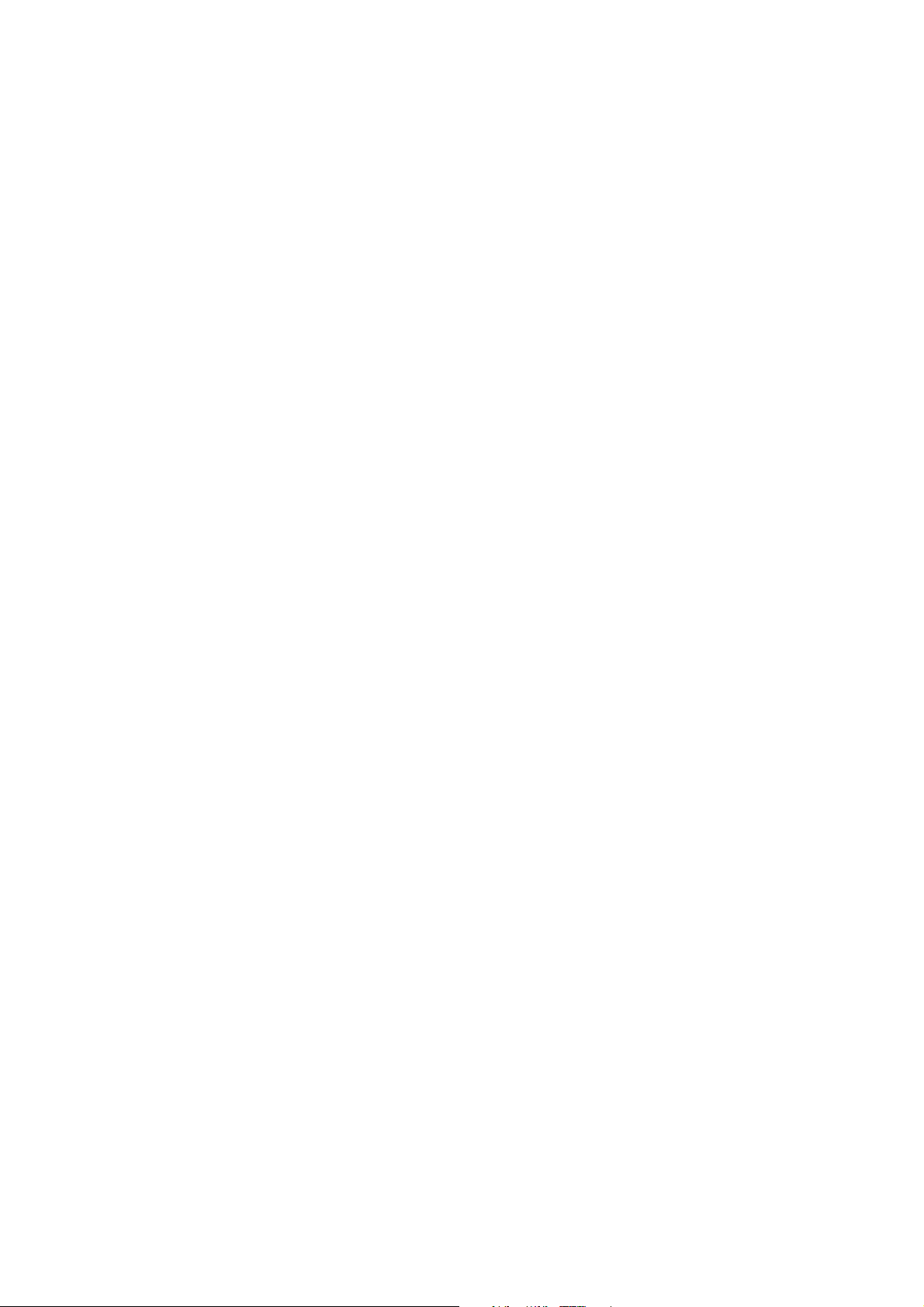
Touch t ips
Here are some tips on how t o navigat e ar ound your phone.
Touch
To choose an icon or option, t ouch it .
Touch & hold
Open special funct ions or additional opt ions. Try it: From Applicat ion
m e nu , t ouch M u sic icon t o ent er Music libr ar y, t hen t ouch and hold an
artist , a song, or an album , som e options will be available t o y ou. For
ex ample: play, add t o playlist, delete, et c.
Dr a g
To scroll t hrough a list or m ove slowly, drag acr oss t he t ouch screen. Try
it: on t he Home screen, touch Cont acts icon to enter contacts list, you
can dr ag cont act s list up or dow n to scroll list .
Slide
To slide by m oving your finger up or down on the t ouch screen quick ly.
Scr oll t hr ough a list or m ove quickly, slide across t he t ouch screen (drag
quickly and release) .
Dou ble- t ou ch
Touch quickly tw ice t o zoom in/ out. For exam ple, double- t ouch a picture
in Gallery t o zoom in/ out.
Zoom ing t ips
When looking at
m aps, webpages or photos, place tw o finger s on the
10
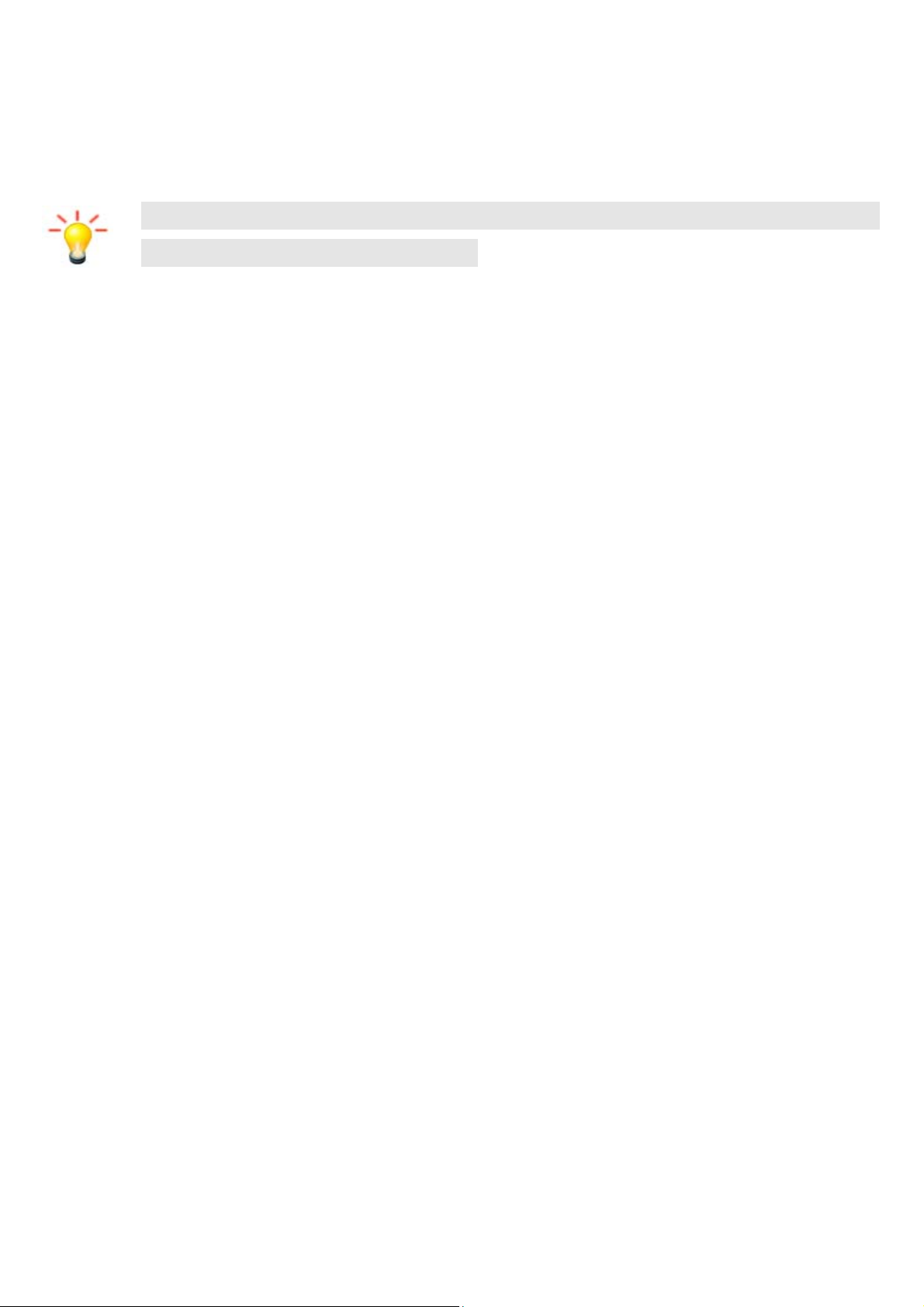
touch scr een at once and pinch them toget her t o zoom out or spread
them apart to zoom in.
N ote : Use the zoom funct ion w hen you view phot os, m aps or
when you browsing the w eb.
Rot ate t he screen
On some screens, t he orientation of the screen rot ates with the phone as
you turn it from upright to its slide and back again. You can turn t his
featur e on and off.
Key t ips
Pow er / Lock key
• When powering off status, pr ess and hold t o turn on the
phone;
• When powering on st atus, press and hold to ent er phone
opt ions (Power off, Reboot , Airplane m ode, and so on);
• To save your bat t ery, prevent accident al t ouches or w hen you
want t o wipe sm udges off your touch scr een, put t he t ouch
scr een t o sleep by pr essing Power / Lock key;
• To wake up t he t ouch screen, just press Power / Lock key again,
and t hen drag t he lock icon t o the r ight on the screen to unlock
according t o the clue on the scr een.
Me nu ke y
Opens a m enu wit h item s r elated t o the current
scr een/ applicat ion.
• Touch and hold m enu key t o view the applicat ions y ou have
used recent ly.
11
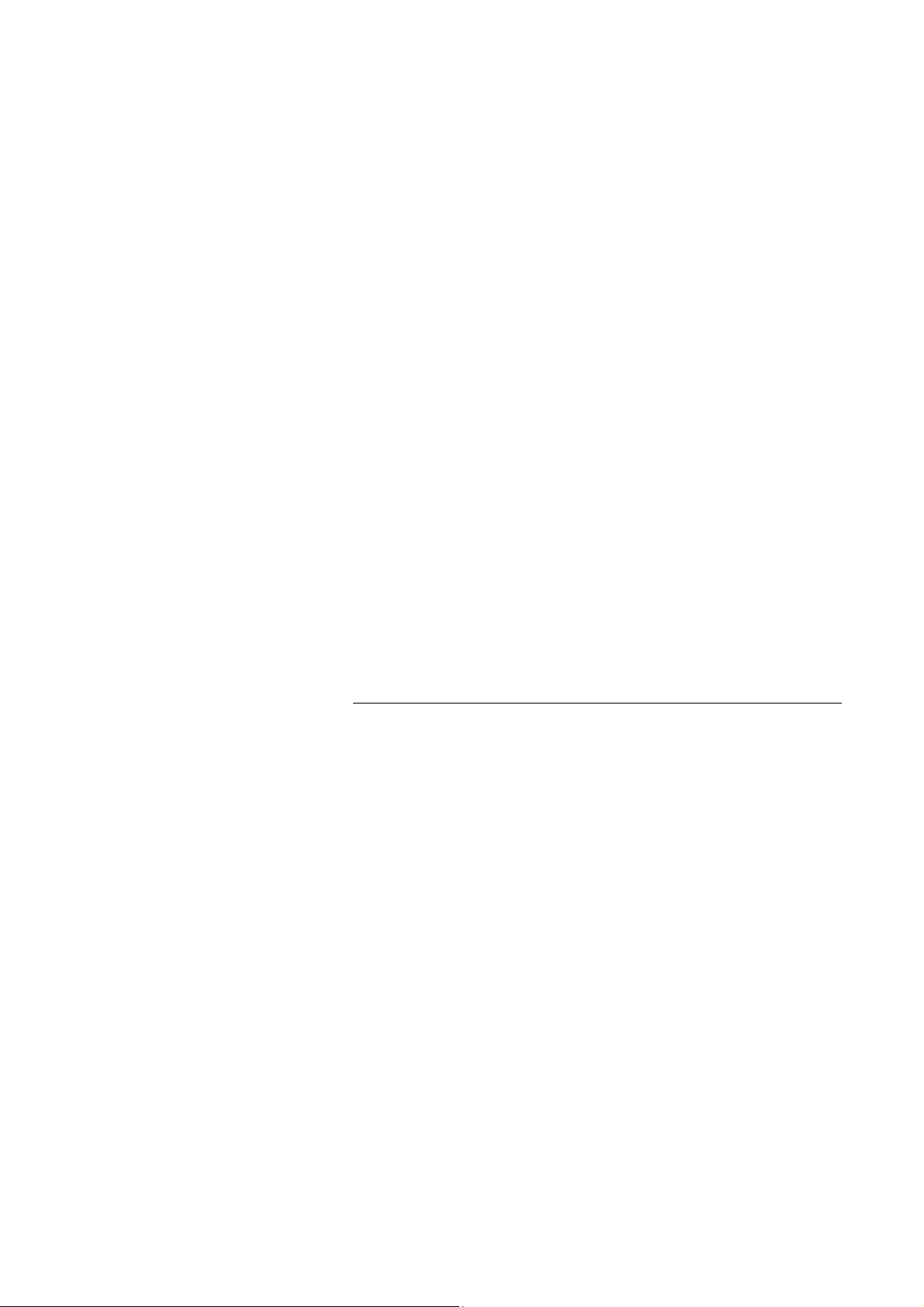
Hom e k e y
• Touch Hom e key to close any m enu or app and return to the
Hom e screen. I f you are viewing the left or right Extended
Hom e screen, open t he cent ral Hom e screen.
Ba ck k e y
• Touch Back key t o return t o t he prev ious screen you wer e
working on.
Volum e k eys
• Press Volum e keys t o change t he volume. When playing m usic
or video files, press Volum e k ey s t o adj ust m edia volum e.
Hom e scree n
Quick access t o the things you need m ost
Quick st art : Hom e screen
Phone
Me ssa ging
La un ch e r: Ma in m en u
Em ail
People
The Hom e screen giv es you all your latest inform ation in one place. I t 's
12
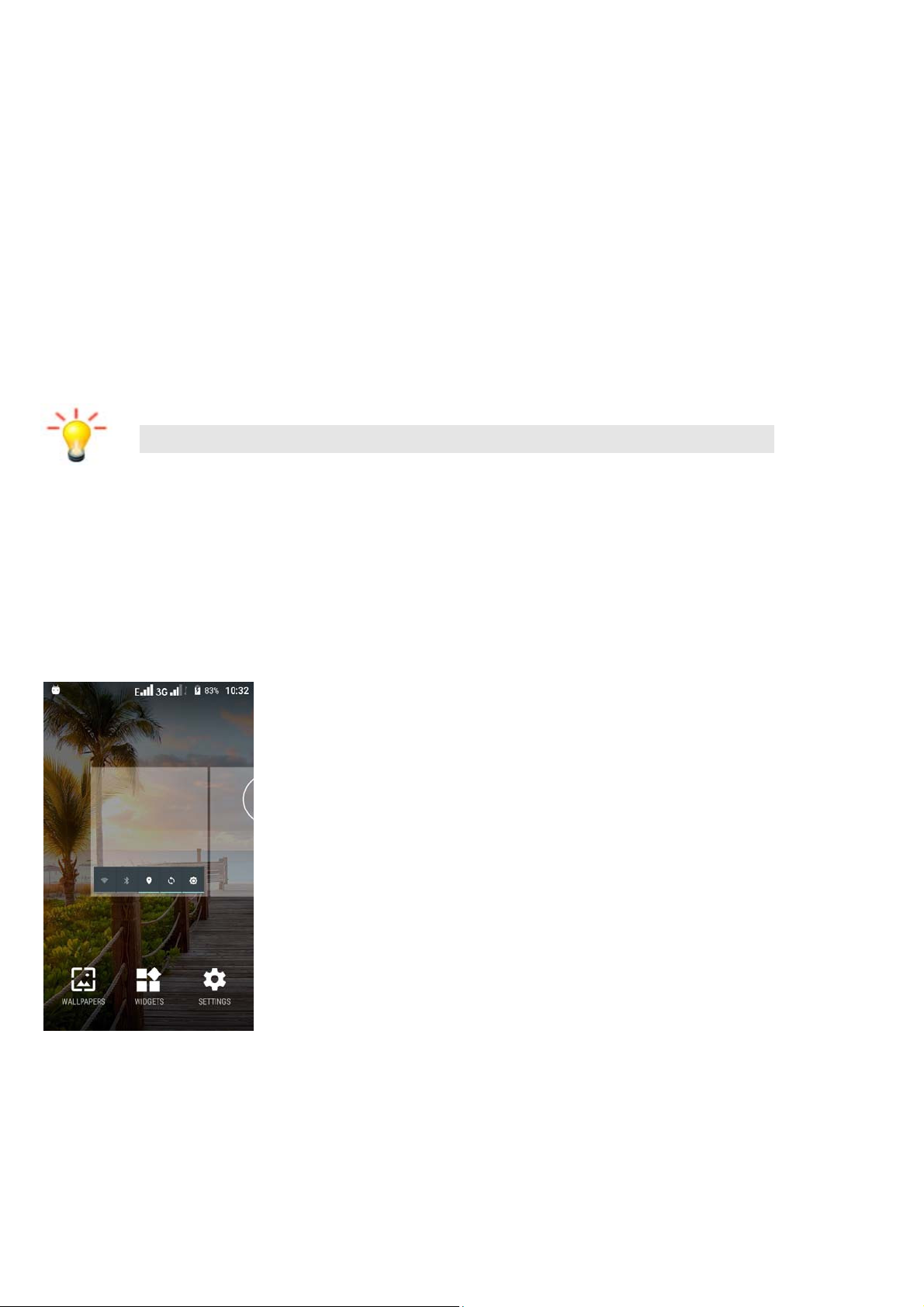
what you see when you turn on t he phone. I t is t he equivalent of the
desktop on a com puter. I t ’s your gat eway to the main feat ures in your
phone. You can cust omize your Home scr een with short cut s, widget s,
folder s, and w allpapers.
You need slide the Hom e screen left or right to view m ore cont ent in
other panels on t he Hom e screen. You can add short cut s, w idgets,
folder s, etc. to Home scr een.
N ote : Your Hom e screen m ight look a lit t le different.
Working w ith Menus
The phone provides you with Opt ions m enus and context m enus.
Options m e nus
Options menus cont ain t ools that apply to the act ivit ies of the
current scr een or application, not t o any specific it em on the
scr een. You can open options m enu by t ouching M e nu ke y .
13
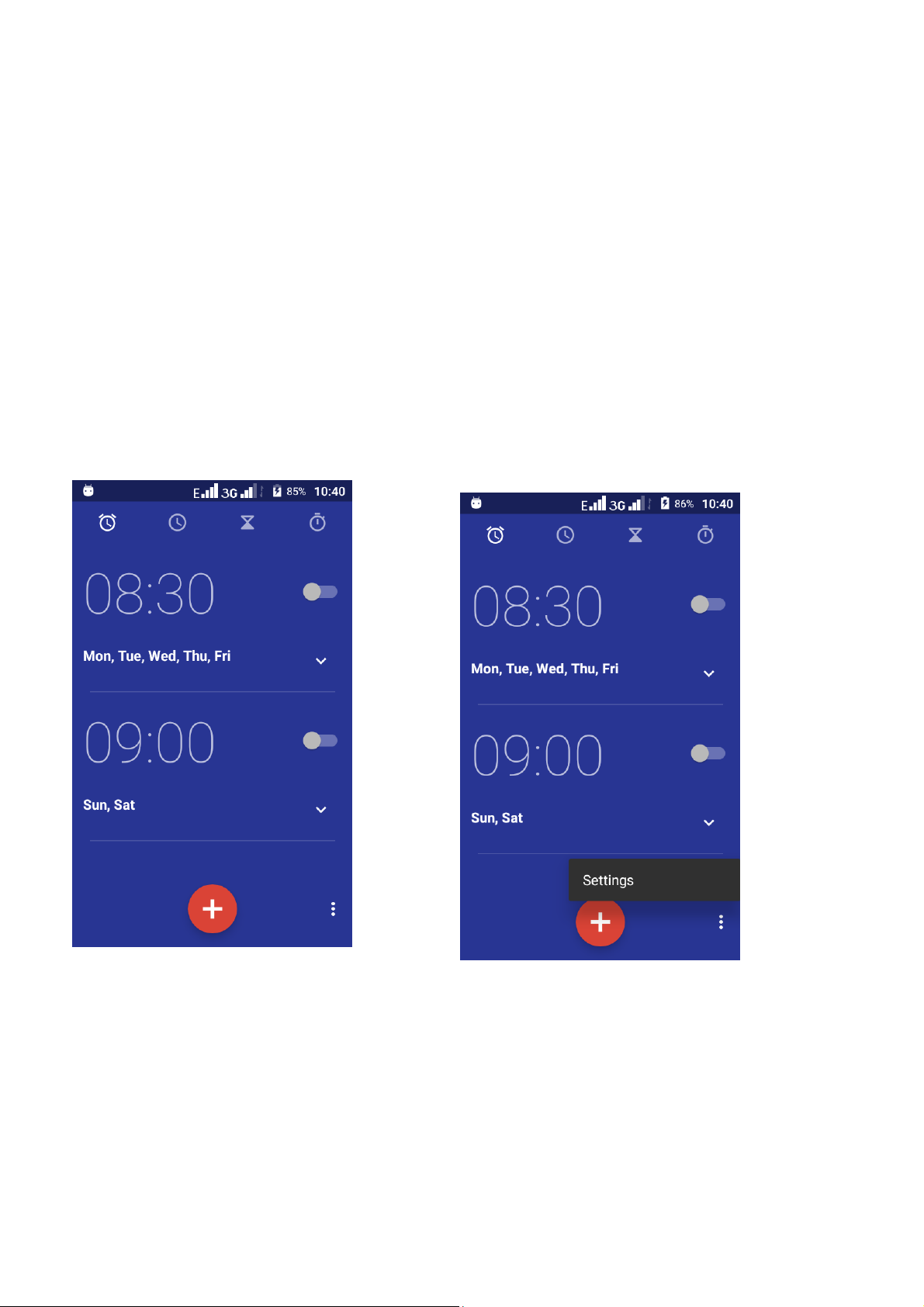
current screen or to the
• Not all scr eens have options m enus. If you touch M en u k ey on
a screen t hat has no options menu, not hing happens.
Cont e xt m e n us
Cont ex t m enus contain t ools t hat apply to specific it em on the screen.
You can open a context m enu by touching and holding an it em on the
scr een. Not all item s have cont ext m enus. I f you touch and hold an item
that has no cont ext m enu, not hing happens.
Options m enu cont ain
item s t hat apply to the
14
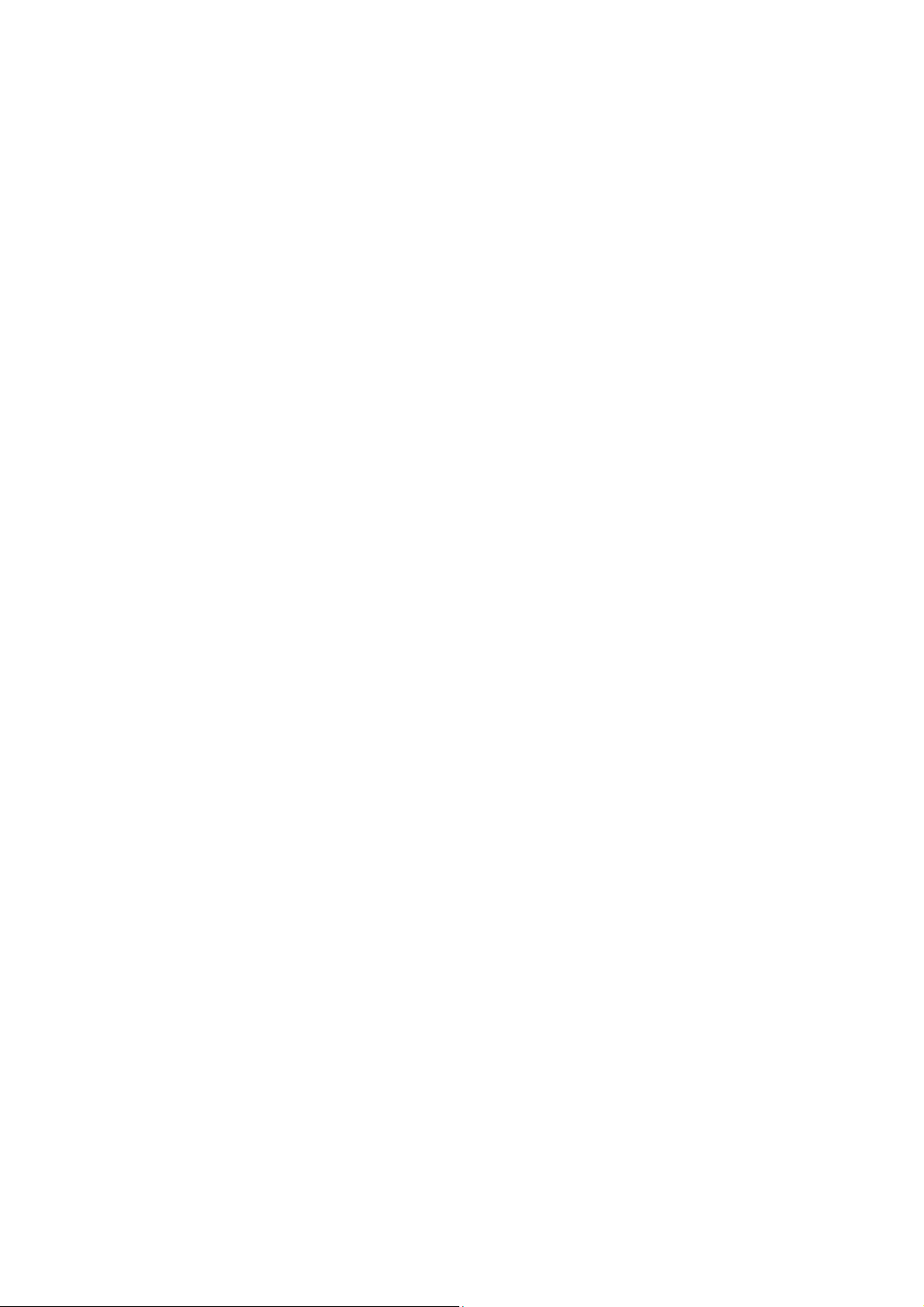
Shortcut
To add a sh ort cut t o Hom e scre en
1. From Hom e screen, t ouch Lau ncher icon.
2. You will see application menu.
3. Touch and hold an application icon until it vibr ates, t hen back t o t he
Hom e screen, and drag it to the desired location.
To rem ove a sh ort cut on Hom e scre en
I f you want t o rem ove the shor t cut , y ou can touch and hold the shor t cut
icon on Hom e screen until it vibrat es, and t hen dr ag it t o Re m ove t ab.
Widget
A widget is sm all application on t he Hom e screen that t ypically displays
inform at ion such as Analog clock, Music and y ou can use dir ect ly on your
Hom e screen. For exam ple, t he Music widget allows you t o start playing
audio files direct ly on Hom e scr een. You can also add a w idget such as
Analog clock that shows t im e.
You can also dow nload addit ional widgets fr om t he librar y of Android
widgets.
To add a w idget t o Hom e scre en
1. From Hom e screen, t ouch m enu key.
2. Touch W idget s tab, you w ill see widget options menu.
3. Touch and hold a widget icon t o pick up the w idget , then back to the
Hom e screen.
To rem ov e a w idge t on H om e scr ee n
I f you want t o remove t he widget, you can touch and hold t he widget
icon on Hom e screen, and t hen drag it t o Re m ove tab.
Arranging your Hom e screen
15
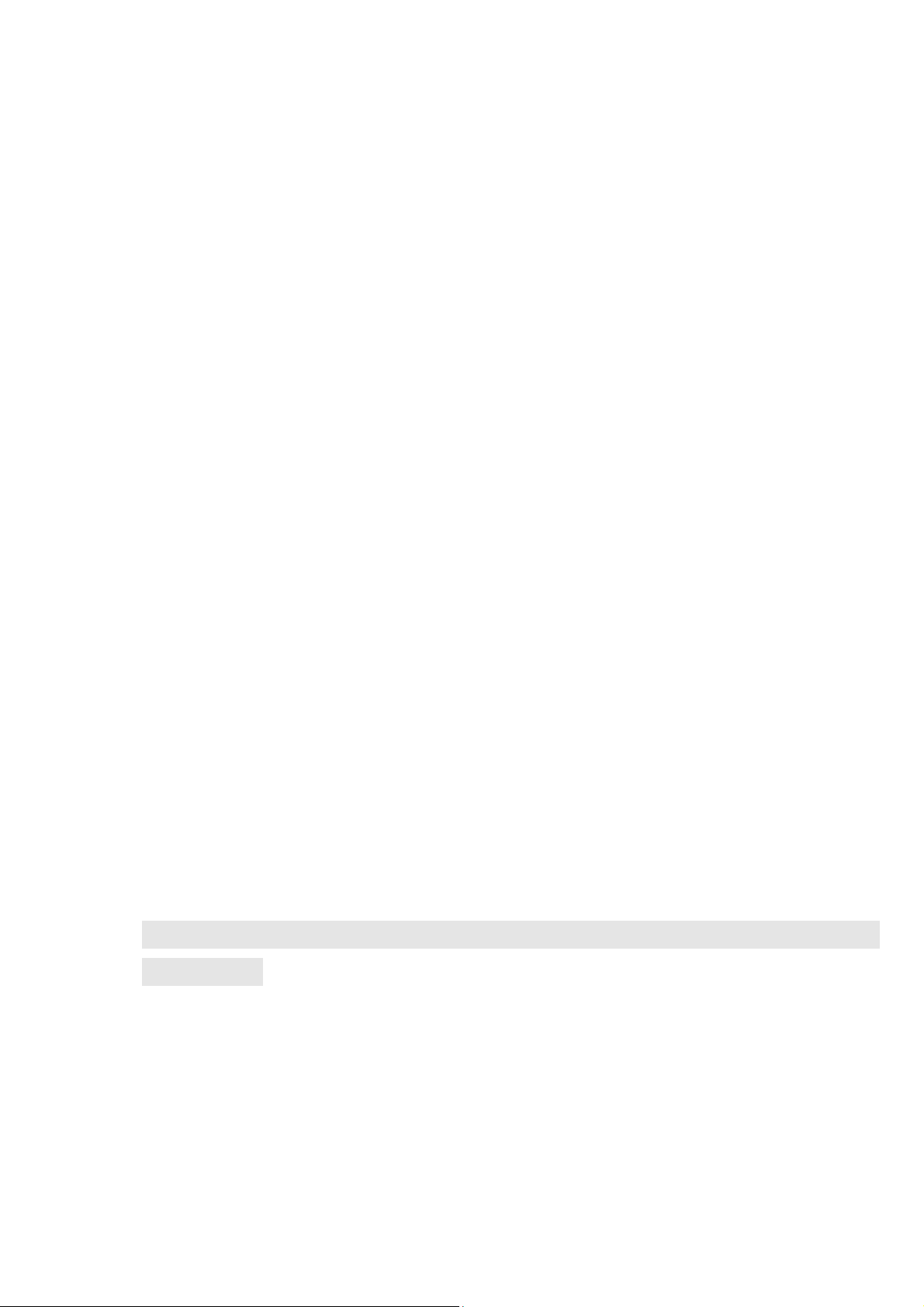
To m ove an ite m on Hom e scre e n
Touch and hold an it em on Home scr een until it vibrat es, t hen drag it
wher e you want .
To organ iz e your ap p s w ith folde r s
To make a new folder on your Hom e screen, st ack one app on top of
anot her.
To nam e folder on Hom e scree n
1. Touch the apps st ack on Home scr een t o open
2. Touch the Unna m ed Folde r t o show the nam e folder field.
3. Edit t he folder name.
To m ove applica t ion sh or t cuts o n Hom e scree n t o a folder
Touch and hold the it em on Home screen until it vibrat es, and t hen st ack
the app on t op of other s.
To m ove applica t ion sh or t cuts in a folder to Hom e scree n
Touch and hold t he item in a folder, and t hen dr ag the item out of the
folder .
Changing t he backgr ound of your Home screen
Adapt t he Home scr een t o your ow n st yle using wallpapers from Gallery.
Touch and hold t he Hom e screen t o select wallpapers from Gallery
Wallpaper s. Then set it as wallpaper.
Tip: You can use camera to take a phot o, and then set it as
wallpaper .
Applica tion m enu
16
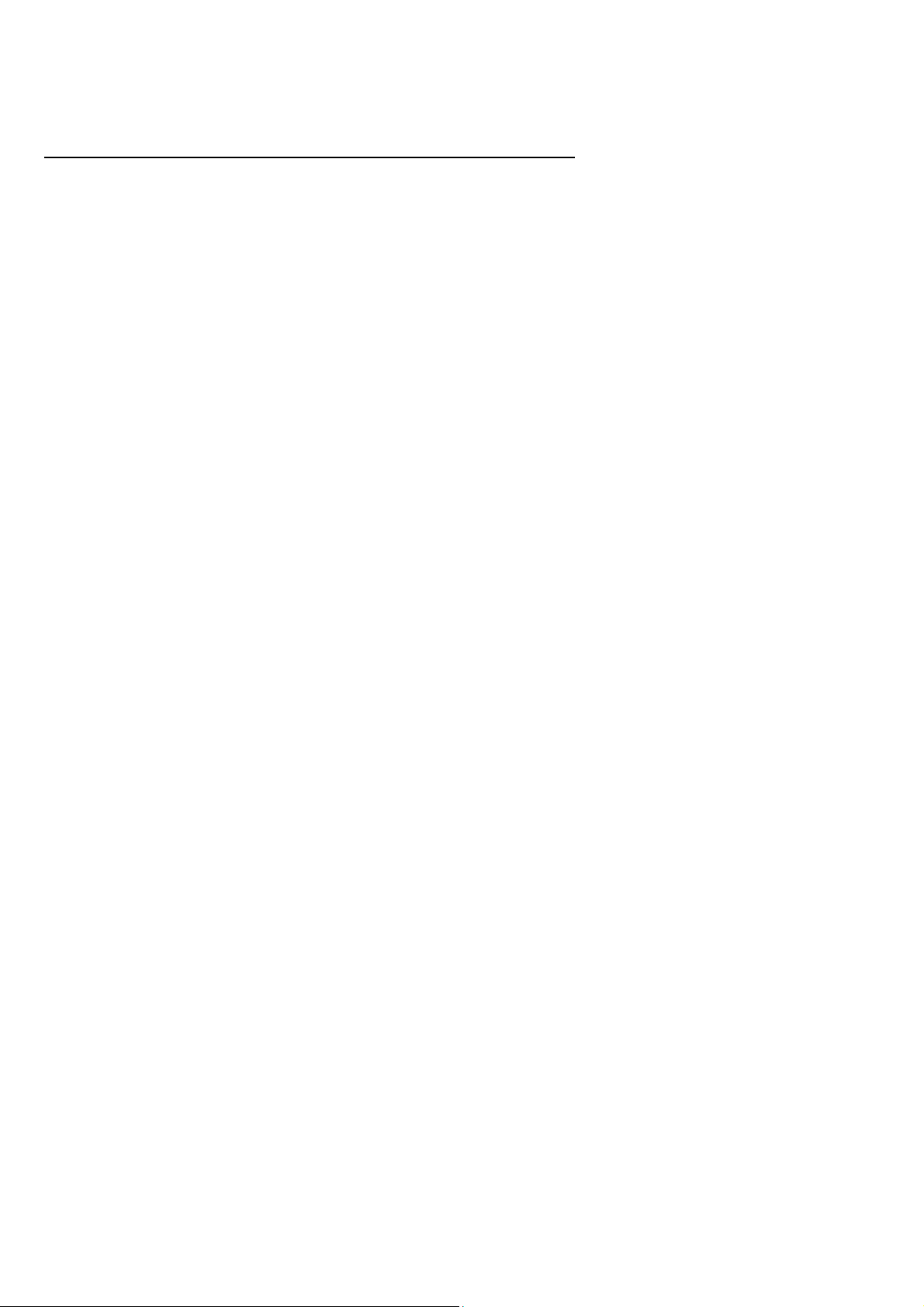
enj oy applications from t he Application m enu
Application m enu
The Applicat ion menu, which you open from your Hom e screen, cont ains
the applicat ions t hat com e inst alled w ith your phone.
The Applicat ion m enu ext ends beyond t he screen w idt h, so you need to
slide left and right to view all cont ent .
To open t he App lica t ion m e nu
1. On Home screen, t ouch Laun ch e r icon.
To brow se th e Applicat ion m en u
Open t he Application m enu, then slide the screen left or right .
Ph one st a t us ba r a nd not ificat ions
The st atus bar at the top of the screen cont ains icons that tell you about
m essages and phone status and shows what’s going on in your phone. At
the top y ou get not ifications when there is something new or ongoing.
For example, new m essage, m issed call, signal st r engt h, batt ery st atus
and other inform at ion appear her e.
17
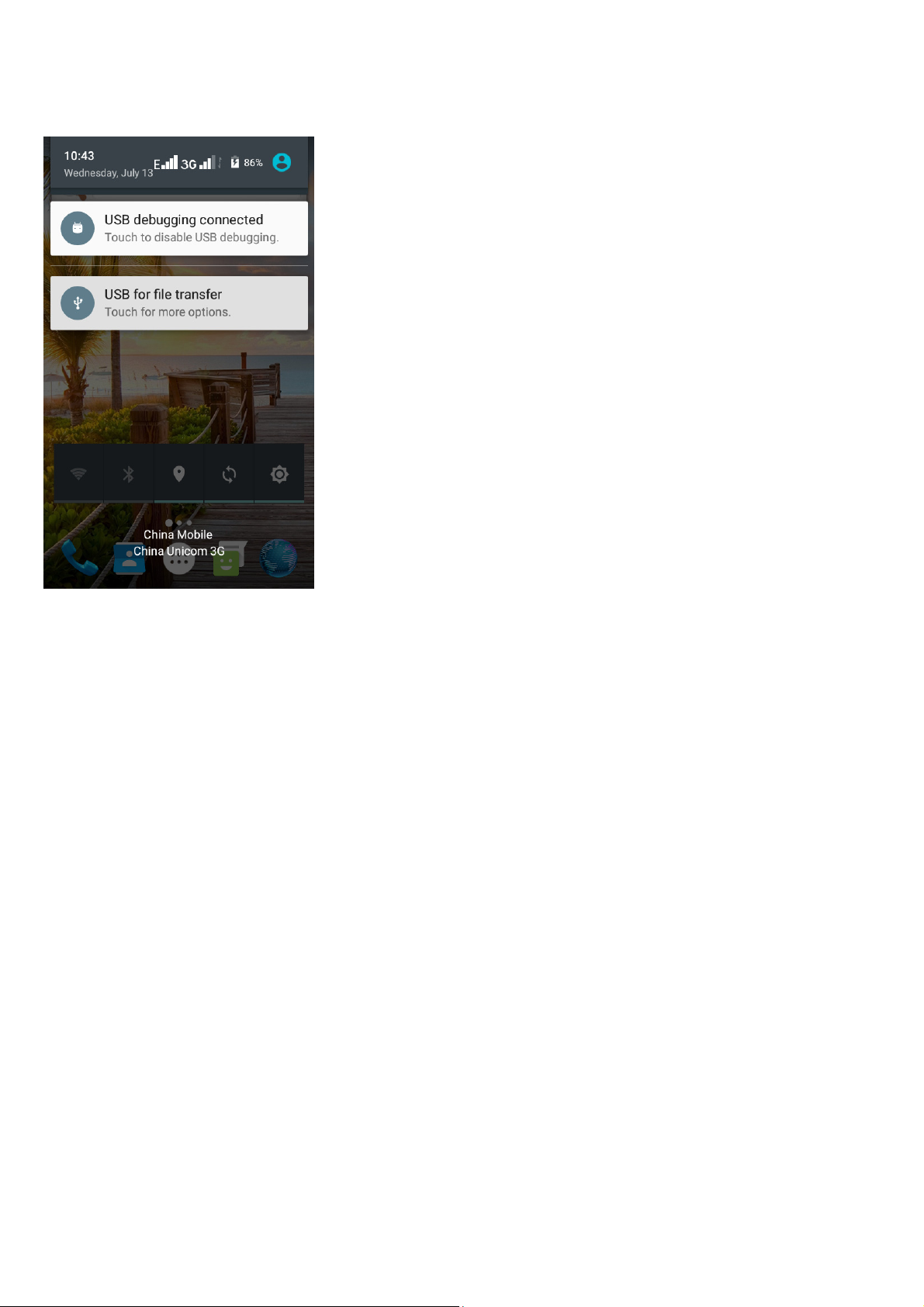
Checking notifications and ongoing act ivates
You can drag dow n t he status bar to open the Notificat ion panel and get
m ore inform ation. For exam ple, view m issed calls fr om Notificat ion
panel. You can also open running applications, such as the music player.
To open t he Not ifica t ion pane l
Drag t he stat us bar dow nwards.
To close th e N ot ificat ion pane l
Drag the bott om of the Not ification panel upwards.
To open a r u nn ing applica t ion from t h e Not ifica t ion pane l
From t he Notificat ion panel, touch the icon for t he running application to
open it .
Toolkit s
I n the toolkit s y ou can quickly start t he com m on applications such as
18
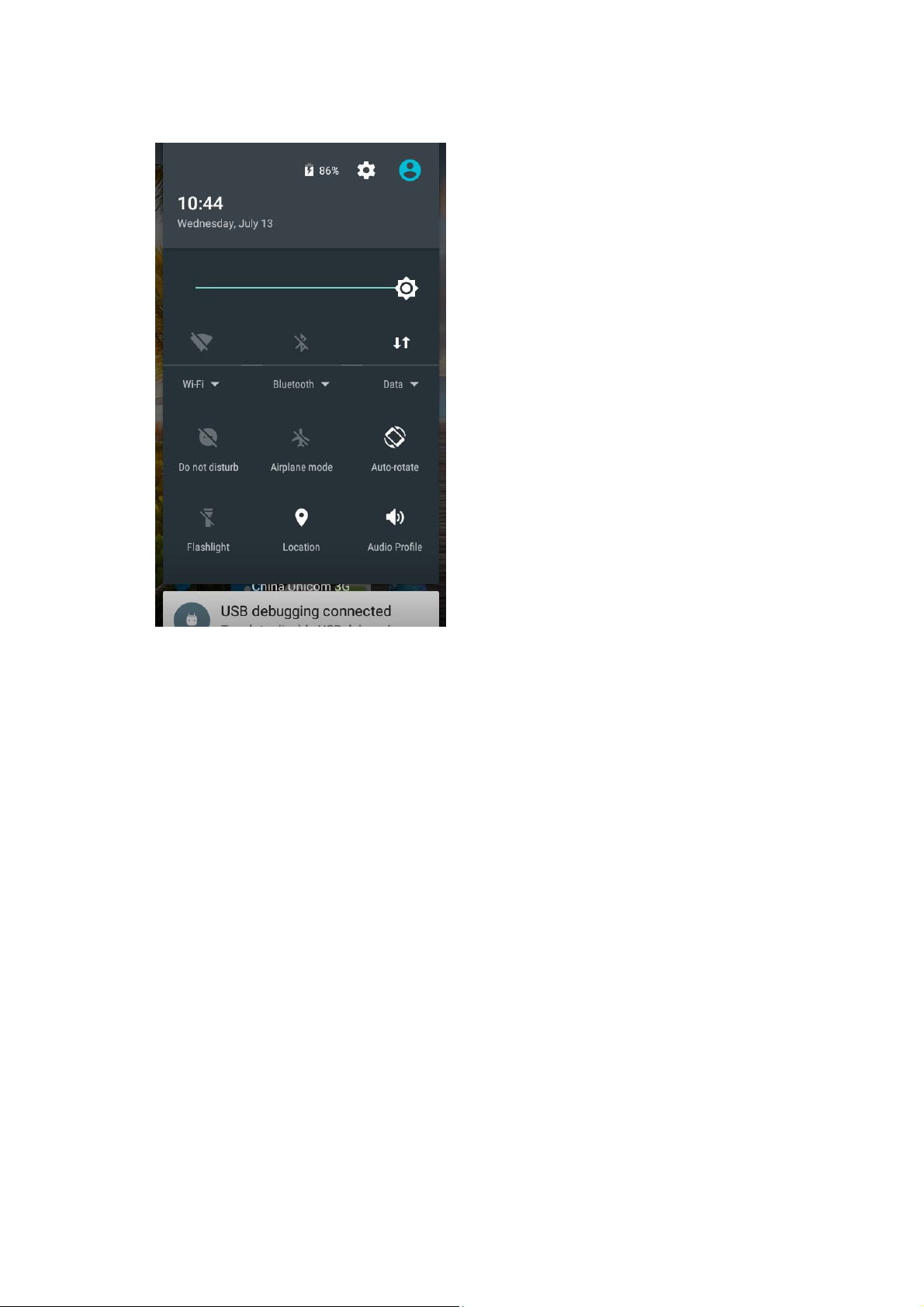
Bluet oot h, Wi- Fi and so on.
• Decline in open toolbox panel.
•
Dia l pa d
Make a call
Touch Phone icon on t he Hom e scr een.
I n dialing screen, input num ber and t ouch dial icon to dial t he inputt ed
num ber.
Opt ions available during a call
Dur ing a call, ther e are som e call options available to you. These call
opt ions can be seen only during a call. When a call is in progr ess, you can
19
