IPRO TECHNOLOGY IPROI3241 User Manual
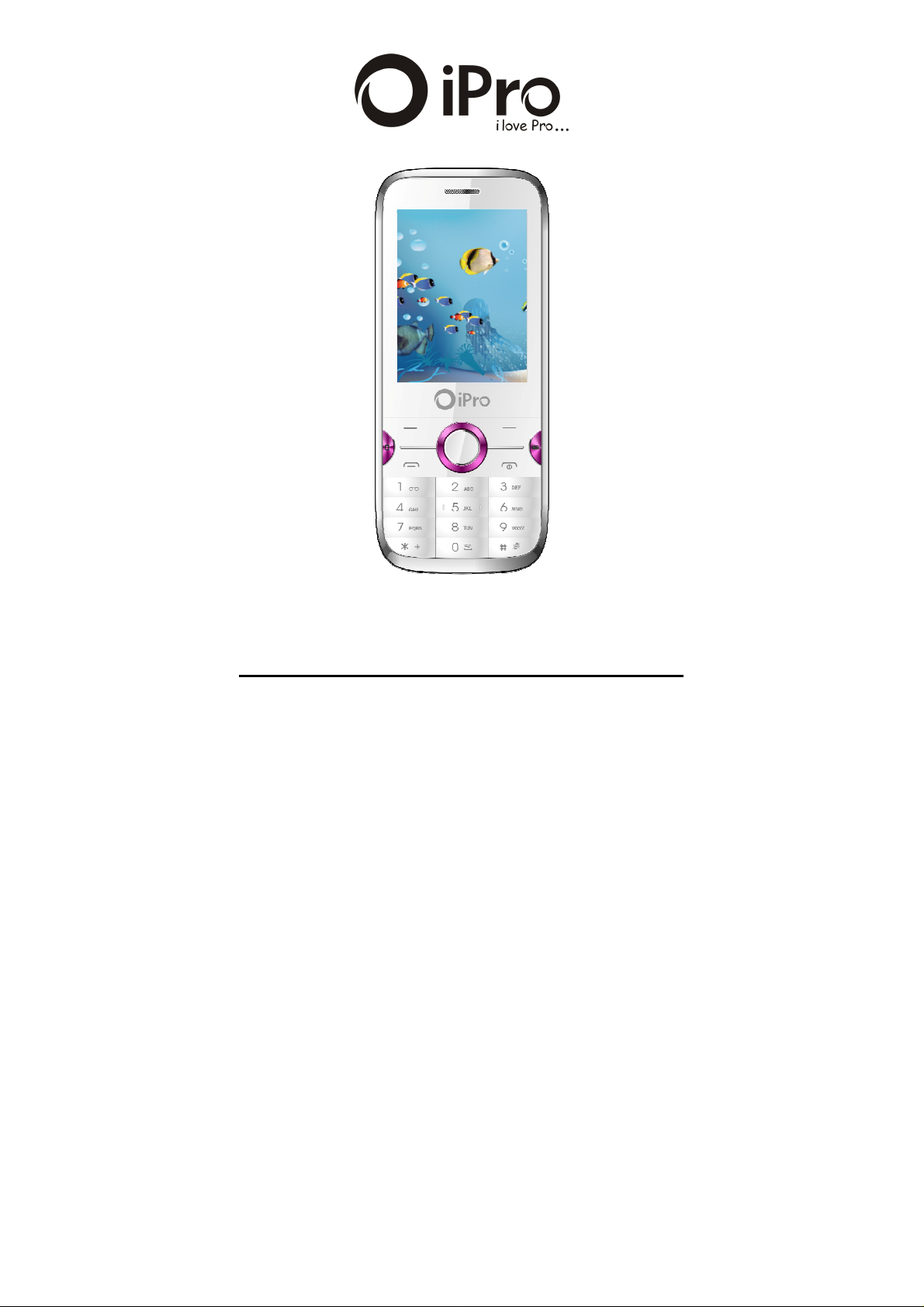
User’s Manual of i3241
GSM Mobile Phone
1
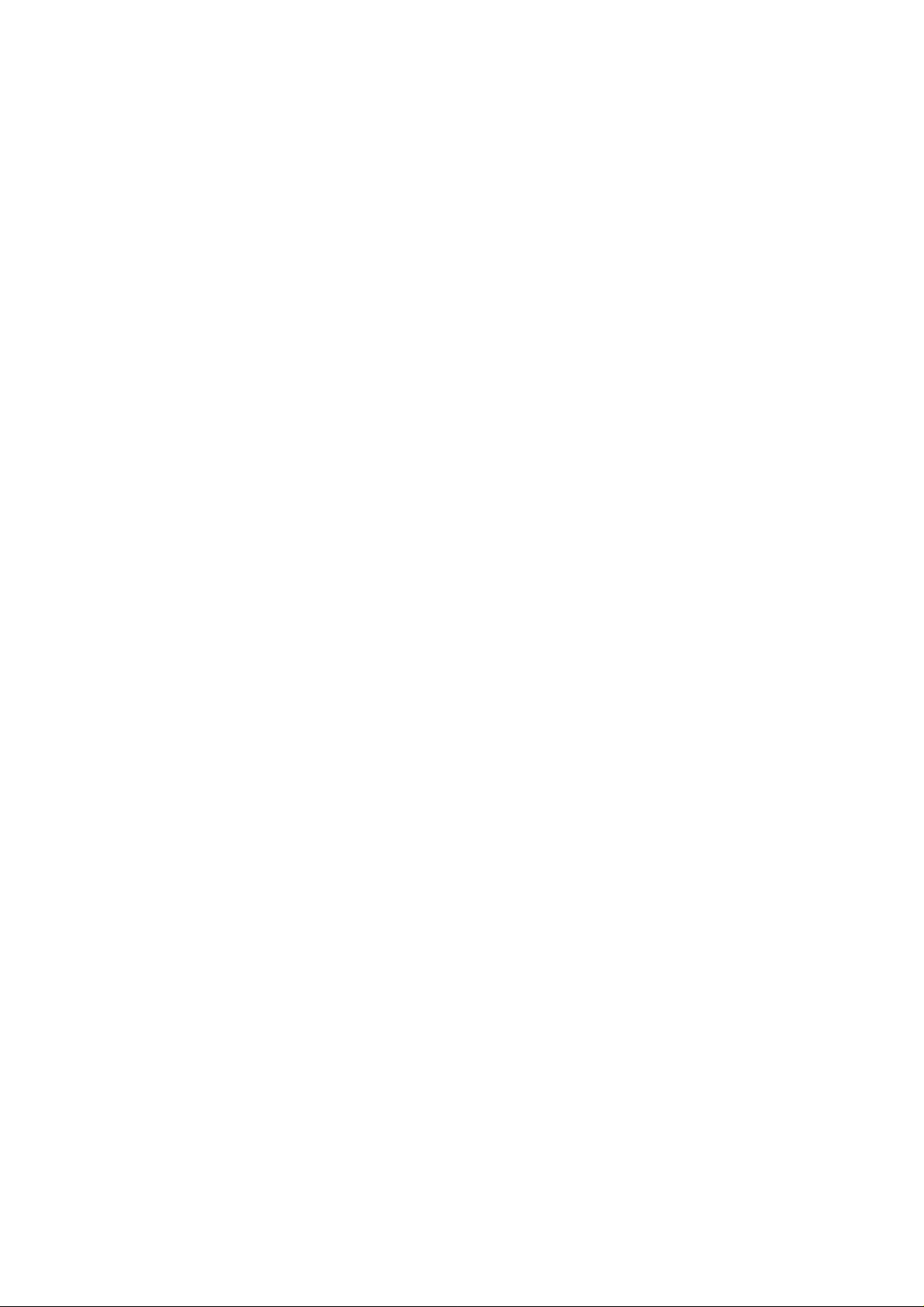
TABLE OF CONTENT
1. BASIC INFORMATION ............................. 4
1.1. B
RIEF INTRODUCTION
..................................................... 4
2. BEFORE USE ............................................... 5
2.1. N
2.2. I
2.3. B
2.4. S
AME AND EXPLANATION OF EACH PART
....................... 5
2.1.1. Appearance Sketch Map ..................................... 5
2.1.2. Description of the Standby Pictures ................... 5
2.1.3. Description of Keys ............................................ 6
NSTALL
SIM C
ARD AND MEMORY CARD
....................... 7
2.2.1. SIM Card ............................................................ 7
2.2.2. Inserting and Taking out SIM Card .................... 8
2.2.3. Memory Card...................................................... 8
ATTERY
......................................................................... 8
2.3.1. Install the Battery ............................................... 8
2.3.2. Charging ............................................................. 9
ECURITY PASSWORD
................................................... 10
3. QUICK USER GUIDE ............................... 10
3.1. D
3.2. R
3.3. R
3.4. E
3.5. E
3.6. E
3.7. D
C
ALLS/REJECTED CALLS
3.8. C
3.9. C
3.10. C
3.11. P
3.12. T-
IAL A CALL
EJECT A CALL
ECEIVE A CALL
ND A CALL
MERGENCY SERVICES
XTENSION SPEED DIAL
IALED CALLS/MISSED CALLS/RECEIVED
................................................................. 10
.............................................................. 11
............................................................ 11
................................................................... 11
.................................................. 11
................................................ 11
........................................................... 11
ALL FORWARD
ALL WAITING
ALL BARRING
OWER OFF THE PHONE
FLASH CARD
............................................................ 12
.............................................................. 12
............................................................. 12
................................................. 12
.............................................................. 12
4. FUNCTION MENU .................................... 13
4.1. F
4.2. C
4.3. T
ILE MANAGEMENT
ONTACTS
OOLS
..................................................................... 13
........................................................................... 14
....................................................... 13
4.3.1. Calendar ............................................................ 14
4.3.2. Alarm ................................................................ 14
4.3.3. Torch Light ....................................................... 14
2
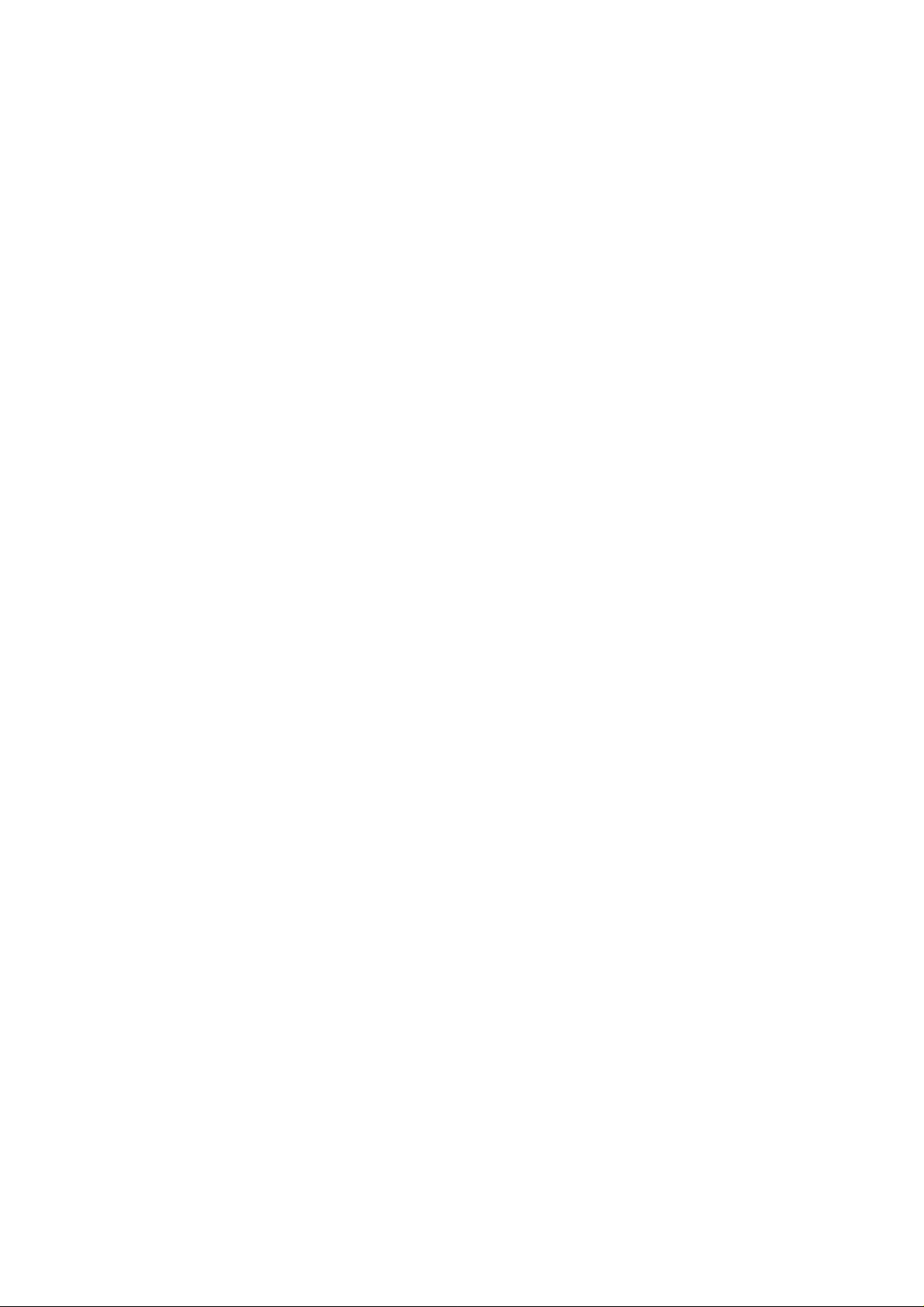
4.3.4. STK .................................................................. 15
4.4. C
4.5. M
ALL LOGS
ESSAGE
.................................................................... 15
...................................................................... 16
4.5.1. Write Message .................................................. 16
4.5.2. Inbox ................................................................. 16
4.5.3. Outbox .............................................................. 17
4.5.4. Drafts ................................................................ 17
4.5.5. Sent box ............................................................ 17
4.5.6. Templates ......................................................... 18
4.5.7. Settings ............................................................. 18
4.5.8. Voice mail server .............................................. 18
4.5.9. Broadcast message ............................................ 18
4.5.10. Message capacity .............................................. 18
4.6. M
ULTIMEDIA
................................................................. 19
4.6.1. TV ..................................................................... 19
4.6.2. Camera .............................................................. 19
4.6.3. Image browser .................................................. 20
4.6.4. Video recorder .................................................. 20
4.6.5. Audio Player ..................................................... 21
4.6.6. Video Player ..................................................... 22
4.6.7. FM Radio .......................................................... 22
4.6.8. Recorder ........................................................... 23
4.7. E
XTRA
........................................................................... 23
4.7.1. Bluetooth .......................................................... 23
4.7.2. Calculator ......................................................... 23
4.8. S
ETTINGS
...................................................................... 24
4.8.1. Call settings ...................................................... 24
4.8.2. Phone settings ................................................... 26
4.8.3. Display settings ................................................ 26
4.8.4. Security settings................................................ 27
4.8.5. Connection management .................................. 28
4.9. P
4.10. E
ROFILES
NTERTAINMENT
....................................................................... 28
........................................................... 29
4.10.1. Sokoban ............................................................ 29
4.10.2. eBook ................................................................ 29
4.11. I
4.12. S
NTERNET
HORTCUTS
...................................................................... 30
................................................................... 30
5. TEXT INPUT .............................................. 30
6. CARE AND MAINTENANCE .................. 31
3
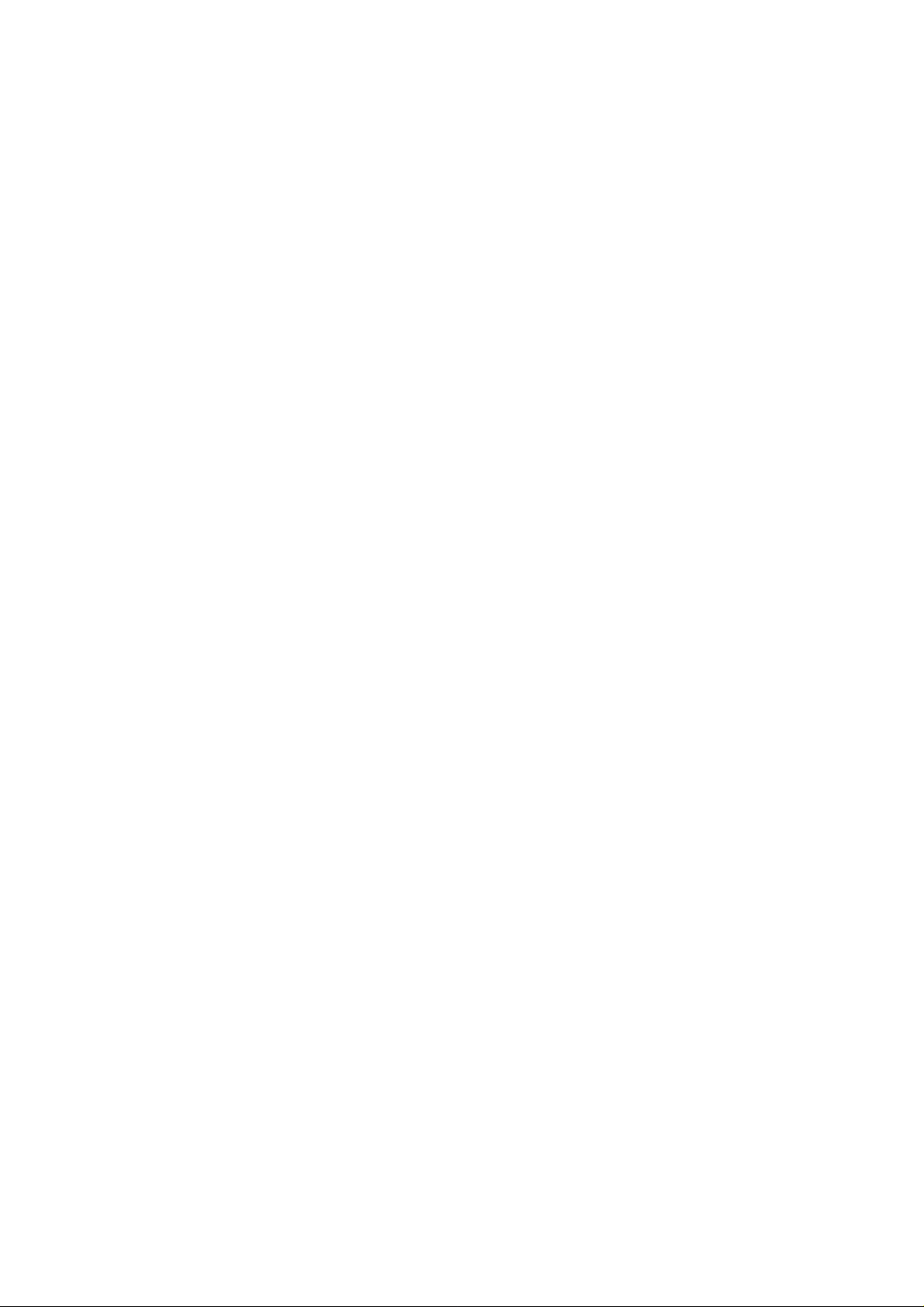
1. Basic Information
1.1. Brief Introduction
Thanks for selecting i3241 color screen GSM/GPRS digital
mobile phone. Through reading the manual, you can fully know
how to use i3241 mobile phone, appreciate its complete function
and simple operating method.
i3241 color screen mobile phone is designed aiming at
GSM/GPRS network environment; the phone is Two Card Two
Standby, but you can not call another SIM card when one SIM card
is under phone call. Besides basic call functions, i3241 also
provides many kinds of practical functions, such as name card
holder, scene mode, message, audio and video player, camera and
video, game, Bluetooth, alarm clock, calculator, STK, time and
date, auto power-on and shut-down and etc. so that convenient for
your work and leisure activities. In addition, i3241 adopts
personalized human-computer interface design. its complete
function can meet your different requirements.
i3241 color screen mobile phone accords with GSM/GPRS
criterion, has obtained the certification of competent authority.
The company reserves the rights to revise the contents of the
manual without prior notice.
4
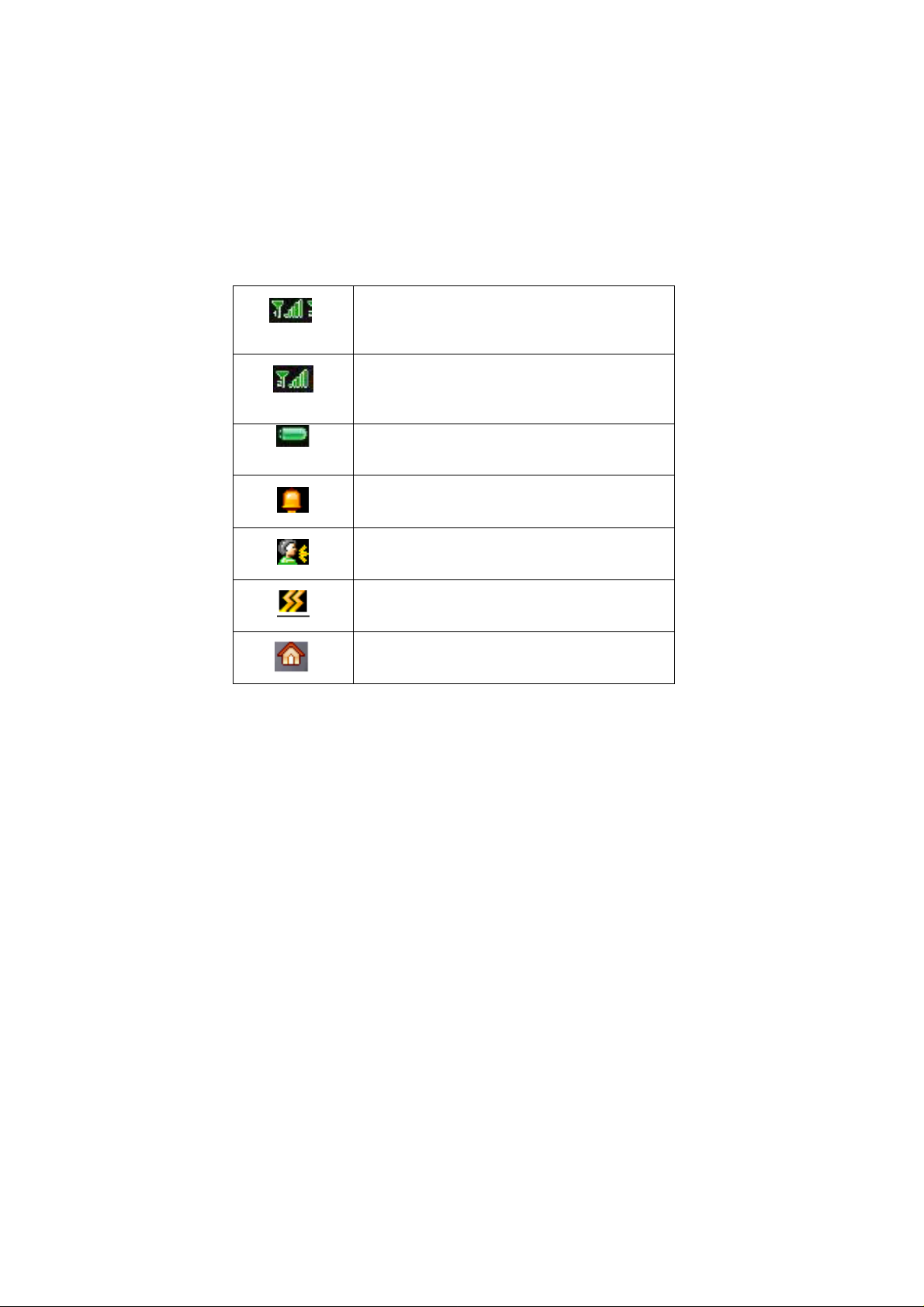
2. Before Use
2.1. Name and Explanation of Each Part
2.1.1. Appearance Sketch Map
The picture is only for your reference.
2.1.2. Description of the Standby Pictures
Network signal strength
The more the stripe is, the stronger the signal is.
When SIM card 1s inserted in card slot 1, standby
screen will show the icon.
Network signal strength
The more the stripe is, the stronger the signal is.
When SIM card 1s inserted in card slot 2, standby
screen will show the icon.
Battery strength
The full the fill is, the more electric quantity is.
Standby screen will show the icon.
Normal mode
When scene mode is set as normal mode, standby
screen will show the icon.
Silent mode
When scene mode is set as mute mode, standby
screen will show the icon.
Vibrate mode
When scene mode is set as vibrate mode
, standby screen will show the icon.
Indoor mode
When scene mode is set as Indoor mode, standby
screen will show the icon.
5
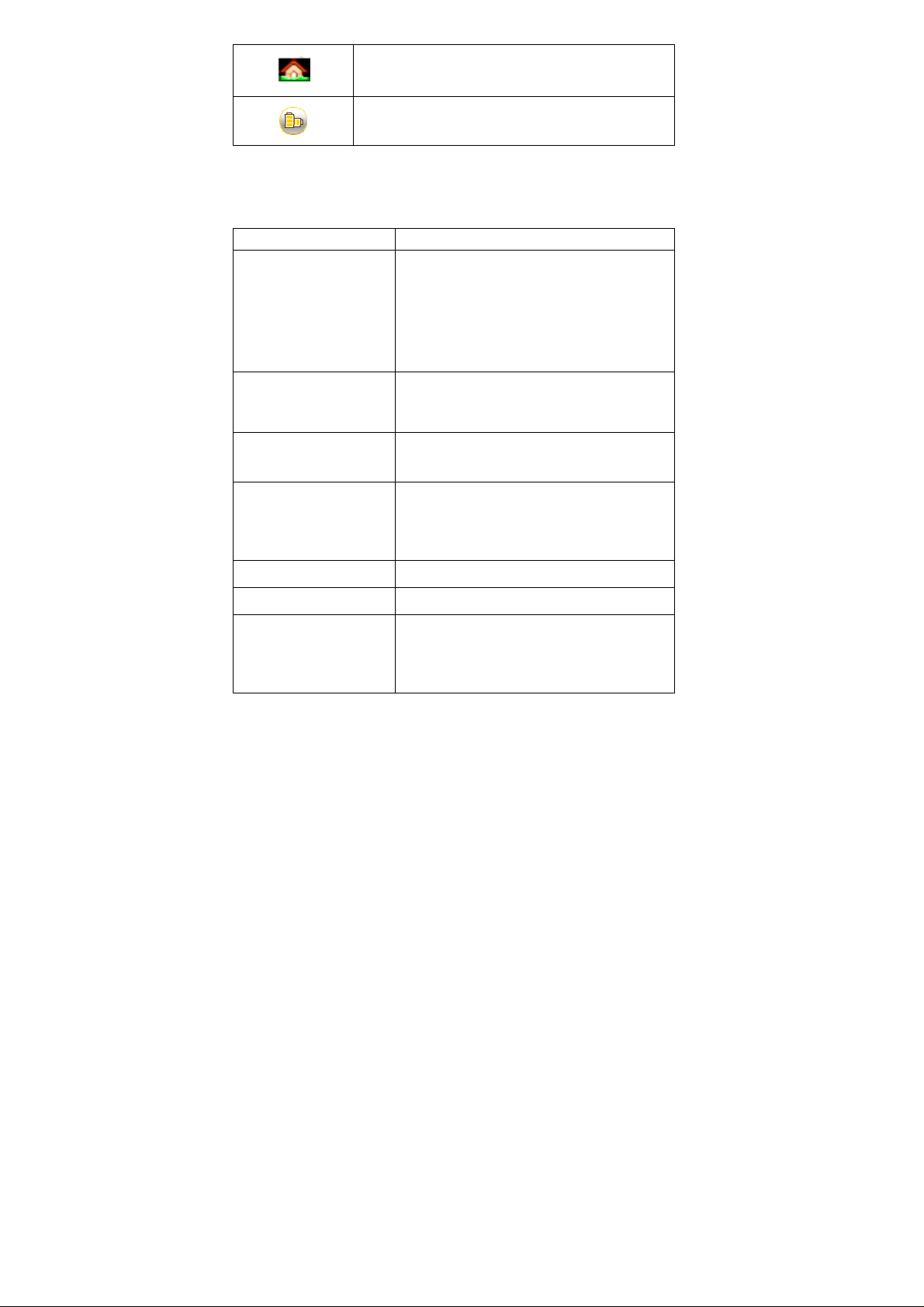
Outdoor mode
Keys
Function
1. Execute functions that the
O
n other interfaces, it equals to
In the dial panel mode, press this
key to
1. Press this key to dial or receive an
Press this button into the phone
Press this button to enter in
formation
1. Mainly used as power on/off.
2.1.3. Description of Keys
Left soft key/
Right soft key
When scene mode is set Outdoor mode, standby
screen will show the icon.
Power save mode
Click the icon to active power save mode
left-down/right-down corner indicator
shows.
2. In the standby mode, press Left Soft
key to access Menu, Right Soft key to
access Contacts.
Navigation key
OK key
Dial key
Contacts key
Message key
End key
navigation key and direction key except
for special functions.
show or hide dial panel.
incoming call.
2. When in the standby mode, press this
key to access Dialed Calls.
2. Press to return to standby screen in
any interface.
3. End calls or reject incoming calls.
6
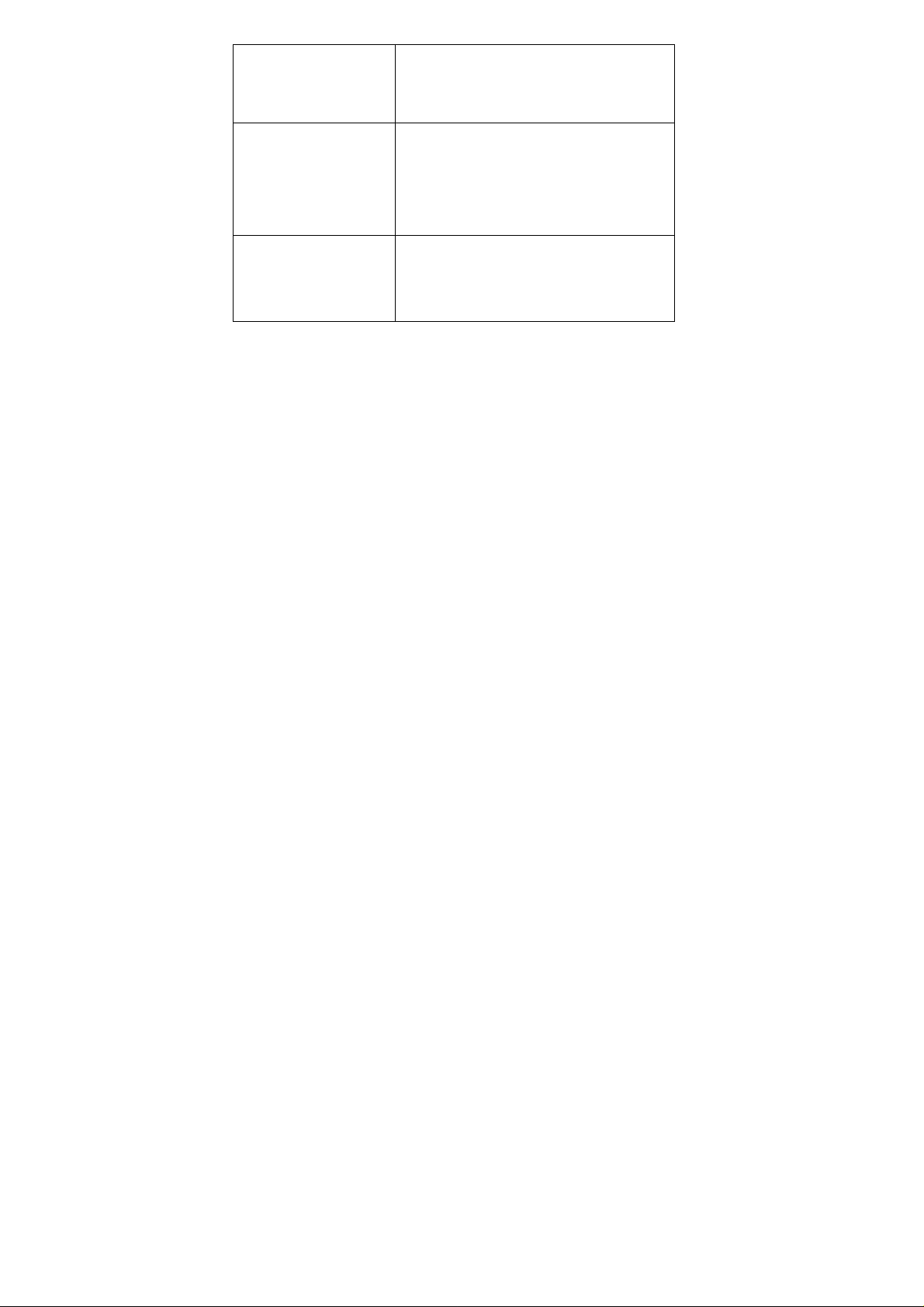
Number key
It is used to dial and input numbers or
O
n the standby interface, input
*
; after
1.
In text editing interface,
press "#"
Normal/Silent/Vibrate.
characters. Press and hold Number
key 1 or 2 to get through the preset
voice inbox.
*Key
# Key
inputting telephone number, if you want
to input extension number, please press
twice asterisk key, after the display
screen shows “+”, please input your
extension number.
key to switch text the input method.
2. On the standby interface Press and
hold "#" key to transfer the profile of
2.2. Install SIM Card and Memory Card
2.2.1. SIM Card
Before using the phone, you must insert valid SIM
(Subscriber Identity Module) card in the phone. SIM card 1s
provided by network supplier.
All the information related to network connection are
recorded in the chip of SIM card, also the names, telephone
numbers and SMS that storing in the name card holder of SIM card.
You can take out SIM card from your phone, and use it in any
GSM mobile phone (new mobile phone can read SIM card
automatically).
In order to avoid losing or damaging the information saves in
SIM card, please don’t touch the metal contact surface, and place
SIM card in the place that away from electricity and magnetic
force. Once SIM card is damaged, you can’t use the phone
normally.
Prompt: Please make sure to power off the phone before taking
out SIM card. It is absolutely forbidden to insert or take
7
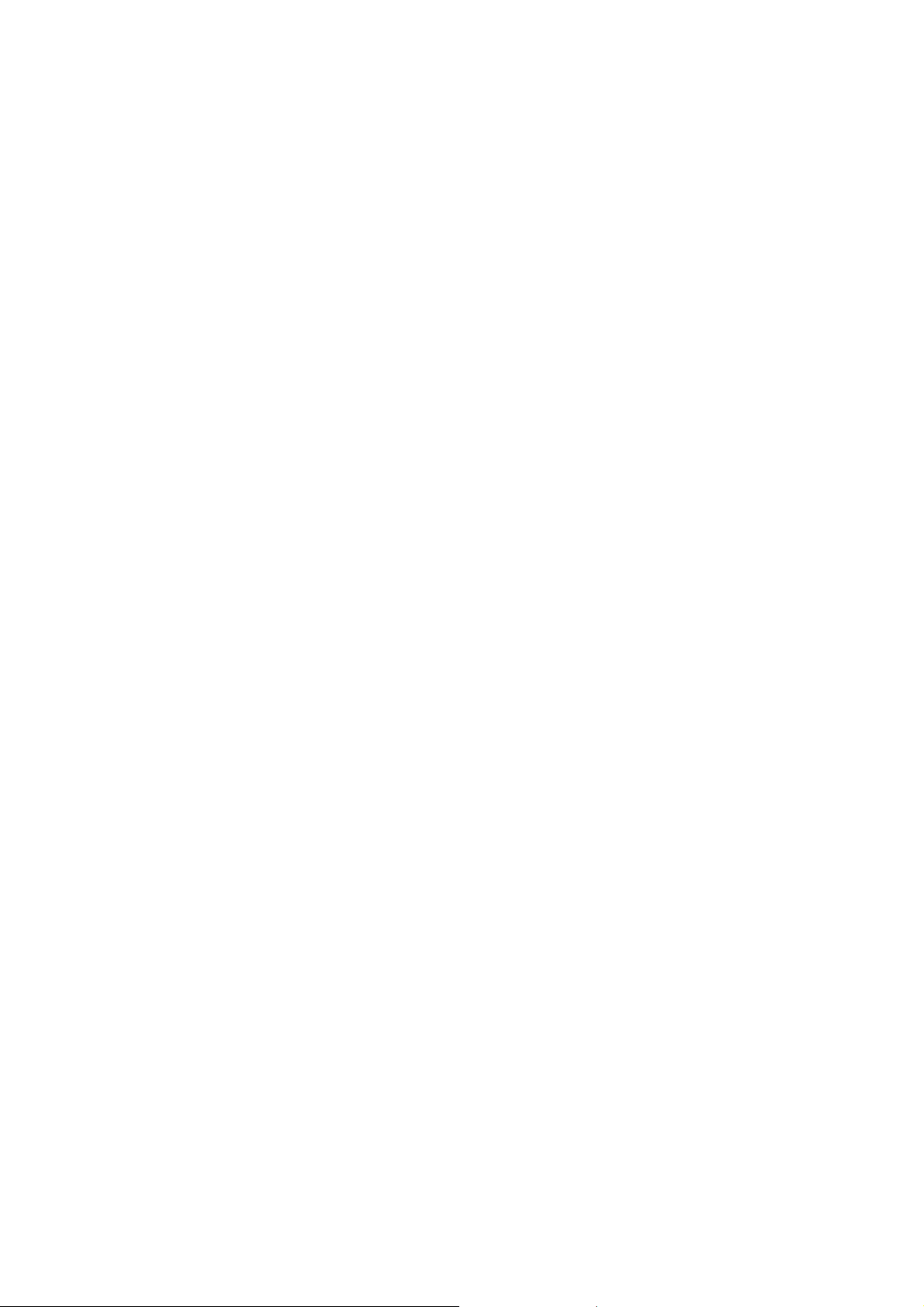
out SIM card with external power supply; otherwise it
may damage SIM card and the phone.
2.2.2. Inserting and Taking out SIM Card
Metal contact surface of SIM card is easily scratched. You
must take out SIM card carefully before the assembly.
Power off the phone, remove the rear cover, battery or other
external power supply.
Make the end of SIM card without cutting angle inside and
aim at the card slot of the phone and metal surface of SIM
card face downward, then insert SIM card to the card slot of
the phone, the other SIM card is also inserted in this way.
When taking out SIM card, directly pull it outward and then
can take out SIM card.
Prompt: Without special explanation inserting two SIM cards
are defaulted in the manual. If you just insert one
SIM card, maybe some options of the menu will not
be shown.
2.2.3. Memory Card
Aim at the T card slot and push the T card gently, and the card
will be inserted correctly.
Prompt: If the memory card is failed, please check whether it
is correctly placed and good contact of metal point.
2.3. Battery
2.3.1. Install the Battery
Take off the rear cover, of the mobile.
Make one end of battery with metal surface aim at the battery
connector.
Then gently press the battery downward using the finger, and
then press the other end to install the battery.
8
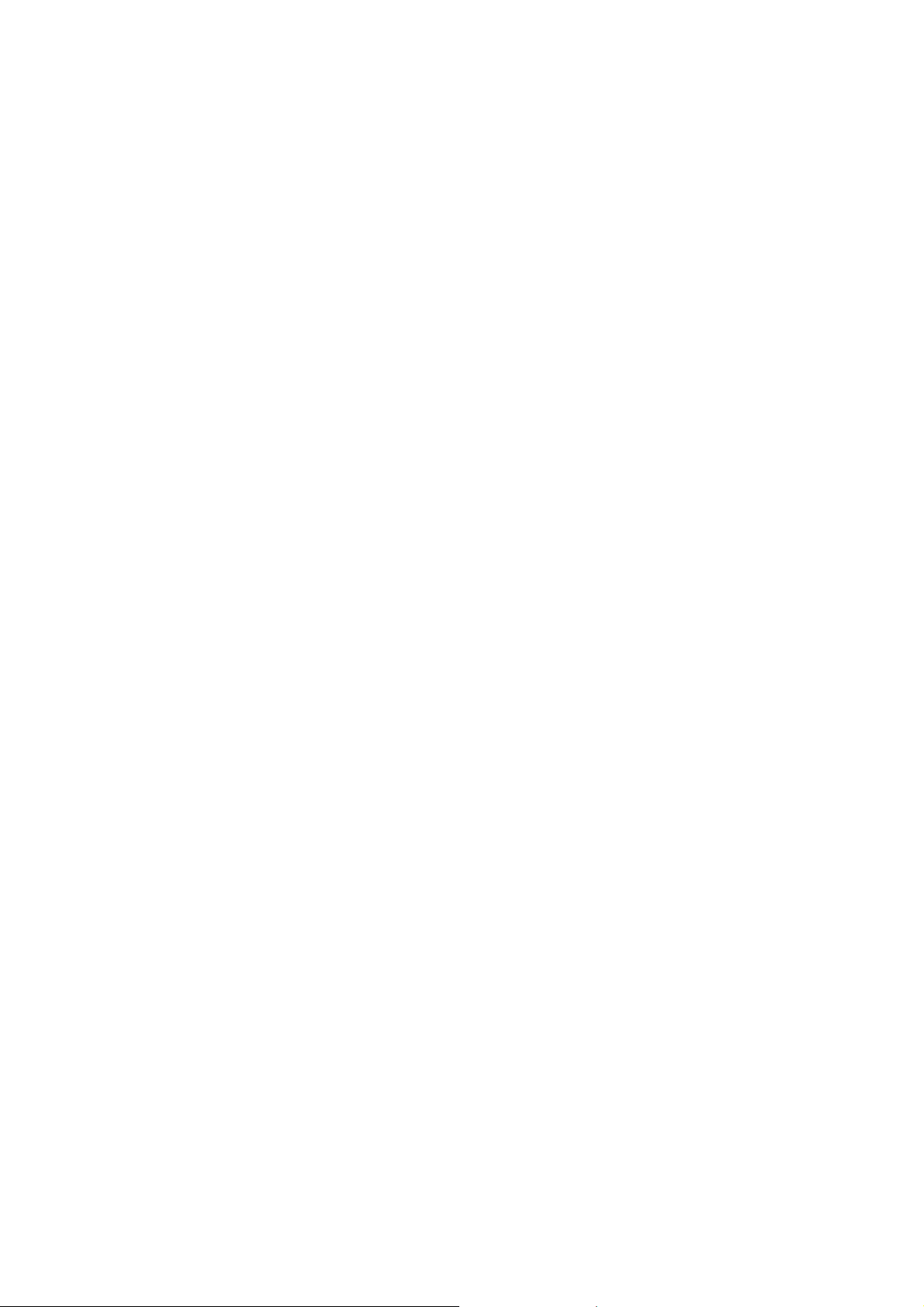
Prompt: Please operate correctly to avoid damaging the
battery connector.
2.3.2. Charging
Insert the charger on the charging interface at the side end of
the phone.
After inserting the charging plug, battery strength icon stripe
at the top right corner of the screen is scrolling, which means that
the charging is processing; when the stripe is full of the whole icon
and stop scrolling, which means that the battery charging is
completed; when the charging is completed, please pull out the
plug.
When electric quantity is not enough, warning message will
be sent; and electric quantity shows empty. When electric quantity
is too low, the phone will power off automatically. Please don’t
make the battery in the status of not enough electric quantity for a
long time; otherwise it may damage the battery quality and service
life. Please don’t charge the battery for a long time.
Prompt: In order to ensure normal operation of the phone,
please make sure to use the designated charger.
Do not place the battery in fire ; follow local laws and
ordinances in Disposing used battery.
Check the model number of the charger before using it to
charge the mobile.
Only use approved battery , charger and accessories applicable
to the specific mobile model . Using other types of battery ,
charger and accessories may violate the certification or
warranty terms of the accessories may violate the certification
or warranty terms of the equipment and may result in danger .
Return waste and used batteries to the supplier or specified
recovery site .
CAUTION!
Risk of explosion if battery is replaced by an incorrect type .
Dispose of used batteries according to the instructions .
9
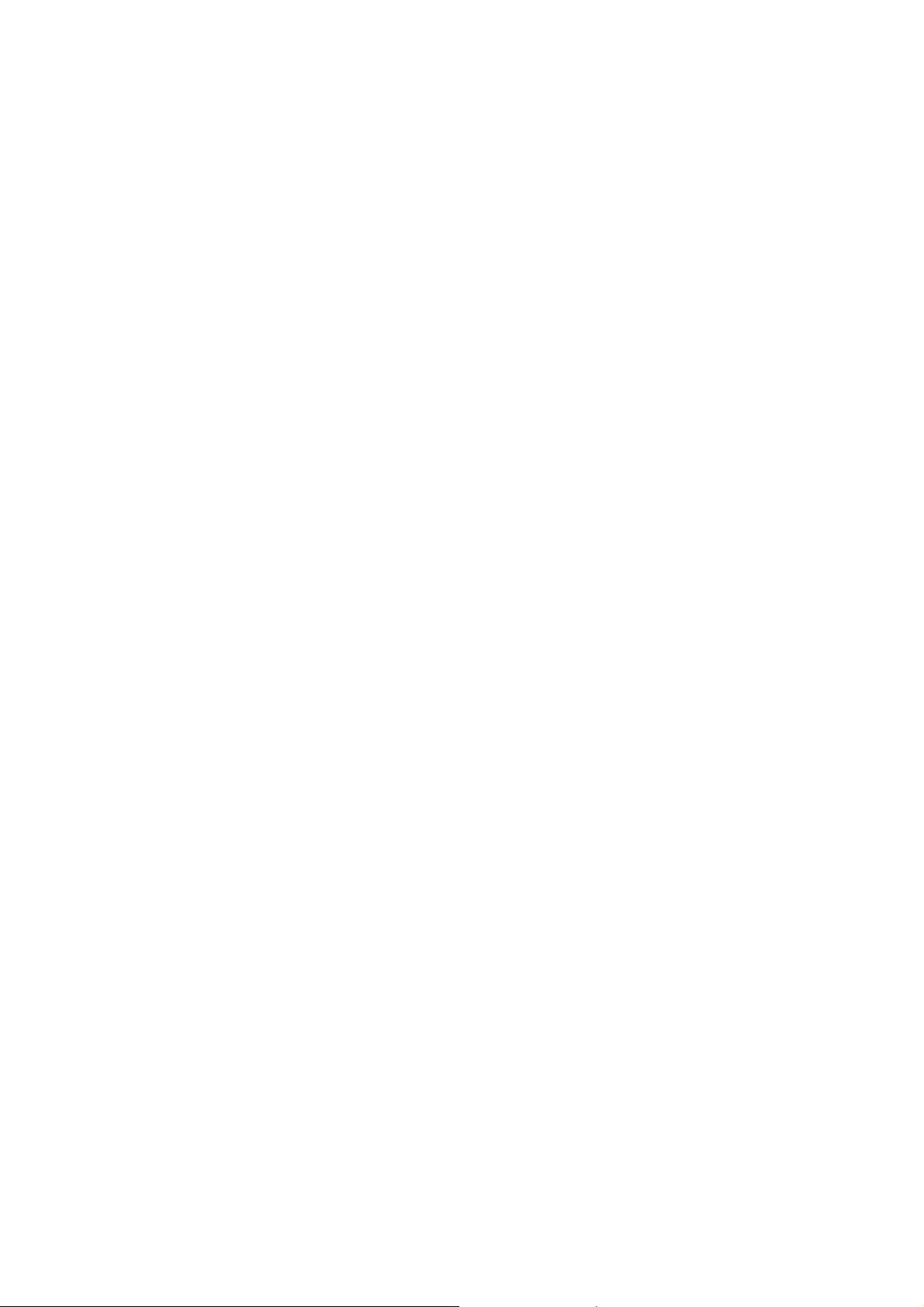
2.4. Security Password
PIN
PIN (Personal Identification Number) is used to prevent your
SIM card from being used illegally. PIN is usually provided with
SIM card together. If you input wrong PIN for continuous three
times, please input PUK to unlock it. Please contact with network
operations company for more details.
PIN 2
You need to input PIN2 when entering some functions (such
as call charge); if you input wrong PIN2 for continuous three times,
you need to input PUK2 to unlock it. Please contact with network
operations company for more details.
PUK
When changing the locked PIN, you need to input PUK
(Personal Unlock Key). PUK is provided with SIM card together.
If it is not provided, please contact with your service provider. If
you input wrong PUK for continuous ten times, the SIM card can’t
be used again. Please contact with your service provider to buy
new card. You can’t change PUK. If you lose the code, please
contact with your service provider.
PUK2
When changing the locked PIN2, you need to input PUK2. If
you input wrong PUK2 for continuous ten times, you can’t use the
functions that need PIN2. Please contact with your service provider
to buy new card. You can’t change PUK 2. If you lose the code,
please contact with your service provider.
3. Quick User Guide
3.1. Dial a Call
In standby mode, press numerical keys to input phone number
to dial phone number. When you finish inputting phone number,
press the dial key to make a call. If you're making a long distance
10
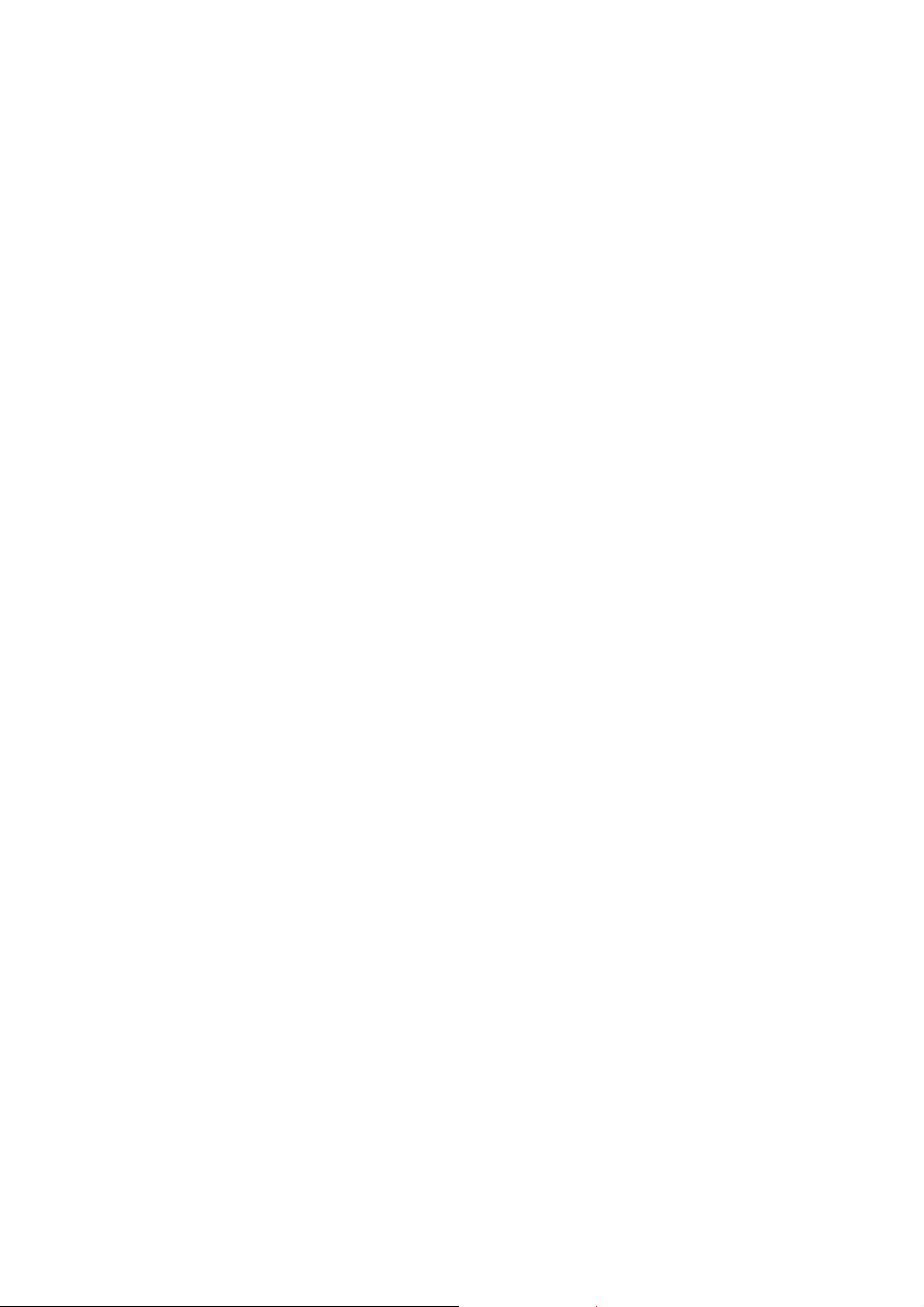
call, add the area code preceding the telephone number.
Press left soft key to access Options.
3.2. Reject a Call
You can press End key to reject an incoming call.
3.3. Receive a Call
When an incoming call arrives, the phone will give out the
corresponding prompt (such as vibration, ring tone, and etc.); if
network support, the phone screen will show the name and
telephone number of the caller; at this time, you can press Dial key
to receive an incoming call.
3.4. End a Call
After finishing a call, you can press End key to end a call.
3.5. Emergency Services
You can directly dial an emergency service call without SIM
card.
Different network uses different emergency numbers, please
consult your network operations company for more details.
3.6. Extension Speed Dial
After inputting telephone number, if you want to input branch
number, please press and hold “0”, input your extension number
after the display screen shows “P”. After getting through the call, it
will directly dial the extension.
3.7. Dialed Calls/Missed Calls/Received
Calls/Rejected Calls
You can enter call log to check the relevant details of dialed
11
