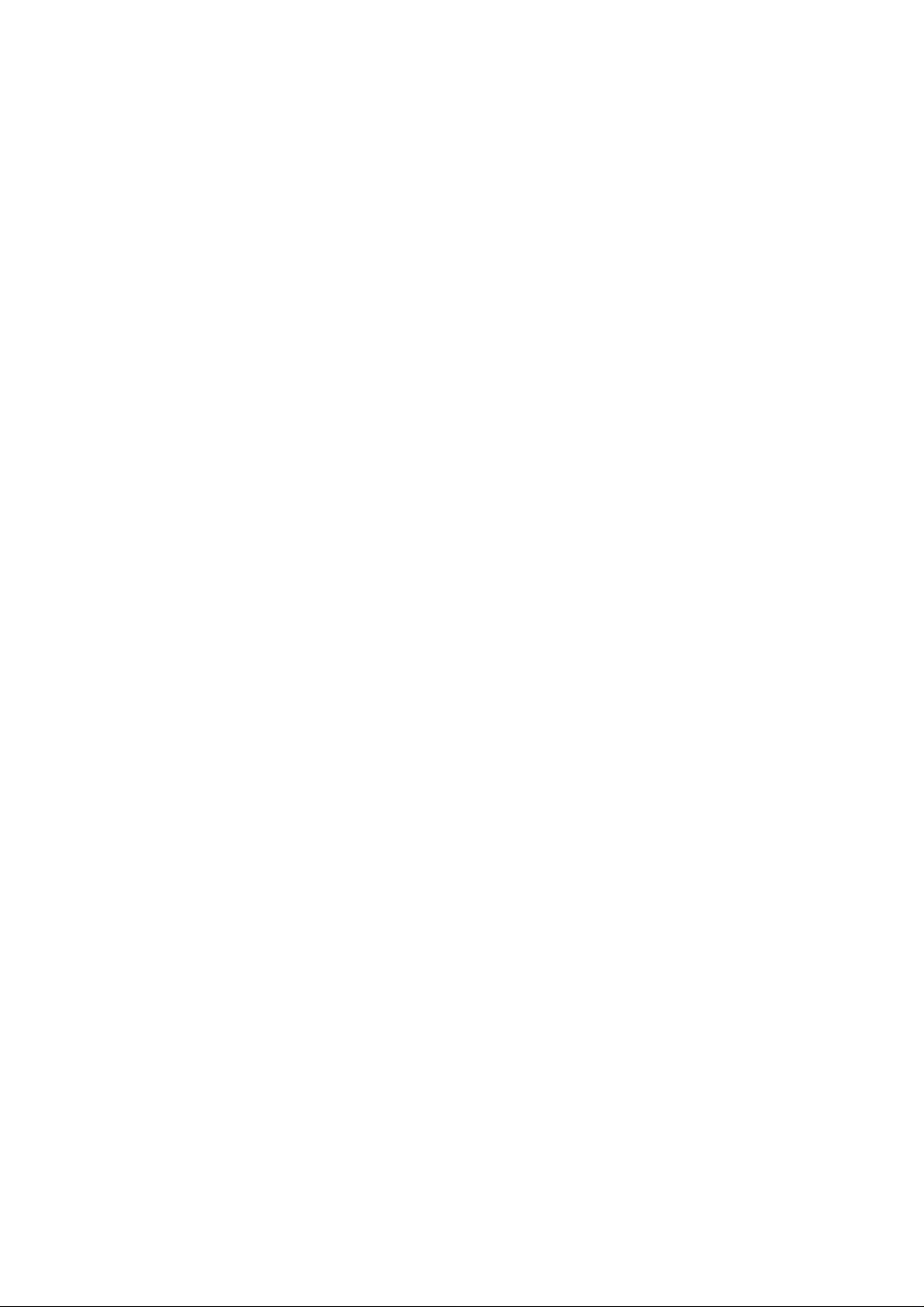
Contents
1 For your safety ................................................................................... 2
2 Start to use .......................................................................................... 4
3 Operation manual ............................................................................... 6
4 Call historoy ....................................................................................... 7
5 File manager ....................................................................................... 7
6 Contacts .............................................................................................. 7
7 Message .............................................................................................. 7
8 Multimedia ......................................................................................... 8
9 Settings ............................................................................................... 9
10 Internet ........................................................................................... 10
11 Game .............................................................................................. 10
12.Tools ............................................................................................... 10
Appendix ........................................................................................ 11
13:
14.FCC Warning.................................................................................. 14
1
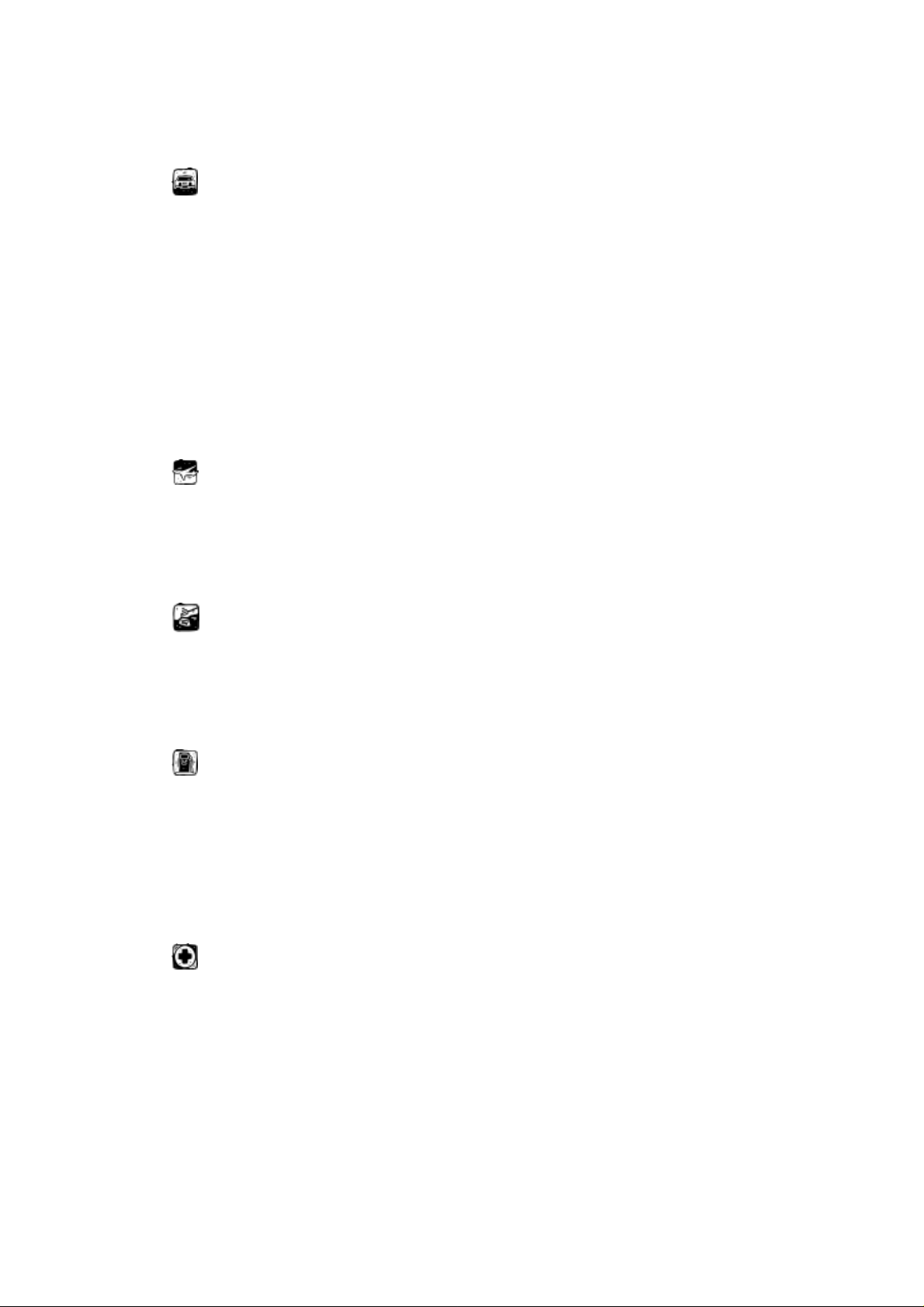
1 For your safety
Be careful when you are driving.
Please abide by the relative local laws and regulations. Use both of
your hands to drive! Put the handset in its seat to avoid falling down. The
ballonet will charge quickly when it is in danger, please don’t put
anything in its security scope, including fixed phone and handset
equipment. Otherwise it may cause serious body injuries.
The handset must be turned off when you are on the plane.
The interference of mobile will influence the flight. It is illegal to use
mobile on phone, please power it off.
The handset must be turned off when you are in blowing-up area.
When you are at a blowing-up area or near it, please abide by the
relevant laws and power your mobile off.
The handset must be turned off when you are near a danger
product.
Please do not use mobile when you are near gas station or chemical
plant.
The handset must be turned off when you are in a hospital.
You have to abide by the relevant regulations of hospital and turn
your handset off when you are near medical equipment. Any wireless
transmission device, including mobile, will interfere those equipment not
fully-protected.
2
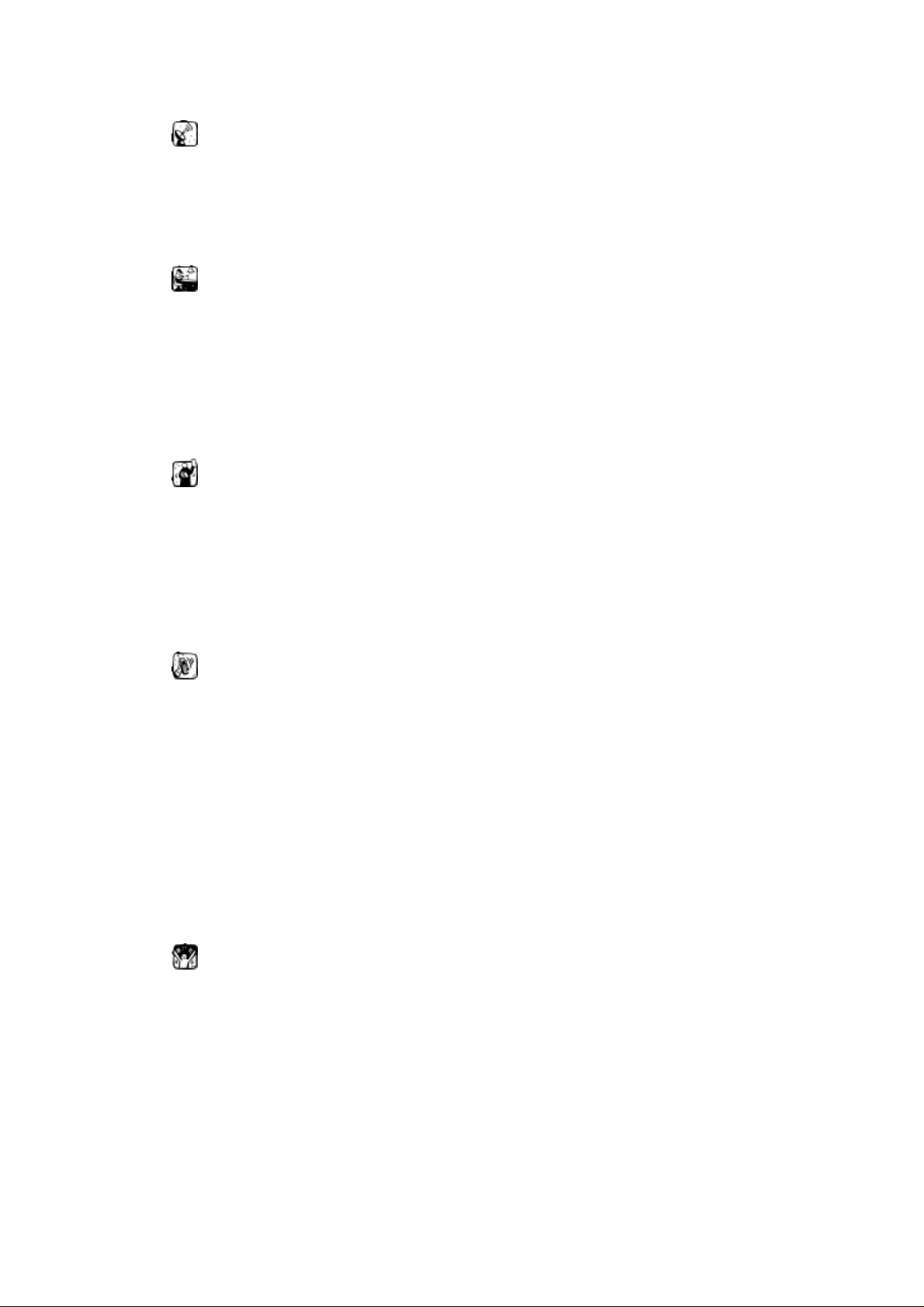
Interference
All the mobile handset may be interfered by the radio and reduce the
performance of the handset.
Professional service
Only the professional can setup or maintain the handset. Improper
installation or maintenance would bring out great danger, it also disobey
regulations of maintenance guarantee.
Accessory and battery
Only the appointed accessory and battery can be used. It is suggested
that you return the used battery to the factory or put it in the appointed
recycle zone. Do not put it together with other rubbish or discard it.
Reasonable use
Please use the handset in reasonable way. It is prohibited to put your
handset in high temperature (over 60°C), such as beside the window
where there is sunshine. Please use wet or antistatic cloth to clean the
handset. Do not use dry or static cloth to clean it. Your handset is not
waterproof, please keep it dry.
Emergency call
Please make sure the handset is powered on so that it can dial the
emergency call. In idle mode, the handset can dial emergency numbers,
such as 112, 911 and 110. Press dial key to dial it, report your location
and the situation briefly. Do not end the call without permission.
3
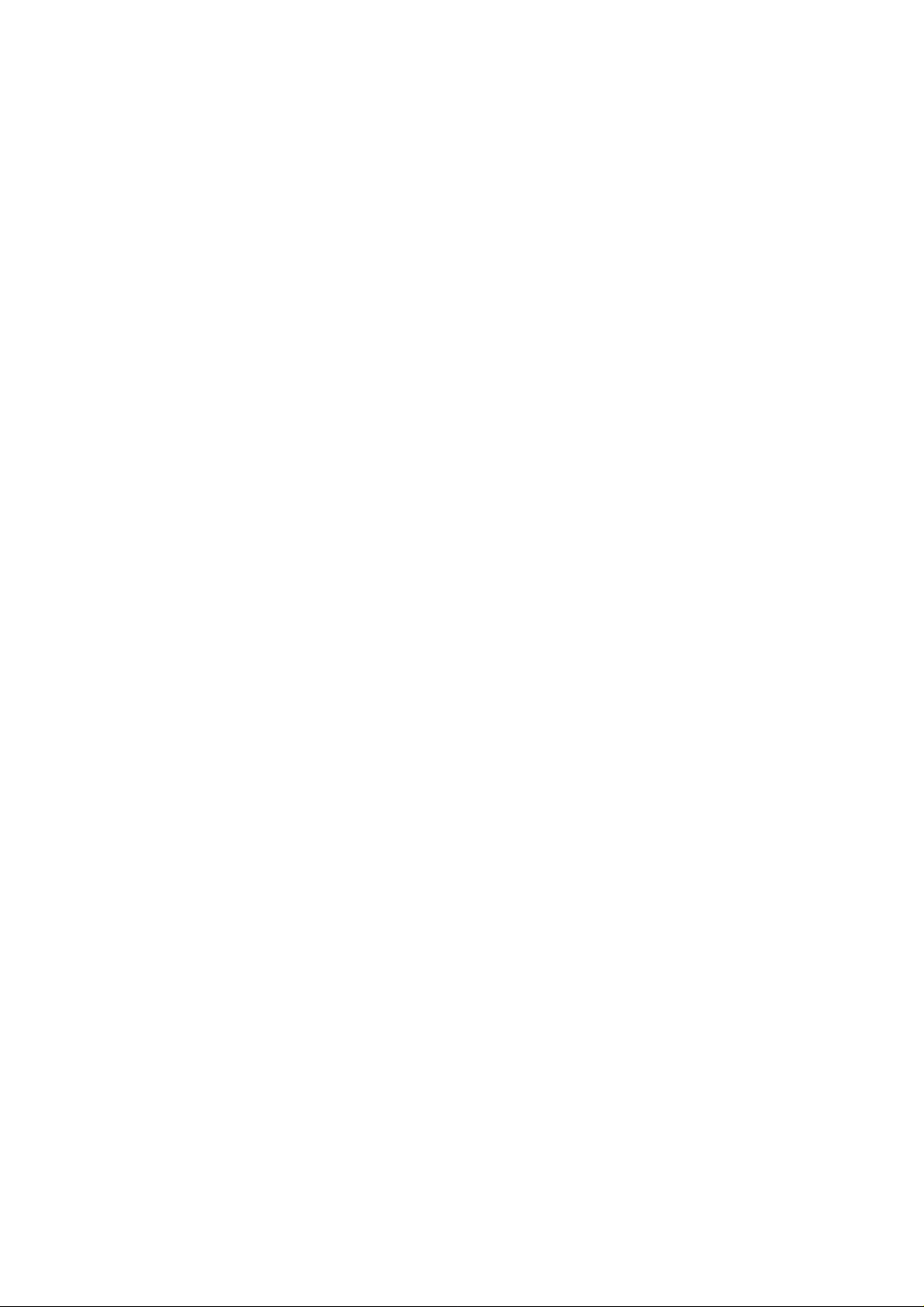
2 Start to use
2.1 Battery installation
Please charge the battery after it has been completely used up, and use
it after it has been completely charged. Three times later, the battery will
be in best status.
2.1.1 Installing and discharging of the battery
Pull the cover to take out the battery, and put it inside then close the
cover to install it.
2.1.2Charge of the battery
connect the charger with power supply
connect the charge with handset
The battery indication on LCD will bicker. If the handset is powered
off when charging, LCD will display charging picture. If you overuse the
handset when it is out of battery, LCD will display charging picture a
while after you begin to charge it.
When the battery indication is full and stops bickering, it means the
handset has been completely charged. If the handset is charged when
power off, the indication will also be displayed on LCD. It will take about
3 hours to charge, the battery, the handset and the charger will get warm
during the charging time.
Please disconnect the jacket and charger after finishing charging.
The handset can be normally used when it is charging.
4
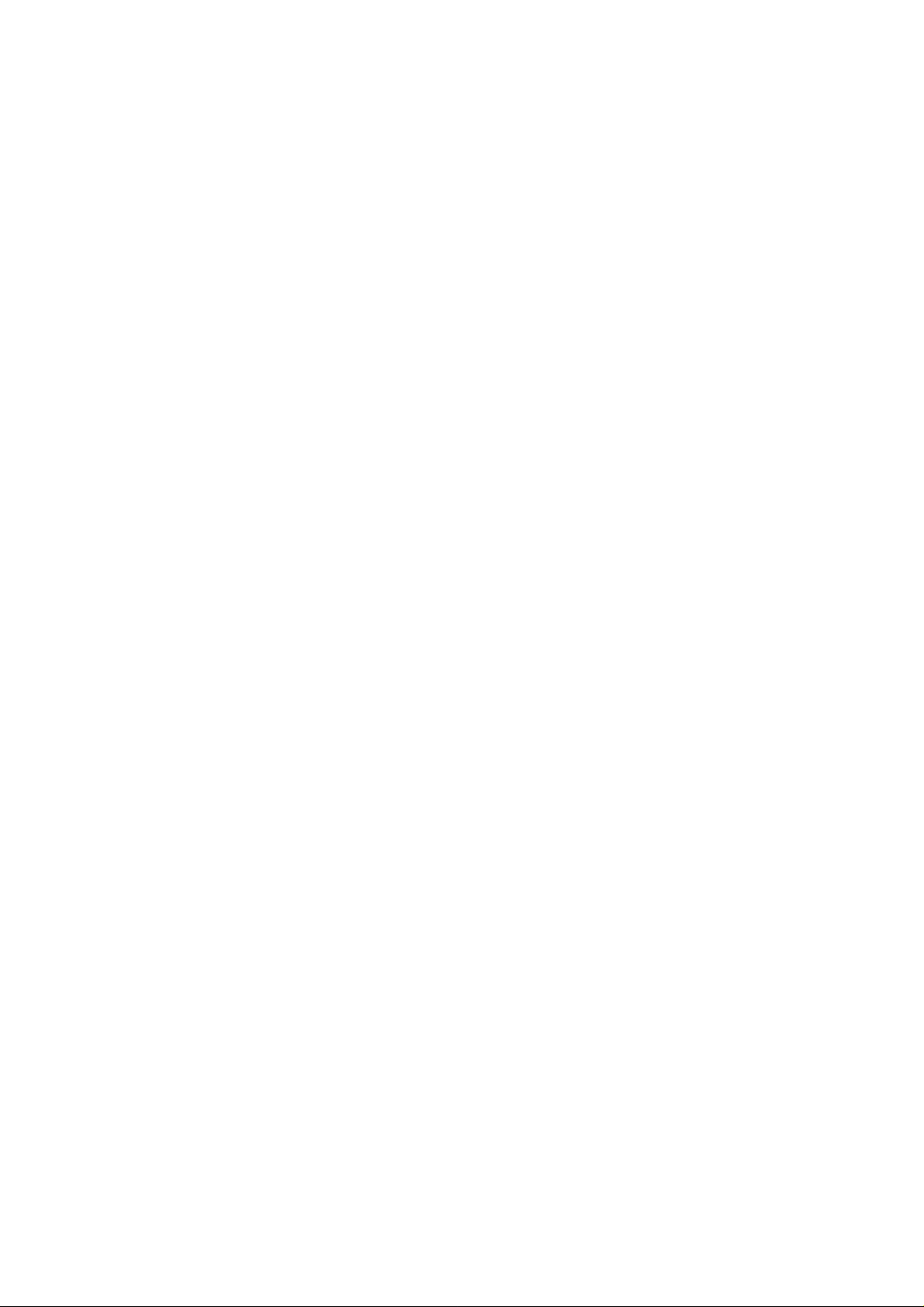
2.1.3 Use of the battery
When the handset is powered off automatically or when there is low
battery indication, you should charge it in time. If the battery is not run
out of energy before charging, the handset will adjust and reduce the time
of charging.
The idle time and talk time of the handset specified by the factory is
based on the perfect working environment. Actually, the working time of
the battery will vary with the network status, work environment and the
way of usage.
2.2 Connecting to network
2.2.1 SIM card
The phone supports two SIM cards which can be in use at the same
time when power on. Your network provider will supply you two inserted
SIM cards. SIM card is the key for you to enter the digital GSM network.
Please insert the useful SIM card before using the phone. Two SIM cards
can be inserted into the phone at one time and switched to your wanted
one at power-on such as dual SIM open, only one SIM open.
2.2.2 Insert and take out the SIM card
Normally, SIM card is put in SIM card slot, please take it out
carefully before installing.
Power off the handset, discharge the battery or other power supply.
Insert the card, the metal face being downward.
5
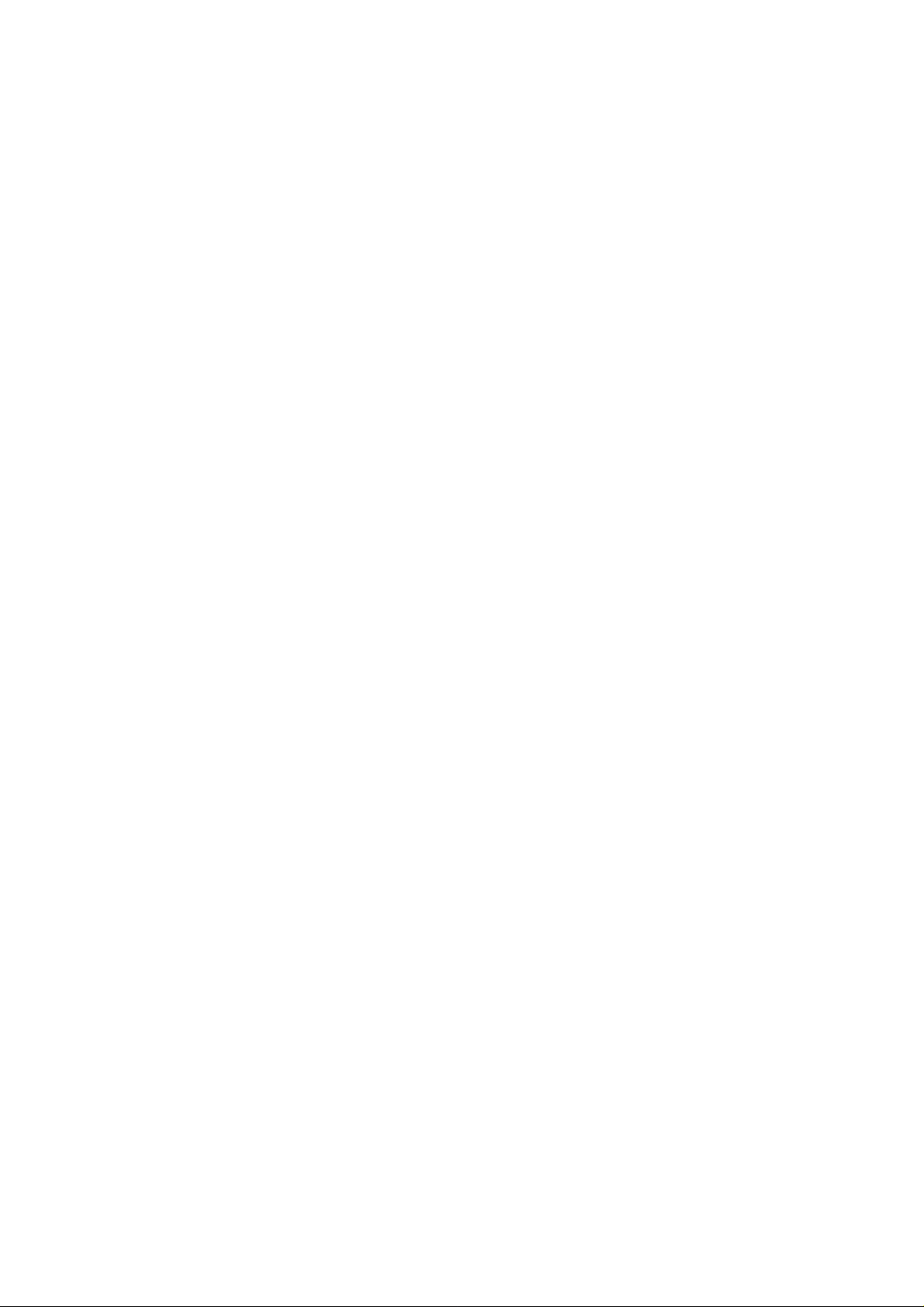
When you need to take out the card, please turn off the handset and
discharge the battery first.
2.2.3 Connecting to network
After unlocking the SIM card, the handset will search the registered
network or other available network. Once connected, the name of
network supplier will show in the middle of the LCD. At this time, your
handset is in idle mode.
3 Operation manual
3.1 Power on/off
3.1.1 Power on
Long press the power key to turn on the handset.
If there is prompt “insert SIM card”, please power it off and check the
SIM card.
When the handset is powered on and indicate you to input the handset
password or the PIN code, you have to input it correctly. If you do not
know the PIN code yet, please contact with the network supplier. The
default handset password is 1234.
Long press the power key to turn off the handset. The handset is
power off after displaying the flash on LCD.
3.1 . 2 Shutdown
If you want to turn your phone off, press the hang-up button long.
When the screen shows off animation, the phone closes.
6
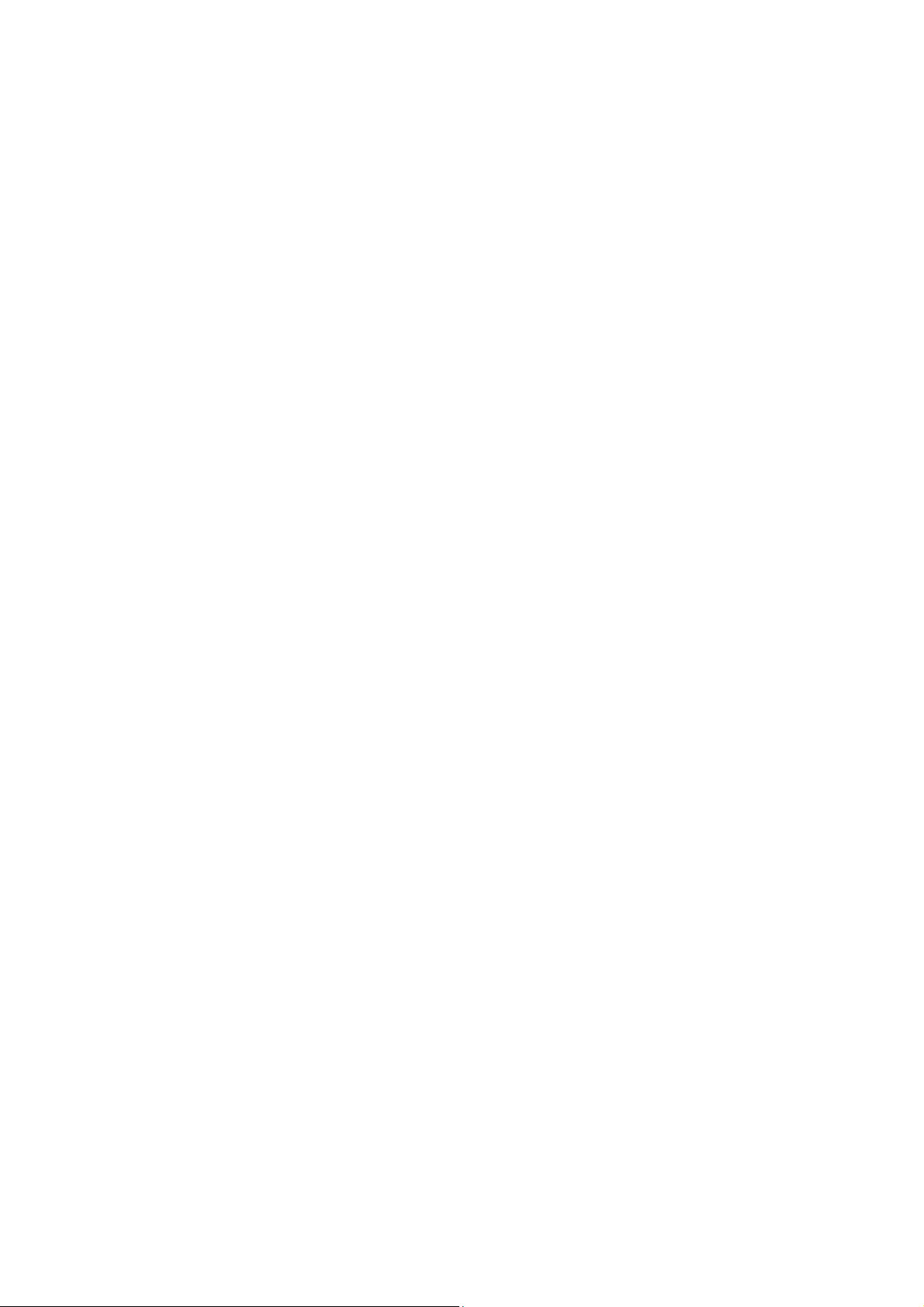
4 Call historoy
4.1 SIM1call history
4.1.1Missed calls: you can view SIM missed calls.
4.1.2Dialled calls: you can view SIM dialed calls.
4.1.3Received calls: you can view received SIM received calls.
4.1.4Delete call logs: You can either delete all call records or separated
delete the missed, the dialed , received ,rejected and the all call..
5 File manager
You can view the file from phone and memory card.
Open: open an appointed file
New folder: add a new file folder
Format: format the file
Note : you will lose all the information after formatting.
6 Contacts
In the phonebook, you can quick search、search contact、add number、
copy all, delete、caller grou
7 Message
7.1 Write message
You can write Text message .
7.2 Inbox
There are SIM. Text message and inbox. If the inbox has no
message, there will be a prompt “No message”.
7
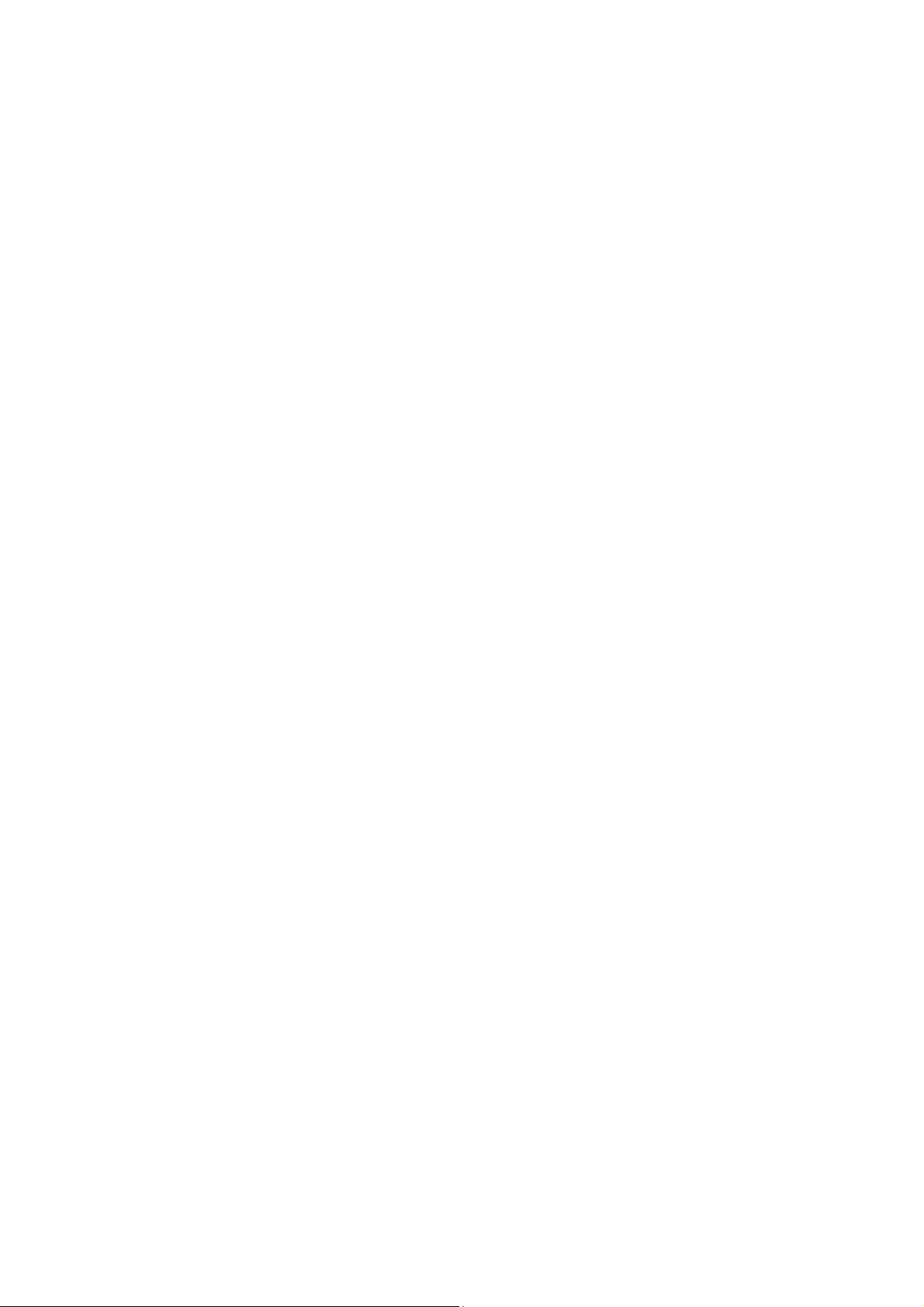
7.3 Outbox
You can check the messages which one is unsent.
7.4 SMS settings
You can set profile setting ,common settings, memory status,
preferred storage.
8 Multimedia
8.1 Image viewer
8.2Audio player
Play audio files, MP3 songs; to play audio files, MP3 songs, press the Up
and Down keys to adjust the volume, press the left and right keys to
select the present, the next song, press the OK button for the on / off
Music
[Music list]: Into playlist interface. Can be added to the play list editing
and other operations
8.3 Video player
Use the function of video player
8.4FM radio
8.5 Sound recorder
8.6 Camera
The phone supports photo, so you can capture your favorite scenes
anywhere. Photos will be saved in the phone comes with a file system,
photographs as JPG format, you can phone provides photographs sent to a
8

computer via USB connection to view, can also be set Image for the
standby
Note:This function can work without driver under Windows XP by
directly connecting your mobile to the computer
8.7 Video recorder
9 Settings
9.1 Call settings
9.1.SIM1/SIM2 Call settings.
9.2 Phone settings
9.3 Flight mode
Turn on flight mode on the airplane
9.4 Security
9.5 User profiles
9.5.1 General mode
9.5.2 Meeting mode
9.5.3 Outdoor mode
9.5.4 Indoor mode
9.5.5 Headset mode
9.5.6 Bluetooth mode
9.6 Network settings
9.7 Restore factory settings
9

10 Internet
Set the local Internet parameters can access the Internet
11 Game
Monkey:Use key 2 or up-arrow key to move upward ,key 4 or
left-arrow key to move leftward b,key 8 or down-arrow key to move
downward key 6 or right-arrow key to move rightward , and key 5 to
attack enemies.
12.Tools
12.1 Alarm
12.2 Torchlight
12.3.Bluetooth
[Open Bluetooth]: Choose to activate the Bluetooth
[Bluetooth visibility]:Bluetooth visibility set
[Paired device]; Search and paired Bluetooth devices
[Device name]; Local Bluetooth name
[Bluetooth file storage]; Storage location
[Help]:Help Documentation
12.4 Calculator
Can be continuously mixed arithmetic, the operation is simple, practical,
convenient.
12.5 Calendar
10
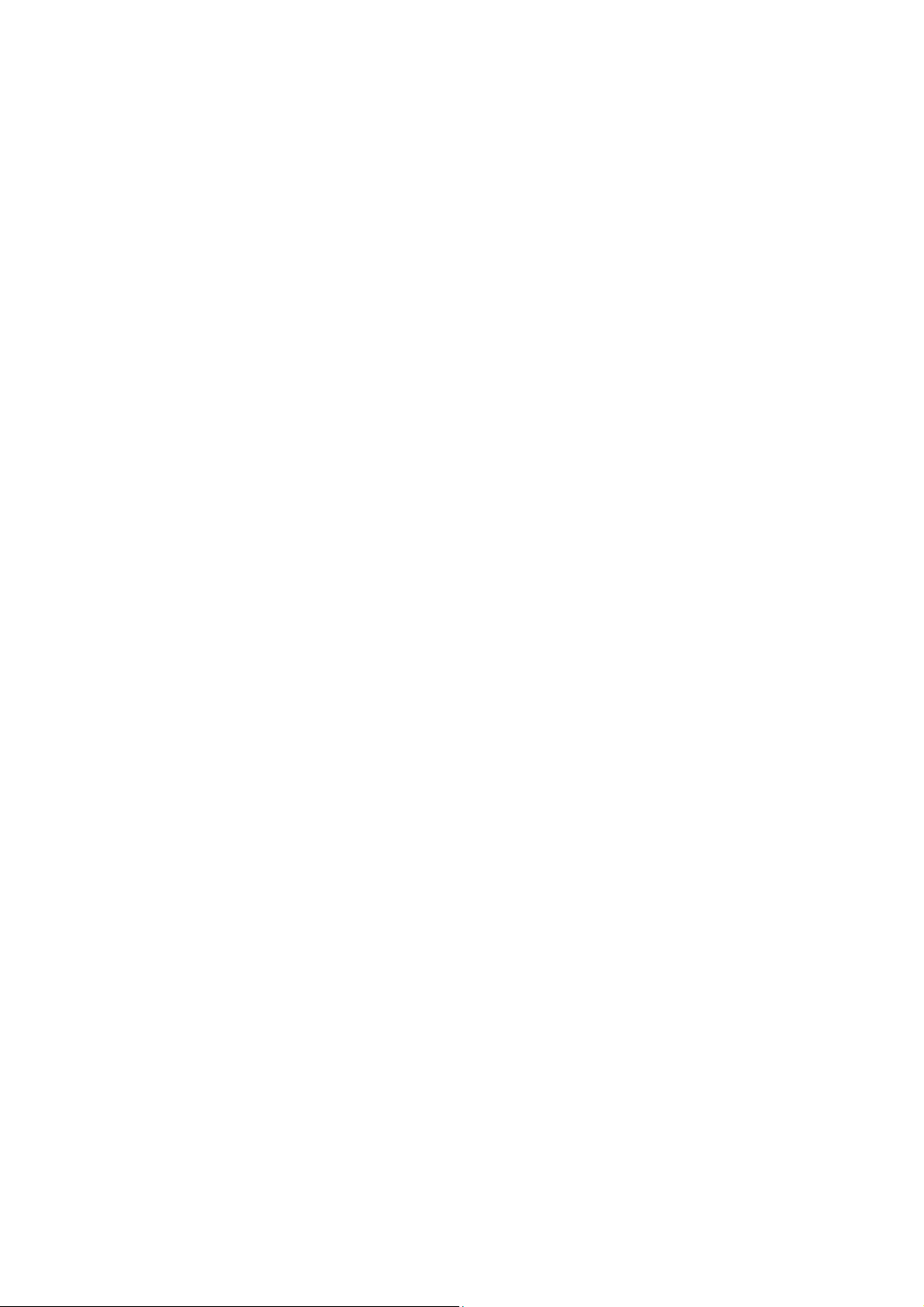
Press the left soft key to access the calendar display interface, the first
line shows the year, month, and the third line shows the week, the middle
section shows the specific date of a month, the last line shows the right
and left soft key in the message. Interface in the calendar, press the arrow
keys on the date forward one week, press the arrow keys to move one
week after the date, press the left arrow key date forward one day, press
the right arrow keys to move the day after the date, select the date to a
dark display
Add task log
You can view the date. Press the left function key,
Jump to date: skip to the appointed date .
12.6 World clock
Know the clock around the world
12.7 Ebook
E-book is a new portable tool for reading,You can read a variety of
books on your phone.
12.8 Tasks
Add edit reminder task
13:Appendix
Appendix 1:Troubleshooting
If you find exceptions when operating the mobile phone, restore the
factory settings and then refer to the following table to solve the problem.
11

If the problem persists, contact the distributor or service provider.
Fault Cause Solution
SIM card
error
Poor
The SIM card is
damaged.
The SIM card is
not in position.
The metal face of
the SIM card is
polluted.
Signals are
obstructed. For
instance, radio waves
cannot be effectively
transmitted nearby a
Contact your network service
provider
Check the SIM card
Clean the SIM card with a clean cloth
Move to a place where signals can be
effectively transmitted
received signal
quality
high building or in a
basement.
Line congestions
occur when you use the
mobile phone in
high-traffic hours
12
Avoid using the mobile phone in
high-traffic hours

The mobile
phone cannot be
powered on
The battery energy
Charge the battery
is exhausted.
Calls cannot
be dialed
The mobile
phone cannot
connect the
network
Call barring is
activated
The SIM card is
invalid
The mobile phone
is not in a service area
of the GSM network
The signal is weak
Cancel call barring
Contact your network service
provider
Move to the network operator's
service area
Move to a place where the signal
quality is high
The battery
cannot be
charged
The charging
voltage does not match
the voltage range
indicated on the
charger
An improper
charger is used
13
Ensure the charging voltage matches
the voltage range indicated on the charger
Use the charger specially designed
for the mobile phone

Ensure the charger plug is in good
Poor contact
contact with the mobile phone
14.FCC W arning
Specific Absorption Rate (SAR) information SAR tests are conducted using standard
operating positions accepted by the FCC with the phone transmitting at its highest
certified power level in all tested frequency bands, although the SAR is determined at
the highest certified power level, the actual SAR level of the phone while operating
can be well below the maximum value, in general, the closer you are to a wireless
base station antenna, the lower the power output.
Before a new model phone is a available for sale to the public, it must be tested and
certified to the FCC that it does not exceed the exposure limit established by the FCC,
Tests for each phone are performed in positions and locations (e.g. at the ear and
worn on the body)as required by the FCC.
For body worn operation, this mobile phone has been tested and meets the FCC RF
exposure guidelines when used with an accessory designated for this product or when
used with an accessory that contains no metal and that positions the handset a minimu
m of 0.5cm from the body.
This device complies with part 15 of the FCC Rules. Operation is subject to the
following two conditions: (1) This device may not cause harmful interference, and (2)
this device must accept any interference received, including interference that may
cause undesired operation. Any Changes or modifications not expressly approved by
the party responsible for compliance could void the user’s authority to operate the
equipment.
Note: This equipment has been tested and found to comply with the limits for a
Class B digital device, pursuant to part 15 of the FCC Rules. These limits are
designed to provide reasonable protection against harmful interference in a
14
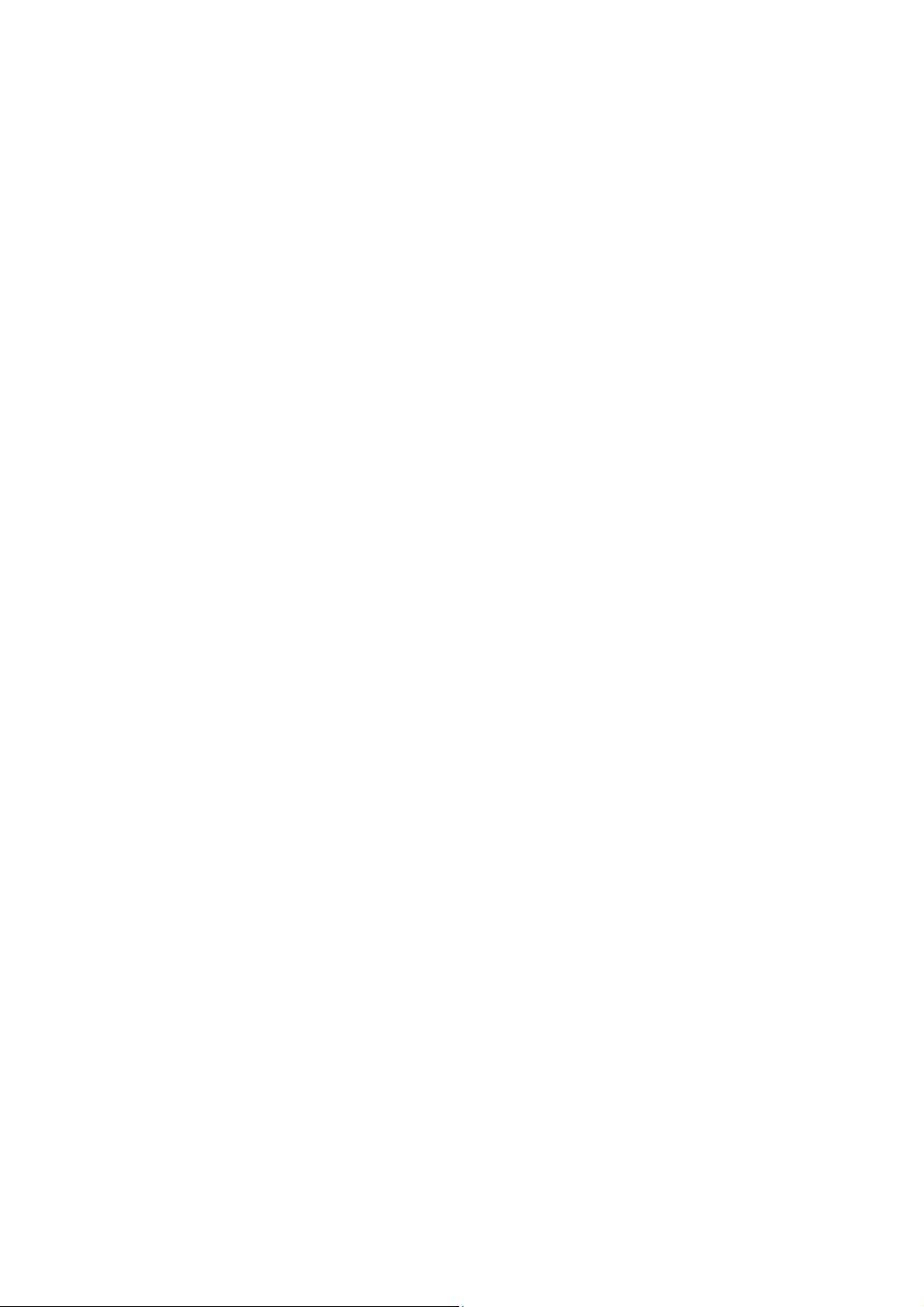
residential installation. This equipment generates uses and can radiate radio
frequency energy and, if not installed and used in accordance with the instructions,
may cause harmful interference to radio communications. However, there is no
guarantee that interference will not occur in a particular installation. If this
equipment does cause harmful interference to radio or television reception, which
can be determined by turning the equipment off and on, the user is encouraged to try
to correct the interference by one or more of the following measures:
--Reorient or relocate the receiving antenna.
--Increase the separation between the equipment and receiver.
--Connect the equipment into an outlet on a circuit different from that to which the
receiver is connected.
--Consult the dealer or an experienced radio/TV technician for help.
15
