IPRO SPEED L, Elite mini User Manual

SPEED L
Mobile Phone
User Guide
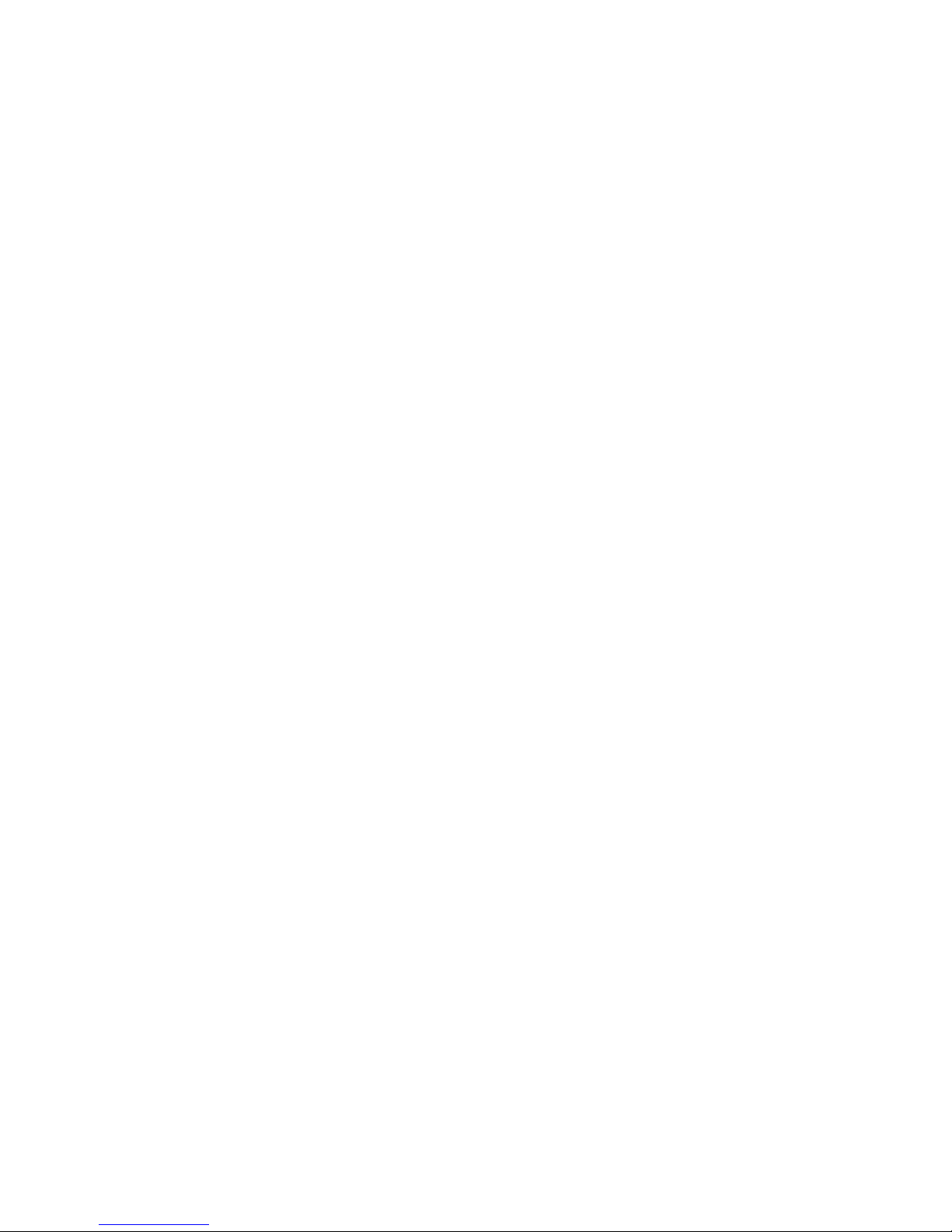
- 1 -
Dear IPRO customer,
Congratulations on becoming a proud owner of IPRO product.
You have now joined the fraternity of millions of satisfied IPRO
customers spread across the globe.
IPRO Technologies is one of the fastest growing IT Hardware,
Mobile Phones and Electronics Company. A well established
brand, IPRO has kept pace with the technology needs of millions
of IT hardware & electronics consumers and has been serving
them with more than 300 user friendly, high quality, state-of-the
art yet simple products/solutions. The products have been in the
market since 1996 and conform to global standards.
Brand IPRO covers a wide range of computer peripherals and
accessories such as Computer Multimedia speakers, Cabinets,
Keyboards, Mouse, UPS, Add-on cards, Webcams, Headphones,
Laptop bags, etc. As a part of its diversification strategy, IPRO
also offers an interesting range of PCs, TFT-LCD Monitors,
Consumer Electronics (DVD Players), Home UPS & Mobile
Phones.
Every IPRO product goes through a rigorous process of sample
evaluation and approval before commercial launch. Customers
look upon the brand as a value-for-money & feature-rich offering,
supported by efficient after sales service.
We look forward to your patronage.
It would be our pleasure to receive feedback and suggestions
you may have for improvements in the product(s) you are using.
IPRO Technologies (I) Ltd
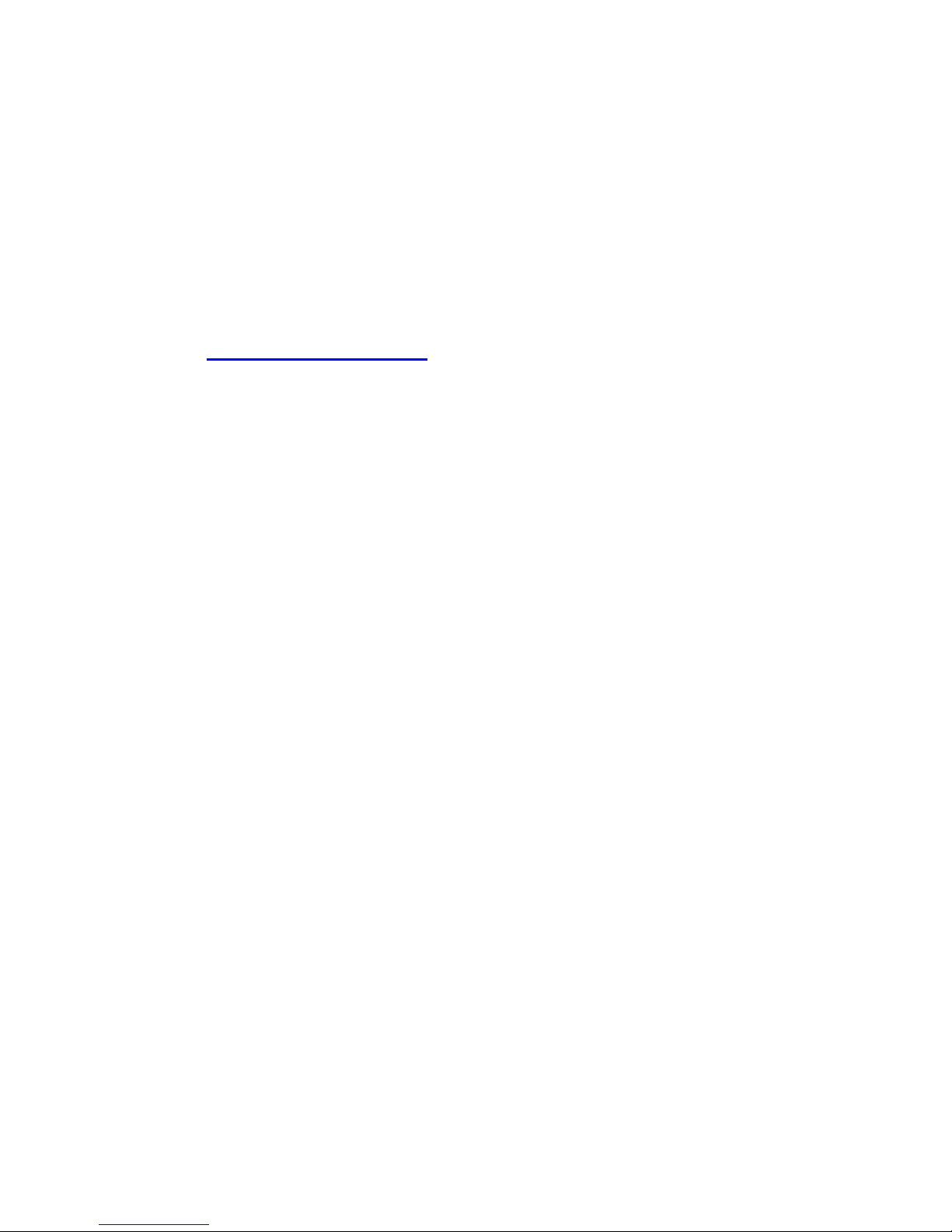
- 2 -
www.iprochina.com
Helpline No.
Tel: +86-0755-83496450
Fax: +86-755-83496050
Website:
www.iprochina.com
SAFETY TIPS
Use of wireless hands-free system (headphone, headset)
with a low power Bluetooth emitter.
Keep your calls short or send a text message (SMS) (instead.
This advice applies especially to children, adolescents and
pregnant women.
Use cell phone when the signal quality is good.
People having active medical implants should preferably keep the
cell phone at least 15 cm away from the implant
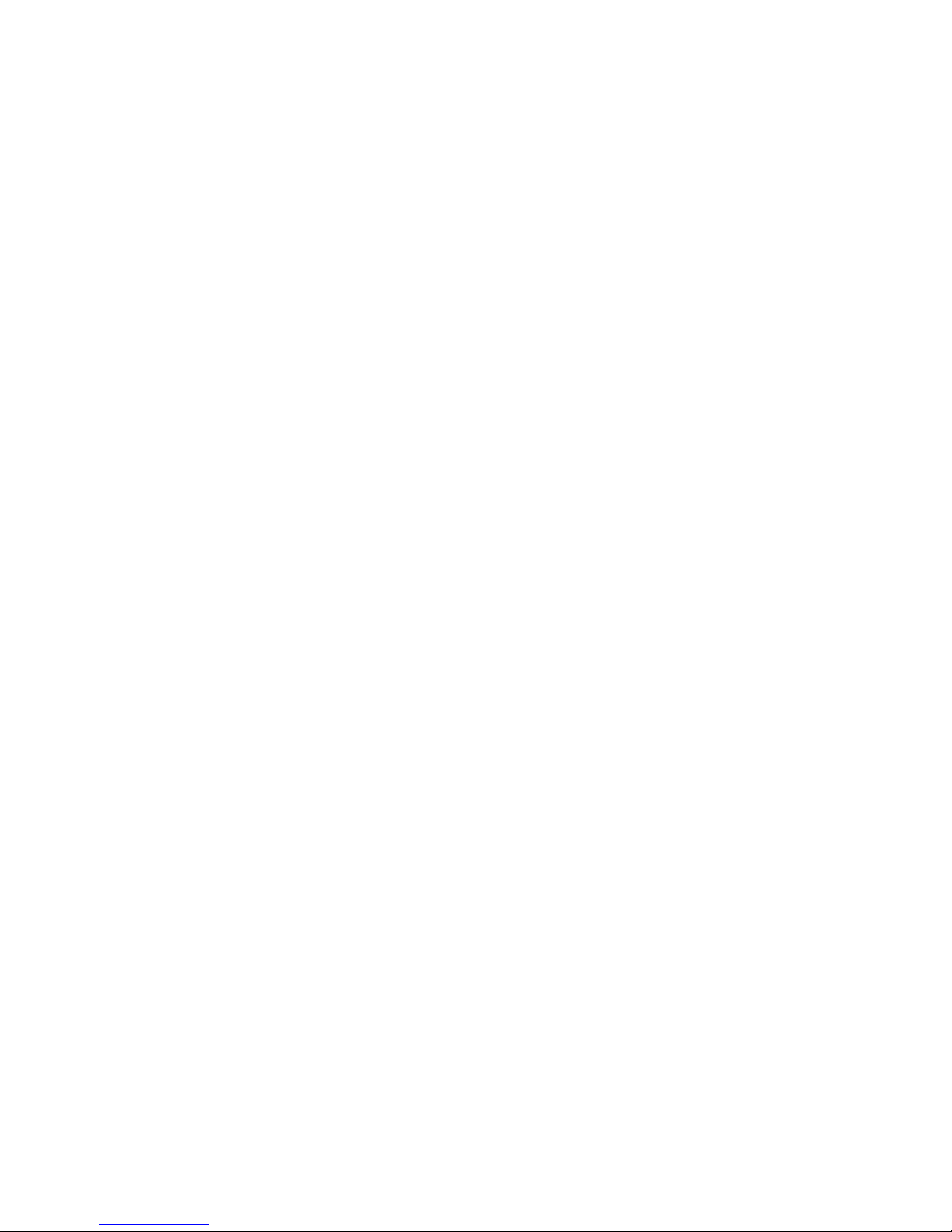
- 3 -
Content
Your Phone ··············································································· - 5 -
Keypad Descr ip t i ons ······························································ - 5 -
Start to Use ··········································································· - 6 -
Charge the Battery ································································ - 6 -
Use Touch Sc reen ··································································· - 7 -
Ma k e a C a l l ············································································· - 7 -
Answe r a Ca l l ········································································· - 8 -
Eme r g e n c y S e r v i c e ·································································· - 8 -
Input Method ··········································································· - 8 -
1. Browser ··············································································· - 9 -
2. Calculator ········································································· - 9 -
3. Calendar ············································································· - 9 -
4. Camera ················································································· - 9 -
5. Clock ·················································································· - 9 -
6. Downloads ··········································································- 10 -
7. Email ·················································································- 10 -
8. Fi le Manager ····································································- 10 -
9. FM Radio ············································································- 11 -
10. Gal lery ············································································- 11 -
11. Google Service ·······························································- 11 -
12. Messages ··········································································- 11 -
13. Music ················································································- 12 -
14. Contact ············································································- 12 -
15. Phone ················································································- 12 -
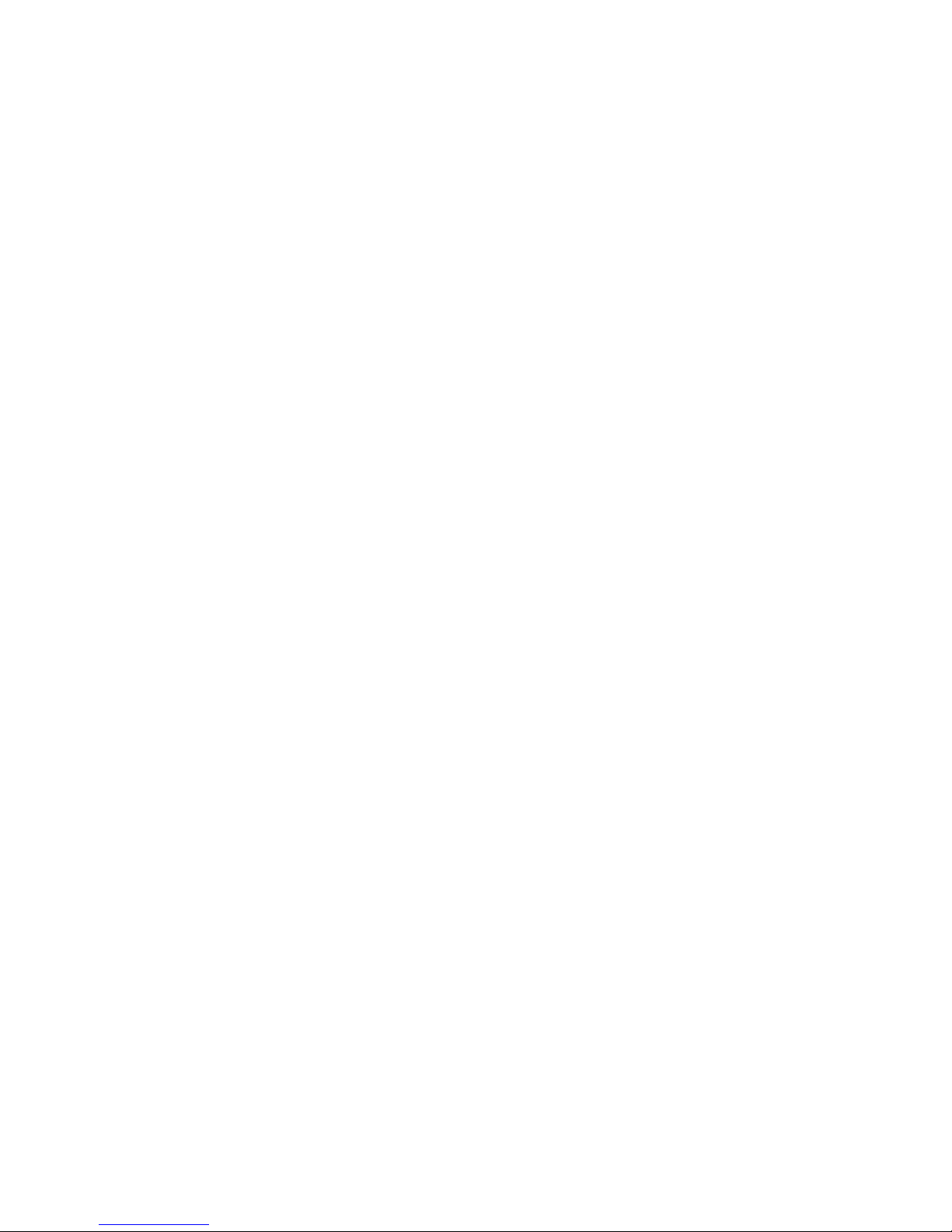
- 4 -
16. Search ··············································································- 12 -
17. Sett ings ··········································································- 13 -
18. SIM Toolk it ····································································- 14 -
19. Sound Recorder ·······························································- 15 -
Widgets ···················································································- 15 -
Accessor i es ············································································- 15 -
Car e and Ma i n tenance ···························································- 15 -
Techn i c a l I n fo rmat i o n ·························································- 17 -
FCC WARN I NG ············································································- 22 -
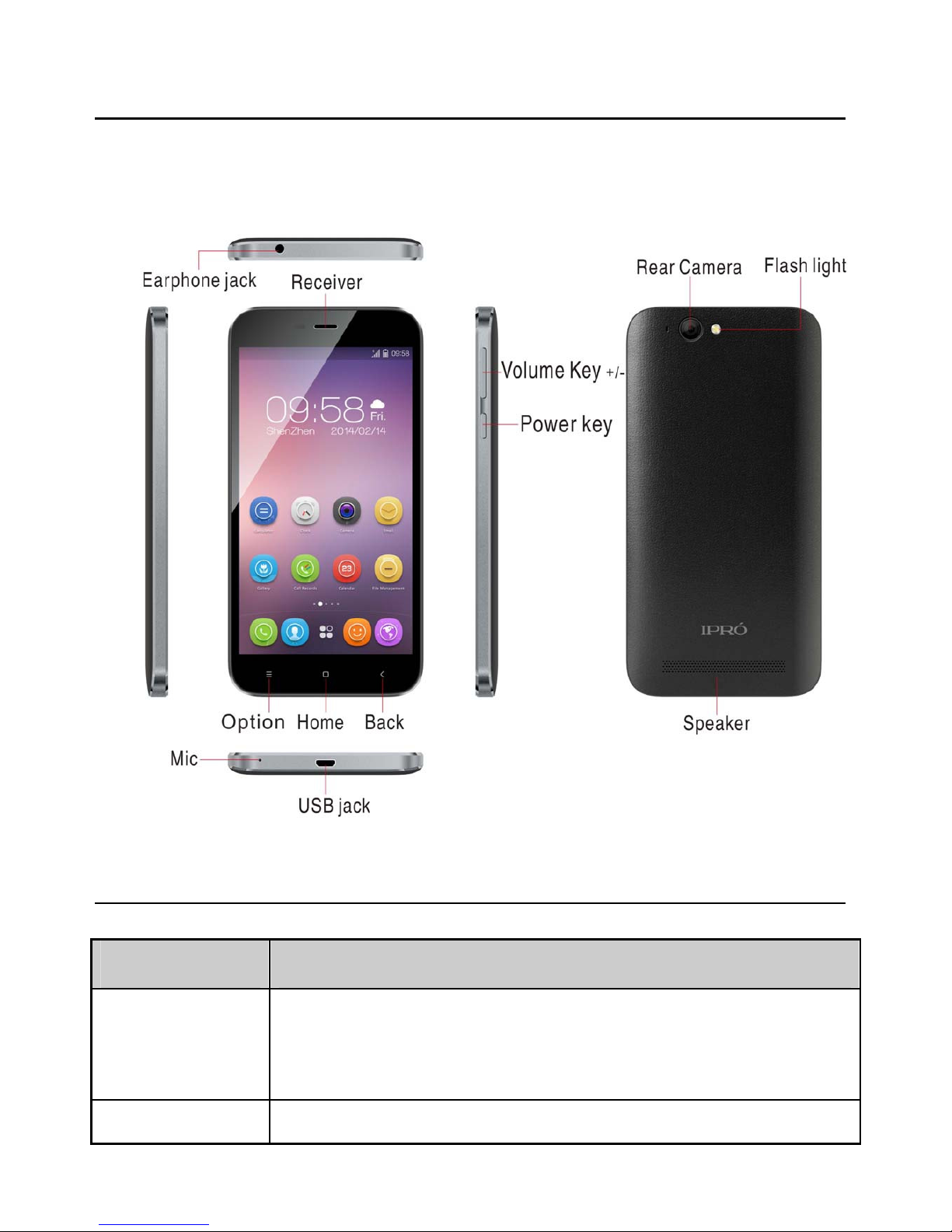
- 5 -
Your Phone
The phone appearance is shown as below. The picture is for reference only;
your phone may be different. Please take your actual phone as the standard.
Keypad Descr i pt i ons
Key Desc r i p t i on
Powe r Ke y Long press the key to turn on the phone.
In the power on status, press the key to lock keypad and
screen; lon
g
press the key to show phone options.
Opt i o n Ke y Press the key to enter option menu.
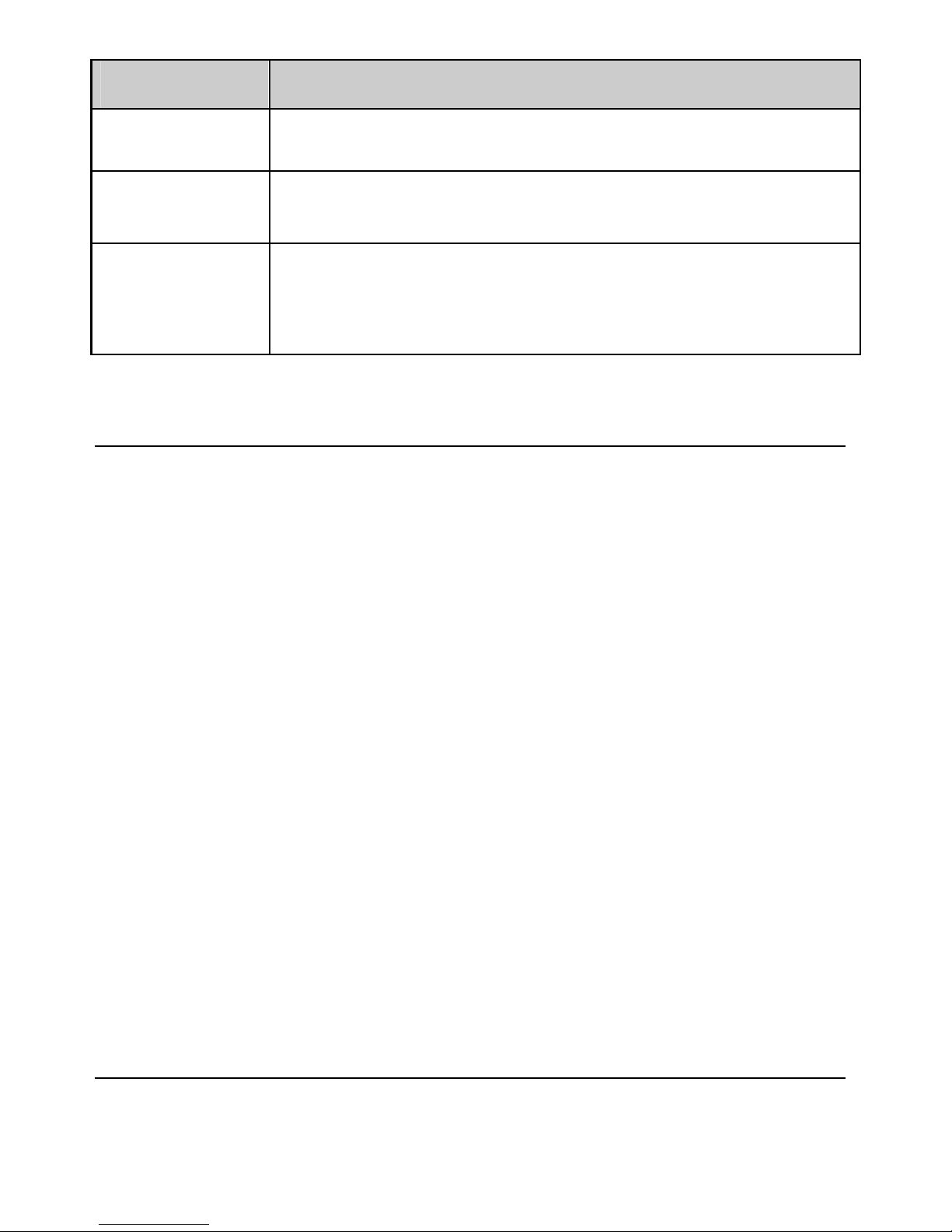
- 6 -
Key Desc r i p t i on
Home Ke y Press the key to return to standby mode.
Back Ke y In the menu mode, press the key to go back to upper
menu.
Vo l ume Ke ys To adjust incoming call ringtone volume.
During a call, playing music, video, or listening to radio,
press the keys to adjust volume.
Start to Use
Instal l SIM Card and Battery
When you apply for a network, you will get a plug-in SIM card. SIM
(Subscriber Identity Module) card that contains phone number, service
projects and can be used to store phone numbers and personal
information.
Attent ion: Do not bend or scratch SIM card, do not let it contact with
static electricity, dust or water.
Keep all SIM cards where children cannot reach or touch.
No te : Keep the SIM card chip contacts face downward. Make the SIM card
fits card slot.
Remov e S I M C a r d
Note: If the phone is turned on, long press Power Key about 3 seconds until
it tips phone options and select
Power of f and then press OK to turn
off the phone.
Charge the Battery
1. Before charging, check the battery slot to ensure the battery has
been installed correctly.
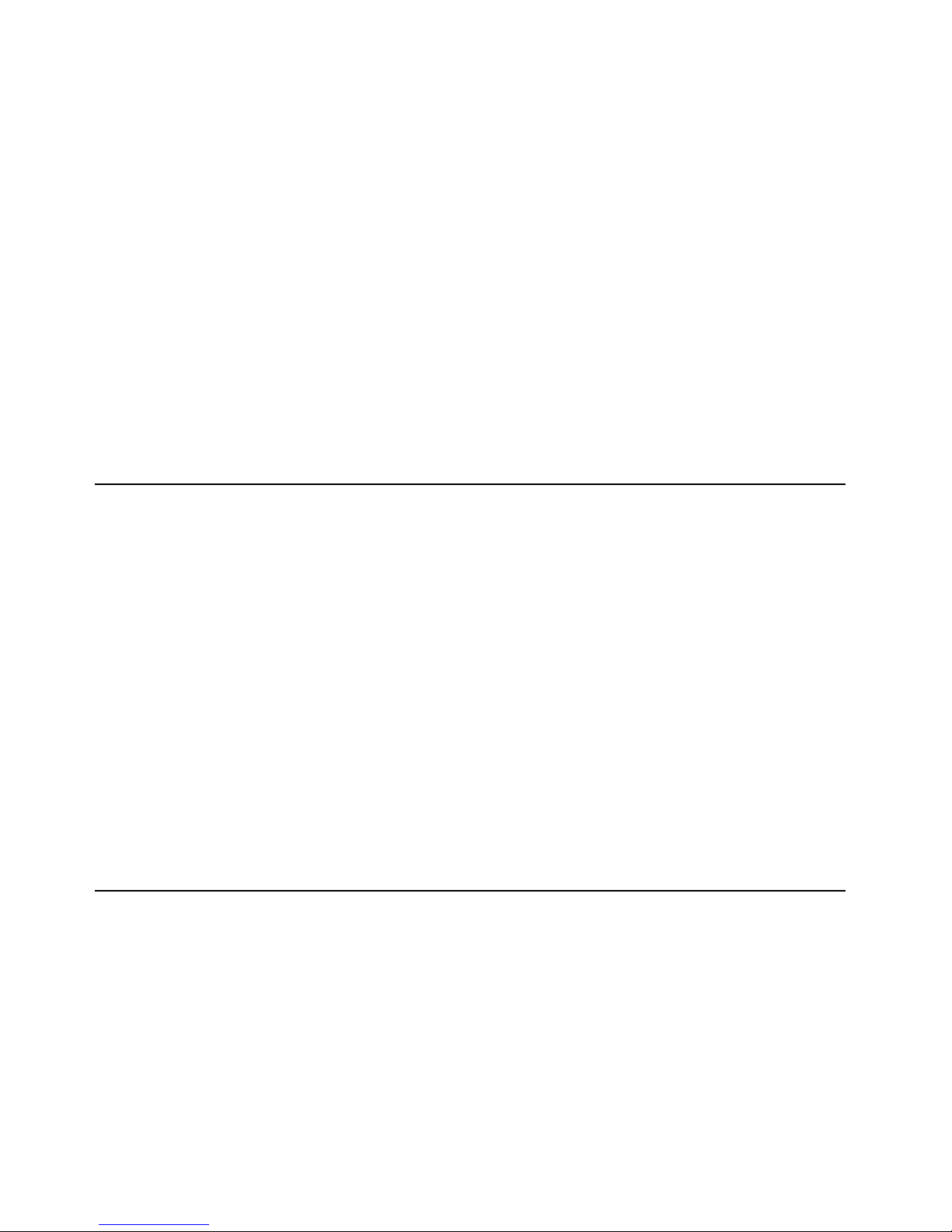
- 7 -
2. Plug one end of the charger into phone.
3. Connect another end of the charger to the socket.
4. Start charging. It can be charged whether power on or power off.
▪ In power on state, when the battery icon on screen start rolling
means it is been charged. When the icon is full and stop rolling means
charge is completed.
▪ In power off state, the battery icon on screen start rolling means it is
been charged. When the icon is full and stop rolling means charge is
completed.
5. Unplug the charger from the socket.
6. Disconnect the charger and phone.
Use Touch Sc r een
¾
Press: Use finger to press the desired option to confirm selection or
start an application.
¾
Long press: Long press the screen in current operation interface, icon,
or input area; you can open the option menu in current interface.
¾
Slide: Slide the finger on screen horizontally or vertically. For example,
slide the screen in standby mode or main menu horizontally to change
menu page.
¾
Drag: Use finger to long press desired item, drag it to anywhere on
screen. For example, you can drag the icon in main menu to standby
screen.
Ma k e a C a l l
1. In standby mode or in main menu, press the dial icon to enter dial
panel, press numbers on screen to enter phone number.
2. Press dial icon at bottom and select SIM card to dial the number.
3. Press end icon to cancel the call.
