IPRO i3200 Pro User Manual
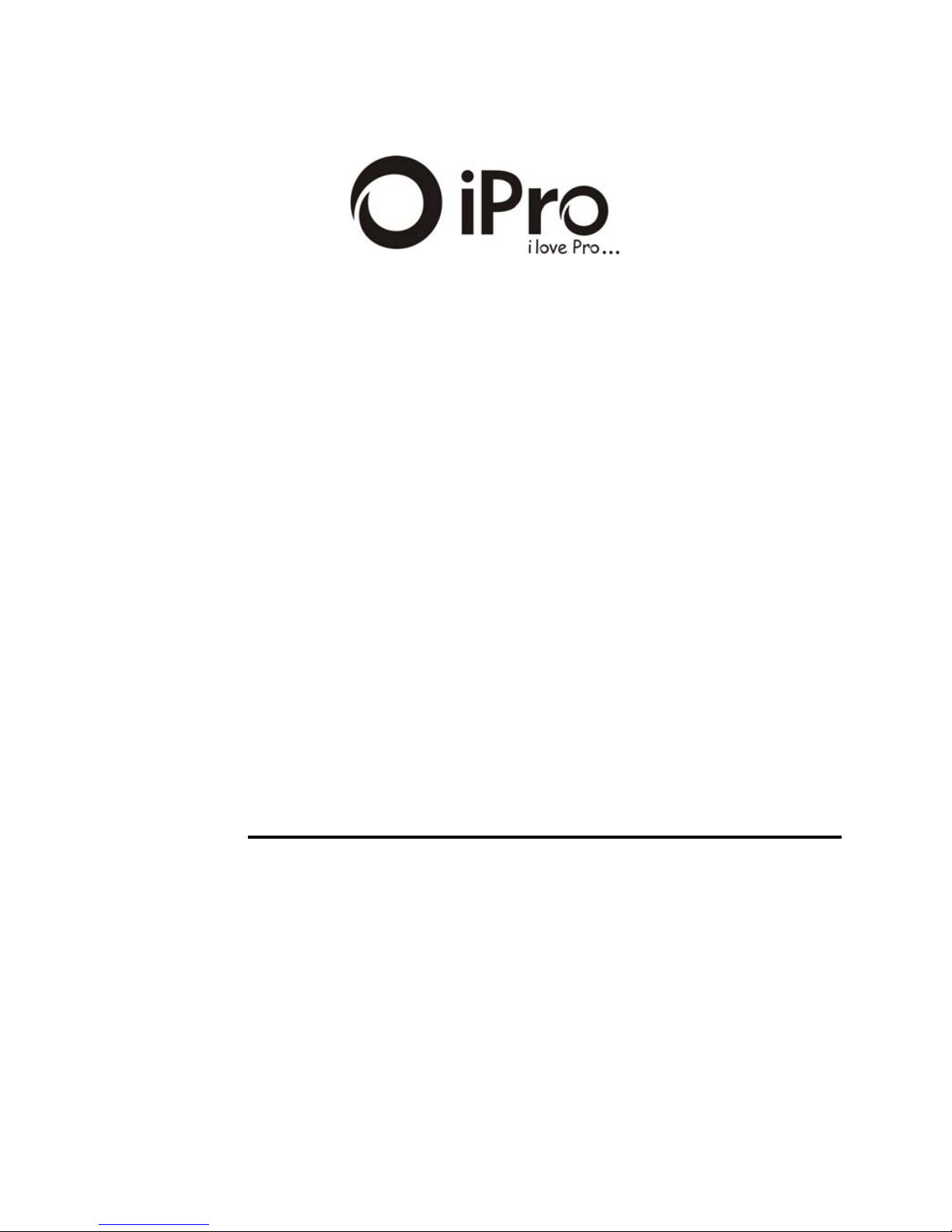
1
i3200 Pro
User’s Manual
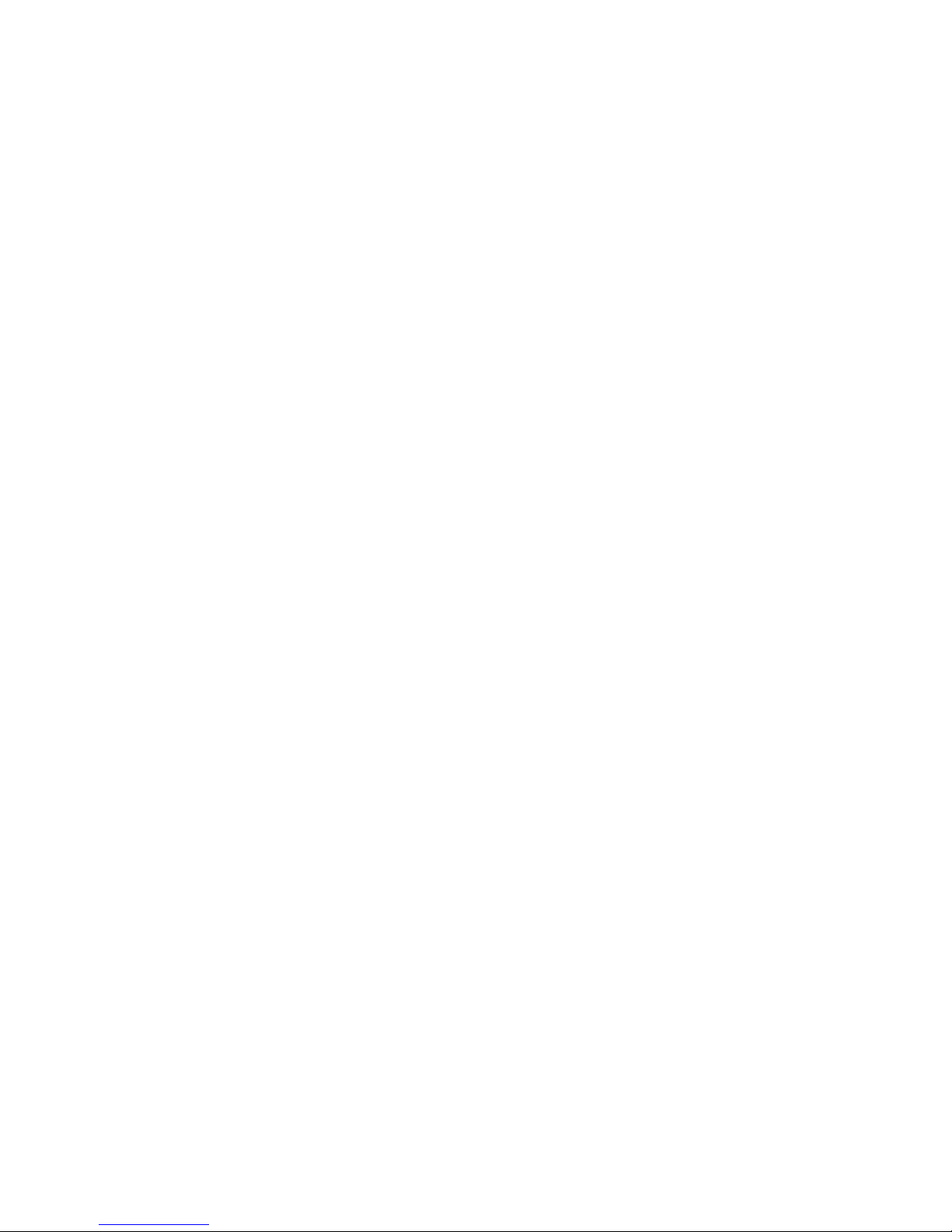
1
TABLE OF CONTENT
1 BASIC INFORMATION....................1
1.1 BRIEF INTRODUCTION........................................... 1
2 BEFORE USE.....................................2
2.1 NAME AND EXPLANATION OF EACH PART............. 2
2.1.1 Appearance Sketch Map ........................... 2
2.1.2 Description of the Standby Pictures.......... 2
2.2 INSTALL SIM CARD AND MEMORY CARD............. 3
2.2.1 SIM Card................................................... 3
2.2.2 Inserting and Taking out SIM Card .......... 4
2.2.3 Memory Card ............................................ 5
2.3 BAT T ER Y .............................................................. 5
2.3.1 Install the Battery...................................... 5
2.3.2 Charging.................................................... 6
2.4 SECURITY PASSWORD ........................................... 7
3 QUICK USER GUIDE.......................9
3.1 FEATURE FUNCTIONS............................................ 9

2
3.2 DIAL A CALL....................................................... 10
3.3 REJECT A CALL ................................................... 11
3.4 RECEIVE A CALL................................................. 11
3.5 END A CALL........................................................ 11
3.6 EMERGENCY SERVICES ....................................... 11
3.7 EXTENSION SPEED DIAL..................................... 12
3.8 DIALED CALLS/MISSED CALLS/RECEIVED
CALLS/REJECTED CALLS .............................................. 12
3.9 CALL FORWARD.................................................. 12
3.10 CALL WAITING ................................................... 13
3.11 CALL BARRING................................................... 13
3.12 POWER OFF THE PHONE ...................................... 13
3.13 T-FLASH CARD ................................................... 13
4 FUNCTION MENU..........................14
4.1 FILE MANAGER ................................................... 14
4.2 PHONEBOOK ....................................................... 14
4.2.1 Addnewcontact..................................... 15
4.2.2 SMS ...................................................... 15
4.2.3 Call ....................................................... 15
4.2.4 Delete.................................................... 15
4.2.5 Copy........................................................ 16
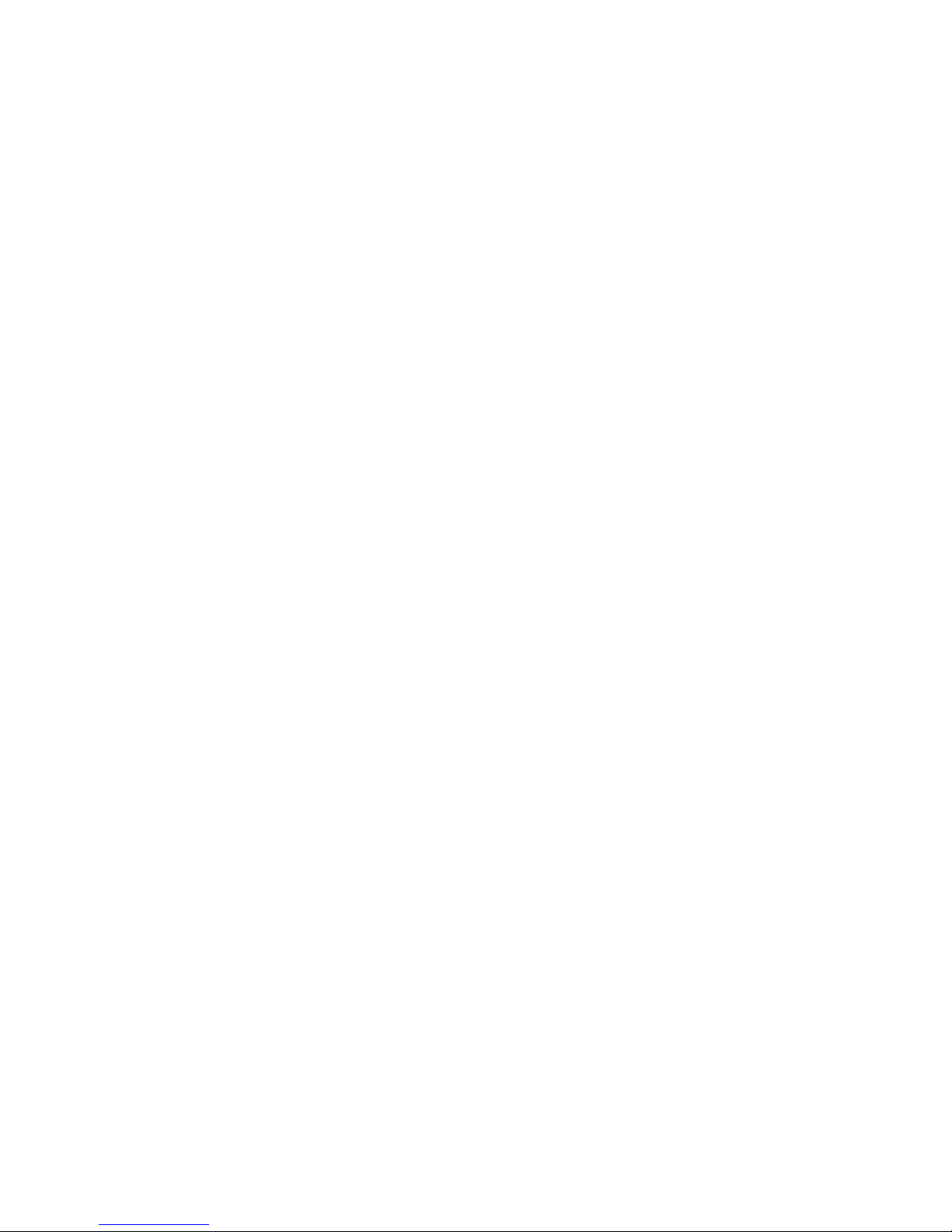
3
4.2.6 Others...................................................... 16
4.3 CALL CENTER .................................................. 16
4.3.1 Missed calls............................................. 16
4.3.2 Dialed calls.............................................. 16
4.3.3 Received calls ......................................... 17
CALL WAITING: YOU CAN START UP OR SHUT DOWN
THE FUNCTION
. WHEN IT IS STARTED UP, EVEN WHEN YOU
ARE MAKING A CALL
, YOU CAN ALSO RECEIVE ANOTHER
INCOME CALL
. ............................................................... 18
CALL DIVERT: WHEN “CALL DIVERT” FUNCTION IS
STARTED UP
, YOU CAN TRANSFER THE INCOMING CALL TO
VOICE INBOX OR OTHER PHONE NUMBER ACCORDING TO
THE SCHEDULED
“ CALL DIVERT” CONDITIONS. ............. 18
CALL BARRED: ALL OUTGOING CALLS, INCOMING
CALLS
, ROAMING INCOMING CALLS, INTERNATIONAL
OUTGOING CALLS
, ROAMING INTERNATIONAL OUTGOING
CALLS ARE AVAILABLE
................................................... 19
LINES SWITCHING: THERE ARE TWO LINES CAN BE
SELECTED
: LINE 1 AND LINE 2. BUT THE FUNCTION JUST
FOR THE PHONE WHICH HAS ONE
SIM CARD AND TWO
NUMBERS
. IF YOUR PHONE IS NOT THE TYPE LIKE THAT,
PLEASE JUST SELECT LINE
1, BECAUSE IF YOU CHOOSE
LINE
2, DIALING WILL BE LIMITED. ................................ 20

4
ADVANCED SETTINGS ......................................... 20
4.4 MESSAGING........................................................ 21
4.4.1 Write Message ........................................ 21
4.4.2 Inbox ....................................................... 21
4.4.3 Drafts....................................................... 22
4.4.4 Outbox..................................................... 22
4.4.5 Sentbox ................................................... 23
4.4.6 SMS Settings........................................... 23
4.5 MULTIMEDIA ...................................................... 24
4.5.1 Camera .................................................... 24
4.5.2 Image viewer........................................... 25
4.5.3 Video recorder ........................................ 25
4.5.4 Video Player............................................ 26
4.5.5 Audio Player ........................................... 26
4.4.6 Sound Recorder .................................... 27
4.5.7 FM Radio ................................................ 28
4.6 SERVICES ............................................................ 28
4.7 ORGANIZER ........................................................ 29
4.7.1 Calendar .................................................. 29
4.7.2 Alarm ...................................................... 29
4.8 SETTINGS............................................................ 30
4.8.1 PROFILES.......................................................... 30
4.8.2 Dual-SIM Settings .................................. 30
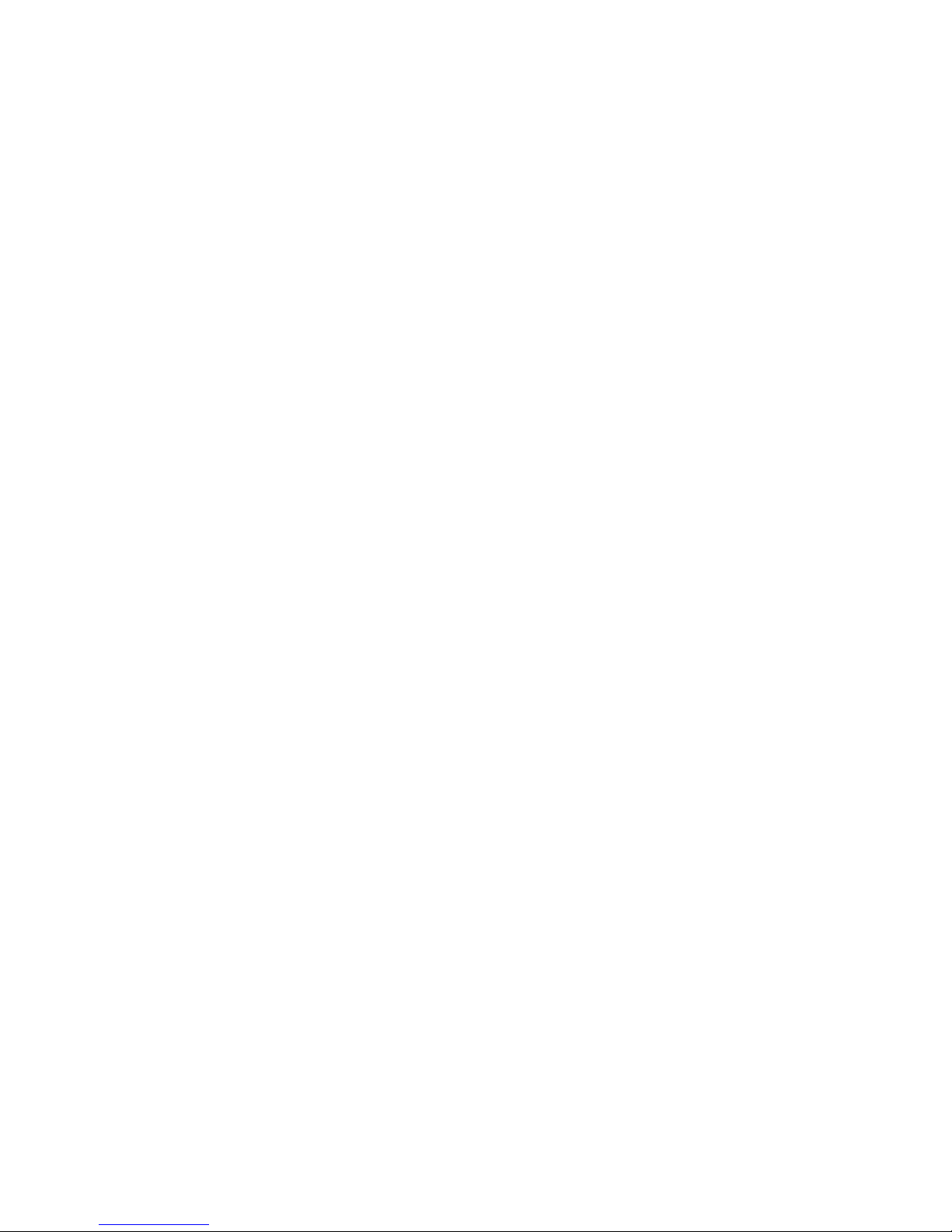
5
4.8.3 Phone settings ......................................... 31
4.8.4 Network settings ..................................... 31
4.8.5 Security settings ...................................... 32
4.8.6 Restore factory settings: You can
restore part of the phone settings as factory
settings. The default code of restoring factory
settings is: 1234............................................... 33
4.9 TOOLS ................................................................. 33
4.9.1 Bluetooth................................................. 33
4.9.2 Calculator ................................................ 34
5 TEXT INPUT....................................34
6 CARE AND MAINTENANCE........35
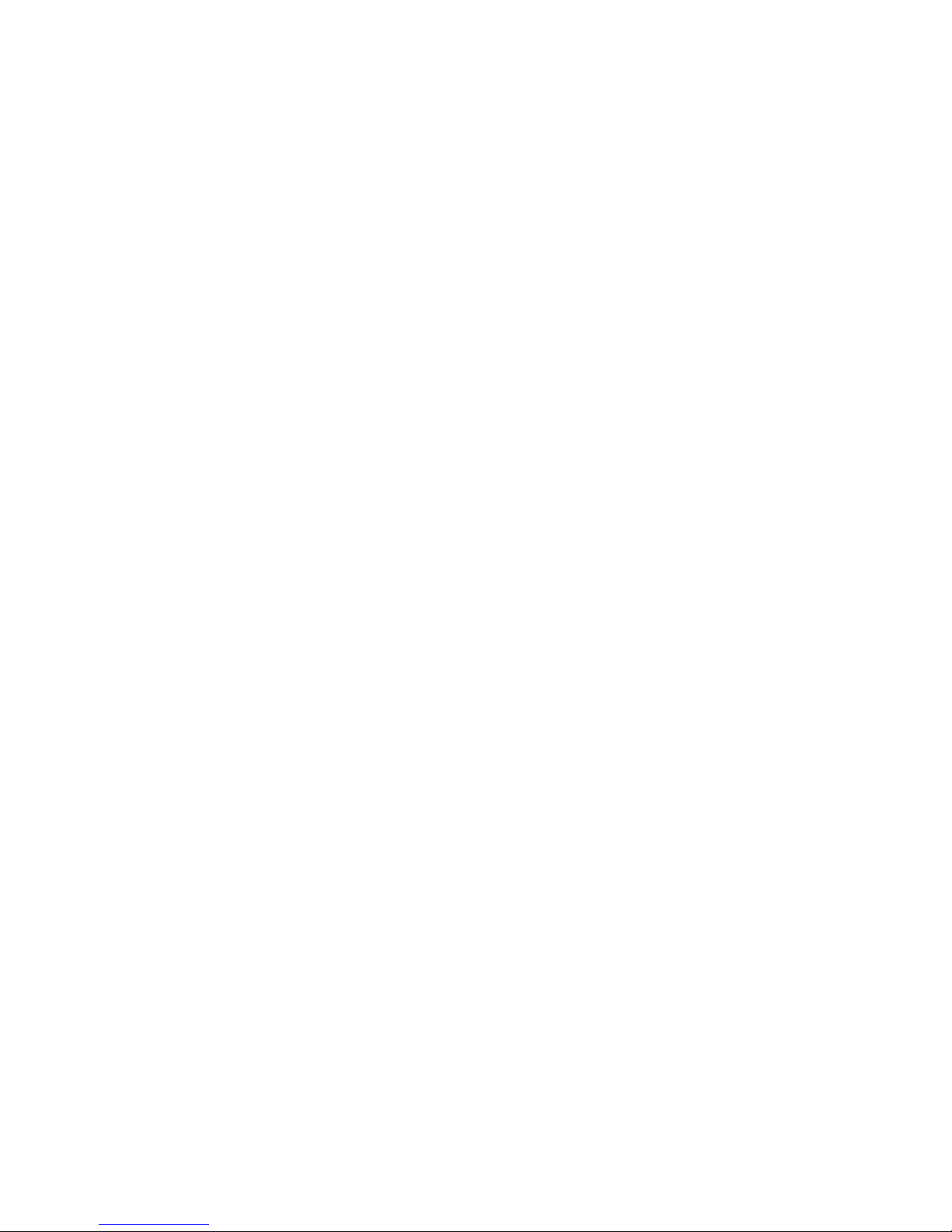
1
1 Basic Information
1.1 Brief Introduction
Thanks for selecting I3200 PRO color screen GSM digital
mobile phone. Through reading the manual, you can fully know
how to use I3200 PRO mobile phone, appreciate its complete
function and simple operating method.
I3200 PRO color screen mobile phone is designed aiming at
GSM network environment; the phone is Two Card Two Standby,
but you can not call another SIM card when one SIM card is under
phone call. Besides basic call functions, I3200 PRO also provides
many kinds of practical functions, such as scene mode, message,
audio and video player, camera and video, Bluetooth, alarm clock,
calculator,, STK, time and date, auto power-on and shut-down and
etc. so that convenient for your work and leisure activities. In
addition, I3200 PRO adopts personalized human-computer
interface design, its complete function can meet your different
requirements.
I3200 PRO color screen mobile phone accords with GSM
criterion, has obtained the certification of competent authority.

2
The company reserves the rights to revise the contents of the
manual without prior notice.
2 Before Use
2.1 Name and Explanation of Each Part
2.1.1 Appearance Sketch Map
The picture is only for your reference.
2.1.2 Description of the Standby Pictures
Network signal strength
The more the stripe is, the stronger the signal is.
When SIM card 1s inserted in card slot 1, standby
screen will show the icon.
Network signal strength
The more the stripe is, the stronger the signal is.
When SIM card 1s inserted in card slot 2, standby
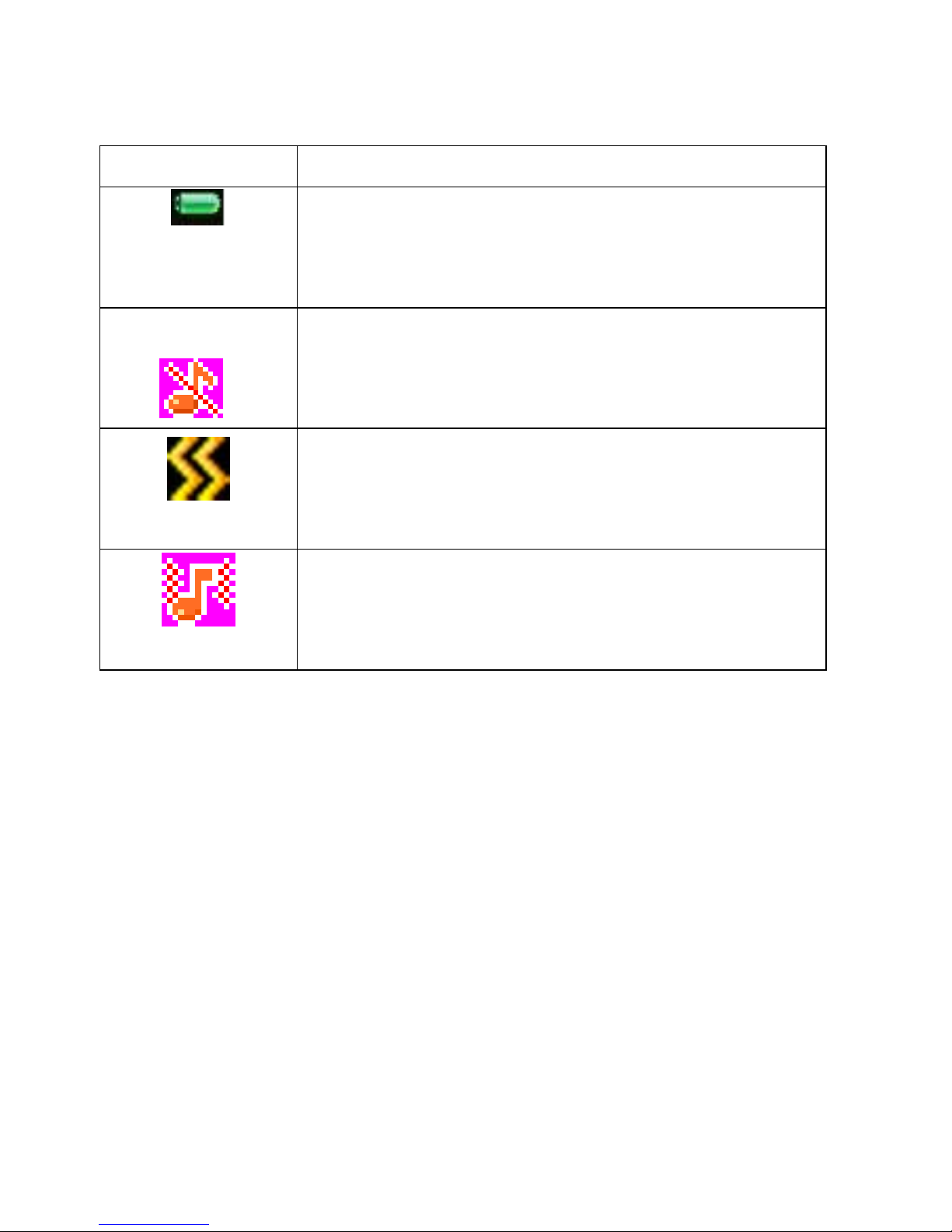
3
screen will show the icon.
Battery strength
The full the fill is, the more electric quantity is.
Standby screen will show the icon.
Silent mode
When scene mode is set as mute mode, standby
screen will show the icon.
Meeting mode
When scene mode is set as Vibration mode
, standby screen will show the icon.
Outdoor mode
When scene mode is set as outdoor mode, standby
screen will show the icon.
2.2 Install SIM Card and Memory Card
2.2.1 SIM Card
Before using the phone, you must insert valid SIM
(Subscriber Identity Module) card in the phone. SIM card 1s
provided by network supplier.
All the information related to network connection are

4
recorded in the chip of SIM card, also the names, telephone
numbers and SMS that storing in the name card holder of SIM card.
You can take out SIM card from your phone, and use it in any
GSM mobile phone (new mobile phone can read SIM card
automatically).
In order to avoid losing or damaging the information saves in
SIM card, please don’t touch the metal contact surface, and place
SIM card in the place that away from electricity and magnetic
force. Once SIM card is damaged, you can’t use the phone
normally.
Prompt: Please make sure to power off the phone before taking
out SIM card. It is absolutely forbidden to insert or take
out SIM card with external power supply; otherwise it
may damage SIM card and the phone.
2.2.2 Inserting and Taking out SIM Card
Metal contact surface of SIM card is easily scratched. You
must take out SIM card carefully before the assembly.
Power off the phone, remove the rear cover, battery or other
external power supply.
Make the end of SIM card without cutting angle inside and
aim at the card slot of the phone and metal surface of SIM
card face downward, then insert SIM card to the card slot of
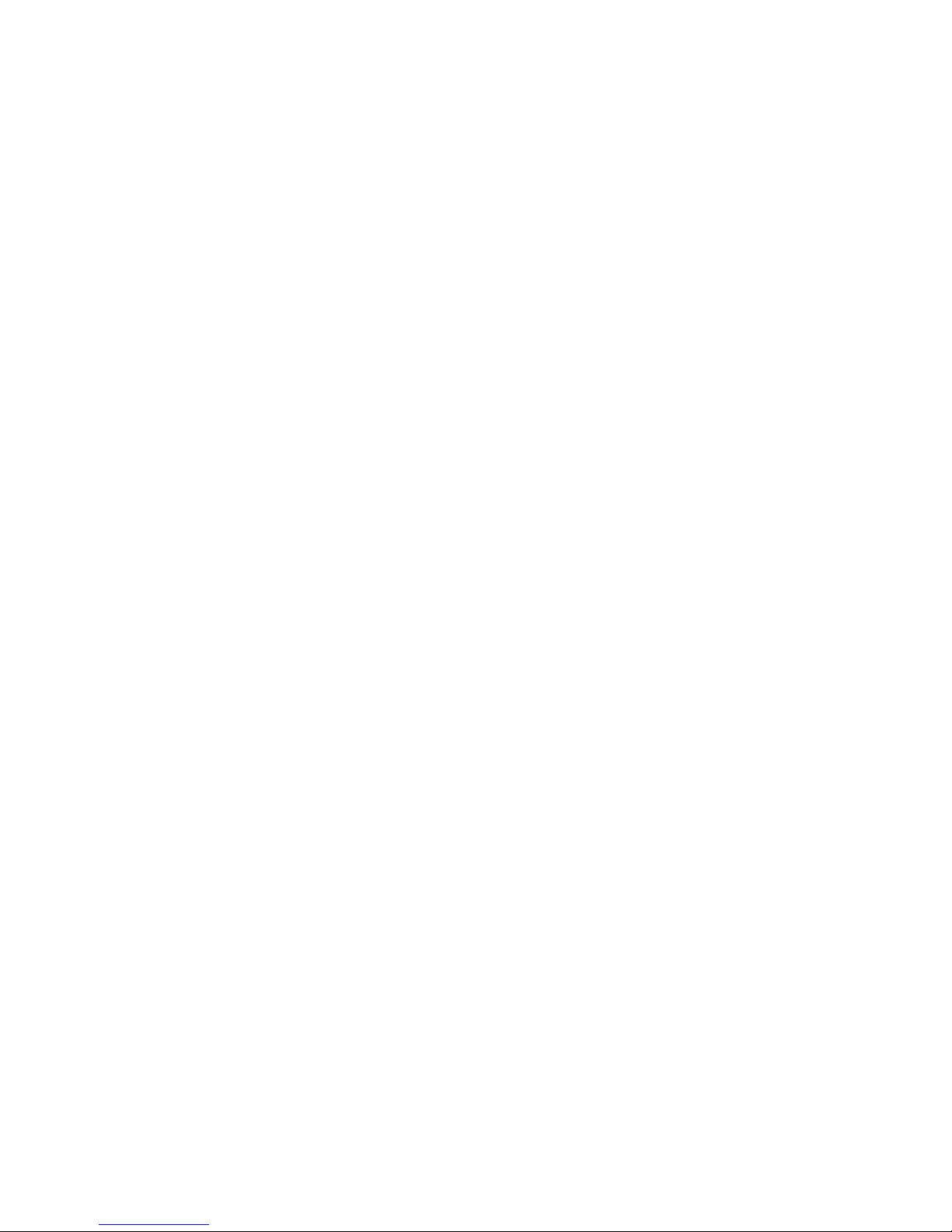
5
the phone, the other SIM card is also inserted in this way.
When taking out SIM card, directly pull it outward and then
can take out SIM card.
Prompt: Without special explanation inserting two SIM cards
are defaulted in the manual. If you just insert one
SIM card, maybe some options of the menu will not
be shown.
2.2.3 Memory Card
Aim at the T card slot and push the T card gently, and the card
will be inserted correctly.
Prompt: If the memory card is failed, please check whether it
is correctly placed and good contact of metal point.
2.3 Battery
2.3.1 Install the Battery
Take off the rear cover, of the mobile.
Make one end of battery with metal surface aim at the battery
connector.
Then gently press the battery downward using the finger, and
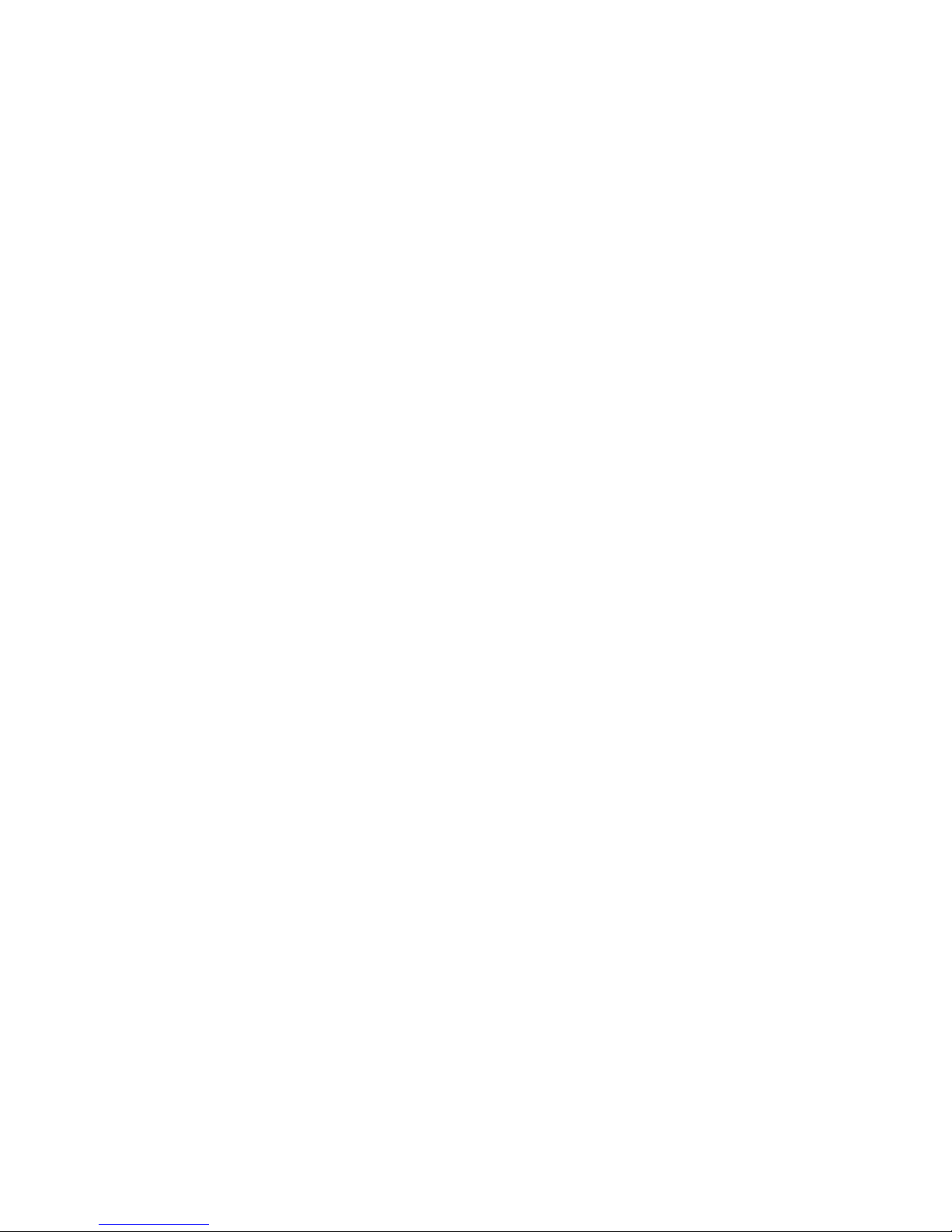
6
then press the other end to install the battery.
Prompt: Please operate correctly to avoid damaging the
battery connector.
Do not place the battery in fire ; follow local laws and
ordinances in Disposing used battery.
Check the model number of the charger before using it to
charge the mobile.
Only use approved battery , charger and accessories applicable
to the specific mobile model . Using other types of battery ,
charger and accessories may violate the certification or
warranty terms of the accessories may violate the certification
or warranty terms of the equipment and may result in danger .
Return waste and used batteries to the supplier or specified
recovery site .
CAUTION!
Risk of explosion if battery is replaced by an incorrect type .
Dispose of used batteries according to the instructions .
2.3.2 Charging
Insert the charger on the charging interface at the side end of
the phone.
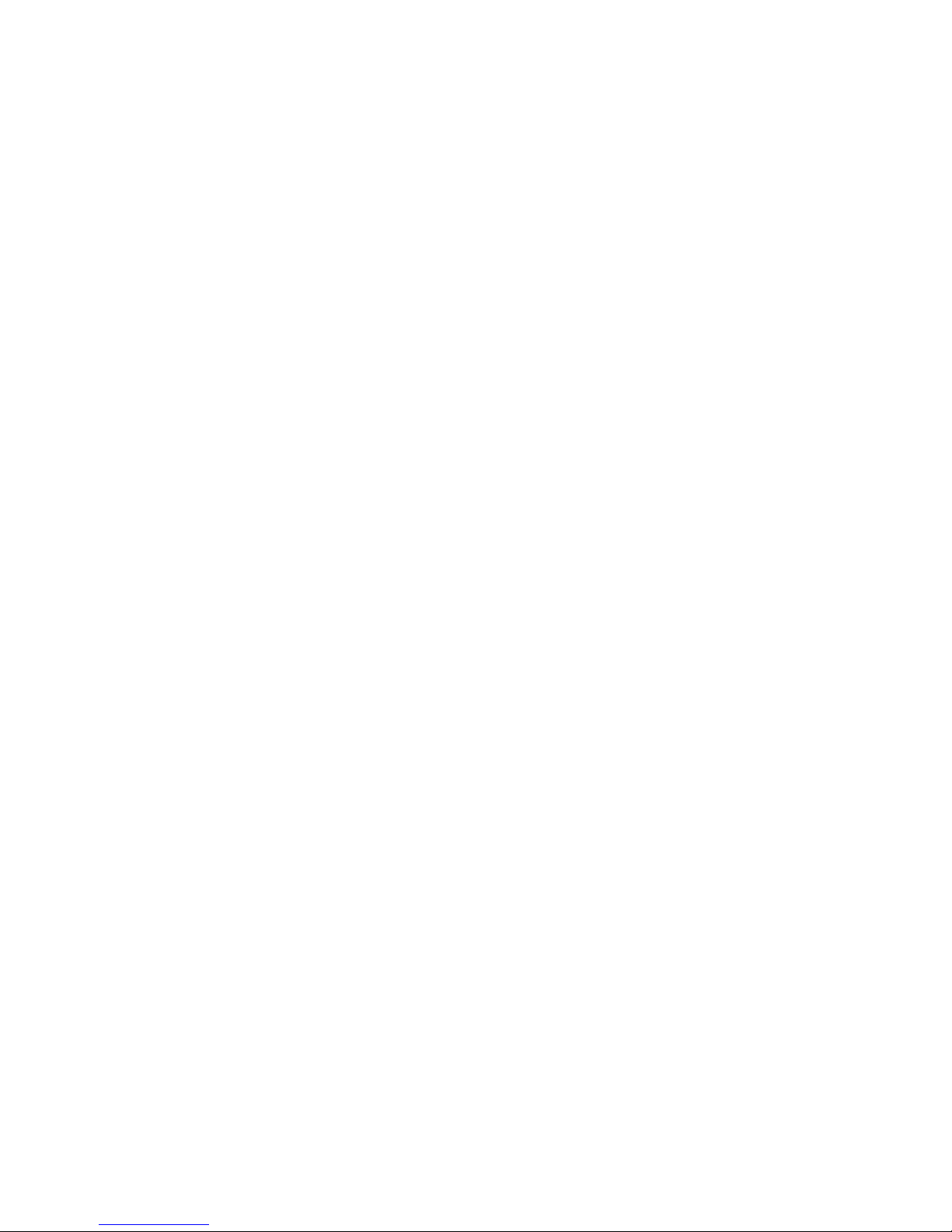
7
After inserting the charging plug, battery strength icon stripe
at the top right corner of the screen is scrolling, which means that
the charging is processing; when the stripe is full of the whole icon
and stop scrolling, which means that the battery charging is
completed; when the charging is completed, please pull out the
plug.
When electric quantity is not enough, warning message will
be sent; and electric quantity shows empty. When electric quantity
is too low, the phone will power off automatically. Please don’t
make the battery in the status of not enough electric quantity for a
long time; otherwise it may damage the battery quality and service
life. Please don’t charge the battery for a long time.
Prompt: In order to ensure normal operation of the phone,
please make sure to use the designated charger.
2.4 Security Password
PIN
PIN (Personal Identification Number) is used to prevent your
SIM card from being used illegally. PIN is usually provided with
SIM card together. If you input wrong PIN for continuous three
times, please input PUK to unlock it. Please contact with network
operations company for more details.
PIN 2
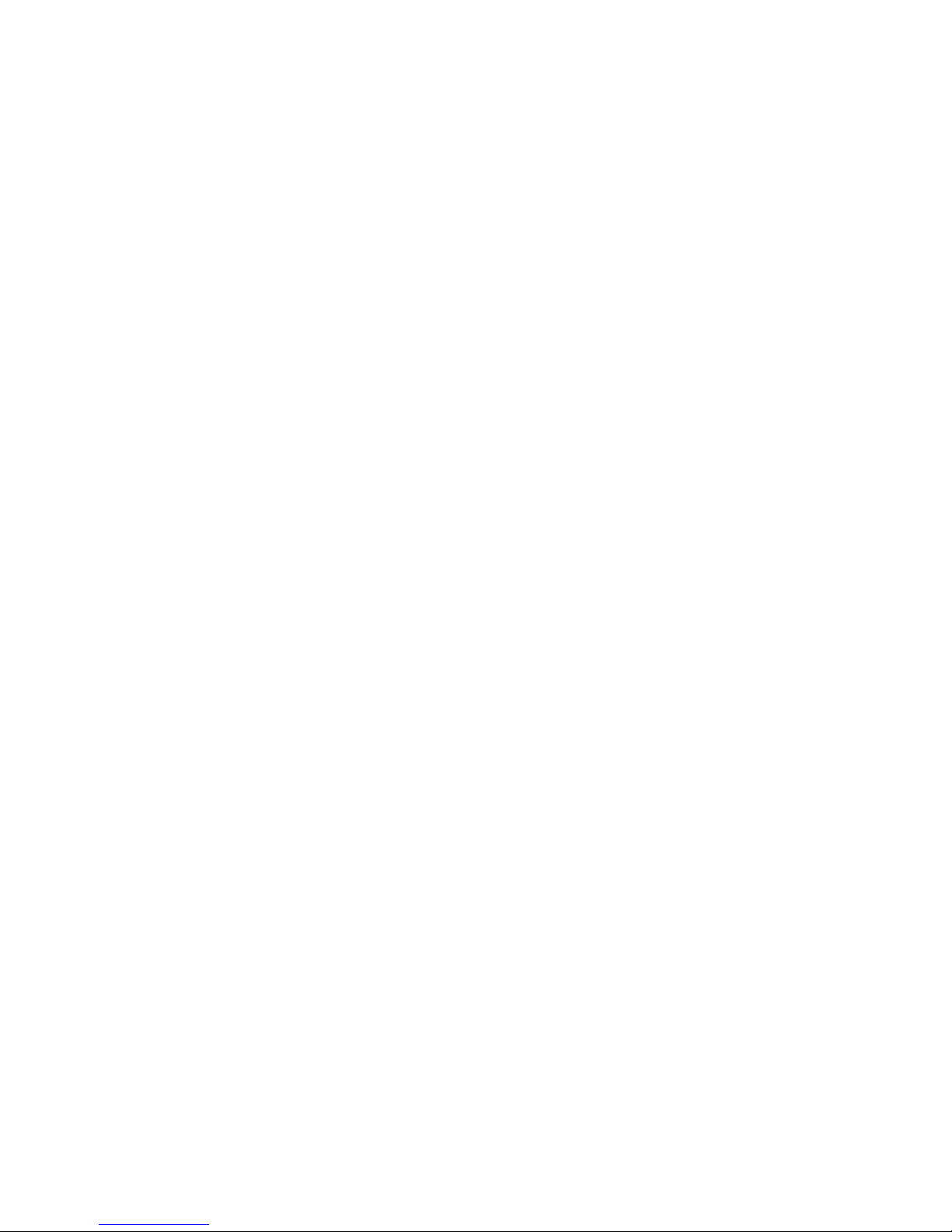
8
You need to input PIN2 when entering some functions (such
as call charge); if you input wrong PIN2 for continuous three times,
you need to input PUK2 to unlock it. Please contact with network
operations company for more details.
PUK
When changing the locked PIN, you need to input PUK
(Personal Unlock Key). PUK is provided with SIM card together.
If it is not provided, please contact with your service provider. If
you input wrong PUK for continuous ten times, the SIM card can’t
be used again. Please contact with your service provider to buy
new card. You can’t change PUK. If you lose the code, please
contact with your service provider.
PUK2
When changing the locked PIN2, you need to input PUK2. If
you input wrong PUK2 for continuous ten times, you can’t use the
functions that need PIN2. Please contact with your service provider
to buy new card. You can’t change PUK 2. If you lose the code,
please contact with your service provider.
