IPOX N9000 Series User Manual
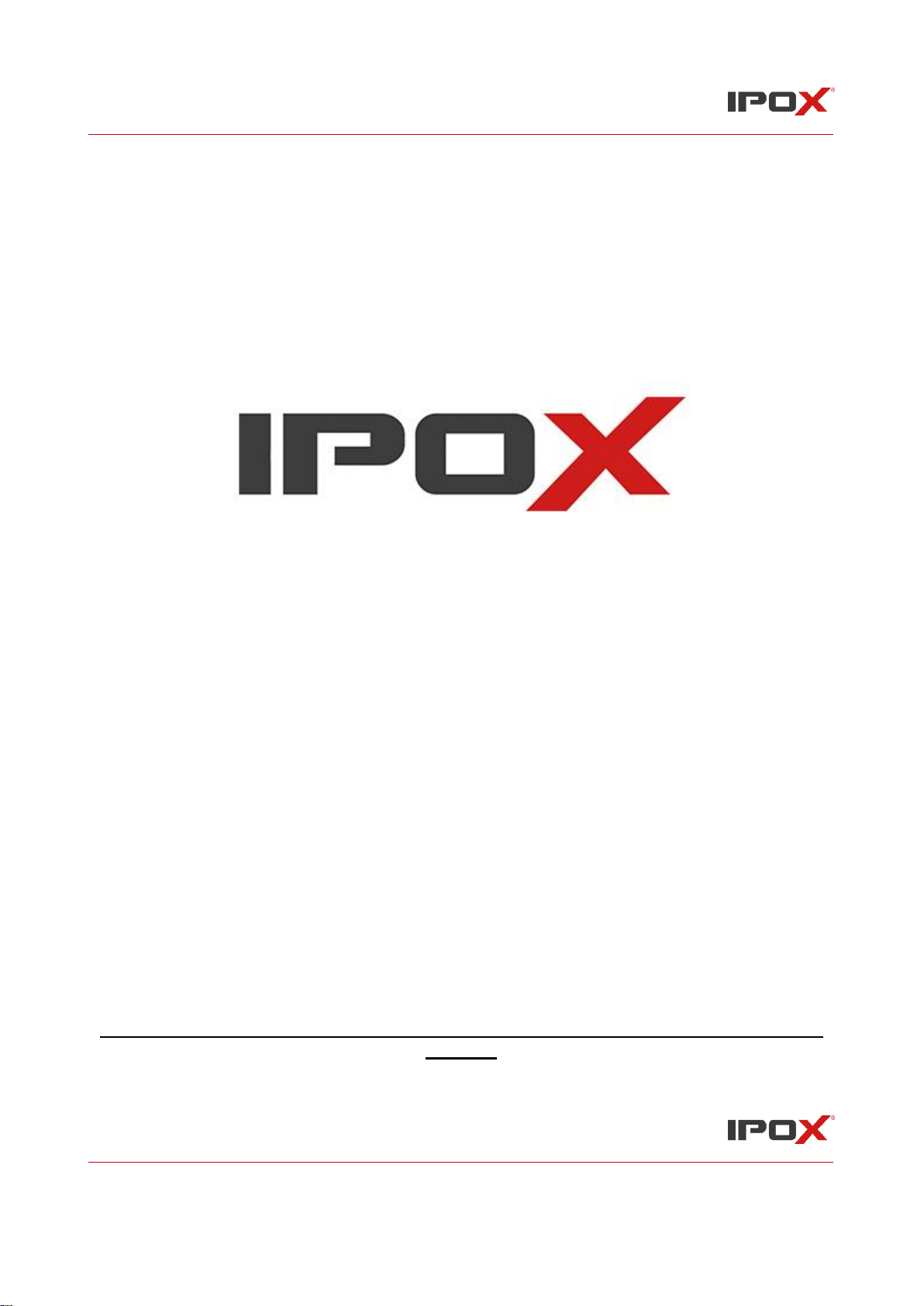
IPOX NVR N9000 Manual
IPOX NVR N9000 Manual
1
Version 1.0; Date: 29.07.2019
Network Video Recorder User Manual
Please read this manual carefully for correct use of the product an preserve it for reference
purposes
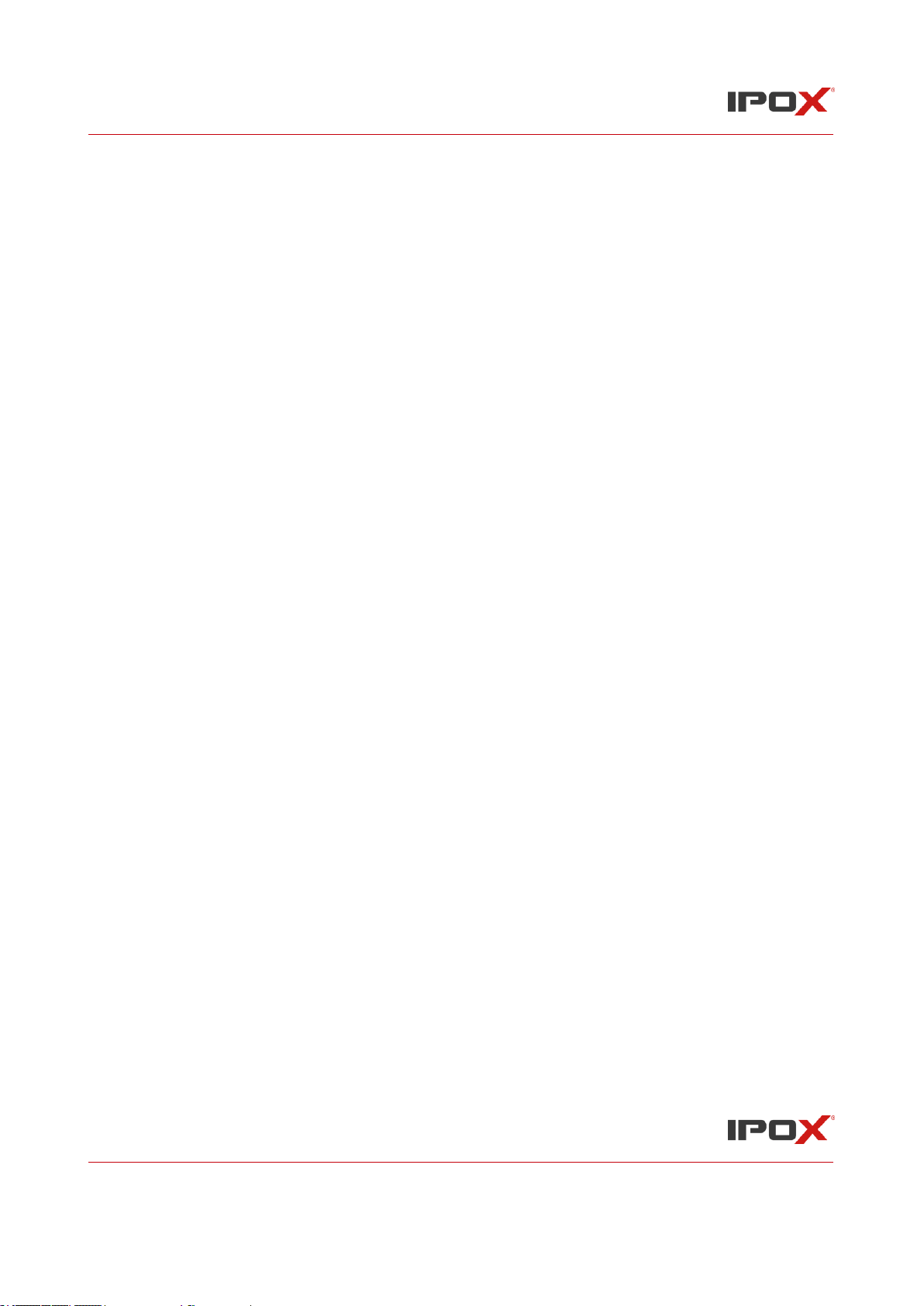
IPOX NVR N9000 Manual
IPOX NVR N9000 Manual
2
Notes
• Please read this user manual carefully to ensure that you can use the device correctly and
safely.
• There may be several technically incorrect places or printing errors in this manual. The
updates will be added into the new version of this manual. The contents of this manual are
subject to change without notice.
• This device should be operated only from the type of power source indicated on the marking
label. The voltage of the power must be verified before using the same. Kindly remove the
cables from the power source if the device is not to be used for a long period of time.
• Do not install this device near any heat sources such as radiators, heat registers, stoves or
other devices that produce heat.
• Do not install this device near water. Clean only with a dry cloth.
• Do not block any ventilation openings and ensure proper ventilation around the machine.
• Do not power off the device at normal recording condition.
• This machine is for indoor use only. Do not expose the machine in rain or moist
environment. In case any solid or liquid get inside the machine’s case, please turn off the
device immediately and get it checked by a qualified technician.
• Do not try to repair the device by yourself without technical aid or approval.
• When this product is in use, the relevant contents of Microsoft, Apple and Google will be
involved in. The pictures and screenshots in this manual are only used to explain the usage
of our product. The ownerships of trademarks, logos and other intellectual properties related
to Microsoft, Apple and Google shall belong to the above-mentioned companies.
• It is recommended to back up and clear the personal data stored in the device before the
device is returned to us for repair or replacement except those data that are essential for
purposes of repair or replacement. The device will be restored to the default factory settings
and all personal data will be cleared after repair or replacement. Our company ensures that
the customer’s data is not made available to third parties if the device is exchanged.
• This manual is suitable for many models. All examples and pictures used in the manual are
from one of the models for reference purpose.
• The local language versions of this manual will be provided to users in the corresponding
regions and countries.
Disclaimer
• With regard to the product with internet access, the use of product shall be wholly at your
own risks. Our company shall be irresponsible for abnormal operation, privacy leakage or
other damages resulting from cyber attack, hacker attack, virus inspection, or other internet
security risks; however, our company will provide timely technical support if necessary.
• Surveillance laws vary from country to country. Check all laws in your local region before
using this product for surveillance purposes. We shall not take the responsibility for any
consequences resulting from illegal operations.

IPOX NVR N9000 Manual
IPOX NVR N9000 Manual
3
• The storage period of the personal data depends on the capacity of the storage devices the
users use and all data stored in the device shall be handled by themselves. Our company
shall not be responsible for the data loss.
Cybersecurity Recommendations
• Change passwords and use strong passwords. At least 8 characters or a combination of
characters, numbers, and upper and lower case letters should be used in your password.
• The system will automatically check the latest firmware version once a day. Once the latest
version is checked, you’d better update it to ensure the system is current with the latest
security patches and fixes.
• Regularly change the passwords of your devices to ensure that only authorized users can
access the system.
• Change default ports (like HTTP, data port) to reduce the risk of outsiders being able to
access.
• It is recommended to set the firewall of your router. But note that some important ports
cannot be closed (like 80, 443, 6036).
Regulatory Information
FCC Marking
The products have be tested and found in compliance with the council FCC rules and
regulations part 15 subpart B. Operation of this product is subject the following two conditions: (1)
this device may not cause harmful interface, and (2) this device must accept any interference
received, including interference that may cause undesired operation.
CE Marking
The products have been manufactured to comply with the following directives. EMC
Directive 2014/30/EU
RoHS Marking
The products have designed and manufactured in accordance with Directive EU RoHS Directive
2011/65/EU and its amendment Directive EU 2015/863 on the restriction of the use of certain
hazardous substances in electrical and electronic equipment.
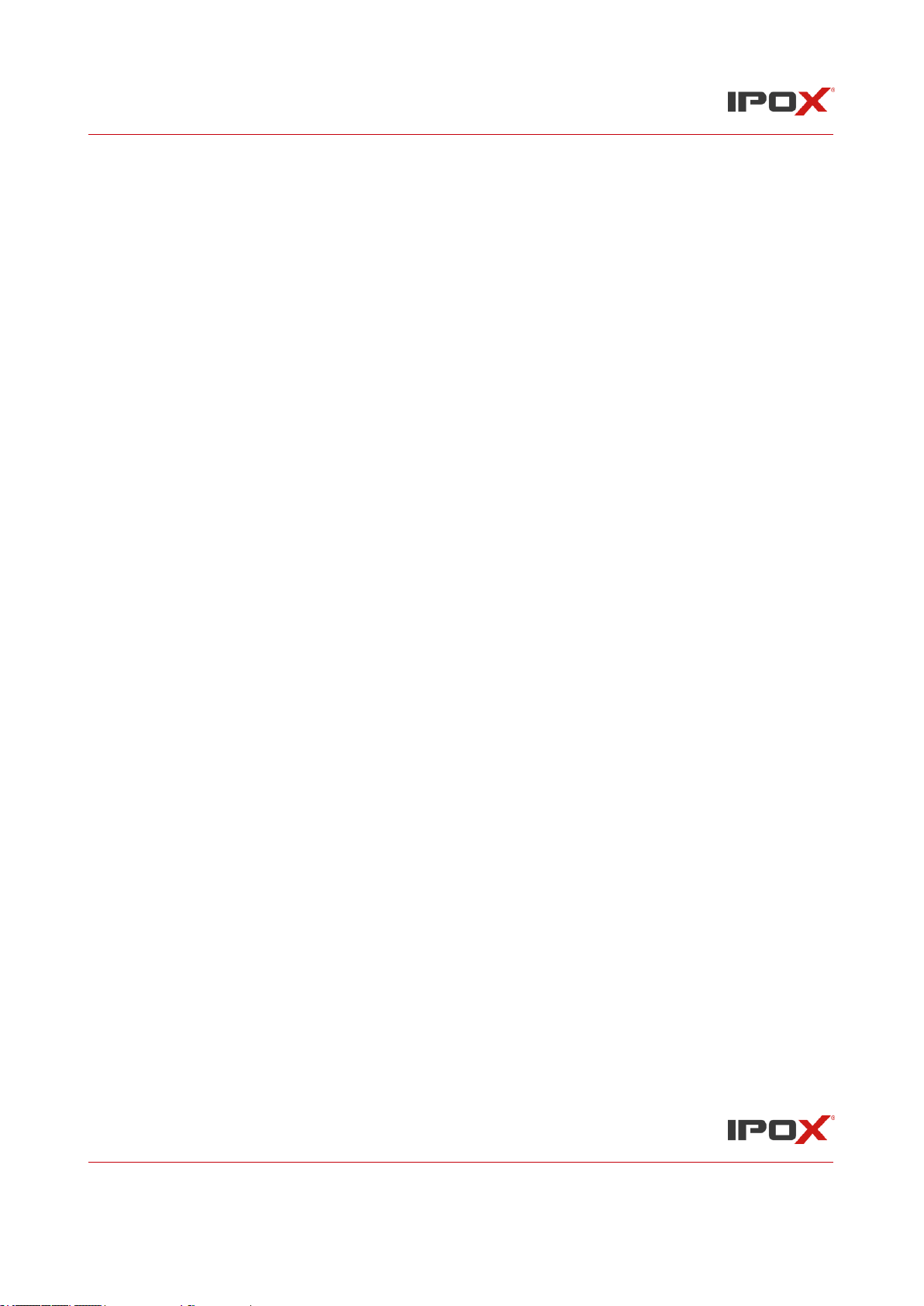
IPOX NVR N9000 Manual
IPOX NVR N9000 Manual
4
Contents
1 Introduction ....................................................................................................................................... 9
1.1 Summary ................................................................................................................................... 9
1.2 Features ..................................................................................................................................... 9
1.3 Front Panel Descriptions ......................................................................................................... 12
1.4 Rear Panel Descriptions .......................................................................................................... 13
1.5 Connections ............................................................................................................................. 17
2 Basic Operation Guide .................................................................................................................... 19
2.1 Startup & Shutdown ................................................................................................................ 19
2.1.1 Startup .............................................................................................................................. 19
2.1.2 Shutdown ......................................................................................................................... 19
2.2 Remote Controller ................................................................................................................... 20
2.3 Mouse Control......................................................................................................................... 22
2.4 Text-input Instruction .............................................................................................................. 23
2.5 Common Button Operation ..................................................................................................... 23
3 Wizard & Main Interface ................................................................................................................ 24
3.1 Startup Wizard ......................................................................................................................... 24
3.2 Main Interface ......................................................................................................................... 31
3.2.1 Main Interface Introduction ............................................................................................. 31
3.2.2 Setup Panel ....................................................................................................................... 33
3.2.3 Main Functions ................................................................................................................ 34
4 Camera Management ...................................................................................................................... 35
4.1 Add/Edit Camera ..................................................................................................................... 35
4.1.1 Add Camera...................................................................................................................... 35
4.1.2 Edit Camera...................................................................................................................... 38
4.2 Add/Edit Camera Group.......................................................................................................... 39
4.2.1 Add Camera Group .......................................................................................................... 39
4.2.3 IP Planning ........................................................................................................................ 40
5 Live Preview Introduction .............................................................................................................. 40
5.1 Preview Interface Introduction ................................................................................................ 40
5.2 Preview Mode ......................................................................................................................... 42
5.2.1 Preview By Display Mode ............................................................................................... 42
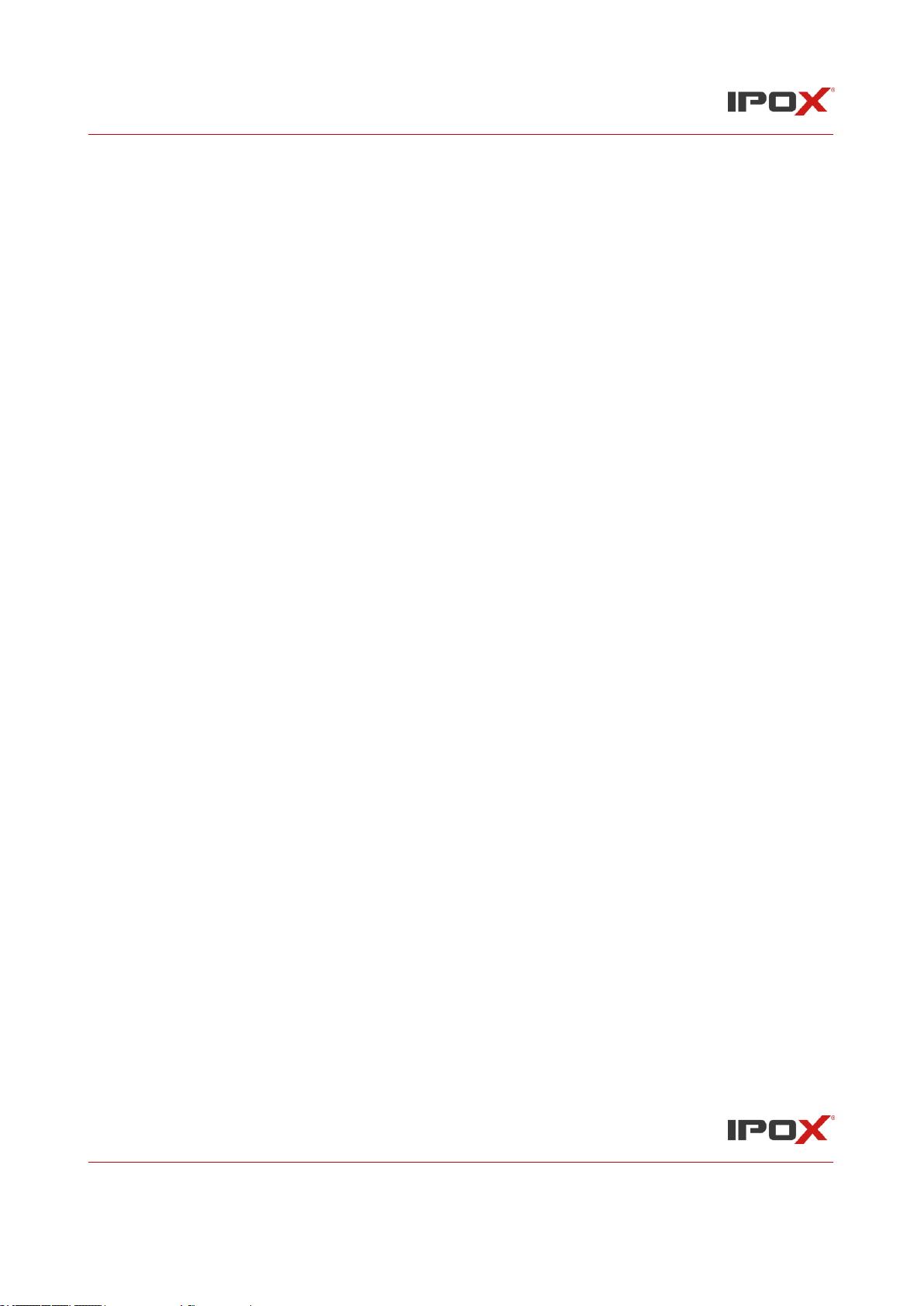
IPOX NVR N9000 Manual
IPOX NVR N9000 Manual
5
5.2.2 Quick Sequence View ....................................................................................................... 44
5.2.3 Camera Group View In Sequence .................................................................................... 45
5.2.4 Scheme View In Sequence ............................................................................................... 45
5.3 POS Settings ............................................................................................................................ 47
5.4 Preview Image Configuration ................................................................................................. 50
5.4.1 OSD Settings .................................................................................................................... 50
5.4.2 Image Settings .................................................................................................................. 51
5.4.3 Mask Settings ................................................................................................................... 51
5.4.4 Fisheye Settings ................................................................................................................ 52
5.4.5 Image Adjustment ............................................................................................................ 52
6 PTZ.................................................................................................................................................. 54
6.1 PTZ Control Interface Introduction ........................................................................................ 54
6.2 Preset Setting........................................................................................................................... 58
6.3 Cruise Setting .......................................................................................................................... 59
7 Record & Disk Management ........................................................................................................... 60
7.1 Record Configuration .............................................................................................................. 60
7.1.1 Mode Configuration ......................................................................................................... 60
7.1.2 Advanced Configuration .................................................................................................. 62
7.2 Encode Parameters Setting ...................................................................................................... 62
7.3 Schedule Setting ...................................................................................................................... 63
7.3.1 Add Schedule ................................................................................................................... 63
7.3.2 Record Schedule Configuration ....................................................................................... 65
7.4 Record Mode ........................................................................................................................... 66
7.4.1 Manual Recording ............................................................................................................ 66
7.4.2 Timing Recording ............................................................................................................ 66
7.4.3 Motion Based Recording ................................................................................................. 66
7.4.4 Sensor Based Recording .................................................................................................. 66
7.4.5 Intelligence Recording ..................................................................................................... 66
7.5 Disk ......................................................................................................................................... 67
7.5.1 Disk Management ............................................................................................................. 67
7.5.2 Storage Mode Configuration ............................................................................................ 70
7.5.3 View Disk and S.M.A.R.T. Information .......................................................................... 71
8 Playback & Backup ......................................................................................................................... 72
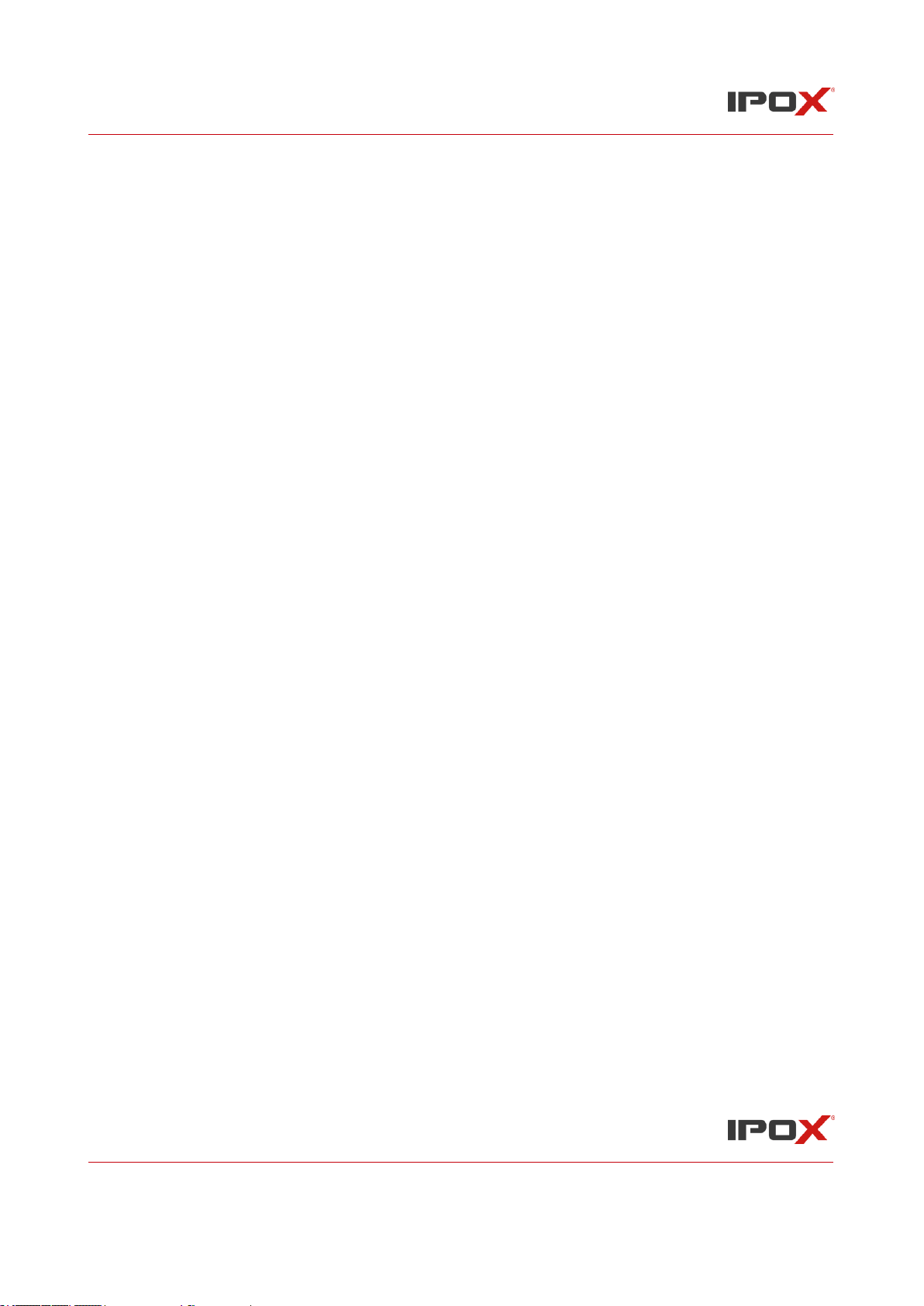
IPOX NVR N9000 Manual
IPOX NVR N9000 Manual
6
8.1 Instant Playback ...................................................................................................................... 72
8.2 Playback Interface Introduction .............................................................................................. 72
8.3 Smart Playback ........................................................................................................................ 75
8.4 Record Search, Playback & Backup ....................................................................................... 77
8.4.1 Search, Playback & Backup by Time-sliced Image ......................................................... 77
8.4.2 Search, Playback & Backup by Time............................................................................... 79
8.4.3 Search, Playback & Backup by Event ............................................................................. 80
8.4.4 Search & Playback by Tag ............................................................................................... 81
8.4.5 Image Management .......................................................................................................... 81
8.4.6 View Backup Status ......................................................................................................... 82
8.4.7 Smart Behavior Search ...................................................................................................... 82
9 Alarm Management ......................................................................................................................... 84
9.1 Sensor Alarm ........................................................................................................................... 84
9.2 Motion Alarm .......................................................................................................................... 85
9.2.1 Motion Configuration ...................................................................................................... 85
9.2.2 Motion Alarm Handling Configuration............................................................................ 86
9.3 Combination Alarm .................................................................................................................. 86
9.4 Smart Event ............................................................................................................................. 87
9.4.1 Face Detection................................................................................................................... 87
9.4.2 Face Match ........................................................................................................................ 88
9.4.3 Crowd Density Detection .................................................................................................. 90
9.4.4 People Intrusion Detection ................................................................................................ 91
9.4.5 People Counting ................................................................................................................ 92
9.4.6 Object Detection .............................................................................................................. 93
9.4.7 Exception ......................................................................................................................... 94
9.4.8 Tripwire ............................................................................................................................ 96
9.4.9 Intrusion Detection ........................................................................................................... 97
9.5 Exception Alarm ..................................................................................................................... 98
9.5.1 IPC Offline Settings ......................................................................................................... 98
9.5.2 Exception Handling Settings ............................................................................................. 98
9.6 Alarm Event Notification ......................................................................................................... 99
9.6.1 Alarm-out ......................................................................................................................... 99
9.6.2 E-mail ............................................................................................................................... 99

IPOX NVR N9000 Manual
IPOX NVR N9000 Manual
7
9.6.3 Display ............................................................................................................................. 99
9.6.4 Buzzer ............................................................................................................................ 100
9.6.5 Push Message .................................................................................................................. 100
9.6.6 Alarm Server ................................................................................................................... 101
9.7 Manual Alarm ....................................................................................................................... 101
9.8 View Alarm Status................................................................................................................. 101
10 SOON .......................................................................................................................................... 103
11 Account & Permission Management .......................................................................................... 104
11.1 Account Management .......................................................................................................... 104
11.1.1 Add User ....................................................................................................................... 104
11.1.2 Edit User ....................................................................................................................... 105
11.2 User Login & Logout .......................................................................................................... 107
11.3 Permission Management ..................................................................................................... 107
11.3.1 Add Permission Group ................................................................................................. 107
11.3.2 Edit Permission Group ................................................................................................. 108
11.4 Black and White List ........................................................................................................... 109
11.5 Preview On Logout ............................................................................................................. 109
11.6 Network Security ................................................................................................................. 110
11.7 Password Security ................................................................................................................ 110
11.8 View Online User ................................................................................................................ 110
12 Device Management .................................................................................................................. 111
12.1 Network Configuration ....................................................................................................... 111
12.1.1 TCP/IP Configuration .................................................................................................. 111
12.1.2 Port Configuration........................................................................................................ 114
12.1.3 PPPoE Configuration ................................................................................................... 116
12.1.4 DDNS Configuration ................................................................................................... 117
12.1.5 E-mail Configuration ................................................................................................... 119
12.1.6 UPnP Configuration ..................................................................................................... 120
12.1.7 802.1X ........................................................................................................................... 121
12.1.8 NAT Configuration ...................................................................................................... 121
12.1.9 FTP Configuration ........................................................................................................ 121
12.1.10 Platform Access........................................................................................................... 121
12.1.11 SNMP .......................................................................................................................... 122
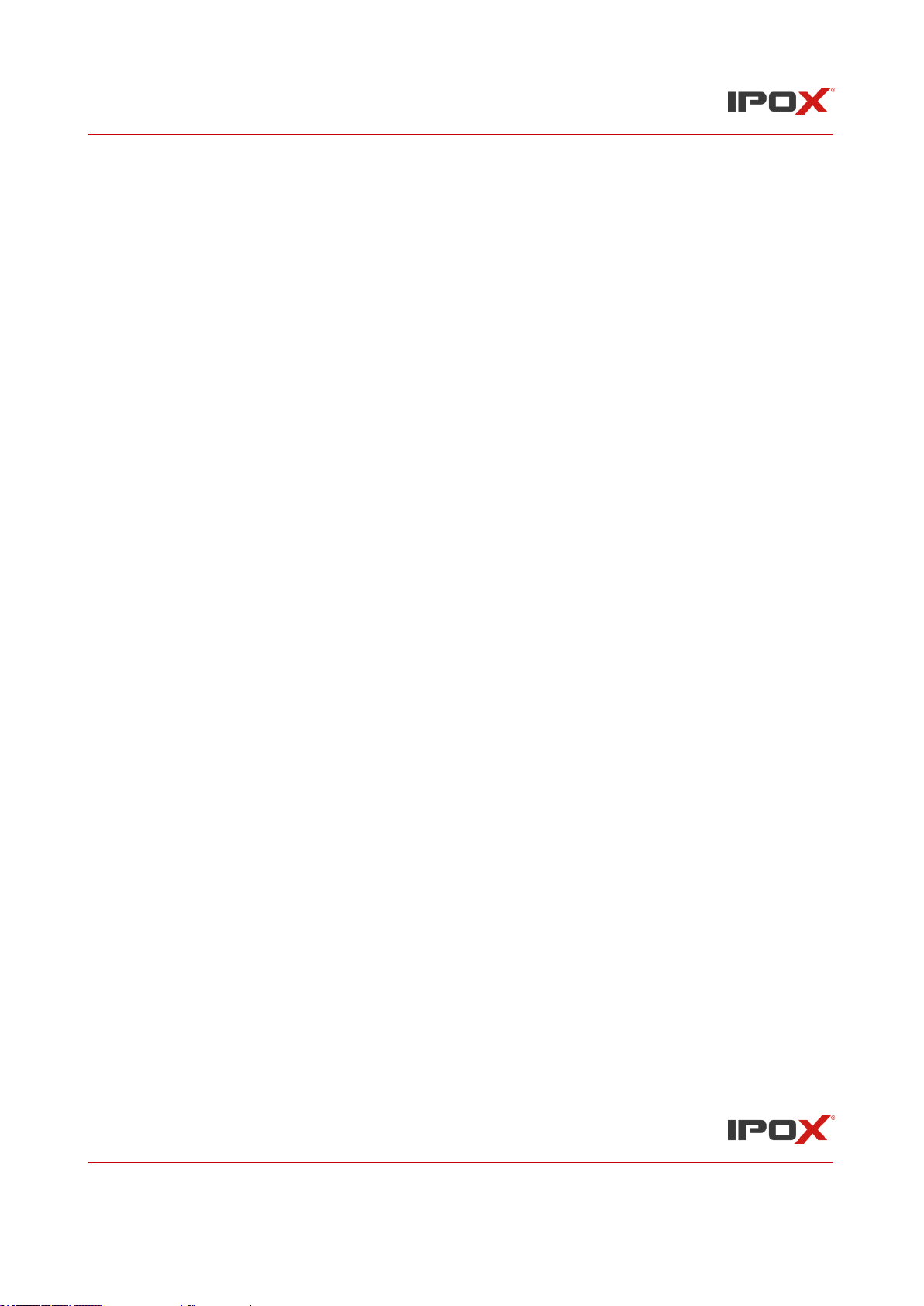
IPOX NVR N9000 Manual
IPOX NVR N9000 Manual
8
12.1.12 View Network Status.................................................................................................. 123
12.2 Basic Configuration ............................................................................................................ 123
12.2.1 Common Configuration ............................................................................................... 123
12.2.2 Date and Time Configuration ....................................................................................... 124
12.2.3 Recorder OSD Settings ................................................................................................. 124
12.3 Factory Default ................................................................................................................... 125
12.4 Device Software Upgrade ................................................................................................... 125
12.5 Backup and Restore ............................................................................................................ 126
12.6 Restart Automatically .......................................................................................................... 126
12.7 View Log ............................................................................................................................. 127
12.8 View System Information ................................................................................................... 127
13 Remote Surveillance .................................................................................................................. 128
13.1 Mobile Client Surveillance ................................................................................................. 128
13.2 Web LAN Access ................................................................................................................ 128
13.3 Web WAN Access ............................................................................................................... 129
13.4 Web Remote Control ........................................................................................................... 130
13.4.1 Remote Preview ........................................................................................................... 131
13.4.2 Remote Playback.......................................................................................................... 134
13.4.3 Remote Search and Backup ......................................................................................... 135
13.4.4 Intelligent Analysis ....................................................................................................... 135
13.4.5 Remote Configuration .................................................................................................. 135
Appendix A FAQ ............................................................................................................................. 136
Appendix B Calculate Recording Capacity .................................................................................... 142
Appendix C Compatible Device List .............................................................................................. 143
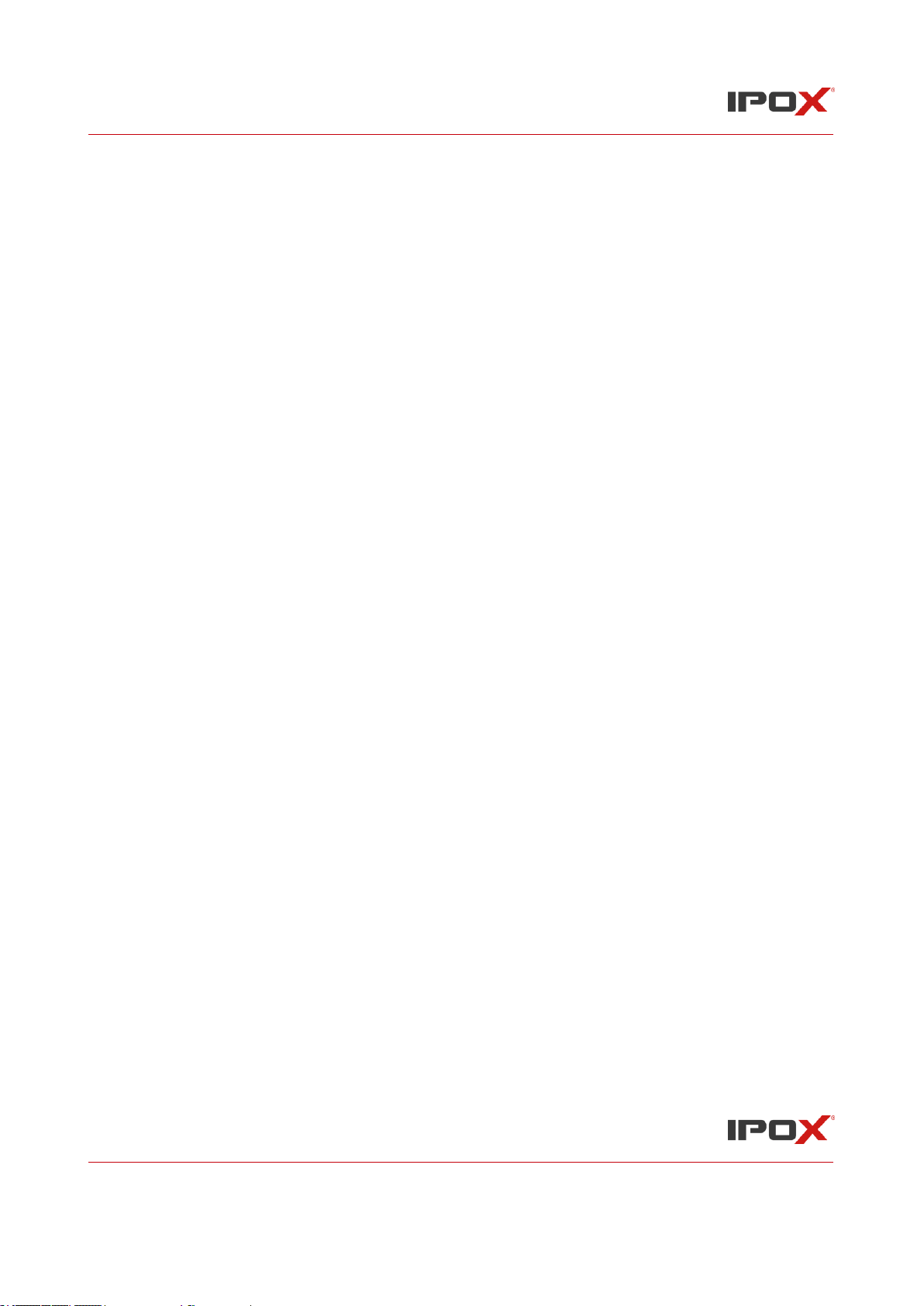
IPOX NVR N9000 Manual
IPOX NVR N9000 Manual
9
1 Introduction
1.1 Summary
Based on the most advanced SOC technology and embedded system in the field, this series of the
NVR adopt the new designed human interface and support the smart management of the IP camera
and the record search of slice. This series of the NVR which are powerful and easy to use are
provided with excellent image quality and stable system. They are centralized monitoring
management products with high performance and high quality specially designed for network video
monitoring field. This series of the NVR can be widely used to security system of banks at home
and abroad, schools, intelligent mansions, traffic, environmental protection, supermarkets, petrol
service stations, residential quarters and factories and so on.
1.2 Features
Basic Functions
• Support network device access including IP camera/dome and the third party IP cameras
• Some NVRs support the latest H.265 video coding stream and a mixture input of H.265 and
H.264 IP cameras
• Support standard ONVIF protocol
• Support dual stream recording of each camera
• Support IP cameras to be added quickly or manually
• Support batch or single configuration of the cameras’ OSD, video parameters, mask, motion
and so on
• Support a maximum of 8 user permission groups including Administrator, Advanced and
Ordinary which are the default permission groups of the system
• Support a maximum of 16 users to be created, multiple web clients login by using one
username at the same time and the user’s permission control to be enabled or disabled
Support a maximum of 10 web clients login at the same time
Live Preview
• Support 4K×2K/1920×1080/1280×1024 HDMI and 1920×1080/1280×1024 VGA high
definition synchronous display
• Support multi-screen modes such as 1/4/6/8/9/13/16/25/36
• Support auto adjustment of the camera’s image display proportion
• Support audio monitoring of the camera to be enabled or disabled
• Support manual snap of the preview camera
• Support the sequence of the preview cameras to be adjusted
• Support display mode to be added and saved and the saved modes can be called directly
• Support quick tool bar operation of the preview window
• Support camera group view and scheme view in sequence, quick sequence view and dwell
time setting
• Support motion detection and video mask
• Support multiple popular P.T.Z. control protocol and setup of the preset and cruise
• Support direct mouse control of the IP dome including rotating, zoom, focusing and so on
• Support single camera image to be zoomed by sliding the scroll wheel of the mouse

IPOX NVR N9000 Manual
IPOX NVR N9000 Manual
10
• Support any area of the image to be zoomed in to a maximum of 16 times of the current size
• Support image and lens adjustment (only available for some cameras)
• Support quick camera adding in the camera window of the live preview interface
• The live camera sequence of the web client will keep consistent with that of the NVR after
adjusting the live camera sequence of the NVR, but the live camera sequence of the NVR
will not be changed if that of the web client is changed
Disk Management
• The NVRs with the 3U case can add a maximum of 16 SATA HDDs; a maximum of 8 SATA
HDDs with the 2U case, a maximum of 4 SATA HDDs with the 1.5U case, a maximum of 2
SATA HDDs with the 1U case and a maximum of 1 SATA HDD with the small 1U case
• Each SATA interface of the NVR supports the HDDs with max 8TB storage capacity
• Some of the NVRs support record to be backed up by e-SATA HDD
• Support disk group configuration and management and each camera can be added into
different disk groups with different storage capacity
• Support disk information and disk working status viewing
• Support batch formatting of the disks
Record Configuration
• Support main stream and sub stream recording at the same time and batch or single
configuration of the record stream
• Support manual and auto record modes
• Support schedule recording, sensor alarm recording and motion detection recording, etc.
• Support smart playback by drawing line, quadrilateral and rectangle or by face.
• Support schedule recording and event recording setting with different record streams
• Support record schedule setting and recycle recording
• Support pre recording and delay recording configuration of the event recording
Record Playback
• Support time scale operation in quick playback and the playback date and time can be set
randomly by scrolling the mouse; the time interval of the time scale can be zoomed
• Support record searching by time slice/time/event/tag
• Support time view and camera view in searching by time slice mode
• Support time slice searching by month, by day, by hour and by minute and time slice to be
displayed with camera thumbnail
• Support a maximum of 16 cameras to be searched by time
• Support event searching by manual/motion/sensor/intelligent events
• Support tag searching by the manual added tags
• Support instant playback of the selected camera in the live preview interface
• Support a maximum of 16 synchronous playback cameras
• Support acceleration(maximum 32 times of the normal speed), deceleration (minimum 1/32
times of the normal speed) and 30s’ addition or reduction to current playing time
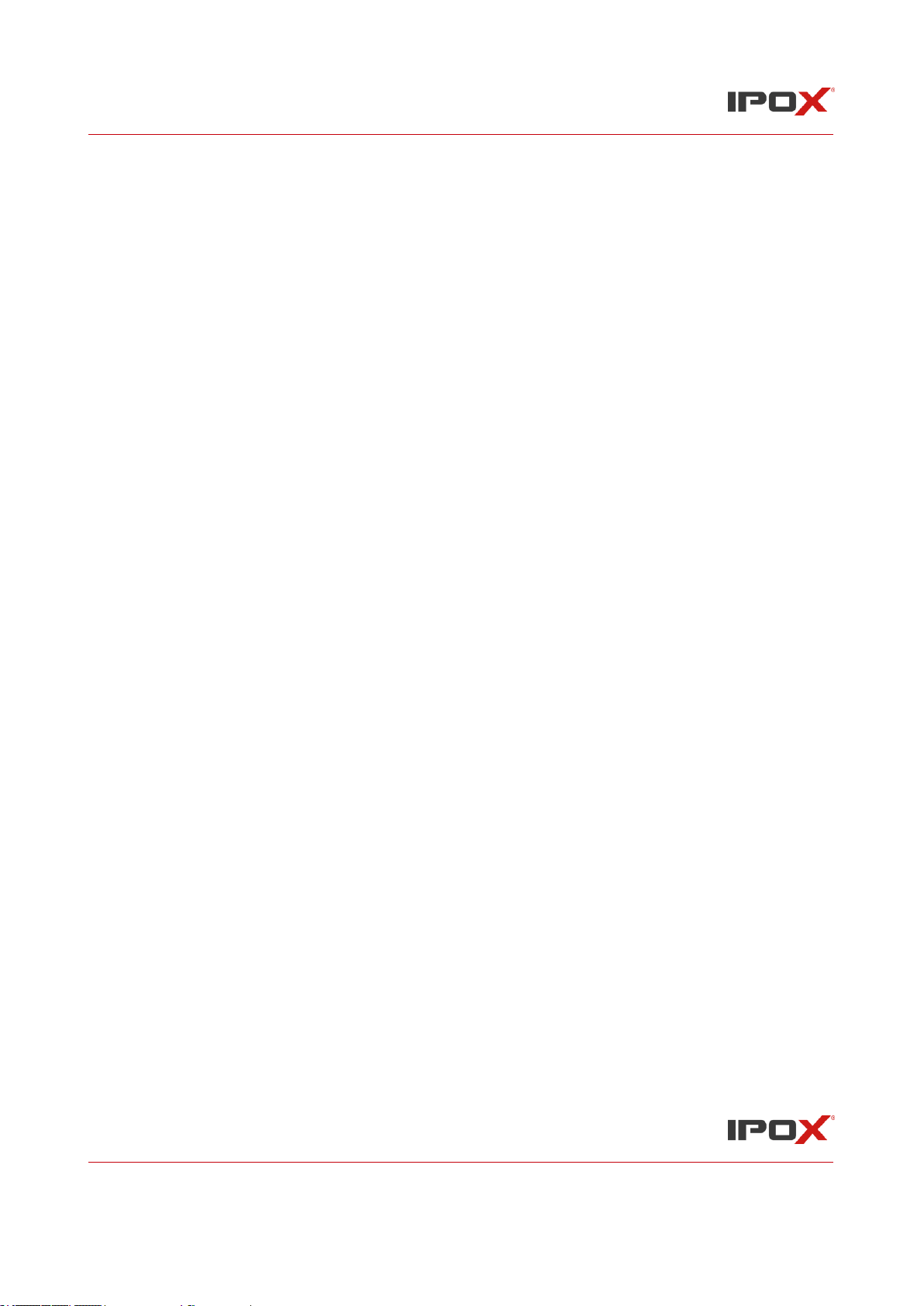
IPOX NVR N9000 Manual
IPOX NVR N9000 Manual
11
Record Backup
• Support record to be backed up through USB (U disk, mobile HDD) or e-SATA interface
• Support record to be backed up by time/event/image searching
• Support record cutting for backing up when playing back
• Support a maximum of 10 backup tasks in background and backup status viewing
Alarm Management
• Support alarm schedule setting
• Support enabling or disabling of the motion detection, external sensor alarm input,
combination alarm, intelligence alarm and exception alarms including IP address conflict
alarm, disk IO error alarm, disk full alarm, no disk alarm, illegal access alarm, network
disconnection alarm, IPC offline alarm and so on, alarm trigger configuration supportable
• Support IPC offline alarm trigger configuration of PTZ, snap, pop-up video, etc.
• Support event notification modes of alarm-out, pop-up video, pop-up message box, buzzer,
e-mail and so on
• The snapped images can be attached into the e-mail when alarm linkage is triggered
• Support alarm status view of alarm-in, alarm-out, motion detection and exception alarm
• Support alarm to be triggered and cleared manually
• Support system auto reboot when exception happens
• Support face detection and face match alarm (available for models with face function)
Face Function
• Support adding 10000 face pictures to the target database
• Support image search by image, track playback and database management
• Support face attendance and face check in
• Support face information statistics
• Support face match alarm
Network Functions
• Support TCP/IP and PPPoE, DHCP, DNS, DDNS, UPnP, NTP, SMTP protocol and so on
• Support black and white list function and the IP address/IP segment/MAC address can be
allowed or blocked.
• Support multiple browsers including IE8/9/10/11, Firefox, Opera, Chrome (available only
for the versions lower than 45) and Safari in MAC system
• Support remote achievement, configuration, import and export of the NVR parameters and
other system maintenance operations including remote upgrading and system restart
• Support remote camera configuration of the NVR including video parameters, image quality
and so on
• Support remote searching, playback and backup of the NVR
• Support manual alarm to be triggered and cleared remotely
• The auto-focusing camera can be adjusted through web client (support zoom in/out, but one
key focus is not currently supported)
• Support NVMS or other platform management software to access the NVR and manage it
• Support NAT function and QRCode scanning by mobile phone and PAD
• Support mobile surveillance by phones or PADs with iOS or Android OS
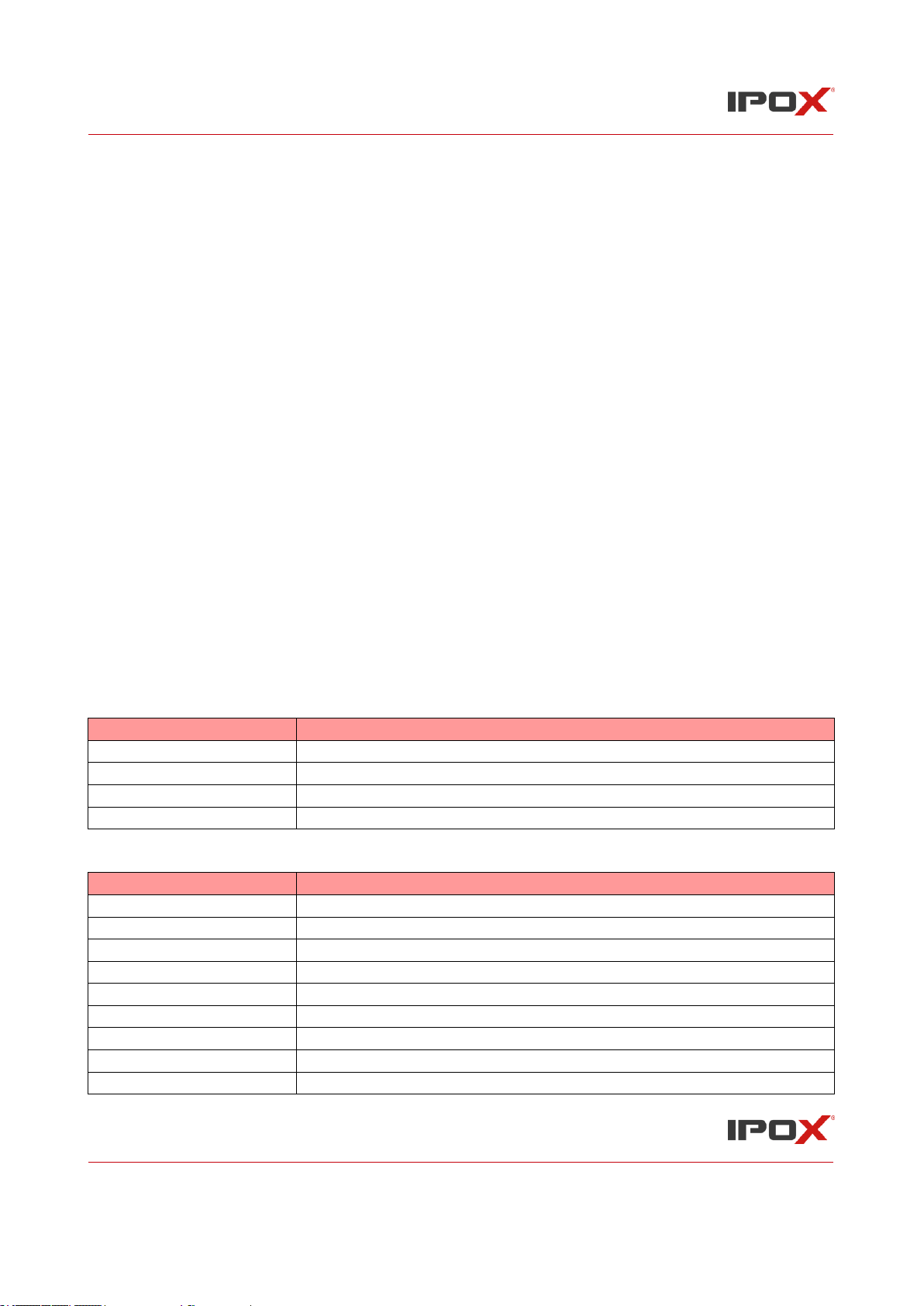
IPOX NVR N9000 Manual
IPOX NVR N9000 Manual
12
• Support NVR to be accessed remotely through telnet and the telnet function can be enabled
or disabled
• If one camera recording is enabled or disabled manually through web client, it will be
simultaneously enabled or disabled in the NVR
Other Functions
• The NVR can be controlled and operated by the buttons on the front panel, the remote
controller and the mouse
• Setting interfaces can be switched to one another conveniently by clicking the main menus
on the top of the setting interfaces
• Support NVR information viewing including basic, camera status, alarm status, record
status, network status, disk and backup status
• Support factory restoring, import and export of the system configuration, log view and
export and local upgrading by USB mobile device
• Support auto recognition of the displayer’s resolution
• You can click the right mouse button at any interface to go back to the upper interface
• You can click the middle mouse button at any interface to go to the live view interface
• The display language and video format of the NVR will not be changed and the system logs
will be reserved if you reset the NVR to factory default
• Press and hold the right mouse button for 5 seconds in any interface to switch the output to
VGA and the NVR will display the video at the lowest resolution which the NVR supports
1.3 Front Panel Descriptions
The following descriptions are for reference only.
Type I:
Name
Descriptions
REC
When recording, the light is blue
Net
When access to network , the light is blue
Power
Power indicator, when connection , the light is blue
Fn
No function temporarily
Type II:
Name
Descriptions
Power
Power Indicator, when connected, the light is blue
HDD
The light turns blue when reading/writing HDD
Net
The light turns blue when it is able to access the network
Backup
The light turns blue when backing up files and data
Play
The light turns blue when playing video
REC
Power Indicator, when connected, the light is blue
AUDIO /+
1. Adjust audio 2. Increase the value in setup
P.T.Z / -
1. Enter PTZ mode 2. Decrease the value in setup
MENU
Enter Menu in live

IPOX NVR N9000 Manual
IPOX NVR N9000 Manual
13
INFO
Check the information of the device
BACKUP
Enter backup mode in live
SEARCH
Enter search mode in live
Exit
Exit the current interface
Manually record
Play/Pause
Speed down
Speed up
1-9
Input digital number and select camera
0/--
Input number 0, the number above 10
Direction Key
Change direction
Multi-Screen Switch
Change the screen mode
Enter
Confirm selection
USB
To connect external USB device like USB mouse or USB flash
1.4 Rear Panel Descriptions
Here we only take a part of real panels for example to introduce their interfaces and connections.
The interfaces and locations of the interfaces are only for references. Please take the real object as
the standard.
No.
Name
Descriptions
1
ALARM OUT
Relay output; connect to external alarm
2
GND
Grounding
3
AUDIO IN
Audio input; connect to audio input device, like microphone,
pickup, etc
4
DC12V
DC12V power input
5
LAN
Network port
6
VGA
Connect to monitor
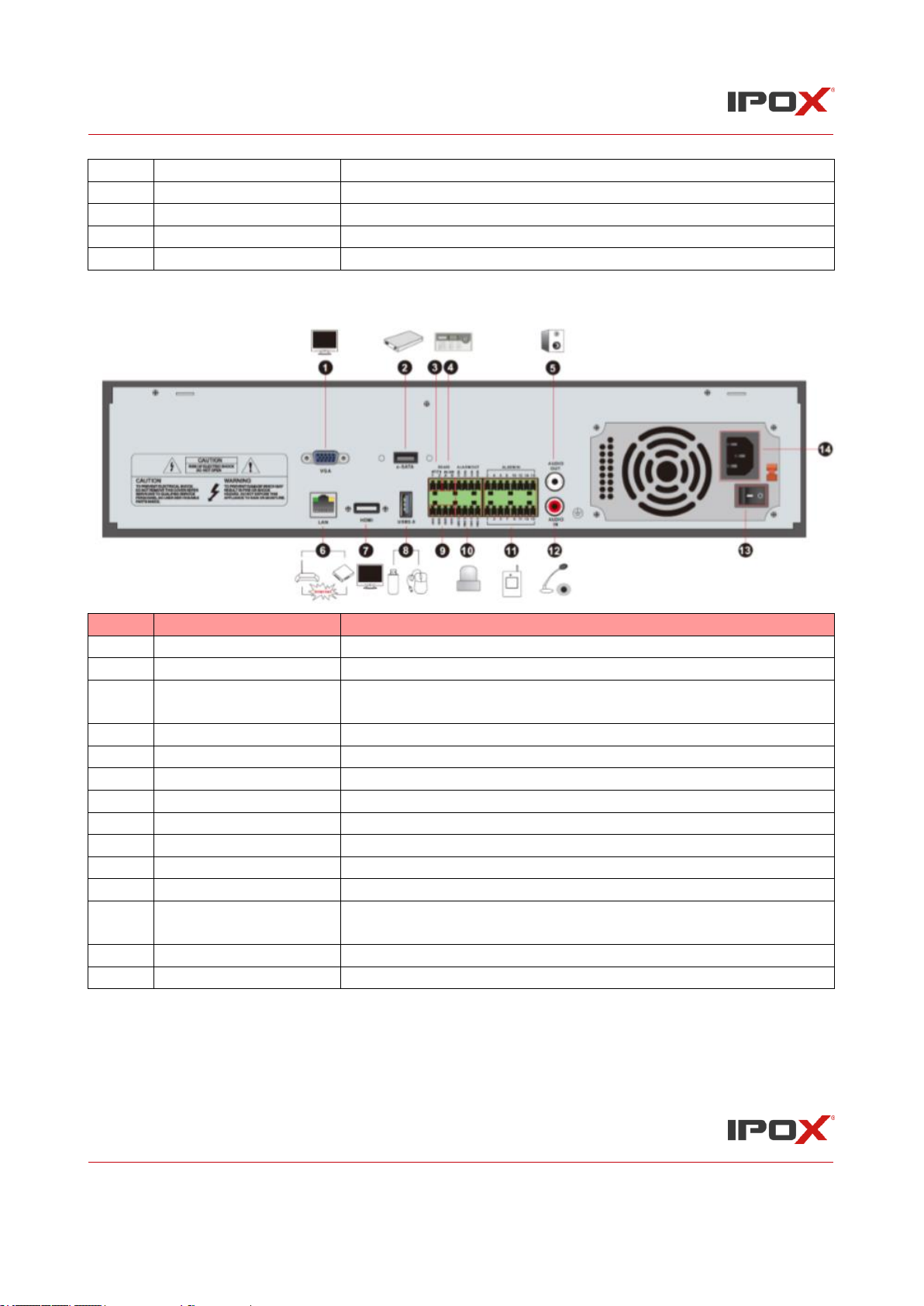
IPOX NVR N9000 Manual
IPOX NVR N9000 Manual
14
7
ALARM IN
Alarm inputs for connecting sensors
8
HDMI
Connect to high definition display device
9
USB
Connect USB storage device or USB mouse
10
AUDIO OUT
Audio output; connect to sound box
11
RS485
Connect to keyboard. A is TX+; B is TX-
No.
Name
Descriptions
1
VGA
Connect to monitor
2
e-SATA
Connect to HDD with e-SATA interface
3
RS485 Y/Z interface
Connectors for speed dome. Y is TX+, Z is TX- (This interface
of some models is unavailable.)
4
RS485 A/B interface
Connect to a keyboard. A is TX+; B is TX-
5
AUDIO OUT
Audio output; connect to sound box
6
LAN
Network port
7
HDMI
Connect to high definition display device
8
USB
Connect USB storage device or USB mouse
9
GND
Grounding
10
ALARM OUT
Relay output; connect to external alarm
11
ALARM IN
Alarm inputs for connecting sensors
12
AUDIO IN
Audio input; connect to audio input device, like microphone,
pickup, etc.
13
Power Switch
Press the switch to turn on/off the NVR
14
Power Supply
Power supply interface
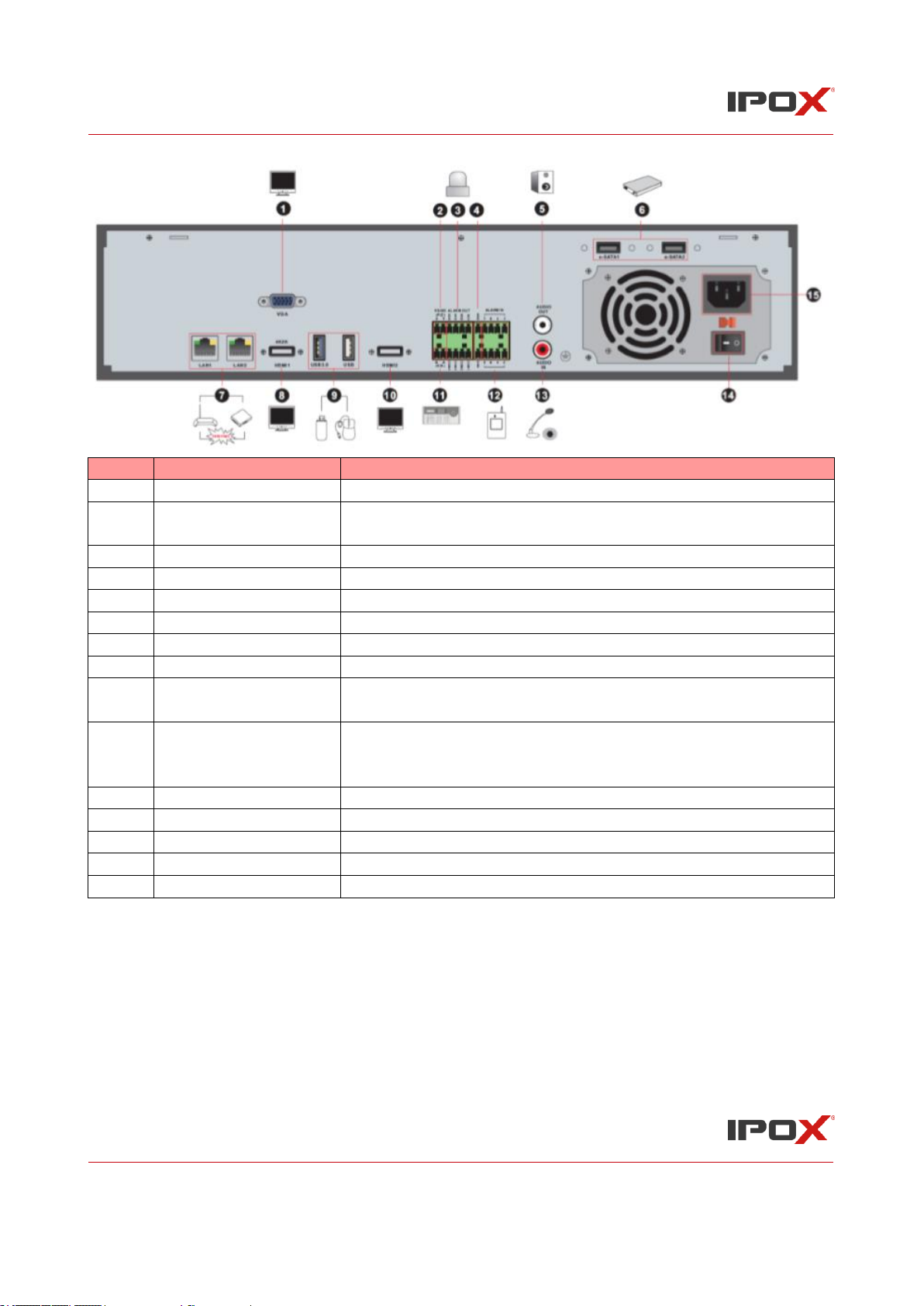
IPOX NVR N9000 Manual
IPOX NVR N9000 Manual
15
No.
Name
Descriptions
1
VGA
Connect to monitor
2
RS485 Y/Z interface
Connect to speed dome. Y is TX+, Z is TX- (This interface of
some models is unavailable.)
3
ALARM OUT
Relay output; connect to external alarm
4
GND
Grounding
5
AUDIO OUT
Audio output
6
e-SATA1/ e-SATA2
Connect to HDD with e-SATA interface
7
LAN1/LAN2
Network port
8
HDMI1
Connect to 4K×2K high definition display device
9
USB3.0/USB
USB3.0 and USB 2.0 interface, connect USB storage device or
USB mouse
10
HDMI2
Connect to 1920×1080 high definition display device. Connect
to monitor as an AUX output channel by channel. Only video
display, no menu show
11
RS485 A/B interface
Connect to a keyboard. A is TX+; B is TX-
12
ALARM IN
Alarm inputs for connecting sensors
13
AUDIO IN
Audio input
14
Power Switch
Press the switch to turn on/off the NVR
15
Power Supply
Power supply interface
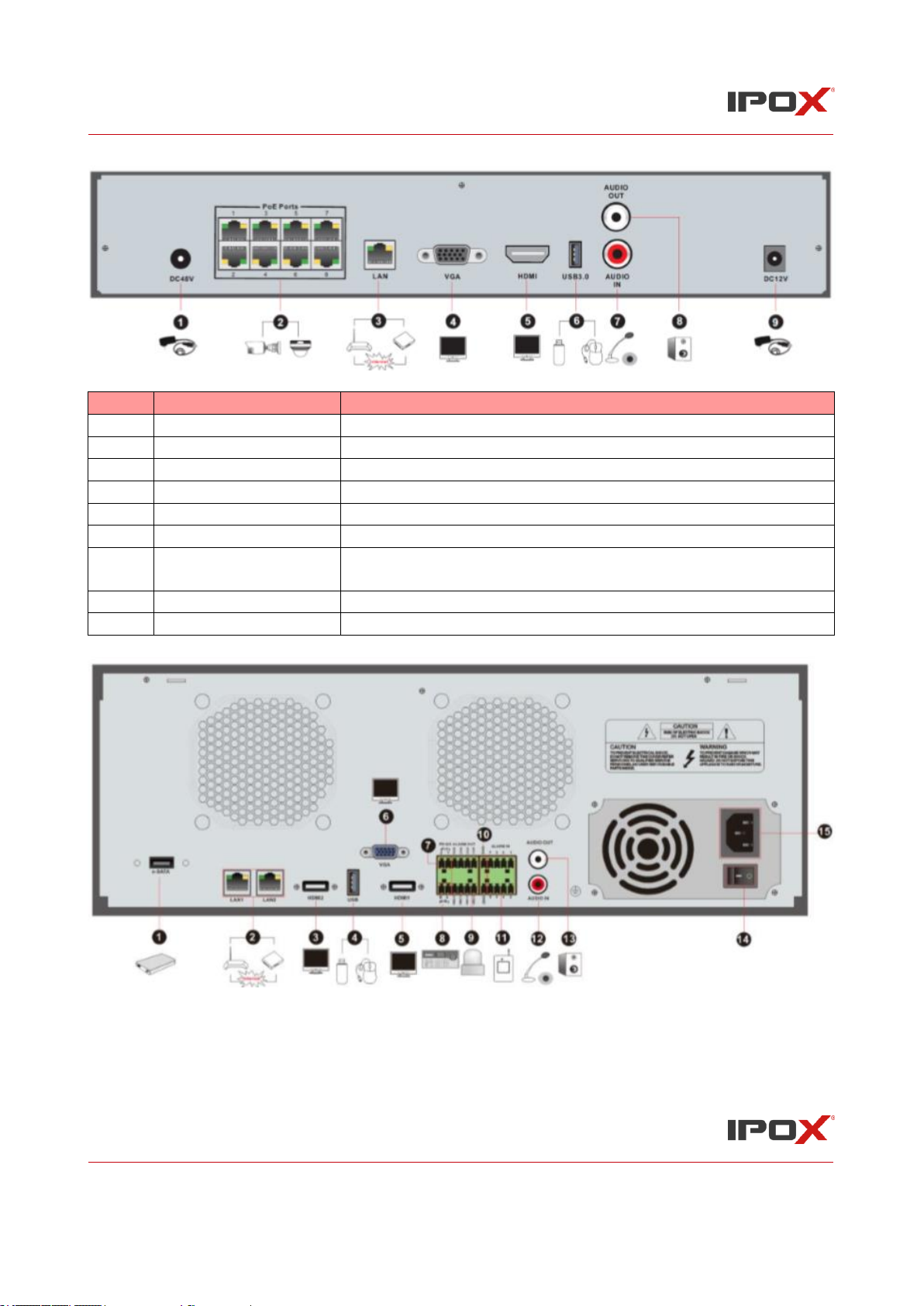
IPOX NVR N9000 Manual
IPOX NVR N9000 Manual
16
No.
Name
Name
1
Power Supply
DC48V power supply interface
2
PoE port
8 PoE network ports; connect to 8 PoE IP cameras
3
LAN
Network port
4
VGA
Connect to monitor
5
HDMI
Connect to 1920×1080 high definition display device
6
USB3.0
USB3.0 interface, connect USB storage device or USB mouse
7
AUDIO IN
Audio input; connect to audio input device, like microphone,
pickup, etc
8
AUDIO OUT
Audio output; connect to sound box
9
Power Supply
DC12V power supply interface
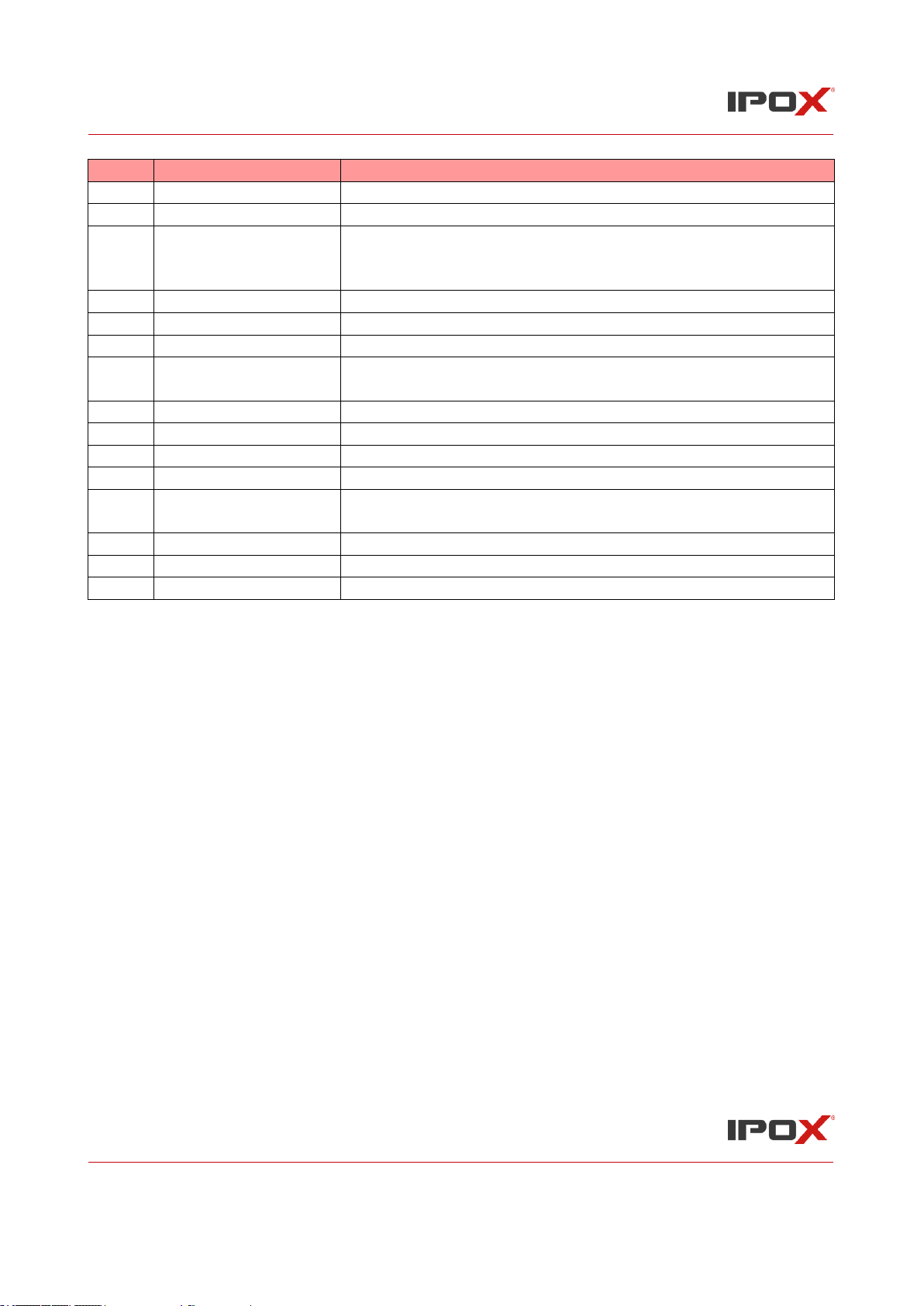
IPOX NVR N9000 Manual
IPOX NVR N9000 Manual
17
No.
Name
Descriptions
1
e-SATA
Connect to HDD with e-SATA interface
2
LAN1/LAN2
Network port
3
HDMI2
Connect to 1920×1080 high definition display device. Connect
to monitor as an AUX output channel by channel. Only video
display, no menu show
4
USB
USB interface, connect USB storage device or USB mouse
5
HDMI1
Connect to 4K×2K high definition display device
6
VGA
Connect to monitor
7
RS485 Y/Z interface
Connect to speed dome. Y is TX+, Z is TX- (This interface of
some models is unavailable.)
8
RS485 A/B interface
Connect to keyboard. A is TX+; B is TX-
9
ALARM OUT
Relay output; connect to external alarm
10
GND
Grounding
11
ALARM IN
Alarm inputs for connecting sensors
12
AUDIO IN
Audio input; connect to audio input device, like microphone,
pickup, etc.
13
AUDIO OUT
Audio output; connect to sound box
14
Power Switch
Press the switch to turn on/off the NVR
15
Power Supply
Power supply interface
1.5 Connections
• Video Connections
Video Output: Supports VGA/HDMI video output. You can connect to monitor through these video
output interfaces simultaneously or independently.
• Audio Connections
Audio Input: Connect to microphone, pickup, etc. Audio Output: Connect to headphone, sound box
or other audio output devices.
• Alarm Connections
Some models may not support this function. Take 16 CH alarm inputs and 1 CH alarm output for
example.
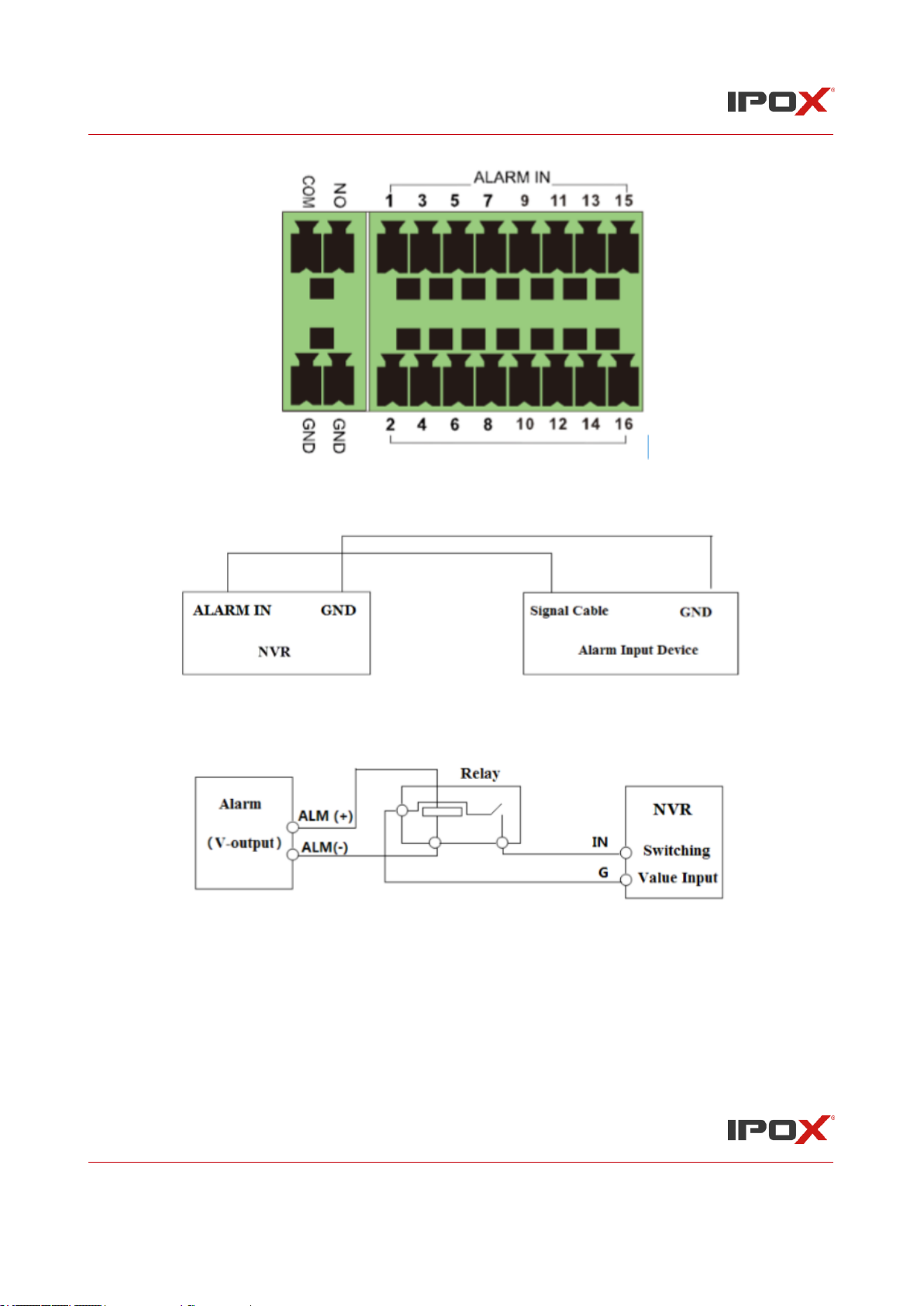
IPOX NVR N9000 Manual
IPOX NVR N9000 Manual
18
Alarm Input: Alarm IN 1~16 are 16 CH alarm input interfaces. There are no type requirements for
sensors. NO type and NC type are both available. The way to connect sensor and the device is as
shown below:
The alarm input is an open/closed relay. If the input is not an open/closed relay, please refer to
the following connection diagram:
Alarm Output: The way to connect alarm output device: Pull out the green terminal blocks and
loosen the screws in the alarm-out port. Then insert the signal wires of the alarm output devices into
the port of NO and COM separately. Finally, tighten the screws. Provided that the external alarm
output devices need power supply, you can connect the power supply as per the following figures.
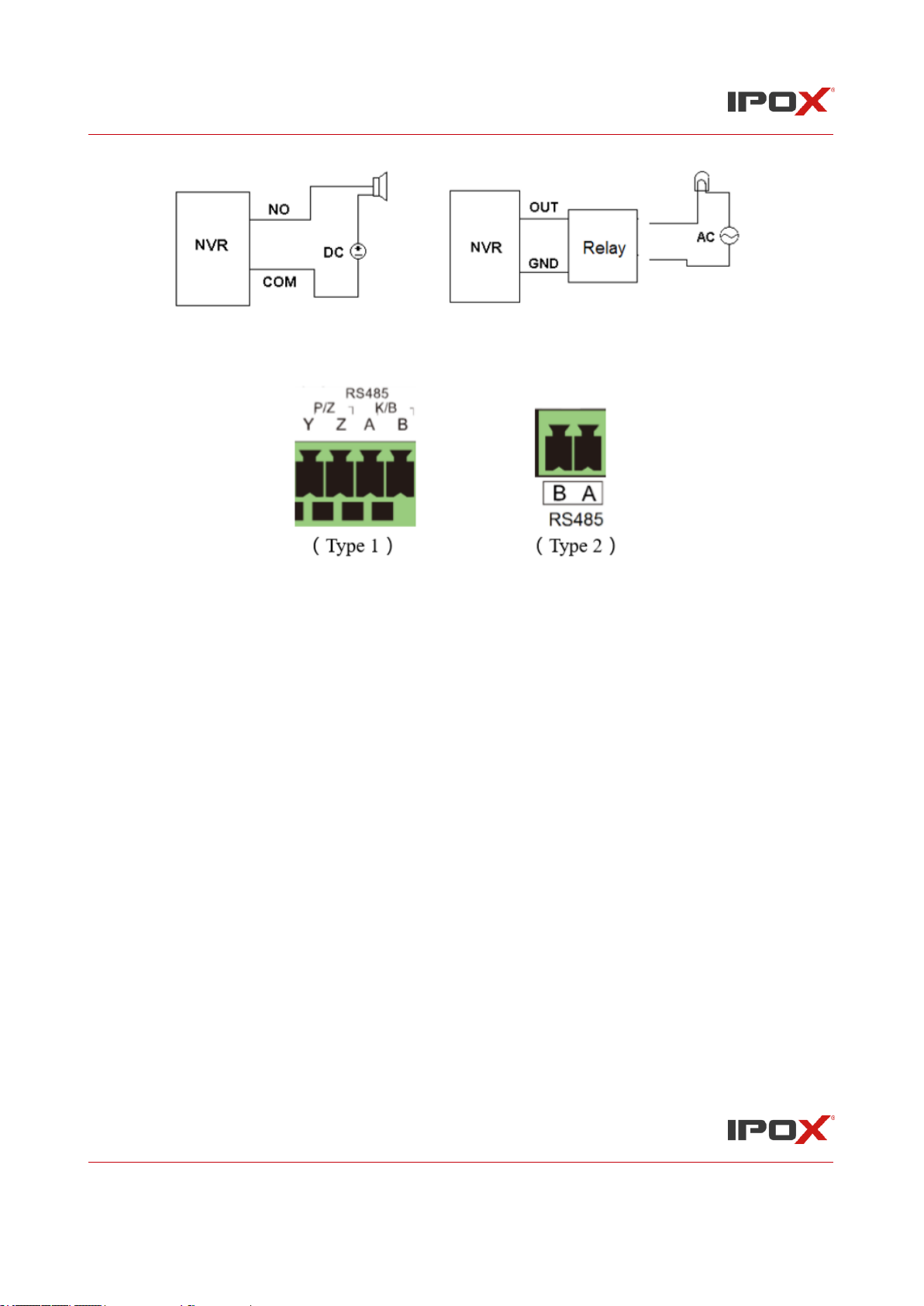
IPOX NVR N9000 Manual
IPOX NVR N9000 Manual
19
• RS485 Connection
There are two types of RS485 interfaces:
Type 1: The P/Z interfaces are unavailable temporarily. K/B interfaces are used to connect
keyboard. Type 2: The RS485 interfaces are used to connect keyboard. A is TX+; B is TX-.
2 Basic Operation Guide
2.1 Startup & Shutdown
Please make sure all the connections are done properly before you power on the unit. Proper startup
and shutdown are crucial to expending the life of your device.
2.1.1 Startup
① Connect the output display device to the VGA/HDMI interface of the NVR.
② Connect with the mouse and power. The device will boot and the power LED would turn blue.
③ After you read the privacy statement, a WIZARD window will pop up (you should select the
display language the first time you use the NVR). Refer to 3.1 Startup Wizard for details.
2.1.2 Shutdown
You can power off the device by using remote controller or mouse.
By remote controller:
① Press the Power button. This will take you to a shutdown window. The unit will power off after
a while by clicking the “OK” button.
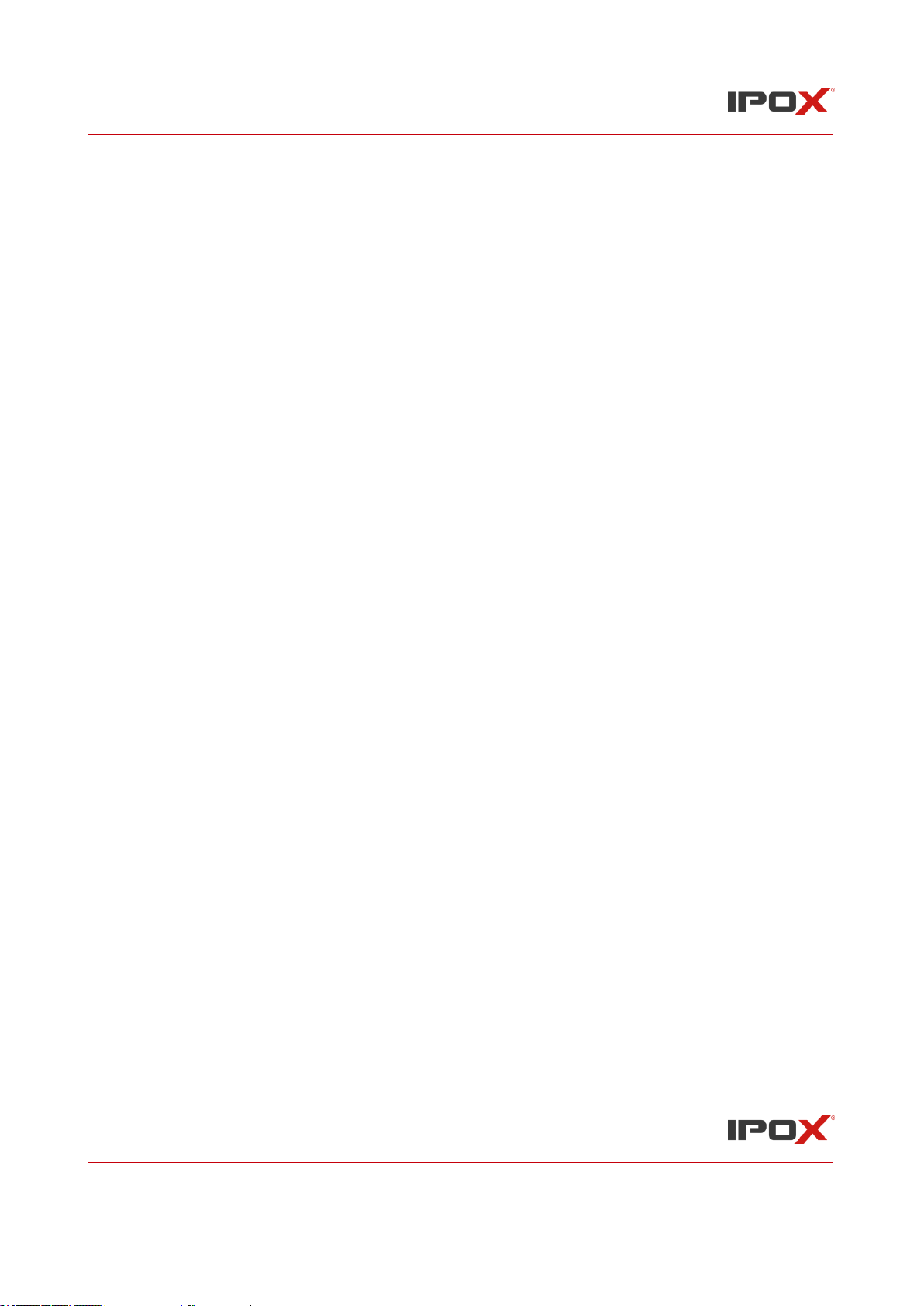
IPOX NVR N9000 Manual
IPOX NVR N9000 Manual
20
② Disconnect the power.
By mouse:
① Click Start→Shutdown to pop up the Shutdown window. Select “Shutdown” in the
window. The unit will power off after a while by clicking the “OK” button.
② Disconnect the power.
2.2 Remote Controller
①It uses two AAA size batteries.
②Open the battery cover of the remote controller.
③Place batteries. Please take care the polarity (+ and -).
④Replace the battery cover.
Key points to check in case the remote doesn’t work.
1. Check batteries polarity.
2. Check the remaining charge in the batteries.
3. Check IR controller sensor for any masking.
If it still doesn’t work, please change a new remote controller to try, or contact your dealers. You
can just turn the IR sensor of the remote controller towards the IR receiver of the NVR to control it
when you are controlling multiple devices by remote controller. There are two kinds of remote
controller. The interface of remote controller is shown as below.
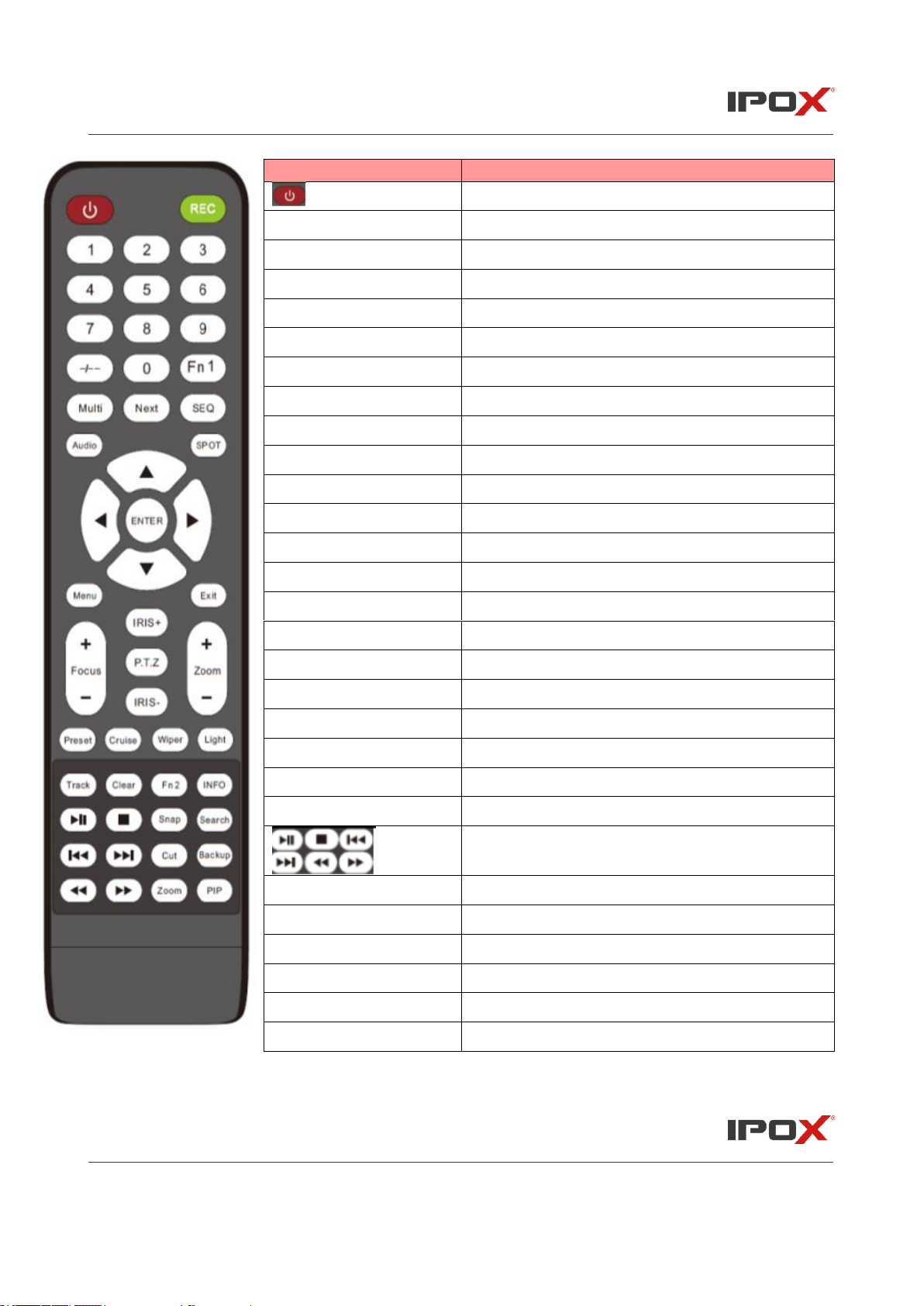
IPOX NVR N9000 Manual
IPOX NVR N9000 Manual
21
Button
Function
Power Button
Switch off—to stop the device
Record Button
To start recording
-/-- /0-9
Input number or choose camera
Fn1 Button
Unavailable temporarily
Multi Button
To choose multi screen display mode
Next Button
To switch the live image
SEQ
To go to sequence view mode
Audio
To enable audio output in live mode
Switch
No function temporarily
Direction button
To move cursor in setup or pan/title PTZ
Enter Button
To confirm the choice or setup
Menu Button
To go to menu
Exit Button
To exit the current interface
Focus/IRIS/Zoom/PTZ
To control PTZ camera
Preset Button
To enter into preset setting in PTZ mode
Cruise Button
To go to cruise setting in PTZ mode
Track Button
No track function temporarily
Wiper Button
No function temporarily
Light Button
No function temporarily
Clear Button
No function temporarily
Fn2 Button
No function temporarily
Info Button
Get information about the device
To control playback. Play(Pause)/Stop/Previous
Frame/Next Frame/Speed Down/Speed Up
Snap Button
To take snapshots manually
Search Button
To go to search mode
Cut Button
No function temporarily
Backup Button
To go to backup mode
Zoom Button
To zoom in the images
PIP Button
No function temporarily
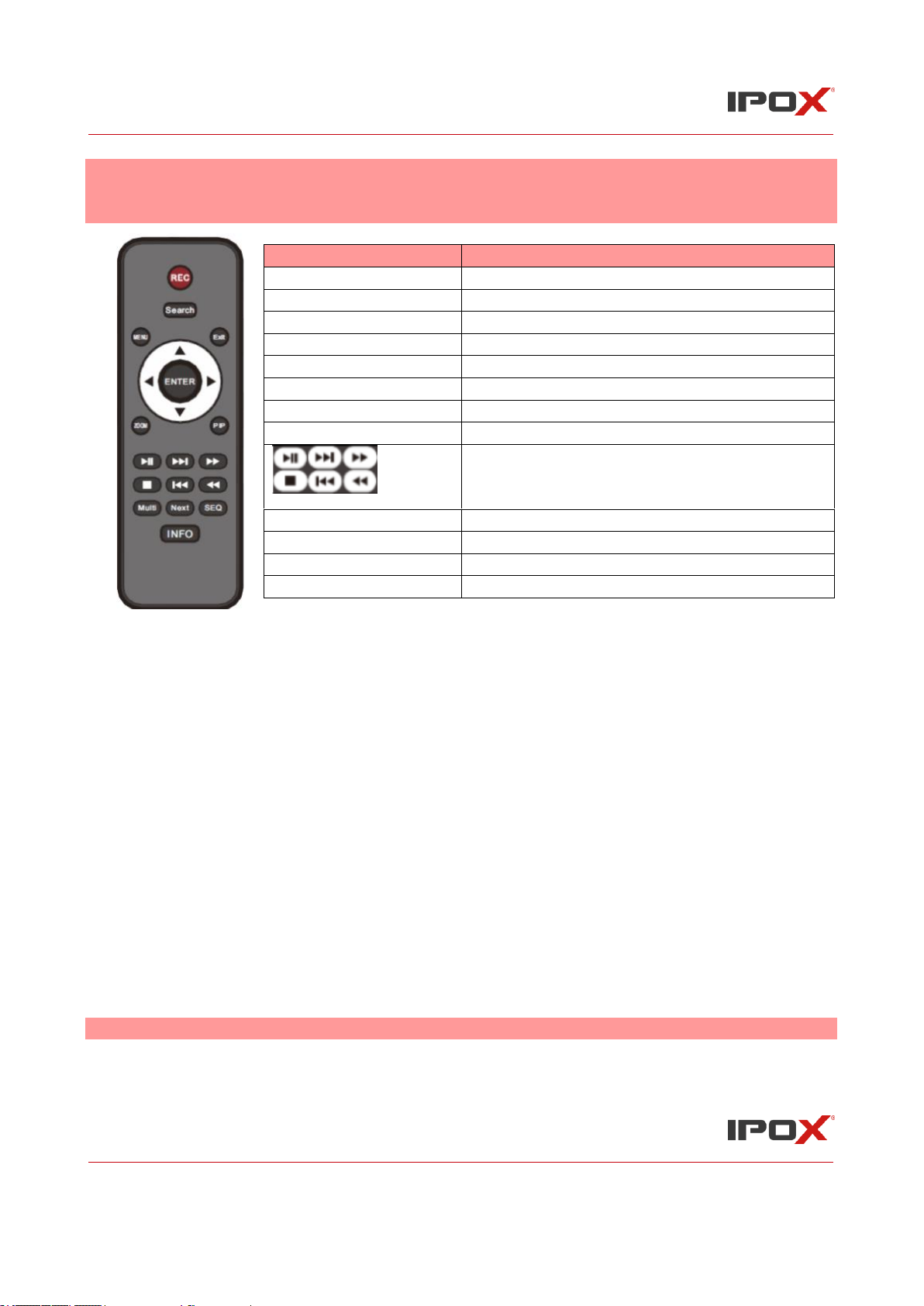
IPOX NVR N9000 Manual
IPOX NVR N9000 Manual
22
Note: You shall press P.T.Z button to enter PTZ setting mode, choose a channel and press P.T.Z
button again to hide the P.T.Z control panel. Then you can press preset, cruise, track, wiper or light
button to enable the relevant function.
Button
Function
REC
Record manually
Search
To enter search mode
MENU
To enter menu
Exit
To exit the current interface
ENTER
To confirm the choice or setup
Direction button
To move cursor in setup
ZOOM
To zoom in
PIP
No function temporarily
To control playback. Play(Pause)/Next
Frame/Speed Up/Stop/Previous Frame/Speed
Down
Multi
To choose multi screen display mode
Next
To switch the live image
SEQ
To go to sequence view mode
INFO
Get information about the device
2.3 Mouse Control
➢ Mouse control in Live Display & Playback interface
In the live display & playback interface, double click on any camera window to show the window in
single screen mode; double click the window again to restore it to the previous size.
In the live display & playback interface, if the interfaces display in full screen, move the mouse to
the bottom of the interface to pop up a tool bar. The tool bar will disappear automatically after you
move the mouse away from it for some time; move the mouse to the right side of the interface to
pop up a panel and the panel will disappear automatically after you move the mouse away from it.
➢ Mouse control in text-input
Move the mouse to the text-input box and then click the box. The input keyboard will pop up
automatically.
Note: Mouse is the default tool for all operations unless an exception as indicated.
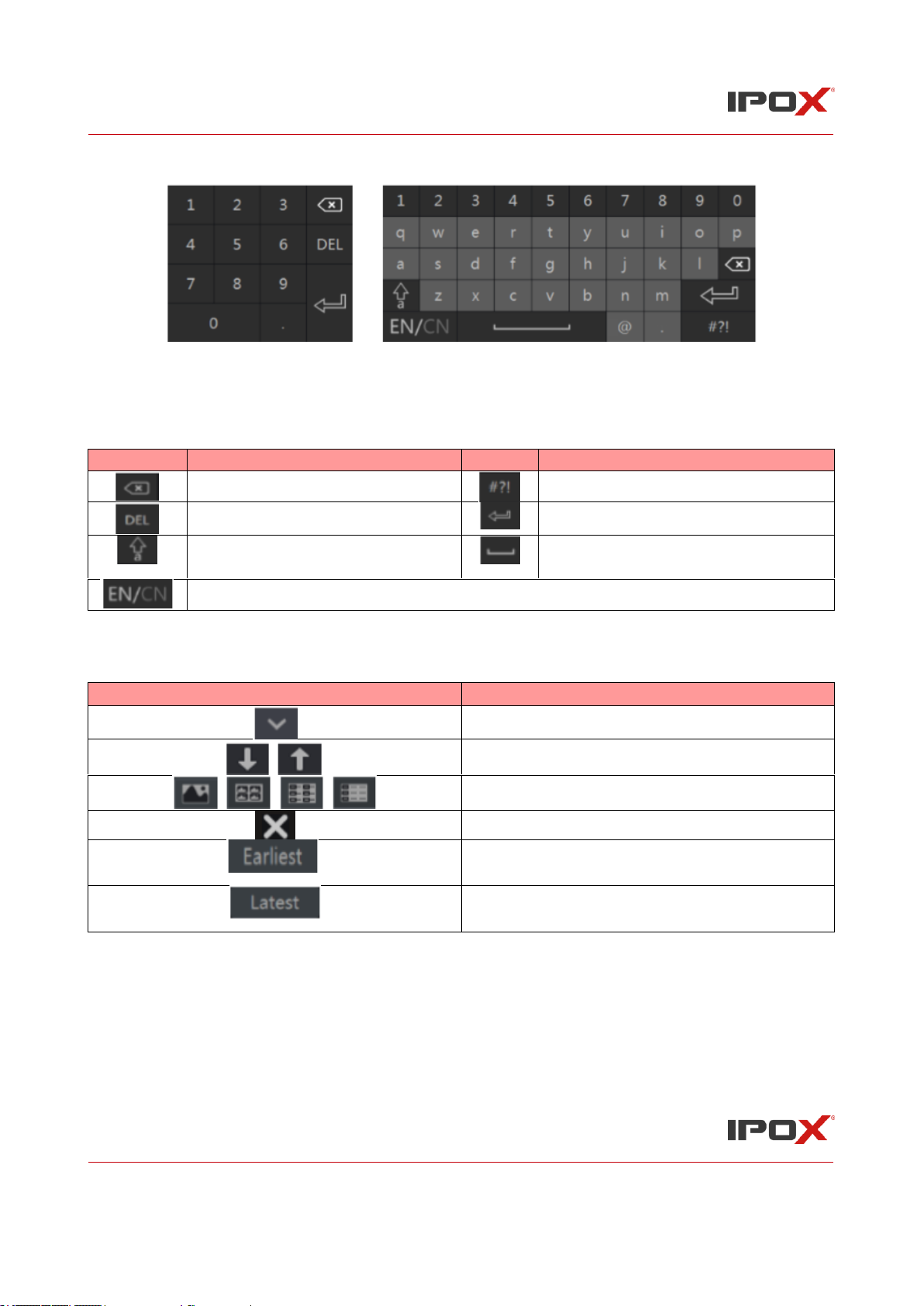
IPOX NVR N9000 Manual
IPOX NVR N9000 Manual
23
2.4 Text-input Instruction
The system includes two input boxes. Refer to the above pictures. The left box is the number input
box and the right box is the input box which provides inputs of numbers, letters and punctuation
characters. The introductions of keys on the input boxes are shown below.
Button
Meaning
Button
Meaning
Backspace key
Switch key of punctuation character
Delete Key
Enter key
Switch key between upper and
lower letter
Space key
Switch key of language
2.5 Common Button Operation
Button
Meaning
Click it to show the menu list.
Click it to change the sequence of the list.
Click it to change the camera displaying mode.
Click it to close the current interface.
Click it to go to the earliest date of camera
recording.
Click it to go to the latest date of camera
recording.
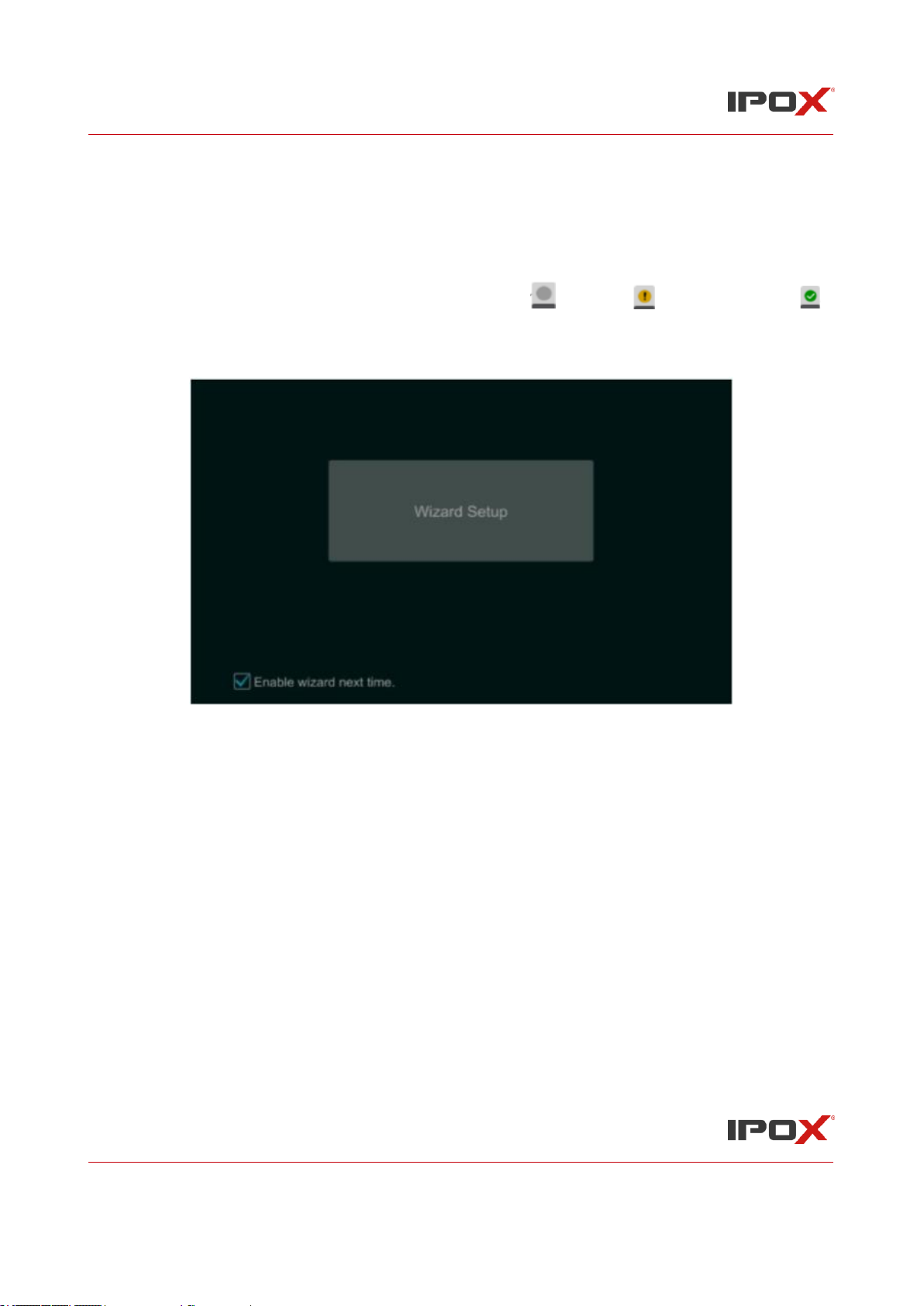
IPOX NVR N9000 Manual
IPOX NVR N9000 Manual
24
3 Wizard & Main Interface
3.1 Startup Wizard
The disk icons will be shown on the top of the startup interface. You can view the number and status
of each disk quickly and conveniently through these icons ( : no disk; : unavailable disk; :
RW available disk). You can quickly configure the NVR by wizard setup to make the NVR work
normally. You must configure the wizard if you start the NVR for the first time (or click “Skip” to
cancel the wizard next time).
After you read the privacy statement, click “Wizard Setup” to start wizard. The setting steps are
as follows.
① Choose the language and locality as needed if it is the first time for you to use the wizard.
② Date and Time Configuration. The date and time of the system need to be set up if you use the
wizard for the first time. Refer to the following figure. Set the time zone, system time, date format
and time format. The DST will be enabled by default if the time zone selected includes DST. Click
“Next” to continue.
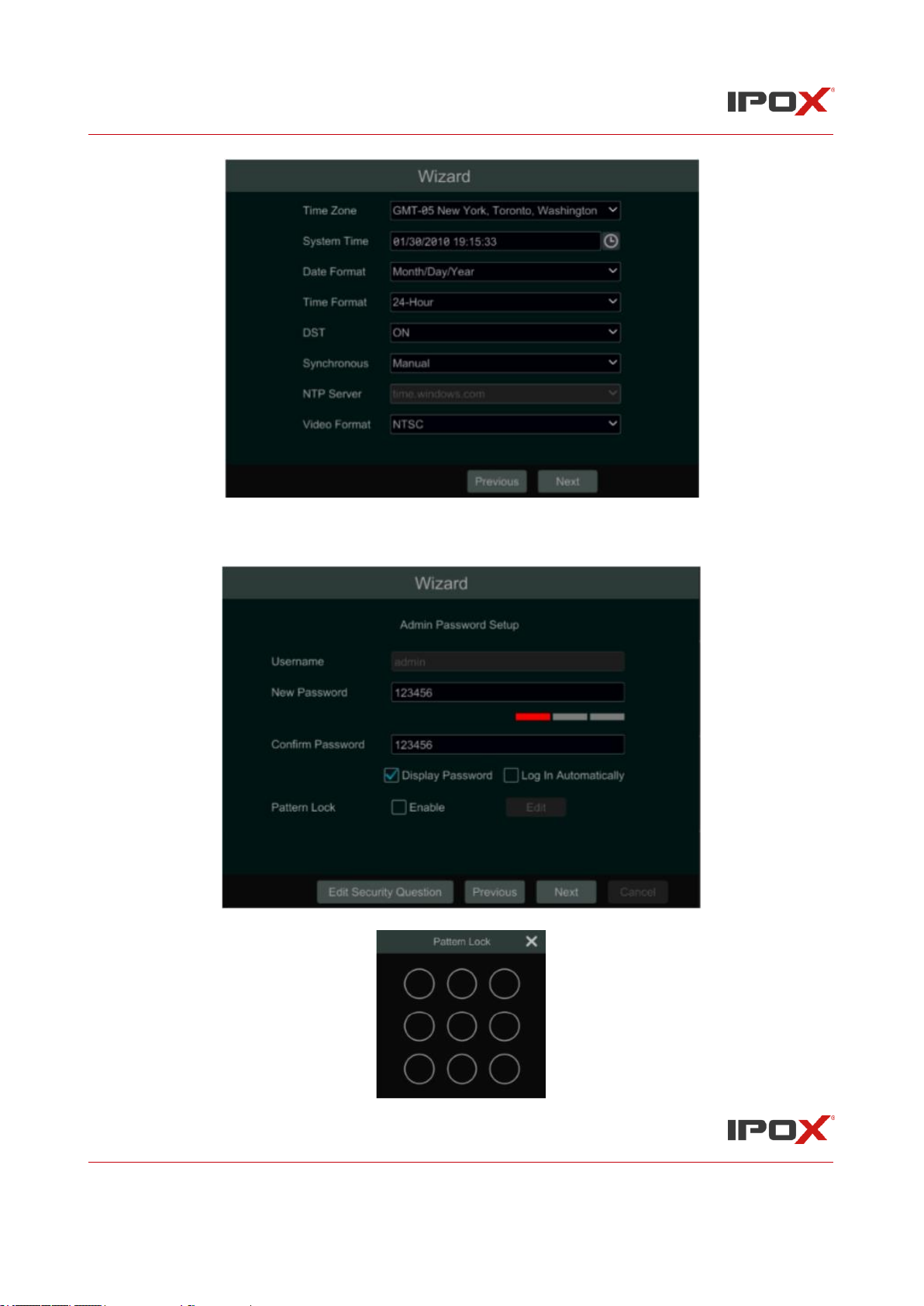
IPOX NVR N9000 Manual
IPOX NVR N9000 Manual
25
③ System Login. Set your own password or use the default when you use the wizard for the first
time (the default username of the system is admin and the default password of admin is 123456);
select the login username and enter the corresponding password next time.
Enable pattern lock and click “Edit” to set the pattern lock.
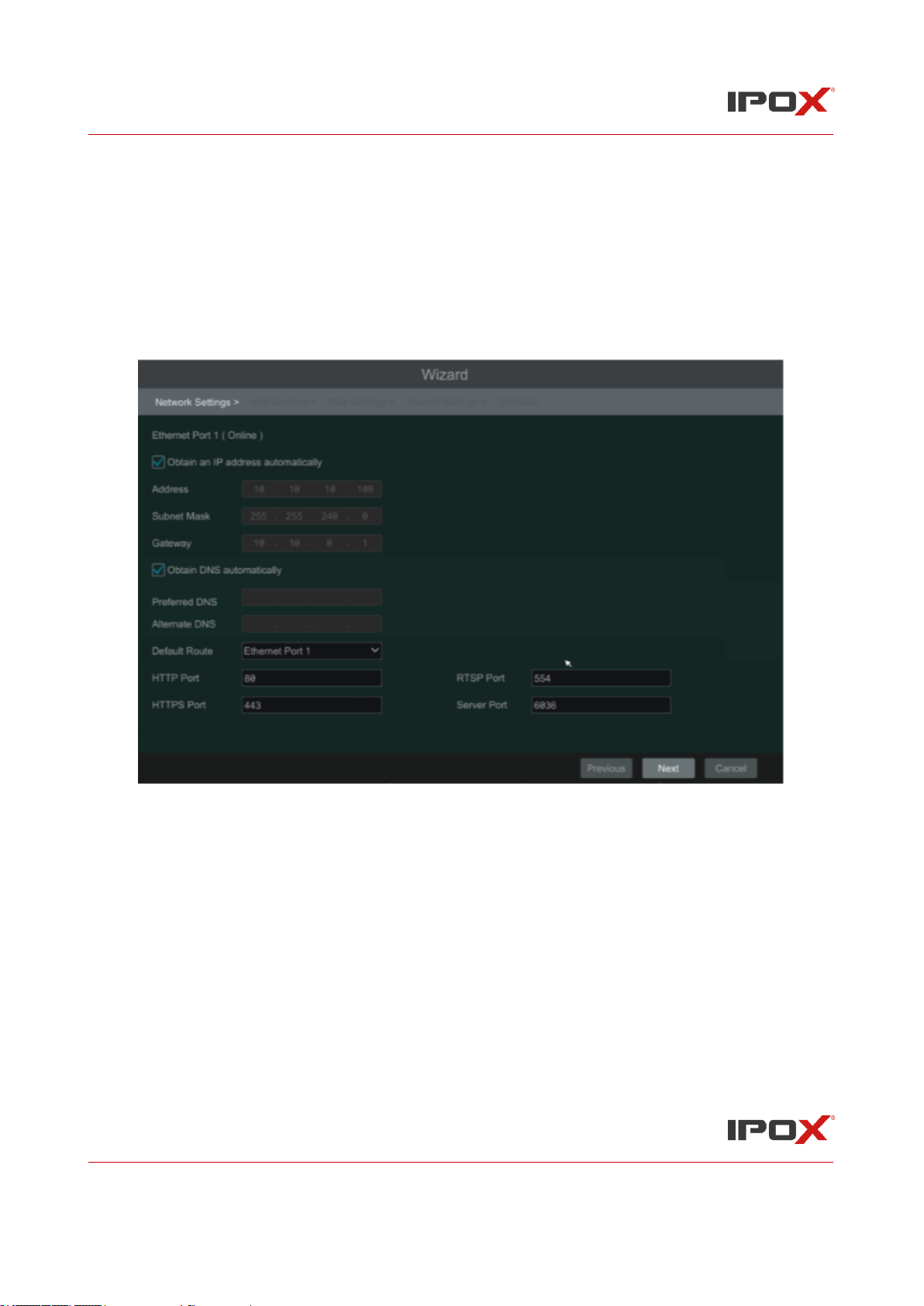
IPOX NVR N9000 Manual
IPOX NVR N9000 Manual
26
Click “Edit Security Question” to set questions and answers for password security of admin. If you
forget the password, please refer to Q4 in Appendix A FAQ for details. Click “Next” to continue or
click “Cancel” to exit the wizard.
④ Network Settings. Check “Obtain an IP address automatically” and “Obtain DNS
automatically” to get the IP address and DNS automatically (the DHCP function of the router in
the same LAN should also be enabled), or manually input them. Input the HTTP port, RTSP port
and Server port (please see 12.1.2 Port Configuration for details). Click “Next” to continue.
Note:
➢ If you use the NVR with the PoE network ports, the online state of the internal Ethernet port
will be shown on the interface. Refer to the picture below. Please refer to 12.1.1 TCP/IP
Configuration for detail introduction of the internal Ethernet port.
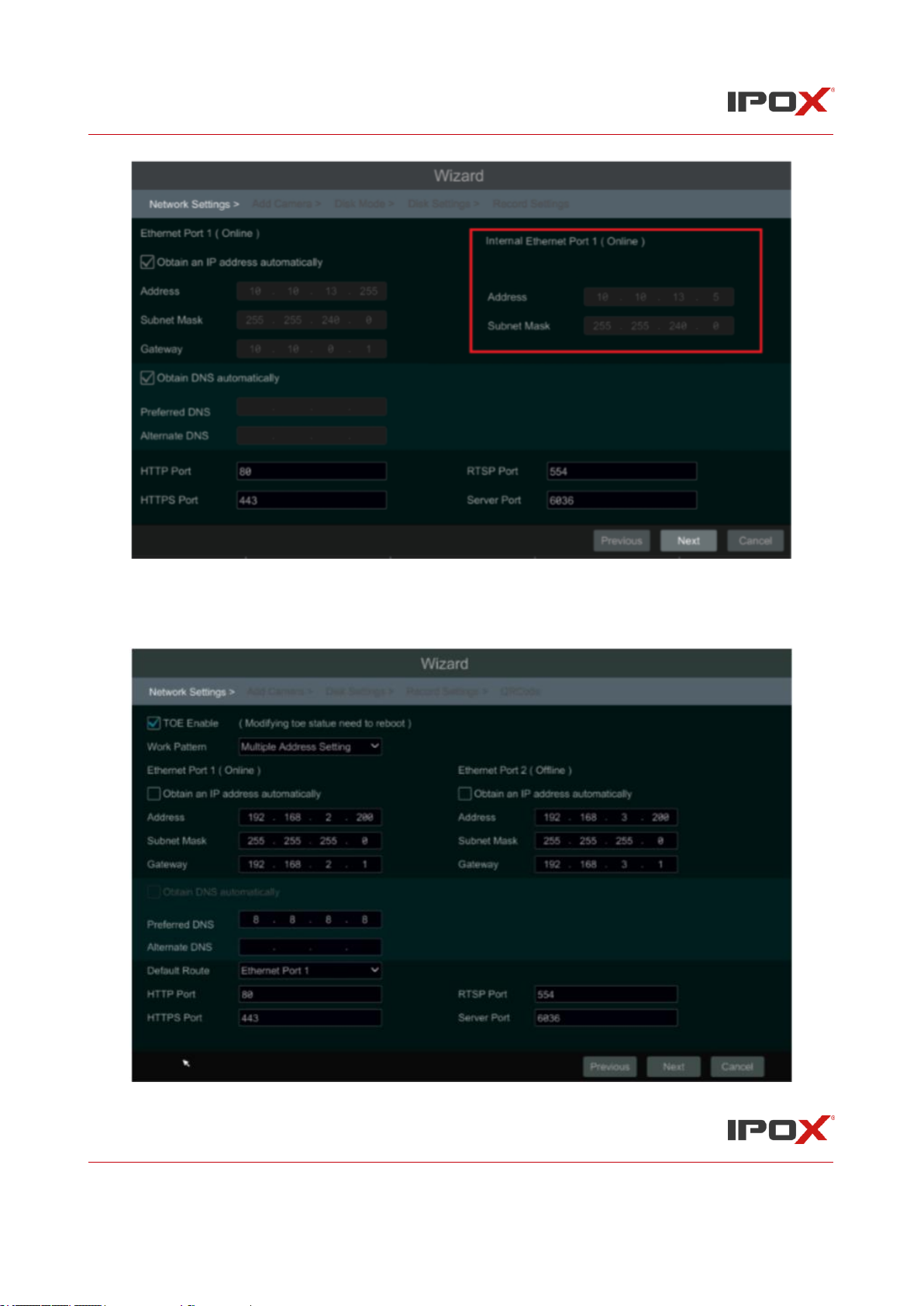
IPOX NVR N9000 Manual
IPOX NVR N9000 Manual
27
➢ If the NVR has two network ports or above, you can select the network work pattern as required.
Network Fault Tolerance and Multiple Address Setting are available. Refer to the pictures below.
Please refer to 12.1.1 TCP/IP Configuration for more detailed information.
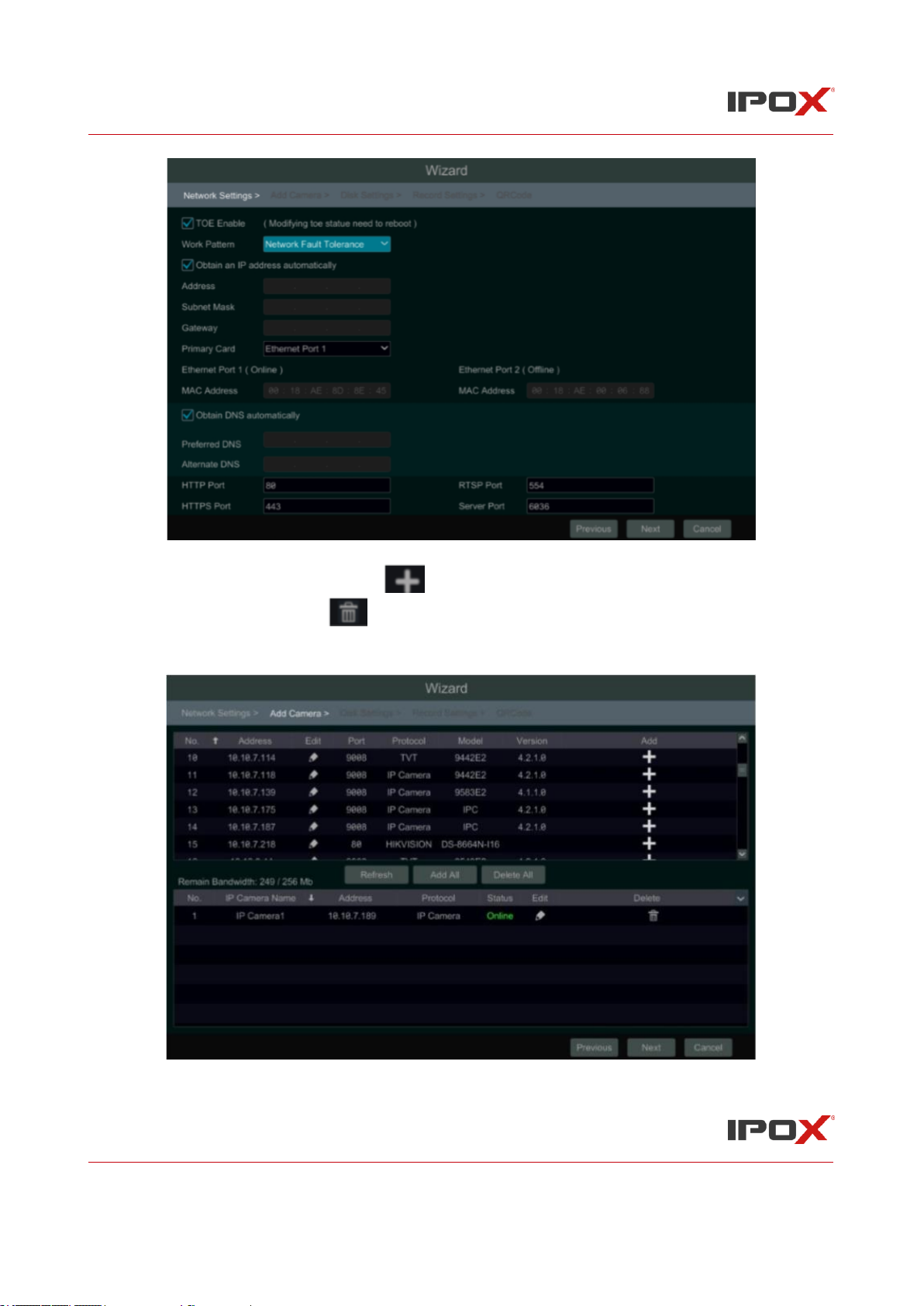
IPOX NVR N9000 Manual
IPOX NVR N9000 Manual
28
⑤ Add Camera. Click “Refresh” to refresh the list of online IP cameras which are in the same
local network with NVR and then click to add the searched camera. Click “Add All” to add
all the cameras in the list. Click to delete the added camera. Click “Delete All” to delete all
the added cameras.
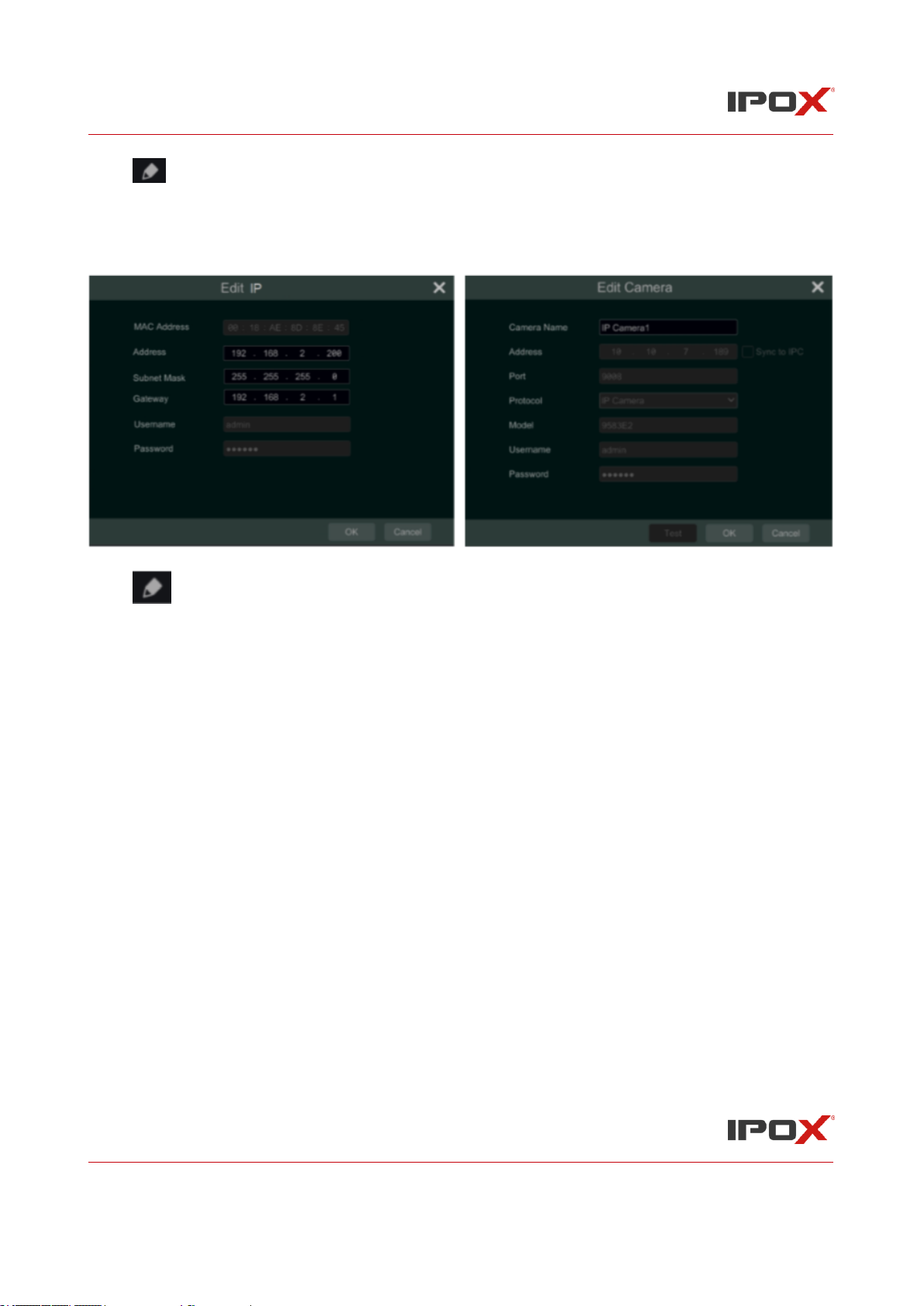
IPOX NVR N9000 Manual
IPOX NVR N9000 Manual
29
Click to edit the searched IP camera as shown on the below left. Enter the new IP address,
subnet mask, gateway, username and the password of the camera. You can check “Sync to IPC”
to modify the IP address of the IPC via different network segments for being in the same network
segment with the NVR. Click “OK” to save the settings.
Click to edit the added camera as shown on the above right. Input the new camera name, IP
address, port, username and the password of the camera. You can click “Test” to test the
effectiveness of the input information. Click “OK” to save the settings. You can change the IP
camera name only when the added camera is online. Click “Next” to continue.
Tips:Please skip Step ⑥ and ⑦ if the NVR do not support RAID function.
⑥ Disk Mode. Click “Enable RAID” to enable the RAID function. Click “Next” to continue.
⑦ Create an array. Set the array name and select array type which including RAID0, RAID1,
RAID5, RAID6 and RAID10. The global hot spares and array capacity can also be set up here.
See 7.5 Disk for details. Click “Next” to continue.
⑧ Disk Settings. You can view the disk number, disk capacity of the NVR and serial number,
R&W status of the disk. Click “Formatting” to format the disk. Click “Next” to continue.
⑨ Record Settings. Two record modes are available: auto and manual.
Auto: Select one auto mode in the interface as shown below and then click the “Next” to save the
settings. Click “Advanced” to self-define record mode. See 7.1.1 Mode Configuration for details.
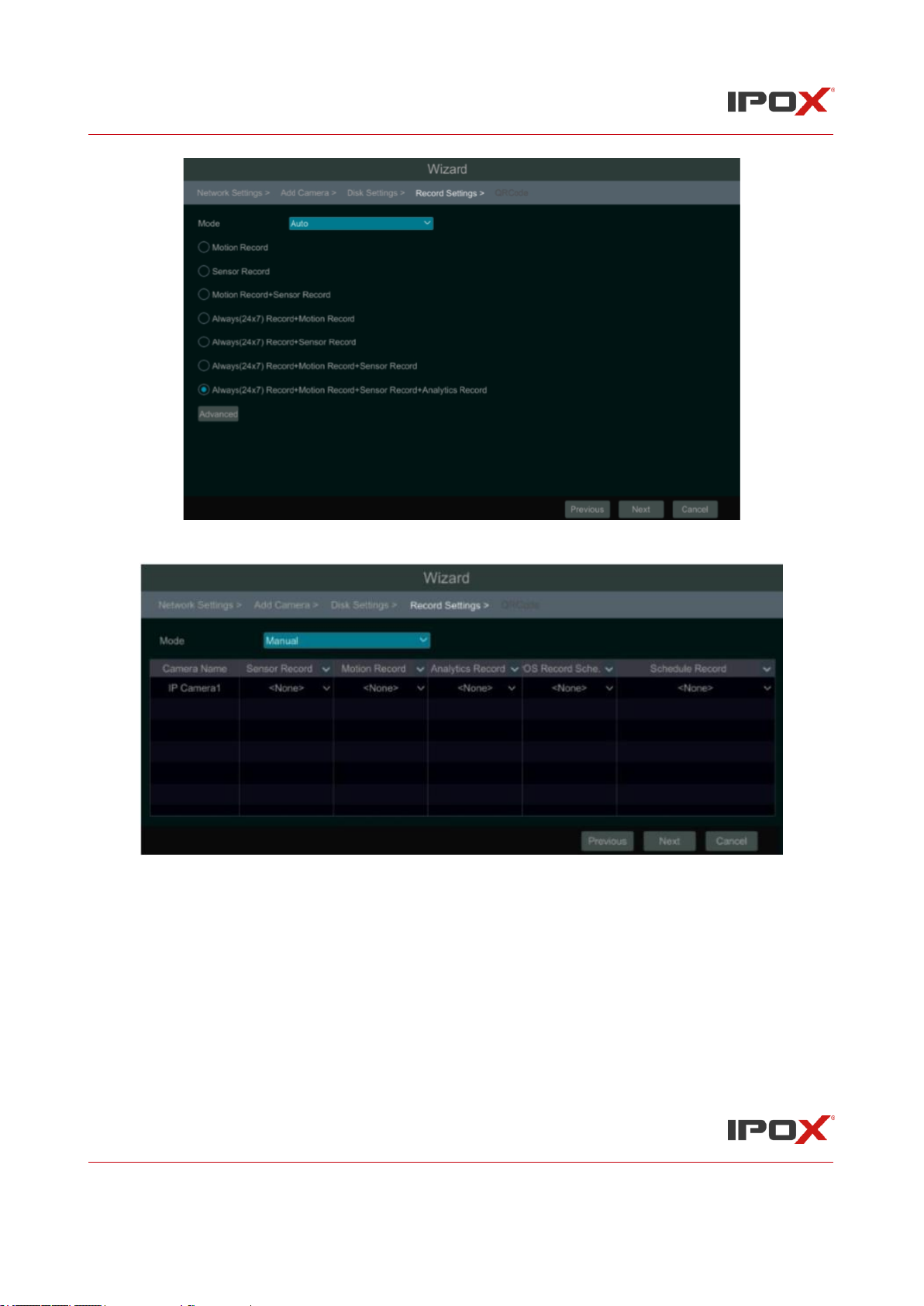
IPOX NVR N9000 Manual
IPOX NVR N9000 Manual
30
Manual: Set the “Sensor Record”, “Motion Record” and “Schedule Record” of each camera. Click
“OK” to save the settings. See 7.1.1 Mode Configuration for details.
⑩ QRCode. Enable the NAT function in the interface or set it in the network configuration after
exiting the wizard (please refer to 12.1.7 NAT Configuration for details). You can scan the QRCode
through mobile client which is installed in the mobile phone or PAD to log in the mobile client
instantly. Please refer to 13.1 Mobile Client Surveillance for details. Click“OK” to save the settings.
