IPOne AIRGATE2500 User Manual

IPOne AirGate Wireless Series
WLAN & ADSL COMBO
AirGate 2500
2003. 11
IPone Inc
IPOne
www.IPOne.co.kr
1
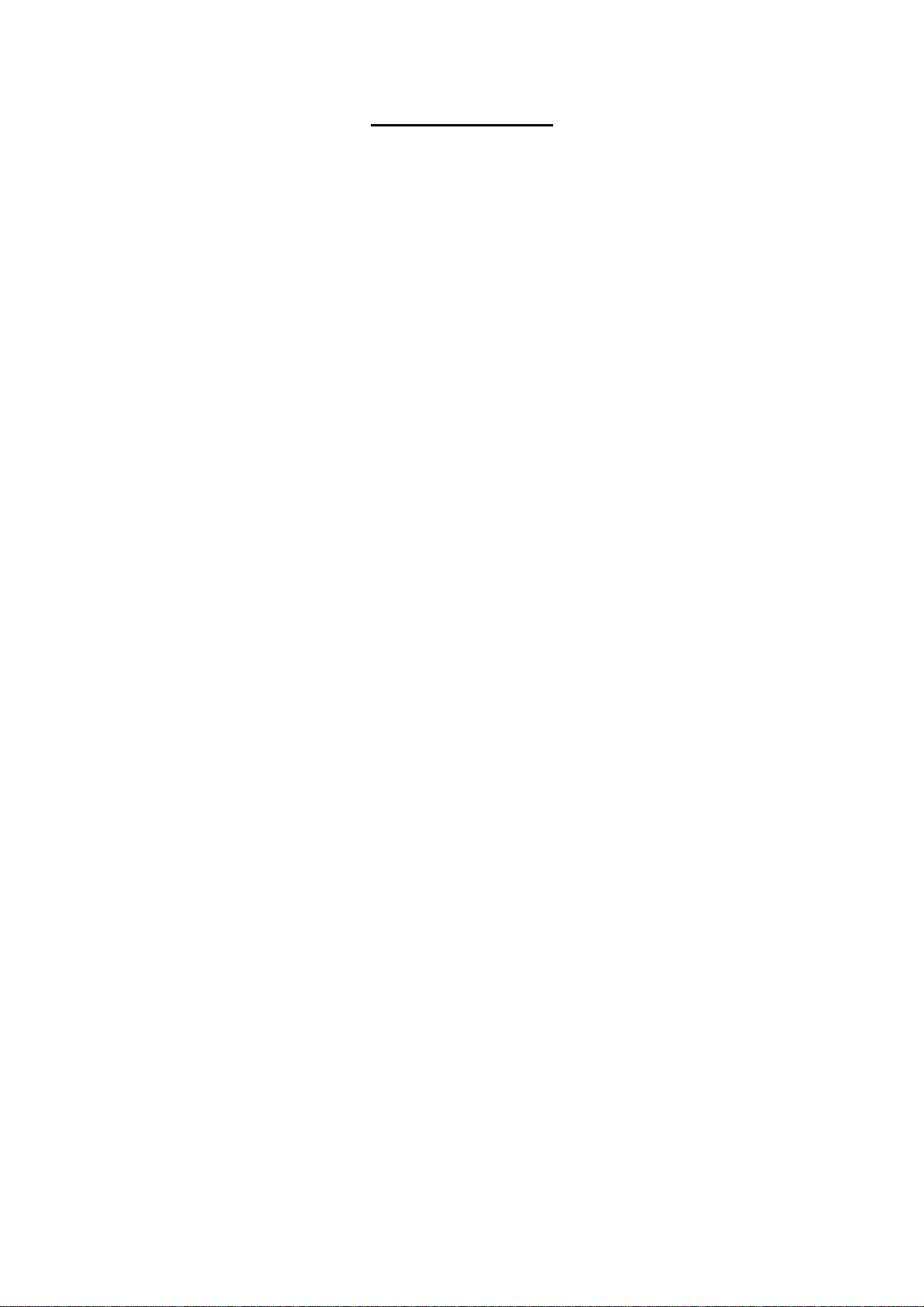
IPOne AirGate Wireless Series
Contents
. r
1 AP Ove view………………………………………………………4
1.1 General………………………………………………………………………………………4
1.2 Configuration Diagram
1.3 AP Structure………………………………………………………………………………5
1.4 AP Components…………………………………………………………………………6
2. H/W S/W S uc u e………………………………………………7
, tr t r
…………………………………………………………… 4
2.1 Internal Block Diagram……………………………………………7
2.2 S/W Hierarchical Structure………………………………………8
. t t
3 Console, Telne Se up……………………………………………9
3.1 : Setting Terminal Emulator for Console…………………………………9
3.2 : Connecting Telnet ………………………………………………………………… 11
3.3 : Status
3.4 : ADSL
3.5 : Config
3.6 : Util
……………………………………………………………………………………… 11
…………………………………………………………………………………………12
……………………………………………………………………………………… 12
………………………………………………………………………………………………24
3.7 : Reboot……………………………………………………………………………………… 25
3.8 : Quit
……………………………………………………………………………………………25
4. Web-based Mangement
………………………………
4.1 : Web-based Management……………………………………………………… 26
4.2 : Status
4.3 : Network Settings
4.4 : WLAN Settings
…………………………………………………………………………………………………… 26
…………………………………………………………………………27
…………………………………………………………………………… 29
4.5 : Authentications and Billing Configuration …………………………… 31
4.6 : Other Setting for Authentications and Billing……………………… 32
4.7 : SNMP Setting
………………………………………………………………………………33
4.8 : DHCP Setting………………………………………………………………………………34
4.9 : ADSL Setting………………………………………………………………………………34
4.10 : System Reboot………………………………………………………………………… 35
4.11 : AP Management Tool Login Password Change
4.12 : Firmware Upgrade……………………………………………………………………35
4.13 : Other Setting
…………………………………………………………………………… 36
4.14 : Quick Installation for KT NESPOT……………………………………… 37
26
…………………35
IPOne
www.IPOne.co.kr
2
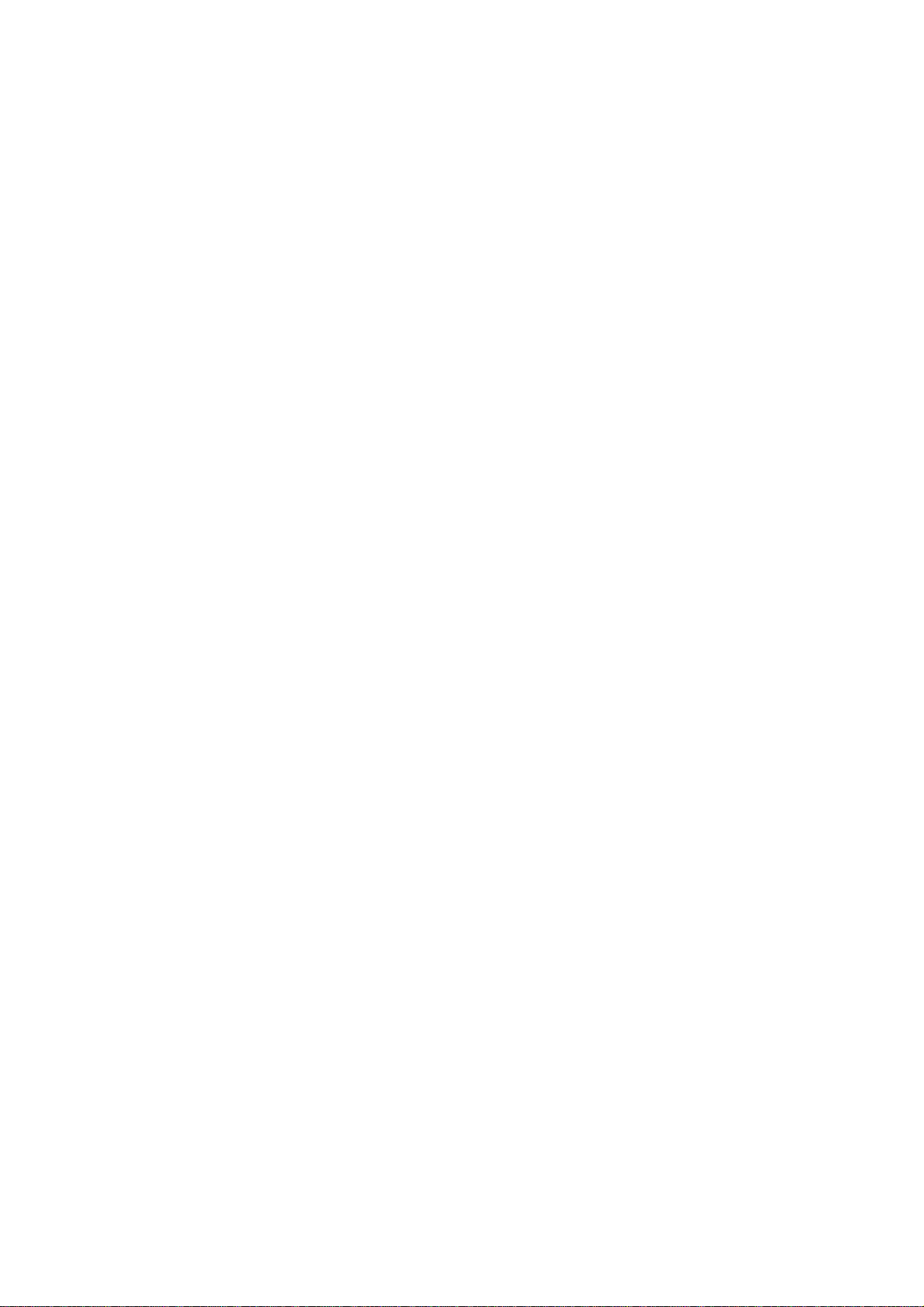
IPOne AirGate Wireless Series
5. Service Opening Method
………………………………
5.1 Checkpoints before Installation…………………………………………………39
5.2 Installation……………………………………………………………………………………… 39
5.3 Work Procedures……………………………………………………………………………39
5.4 Configuration Method……………………………………………………………………40
5.5 Considerations………………………………………………………………………………42
6. Main enance and Fault Handling
t
……………………
39
43
IPOne
www.IPOne.co.kr
3

The instructions furnished the user shall include the following or
similar statement, placed in a prominent location in the text of the
manual.
INFORMATION TO THE USER (Part 15.105(b))
For Class B digital device
INFORMATION TO THE USER
This equipment has been tested and found to comply with the limits for a Class B digital device,
pursuant to part 15 of the FCC Rules. These limits are designed to provide reasonable protection
against harmful interference in a residential installation. This equipment generates uses and can
radiate radio frequency energy and, if not installed and used in accordance with the instructions,
may cause harmful interference to radio communications. However, there is no guarantee that
interference will not occur in a particular installation. If this equipment does cause harmful
interference to radio or television reception, which can be determined by turning the equipment
off and on, the user is encouraged to try to correct the interference by one more of the following
measures:
-Reorient or relocate the receiving antenna.
-Increase the separation between the equipment and receiver.
-Connect the equipment into an outlet on a circuit different from that to which
the receiver is connected.
-Consult the dealer or an experienced radio/TV technician for help.
WARNING (Part 15.21)
Changes or modifications not expressly approved by the manufacturer could void the user’s
authority to operate the equipment.
“Note: The manufacturer is not responsible for any Radio or TV interference caused by
unauthorized modifications to this equipment. Such modifications could void the user’s
authority to operate the equipment.”
“CAUTION: RF Exposure to Radio Frequency Radiation.
This equipment must be installed and provided minimum seperatiom distance of 20cm from the body of user and
near by person. In addition to seperation distance, this device cannot be transmitted and operating in conjuction with
any other transmitter or antenna.

1. AP Overview
1.1 General
1.1.1 Overview of Wireless LAN(WLAN)
Wireless LAN(WLAN) refers to a LAN that uses high frequency radiowave instead of
IPOne AirGate Wireless Series
cables for inter-node communication. WLAN operation is defined in IEEE 802.1b.
transmits high-speed data up to 11 Mbps.
environment (country area) as well as in buildings and campuses, and supports data
communication with high reliability. In addition, it is easy and fast install it. It is possible to
install WLAN even in places where it is impossible to install wired LANs, and also possible
to install it temperately.
Currently connected to ADSL network used for companies or
houses, it aims to provide the wireless LAN service through Access Point
(Integrated Access Point: hereinafter referred to as “The integrated AP”) which
combines ADSL with wireless LAN. The integrated AP, composed of ADSL Access
device and 11M Wireless Access Point, is designed to provide the wireless LAN
service over the high-speed Internet served via ADSL line.
The integrated AP, equipped with 10/T base wired port as 1 port, is designed to
configure 10/T base wired LAN without the help of other equipments.
and education fields, WLAN has shown a rapid growth.
1.2 Configuration Diagram
WLAN
WLAN can keep high speed in rural
In medical
1.2.2 Network Configuration Diagram
The configuration diagram illustrates how WIMS server (authentication server),
DHCP server, NAS system and DSLAM system used by KT can interwork with the
integrated AP in order to provide the wireless LAN service.
DHCP SERVER
WIMS SERVER NMS SERVER
KORNET
www.IPOne.co.kr
IPOne
AP COMBO
DSLAM
NAS
4
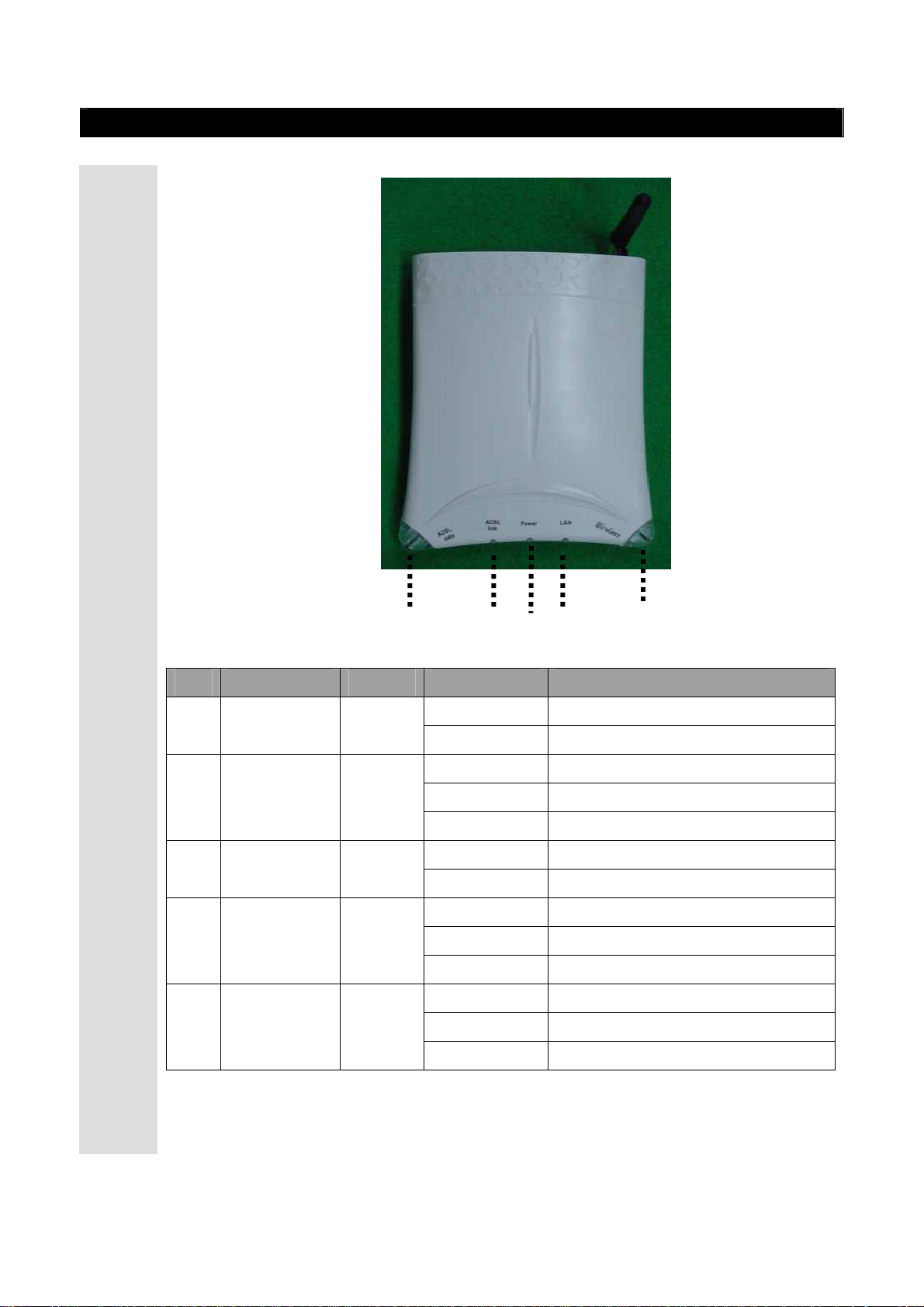
1.3 AP Structure
1.3.1 AP Structure
1.3.1.1 AP Front View
IPOne AirGate Wireless Series
No. LED Name Color LED Operation State
① ADSL data Green
② ADSL link Green
③ Power Green
④ LAN Green
① ② ③ ④ ⑤
AP LED LAYOUT
On
Off
On
On/Off Repeat
Off
On
Off
On
On/Off Repeat
Off
ADSL data communication
No ADSL data communication
ADSL connection
In an attempt of ADSL connection
ADSL connection is stopped
Power is already supplied
Power is not supplied
Wired LAN is connected
Wired LAN data communication
Wired LAN connection is stopped
⑤ WLAN Green
On
On/Off Repeat
Off
IPOne
www.IPOne.co.kr
Wireless LAN is connected
Wireless LAN is connected
Wireless LAN connection isstopped
5
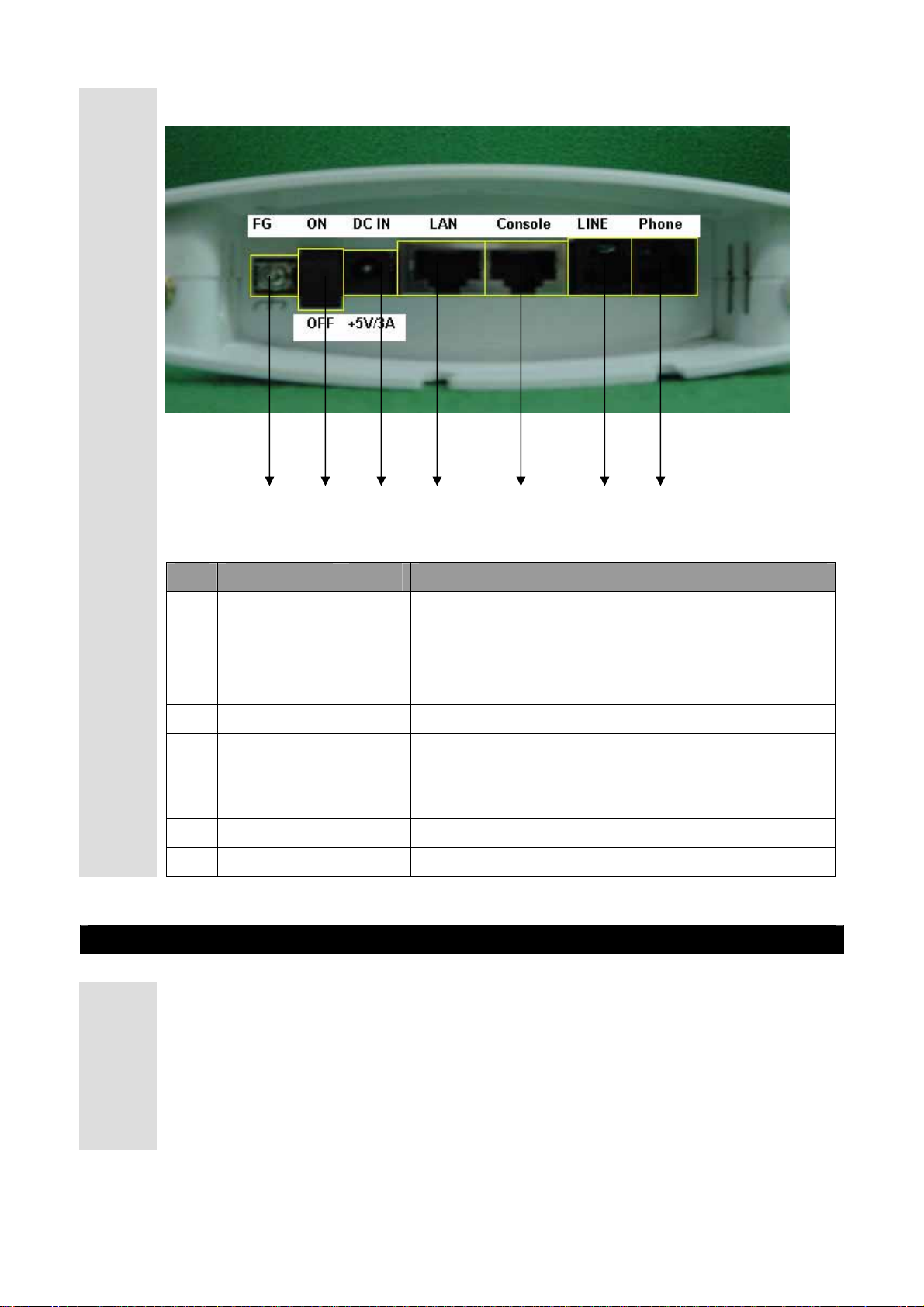
1.3.1.2 AP Rear View
① ② ③ ④ ⑤ ⑥ ⑦
IPOne AirGate Wireless Series
No ITEM TYPE Description
① F.G. Screw
② Power Toggle
③ DC IN Jack
④ LAN RJ-45
⑤ Console RJ-45
⑥ LINE RJ-11
⑦ PHONE RJ-11
1.4 AP Components
1.4.1 AP Components
Connector that connects a ground wire used to
protect the system against abnormal current or
voltage from the outside
Used to feed/block power to the system
Connector that connects to a power supply adapter
Connector that connects to Ethernet cable
Connector that service provider uses for installation
and management
Connector that connects to ADSL line
Connector that connects to the phone
Check AP products components before installing the AP
① Access Point Set
② Outer Antenna
③ Power Adaptor
④ RS- 232 Cable
IPOne
www.IPOne.co.kr
6
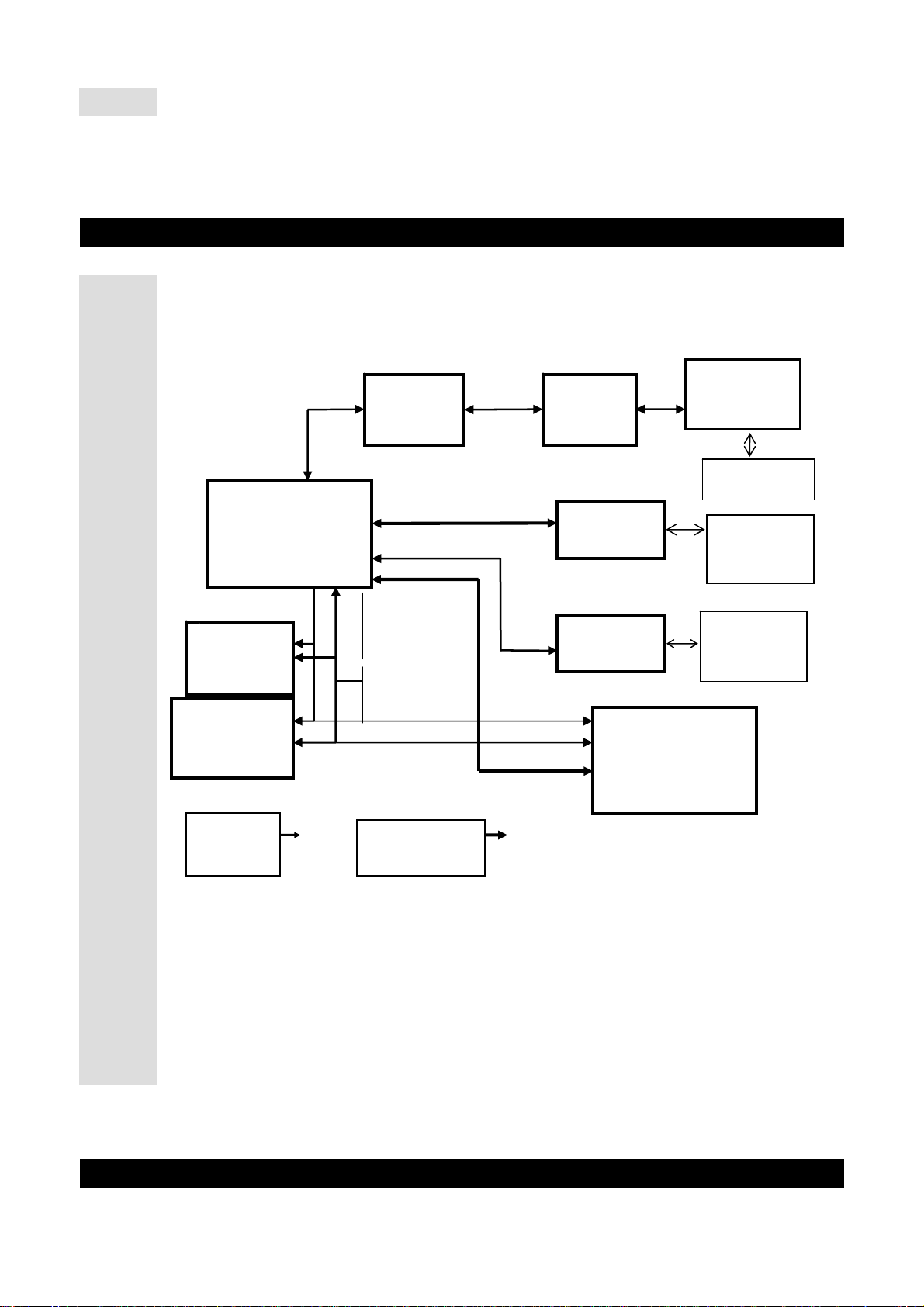
⑤ Manual CD-ROM
E
2. H/W, S/W Structure
2.1
Internal Block Diagram
2.1 Internal Block Diagram
The figure below shows internal hardware block diagram.
IPOne AirGate Wireless Series
FLASH
4Mbyte
SDRAM
16MByte
WIMS SERV
UTOPIAII
CPU
S5N8947
ADSL
Line Driver
A/D Bus
D/A Bus
MII
RJ-11
RJ-45
Connector
Address
0~21
RJ-45
Connector
Data0~32
Reset & Clock
2.2
S/W Hierarchical Structure
IP
One
www.IPOne.co.kr
7
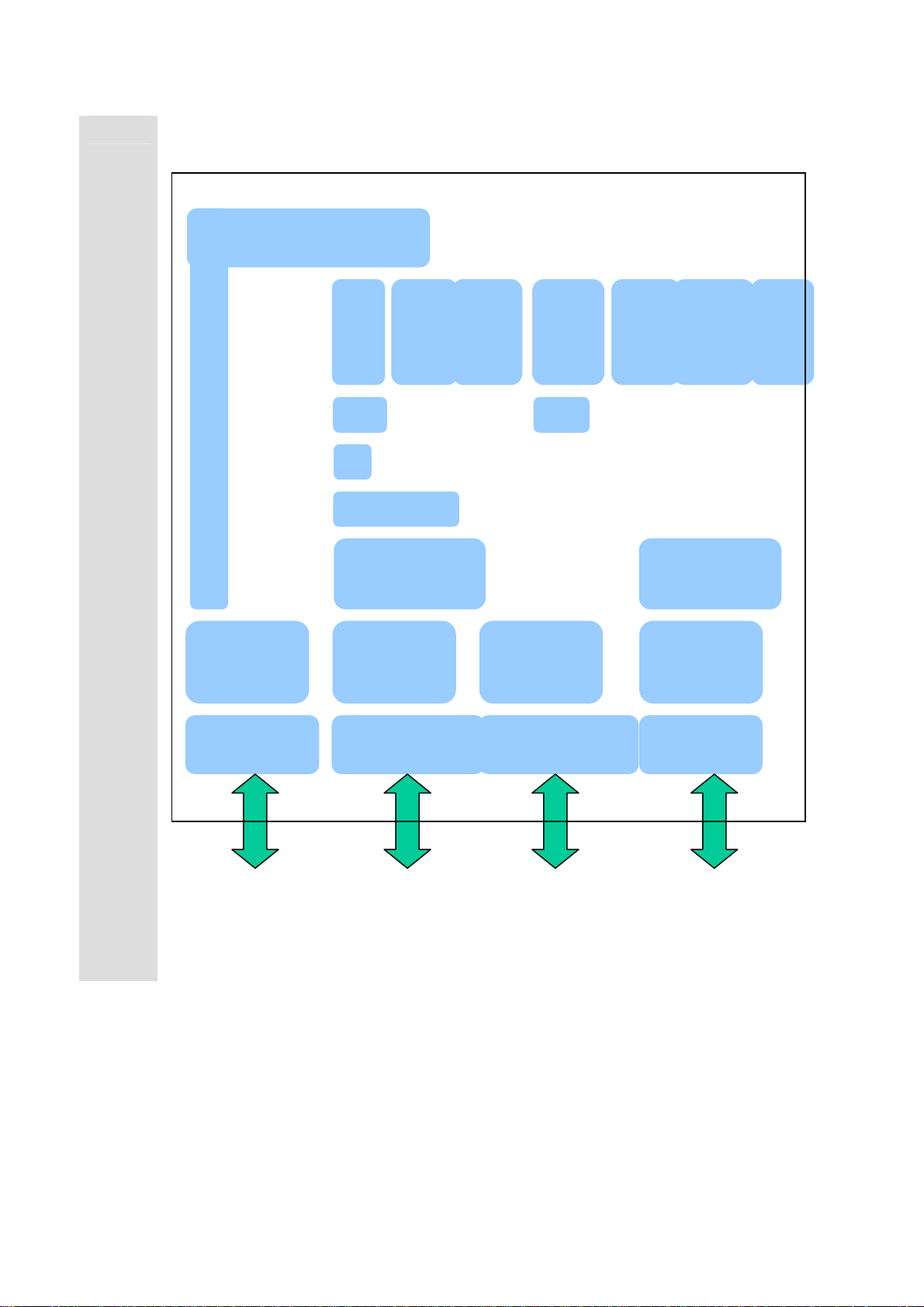
2.2.1 S/W Hierarchical Structure
The figure blow shows software hierarchical structure of our AP.
System Management Function
IPOne AirGate Wireless Series
Console
Device
Driver
Interface
FTP
TC
P
IP
802.1d Bridge
Wireless LAN
802.11b Interface Ethernet
WEB/
HTTP
802.1x EAP-
MD5
Device
Driver
Telne
t
Ethernet
Device Driver
DHCP
Server
/Relay
UD
P
Controller
SNMP
ADSL, AAL5
ADSL Modem Serial
RADIUS
Ethernet to
ATM
Bridge
Device
Driver
TFTP
PC Console Wireless LAN
Terminal
Ethernet Terminal
NMS SERVER
IPOne
www.IPOne.co.kr
8
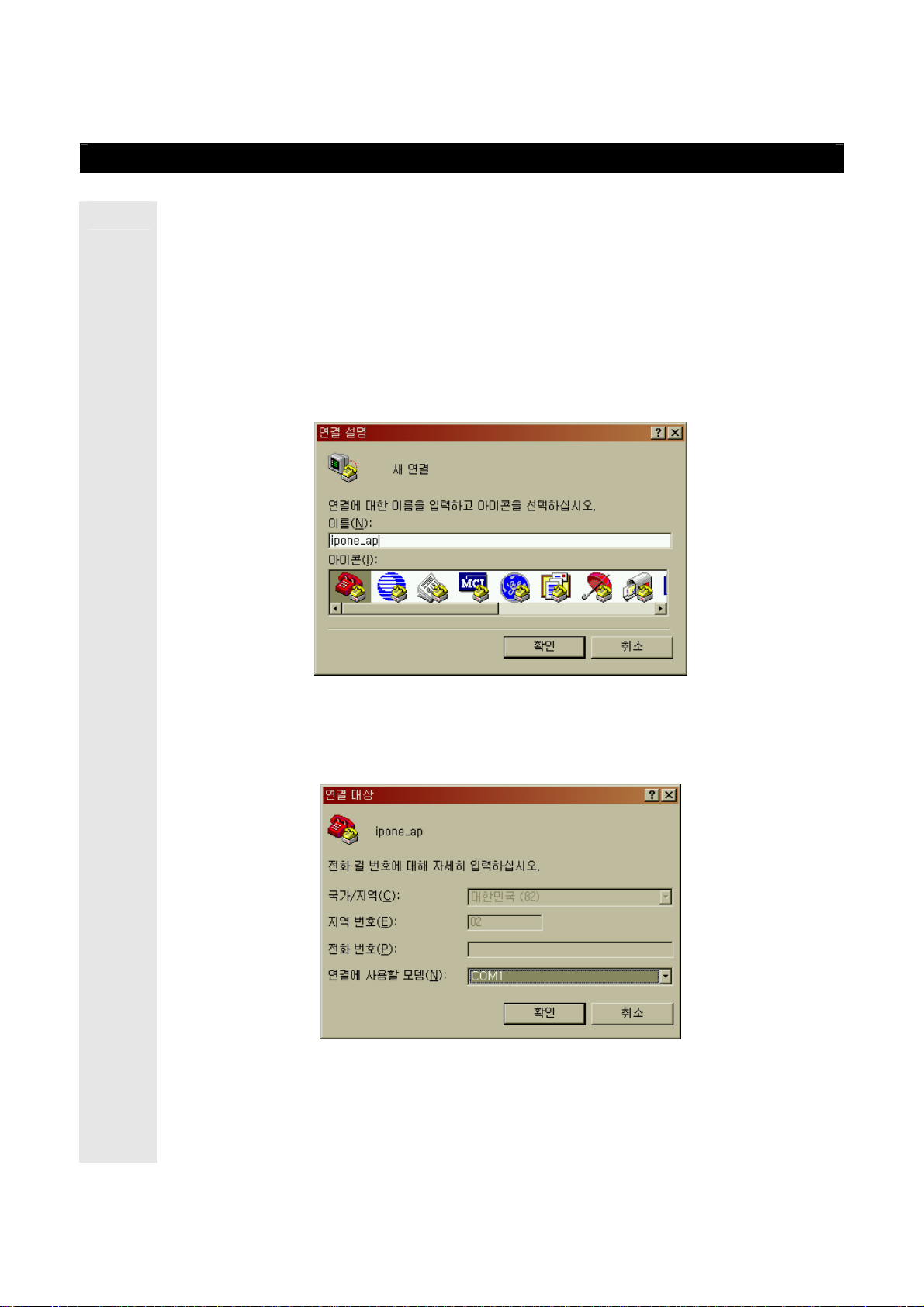
IPOne AirGate Wireless Series
3. Console, Telnet
3.1 : Setting Terminal Emulator for Console
There are various terminal emulators as commercial products. Among them, this
Setup
chapter describes ‘Hyper Terminal’ embedded in Window that is the most widely
used.
If you want to execute Hyper Terminal, click ‘Start’ -> ‘Program’-> ‘ Auxiliary
Program’-> ‘Communication’->’Hyper Terminal’ in order.
3.1.1 Hyper Terminal Execution Screen
If you execute hyper terminal, name dialog box for ‘Connection’ appears as
:
shown in the figure below. At this time, set a desired name.
3.1.2 Connection Target
In Connection Target dialog box, enter Serial port to be connected. In general,
:
Com1/Com2 are used, and Com1 is used in most cases.
IPOne
www.IPOne.co.kr
9

IPOne AirGate Wireless Series
3.1.2 Entry Information Dialog Box
:
After Entry Information Dialog box appears, fill out the following items.
i Bit/Sec : 57600
i Databit : 8
i Parity : None
i Stopbit : 1
i Flow Control : None
3.1.4 Login
After setting, login screen appears as shown below. KT’s initial Username/Password
:
are as follows.
i KT Initial Username : ktroot
i KT Initial Password : ipnespot
IPOne
www.IPOne.co.kr
10
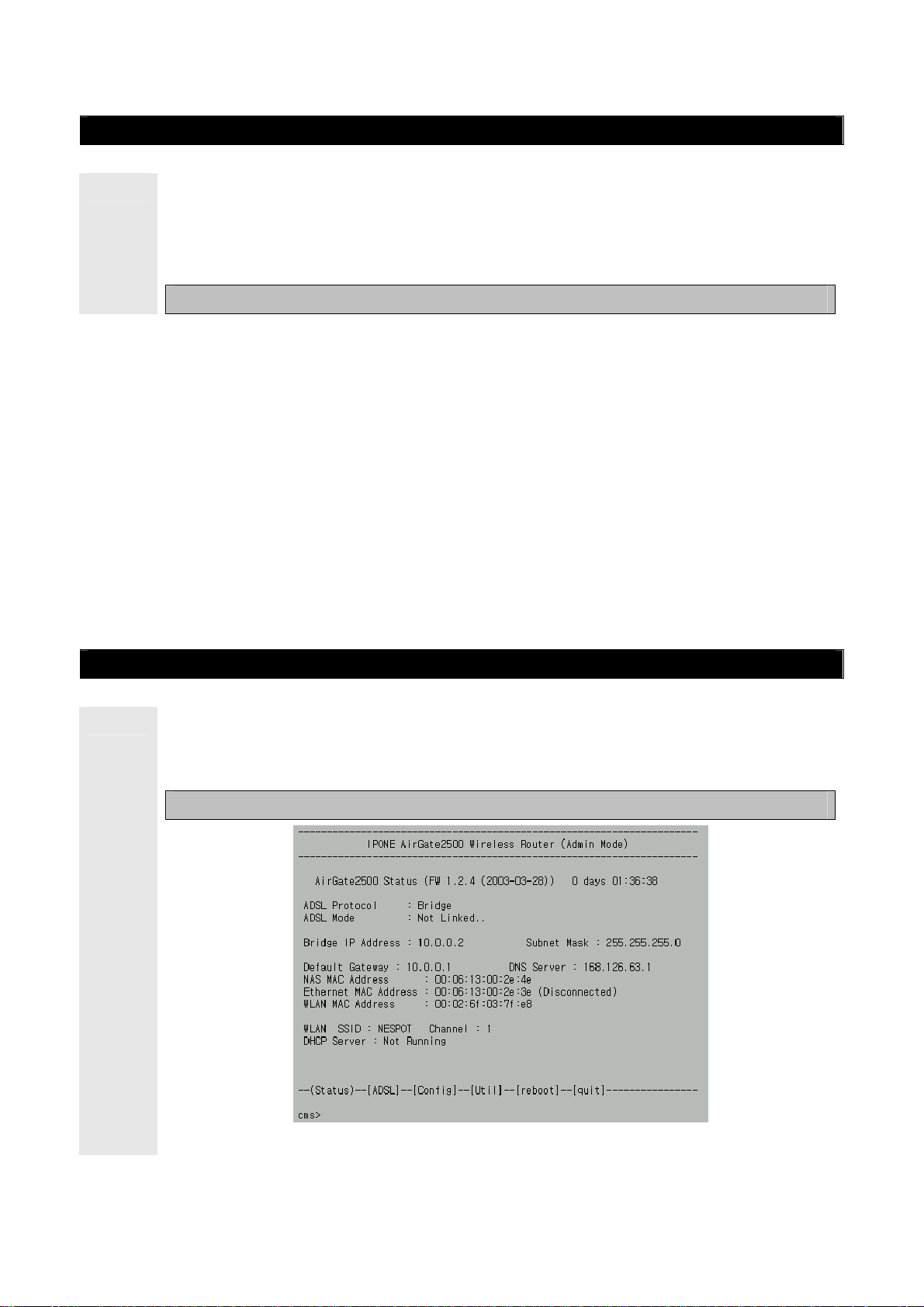
3.2 : Connecting Telnet
IPOne AirGate Wireless Series
i
If you want to connect to AP through Telnet for the purpose of management, be sure
to know AP IP address. AP’s default IP Address is 10.0.0.2 and default port number is
No. 23 (Telnet default port). Example of connection is as follows.
Example) Enter the following command in Command Prompt.
C:₩>telnet 10.0.0.2
To Provide wireless LAN service by installing APs, you have to be provided with the following items
by the network manager.
① ADSL Operation Mode : ADSL Mode, Protocol, VPI/VCI
②
AP Operation Mode: Bridge mode, Routed mode, PPPoE mode
③
External Network Connection Mode: Fixed IP, DHCP, or ADSL(PPPoE)
④
AP IP address and network mask address
⑤
Basic gateway address of AP, and DNS server address
⑥ Wireless LAN SSID, channels used, and encryption status
⑦ Authentication/billing Information, radius server address, port, and secret key
Network management server address
3.3 : Status
In ‘Status’, you can view system setup information. If you normally log on through
Console and Telnet, the page below appears first. If you want to see ‘Status’, enter ‘s’ or
‘status’.
Ex : cms>s 또는 cms>status
IPOne
www.IPOne.co.kr
11
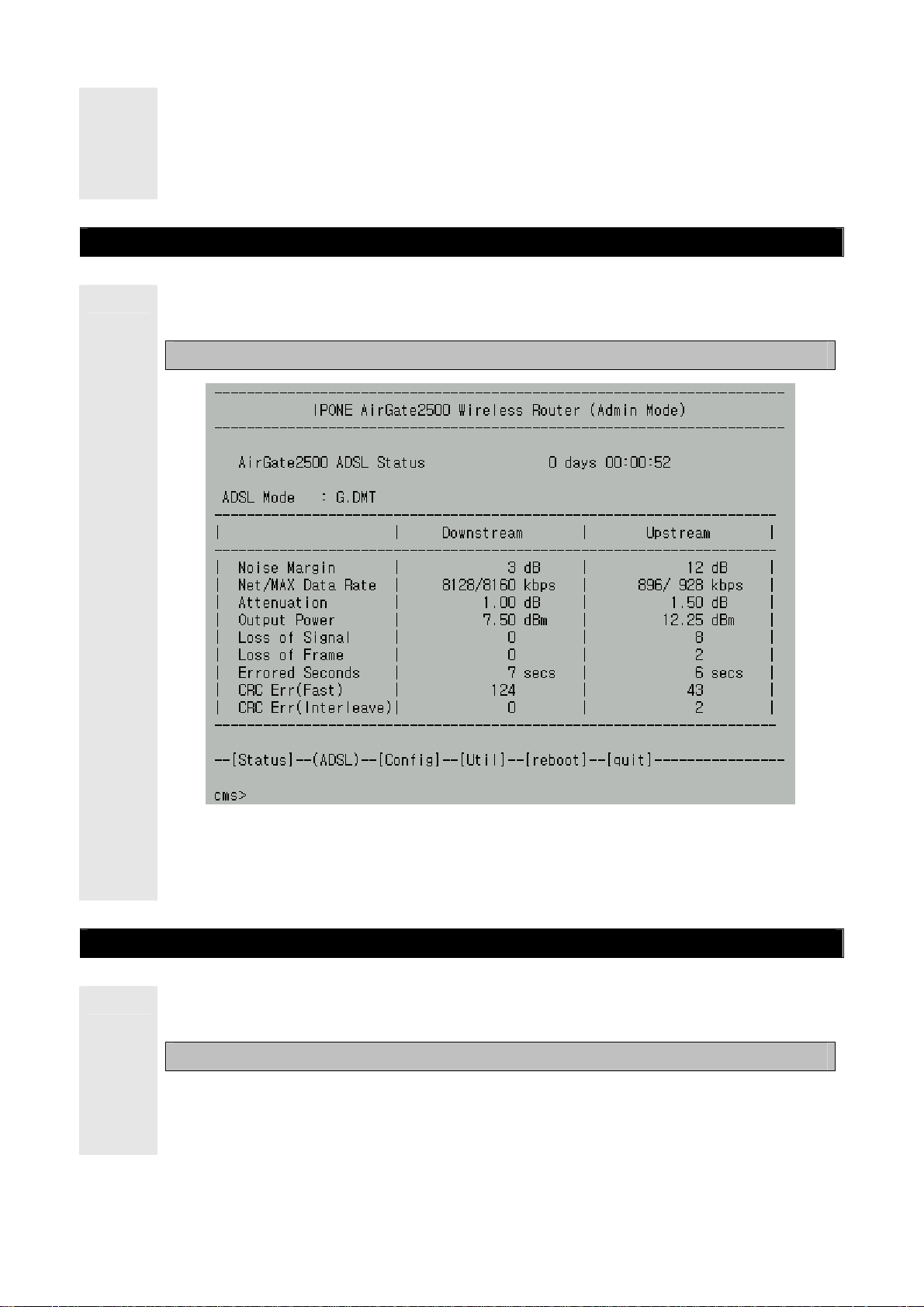
IPOne AirGate Wireless Series
In ‘Status’ as shown in the figure below, you can search firmware version (ex: FW
1.2.4), system uptime, ADSL, network setup, wireless LAN setup, interface information
and the status of DHCP Server. After setting to subscriber ’s environment, you can check
the results in ‘Status’. For further information on setup, refer to 3.5 ‘Config’.
3.4 : ADSL
In ‘ADSL’, you can view ADSL status information. If you want to search ADSL status
information, enter ‘a’ or ‘adsl’.
Ex : cms>a 또는 cms>adsl
In ‘ADSL’ as shown in the figure above, you can view ADSL Mode, the status of ADSL
physical connection, output power and CRC error status. For further information on
ADSL setup, refer to 3.5 ‘Config’.
3.5 : Config
In ‘Config’, you can set up all AP functions. If you want to set up AP in ‘Config’, enter ‘c’
or ‘config’.
Ex: cms>c or cms>config
If you want to set the appropriate menu in ‘Config’, enter the appropriate menu number,
and enter ‘Y’ if current setup status for ‘Change Setup’ appears, and then set according
to each step. If you enter wrong number by mistake, enter ‘n’ if ‘Change Setup’ is shown.
IPOne
www.IPOne.co.kr
12
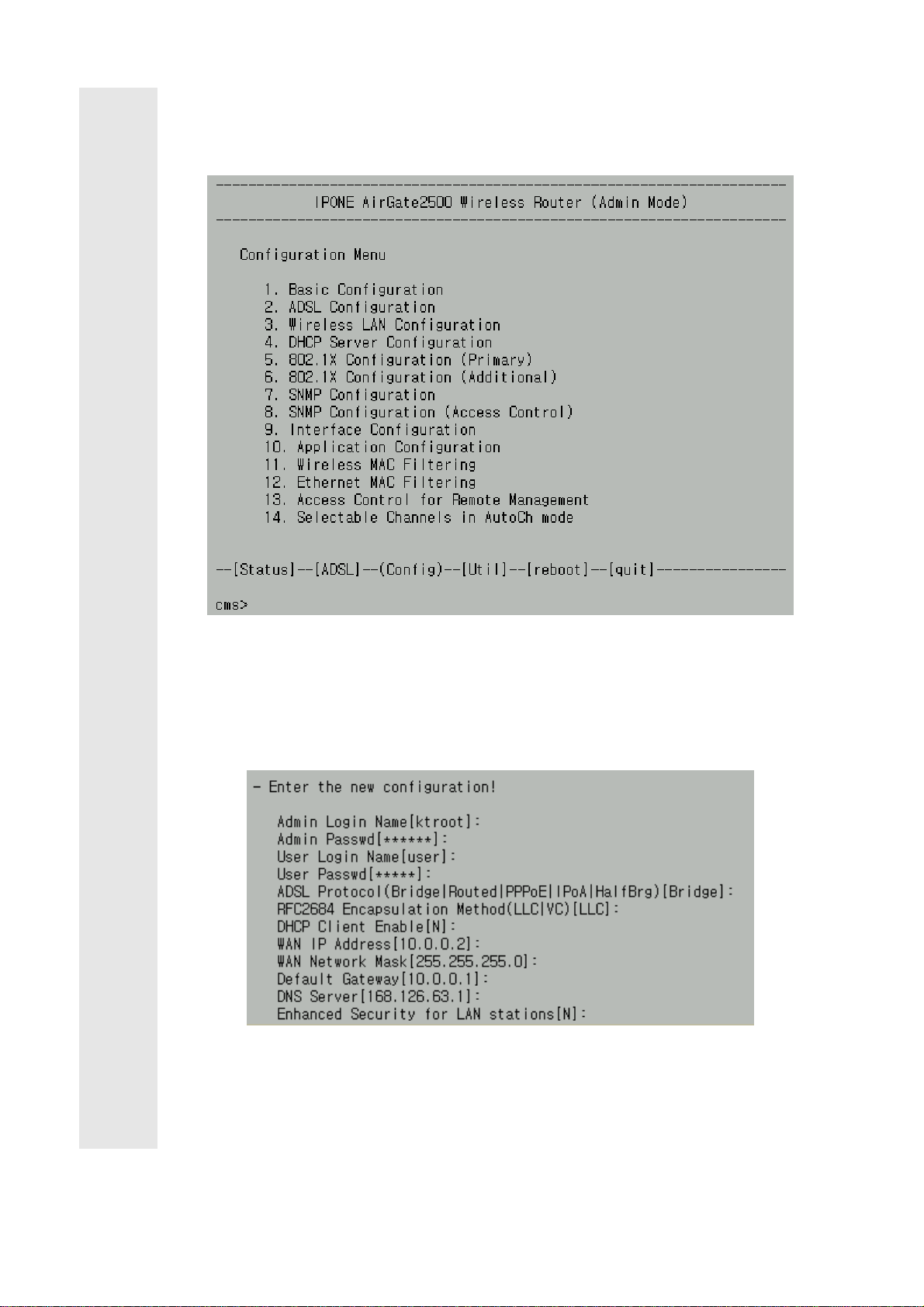
IPOne AirGate Wireless Series
Note! Before you set up AP in ‘Config’ menu, be sure to be familiar to this manual.
If you change a part of settings without permission, the system might be in
malfunction.
3.5.1 Basic Configuration
*for changing the configuration,enter “1” and enter “Y” and change the functions.
When setting, value in brace ([ ]) means current set value, and press Enter key if you
want to maintain it without changing.
iAdmin Login Name[ktroot] :
AP Admin login name. Default is ‘ktroot’ (value in the
brace ([ ]), and if you log in Admin, you can execute AP setting, setup change, setup
inquiry and other functions.
iAdmin Password[********] :
Password for AP Admin lo gin. De fault is ‘ipnespot’. Do not
IPOne
www.IPOne.co.kr
13
