ipixo 1080p Outdoor Camera User Manual
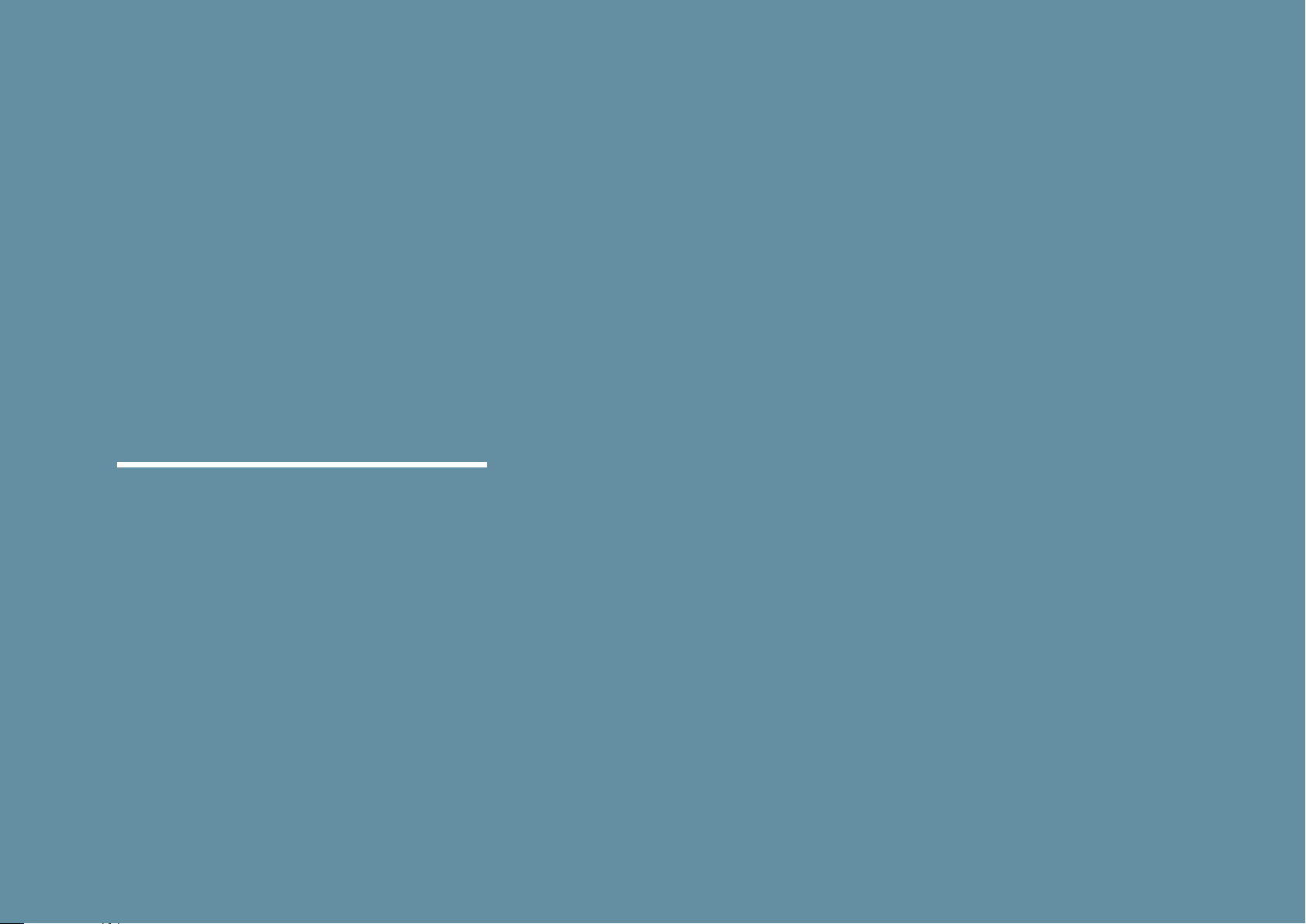
ipixo
1080p Outdoor Camera
User Manual
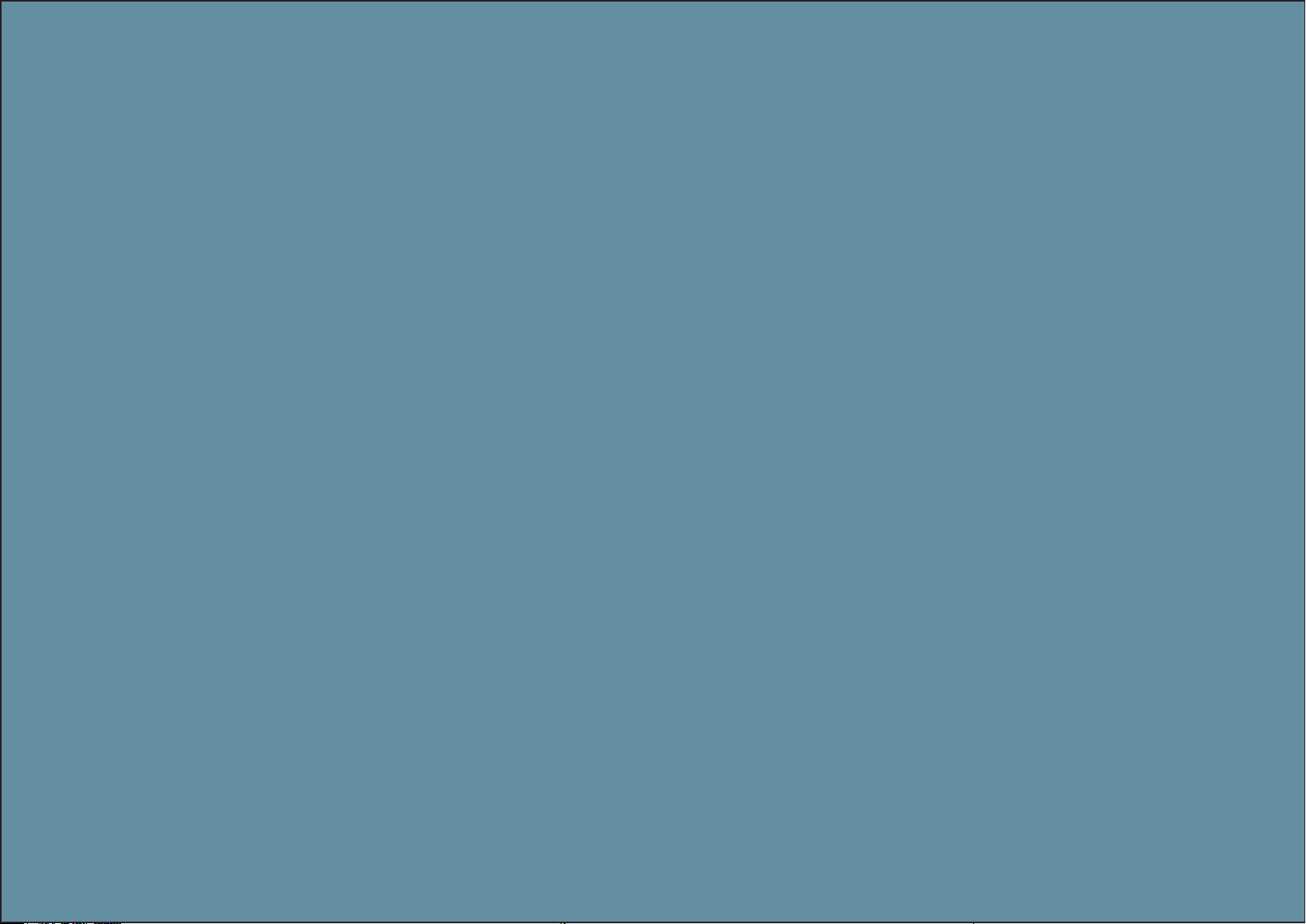
Contents
2
3
4
5
6
7
8
9
10
11
What you’ll need
Let’s get started
Installing the Camera
Live View
Motion and Sound Detection
Event Recording
Recording Playback
Home Management
Add a Family Member
Sharing the Camera
13
This user manual has all the information you need to make the most out of Camera.
Please keep this manual for future reference and ensure you have read all safety instructions carefully before
use.
The manual is subject to change without notice. The updates will be added into the new version of the manual.
Safety Information
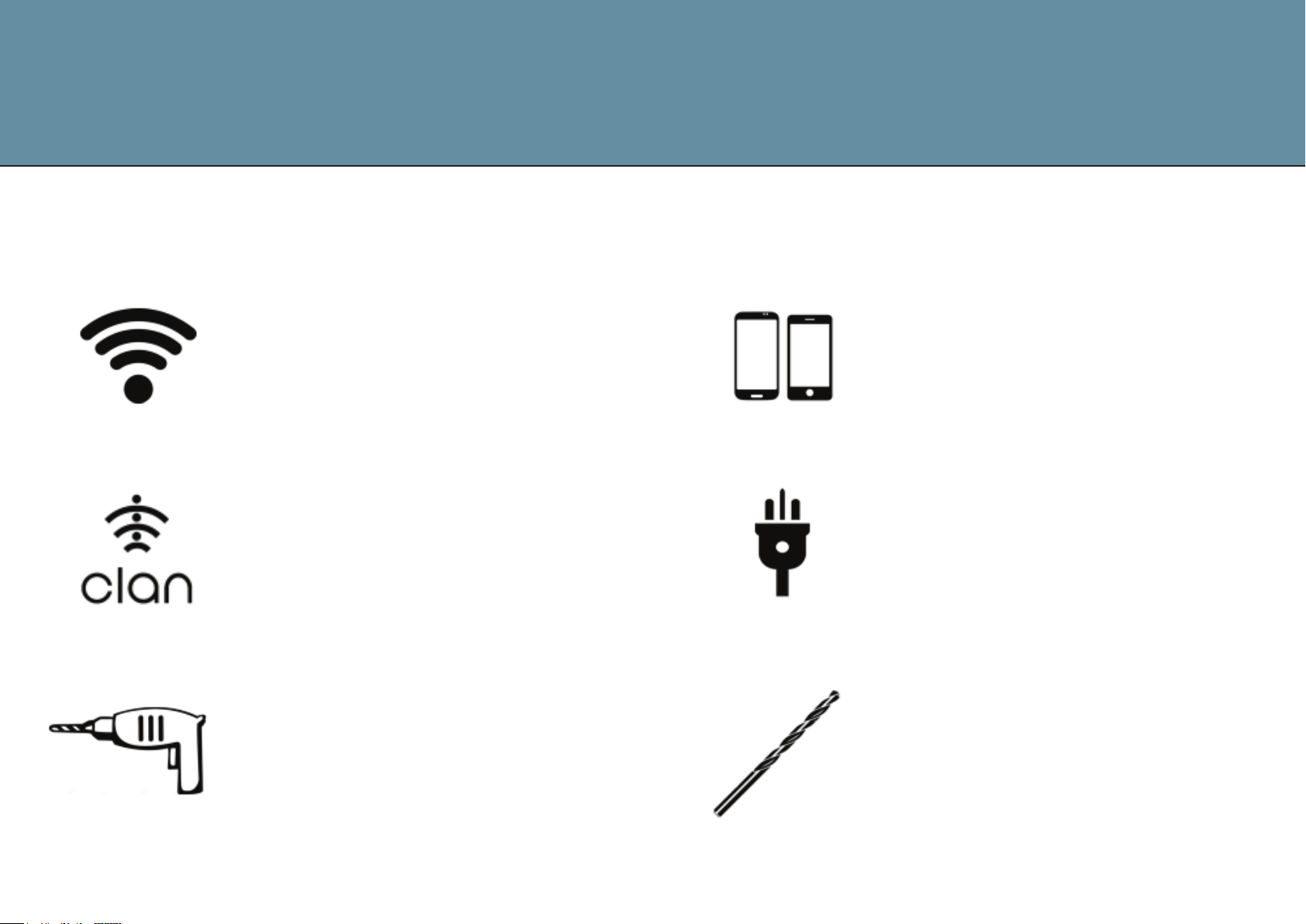
What you’ll need
This is what you will need to set up your Outdoor Camera
Wi-Fi broadband
A working internet connection
on a 2.4Ghz frequency channel
Clan at Home account
Download the Clan at Home
app and register
Phillips Bit
Compatible Device
An Apple or Android
Smartphone or Tablet PC
Indoor Mains Power Supply
Direct access to an indoor
power socket
Drill Bit
A power drill with Phillips
driver bit
To install on surfaces such as
brick or concrete
2
2

Let’s get started
Add the Camera to the Clan at Home AppPlease complete set up before mounting the camera
Connect the camera to the
mains using the power
adapter provided.
The red LED will come on
once plugged in and the
camera will chime before it
is ready to connect.
If you would like the camera
to record, you will be
required to insert a Micro
SD Card. The camera will
support any sized Micro SD
Card up to 128GB
What do the flashing lights mean?
Reset Button
Micro SD
Card Slot
If you’re setting the camera up for the first time, you will
need to:
If you already have a Clan at Home account, simply press
the “+” icon on the top right corner and follow the
on-screen steps.
You will be asked to enter your Wi-Fi router password and
use the Camera to scan the QR code created on your
smartphone, then the camera will connect to your
Wi-Fi network.
1. Download the Clan at Home app from the Google
Play Store or Apple App Store
2. Open the app and “register” to create an account
3. Create a Home
4. Then add Camera
Solid Red
Starting up
Flashing Red
Ready to connect
If you need help with this, please r efer to
the Quick Start Guide included with Camera.
Solid Blue
3
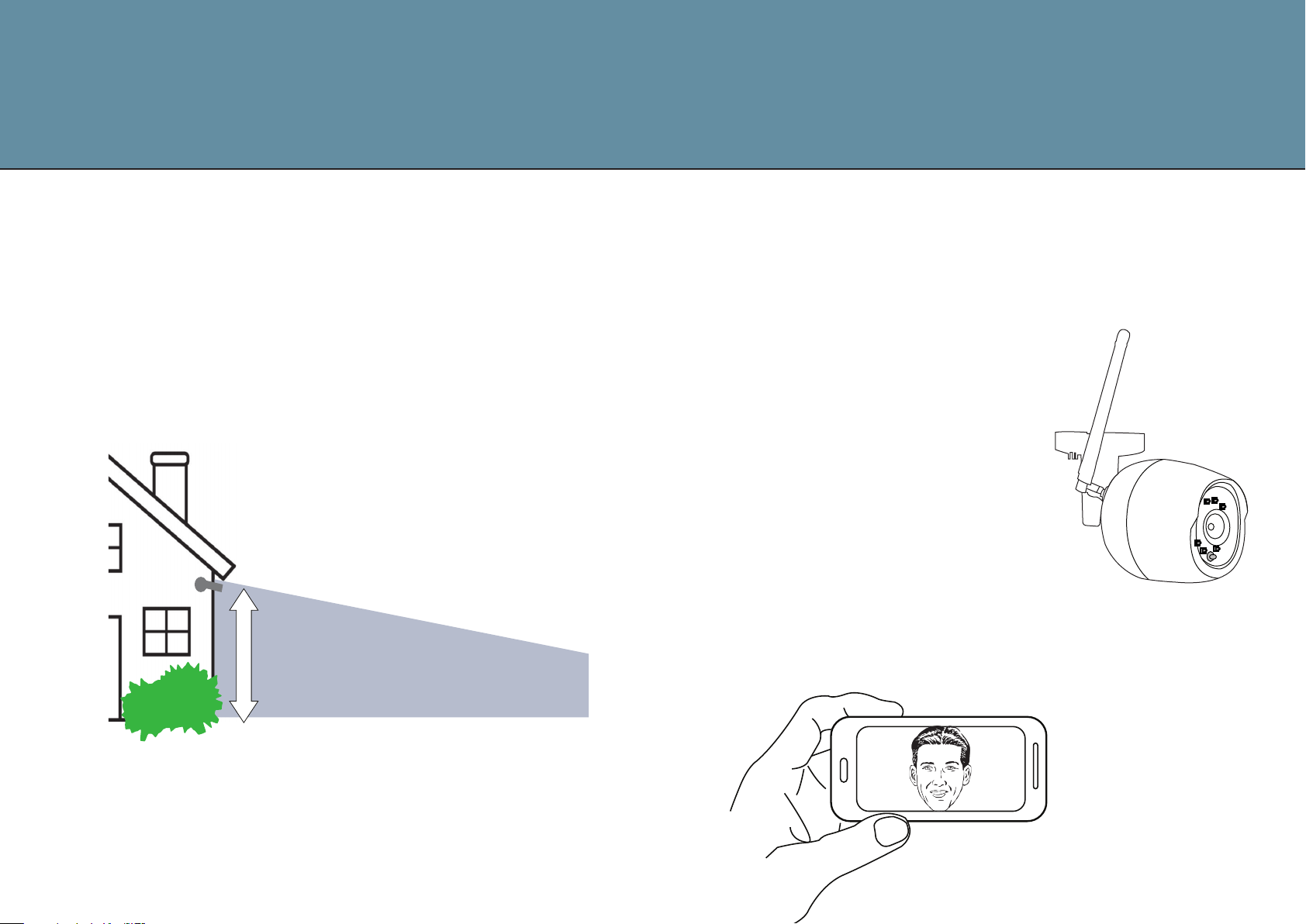
Installing the Camera
Choose a good spot
The Camera has an adjustable head and a wide field of
view so you can position it in any direction you want.
We recommend that you mount the Camera at around
3 metres above the ground, this is the ideal position for
the Camera to sense movement, see faces and talk through
the speaker and microphone.
3 Metres
Test the Wi-Fi signal
Before mounting the Camera, we recommend that you test the
Wi-Fi strength in the area that you’d like to place it. Ensure
the Camera is still plugged in to a mains power supply and take
it outdoors.
Hold the Camera in the position that you
would like to mount it and check that
the live stream is working well in
the app.
Working well? Great, continue to the
next page.
Can’t see the live stream? Your Wi-Fi may not be strong
enough in that area, you may need to find another spot or
move your Wi-Fi router closer.
Ensure that the Camera is mounted in a position that allows you
to see over a large area of your home and surroundings
with an unblocked, clear view.
4
