
Cellulink Smartcell 111L
Cellular Gateway
for a Single Analog Line
User’s Guide
http://www.ipgear.co.il
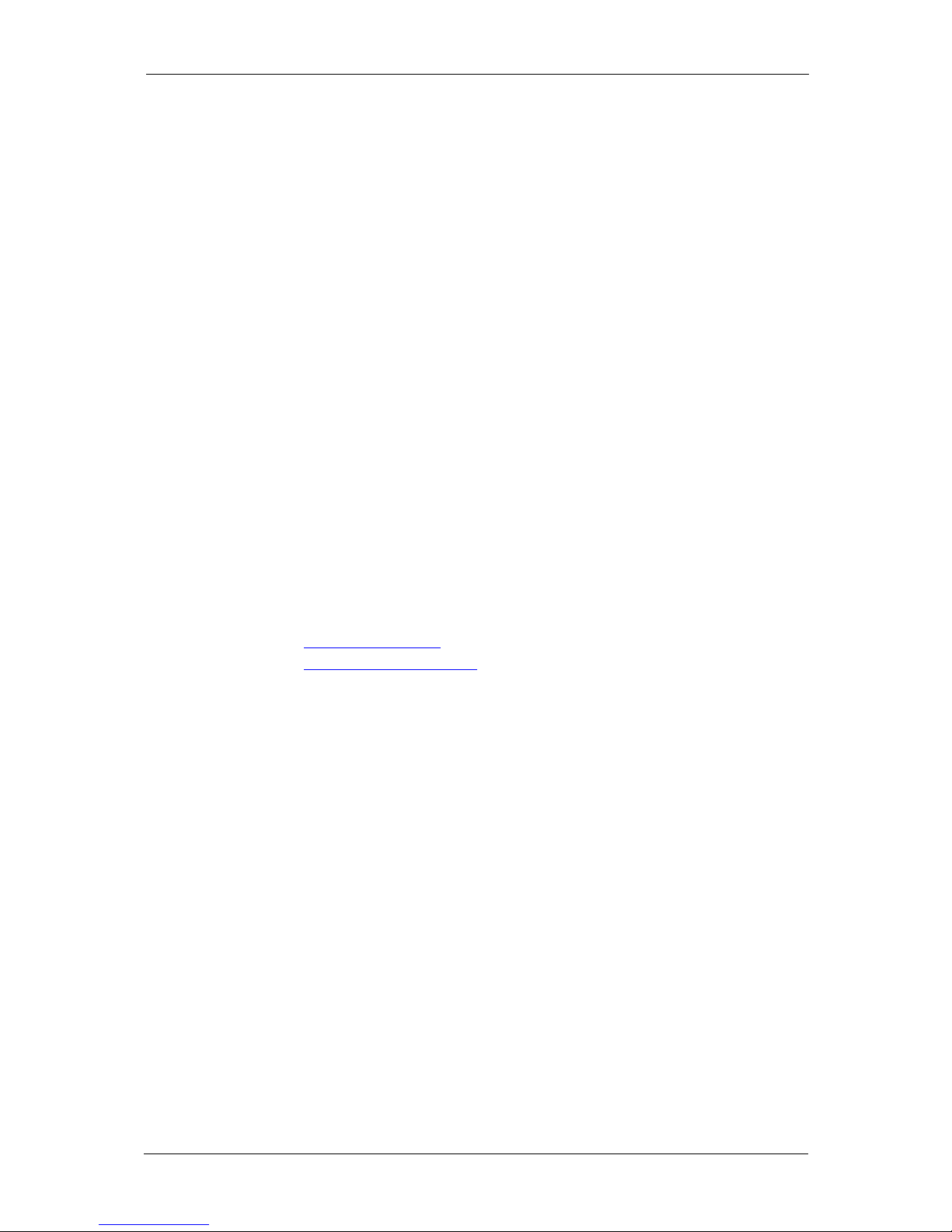
IP Gear SmartCell 111L User Guide
Version
We thank you for purchasing the “SmartCell 111L”. “SmartCell 111L” is a
member of IP Gear’s family of state of the art gateways.
This manual is applicable to IP Gear 111L with software versions 0218 or
higher. These apply to units with part number Q11-111093 (900/1800MHz) and
Q11-111083 (850/1900MHz) with version numbers: B or higher. The part
number and version number are marked on a sticker located at the bottom or the
side of the unit (see section 1.3 – product identification). Other versions may
differ slightly in some aspects.
Disclaimer of liability
IP Gear Ltd. and its distributors assume no responsibility for any damage or loss
resulting from the use of its products or this user manual. IP Gear Ltd. and its
distributors assume no responsibility for any loss or claims by third parties,
which may arise through the use of its products.
Registration and Type Approval
Smartcell 111L carries CE Certification.
Corporate contacts
IP Gear Ltd.
I.D.: 513765297
Postal Address: 2 Prof. Pekris St., Rehovot 76702, Israel.
E-mail:
sales@ipgear.co.il
Web address:
http://www.ipgear.co.il
© IP Gear Ltd. All rights reserved.
IP Gear, the IP Gear Logo, CelluLink and CellBox are registered trademarks of
IP Gear Ltd. Other product and brand names may be trademarks or registered
trademarks of their respective owners.
January 2006
Page 1
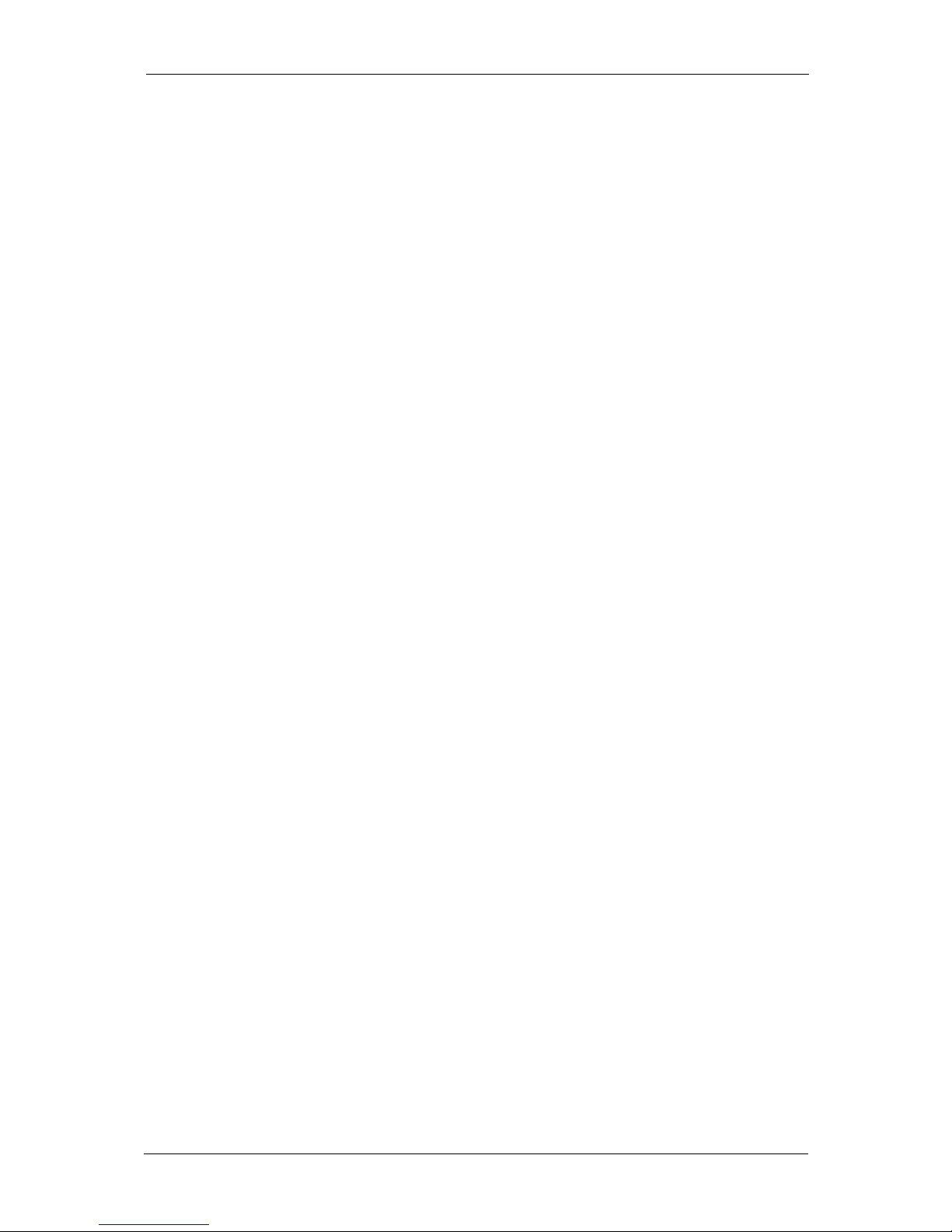
IP Gear SmartCell 111L User Guide
Table of Contents
1 Introduction..................................................3
1.1 Overview.....................................................................................................3
1.2 Packing List ................................................................................................3
1.3 Product Identification..................................................................................4
2 Product Description.....................................5
2.1 Main Components.......................................................................................5
2.2 LED Indications..........................................................................................6
3 Installation....................................................7
3.1 Physical Installation....................................................................................7
3.2 Configuration of the PABX ........................................................................9
3.3 Getting Started..........................................................................................10
3.4 Post-Installation Tests...............................................................................10
3.5 User Guidance...........................................................................................11
4 Features and Programming Instructions..12
4.1 General......................................................................................................12
4.2 Audio Gain................................................................................................12
4.3 Immediate Dialing ....................................................................................13
4.4 Interdigit Timeout.....................................................................................14
4.5 Calling Number Identification Restriction (CLIR)...................................15
4.6 PIN Code Programming............................................................................15
4.7 Toll Restriction .........................................................................................17
4.8 Call Duration Limit...................................................................................18
4.9 Set Reverse Polarity Signaling Method ....................................................18
4.10 Set Pulse Drop Signaling Method.............................................................19
4.11 Set Pulse Drop Width................................................................................19
4.12 Erase SMS Inbox of the SIM card............................................................20
4.13 Network-Lock...........................................................................................20
4.14 Restore Factory Default............................................................................21
4.15 DTMF Programming Summary................................................................22
4.16 Factory Default Values .............................................................................23
4.17 Call Progress tones....................................................................................23
5 SMS Commands...........................................24
5.1 General......................................................................................................24
5.2 GET command table .................................................................................24
5.3 SET command table..................................................................................25
6 Troubleshooting...........................................26
7 Specifications................................................27
Page 2
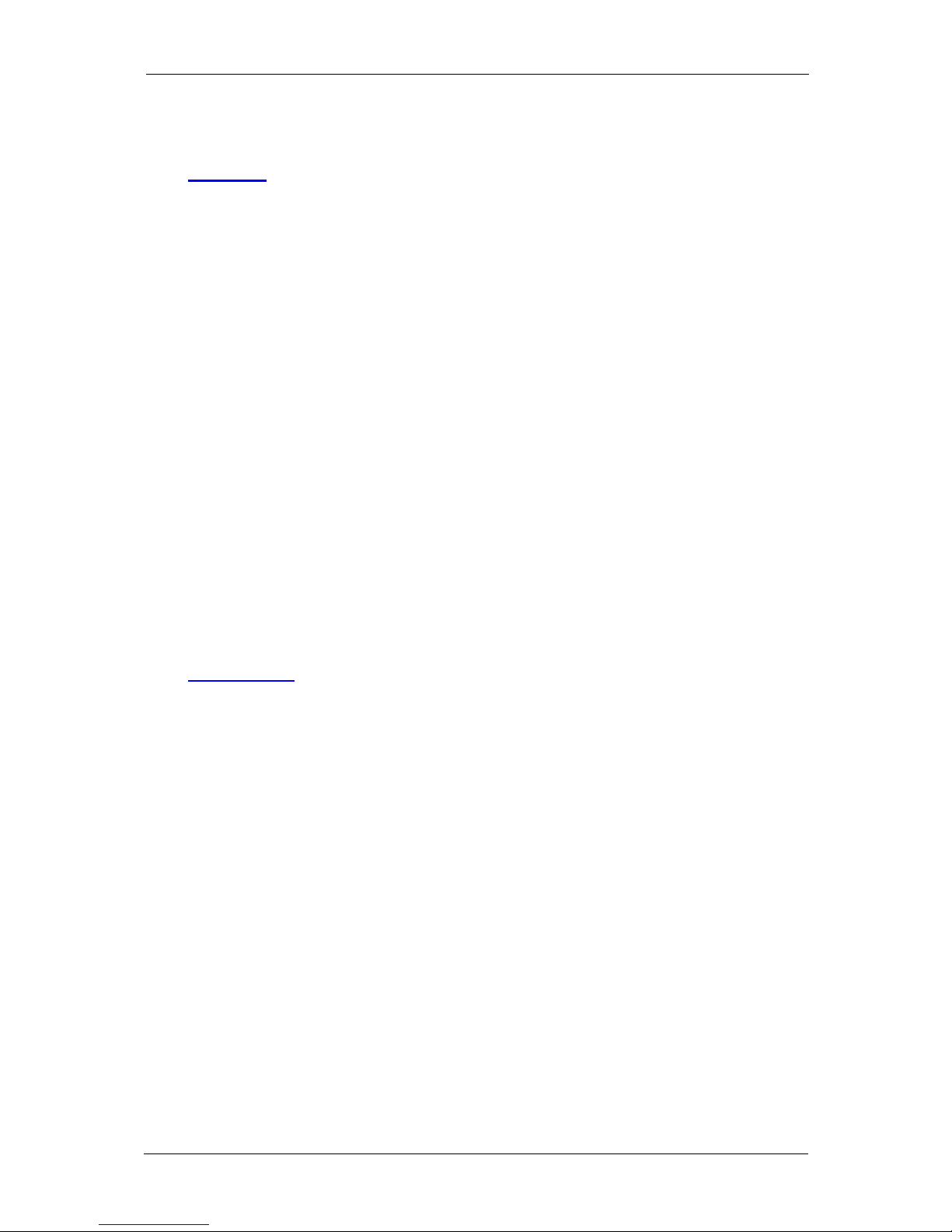
IP Gear SmartCell 111L User Guide
1 Introduction
1.1 Overview
The Smartcell 111L gateway enables direct connection of an organization's
internal telephony system to any commercial cellular network, via an already
existing Private Automatic Branch Exchange (PABX) system.
The Smartcell 111L interfaces with a regular two-wire analogue line interface
and a GSM cellular network to create a cellular gateway. Smartcell 111L
operates via dual band GSM cellular networks (900/1800MHz). A special
version operates at 900/1900MHz.
The functionality of the Smartcell 111L is usually transparent to users when used
with a PABX with LCR (Least Cost Routing) capability. The PABX recognizes
Smartcell 111L as a trunk interface and the routing is done in the PABX itself. In
a PABX with no LCR capability, the user selects the proper trunk for the call. In
this case, the user has to know when to use the trunk with the 111L and when to
use other trunks.
The Smartcell 111L can be used with a plain analog telephone as well. In this
case, every time you go off-hook the 111L will send you a dial tone. You can use
this configuration as a replacement for a fixed line telephone.
The Smartcell 111L can be used to send and receive SMS, fax and data
transmissions (These features are optional; contact your technical support for
further information).
1.2 Packing List
The Smartcell 111L is shipped with the following components:
Smartcell 111L unit
An antenna with a 3-meter long cable.
Power supply (AC adaptor with rated output 9VDC, 1A)
A set of 3 screws
This user manual
Optional items
The following items may be supplied on a separate order
Data cable for fax and SMS
An antenna with a 15-meter long cable.
Page 3
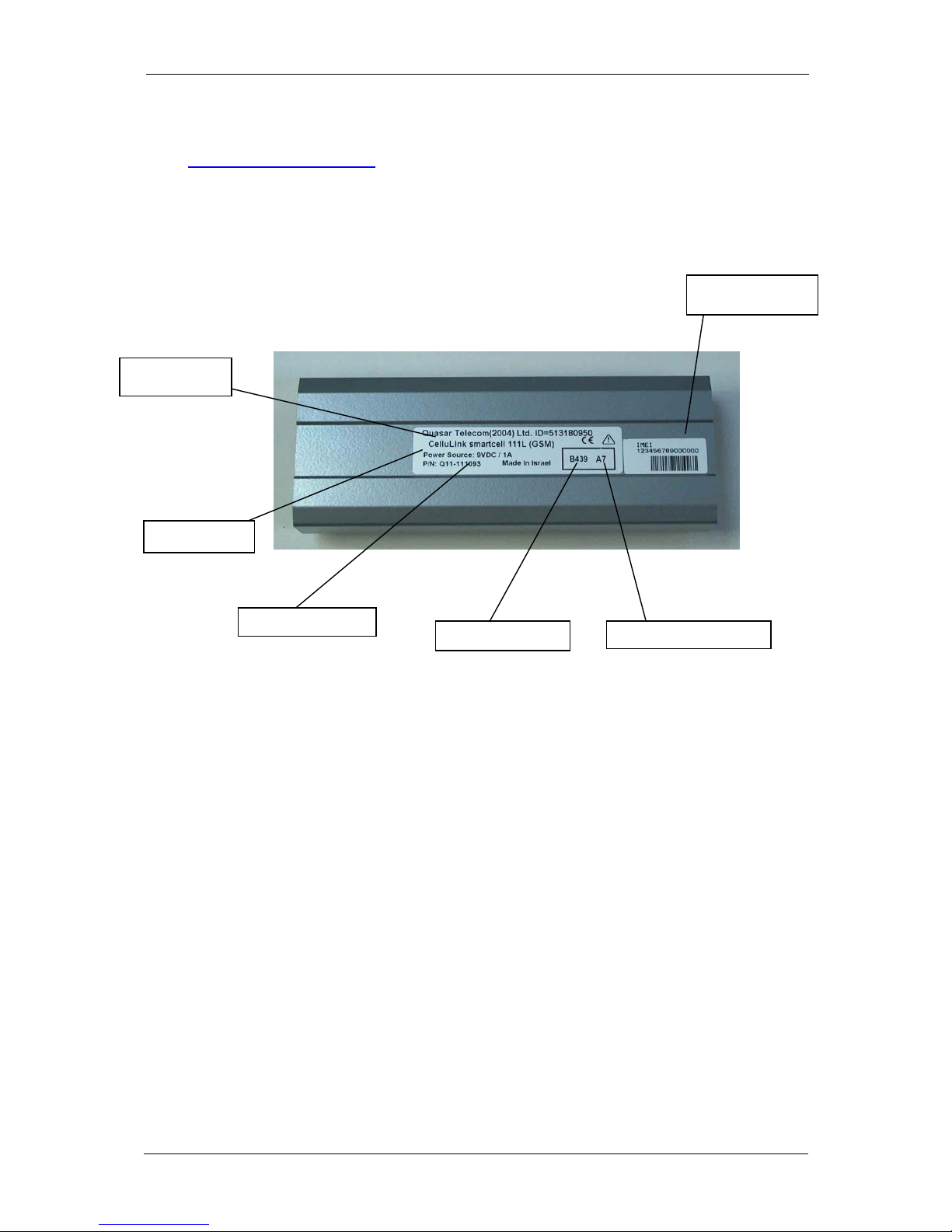
IP Gear SmartCell 111L User Guide
1.3 Product Identification
The product can be easily identified by the info on the sticker found on the
bottom side:
.
IMEI Number
Version Number
Batch Number
Part Number
Power Source
Product Type
Page 4

IP Gear SmartCell 111L User Guide
2 Product Description
2.1 Main Components
Figure 2-1 outlines the main components of the Smartcell 111L.
Figure 2-1: RJ-11 Connector pin layout
SIM
Drawer
Antenna
Connector
LED Panel
Connection Panel
Page 5
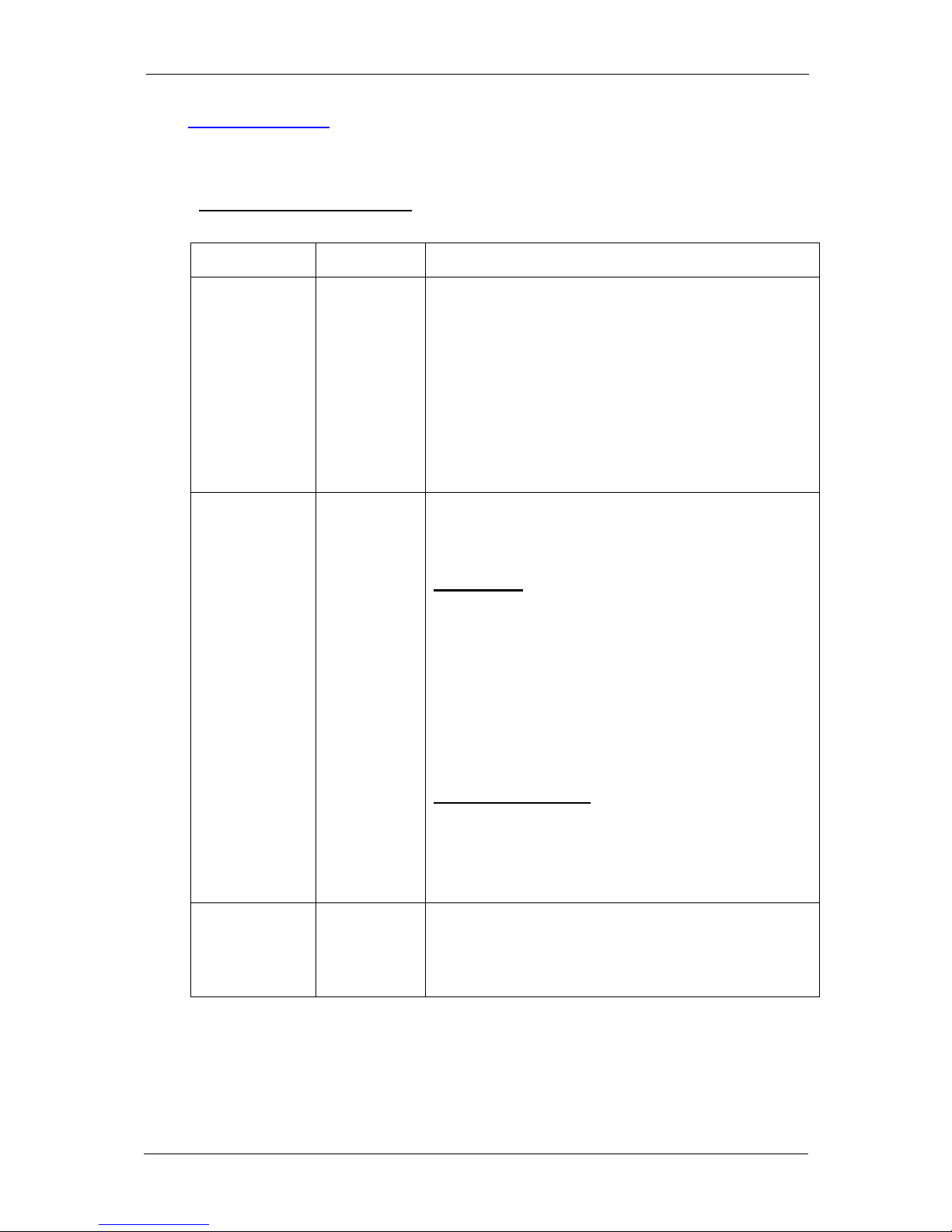
IP Gear SmartCell 111L User Guide
2.2 LED Indications
The LEDS on the front panel of the unit provide indications to the operation
status of the unit, as described in Table 2-1.
Table 2-1: LED Indications
LED Description Operation
RCPT.LVL
(RECEPTION
LEVEL)
Indicates
the
reception
level of the
Smartcell
111L.
Green - High reception.
Orange - Medium reception
Red - Low reception
Off - Very low reception or no reception at all
Note: to indicate proper activity of the unit in idle
(no call), the LED will turn off for a few seconds
every 15 seconds of operation. During a call the
indication is frozen to the one that existed when
the call had started.
STATUS Indicates
the
Smartcell
111L
operational
status.
On – 111L is handling a call.
Blinking (0.2S on, 0.2S off) – During ringing
Off – 111L is idle and no calls are being handled.
Indications
• Slow blinking (0.5S on, 0.5S off) – 111L is
initializing following power up.
• Fast blinking (0.1S on, 0.1S off) – SIM card
not inserted or an error has occurred in the
PIN code entry. The PIN code must be either
disabled or enabled with 1234 entry.
• Mostly on (0.5S on, 0.1S off) – Toll
restriction is activated.
Special Indications:
• Blinking (0.3S on, 0.3S off) – During
DTMF programming session.
• Blinking (0.2S on, 1S off) – During local
PC session.
POWER Indicates
the status of
the power
connection.
On – 111L is powered on.
Off – 111L is powered off.
Page 6
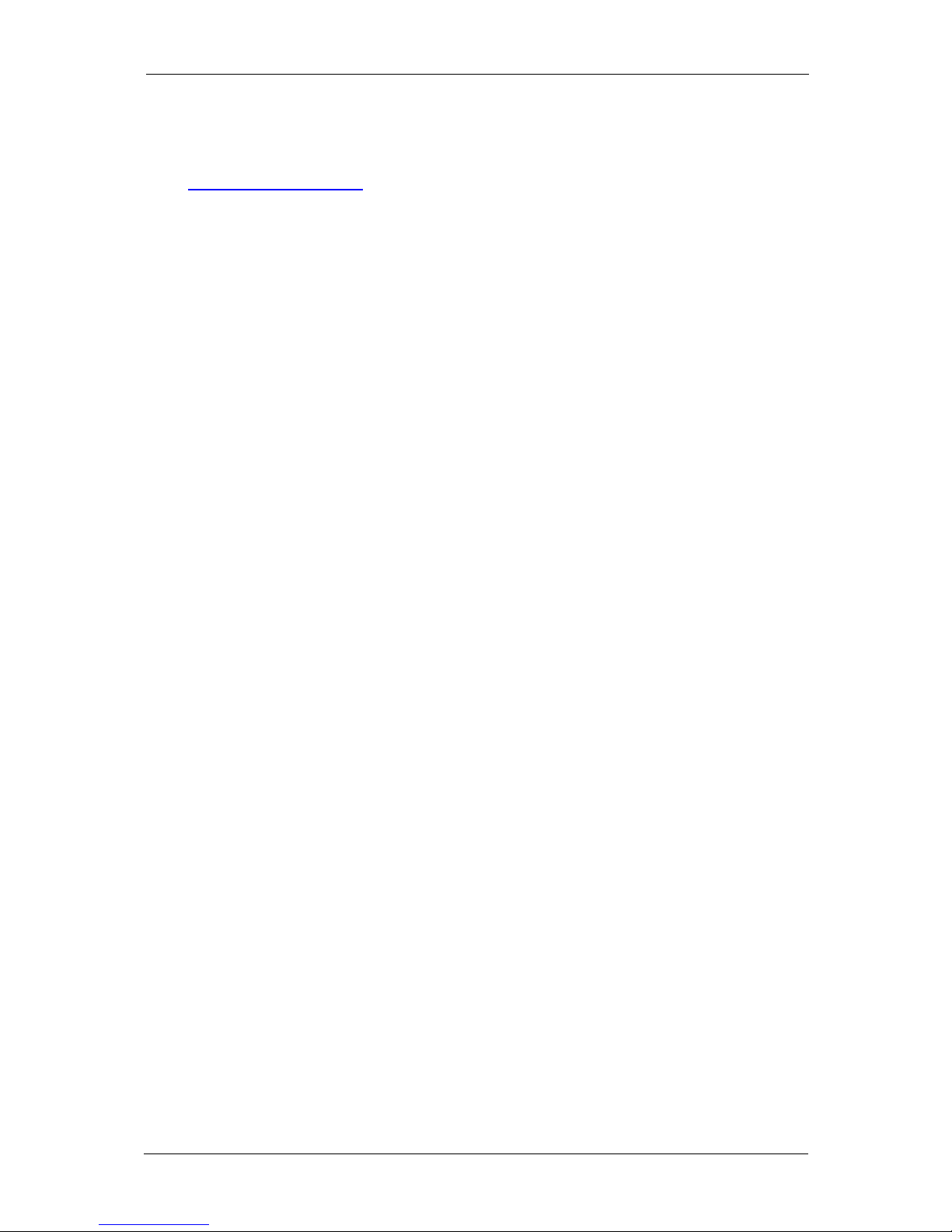
IP Gear SmartCell 111L User Guide
3 Installation
3.1 Physical Installation
Select a location for the Smartcell 111L that is indoors and in the proximity of a
power socket and near a proper location for the antenna.
3.1.1 Main unit
Drill holes in the wall to match the wall mounting brackets of the Smartcell 111L
and screw the unit onto the wall. The unit must be placed in the orientation
shown in Figure 2-1, with the antenna socket pointing upward and the
connection panel pointing downward.
3.1.2 Antenna
Connect the antenna provided with the Smartcell 111L to the antenna connector
located on top of the unit. Place the antenna at least one meter away from
Smartcell 111L, in an upright position. The antenna should be placed on a metal
plate. If you install more than one unit, each antenna should be on a separate
plate – minimum distance of 30cm between the antennas. The antenna base is
magnetic, so an iron plate will be the best choice.
3.1.3 SIM card
The next step is to insert the SIM card into the unit. Before you do it, make sure
you have the right SIM. It is easier to use a SIM with no PIN code. If you want
to use the PIN code, start with a SIM that has 1234 as a PIN code. (You can
program it with any mobile phone). You can then use the default PIN or change
it to any other PIN you like, using the DTMF programming process. It is very
important to save the PIN code in a secure place.
The SIM card should normally be with no call waiting and no voice mail. If
needed – use a mobile phone to define the message-centre for SMS transmission.
To insert the SIM card into the SIM drawer located on top of the unit - open the
SIM drawer by inserting a dull, thin object into the appropriate slot. Place the
SIM card in the tray making sure that the SIM card contacts are away from you.
Close the SIM card tray.
3.1.4 Connection to PABX
Connect a routed trunk port from the PABX to the LINE port (shown in Fig 3-2).
The routed trunk port is a trunk interface that was pre-programmed in the PABX
to deliver cellular calls.
Page 7
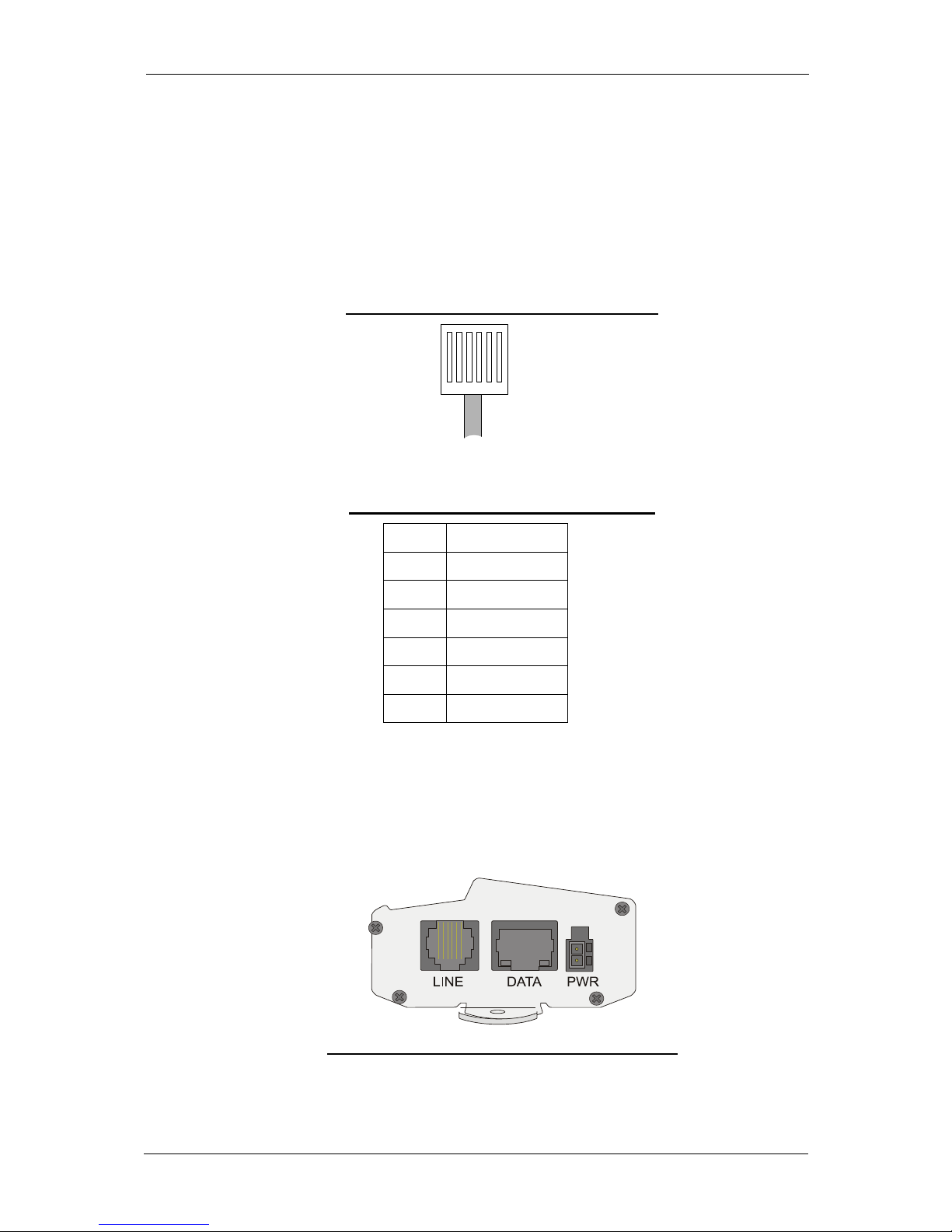
IP Gear SmartCell 111L User Guide
3.1.5 RJ-11 Connector Pin Layout
Figure 3-1 illustrates the pin layout of the RJ-11 line connector. Table 3-1 details
the pin-to-wire layout of the RJ-11 connector. One end of the cable is connected
to the (FXS) Line interface of the Smartcell 111L and the other end is connected
to the (FXO) trunk interface of the PABX.
Figure 3-1: RJ-11 Connector pin layout
1 2 3 4 5 6
Table 3-1: RJ-11 Connector Pin Layout
PIN # FUNCTION
1 Reserved
2 Tip
3 Tip
4 Ring
5 Ring
6 Reserved
Warning: Do not use the reserved pins.
Note: The line can use either pins 3 and 4 or pins 2 and 5.
3.1.6 Connection Panel
Figure 3-2: SmartCell 111L Connector Panel
Page 8

IP Gear SmartCell 111L User Guide
3.1.7 Power Connection
Connect the power supply, supplied with the Smartcell 111L, to the PWR port
(shown in Fig 3-2) and to a power source.
3.2 Configuration of the PABX
The PABX connected to a Cellulink device must be properly configured in order
to operate.
Table 3-2 describes the configurations. For detailed information
regarding the programming of the PABX, please contact your PABX tech
support.
Table 3-2: PABX Trunk Definitions
DESCRIPTION Comment
1 Set the trunk dialing method for
standard DTMF (dual tone multi
frequency). Pulse dialing is not
supported.
2 Include all trunks connected to the
Smartcell 111L devices serving the
same cellular network, in a new trunk
group. You may create several groups,
serving several networks.
3 On PABX’s with LCR (Least Cost
Routing), set the PABX routing tables
to properly route the calls to the trunk
groups you defined. This is done by
selecting the cellular prefixes to direct
the routing. Calls that should not be
made on the 111L devices can be
blocked by using the Toll Restriction
feature (as explained later).
Calls will be automatically
routed to the 111L by the
PABX.
You may use (or prevent)
overflow traffic from the
111L trunk to other trunks.
4 On PABX’s with no LCR, make sure
you tell the users how to select the
right trunk for the cellular calls (see
section 3.5).
After making the selection
they will hear a second dial
tone (coming from the 111L).
Page 9

IP Gear SmartCell 111L User Guide
3.3 Getting Started
The POWER LED has to be ON. If it is not, make sure that the power supply is
properly connected to the unit and to the AC mains.
During the first few seconds after powering up the unit, the STATUS LED will
start blinking, indicating unit initialization. Once the SIM card has been
registered and is operational, the STATUS LED stops blinking. In certain cases,
the LED may continue to blink, to indicate some features, as will be explained
later.
Verify that the RCPT. LVL LED is green, indicating high reception level.
(Reception levels are described in Table 3-3.) To improve the reception level move the antenna to a different location with a better reception and/or place the
antenna on a bigger metal plate (about 30 x 30cm.). If the reception level is not
satisfactory – consult your technical support.
Table 3-3: Reception Level Indications
RCPT. LVL
LED
Reception Level
Green High reception
-75dBm to – 51dBm
Orange Medium reception
-87dBm to –77dBm
Red Low reception
-101dBm to –
89dBm
Off Very low reception
or no reception at all
-113dBm to –
103dBm
3.4
Post-Installation Tests
After installation and power up, perform the following steps to verify that the
unit is operational.
Disconnect the PABX from the LINE connector and connect an analog
telephone to the LINE connector. Pick up the handset. You should hear a normal
dial tone. If there is no dial tone, go to section 6 – trouble shooting.
Dial out to a known cellular telephone number. The ring-back tone is heard.
When the called party answers, make sure that you have a clear bi-directional
voice path and the STATUS LED lights red. Make sure that the number you dial
does not conflict with the toll restriction rules, if activated.
• If there is no ring-back tone, make sure that the number dialed is a valid
number.
• If there is a ring-back tone, but no connection - try dialing another number.
To check incoming calls, use another phone and dial the phone number of the
SIM card inserted in the Smartcell 111L. On hearing a ring, pick up the handset
Page 10

IP Gear SmartCell 111L User Guide
(of the analog telephone) and make sure that you have a clear bi-directional
voice path.
• If there is no response from the Smartcell 111L, make sure that the number
that you are dialing is the correct number of the SIM card.
• To verify a SIM card number: remove the SIM card from the Smartcell
111L and insert it in a cellular phone. Dial out to another phone to verify
the number or use the number identification (CLIP) feature of the cellular
phone.
• If the number is correct and incoming-calls are still not received, contact
technical support.
Once you are satisfied that the unit is working properly, restore the connections
to the PABX.
You may now proceed to programming the unit, as explained later.
If the unit does not function properly - contact your technical support.
3.5
User Guidance
It is recommended to guide and inform the users about the best ways to utilize
the gateways:
• Do not wait more than 3 seconds between the digits of the dialed number.
• For PABX’s without LCR: Explain how to select the proper gateway,
what prefix to dial (for example: 81 for network A, 82 for network B).
• If Toll Restriction is active in PABX without LCR: some destinations will
not be reachable (the call will be too expensive). Use the proper prefix.
• If Call Duration Limit is active: Calls longer than the time limit will be
cut.
• Dialing the # sign at the end of the number will shorten the post dialing
delay.
Page 11

IP Gear SmartCell 111L User Guide
4 Features and Programming Instructions
4.1 General
This section lists the various Smartcell 111L features, which can be programmed
by the user. Section 4.15, has a concise summary of the programming details.
During programming,
• 3 short beeps indicate positive confirmation (confirmation tone).
• 2 short beeps indicate rejection or inability to perform the command
(rejection tone).
The DTMF programming is done with a DTMF telephone connected to the 111L
or by dialing through the PABX to the 111L unit. The parameters are entered
into the unit with unique DTMF tones, as explained later. To start the process
you have to enter the sequence **1343**# and the 111L will respond with 3
short beeps to confirm it. If the code was wrong you will hear the error tone,
meaning that the command was not accepted (probably because you entered it
wrong). The commands are in effect immediately after you dial their codes. You
may leave the programming mode at any time by simply going on-hook. It is
recommended to check the function of every feature you program and write it
down, as there is no simple way to know what was programmed into the unit. If
in doubt – reprogram the unit.
Each parameter programmed into the unit is kept in the permanent memory of
the unit. The parameters will not be “forgotten” in case of power failure.
Each feature has a default value that is set during the production of the unit
(Factory default). If you made a lot of changes and want to start from fresh, or
you want to delete all the programming changes made to the unit – use the
“Restore Factory Default” feature.
4.2 Audio Gain
4.2.1 Feature description
In some cases, you may find that the voice level during the conversation is not
optimal (either too loud or too soft). You can change it to better suit you and the
other users. The level can be changed in each direction independently of the
other direction. The level may change in every new call you make, so before you
make a change - be sure that most of the users in the system feel that the level
needs to be changed.
Page 12
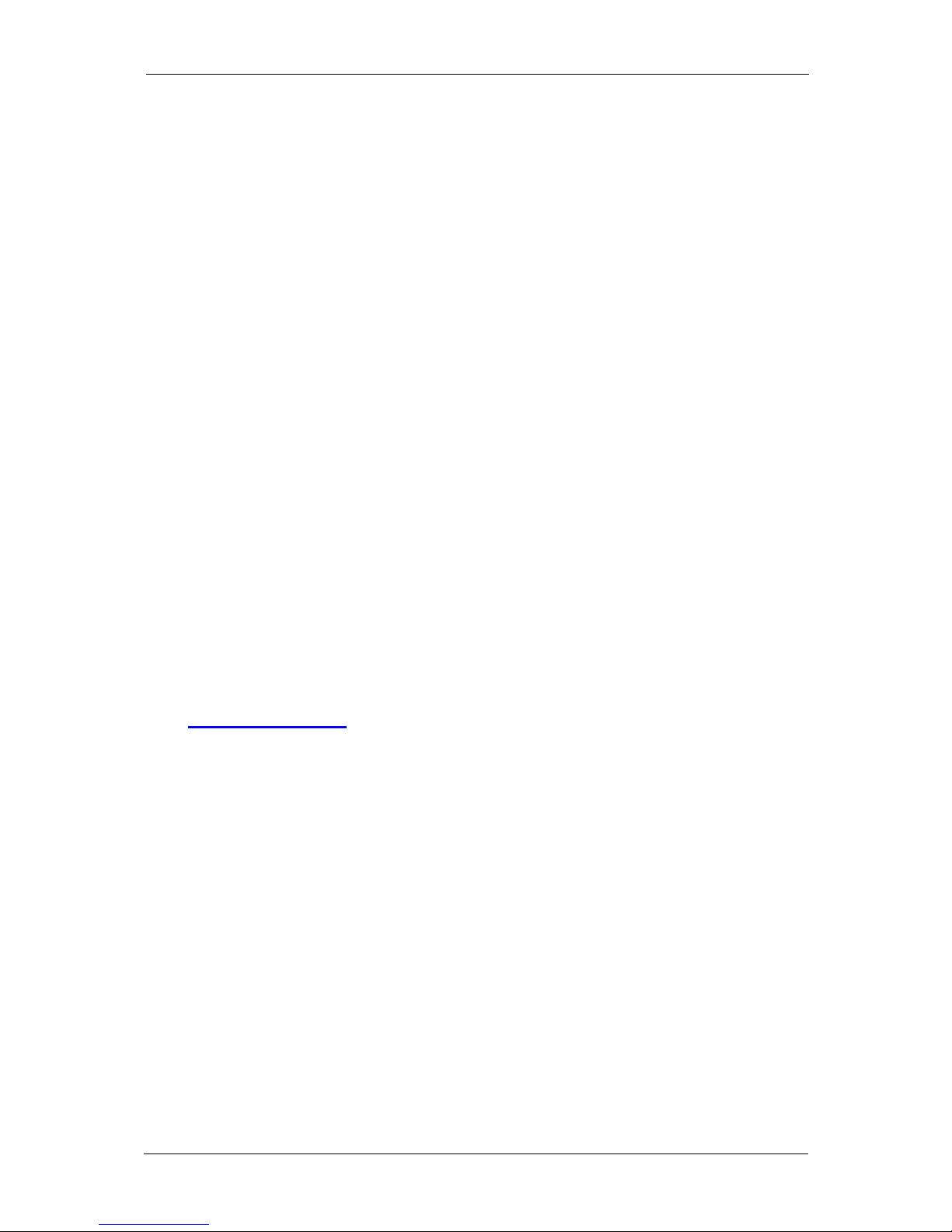
IP Gear SmartCell 111L User Guide
4.2.2 Feature Programming
Enter programming mode by dialing **1343**# [hear a confirmation tone].
Enter ‘change Rx/Tx gain’ mode by dialing *5580*# [hear a confirmation tone].
Dial to a cellular phone (must have at least 3 digits), add # at the end [hear a
confirmation tone] and wait until the call is answered.
Dial *70*# [hear a confirmation tone] for Tx gain or *71*# [hear a confirmation
tone] for Rx gain.
Change the gain by using the following keys on the DTMF key pad:
Key 2# [hear a confirmation tone] - Increase gain
Key 8# [hear a confirmation tone] - Decrease gain
Note: in some units, the 2 and 8 keys were interchanged (due to a software bug
that will be corrected in the next release).
Key 6# [hear a confirmation tone] - Go back to default
Key 4# [hear a confirmation tone] - Go back to the gain before you started
Key 5# [hear a confirmation tone] - Save changes
You should hear a confirmation tone after each command. When you reach the
end of the gain scale, you will get the rejection tone (2 beeps) instead of
confirmation tone.
Make sure to push the 5 key to save the changes after you are satisfied with the
level.
4.3 Immediate Dialing
4.3.1 Feature description
The 111L will collect the digits and will start the cellular call when one of the
following events will occur:
• 3 – 9 seconds (user definable, default = 3 seconds. See par. 4.4) passed after a
digit. The 111L assumes this is the last digit. Slow or indeterminate users,
who wait more than the chosen time will encounter error situations, as the unit
will initiate a cellular call without all the required digits (except after the last
digit).
• The # key was used to indicate the end of the dialed number. The unit will not
send the # to the cellular network.
• When enough digits have been dialed and the Immediate Dialing feature is
activated.
Page 13

IP Gear SmartCell 111L User Guide
When the unit is installed in a network where all the cellular phones have the
same number of digits, you can set the immediate dialing length to that number
of digits. Doing so will save you the delay after the last digit. The minimum
number of digits is 2 and the maximum is 20 digits. When you set the number of
digits to the network-standard (for example - 9) you can still dial shorter
numbers but they will be sent to the cellular network after the preset delay or
after a #.
4.3.2 Feature Programming
Dial **1343**# [hear a confirmation tone] to enter programming mode.
Dial *3210*# [hear a confirmation tone] followed by the number length,
followed by #. For example: *3210*# [hear a confirmation tone] 10# [hear a
confirmation tone] to start dialing immediately after 10 digits have been
received.
To disable this feature enter 0 as the number of digits – dial *3210*# [hear a
confirmation tone] 0# [hear a confirmation tone].
4.4 Interdigit Timeout
4.4.1 Feature description
In order to match all users dialing habits/requirements, the time out between
dialed digits may be defined by the user. The default time is 3 seconds and, if
required, the user may change it up to 9 seconds. Please note that if the
“Immediate Dialing” feature is not activated then the actual call initiation will
also be delayed by the same time. In order to overcome this, activate the
“Immediate Dialing” feature (as explained in par. 4.3) or press the “#” key after
the last dialed digit.
4.4.2 Feature Programming
Dial **1343**# [hear a confirmation tone] to enter programming mode.
Dial *3211*# [hear a confirmation tone] followed by the timeout length,
followed by #.
For example: *3211*# [hear a confirmation tone] 5# [hear a confirmation tone]
to set timeout between the digits dialed to 5 seconds.
Page 14

IP Gear SmartCell 111L User Guide
4.5 Calling Number Identification Restriction (CLIR)
4.5.1 Feature description
You can enable or disable the unit from sending its SIM number to the called
party. This is usually done to keep your number undisclosed to others,
particularly if you want to discourage incoming calls to the 111L unit.
4.5.2 Feature Programming
Dial **1343**# [hear a confirmation tone] to enter programming mode.
Dial *8200*# [hear a confirmation tone] to allow the presentation of the unit
number in the called phones.
Dial *8201*# [hear a confirmation tone] to disable the presentation of the unit
number in the called phones.
4.6 PIN Code Programming
4.6.1 Feature description
Some countries require that every SIM card will have a PIN code in order to
protect against unauthorized use. A protected SIM card will not be usable
without the PIN code. If you want to use a PIN-code protected SIM-card, you
have to activate it and insert it into the 111L. Every time the unit powers up, it
will deliver the stored PIN code to the SIM card. If the code matches – the 111L
will work normally. If the code is wrong the 111L will lock itself: the unit will
not function and the STATUS LED will blink. (This is done in order to prevent
the SIM card from locking after 3 trials with wrong codes. Once the SIM card is
locked, you can only unlock it with the PUK number). To clear the 111L from
lock after a wrong PIN - you have to dial the special code for it.
The 111L PIN code protection can be used in several ways:
• With no PIN Code protection. Every SIM, programmed to function without
PIN code, can be used.
• With the default PIN code of 1234. The Smartcell 111L is preprogrammed
with this code. You have to use a SIM card, programmed to require the code
1234.
• With a different PIN code. You must have a SIM card with a known PIN code
and to enter the code into the 111L.
If the STATUS LED is fast blinking, there is an error with the PIN code entry.
To resolve this, program the SIM card not to require the PIN code or change its
code to the same code of the 111L. (To program the SIM card put it in a regular
Page 15

IP Gear SmartCell 111L User Guide
mobile phone and follow the menu). After the insertion of the SIM card into the
111L, clear the ‘Wrong PIN Flag’ with the DTMF command.
4.6.2 Feature Programming
Dial **1343**# [hear a confirmation tone] to enter to programming mode.
To enable the feature with the existing PIN Code of the SIM card:
Dial *6110*# [hear a confirmation tone], XXXX# [hear a confirmation tone] to
enable the PIN code request feature on the SIM. The existing PIN code of the
SIM card (XXXX) will be stored in the 111L and will be transferred to the SIM
card every time it is initiated.
To enable the feature with a PIN code different from the existing PIN Code of
the SIM card:
Dial *6100*# [hear a confirmation tone], XXXX* [hear a single tone], YYYY*
[hear a single tone], YYYY# [hear a confirmation tone] to enable the new PIN
code (YYYY) and to store it in the 111L, instead of the existing PIN code of the
SIM card (XXXX). If this operation failed, the PIN code XXXX was not the one
on the SIM card. Remove the SIM card from the unit, put it in a cellular phone
and change its code to YYYY (the value that is currently in the unit. Then cancel
the unit from lock (see later) and return the SIM card to the unit.
If you do not know the PIN code of the 111L, you have 2 options: either use a
SIM card that does not require a PIN code or perform “back to factory default”.
This will put the default value 1234 in the 111L, and continue from there.
An unsuccessful attempt to change the PIN code will result in a “Lock” of the
unit. The unit will not perform any command relevant to a PIN code change until
the Lock is cleared. To clear a lock – see later.
To disable the feature:
Dial **1343**# [hear a confirmation tone] to enter to programming mode.
Dial *6101*# [hear a confirmation tone], XXXX# [hear a confirmation tone] to
disable the PIN code request feature on the SIM. The PIN code of the SIM card
(XXXX) and the one stored in the 111L will remain unchanged.
To clear the 111L from lock:
Dial **1343**# [hear a confirmation tone] to enter to programming mode.
Dial *6122*# [hear a confirmation tone] to clear the locking of the 111L. Note
that 3 wrong attempts will put the SIM card itself into locking.
Page 16

IP Gear SmartCell 111L User Guide
4.7 Toll Restriction
4.7.1 Feature description
When the Toll Restriction feature is enabled, the Smartcell 111L allows only
calls to numbers that starting with the prefixes that were programmed (white
list). Attempts to call numbers starting with other prefixes will fail and the caller
will hear an error tone. Numbers of 4 digits or less, including those starting with
*, are never blocked (to allow calls to emergency and other special services). The
list of allowed prefixes can include up to 10 entries. The minimum length of a
prefix to enter the table is two digits and the maximum number is 4 digits.
There is no way to read the prefixes stored in the table. If you are in doubt about
a specific prefix – reenter it or delete it.
4.7.2 Feature Programming
Dial **1343**# [hear a confirmation tone] to enter to programming mode.
Dial *9194*# [hear a confirmation tone] followed by a list of prefixes, separated
by # to add entries to the table (see the following example).
Dial *9190*# [hear a confirmation tone] to Enable the Toll Restriction feature.
You can enable the feature only if there is at least one entry in the table
(otherwise you will hear a rejection tone).
Dial *9193*# [hear a confirmation tone] to Disable the Toll Restriction feature.
This does not erase the entries in the table.
Dial *9195*# [hear a confirmation tone] and then dial the prefix you want to
delete followed by a # to erase a specific entry. If the prefix was erased - you will
hear a confirmation tone. If the prefix was not found in the table – you will hear
a rejection tone. When the last prefix is erased the 111L will disable the Toll
Restriction feature.
Dial *5351*# [hear a confirmation tone] to completely erase all the Toll
Restriction entries.
Note: The prefix numbers do not include the prefix digit used to exit the PABX
environment to the public network (usually “9” or “0”).
In case of an error, an error tone is heard. Replace the handset and start the
procedure again.
Example – limit the gateway to dial to the following prefixes only: 061, 063
and 064
Dial *9194*# [hear a confirmation tone] and the list of prefixes: 061# [hear a
confirmation tone] 063# [hear a confirmation tone] 064# [hear a confirmation
tone]. Dial *9190*# [hear a confirmation tone] to Enable the feature. Go onhook and try the feature.
Page 17

IP Gear SmartCell 111L User Guide
4.8 Call Duration Limit
4.8.1 Feature description
The calls (incoming and outgoing) can be limited to a certain time. This time can
vary, in steps of 1 minute - from 1 minute to 254 minutes. If the call duration
exceeds this limit, the call will be cut and the user will hear an error tone. To
continue the call, the user will have to dial again. Note: The time is accurate to
+/- 1minute.
This feature is useful in saving the cost of too-long calls and increasing the
availability of the gateway to other users.
The default value for the feature is: unlimited.
4.8.2 Feature Programming
Dial **1343**# [hear a confirmation tone] to enter to programming mode.
Dial *6133*# [hear a confirmation tone] followed by the maximum allowed
time, in minutes. Any number between 254 and 999 will be accepted as 254.
Any number over 999 will be rejected.
Example: to limit the calls to 60 minutes dial *6133*# [hear a confirmation tone]
60# [hear a confirmation tone].
Dial *6133*#0# [hear a confirmation tone] to disable this feature – the calls will
not be limited and can last forever.
4.9 Set Reverse Polarity Signaling Method
4.9.1 Feature description
If the PABX trunk connected to the unit supports Reverse Polarity signalling
method, you should use this command to set the unit to Reverse Polarity
signalling mode
.
4.9.2 Feature Programming
Dial **1343**# [hear a confirmation tone] to enter programming mode.
Dial *7610*# [hear a confirmation tone].
Page 18

IP Gear SmartCell 111L User Guide
4.10 Set Pulse Drop Signaling Method
4.10.1 Feature description
If the PABX trunk connected to the unit supports Pulse Drop signalling
method, you should use this command to set the unit to Pulse Drop signalling
mode
.
4.10.2 Feature Programming
Dial **1343**# [hear a confirmation tone] to enter programming mode.
Dial *7620*# [hear a confirmation tone].
4.11 Set Pulse Drop Width
4.11.1 Feature description
If Pulse Drop signalling method is used, the width of the pulse can be
controlled using this command. In general the pulse width
MUST be higher
than the parameter used by the PABX in order to be recognized by it (e.g. if the
PABX trunk is set to a pulse drop of 1 second then the pulse of the unit should
be set to 1.5 seconds). The pulse width is referred to by units of 100
milliseconds and can be anything between 100 ms and 9900 ms (99 units).
I.E.: to set the pulse width to 2 seconds (2000 ms), 20 should be programmed.
The default value for the pulse width is: 1.5 second (15 in the programming
mode).
4.11.2 Feature Programming
Dial **1343**# [hear a confirmation tone] to enter programming mode.
Dial *7630*# [hear a confirmation tone].
Dial 1 or 2 digits to set the desired width (100 ms to 9900 ms).
Example: to set the pulse drop width to 2 seconds dial *7630*# [hear a
confirmation tone] 20# [hear a confirmation tone].
Page 19

IP Gear SmartCell 111L User Guide
4.12 Erase SMS Inbox of the SIM card
4.12.1 Feature description
This feature is used in correlation to the option of sending SMS commands to
remotely control the unit. The inbox of the SIM is usually limited to a
maximum of 20 messages storage. When the inbox is full the unit will not be
able to receive any more SMS messages, thus disabling the option to remotely
control the unit via SMS commands. This feature will erase all messages stored
in the SMS inbox of the SIM.
4.12.2 Feature Programming
Dial **1343**# [hear a confirmation tone] to enter programming mode.
Dial *6150*# [hear a confirmation tone].
Note: The confirmation tone can be delayed up to 30 seconds, depending on
current inbox volume.
4.13 Network-Lock
4.13.1 Feature description
The Network-lock feature is designed to prevent the use of an unauthorized SIM
card in the Smartcell 111L. Once the Network-lock feature is enabled and an
unauthorized SIM card is used, the Smartcell 111L will not be able to handle any
incoming or outgoing calls. It will generate an error tone on outgoing calls and
will reject incoming calls.
4.13.2 Feature Programming
The Network-lock feature may be disabled or enabled when you get the unit. In
some cases you may be able to change it. If you want to change it - call your
technical support.
Page 20

IP Gear SmartCell 111L User Guide
4.14 Restore Factory Default
4.14.1 Feature description
This feature is useful if you get a unit that was previously programmed with
unknown parameters and you want to bring it back to the same parameters it had
when it was shipped from the factory.
Note: the PIN code of the 111L will be restored to its default value. The PIN
code of the SIM card will not be changed. It is recommended to change the PIN
code of the SIM card to 1234 before this operation or else the 111L will start
with “wrong PIN code” status.
4.14.2 Feature Programming
Make sure you know the PIN Code of the SIM and the unit.
Dial **1343**# [hear a confirmation tone] to enter to programming mode.
Dial *5470*# [hear a confirmation tone]
Power down the unit and reconnect it to the power supply. The unit is now ready
to be reprogrammed from fresh, same as it was when shipped from factory.
Page 21

IP Gear SmartCell 111L User Guide
4.15 DTMF Programming Summary
No Code Function Remarks
4.1 **1343**# Enter programming mode To exit programming mode – go on-hook.
4.2 *5580*# Change Rx/Tx audio gain This is followed by *70*# for TX and *71*# for Rx.
Actual changes with telephone keypad keys
4.3 *3210*# Update immediate dialling
length
The 111L will start dialling
immediately after receiving
this number of digits
This is followed by the required num ber of di gi t s for
immediate dialling and then by #. Enter 0# to
deactivate immediate dialing.
4.4 *3211*# Interdigit timeout control This is followed by the number of seconds for the
timeout settings (3-9) and then by #
4.5 *8200*# Enable CLIR Enable display of GW SIM number on remote called
phone
*8201*# Disable CLIR Disable display of GW SIM number on remote called
phone
4.6 *6100*# Enable SIM PIN code
feature
This activates the SIM PIN code request on the SIM
*6101*# Disable SIM PIN code
Feature
This de-activates the SIM PIN code request on the
SIM
*6110*# Change SIM PIN code This is followed by the old PIN and twice the new
PIN
*6122*# Clear unit lock af ter wrong
PIN
This clears the unit’s lock after using one time a
wrong PIN of a SIM to prevent PUK situation
4.7 *5351*# Erase toll restriction table
*9190*# Activate toll restriction
feature
*9193*# De-activate toll restriction
feature
*9194*# Add toll restriction content
mode
Add # after each allowed number you want to add to
the table (white list)
*9195*# Remove en try from toll
restriction table mode
Add # after each number you want to remove from
the table
4.8 *6133*# Call duration limit Enable duration limit of calls. Insert 0 for no limit
(default value is 0)
4.9 *7610*# Set Reverse Polarity
Singling Method
4.10 *7620*# Set Pulse Drop Sing ling
Method
4.11 *7630*# Set Pulse Drop width Sets the width of the pulse drop. Values can be 1-99.
Default valu e is 20 (2 seconds)
4.12 *6150*# Erase the SMS inbox of the
SIM card
4.13 Network-lock
This feature can be changed
only by tech support
4.14 *5470*# Restore Factory Default Make sure you have a record of the parameters,
especially the PIN code. For this action to take place,
you need to reset the unit after this command.
Page 22

IP Gear SmartCell 111L User Guide
4.16
Factory Default Values
• No toll restriction table (hence toll restriction is inactive)
• Network lock inactive or active (depends on the version)
• Rx gain – -8db, Tx gain – +36db
• CLIR enabled (the network defines whether to send or
block CLI)
• SIM PIN code request disabled. Default PIN code is 1234
• Immediate dialing length is 0 (disabled)
• Maximum call duration is not limited.
4.17 Call Progress tones
Type ON
cadence
OFF cadence Remarks
Dial tone Continuous
Busy tone 0.5 Sec 0.5 Sec
Error tone 0.2 Sec 0.2 Sec
Distinctive tone 0.2 Sec 0.1 Sec Incoming ring in off-
hook, before dialling
started
Confirmation tone
(for programming)
0.4 Sec 0.1 Sec 3 beeps
Rejection tone (for
programming)
0.4 Sec 0.1 Sec 2 beeps
Page 23

IP Gear SmartCell 111L User Guide
5 SMS Commands
5.1 General
This unit may be remotely controlled using SMS commands.
The SMS message being sent must match the structure, described in tables 5.2
and 5.3 below (both lowercase and uppercase are acceptable).
Any command will be replied with a corresponding message to its origin
number.
Once the message has been received, the unit will analyze it and carry out the
command.
5.1.1 GET command
This type of command requests current information from the unit about its
devices and functionality.
Such command will be structured from a three letter combination as described
in table 5.2 below.
5.1.2 SET command
This type of command applies programming changes to the unit as defined in
table 5.3 listed below.
Such command will be structured from a three letter combination followed
with the "=" sign and the corresponding programming feature.
Note: SMS messages are network depended and response may be delayed by
few minutes.
5.2 GET command table
Command Syntax Command Feature Applicable Response
LIS Gets the line's current state LINE IS
ONHOOK/OFFHOOK
SME Gets the IMEI number of
the SIM
SIM IMEI No.: "Usually
20 digit number"
SMS Gets the IMSI number of
the SIM
SIM IMSI No.: "Usually
15 digit number"
MME Gets the IMEI number of
the cellular Module
MODULE IMEI No.:
"Usually 15 digit number"
MSW Gets the software version
of the cellular module
Module SW Version: "As
defined by the cellular
module manufacturer"
RXL Gets the reception level in RX Level: (-51db –
Page 24

IP Gear SmartCell 111L User Guide
DB -113db)
dBm, BER:(0-7)
SWV Gets the software version
of the unit
SW VER: Q111xxxxxx
(Where xxxxxx states the
software version)
TRS Gets the Toll Restriction
table
TR IS OFF/ON,
xx,xx,xx,xx Stored (Where
xx defines the TR prefix
table)
VGR Gets the Rx Audio gain RECEIVE GAIN(+30 -
+51) intervals of 3db
VGT Gets the Tx Audio gain TRANSMIT GAIN(+6 - -
24) intervals of 2db
CEL Gets the current registered
cell information
Main Cell is: "Response
depends on the GSM
Network"
SIG Gets the signalling method Line Signal is Reverse
Polarity/Pulse Drop, XX
5.3 SET command table
Command Syntax Command Feature Applicable Response
SIG=P Set Signalling method to
Pulse Drop.
Line Signal is: Pulse Drop,
XX (Where XX is the
width of the pulse)
SIG=P,XX Set Signalling type to
Pulse Drop and the Length
of the pulse. Where XX
can be 1-99 (100
milliseconds to 9.9
seconds)
Line Signal is: Pulse Drop,
XX (Where XX is the
width of the pulse)
SIG=R Set Signalling type to
Reverse Polarity
Line Signal is: Reverse
Polarity
EMB=1 Erase the SMS inbox of
the SIM
Mailbox is Erased
RST=1 Reset the unit Restart Was Done.
Page 25

IP Gear SmartCell 111L User Guide
6 Troubleshooting
No Problem Indications Solution
1 Unit does not
respond
None of the LEDS is on,
no dial tone
- Reconnect the power supply
- Replace the power supply
2 Unit does not
respond
Status LED does not stop
blinking
- Reconnect the power supply
3 Unit does not
respond
Status LED blinks fast - Replace the SIM with a
good SIM that does not
require PIN code
- Insert a SIM of another
network
4 Bad or no
audio
Reception LED red - Wait few minutes and try
again - Replace antenna to a
better location
- Replace antenna with
another antenna
5 No dial tone No dial tone - Check telephony cable
- Try using another phone
6 Dial tone does
not stop
Dial tone continues after
dialling first digit
- Use a different phone
- Reset the unit (reconnect
power supply)
7 Can not
connect to a
destination
The unit responds with an
error tone after dialling
- Verify that you have a valid
SIM card
- Check that the destination
does not conflict with the toll
restriction table
- Disable toll restriction table
- Try using a SIM without
PIN
8 Can not
connect to a
destination
The network sends an
error message
Check that the number dialled
is not longer than specified by
immediate dialling
9 Voice level is
too low or too
high
Reprogram the voice levels
10 Calls longer
than a certain
time are cut
Call is cut before on hook Check that call duration is not
too short
An attempt to
change the PIN
code fails
A rejection tone is heard Read the details in section
4.5.
Page 26

IP Gear SmartCell 111L User Guide
7 Specifications
General Specifications
Main Supply Voltage 100-240 VAC, 50-60 Hz
Supply Voltage 9 VDC
Current Consumption 1 A max
Operating temperature
0 °C to 40 °C
Physical dimensions 165x64x33.4 (L*W*H [mm])
Standards Full CE
Line Specifications
Line loop current 40 mA max
Line supply voltage
- 48 VDC ± 10%
Line impedance 600 Ohm
Dial tone
400 Hz ± 1%
Ring generator 42 Vrms/25 Hz
Line signaling DTMF
Line Connector (2W
TIP/RING)
RJ11-C (pin 2, 3- TIP, pin 4, 5- RING)
Data Port Specifications
Interface port RS232
Protocol AT Command Compatible
GSM Channel Specifications
Dual band GSM 900/1800Mhz
Standards Type Approval CE mark.
GSM module WaveCO M WISMO 2D
Optional Features
Fax Requires a data connection between the Smartcell
111L and a PC with Winfax version 10 and up.
SMS Requires a data connection between the
Smartcell 111L and a PC running an SMS
application that supports WaveCOM module.
Safety Standards
NoQUAEMC_EN.15242C Conforms to the EMS requirements of: EN 301 489-
7 V1.1.1:2000, AS/NZS 3548: 1995 with
Amendments 1 & 2:1997
NoQUASAF_EN.15242C Conforms to the Safety requirements of: IEC 60950:
1999, EN 60950: 2000, AS/NZS 60950:2000 and
ACA TS 001:1997 standards
*Specifications are subject to change without notice
Page 27
