Page 1

Doc No: MULTiCOM-4-UM-001
Electronix
USER’S MANUAL
MULTiCOM-4
USB to #4 RS-232 Serial COM Multiport
IP
19 January 2013
Page 2
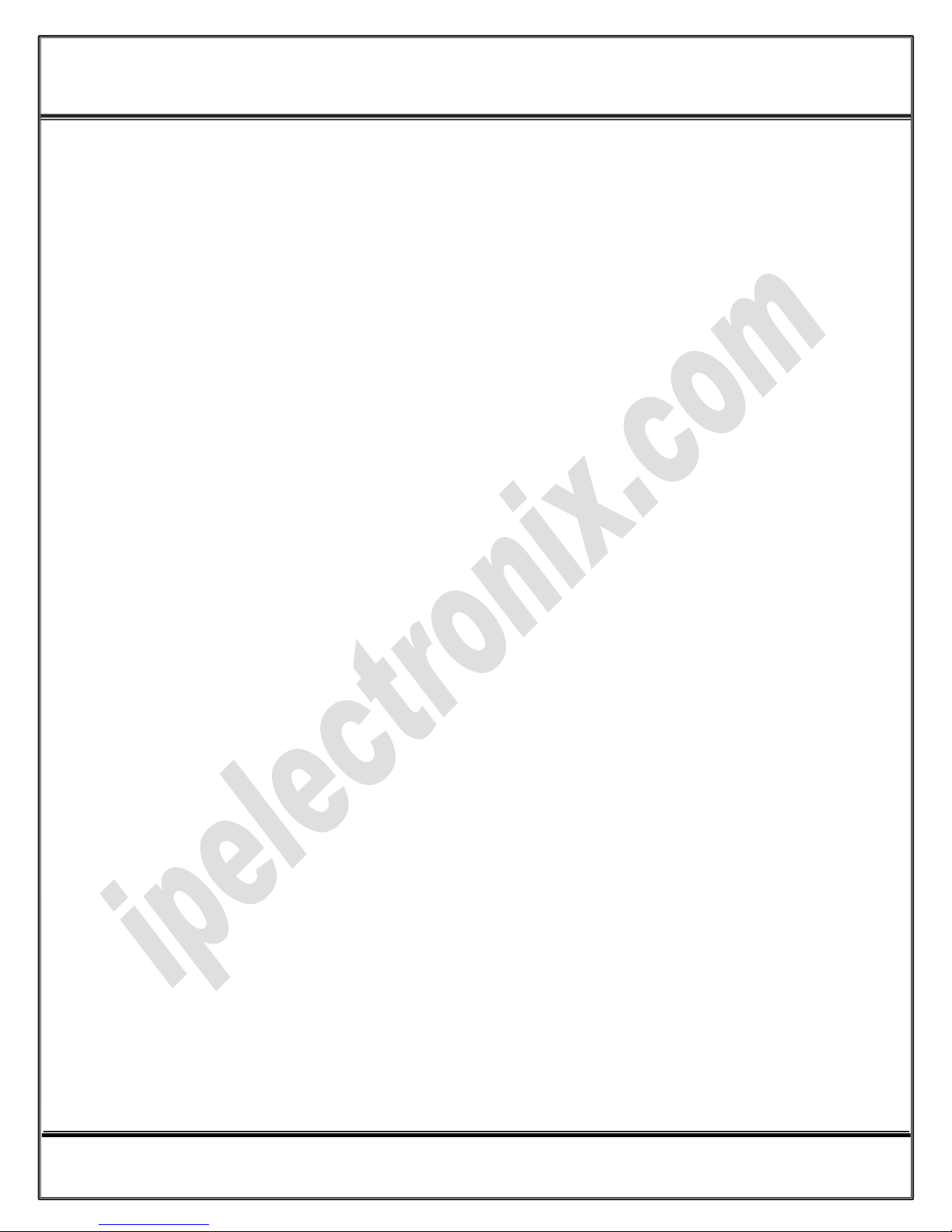
www.ipelectronix.com
IP Electronix MULTiCOM-4
: User’s Manual
Page 2 of 27 Doc No. : MULTiCOM-4-UM-001
19 January 2013
Page 3
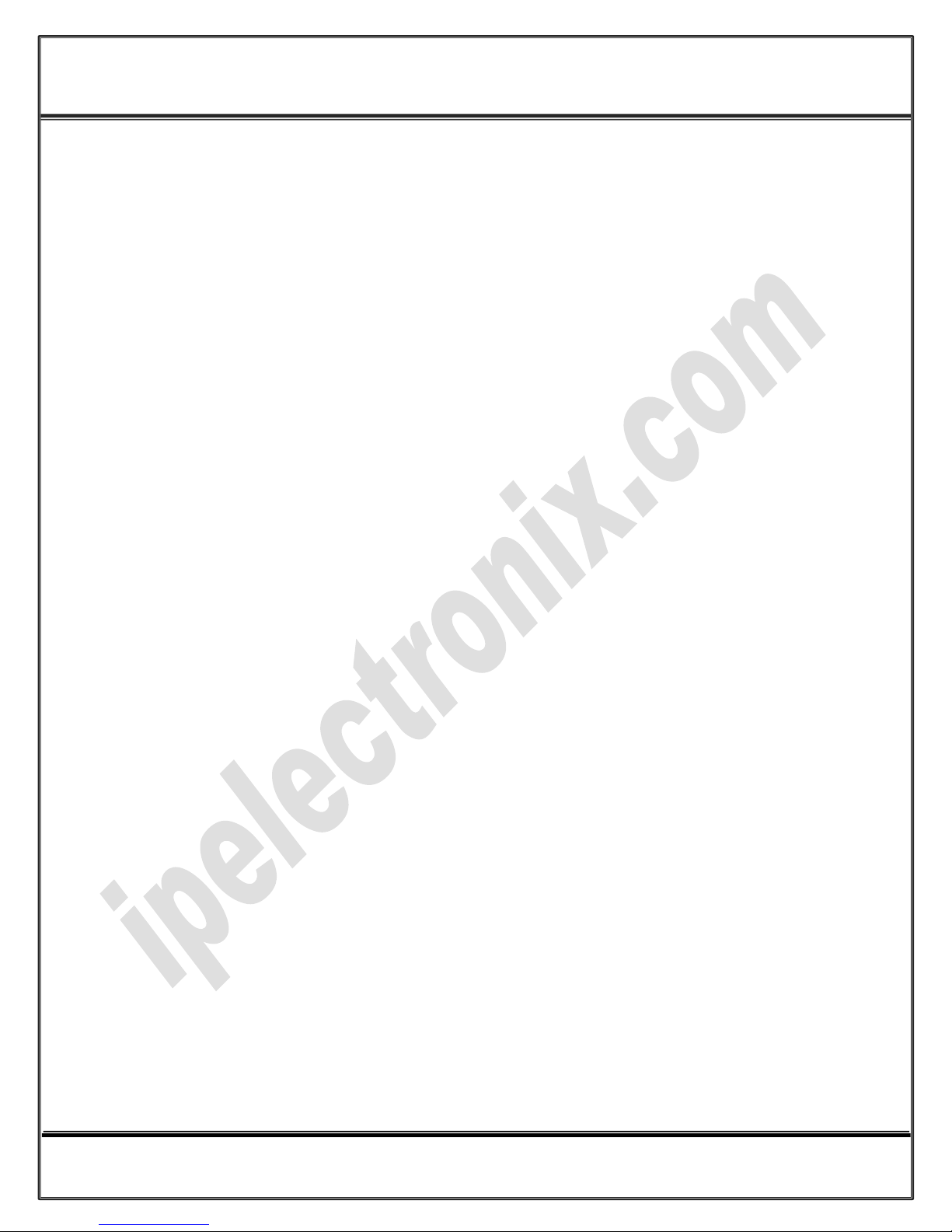
www.ipelectronix.com
IP Electronix MULTiCOM-4
: User’s Manual
Contents
1. INTRODUCTION ....................................................................................................................................... 4
2. SPECIFICATIONS ...................................................................................................................................... 4
3. PACKAGE CHECKLIST ............................................................................................................................... 4
4. FRONT PANEL .......................................................................................................................................... 5
5. INSTALLATION ON WINDOWS XP ............................................................................................................ 6
6. INSTALLATION IN WINDOWS 7 .............................................................................................................. 13
7. CHANGING COM PORT NUMBER ........................................................................................................... 19
8. DISTINGUISH DEVICE PORTS COM NUMBER .......................................................................................... 22
9. RS-232 PORTS, PIN CONFIGURATION .................................................................................................... 23
10. RS-232 CONNECTING METHODS ........................................................................................................ 23
11. GUARANTEE ...................................................................................................................................... 27
12. TECHNICAL SUPPORT ........................................................................................................................ 27
Page 3 of 27 Doc No. : MULTiCOM-4-UM-001
19 January 2013
Page 4
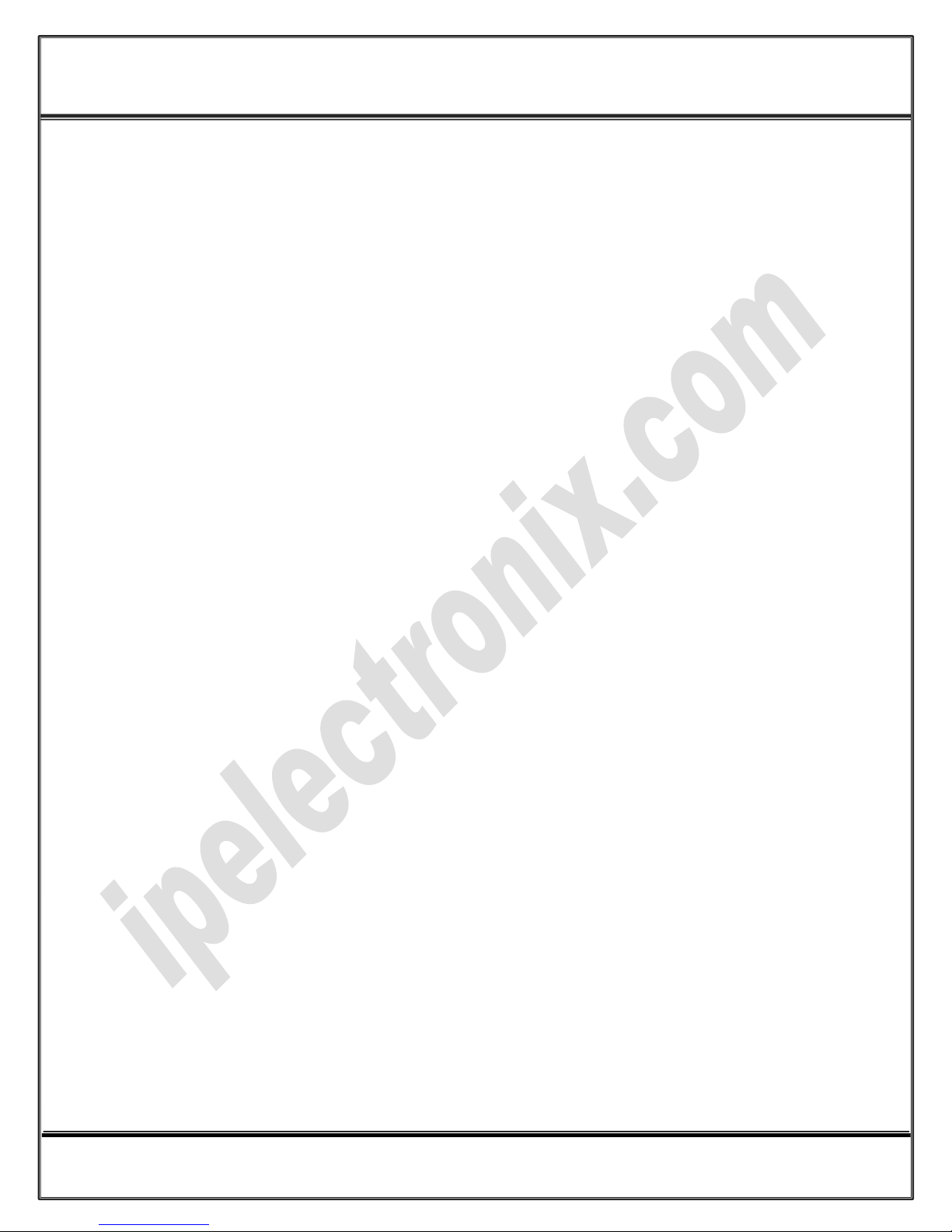
www.ipelectronix.com
IP Electronix MULTiCOM-4
: User’s Manual
1. Introduction
IP Electronix MULTiCOM-4™ (A-380-S) is a Multiport USB interface that provides #4 RS-232 (Full Duplex) ports,
from a single USB Port. It adds 4 serial COM ports through its USB connection and enables your laptop or
workstation with the ability to communicate between a USB port and up to #4 RS-232 serial peripherals with
baud rate from 300bps to 230400bps simultaneously. MULTiCOM™ is designed for industrial usage and is useful
for Industrial Automation, Telecommunications, SCADA systems, DCS systems… It does not require any external
power supply and is fully plug and play.
2. Specifications
4-Ports RS-232 USB-to-Serial Hub
Hi-speed USB 2.0 supported (up to 480 Mbps)
Add Four COM Port to your PC
Fully Plug & Play
Bus Powered (No External Power Supply Required)
Serial transmission speed up to 230.4 kbps
Driver Supported: Microsoft Windows XP/CE/2003/2008/7/8, Linux, Mac OS and Android (32 & 64 Bits)
Operating Systems
Power (Green) LED Indicator
Transmit (Blue) and Receive (Yellow) LED Indicator for All Ports
Operating Temperature: -10°C to +70°C (+14°F to +158°F)
1 Year Guarantee and 5 Years Support
3. Package Checklist
Before installing the MULTiCOM-4, verify that the package contains the following items:
1) MULTiCOM-4 Multiport
2) USB Cable
3) Document and Software CD-ROM
NOTE: Notify your sales representative if any of the above items is missing or damaged.
Page 4 of 27 Doc No. : MULTiCOM-4-UM-001
19 January 2013
Page 5

www.ipelectronix.com
IP Electronix MULTiCOM-4
: User’s Manual
4. Front Panel
Page 5 of 27 Doc No. : MULTiCOM-4-UM-001
19 January 2013
Page 6
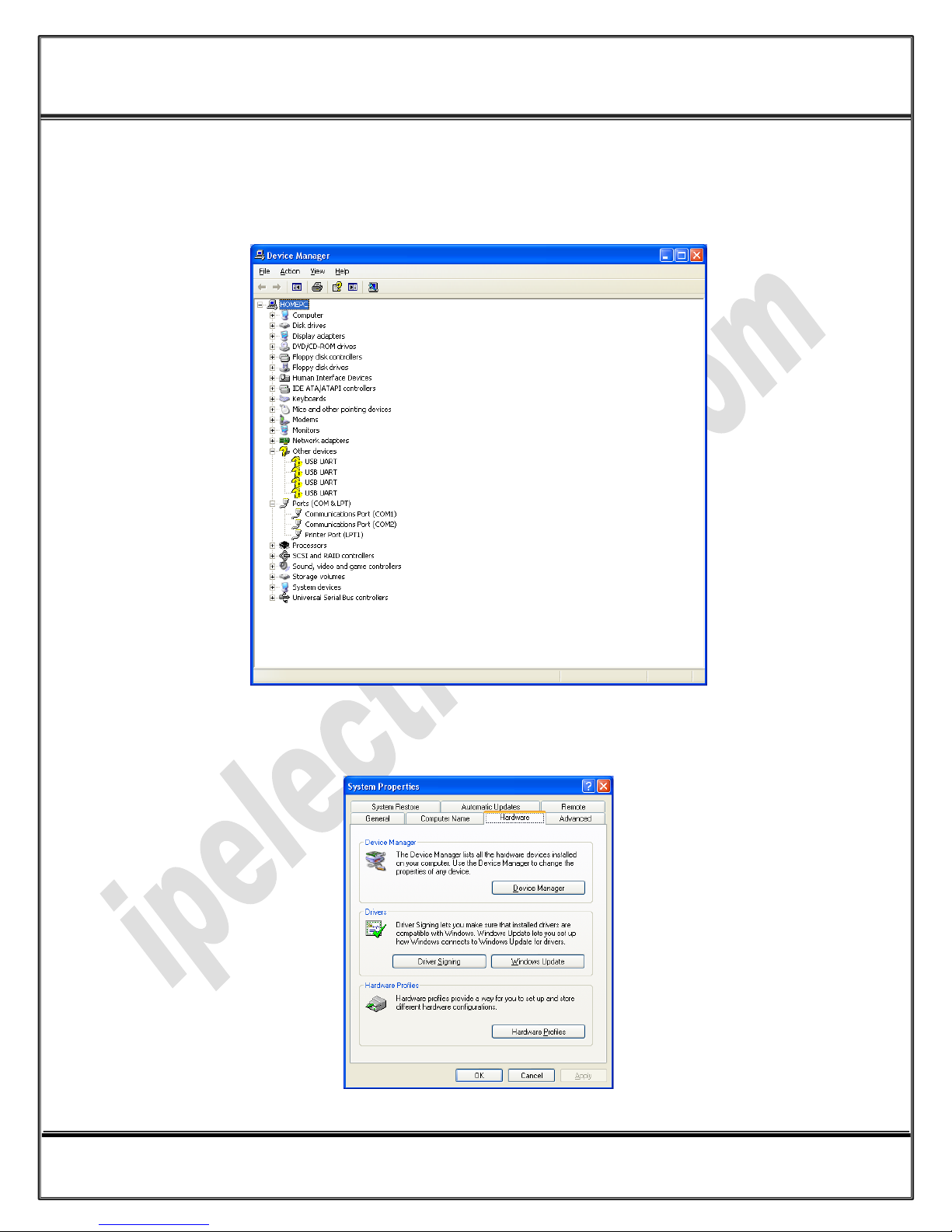
www.ipelectronix.com
IP Electronix MULTiCOM-4
: User’s Manual
5. Installation on Windows XP
After you plug MULTiCOM-4 to USB port, you can see 4 new devices in the Device Manager window as below:
(To run Device Manager, right click on My Computer, select Properties and then select Hardware tab, finally
click on Device Manager button like following picture or simply use "WIN-KEY + R" and then type DEVMGMT and
press Enter)
Page 6 of 27 Doc No. : MULTiCOM-4-UM-001
19 January 2013
Page 7
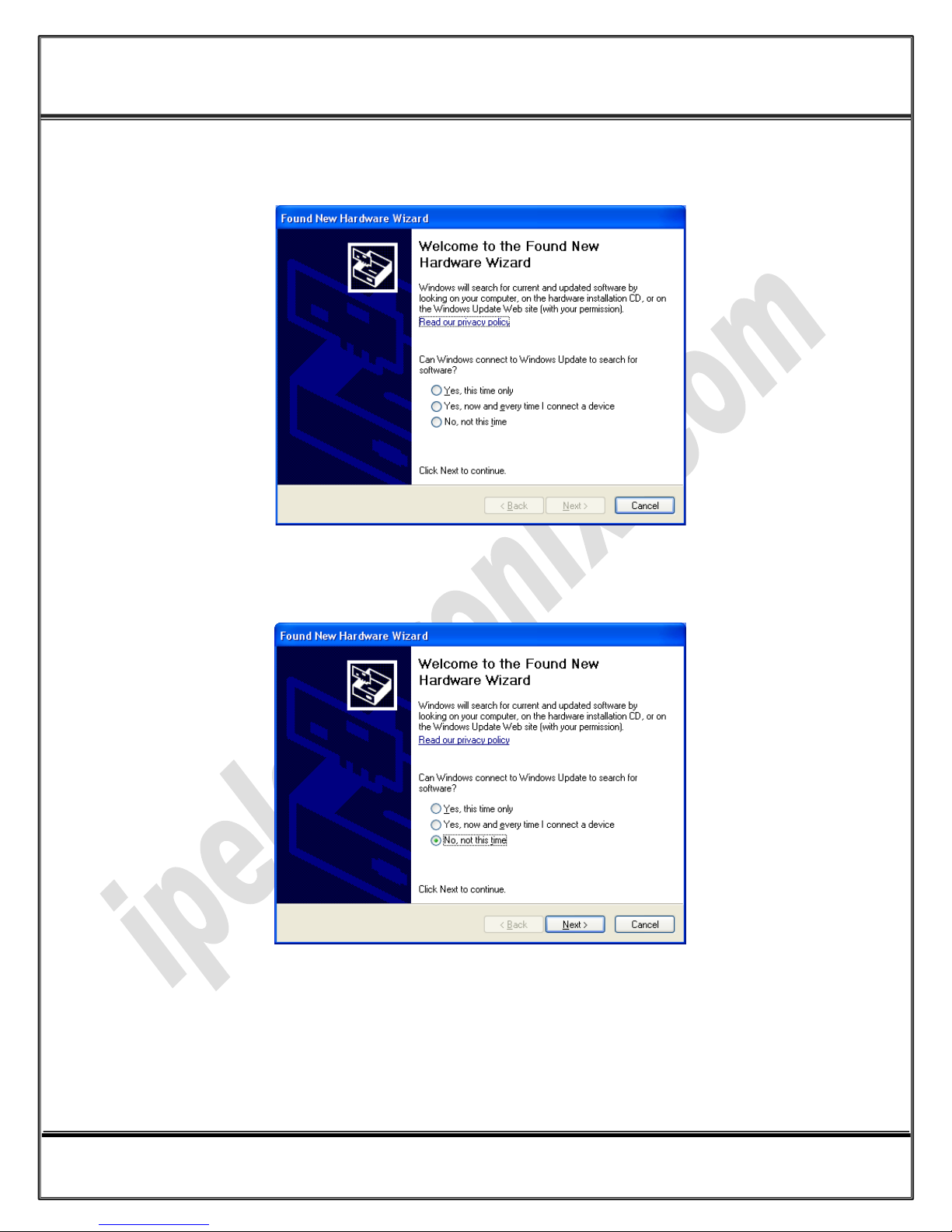
www.ipelectronix.com
IP Electronix MULTiCOM-4
: User’s Manual
However, installation progress will be start automatically, and following window will be seen,
Select option "No, not this time" and then click "Next",
Page 7 of 27 Doc No. : MULTiCOM-4-UM-001
19 January 2013
Page 8
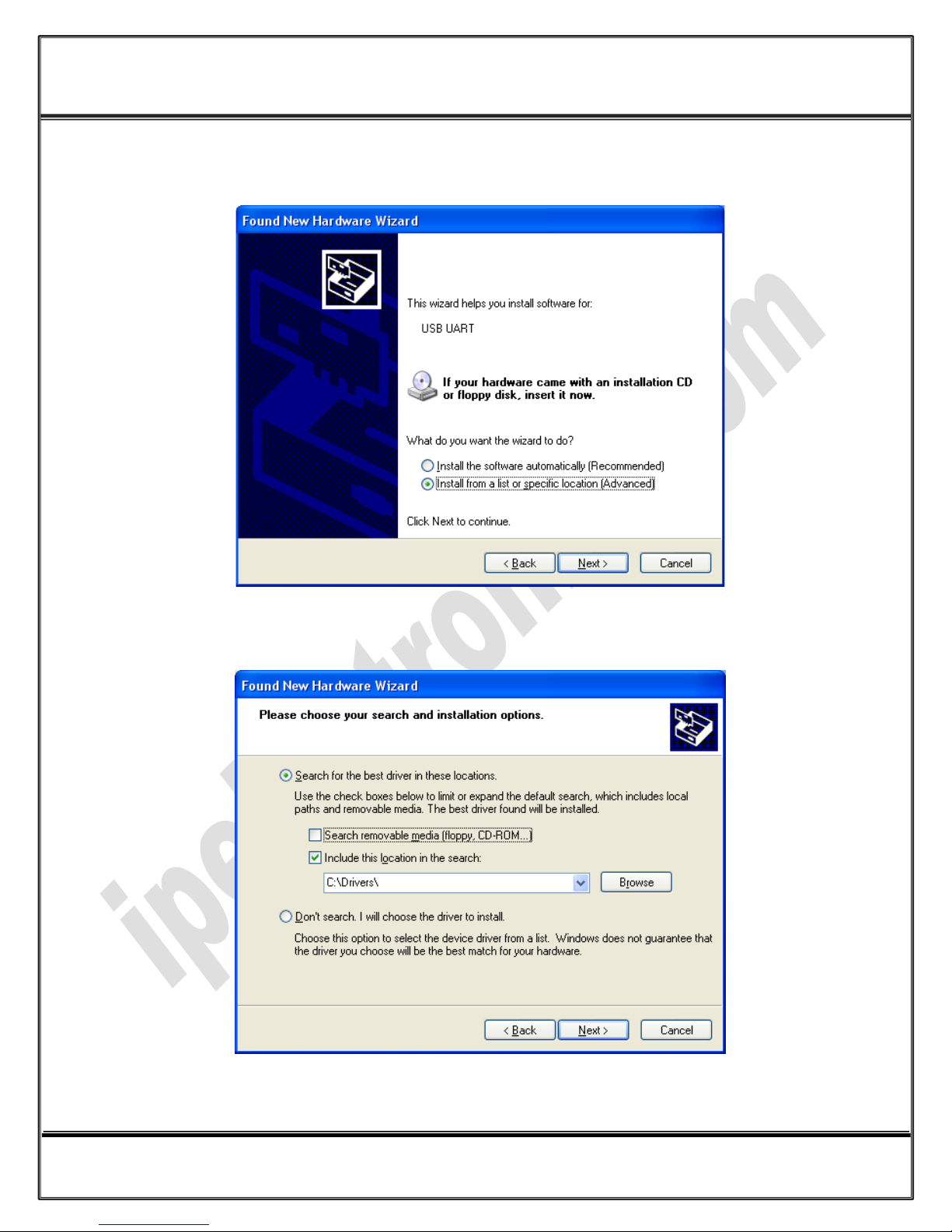
www.ipelectronix.com
IP Electronix MULTiCOM-4
: User’s Manual
Select "Install from a list or specific location (Advanced)" and click "Next",
Select "Include this location in the search:" and click on "Browse",
Page 8 of 27 Doc No. : MULTiCOM-4-UM-001
19 January 2013
Page 9
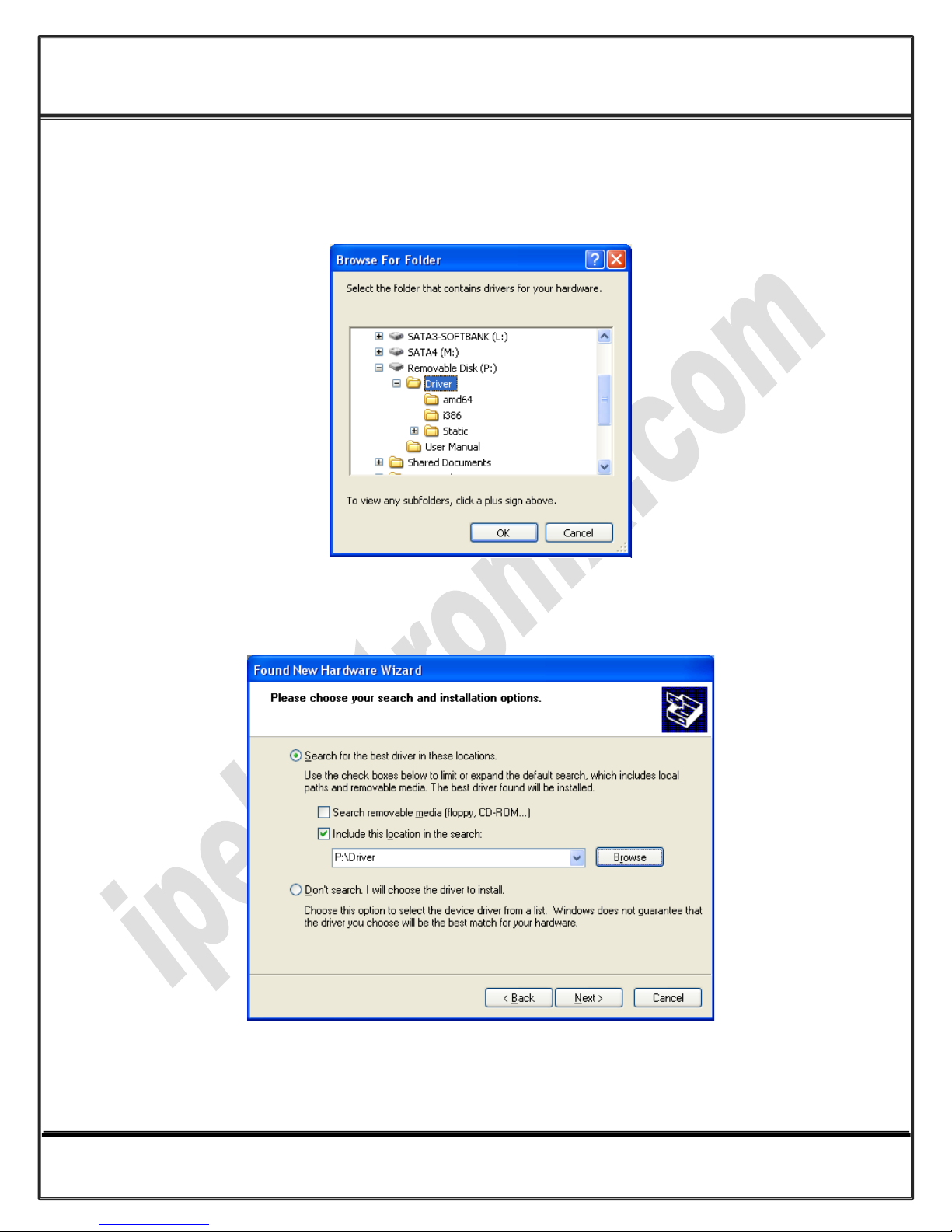
www.ipelectronix.com
IP Electronix MULTiCOM-4
: User’s Manual
Select "Driver Folder" on the Installation CD and click OK.
Now, click on "Next",
Page 9 of 27 Doc No. : MULTiCOM-4-UM-001
19 January 2013
Page 10

www.ipelectronix.com
IP Electronix MULTiCOM-4
: User’s Manual
The driver will be installed,
Now, click "Finish",
Page 10 of 27 Doc No. : MULTiCOM-4-UM-001
19 January 2013
Page 11

www.ipelectronix.com
IP Electronix MULTiCOM-4
: User’s Manual
You should repeat this steps 4 times, so all the ports will be installed.
Page 11 of 27 Doc No. : MULTiCOM-4-UM-001
19 January 2013
Page 12

www.ipelectronix.com
IP Electronix MULTiCOM-4
: User’s Manual
After finishing installation, you should see 4 "USB Serial Port" in "Ports(COM&LPT)" section of Device Manager.
Page 12 of 27 Doc No. : MULTiCOM-4-UM-001
19 January 2013
Page 13

www.ipelectronix.com
IP Electronix MULTiCOM-4
: User’s Manual
6. Installation in Windows 7
Installation in Windows 7, is same as Windows XP, in case that installation progress do not be start
automatically, you can install driver manually as follow:
Page 13 of 27 Doc No. : MULTiCOM-4-UM-001
19 January 2013
Page 14

www.ipelectronix.com
IP Electronix MULTiCOM-4
: User’s Manual
Page 14 of 27 Doc No. : MULTiCOM-4-UM-001
19 January 2013
Page 15

www.ipelectronix.com
IP Electronix MULTiCOM-4
: User’s Manual
Page 15 of 27 Doc No. : MULTiCOM-4-UM-001
19 January 2013
Page 16

www.ipelectronix.com
IP Electronix MULTiCOM-4
: User’s Manual
Page 16 of 27 Doc No. : MULTiCOM-4-UM-001
19 January 2013
Page 17

www.ipelectronix.com
IP Electronix MULTiCOM-4
: User’s Manual
Page 17 of 27 Doc No. : MULTiCOM-4-UM-001
19 January 2013
Page 18

www.ipelectronix.com
IP Electronix MULTiCOM-4
: User’s Manual
Page 18 of 27 Doc No. : MULTiCOM-4-UM-001
19 January 2013
Page 19

www.ipelectronix.com
IP Electronix MULTiCOM-4
: User’s Manual
7. Changing COM Port Number
To change COM Port Number, right click on the USB COM Port on Device Manager and select properties,
Page 19 of 27 Doc No. : MULTiCOM-4-UM-001
19 January 2013
Page 20

www.ipelectronix.com
IP Electronix MULTiCOM-4
: User’s Manual
select port setting:
Page 20 of 27 Doc No. : MULTiCOM-4-UM-001
19 January 2013
Page 21

www.ipelectronix.com
IP Electronix MULTiCOM-4
: User’s Manual
And then click on "advanced…",
Page 21 of 27 Doc No. : MULTiCOM-4-UM-001
19 January 2013
Page 22

www.ipelectronix.com
IP Electronix MULTiCOM-4
: User’s Manual
Now, you can choose a number from COM Port Number section and finally click ok.
8. Distinguish Device Ports COM Number
To distinguish which COM Port belongs to which MULTiCOM-4 Port, you can use a terminal utility like "HYPER
TERMINAL" which exists in Utility Folder on Installation CD. Select a COM port and transmit some characters,
now you can find port by watching TX LED (Blue LED) on front panel of device.
Page 22 of 27 Doc No. : MULTiCOM-4-UM-001
19 January 2013
Page 23

www.ipelectronix.com
IP Electronix MULTiCOM-4
: User’s Manual
9. RS-232 Ports, Pin Configuration
10. RS-232 Connecting Methods
Page 23 of 27 Doc No. : MULTiCOM-4-UM-001
19 January 2013
Page 24

www.ipelectronix.com
IP Electronix MULTiCOM-4
: User’s Manual
Page 24 of 27 Doc No. : MULTiCOM-4-UM-001
19 January 2013
Page 25

www.ipelectronix.com
IP Electronix MULTiCOM-4
: User’s Manual
Page 25 of 27 Doc No. : MULTiCOM-4-UM-001
19 January 2013
Page 26

www.ipelectronix.com
IP Electronix MULTiCOM-4
: User’s Manual
Page 26 of 27 Doc No. : MULTiCOM-4-UM-001
19 January 2013
Page 27

www.ipelectronix.com
IP Electronix MULTiCOM-4
: User’s Manual
11. Guarantee
All products manufactured by IP Electronix are under guarantee regarding defective materials for a period of
one year from the date of delivery to the original purchaser.
12. Technical Support
If you have any technical question or need any technical support, please contact us using this Email address:
support@ipelectronix.com
Page 27 of 27 Doc No. : MULTiCOM-4-UM-001
19 January 2013
