Page 1

www.ipevo.com
Portable Conference Phone
for Skype
User Manual
Page 2
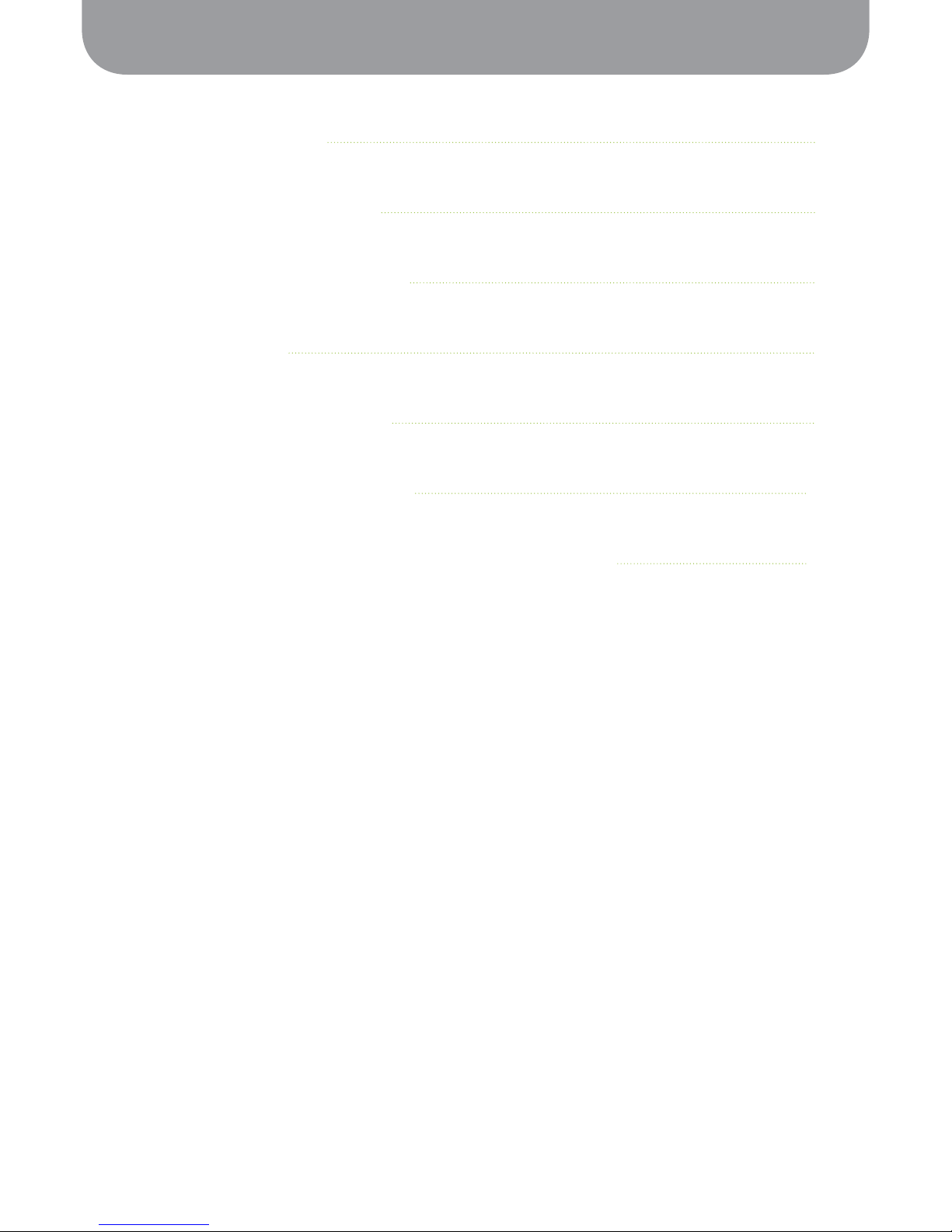
Contents
1
1. Before You Begin 2
2. Software Installation 3
3. Hardware Configuration 5
4. Phone Layout 6
5. Operating Instructions 8
6. FAQ and Troubleshooting 12
7. Warranty and Customer Service Information 15
Page 3
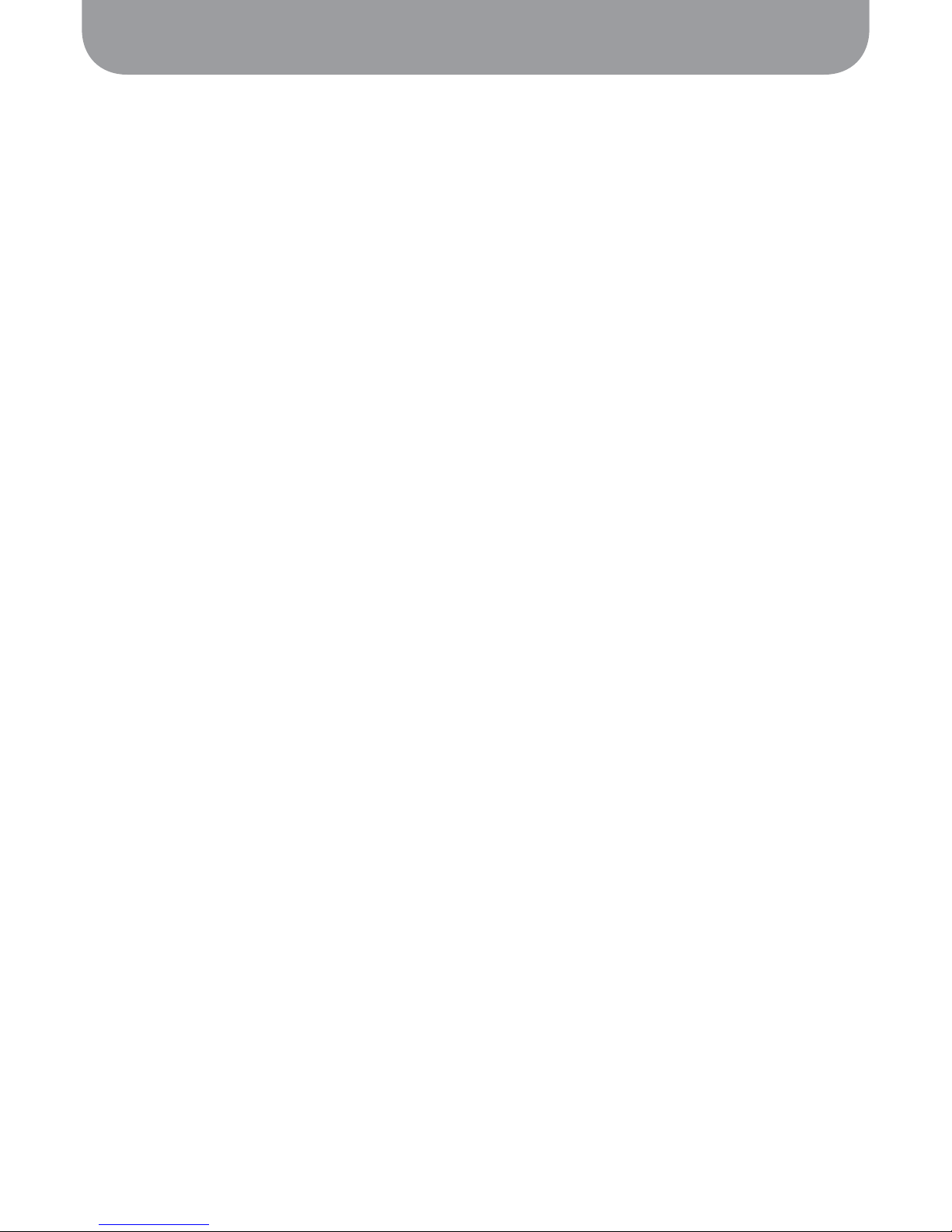
1. Before You Begin
2
1. Before You Begin
Thank you for purchasing the IPEVO TR-10 Portable Conference Phone for Skype (or TR-10 – to keep
things simple)!
Skype has introduced new ways for individuals and businesses to communicate online and the TR-10 is a
new and ideal way to explore and experience the best of these Skype features.
Throughout this guide, you will find hints and reminders about common problems encountered during
installation. However, in the event of further problems or questions, please don’t hesitate to contact your
local retailer or customer service representatives. Contact details can be found at: http://www.ipevo.com/
contact.htm
If you feel that TR-10 has made Skype even better, or if you would like to pass on any friendly tips,
suggestions or advice to the IPEVO team, please feel free to Skype us too (Skype ID: cs_ipevo)!
Package Contents
· IPEVO Portable Conference Phone for Skype TR-10 (TR-10)
· USB Extension Cord
· Software installation CD
· Quick Start Guide
SystemRequirements
· Microsoft Windows XP or Vista 32-bit, Mac OSX 10.4~10.6
· 400 MHz Pentium® II or higher IBM® compatible PC with 128MB free RAM and 50MB free hard disk
space
· Skype version 3.0 or above
· Broadband internet connection
· USB port
· CD-ROM drive
Page 4
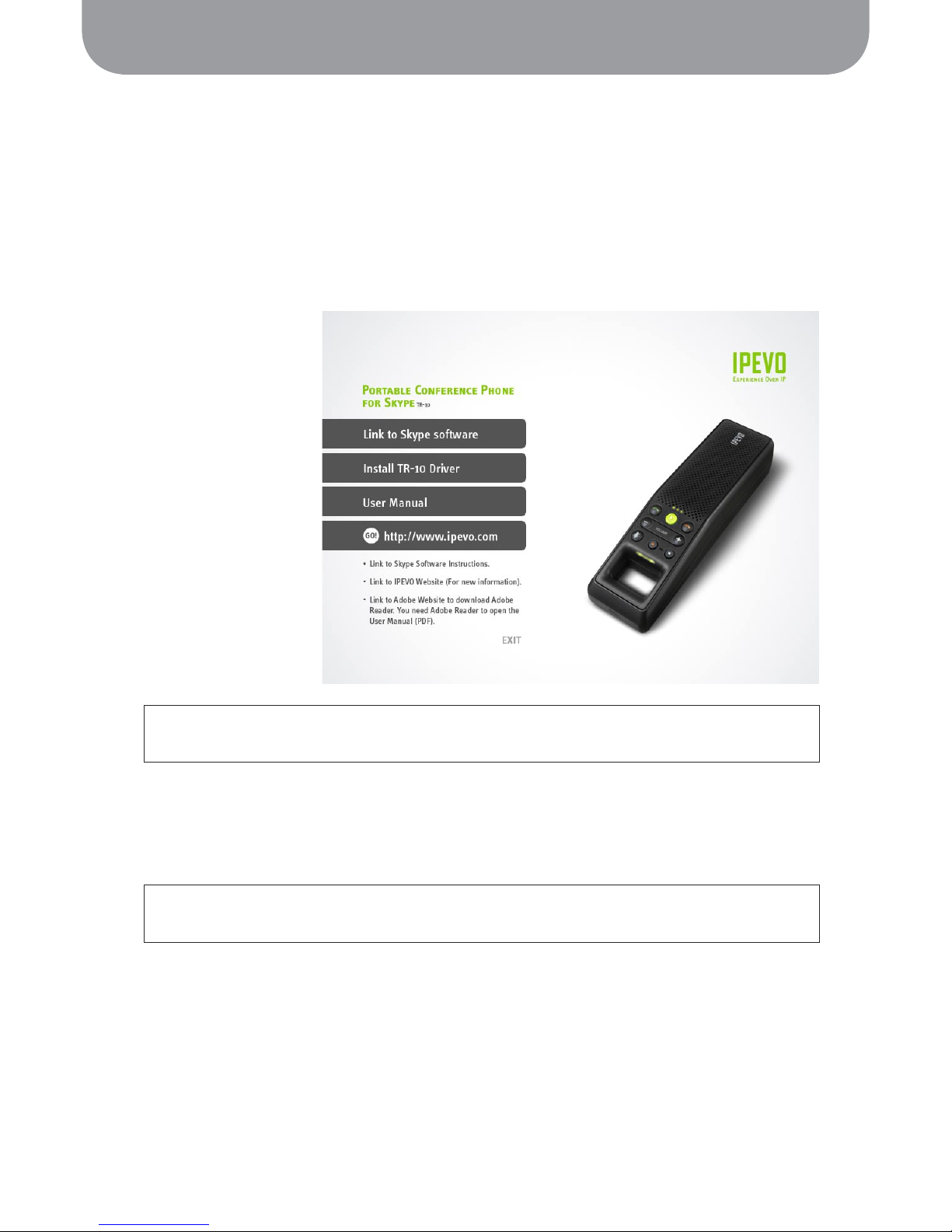
2. Software Installation
3
2. Software Installation
Remember to check for the latest version of Skype (www.skype.com/downloads) and TR-10 product driver
(http://www.ipevo.com) to get the best performance from your IPEVO integrated Skype device.
To install the TR-10 driver on your computer:
1. Insert the TR-10 Setup CD into your CD-ROM drive. The following screen will appear to begin
installation.
2. Click Link to Skype software if it is not already installed on your computer. An installation wizard will
guide you through the rest of the process. You can also download the latest version of Skype at http://
www.skype.com/download/
3. Click on Install TR-10 Driver. Follow the on screen instructions to install the software.
Problems?: If the installation process does not start automatically at this stage, simply locate your CD-
ROM drive and double click on the IPEVO.exe icon to manually start the process.
Problems?: TR-10 is designed to use the Skype software for processing calls, and will not work without
Skype. Ensure that the Skype software is installed and running on your PC prior to using TR-10.
Page 5
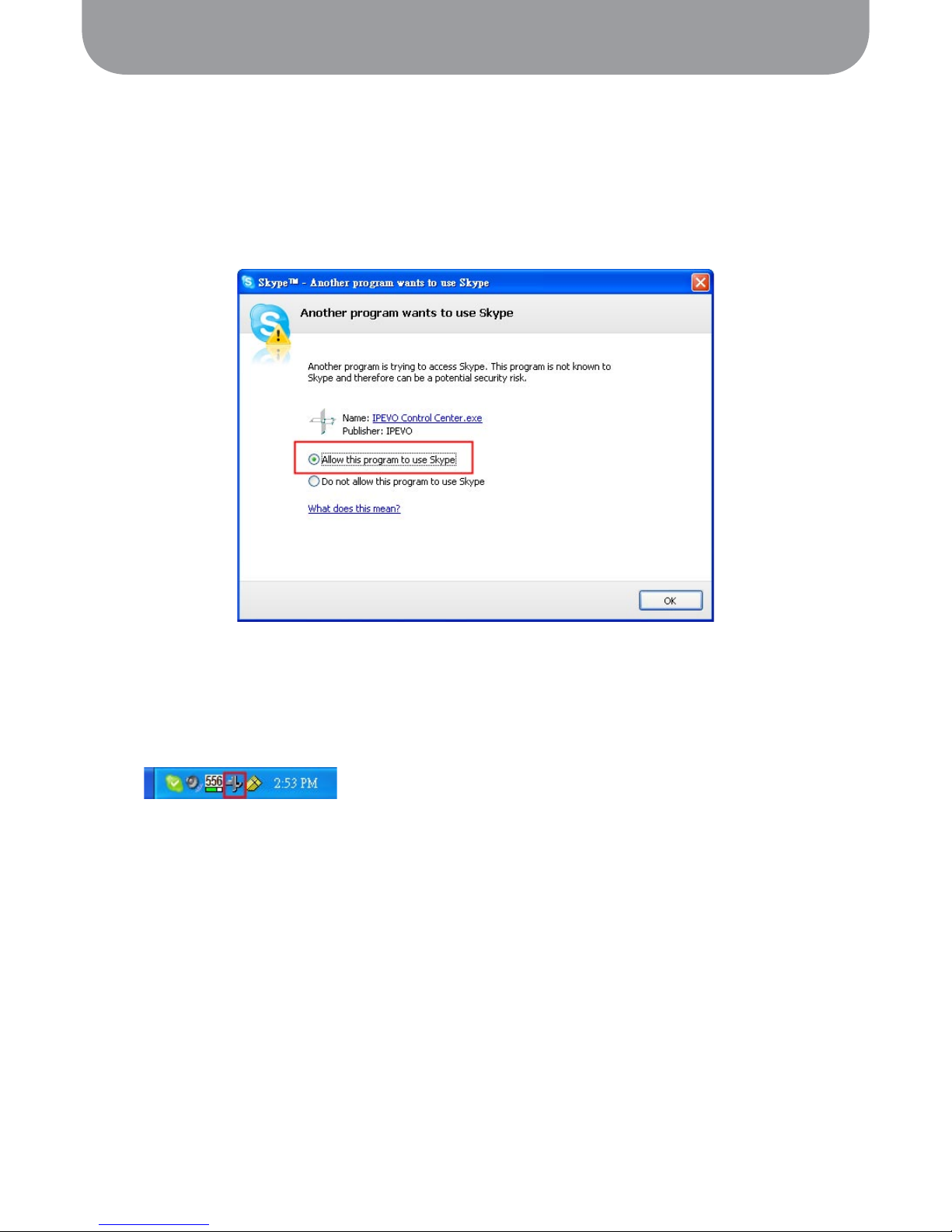
2. Software Installation
4
4. If TR-10 is not already connected to your computer, a screen will prompt you to do now as part of
the installation process. To complete the TR-10 driver installation, simply connect TR-10 to your
computer’s USB Port.
When Skype prompts you that another program wants to access Skype. Select Allow this program to
use Skype and Click OK.
5. A screen prompt will appear to notify you once installation is complete and the IPEVO Control
Center icon will appear on the system tray of your desktop. The IPEVO Control Center allows you to
conveniently access and customize preferences for TR-10.
Page 6

3. Hardware Configuration
5
3. Hardware Configuration
1. The IPEVO Control Center lets you easily configure preferences for TR-10, including audio and
recording settings. Double click on the icon from the system tray to open the IPEVO Control
Center.
2. Under Audio Settings tab, you will see the Skype Audio Device panel. From the drop-down list, select
TR-10 to use it as the device for making and receiving Skype calls
3. To use TR-10 and your computer speakers at the same time, click on the Open Windows audio control
panel link in the Windows Default Audio Device panel and select your computer sound card from the
drop-down list.
Problems?: If the IPEVO Control Center is not running, you can start the program manually on the Start
Menu under All Programs/IPEVO/IPEVO Control Center and click on the icon.
Problems?: If there is no output from the external speakers after connecting TR-10 to your computer,
please check that the configuration values are correct.
Page 7

4. Phone Layout
6
Microphone
End/No Button
Stop Recording
Button
Record/
Pause Button
Call Status Indicator
Skype Button
ON/OFF Indicator
Call/Yes/
Hold Button
Volume Button
Mute Button
4. Phone Layout
Explanation of button functions and indicator light signals are provided in the relevant section of the
Operating Instructions.
Speaker
Page 8

4. Phone Layout
7
Receiver
Microphone
Speaker/Handset
Switch
Speaker/Handset
Indicator
Page 9

5. Operating Instructions
8
5. Operating Instructions
5.1 Making/Receiving Calls
5.1.1 Types of Skype Calls
The TR-10 Skype phone lets you call anyone in your Skype Contact list, as well as making calls to any
telephone or mobile phone numbers. Using TR-10 makes personal or conference calls through Skype a
simple and convenient process.
5.1.2 Overview of Phone Operation
The TR-10 is designed to be fully integrated with the Skype software, allowing the user to access a
number of Skype functions from the device itself. Typical usage can include input from both the Skype
software and TR-10.
Skype Menu Call Type Rate Used For
Contacts Skype-to-Skype Free PC to PC. Both parties must use Skype
Call Phones SkypeOut
Rate varies
depending on region
PC to telephone or cellular phone.
Receiver does not have Skype ID.
Contacts >
Conference
Conference
Rate varies
depending on usage
Combination of Skype contacts and
ordinary phone numbers.
Launch
Skype
Close
Skype
Select Call Type:
1. Skype-to-Skype
2. SkypeOut
3. Conference
Select TR-10 Mode:
Speaker OR Handset
End/
Reject Call
Function available on:
Both
PC
TR-10
Dial/
AnswerCall
Page 10

5. Operating Instructions
9
5.1.3 Call Status Indicator
The Call Status Indicator LED can be used to determine the current status of TR-10, and is handy for
managing your calls without referring to the computer screen:
5.1.4 Switching Between Speaker and Handset Modes
You can use TR-10 in speaker mode for hands-free or conference calls, or switch to handset mode to keep
your conversations private. The Speaker/Handset switch is located on the side of the phone.
For better reception and audio clarity, you should position TR-10 accordingly to use. TR-10 has been
designed to stand in a number of positions, and is comfortable for use as a handset.
Indicator Signal Phone Stauts
Light on (Green) Call in progress
Light on (Red) Mute
Light off Disconnected
Quick flash Incoming call
Locate the mode switch Toggle between handset (left; green light on) or
conference mode (right; no light)
TR-10 in speaker mode and in handset mode:
OR
Page 11

5. Operating Instructions
10
5.2 Recording Calls
freeRec is an easy-to-use free software program that allows you record and save any voice and Skype
calls onto your PC. Audio files are saved in Wave (.wav) format.
5.2.1 Configuring freeREC
1. Launch freeREC by pressing the Record/Pause button on the TR-10. You can also start freeREC by
clicking on the Open freeREC button located in the IPEVO Control Center in the Recorder Settings tab.
2. Click the Options button from the main screen to open the Options window.
3. Modify or change any settings according to your personal preference.
4. You can also change the location where the audio files are saved by clicking on the blue arrow next to
where the folder name is displayed.
Page 12

5. Operating Instructions
11
5.2.2 Recording audio files
To use freeREC for recording, first connect TR-10 to your computer and make sure IPEVO Control Center is
running.
Some of the recording functions on freeREC can also be conveniently accessed on TR-10:
· Record/Pause button lets you launch freeREC. When freeREC is running, it is used to pause or
resume a recording
· Stop recording button stops and saves the current recording in an audio file
Recording audio files:
You can pause and resume a recording at anytime using freeREC or TR-10. This is useful for editing any
parts or interruptions from the main recording.
The Recording Status Indicator will light up while a record is taking place, and flash when the recording
is paused. The indicator will switch off when the recording is stopped.
Note: Pressing the stop button while the recording is paused will stop the recording and save it as an audio file.
5.2.3 Playing audio using freeREC
Use freeREC as a normal audio file player to play back any saved files on your TR-10. You do not need to
have IPEVO Control Center active when playing audio files using TR-10.
Playing audio files:
Note: If you are running the IPEVO Control Center when using TR-10 for audio file playback, you can use the Stop
button on TR-10 as no
rmal.
To On TR-10 In freeREC
Start recording Press Click
Pause recording Press Click
Resume recording Press Click
Stop recording Press Click
To In freeREC
Start playing Click
Pause playing Click
Resume playing Click
Stop playing Click
Skip back (3 seconds) Click
Page 13

6. FAQ and Troubleshooting
12
6. FAQ and Troubleshooting
I’ve accidentally selected ‘Do not allow this program to use Skype’, how do I change
this setting?
The buttons and call features for TR-10 will not work if you selected ‘Do not allow this program to use
Skype’ when you connect TR-10 to your computer. To change this setting from Skype:
1. Start Skype. Go to the Tools menu and select Options from the drop-down menu.
2. Select the Privacy panel from the menu on the left, locate the Related Tasks section and click on the
link ‘Manage other programs’ to access Skype’.
Note: In newer versions of Skype, this option may be found under the Advanced panel instead of the Priv
acy
panel.
Page 14

6. FAQ and Troubleshooting
13
3. Select IPEVO Control Center.exe in the Manage API Access Control window and click Change.
4. From the list of options provided for IPEVO Control Center.exe, select Allow this program to use Skype
and click OK to modify and save this setting.
Page 15

6. FAQ and Troubleshooting
14
Nothing happens when I press the Skype button on TR-10.
The TR-10 driver runs an automatic background service as the IPEVO Control Center on your desktop
system tray. If the IPEVO Control Center icon is not visible on your system tray, go to Start > All Programs >
IPEVO and click on IPEVO Control Center to start it manually.
The other party cannot hear me when I make a call using TR-10.
Please go to the IPEVO Control Center and locate the Audio Settings tab. Under the Skype Audio Device
panel, check to see if the Audio Input value has been set to TR-10. Alternatively, try adjusting the Audio
Input slider under the Volume Setting panel and make sure the Mute box is not checked.
I have connected TR-10 to the computer, but there is no sound
coming from the external speakers.
Please open IPEVO Control Center and select the Audio Settings tab. Under Windows Default Audio
Device, click on the Open Windows audio control panel link and select your computer speakers then click
OK.
I have connected TR-10 to the computer, and there is sound
coming from the speakers but not from TR-10.
Please open IPEVO Control Center and select the Sound Devices tab. Under the Skype Audio Device
panel, check that the Audio Output value is set to TR-10 and click OK.
Page 16

7. Warranty and Customer Service Information
15
7. Warranty and Customer Service Information
Intended Use
This device is designed for VoIP (Voice over IP) telecommunication via Skype™. All other usages are to
be considered as unintended use. Unauthorized modifications or reconstruction not described in this
manual are not permitted.
Limited Warranty
This limited warranty (hereinafter the Warranty) is valid for the product TR-10 USB Personal Conference
Phone (hereinafter the Product). The Warranty is only valid in the country where the product was
originally purchased.
· The Warranty only covers manufacturing defects, and excludes defects caused by the inappropriate use
or storage of the Product.
· The Warranty is issued by IPEVO, Inc. to the end purchaser of the Product (hereinafter the Customer).
· In accordance with the Warranty, the Customer has a sole claim to demand repair or replacement of the
Product but may not assert claims or seek compensation against the manufacturer/retailer for further
losses (including, but not limited to, the indirect loss of data or profit).
· The Warranty provides coverage over a period of 12 months, commencing from initial purchase date
of the Product’s by the Customer from IPEVO. Subsequent changes of ownership do not extend the
warranty period.
· The Warranty is valid with the proviso that the Product is shipped to IPEVO within the warranty period.
In the event of any faults or defects with the Product, it must be shipped back to IPEVO. Products will be
repaired or exchanged at IPEVO’s own discretion. The warranty period is not extended for any repaired
or replaced Products. Exchanged parts are the property of IPEVO, Inc.
· The Warranty is valid solely on the condition that the original proof of purchase issued is presented with
the Product.
Page 17

7. Warranty and Customer Service Information
16
The Warranty will not be valid if
· the Product has been opened or repair attempted by any person(s) other than IPEVO,
· any defects and faults are due to general wear, incorrect use or storage, including those caused by poor
maintenance of the Product,
· the defect or fault is the result of unintended use of the Product (refer to Intended Use),
· the defect or fault is due to external causes such as (but not limited to) rough handling or accidents,
· the defect or fault is caused by the use of accessories or other peripherals that are not original
accessories intended for use with the Product,
· the defect or fault is caused by a disruption to the network or power supply,
· software in the Product needs to be upgraded due to changes in the network.
Aside from any statutory rights and terms set out above, the Customer shall have no other basis for
making a claim under the Warranty. Amendments or additions to the Warranty are only valid with the
written consent of IPEVO, Inc.
Customer Service (International)
Email: service@ipevo.com
Tel: +886-2-5550-8686
http://www.ipevo.comGO!
Customer Service (USA)
Email: cs@ipevo.com
Tel: +1-408-490-3085
Copyright© 2008 IPEVO Inc. All rights reserved
