Page 1
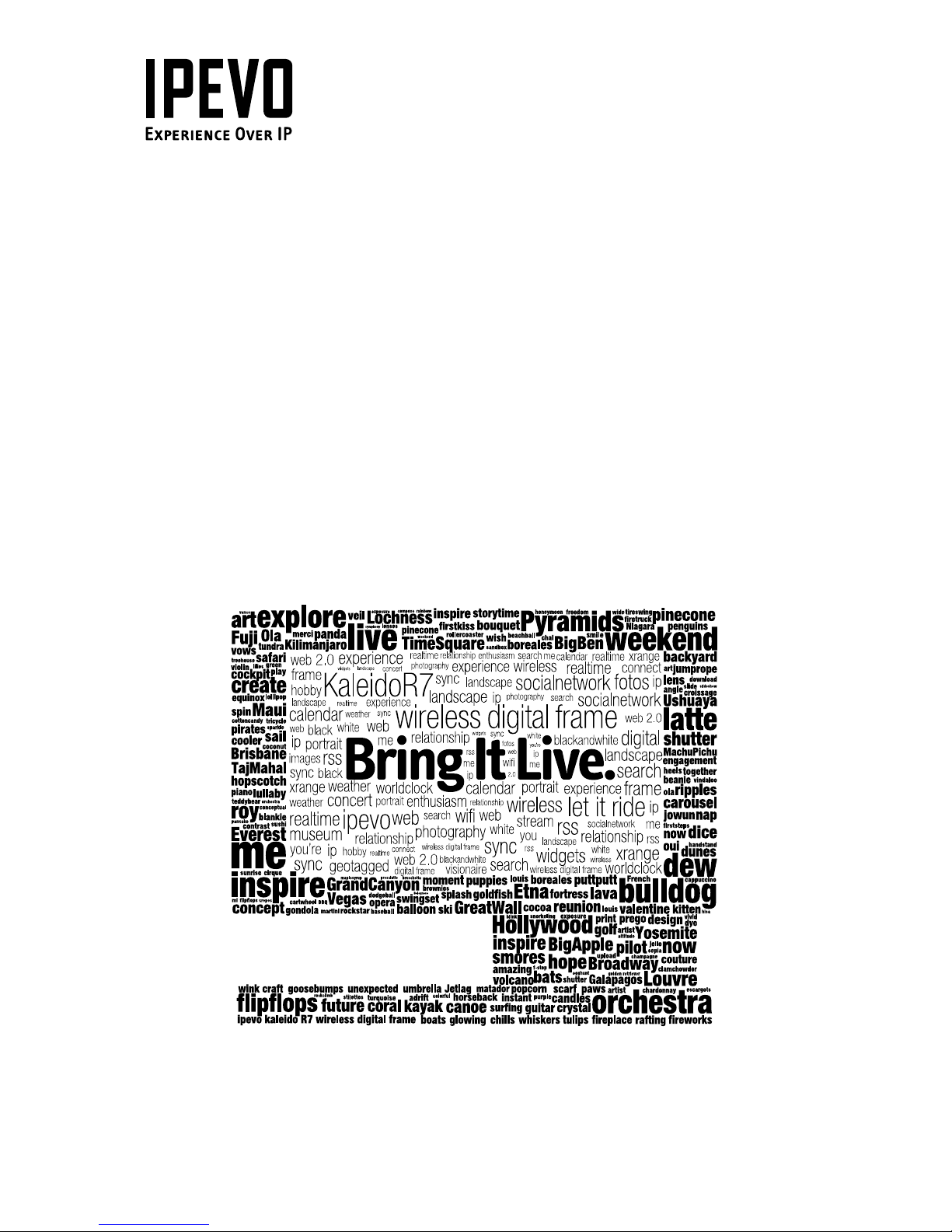
www.ipevo.com
A new way to explore and discover digital photos
You are watching Kaleido™ R7
Page 2
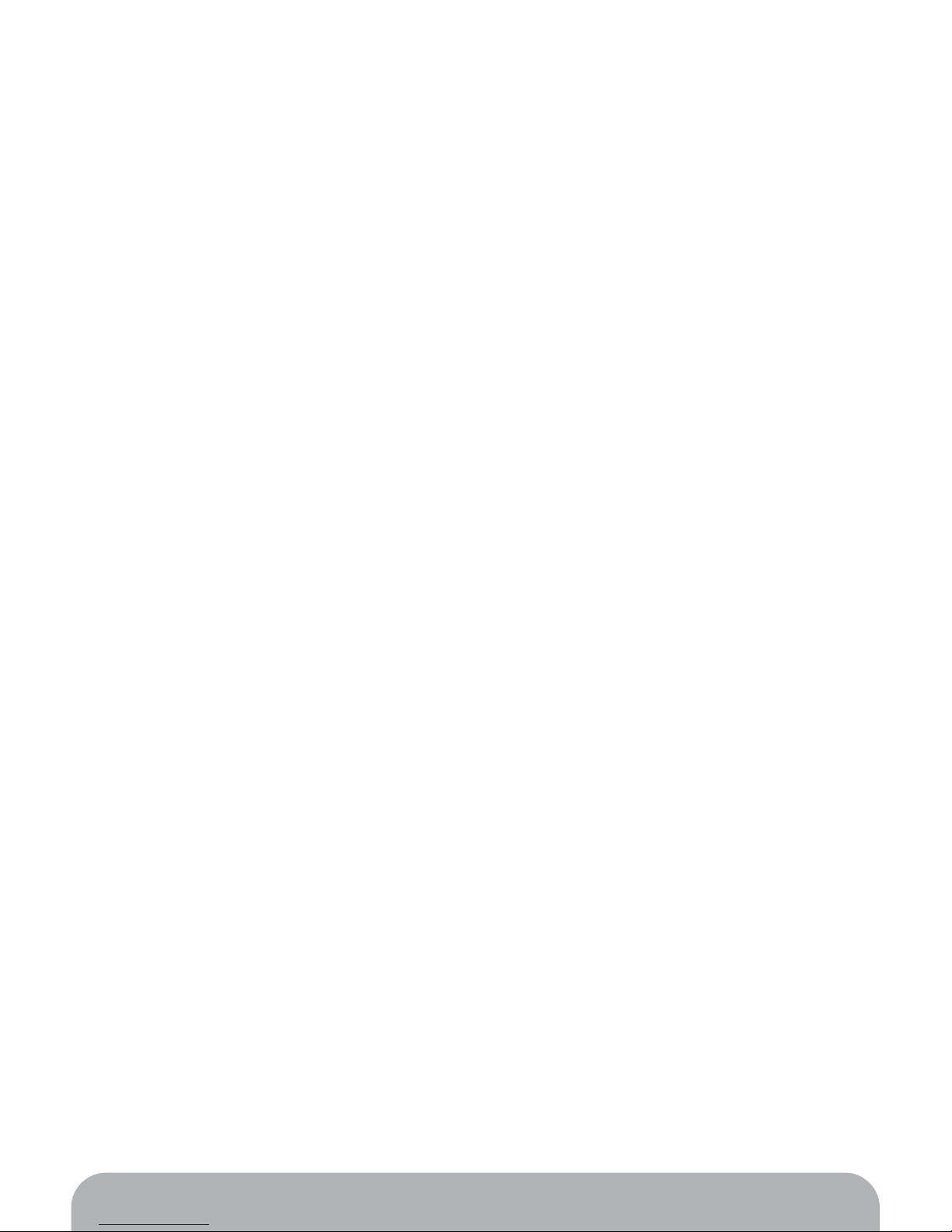
02
Table of Contents
Manual Version History 03
1. Getting Started 04
1.1 What you need 04
1.2 Initial Setup 05
1.3 Re-entering Initial Setup 06
2. How it Works – Three Ways to Enjoy Playing Your Photos 07
2.1 Playing Live Channels 07
2.2 Playing My Gallery 07
2.3 Playing Card and Memory 08
3. Using Kaleido R7 Remote Control 09
3.1 Remote control overview 09
3.2 Remote control receiver position on Kaleido R7 10
3.3 Operations in the Menu mode 11
3.4 Enter/quit the Playback mode 18
4. Basic Playback Features 20
4.1 Change photo/text layout mode 20
4.2 Repeat all channels or a single channel 23
4.3 Refresh the channel (Live Channels) 23
4.4 Jump to your favorite My Gallery channel and play it 24
4.5 Go to the source page of the currently displayed photo (Live Channels) 24
4.6 Move to the previous or next channel 25
4.7 Go to the previous or next photo 25
4.8 Set Kaleido R7 to standby mode 26
4.9 About PC LINK/OFFLINE status 27
5. Advanced Playback Features 28
5.1 Playback options in the Settings menu 28
5.2 Zoom mode 29
5.3 Date information 31
5.4 Autoplay when PC LINK 32
5.5 Playback order 33
6. Extra Features and Settings 34
6.1 Change wireless network settings 34
6.2 Reconnect current wireless network 35
6.3 Automatically standby and wake up Kaleido R7 36
6.4 Update firmware 37
6.5 Reset settings 37
6.6 Reformat internal memory 38
7. Useful Tips for Kaleido R7 39
7.1 Replace remote control battery 39
7.2 Plug/unplug memory card 40
7.3 Subscribe Live Channels and synchronize My Gallery 40
7.4 Supported memory device and photo format 41
8. FAQ and Troubleshooting 42
Table of Contents
Page 3
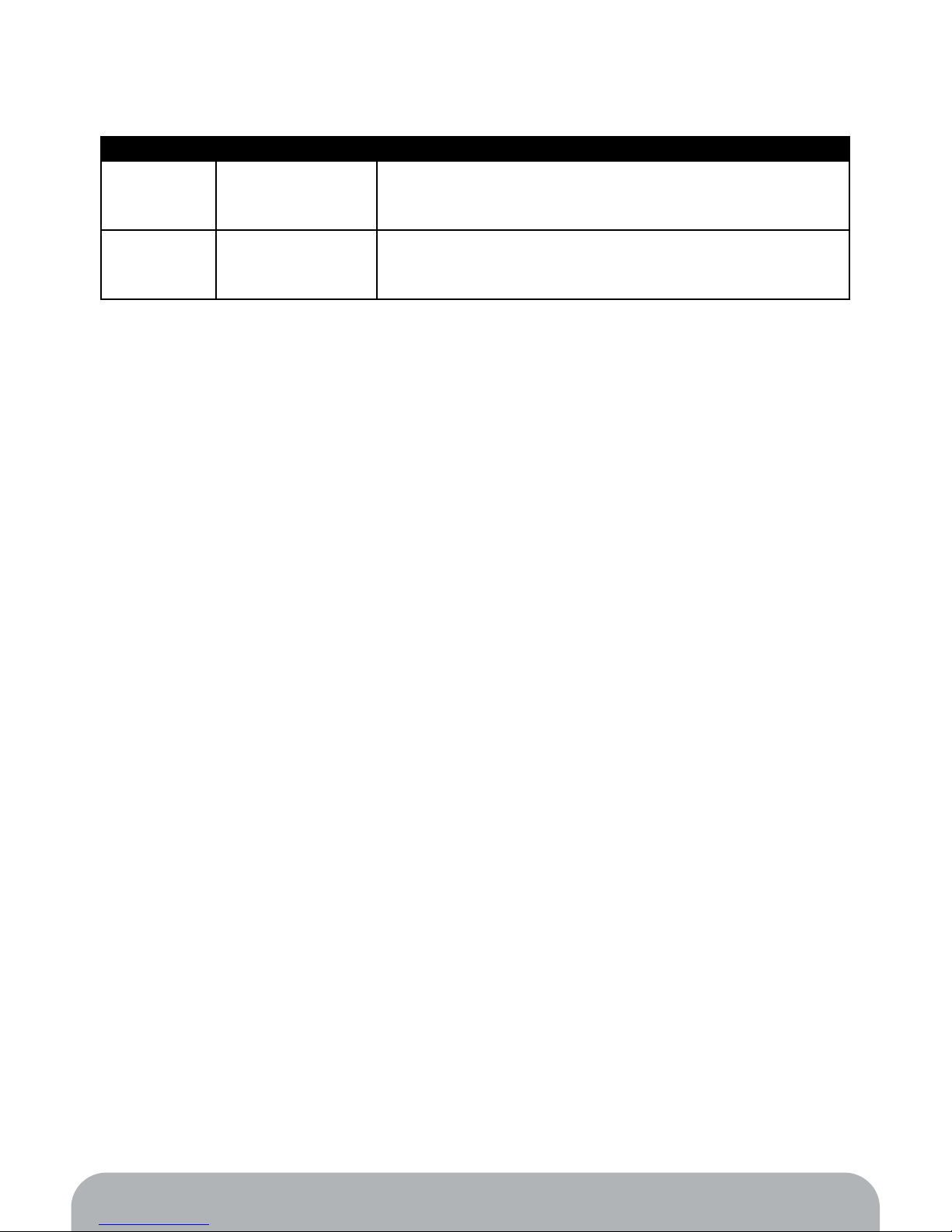
03
Manual Version History
Version Date Details
V1.0.RM.E March 1st, 2009 • First ofcial release version
• Corresponding to Kaleido R7 V02.00.04.69 ~
V1.1.RM.E July 6th, 2009 • Added new chapters: 4.9, 5.4, 5.5, 6.6, 7.4
• Corresponding to Kaleido R7 V02.00.05.16 ~
Manual Version History
Page 4
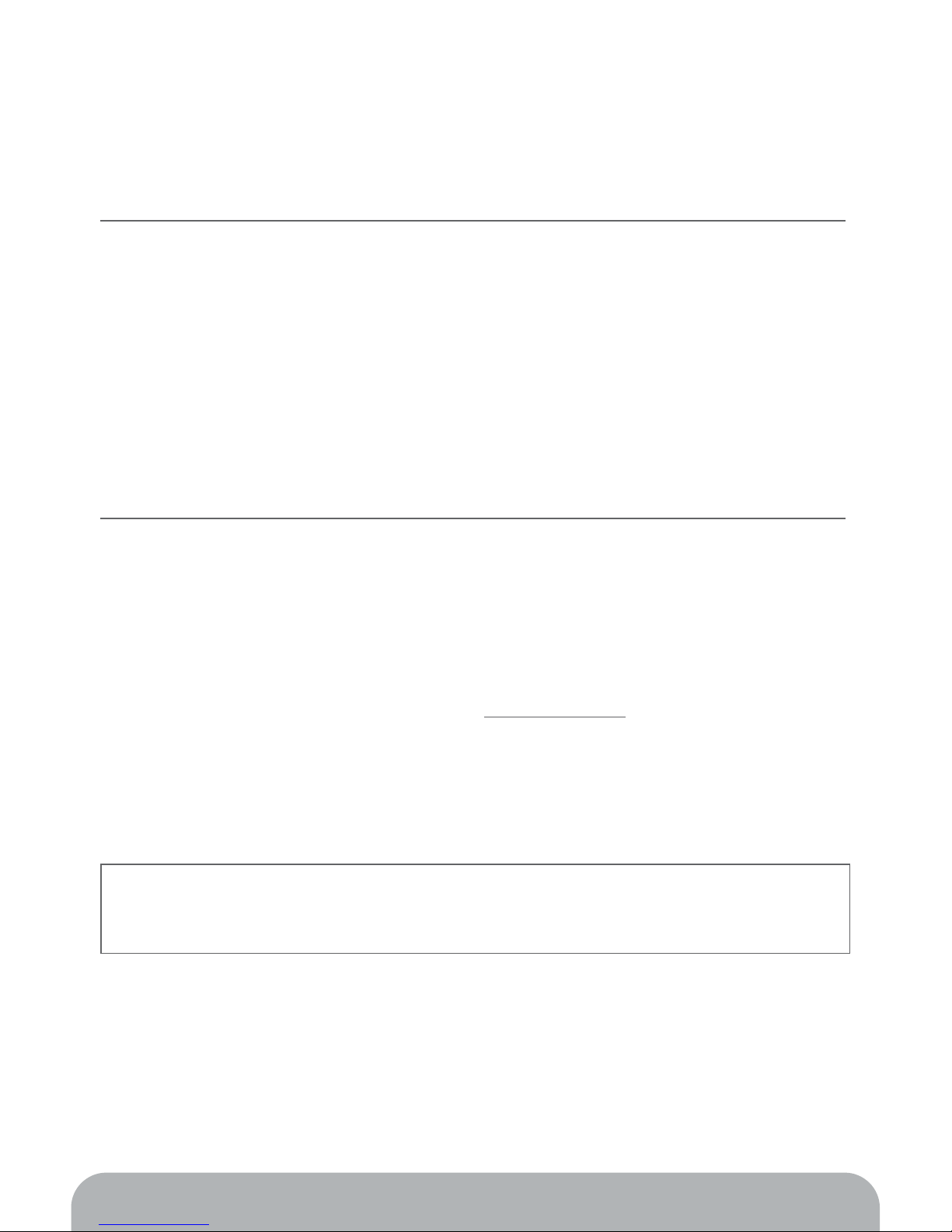
04
1. Getting Started
1.1 What you need
To start using your Kaleido R7, you need the following items:
Hardware
PC:
• 2GHz and above CPU (Dual-core CPU recommended)
• 1GB RAM
• 550MB free hard disk space
Mac:
• 1.5GHz and above CPU (Intel processor recommended)
• 1GB RAM
• 50MB free hard disk space
Software
PC:
Microsoft Windows XP (Home or Professional edition) or Vista (32-bit)
Mac:
Mac OS X 10.5~10.6
EyeStage software:
Included in the CD-ROM or download from www.ipevo.com
Network environment:
• Broadband Internet access (Cable or DSL)
• Wireless router (with support for 802.11b or 802.11g)*
• Access to wireless network (i.e. password if you have one)
* In general, wireless routers that are specied as 802.11N should be backward compatible. However,
this is not always the case, and you should refer to the relevant sections in the user manual or
specifications of the router to ensure that it is compatible with 802.11b or 802.11g standards.
Note for Network environment:
Kaleido R7 will only recognize computers in the same (wireless) network. In other
words, both the computer and Kaleido R7 must be connected to the same wireless
network access point. It could be one of the following scenarios:
Getting Started
Page 5

05
#1. The computer wirelessly connects to the wireless router
#2. The computer connects to the wireless router using wired Ethernet
Getting Started
Step 2.
Pair Kaleido™ R7 with your computer.
Step 2.
Pair Kaleido™ R7 with your computer.
Step 1.
Connect Kaleido™ R7 to the
same wireless network as your
computer.
Step 1.
Connect Kaleido™ R7 to the
same wireless network as your
computer.
DSL / Cable
DSL / Cable
1.2 Initial Setup
Before using EyeStage, make sure the Initial Setup is completed, which means:
1. Kaleido R7 is connected to a wireless router
2. EyeStage is installed in your computer
3. Kaleido R7 and EyeStage are paired
For details, refer to the Quick Start Guide which is in Kaleido R7 package or
downloadable from www.ipevo.com.
Page 6
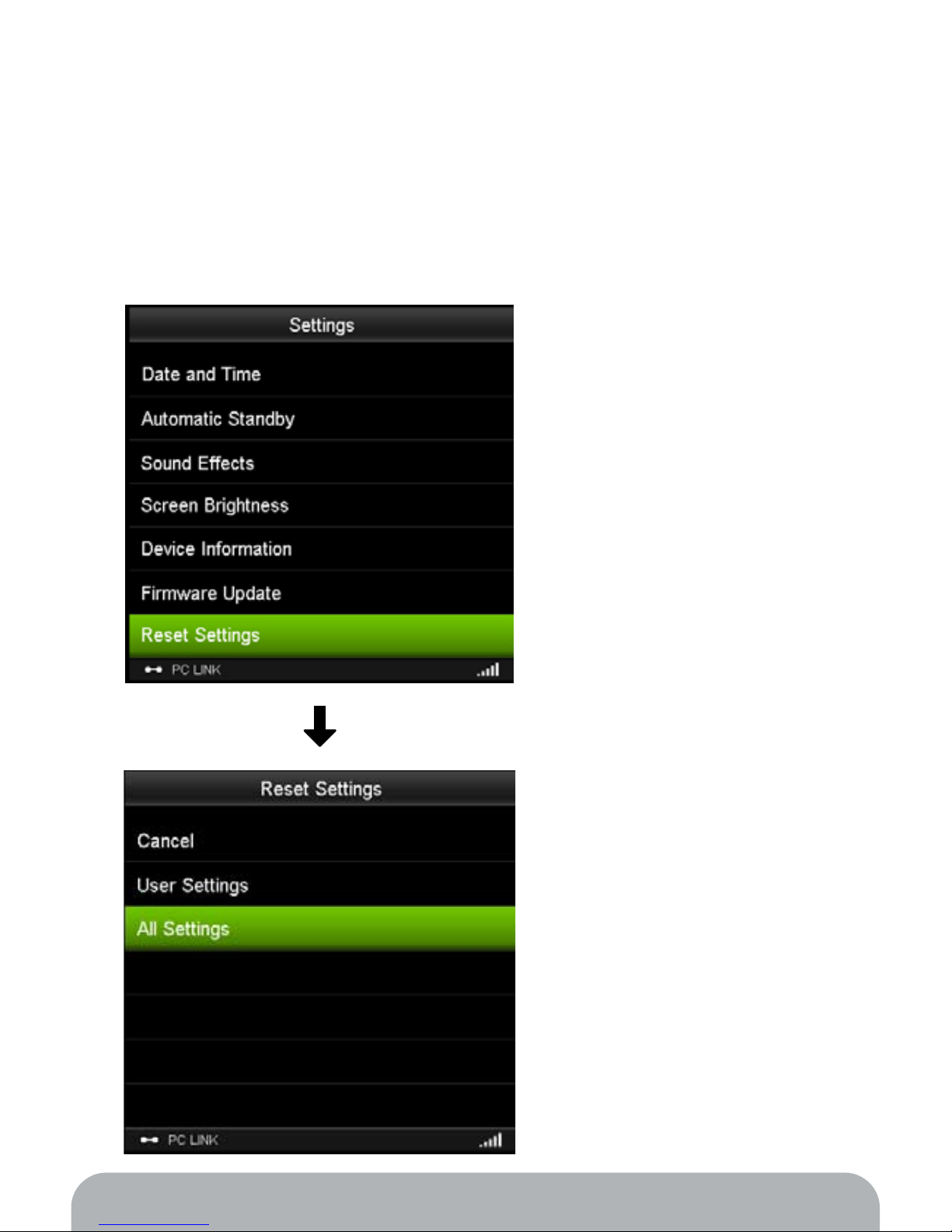
06
Getting Started
1.3 Re-entering Initial Setup
If the Initial Setup described above is not completed when you turn Kaleido R7 on,
you may start the process again through these steps:
1. Reset all settings in Kaleido R7 by activating the following menu item:
Settings > Reset Settings > All Settings
2. Power Kaleido R7 off, wait for a few seconds, then power it on again.
3. Kaleido R7 will enter Initial Setup.
Page 7
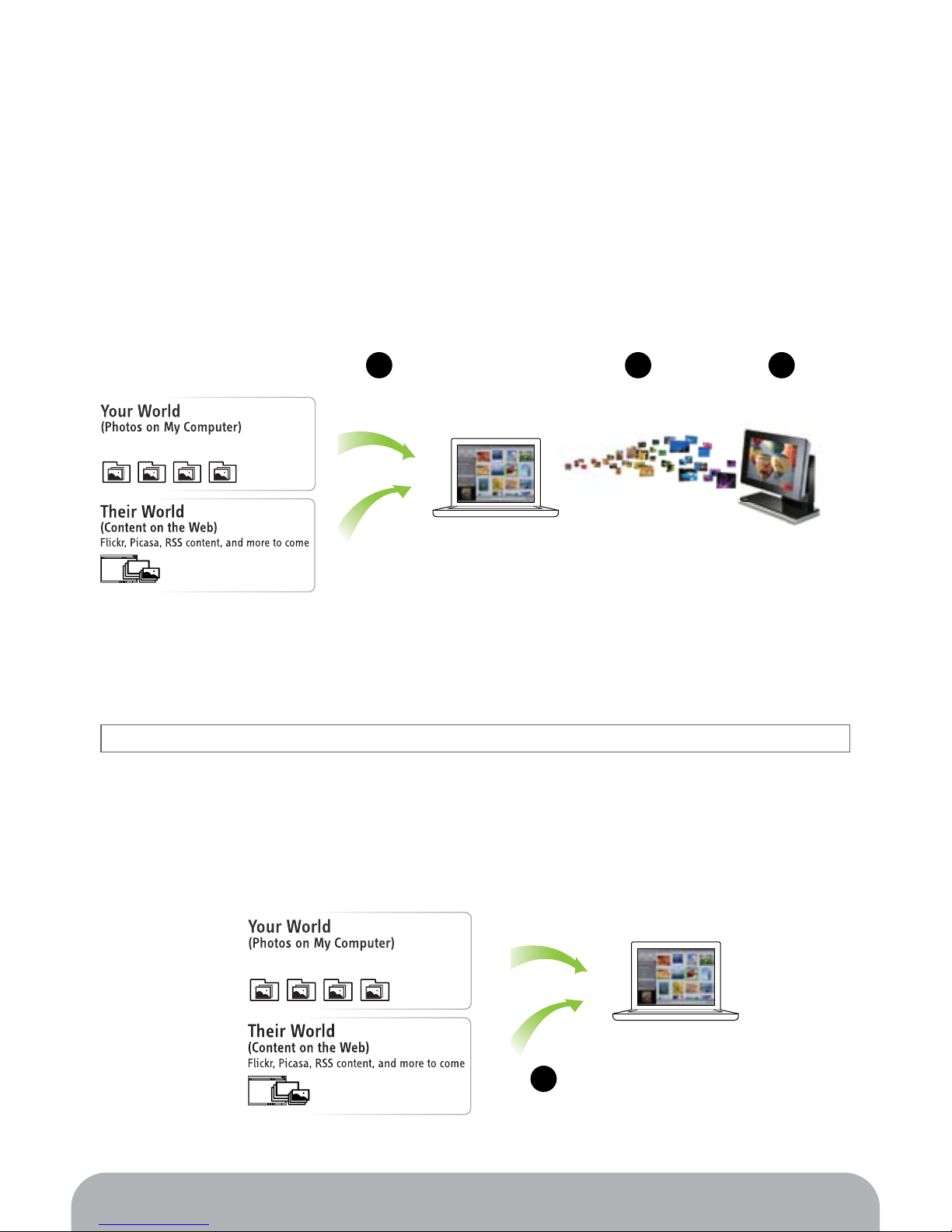
07
2. How it Works – Three Ways to Enjoy Playing Your Photos
Three outstanding feature combine together to make a ‘one of a kind’ digital frame.
• Live Channels – capture, stream, and play photos live
• My Gallery – synchronize photos to Kaleido R7 and play locally
• Card and Memory – enjoy photos in your memory device
2.1 Playing Live Channels
1. Live capturing: EyeStage captures photos in your computer or from the Web on the y.
2. Live streaming: EyeStage streams captured photos to the paired Kaleido R7.
3. Live playback: Kaleido R7 plays the streamed photos live.
* In Live Channels, the computer must be switched on and running EyeStage.
2.2 Playing My Gallery
1. Download photos to EyeStage:
Download photos from your computer or the Web into My Gallery in EyeStage.
Wi-Fi Network
Kaleido
™
R7EyeStage Software
EyeStage Software
1
Live Capturing
1
Download photos
2
Live Streaming
3
Live Playback
How it Works – Three Ways to Enjoy Playing Your Photos
Different photo folders in the computer
Different photo folders in the computer
Page 8
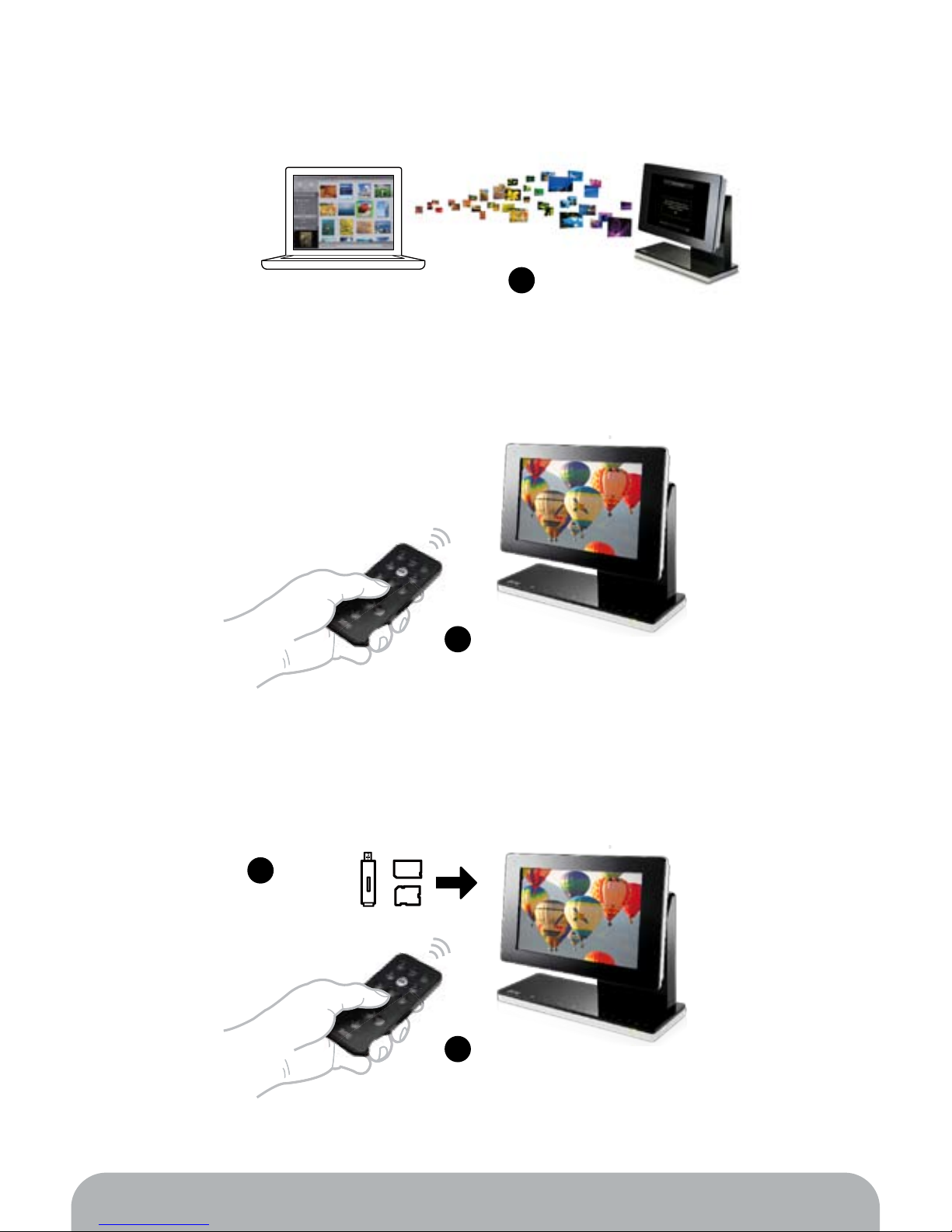
08
2. Sync to Kaleido R7:
Synchronize EyeStage with Kaleido R7 and store the downloaded photos
3. Play photos from Kaleido R7 :
Play the synced photos from Kaleido R7. No computer is required.
Wi-Fi Network
Kaleido
™
R7EyeStage Software
2
Synchronize
3
Play photos
2
Play photos
1
Insert memory device
2.3 Playing Card and Memory
Insert any memory card (SD, SDHC, MMC, MS) or USB ash disk into
Kaleido R7 to enjoy stored contents. No computer is required.
How it Works – Three Ways to Enjoy Playing Your Photos
into Kaleido R7.
Page 9
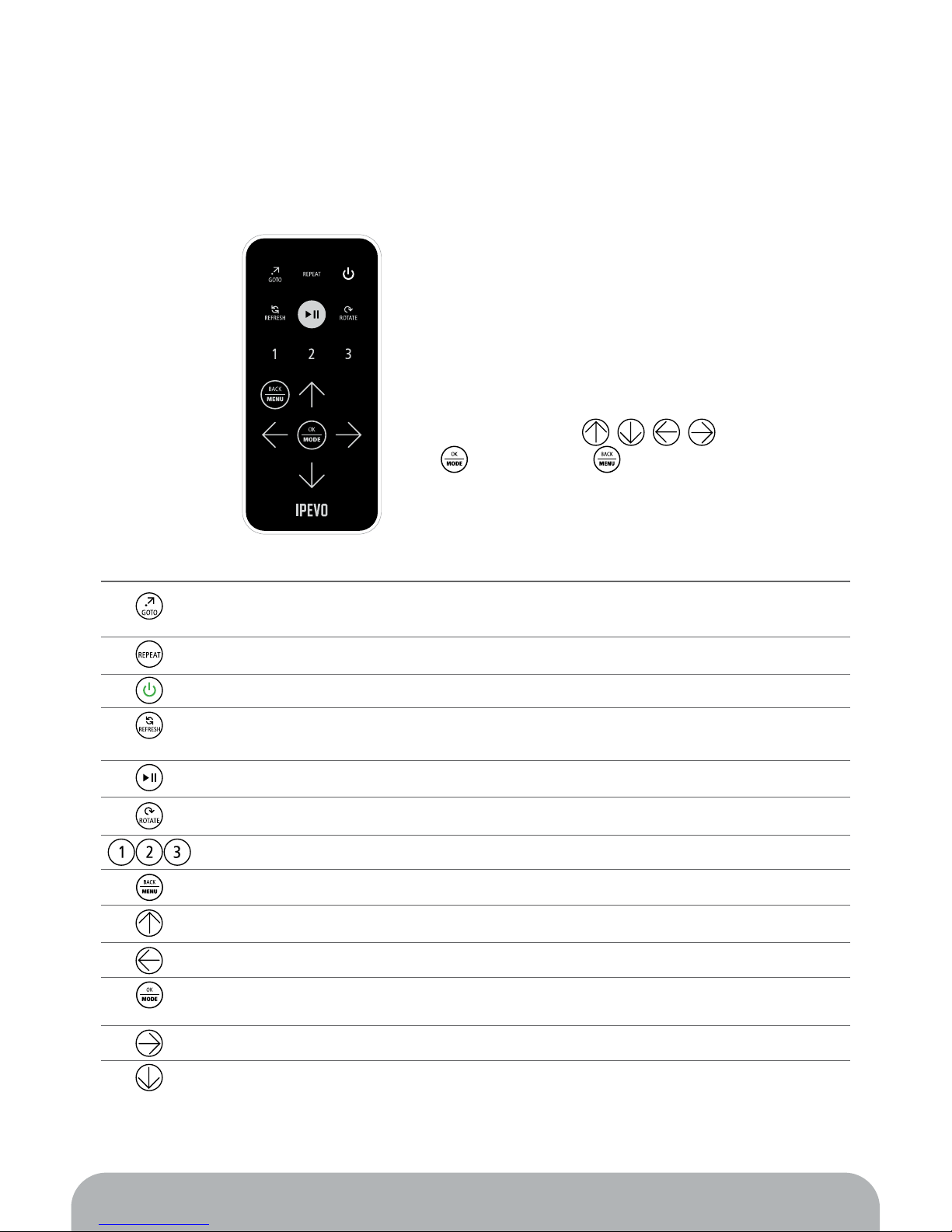
09
3. Using Kaleido R7 Remote Control
3.1 Remote control overview
The remote control provides instant access to settings and for navigating through
contents.
Symbol Key
GoTo
In playback mode, the photo source (file location or URL) opens
in a new window on your computer monitor.
Repeats current channel or repeats all channels.
Activates standby mode (screen switches off, device remains on).
Refreshes the contents of the current channel/ Starts showing
photos from the 1st picture.
Plays photo or pauses playback.
Rotates the photo 90° clockwise.
Jumps to each of user-defined channels.
Returns to the previous menu / Cancels playback.
Moves to the previous menu item / Switches to the previous channel.
Confirms/accepts the current selection /
Toggles the display layout mode during playback.
Goes to previous photos / views.
Goes to next photos / views.
Moves to the next menu item / Switches to the next channel.
Repeat
Standby
Refresh
Play/Pause
Rotate
Shortcut
Back / Menu
Up / Channel Up
Previous
OK / Mode
Next
Down / Channel Down
Description
All Menus items on Kaleido™ R7 can be
accessed using the
(OK/MODE), and (BACK/MENU)
keys on the remote control.。
Using Kaleido R7 Remote Control
Page 10
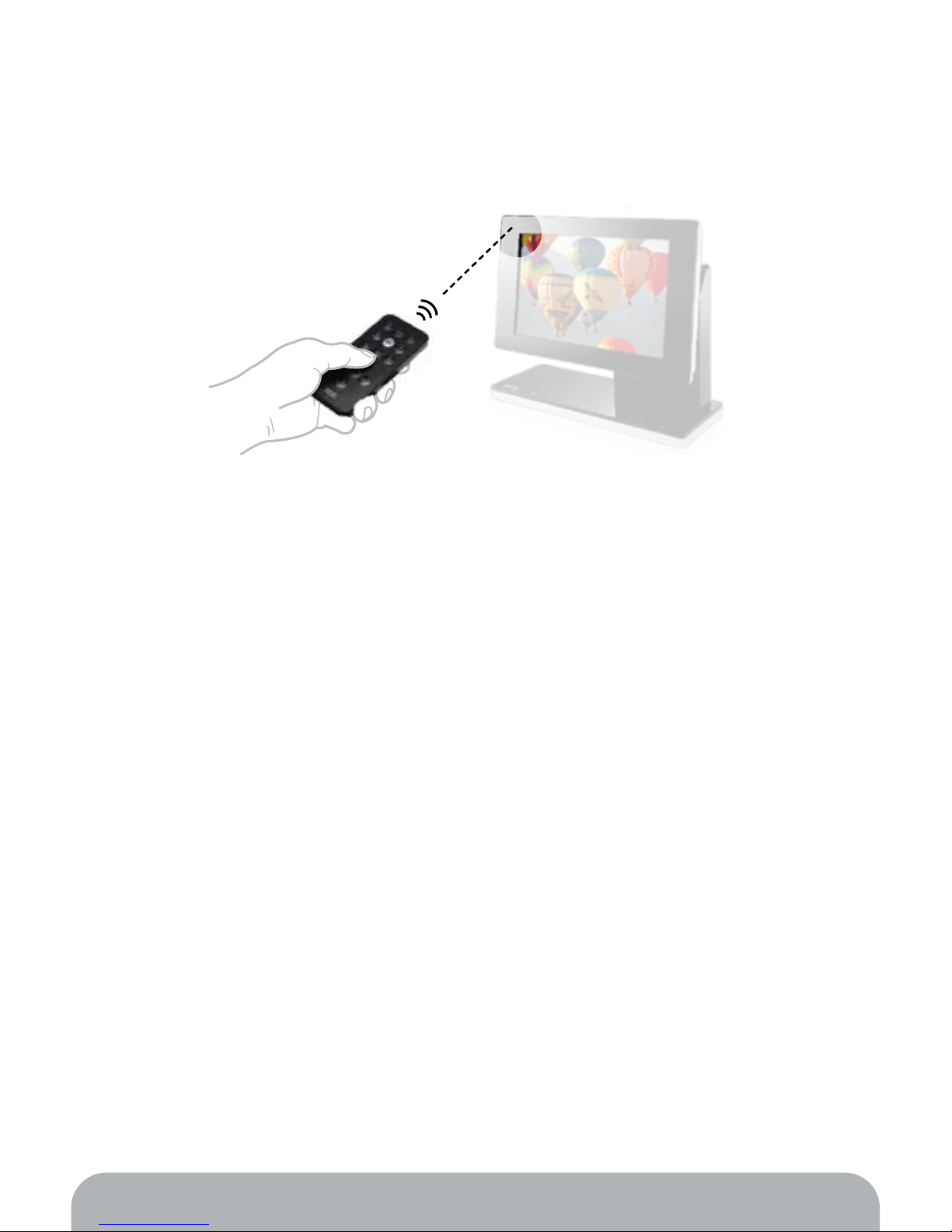
10
3.2 Remote control receiver position on Kaleido R7
The location of the remote control receiver is shown below. For the best response,
point the control directly to the receiver, ensuring a clear line of sight between the
remote control and Kaleido R7.
Using Kaleido R7 Remote Control
Page 11
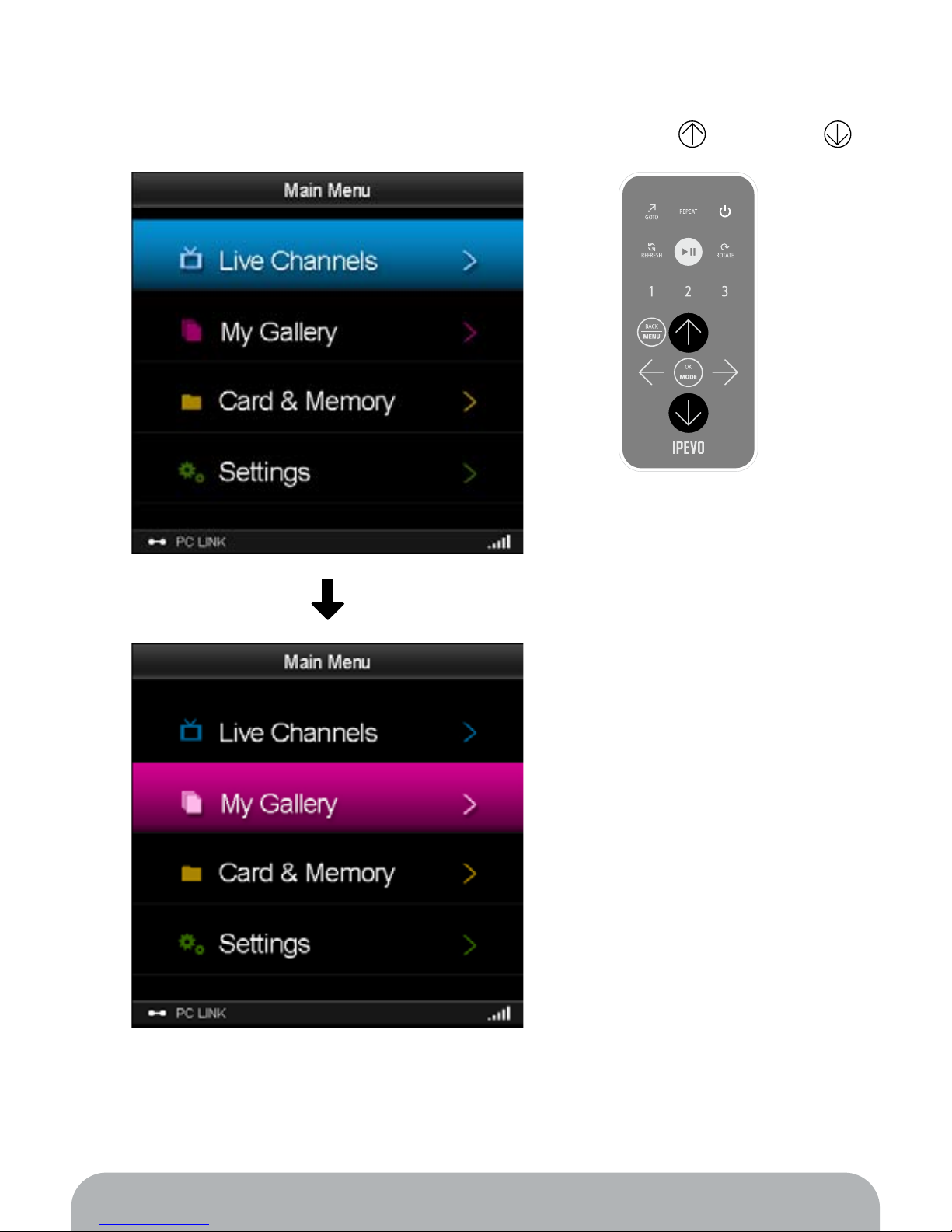
11
3.3 Operations in the Menu mode
Press: Up key or Down key 。 To: Navigate menu items ↓
Using Kaleido R7 Remote Control
Page 12
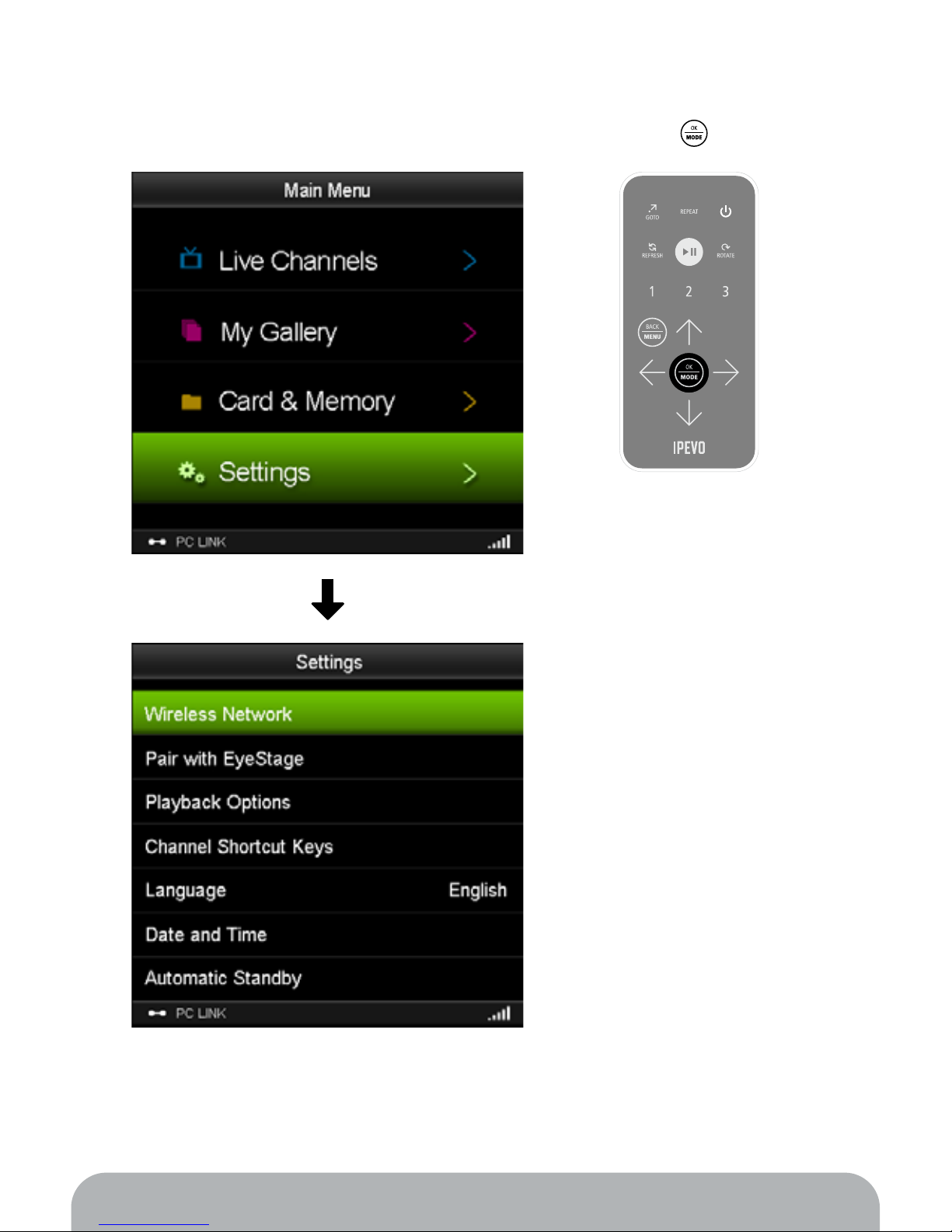
12
To: Select a menu item Press: OK key (OK/MODE) 。
Using Kaleido R7 Remote Control
Page 13
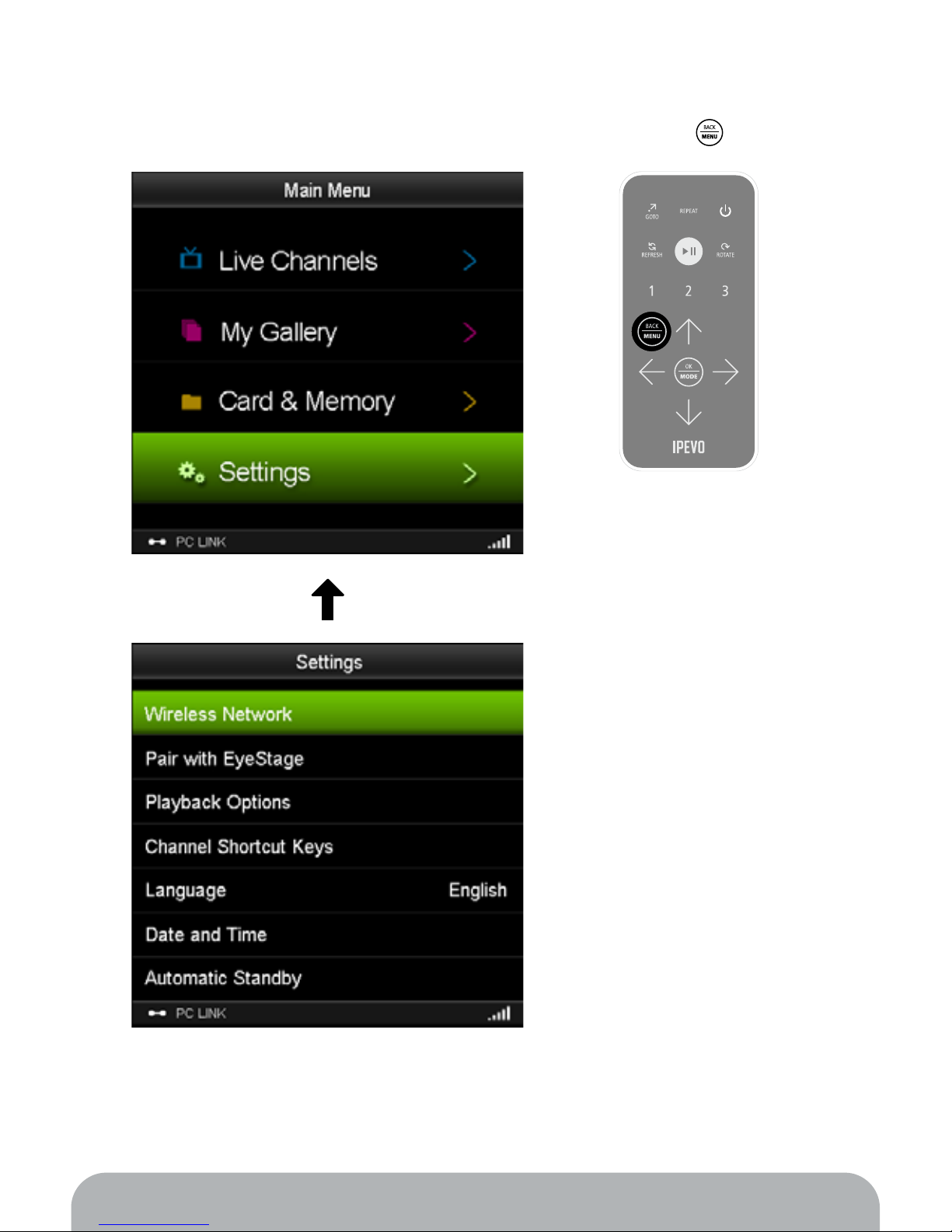
13
To: Return to the previous menu Press: Back key (BACK/MENU) ↓
Using Kaleido R7 Remote Control
Page 14

14
To: Enter characters
1. Use 。。。。 to highlight a character.
= Windows: Backspace / Mac: Delete
= Windows: Backspace / Mac: Delete
Using Kaleido R7 Remote Control
Page 15

15
2. Press (OK/MODE) to input the highlighted character.
= Windows: Backspace / Mac: Delete
= Windows: Backspace / Mac: Delete
Using Kaleido R7 Remote Control
Page 16

16
3. To delete the last character, highlight and press (OK/MODE).
= Windows: Backspace / Mac: Delete
= Windows: Backspace / Mac: Delete
Using Kaleido R7 Remote Control
Page 17

17
4. To complete entering characters, highlight and press (OK/MODE).
= Windows: Backspace / Mac: Delete
Using Kaleido R7 Remote Control
Page 18

18
3.4 Enter/quit the Playback mode
To: Enter Playback mode and start playing
In the Menu mode, you may move the cursor to any location (except for Settings)
and press the Play key to start playing.
Using Kaleido R7 Remote Control
Page 19

19
To: Quit the Playback mode
Anytime you want to quit playback, press the Menu key (BACK/MENU). Kaleido
R7 will return to the Menu mode.
Using Kaleido R7 Remote Control
Page 20

20
4. Basic Playback Features
Kaleido R7 offers various playback features to provide you with an enjoyable and
convenient photo viewing experience.
4.1 Change photo/text layout mode
Photos posted on the Web are often accompanied by detailed descriptions from
the owner. View descriptions, channel name, album title, and other information by
switching between different layout modes in Kaleido R7.
How:
During playback, press the Mode key (OK/MODE) to
switch among four* layout modes.
* Some channel sources have fewer modes; for example,
Info-oriented RSS channel has only one.
Basic Playback Features
Mode 1
Page 21

21
Mode 3
Mode 2
Basic Playback Features
Page 22

22
Mode 4
Basic Playback Features
Page 23

23
4.2 Repeat all channels or a single channel
You may repeat playing all channels or repeat playing a single channel. The latter
is useful when you want to enjoy your favorite channel for a certain period of time.
How:
• Live Channels: During playback, press the Repeat key
to switch between Repeat All ( ) or Repeat
Channel ( ) .
• My Gallery / Card and Memory: When in the Menu
mode, press to switch between Repeat All ( )
or Repeat Channel ( ). You cannot change the
Repeat mode while photos are being played.
4.3 Refresh the channel (Live Channels)
You may refresh the channel to get the latest content. It is useful for channels that
are frequently updated, such as news RSS.
How:
During Live Channels playback, press the Refresh key
. Kaleido R7 will refresh the channel content and
then restart playing from the 1st photo.
Basic Playback Features
Page 24

24
4.4 Jump to your favorite My Gallery channels and play it
You may jump to your favorite channel in My Gallery and start playing it by pressing
one of the three Shortcut keys, .
How:
1. During playback or when in the main menu, press
one of the Shortcut keys, for example .
2. If the shortcut channel is not programmed yet, the
setting menu appears.
3. Select CH1 and press (OK/MODE). The list of
channels* will appear.
4. Select a channel and press (OK/MODE) again.
Shortcut key is now programmed.
5. Start playing the photos again. When you press ,
Kaleido R7 will automatically jump to the programmed
channel and start playing it.
* You need to have at least one channel to use the Shortcut keys.
4.5 Go to the source page of the currently displayed photo
(Live Channels)
Ever feel like you’re missing the best part of an image, the important part of a
story? The Goto function opens up a new browser window on your computer and
points you directly to the source of the content.
How:
1. During Live Channels playback, press the Goto key .
2. The web browser on your computer will open a
new window or tab and show the source page of the
currently displayed photo.
3. If the photo source is your local computer, the file
manager will open a folder showing the location of
the photo.
Basic Playback Features
Page 25

25
4.6 Move to the previous or next channel
You may switch to the previous or next channel during playback, just like switching
between channels on your television set.
How:
During playback, press the Channel Up key to
switch to the previous channel; press the Channel
Down key to switch to the next channel.
4.7 Go to the previous or next photo
You may switch to the previous or next photo during playback.
How:
During playback, press the Previous key to switch to
the previous photo; press the Next key to switch to
the next photo.
Basic Playback Features
Page 26

26
4.8 Set Kaleido R7 to standby mode
While Kaleido R7 is idle, there is no need to turn the main power off - just use the
standby mode. Here are the main benets:
• Saves power consumption.
• No waiting time: Kaleido R7 will go to standby or wake up instantly.
• All internal settings will be intact.
How:
1. Press the Standby key .
2. Kaleido R7 will enter the standby mode. The LCD
screen will turn off and the power indicator will turn
orange. All remote control keys except for
will be disabled.
3. To exit the standby mode, press again. The power
indicator will turn green and the LCD screen will be
activated again.
Power indicator
Note: When using the remote control during Live Channels playback, Kaleido R7 may take some
time to respond. Processing the request from the remote control takes time because it involves
communication between Kaleido R7 and the computer via the wireless network.
Basic Playback Features
Page 27

27
Basic Playback Features
4.9 About PC LINK/OFFLINE status
The indicator at the bottom left corner of the display shows the Kaleido R7
connection status with EyeStage.
Indicator Status Description
PC LINK • Kaleido R7 is connected with EyeStage.
• Live Channels is enabled.
PC OFFLINE • Kaleido R7 is disconnected from EyeStage.
• Live Channels is disabled.
When in the PC LINK status, EyeStage and Kaleido R7 synchronize playback
operations of Live Channels. The following scenario shows an example of this
situation.
1. Kaleido R7 is playing SD card contents (PC LINK status).
2. On EyeStage, Live Channel 'My Channel 1' starts playing.
3. Kaleido R7 switches to Live Channels mode and starts playing 'My Channel 1'.
4. If the photo or mode changes in EyeStage, Kaleido R7 screen will also change
accordingly.
When switching from PC OFFLINE to PC LINK status, the Auto Play function may
activate and automatically play Live Channels. For more details, see
5.4 Auto Play
when PC LINK
.
Page 28

28
5. Advanced Playback Features
5.1 Playback options in the Settings menu
To access the below options from the main menu, go to the Settings menu and
select Playback Options.
Item Options
5 sec(default) to 1 day
Off (default), 7 effects, random
Repeat All(default) / Channel
Smart Zoom & Fill in (default),
Smart Zoom, Off
On (default), Off
On (default), Off
Sequential (default), Random
all, Random channel
Time per Slide
Transition Effects
Repeat Mode
Zoom Mode
Date Information
Autoplay
Playback Order
The interval time between each photo
The graphical effects when a photo
switches to the next
The same effect as pressing
(see
4.2 Repeat all channels or a single
channel
)
See
5.2 Zoom Mode
See
5.3 Date Information
See
5.4 Autoplay
See
5.5 Playback Order
Description
Advanced Playback Features
Page 29

29
• Smart Zoom: Kaleido R7 will automatically calibrate and enlarge the photo
(proportionally) for display on the screen. This is useful for displaying small
photos in their optimal size, making the images easier to see and occupy more
screen space. The maximum magnification is set at 200% to prevent the mosaic
effect which distorts the image.
Zoom mode Off
Before Smart Zoom After Smart Zoom
5.2 Zoom mode
Kaleido R7 provides three zoom modes: Smart Zoom and Fill in, Smart Zoom, and
None (Off). Zooming applies to photos smaller than Kaleido R7 LCD display screen
area.
• None: Kaleido R7 will not enlarge the photo.
Advanced Playback Features
Page 30

30
• Smart Zoom and Fill in: Kaleido R7 will automatically calibrate and enlarge the
photo (proportionally) to fill in the display area of the screen. This can cause some
parts of the photo to be trimmed. Kaleido R7 will determine whether to fill in
and/or magnify the image based on the ratio between the area of the section to be
trimmed against the total area.
Only Smart Zoom Smart Zoom and Fill in
If the ratio is higher than the optimum value, only the Smart Zoom feature will be
activated.
Only Smart Zoom If Smart Zoom and fill in
Advanced Playback Features
trimmed
trimmed
trimmed
trimmed
Page 31

31
Date information off
Date information on
5.3 Date information
Kaleido R7 automatically collects the date and time values recorded in the EXIF*
information to display on the screen. You can choose whether or not to display this
information on screen by changing this setting.
* If the EXIF information of the photo does not include date and time, they do not appear during
playback even if the Date Information function is activated.
Advanced Playback Features
Page 32

32
Advanced Playback Features
5.4 Autoplay when PC LINK
Kaleido R7 automatically plays Live Channels or My Gallery at convenient timings; no
need to manually start a slideshow unless you want to enjoy specifc channels.You
can disable this function from the Playback Options menu.
The Auto Play function includes the following three features, described later in
details.
• Play Live Channels when Kaleido R7 connects with EyeStage
• Play My Gallery when Kaleido R7 powers on
• Play Live Channels or My Gallery when Kaleido R7 resumes from Standby mode
Play Live Channels when Kaleido R7 connects with EyeStage
As soon as Kaleido R7 connects with EyeStage (PC OFFLINE status changes to PC
LINK), Kaleido R7 starts playing Live Channels. If it has been playing My Gallery or
Memory card, Kaleido R7 switches to Live Channels and continue playback.
Play My Gallery when Kaleido R7 powers on
After power-on, as soon as the Main menu appears, Kaleido R7 starts playing My
Gallery. If it connects with EyeStage later on, Kaleido R7 switches to Live Channels
and continue playback.
Play Live Channels or My Gallery when Kaleido R7 resumes from Standby mode
When Kaleido R7 resumes from Standby mode, it starts playing:
• Live Channels if Kaleido R7 is connected with EyeStage (PC LINK status)
• My Gallery if Kaleido R7 is not connected with EyeStage (PC OFFLINE status)
Note:
• If you manually cancel playback during Auto Play, Kaleido R7 always returns to the
Main menu.
• Regardless of Auto Play setting, if EyeStage disconnects from Kaleido R7 during
Live Channels playback, Kaleido R7 switches to My Gallery and continues playback.
Page 33

33
Auto Play is not available during or after the following situations.
• Pairing with EyeStage
• Initial Setup
• Reset all settings
• Firmware update
• Reformat internal memory
5.5 Sequential/random playback
Kaleido R7 can play photos randomly which allows you to enjoy unexpected yet
favorite photo for each slide.
The following playback orders are available from the Playback Options menu.
• Sequential (default): Kaleido R7 plays the photos sequentially as displayed in the
channel list or thumbnail view.
• Random: Kaleido R7 shufes all photos in the current location and plays them
randomly.
Live Channels – all photos in Live Channels are shufed
My Gallery – all photos in My Gallery are shufed
Card and Memory – all photos in the selected memory device are shufed
Advanced Playback Features
Page 34

34
6. Extra Features and Settings
6.1 Change wireless network settings
You may change the following settings related to wireless network.
• Connect with other wireless networks
• Manually congure the IP address
• View the current network status
• Reconnect with the current wireless network (see the next section for details)
How:
From the Settings menu, select Wireless Network.
Extra Features and Settings
Page 35

35
6.2 Reconnect current wireless network
You might face a situation where Kaleido R7 does not connect with the wireless
router anymore due to external factors: unstable network, wireless router reset, etc.
In such cases you do not need to recongure the wireless network setting – just use
the Reconnect function.
How:
1. From the Settings menu, select Wireless Network.
2. Select 'Reconnect Wireless Network'. Kaleido R7 will automatically reconnect with
the previously connected wireless router.
Extra Features and Settings
Page 36

36
6.3 Automatically standby and wake up Kaleido R7
You can put Kaleido R7 into standby mode and wake it up on a scheduled basis.
How:
From the Settings menu, select Automatic Standby.
See
4.8 Set Kaleido R7 to standby mode
for more details about the standby mode.
Extra Features and Settings
Page 37

37
6.4 Update firmware
1. Download the latest firmware from www.ipevo.com.
2. Save the rmware in a USB ash disk.
3. Before updating, restart (power off then power on) Kaleido R7.
4. Insert the USB ash disk into Kaleido R7’s USB port.
5. Go to Settings > Firmware Update menu using 。 / 。 / 。 (OK/MODE) / 。
(BACK/MENU).
6. The rmware location list appears. Select USB Flash Disk.
7. Select “Update”. Kaleido R7 will then automatically complete the firmware update
process. DO NOT switch off the power or remove the USB ash disk during the
update process.
8. Once the firmware update is completed, turn off and restart Kaleido R7.
9. To ensure stable operation, first reset all settings (see
6.5 Reset settings
for
details) in Kaleido R7 and re-enter the initial setup.
Note: To work with certain versions of EyeStage, you might need to update Kaleido
R7 frmware. For more details, check the Release Notes for Kaleido R7 or EyeStage
on the download page in www.ipevo.com.
6.5 Reset settings
Two types of reset settings are available in Kaleido R7.
• Reset User Settings will keep the wireless network and EyeStage connection intact,
but reset all other settings. It is effective when you want to reset playback settings
but do not want to affect the connection with EyeStage.
• Reset All Settings will reset all Kaleido R7 internal settings. It is effective when
Kaleido R7 is not functioning properly or does not connect well with EyeStage
(assuming that there are no problems with the wireless network and computer).
How:
1. From the Settings menu, select Reset Settings > User Settings or Reset All.
2. After resetting user settings, Kaleido R7 will go back to the main menu.
3. After resetting all settings, turn Kaleido R7 power off and turn it on again. You will
re-enter the Initial Setup.
Extra Features and Settings
Page 38

38
Extra Features and Settings
6.6 Reformat internal memory
Reformatting the Kaleido R7 internal memory deletes all photos in the internal
memory and then resets all internal settings (i.e. brings Kaleido R7 back to the
factory default condition). Reformatting is useful in the following situations:
• Delete a corrupted photo le in the internal memory
• Clean up Kaleido R7 contents to hand the device to a new owner
How:
1. From the Settings menu, select Reformat Internal Memory.
2. Select 'Reformat' and proceed. Do not disconnect the power until reformatting is
completed.
3. After the completion message appears, restart (power off and on) Kaleido R7. You
will enter the Initial Setup.
Page 39

39
7. Useful Tips for Kaleido R7
7.1 Replace remote control battery
To replace the remote control battery, follow these steps.
The battery type is CR2025, 3V.
1. Pull the battery compartment out from the remote control main body.
2. Insert the replacement battery with the positive side (+) facing up.
3. Reinsert the battery compartment into the remote control main body.
Useful Tips for Kaleido R7
* Please dispose of the used battery according to your local environmental laws and guidelines.
Page 40

40
7.2 Plug/unplug memory card
The diagram below shows the location of the slot for SD, SDHC, MMC, and MS card.
• Plugging the memory card: Insert the card into the slot. Make sure it is placed
in securely, otherwise Kaleido R7 may not recognize the card (the card slot is not
equipped with a spring mechanism).
• Unplugging the memory card: Pull the memory card out from the slot. If you are
playing the card content, first cancel the playback before unplugging the card.
7.3 Subscribe Live Channels and synchronize My Gallery
Please refer to the EyeStage manual for the following operations (available from the
EyeStage menu).
• Subscribe to Live Channels
• Sync photos to Kaleido R7
Useful Tips for Kaleido R7
Page 41

41
Useful Tips for Kaleido R7
7.4 Supported memory device and photo format
Kaleido R7 supports the following memory device and photo format.
Memory device:
• SD card
• SDHC card
• MMC card
• MS card
• USB ash disk
Note: Not all memory devices in the market are supported by Kaleido R7. Please check www.ipevo.
com/kaleido to learn about our recommended brand, usage, and so on.
Photo format:
• JPEG baseline format, up to 10MB in size
Note:
• Kaleido R7 does not support other graphics le format such as *.bmp or *.gif.
• Kaleido R7 does not support progressive JPEG format.
Page 42

42
8. FAQ and Troubleshooting
1. Please visit the product support page on www.ipevo.com for all the latest FAQ and
related product information.
2. If there are problems with connections between Kaleido R7 and EyeStage, please
restart both Kaleido R7 and EyeStage, then try again.
3. For up-to-date information on Kaleido R7, visit www.ipevo.com/kaleido.
© 2009 IPEVO Inc. All rights reserved. IPEVO, Kaleido, Eyestage, the IPEVO logo, and other IPEVO marks are owned by IPEVO Inc. and
may be registered. All other trademarks are the property of their respective owners.
All screen images are either simulated or properties of IPEVO Inc.
IPEVO Inc.
440 N. Wolfe Road
Sunnyvale, CA 94085, USA
Tel: 1-408-490-3085
Service mail: cs@ipevo.com
http://www.ipevo.com
FAQ and Troubleshooting
