Ipevo FR-33.1 User Manual

User Manual
IPEVO FR-33.1 Handset
www.ipevo.com
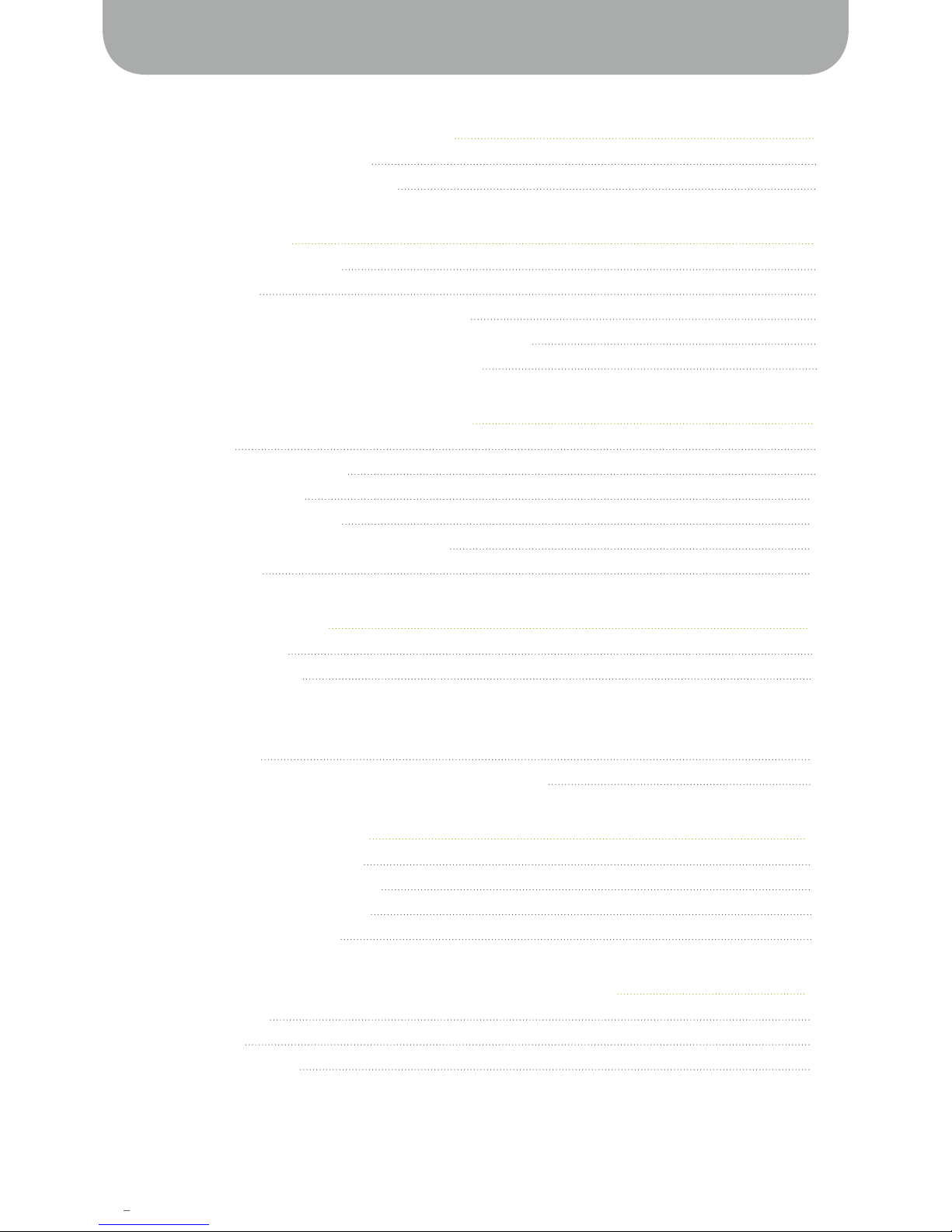
2
1. IPEVO FR-33.1 handset Overview 3
1.1 IPEVO FR-33.1 handset Overview 3
1.2 IPEVO FR-33.1 handset key functions 4
2. Getting Set Up 5
2.1 Inserting the Installation CD 5
2.2 Installing Skype 5
2
.3 Installing the FR-33.1 Driver and Control Center 5
2
.4 Connecting the IPEVO FR-33.1 handset to your computer 6
2
.5 Customizing your FR-33.1 Control Center Settings 7
3. Using your IPEVO FR-33.1 handset 8
3.1 Introduction 8
3.2 Making Skype-to-Skype calls 8
3.
3 Making SkypeOut calls 10
3.4
Answering an incoming call 10
3.
5 Adjusting the volume during a conversation 10
3.
6 Ending your call 10
4. Advanced Settings 11
4.1 Speed Dial Function 11
4.2 Quick Search Function 13
5. Using the IPEVO Control Center 14
5.1 Volume settings 14
5.2 Customizing your IPEVO FR-33.1 handset Hot Key functions 15
6. Warranty information 16
6.1 Warranty Coverage information 16
6.2 What the warranty does not cover 16
6
.3 Limitation of implied warranties 17
6
.4 Return and Exchange Policy 17
7. Product Specifications and System Requirements 18
7.1 Package Contents 18
7.2 Specifications 18
7
.3 System Requirements 18
Contents

3
1. Volume
Control Pad
2. Answer/
Call Key
3. Contact Scroll thru Button
4. Skype
Activation Key
5. Number Pad
6. Customizable
Hot Keys
7. Mute Button
8. End Call/
Cancel Key
9. “+”Key
10. List Key
1. Product Overview
Congratulations on purchasing your IPEVO Skype USB FR-33.1 handset. Your IPEVO FR-33.1 handset
enables you to make free phone calls to other Skype users, as well as affordable phone calls to
landlines. The IPEVO FR-33.1 handset delivers wideband signal for optimal voice quality. It also delivers
advanced noise cancellation for crystal clear conversation.
1.1 Ipevo FR-33.1 handset Overview
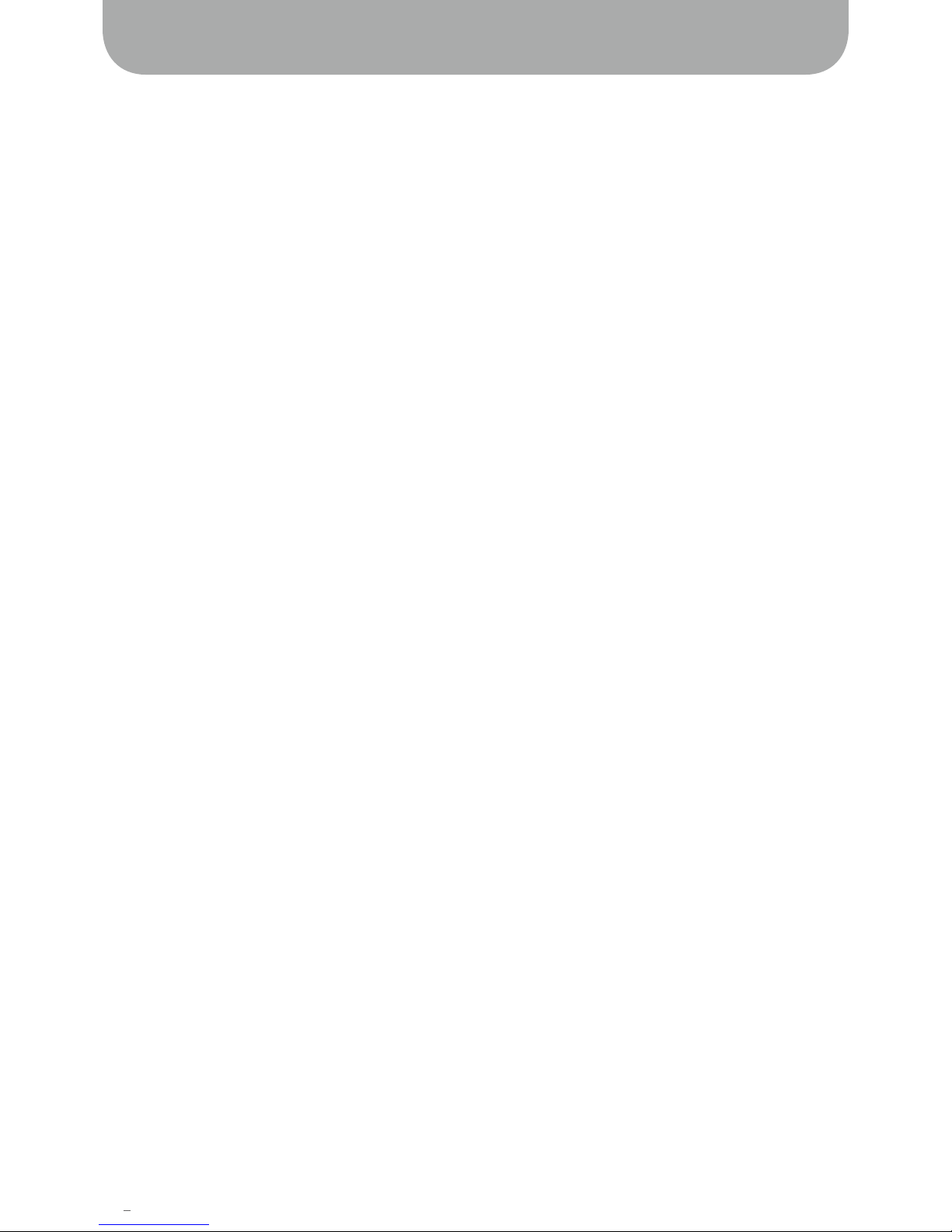
4
1. Product Overview
1.2 IPEVO FR-33.1 Handset Key Functions
1. Volume Control Pad
Press the upper soft-key to increase the volume; press the lower soft-key to reduce the volume.
2. Answer/Call Key
When receiving an incoming call, press down this button to accept calls; or after selecting the caller
from your Skype list, press down this button to call the selected contact.
3. Contact Scroll-thru Button
Toggle the button up or down to scroll through your Skype contact list.
4. Skype Activation Key
Press and hold this button to launch your Skype program.
5. Number Pad
Used to make SkypeOut call and Speed Dial. (See “4.1 Speed Dial Function” of this manual)
6. Customizable Hot Keys
By default, the customizable hot keys are set as “Redial”, “Ringer style setting”, and “Hold.” You
can also personalize your hot keys by using IPEVO FR-33.1 Control Center. (See “5. Using the IPEVO
Control Center” of this manual)
7. Mute Button
Press this button once during a call to mute your IPEVO FR-33.1 handset. Press the Mute button
again to continue your conversation.
8. End Call/Cancel Key
Press this button to hang up or cancel the selection in the Skype menu.
9. “+” Key
Press the “+” key to make a SkypeOut call* (calling traditional landlines and cellphones from your
IPEVO FR-33.1 handset through Skype).
*Requires Skype phone credits
10. List Key
Displays your contact list on the Skype interface (Skype must be running).
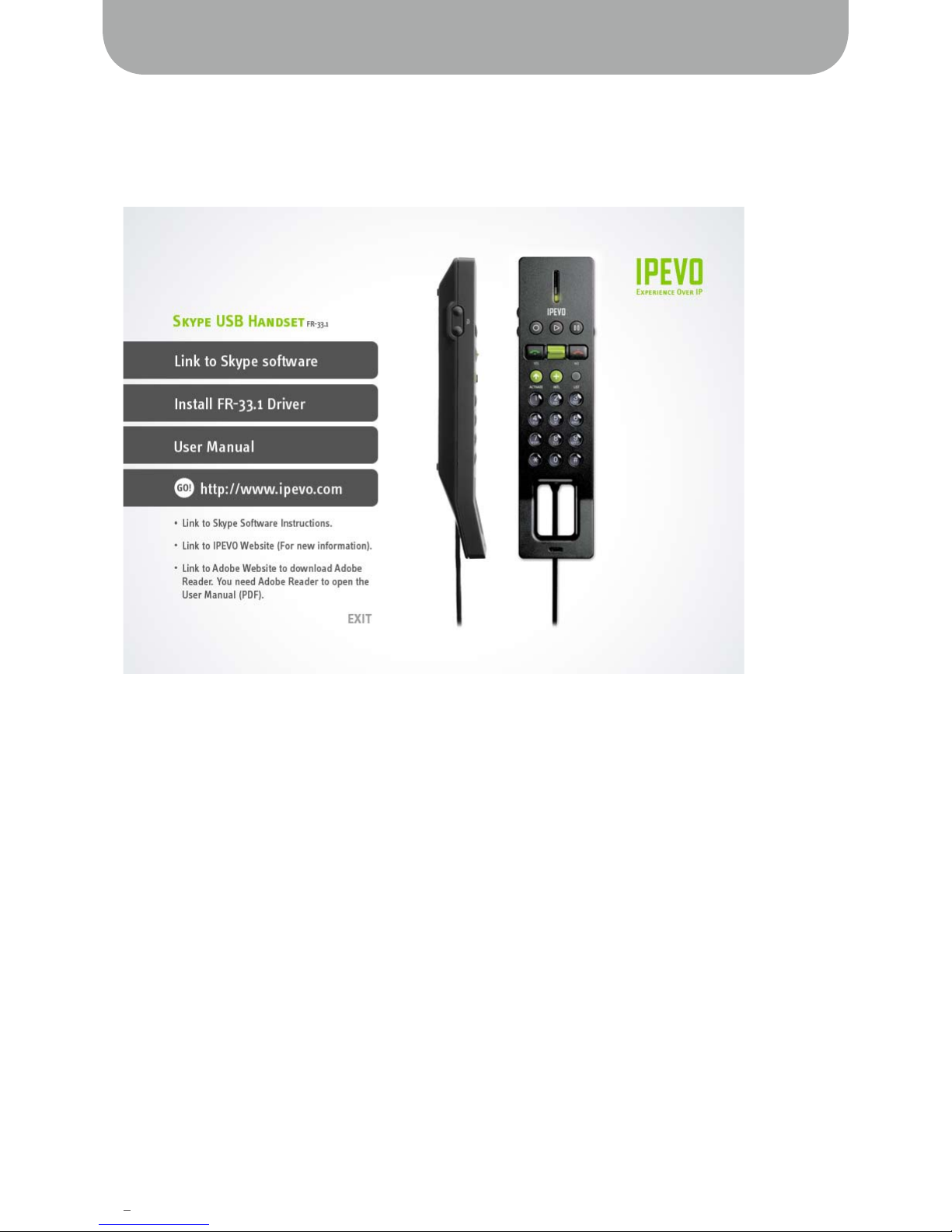
5
2. Getting Set Up
2.1 Inserting the Installation CD
Insert the provided CD into the CD-ROM. The IPEVO FR-33.1 handset installation program will launch
automatically.
(If the installation does not start automatically, start the program manually by launching the
“IPEVO.exe” file on your CD-ROM drive.)
2.2 Installing Skype
Note: Please skip this step if you already have Skype installed on your computer.
Install Skype by clicking on the “Link to Skype software” icon on the installation screen or go to
www.skype.com to download the latest version of Skype.
2.3 Installing the FR-33.1 Driver and Control Center
After installing Skype (see Step 2.2), install the Driver and Control Center for the IPEVO FR-33.1 handset
by clicking on the “Install FR-33.1 Driver” icon on the installation screen.

6
2. Getting Set Up
2.4 Connecting the IPEVO FR-33.1 handset to your computer
After installing the FR-33.1 Driver and Control Center, connect the IPEVO FR-33.1 handset into your
computer’s available USB port.
Note: Your computer may display a warning when you first plug in your IPEVO FR-33.1 handset.
Please select “Always allow this device to use Skype on this computer.” as seen in the screens below.
After clicking on “OK”, the IPEVO FR-33.1 handset is ready to use.
Step 1
Step 3Step 2
