
Smart Bluetooth Gamepad
Item Code: PG-9063
HOMESELECT START
TURBO MACRO
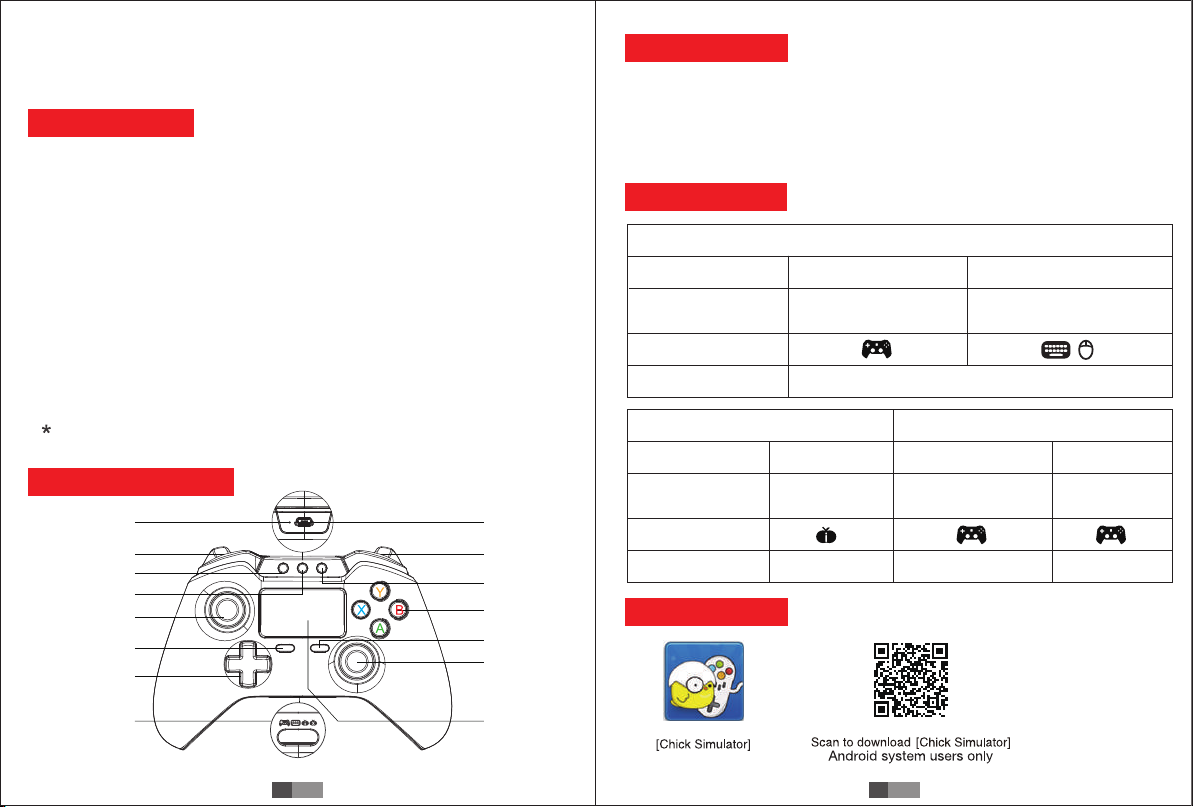
Smart Bluetooth Gamepad
Item Code: PG-9063
Applicable instructions
1. Thank you very much for purchasing the IPEGA Smart Bluetooth Gamepad.
2.Before using this product, please scan the QR code to download the Bluetooth Gamepad App to
your Andriod or iOS device.
3. APP function: From display screen, you can view the current game mode / real-time power /
charging display. With the installation of APP function,below info can be online real-time viewed on
your phone: player message board, challenge message / watch the operating speed of fingers
during game playing to show the skill level of the game / parental control function: it can avoid long
time playing games and protect the health of your children!
4. The product is compatible with Android/iOS/MAC OSX/Win XP/7/8/10 systems for playing
games throught Bluetooth connection.
5. Applicable devices: Smart phones/tablet PCs/Android smart TVs and set top boxes/PCs (Both
Windows and MAC OSX systems are equally supported).
6. With green/ red / yellow/ blue light at the bottom of A / B / X / Y function buttons, nighttime
operation of the game can become more light dazzling;
7. With built-in Hall sensor on L2 / R2 function keys, it shows linear function when pressed ,
and making the games to be much more precise and easier to control.
8. With TURBO acceleration and MACRO programming functions,
it is suitable for enlarge the function of the operation in fighting games;
9.The product designed ergonomically. It has metal feeling surface and comfortable hand feelings.
10.Support dual motor function, and will make vibration boot at the power-on moment. This
function is limit supported under PC wired X-INPUT mode, and when the game supports vibration
function, then the gamepad will have vibration;
Due to the official game platform software upgrades or source code changes and other not
resist factors caused some of the game can not be played or connected with our Gamepad,
iPega company has no responsibility.iPega reserve the right of final interpretation for this.
Introduction for key functions:
Charging indicator
L1/L2 key
SELECT
HOME
Left 3D and down
press L3 key
Turbo Acceleration
Key
D-Pad
Mode switch
HOMESELECT START
TURBO MACRO
Micro USB
charging port
R1/R2 key
START
A/B/X/Y
MACRO
Right 3D and
down press R3
key
LCD display
screen
Electrical Parameters:
1.Working voltage: DC3.7V
2.Working current: 30mA
3.Consecutive usage time:12H
4.Sleep mode current: <35uA
5.Charging input voltage/ current: DC5V/500mA
Operation instructions:
Android system
HID Mode(GamePad)
Bluetooth pairing buttons
Mode Switch location
Remark
iOS system Windows system
Bluetooth pairing buttons
Mode Switch location
Remark
Press and hold HOME
key for 3 seconds
iCade Mode
Press and hold HOME
key for 3 seconds
Default English
keyboard input
Android Game Center
6.Wireless/ Bluetooth transmission distance: ≤8M
7.Battery capacity:380mAh
8.Standby Hours: 30 days for fully-charged
9.Bluetooth Version: BT 4.0
Keyboard/Mouse Mode
Press and hold HOME
key for 3 seconds
Pairing under power off status
HID Bluetooth Mode
(GamePad)
Press and hold HOME
key for 3 seconds
Require Bluetooth 4.0 adapter
USB Wired Mode
Plug and Play
Use USB data cable
1 EN 2 EN

Function description:
1."IPM" App can be searched and download from
Apple App Store. Or scan QR code download and
install "IPM" App.
1>Download link and QR code for Android
system:http://fir.im/ycp6
2>Download link and QR code for iOS
system:https://fir.im/sjcq
2.Power on:Long press HOME button for 3 seconds to auto power on. It shows vibration boot
and will search for Bluetooth.
3.Powr off:
3.1> Long press the HOME key for 3 seconds to make forced power off.
3.2> Turn off the gamepad power via phone APP function.
4.In order to use APP function, iOS device users’ need to do the following steps in Settings General - Device Management - Click ENTERPRISE APP “Guangzhou YingQu Information
Techonology Co., Ltd” and trust it.
5.Bluetooth pairing: By switching the mode button, and press HOME key for 3 seconds to search
Bluetooth for pairing. After it is connected, click the APP connection and communication icon to
use it normally. Shown as the right picture.
6. APP support system: Android 5.0 & iOS 9.0 above systems.
7.APP support functions:
1> Community and post bar.
2> Finger speed statistical/ challenge/ ranking list.
3> Game playing time and history.
4> Players message board, challange message.
5> Gamepad power can be synchronized.
6> Gamepad time can be synchronized.
7> Child lock function
8> Charging and gamepad power display function
Android APP QR Code iOS APP QR Code
How to register APP APP operating introduction and function description:
1.Download and install the Smart
gamepad App.
2.Do following steps according to
the reminder on the page.
Enter the user name
Enter the phone number
Click to get the verification code
Enter the verification code
Enter the login password
Confirm the login password
Click Register - Finish
Registration page Login page
The function introduction of APP Community
Game playmate
post bar
Publish player
game challenge
Ranking list for finger
speed during game playing
How to set up the Smart gamepad
Click to enter
Child lock function:
When Smart Heath-care Bluetooth Gamepad is used by 5-15 year-old child, parents should open
child APP lock function, and enter password on the APP to turn on the gamepad, and can set the
playing time. Then the gamepad will be cut off automatically if play time is exceeded.
How to set the child lock:
1> Set password: For example, enter the password: 8888, and confirm the password: 8888. Turn
off the gamepad and turn it on again (short press the HOME button), then the gamepad is locked.
2> Unlock the gamepad: Enter the password, then you can unlock it to play games.
3> Clear password: Enter the password, then the gamepad will not have child lock function.
4> Forgot your password: By the registered gamepad number, you can reset your password after
getting the verification code.
3 EN 4 EN
Child lock function
Bluetooth gamepad
telecommunication
connection
Battery charging/
power/ finger
speed review
Gamepad time
synchronized setup
Gamepad
playing record
13800138000
Registration
information display
My posted topics
My posted challenges
User manual of Smart
gamepad
Introduction of Smart
Gamepad
Logout APP
Turn off the gamepad
through APP

Working Mode of LCD Display
Android HID Mode Display Diagram Android Keyboard/Mouse Display Diagram
iOS iCade Mode Display Diagram
Windows Bluetooth Connection
Mode Display Diagram
Windows USB Cable Mode Display Diagram
How to assemble phone holder on the gamepad
How to detach the phone holder
1. Pull off the top edge of the fixed clip, then pull down until the edge is removed from the gamepad.
2. Move the fixed clip down and push it back at the same time.
3. Move the whole of fixed clip back, then the detachment is finished.
Usage of Android device
It supports the vast majority of games, such as: Shadow gun/Modern Warfare 5/Asphalt/Contract/metal Slug, and emulator games (such as MC4, Wild blood, Dungeon Hunter, Zombie, FC
emulator, GBA emulator, arcade emulator, SFC emulator, N64 emulator, Shadow gun,sonic
CD, Cory, Soul craft, zenonia4, 9 Innings 2013,Riptide GP, etc.). Or you can scan QR code to
download Android Game Center and download games from Android Game Center for playing.
1.Move the mode switch to location. Pic1
2.Press and hold the HOME key for a long period of 3 seconds. At this moment, it will display the
icon ,the word OK in the LCD display panel and A/B/X/Y indicator lights will blink rapidly. Pic1
3.Open the Bluetooth on Android device, click searching.
4.Find and select “PG-9063” for Bluetooth pairing. Pic2
5.When the connection is successful, The icon , the word OK and A/B/X/Y indicator lights
will be on. Pic3-4
6.Enter the game. (You can directly play the games downloaded from the game centers or emulators)
7.Support kinds of games which download from Google Play Store, such as:
lmplosion / Dead Trigger / Dead Effect / CS Portable / The dungeon hunter 4 glory palace /
SHADOWGUN: DeadZone / SoulCraft - Action RPG
HOMESELECT START
TURBO MACRO
PG-9063
1.Align the three positioning slots of the gamepad with the three buttons on the top, and make the
fixed clip across the bottom of the gamepad.
2.Align the positioning hole on the top of fixed clip with the toggle switch of the gamedpad and
push it up at the same time.
3.Assembling finished after confirmed the top of the clip fixed the edge of the gamepad.
5 EN 6 EN
HOMESELECT START
TURBO MACRO

Keyboard/ mouse mode:
It is more convenient to input text and mouse operation by keyboard/ mouse mode when playing
games.
1.Move the mode switch to location. Pic1
2. Press and hold the HOME key for a long period of 3 seconds. At this moment, it will display the
icon,the word OK in the LCD display panel and A/B/X/Y indicator lights will blink rapidly. Pic1
3.Open the Bluetooth on Android device, click searching.
4.Find and select “PG-9063” for Bluetooth pairing. Pic2
5.When the connection is successful, the icon , the word OK and A/B/X/Y indicator lights will
be on. Pic3-4
6.If need switch to mouse mode, then need press HOME and Y button at the same time, then the
icon in the LCD display panel will be lit all the time. The right 3D joystick is used to move the
cursor,L1 key is confirm key, R1 is return function.
HOMESELECT START
TURBO MACRO
PG-9063
HOMESELECT START
TURBO MACRO
Usage of iOS devices
Support iOS non jail-breaking devices. Could play games which download from Apple APP Store.
Searching "iCade" from APP Store will come out vast of iCade games for playing.
(Support parts of games under iCade mode as game devices is limited for iOS)
1.Firstly, you need to set keyboard input in English. Pic1
2.Move the mode switch to location. Pic2
3. Press and hold the HOME key for a long period of 3 seconds. At this moment,the A/B/X/Y
indicator lights will blink rapidly. Pic3
3.Open the Bluetooth on iOS device, click searching.Find and select “PG-9063” for Bluetooth
pairing.
5. When the connection is successful,the A/B/X/Y indicator lights will be on.
7 EN 8 EN
HOMESELECT START
TURBO MACRO
HOMESELECT START
TURBO MACRO
Support parts of games under iCade mode:
Akane the Kunoichi Lite-haruneko
Temple Run-Imangi Studios,LLC
Rush city-Acceleroto
Iron Frost-YOMEN,inc.
Recess Riot-Deceased Pixel LLC
Super Mega Worm Lite - Deceased Pixel LLC
Emerald Mine - Les Bird
Guns n'Bottles - Ivanovich Games
Danmaku Unlimited 2 lite - Bullet Hell Shump
qub - Andrew Brinkhaus
Alien Annihilation-Free retro - space shooter
Heli Apps
Bullet Hell Infinite - Nicolas Bevillard
Retro Dust-Classic Arcade - Asteroids Vs
Invaders
Rl Productions
J-Werewolf LITE - Daniel Novais
Recess Riot Lite - Deceased Pixel LLC
Space Inversion FREE - merlyn lear
Vector Star Brawl - Jorge Arroyo
The Invaders - RI Productions
Towerman - Tomek Szczepanski
Bunny Leap - John Carlyle
USB Cable Connection to PC
1.USB cable is required to connect the USB port of the
PC device with the gamepad. When the WIN7 or above
system is connected by default, the icon indicator
light is on, and the vibration icon in the LCD display
panel is opened, which showing the operation mode of
X-INPUT and the gamepad has vibration effect if the
games supporting vibrating function.
In X-INPUT wired mode, it can support the operation of
vast majority of classic large-scale games in PC version.
Such as:1.Need for Speed 2.SHADOWGUN
3.Street Fighter 5 4.Dead Trigger
EN
PG-9063
HOMESELECT START
TURBO MACRO

Instruction of L2/R2 analog limit switch Function
In order to gain better gameplay
experience during playing different
games, you can set analog gameplay
control function for L2/ R2 buttons.
1. After turned on the analog limit switch
function, the valid value of analog (0~75)
will be between 0~75
2. After turned off the analog limit switch
function, the valid value of analog
(0~100) will be between 0~100
Turn off limit
function of
R2 button
Turn on limit
function of
R2 button
Turn off limit
function of
L2 button
Turn on limit
function of
L2 button
How to connect PC device with Bluetooth:
1.Search Bluetooth in HID mode: Move the mode switch to location, press and hold the
HOME key for a long period of 3 seconds. At this moment,the A/B/X/Y indicator lights will blink rapidly.
2.Bluetooth pairing: Switch on the Bluetooth search function in PC device. The detailed operating
procedures are as follows:
2.1 Insert Bluetooth 4.0 receiver into the USB interface on PC device; Windows system will
automatically install the driver.
2.2 After the driver is installed successfully, the symbol of the Bluetooth device will be displayed
in the lower right corner of the computer.
2.3 Move the mouse to the Bluetooth symbol, click the right mouse button and select "Add Device";
2.4 After selecting "Add Device", the icon of the model of the device (PG-9063) will be searched
in the dialog box;
2.5 Click "Next" and select "Do not use the code to match", it will be automatically added after
confirming, then remind the Bluetooth is connected successfully! After connecting OK, the
indicator light is always on!
2.6 It will be D_INPUT mode after the Bluetooth is connected successfully, and can support the
games running in simulator way.
How to connect Android Smart TV/ Android TV Box with Bluetooth
1.Insert Bluetooth 4.0 receiver into the USB interface on Android Smart TV/ TV Box;
2.Search Bluetooth in HID mode. Move the mode switch to location.
3.Press and hold the HOME key for a long period of 3 seconds. At this moment,the A/B/X/Y
indicator lights will blink rapidly.
4.Open the Bluetooth on Smart TV/ TV Box,then find and select “PG-9063” for Bluetooth pairing.
5. After the connection is successful, you can play games downloaded from Android Smart TV/
TV Box.
HOMESELECT START
TURBO MACRO
Smart Bluetooth Gamepad
Bluetooth 4.0
receiver
Android Smart TV Android TV Box
9 EN 10 EN
Instruction of Macro button:
1. L1/R1/L2/R2 could be set as Marco key.
When L1/R1/L2/R2 is used as a custom Macro key, their original key value will be failure;
When clear the Marco function of L1/R1/L2/R2, their original key value can be restored.
2. The keys can be Marco are A/B/X/Y/L1/R1/L2/R2/D_PAD
3. Each Macro key can only be programmed with 8 keys.
4. When the function keys contained in Macro keys are programmed, and pressed together with
the Macro key , the original key function is valid at the same time;
5. User can define the Marco key
#1 Press and hold Marco button and one of L1,R1,L2 or R2 button, such as you press and hold
Marco and R1 buttons.Then Marco word will blink on LCD screen, which means entered the
macro mode;
#2 Press the key to be programmed(such as A,B,X,Y, L1,R1,L2,R2 or D_Pad), maximum
support input 8 functional buttons.
#3 Then press the Marco button again means confirmed the input combination key and marco
will show "ON" on LCD screen.
#4 How to release Marco function: while you setted R1 as a Marco functional key, then press
R1 key again, ABXY back light blink 1 time means sent out the Marco function command.
#5 When the user enters a combination of key values which is greater than 8, it will
automatically save the exit macro mode.
#6 When the user input the combination key which is less than 8, you can press the macro
button once, and forced it to exit the macro mode.
6.To clear the customs Marco key:
#1 Press and hold Macro button and one of L1,R1, L2 or R2 button, such as you press and hold
Marco and R1 buttons.The Marco word blinks in the LCD screen.
#2 Then press Marco key to clear the Marco function and will show OFF status on the right side
of Marco word on LCD screen.
#3 When cleared the Marco function, L1/R1/L2/R2 will represents their original key value
When it is power down, combination key function can not be supported.
Instruction of Turbo button:
1. Enabling of Turbo Function: Firstly, choose the key that needs the turbo function (select A key
for example), press and hold the Turbo key and A key at the same time , then the A key will be
enabled with the turbo function which has acceleration function.
2. The keys can be TURBO are A/B/X/Y/L1/R1/L2/R2
3. Disabling of Turbo Function: Press and hold the Turbo key and A key at the same time , then
the A key will be disenabled with the turbo function.

Charge/ Sleep/ Wake up function of Gamepad:
1.The side of LED indicator will lit on while charging and will turn
off after fully charged.
HOMESELECT START
2.Sleep/Wake up function: Gamepad will enter into sleeping mode
if not in use for 5 minute, and press HOME button for wake up
and reconnect automatically.
TURBO MACRO
3.The side of LED indicator flashing quickly for low battery remind.
Notes:
1. Please do not store this product in wet or high-temperature areas.
2. Don't knap, beat, drub, pierce, or try to decompose this product, to avoid unnecessary damage
to the product.
3. The product has built-in batteries, and please don’t discard them together with the garbages.
4. Don't charge the controller in a place near the fire or other heat source.
5. Non professional personnel should not disassemble the product, otherwise it will not be
covered in the after-sales warranty service.
Accessories List
Gamepad x1 Smart Phone Stand x1 User Manual x1 Micro USB Charging Cable x1
天诛智能蓝牙手柄
产品说明书(PG-9063)中文版
适用说明:
1.非常感谢您购买ipega公司开发生产的天诛智能蓝牙手柄;
2.使用本产品前,请先扫描二维码,下载对应系统(Andriod和iOS)的智能蓝牙手柄APP;
3.APP功能特点:可以通过手柄的显示屏直观查看当前的使用模式/实时电量/充电显示/通过安装APP
功能后,通过手机可以在线实时查看:玩家留言板,约战留言/并查看游戏过程中手指操作游戏的速
度,以显示对游戏的熟练程度/家长控制功能:避免因游戏时自制力差,而过度长时间游戏,保护健康!
4.产品主要适用于在Android/iOS/MAC OSX/Win XP/7/8/10系统上蓝牙连接时,进行游戏操作时使用!
5.适用设备:智能手机/平板电脑/智能电视机、机顶盒/PC电脑(Windows和MAC OSX系统均支持);
6.产品A/B/X/Y功能按键底部带有绿红黄蓝指示灯,夜间操作游戏时更为光芒耀眼;
7.L2、R2功能键内置霍尔传感器件,按压时呈线性功能,在操作游戏时更加精准可控;
8.带有TURBO加速和MACRO编程功能,适用于格斗游戏放大招的功能操作;
9.产品手感更舒适,结构设计符合人体工程学;
10.支持双马达功能,且在开机瞬间有振动提示!此功能仅限于在PC有线 X-INPUT模式下,游戏
支持振动功能时,手柄才会有振动;
因官方游戏平台软件升级或源代码变更等不可抗拒的因素造成部分游戏无法与本产品连接操作,
我公司不负任何责任。对此我公司保留最终解释权。
如还未下载手机游戏厅,请输入下方
网址或扫描右方二维码选择下载
https://pan.baidu.com/s/1hsi75FA
技术支持QQ群:144981572
客服电话:400-806-3006
在线时间:周一至周五9:30-17:30
功能按键图示:
充电指示灯
L1/L2功能键
SELECT键
HOME键
左3D摇杆及垂
直下压为L3键
TURBO键
十字方向键
HOMESELECT START
TURBO MACRO
艾派格官方微信公众号安卓游戏平台下载二维码
(关注微信号 下载iOS版艾派格游戏大厅)
充电接口
R1/R2功能键
START键
ABXY功能键
MACRO键
右3D摇杆及垂
直下压为R3键
模式切换开关
11 EN 12 CH
LCD显示屏

电性参数:
1.工作电压:DC3.7V
2.工作电流:30 mA
3.持续使用时间:12H
4.静态电流:<35uA
5.充电电压/电流:DC5V/500mA
6.蓝牙传输距离:≤8M
7.电池容量:380mAh
8.待机时间:满电放置30天
9.蓝牙版本:BT4.0
操作使用模式:
Android 系统
HID模式( GamePad)
模式配对
开关位置
备 注
模式配对
开关位置
备 注
iCade 模式
长按HOME键3秒
默认为键盘英文输入法
长按HOME键3秒
关机状态下配对 关机状态下配对
iOS 系统
X_Keyboard模式
长按HOME键3秒
支持iOS非越狱设备
HID模式(GamePad) USB有线模式
长按HOME键3秒 即插即用
需配蓝牙4.0适配器 使用USB数据线
APP使用介绍与功能说明:
功能简介:
APP Store苹果商店搜索“IPM”或通过手机扫描右
边二维码,下载并安装“IPM”APP。
>安卓系统APP链接地址及二维码:http://fir.im/ycp6
>iOS系统APP链接地址及二维码:https://fir.im/sjcq
2.开机:常按HOME键3秒后自动开机,振动提示并搜
索蓝牙!
3.关机:常按HOME键3秒后强制关机或通过手机
APP功能关闭游戏手柄电源!
13 CH 14 CH
安卓系统APP二维码 iOS系统APP二维码
键盘/鼠标模式
长按HOME键3秒
Windows系统
4.iOS系统需在设置-通用-设备管理-点击信任即可!
5.蓝牙配对:通过切换模式开关,再长按HOME键3秒,搜索蓝牙进行配对,配对成功后,需点
击APP内连接及通讯图标,显示已连接后方可使用!如右图
6.APP支持系统: Android 5.0和iOS9.0以上系统!
7.APP支持功能:
社区贴吧
手速统计/约战/排行榜
游戏使用时间及历史记录
玩家留言板,约战留言
儿童锁功能介绍:
当智能手柄在给5~15岁儿童操作游戏时,需家长打开儿童应用锁功能,并在APP应用上输
入密码才能开启手柄,且游戏时间可以设定;时间超过后会自动切断连接;
儿童锁的设置:
1>设置密码:例如输入密码:8888,确认密码:8888 将手柄关机之后重新开机(短按HOME键),
此时手柄就锁住无法玩游戏了;
2>解锁手柄:输入之前设置的密码,就可以解锁玩游戏了;
3>清除密码:输入之前设置的密码,手柄就没有儿童锁功能了;
4>忘记密码:通过注册时的手柄号码,获取验证码后就可以重新设置密码!
手柄电量同步
手柄时间同步
儿童锁功能
充电和手柄电量显示功能
APP注册方法
1.下载并安装智能手柄APP;
2.按页面提示依次操作:
输入用户名
输入手机号码
点击获取验证码
输入验证码
输入登录密码
确认登录密码
点击注册-完成
注册页面 登录页面
点击进入
APP社区功能介绍
网友游戏贴吧专区
网友游戏约战发布
游戏时手速排行榜

智能手柄设置说明
儿童锁
设置功能
蓝牙手柄
通讯连接
电池充电/电量
/手速查看
手柄游戏
使用记录
手柄时间
同步设定
13800138000
显示屏工作模式示意图:
安卓HID模式显示图 安卓 键盘/鼠标显示图
iOS iCade模式显示图 iOS X_keyboard模式显示图
Windows USB有线 模式显示图 Windows 蓝牙连接 模式显示图
15 CH 16 CH
注册信息显示
已发布帖子显示
已发布约战显示
智能手柄使用说明
智能手柄功能介绍
退出APP
通过APP关闭手柄
手机支架装配步骤:
1.将手机支架的三个定位槽对
准手柄顶部的三个按钮,把手机
支架固定夹从手柄底部穿过.
2.将固定夹顶端的定位孔对齐
手柄上的拨动开关,同时往上推.
3.确认固定夹顶端卡住手柄边缘,
装配完成.
手机支架拆卸步骤:
1.抠住固定夹顶部边缘,往下扳,
直到固定夹边缘离开手柄.
2.将固定夹向下移,同时往后推. 3.将固定夹整个往后移,即可完成
拆卸.
安卓设备使用说明:
安卓HID模式:
安卓系统绝大多数游戏采用HID模式进行游戏操作;在相关手机游戏厅或模拟器下载的游戏同样
支持,如”葡萄游戏厅”)
1.将模式开关拨在 位置; 图1
2.长按HOME键3秒,此时ABXY四色背景指示灯和LCD屏内 图标和OK字符同时快闪; 图1
3.将Android设备端的蓝牙功能打开,点击“扫描”
4.当搜索到蓝牙名为“PG-9063”的设备名时,选择配对连接;图2
5.连接成功,ABXY四色背景指示灯LCD屏内手柄图标和OK字符常亮!图3-4
6.进入游戏(游戏厅或模拟器下载的游戏可以直接玩);

7.推荐游戏:
1.CF(穿越火线)
2.死亡扳机2
3.暗影之枪
4.现代战争5
HOMESELECT START
TURBO MACRO
5.王者荣耀
6.使命召唤:突击队
7.死亡效应
图1
图2
PG-9063
iOS设备X_Keyboard模式
X_Keyboard模式(支持iOS非越狱设备,支持第三方购买的游戏平台在相关手机游戏厅或模拟器下载的游戏同样支
持 (关注艾派格官方微信公众号 下载iOS版艾派格游戏大厅, 购买第三方激活码, 激活游戏大厅, 仅限中国大陆地区)
1.将模式开关拨在 位置; 图1
2.长按HOME键3秒,此时ABXY四色背景指示灯快闪; 图1
3.将iOS设备端的蓝牙功能打开,当搜索到蓝牙名为“Newgamepad Q1”的设备名时,选择配对连接;图2
4.连接成功,ABXY四色背景指示灯LCD屏内 图标和OK字符常亮!图3-4
5.手机扫描二维码下载游戏平台,进入平台下载所需要的游戏。
HOMESELECT START
HOMESELECT START
TURBO MACRO
图3
图4
安卓键盘/鼠标模式:
键盘/鼠标模式是在游戏过程中,方便输入文字字符和进行鼠标操作时使用!
1.将模式开关拨在 位置; 图1
2.长按HOME键3秒,此时ABXY四色背景指示灯和LCD屏内 图标和OK字符同时快闪; 图1
3.将Android设备端的蓝牙功能打开,点击“扫描”
4.当搜索到蓝牙名为“PG-9063”的设备名时,选择配对连接;图2
5.连接成功,ABXY四色背景指示灯LCD屏内键盘图标和OK字符常亮!图3-4
6.当需切换到鼠标模式时,需同时按HOME+Y键进行切换;此时LCD屏内跳转为 图标长亮;此时右
3D摇杆为控制光标移动,L1键为确认键,R1为返回功能;
HOMESELECT START
TURBO MACRO
HOMESELECT START
TURBO MACRO
图3
图1
图2
PG-9063
图4
17 CH 18 CH
TURBO MACRO
HOMESELECT START
TURBO MACRO
图3
图1
图2
图4
Newgamepad Q1
iOS设备iCade模式使用说明:
支持iOS非越狱设备,可以使用苹果商店内“APP Store”下载的游戏,当在“APP Store”内搜索
“iCade”时,会弹出海量的游戏并可以操作;
1.需将键盘输入法设为英文输入,才能正常操作游戏;图1
2.将模式开关拨在 位置; 图2
3.长按HOME键3秒,此时ABXY四色背景指示灯快闪; 图2
4.将iOS设备端的蓝牙功能打开,当搜索到蓝牙名为“PG-9063”的设备名时,选择配对连接;图3
5.连接成功,ABXY四色背景指示灯常亮!图4
TURBO MACRO
TURBO MACRO
HOMESELECT START
图2
HOMESELECT START
图4
图3
图1
EN
PG-9063

iCade模式下支持的部份游戏:
Akane the Kunoichi Lite-haruneko
Temple Run-Imangi Studios,LLC
Rush city-Acceleroto
Iron Frost-YOMEN,inc.
Recess Riot-Deceased Pixel LLC
Super Mega Worm Lite - Deceased Pixel LLC
Emerald Mine - Les Bird
Guns n'Bottles - Ivanovich Games
Danmaku Unlimited 2 lite - Bullet Hell Shump
qub - Andrew Brinkhaus
Alien Annihilation-Free retro - space shooter
Heli Apps
Bullet Hell Infinite - Nicolas Bevillard
Retro Dust-Classic Arcade - Asteroids Vs
Invaders
Rl Productions
J-Werewolf LITE - Daniel Novais
Recess Riot Lite - Deceased Pixel LLC
Space Inversion FREE - merlyn lear
Vector Star Brawl - Jorge Arroyo
The Invaders - RI Productions
Towerman - Tomek Szczepanski
Bunny Leap - John Carlyle
PC蓝牙连接操作方法:
1.开机蓝牙搜索: 当模式开关置于 图标处,长按HOME键3秒搜索蓝牙,此时指示灯快闪, 手柄
进入HID搜索状态;
2.配对连接:打开PC设备的蓝牙功能,并进行蓝牙搜索,具体操作如下:
2.1将蓝牙4.0接收器插入 PC设备的USB接口;Windows 系统会自动安装驱动程序;
2.2驱动程序安装成功后,会在电脑的右下角显示蓝牙设备的符号;如下图1:
2.3将鼠标移动在蓝牙符号处,单击鼠标右键,选择“添加设备”;如下图2:
2.4选择“添加设备”后,会在对话框内搜索到设备的型号(如:PG-9063)图标;如下图3:
2.5 点击“下一步”,并选择“不使用代码进行配对”,确认后则会自动添加,提示蓝牙连接成
功!连接OK后,指示灯常亮!如下图4 :
2.6蓝牙连接成功后为D_INPUT模式; 在D_INPUT模式下,支持以模拟器方式运行的游戏!
图1 图2
iOS按键映射功能:
1.支持iOS第三方游戏平台,如需要更改按键功能,
在游戏厅内操作手柄即可更改;
2.艾派格游戏大厅映射方法:同时按下START+SELECT
组合按键调出映射菜单;
3.将需要映射的按键,拖到相应的触摸功能键上与之
重叠保存后即可操作游戏!
L2/R2键限位功能说明:
为了在不同游戏中,获得更好的游戏体验效
果,设置L2/R2键的操作行程限位功能!
1.当打开( )行程开关功能后,模拟量的
有效值(0~75)为:0~75之间!
2.当关闭( )行程开关功能后,模拟量
的有效值(0~100)为:0~100之间!
R2键
无限位功能
R2键
打开限位功能
PC有线连接操作方法:
1.需用USB数据线将手柄和PC设备的USB接口相
连,WIN7以上系统默认连接OK后, 图标常亮,
且LCD屏振动 图标打开,表示为X-INPUT的操作
模式且在游戏支持振动功能时,手柄有振动效果!
2.X-INPUT有线模式下支持绝大多数PC版的经典
大型游戏的操作!如:极品飞车/暗影之枪/街霸5/
现代战争5/死亡扳机;
19 CH 20 CH
HOMESELECT START
TURBO MACRO
L2键
无限位功能
L2键
打开限位功能
PG-9063
图3
图4
PC设备/智能电视/电视盒子蓝牙连接操作方法:
1.将蓝牙4.0接收器插入PC设备/智能电视/电视盒子的USB接口内;
2.使用HID模式搜索蓝牙,将模式开关拨动在“ ”位置,长按住HOME键3秒, 此时ABXY背景指
示灯快闪, 进入搜索状态;
3.打开智能电视/电视盒子进入-设置-蓝牙-打开,当搜索到"PG-9063"设备名时,选择连接配对;
4.连接成功后,可以开始操作PC设备/智能电视/电视盒子下载安装的游戏!
HOMESELECT START
TURBO MACRO
PC台式设备蓝牙4.0 接收器智能手柄 智能电视 智能电视盒子
TURBO/Macro功能说明:
HOMESELECT START
TURBO MACRO
TURBO功能说明:
1.TURBO功能的设定: 同时按住TURBO和要设定的功能键
(如A键),此时A键就有加速连打功能了! 如右图
2.能够被TURBO键的有:A、B、X、Y、L1、R1、L2、R2.
3.TURBO功能清除:同时按住TURBO和要设定的功能键
(如A键),此时A键加速连打功能取消!
HOMESELECT START
TURBO MACRO

Macro功能操作说明:
1.可以当做Macro的键有:L1/R1/L2/R2
当 L1/R1/L2/R2用作了用于自定义的macro键时, L1/R1/L2/R2本身的键值失效;
清除L1/R1/L2/R2的Macro功能后,可以恢复L1/R1/L2/R2的键值。
2.能够被Macro键的有:A、B、X、Y、L1、R1、L2、R2、D_PAD(十字键).
3.每一个Macro键只能编入8个键.
4.当编程好Macro键中含有的功能键,同时与macro键按下时,原按键功能同时有效;
Macro键功能的设定步骤:
1.同时按下Macro键和L1/R1/L2/R2键其中的一个键(如同时按下Macro键+R1键),此时LCD显示屏内
Macro字符闪烁,表示进入了编程模式;
2.按下需要编程的组合键(如A、B、X、Y、L1、R1、L2、R2、D_PAD十字键,最多支持同时输入8
个功能键);
3.再按Macro键一次,表示确认此次输入的组合键,同时LCD显示Macro键为ON字符状态;
4.释放Macro功能:设定好R1为Macro功能后,按一下R1键,4色背光指示灯闪一次,表示已发出Macro
功能指令!
5.当用户输入的组合键值大于8个时,会自动保存退出macro模式,
6.当用户输入的组合键不足8个时,可以按一次macro按键,强制保存退出macro模式;
清除Macro键功能:
1.同时按下Macro键和L1/R1/L2/R2键其中的一个键(如同时按下Macro键+R1键);此时LCD显示屏内
Macro字符闪烁;
2.此时,跳过输入组合键过程,直接按下macro按键,表示退出macro功能已清除,同时LCD显示屏
内Macro字符右侧显示OFF状态;
3.清除macro功能后,L1/R1/L2/R2键代表其本身的键值
不支持掉电保存组合键功能。
手柄充电/休眠/唤醒功能:
配件清单:
游戏手柄 x1 手机支架 x1 说明书 x1 充电线 x1
1.充电时侧面LED指示灯常亮,充饱后熄灭!
2.睡眠/唤醒功能: 游戏手柄在5分钟内不使用会进
入休眠状态,当需要重新使用时需按HOME键唤
醒即可回连;
3.电池电量不足时侧面LED指示灯快闪提示;
HOMESELECT START
TURBO MACRO
注意事项:
1.请不要把本产品放在潮湿或高温地方存储;
2.不要敲击、摔打、棒打、刺穿、或试图去分解本产品,以免对产品造成不必要的损害;
3.产品内置电池,请勿和垃圾一起丢弃;
4.不要在靠近火或其它热源的地方对手柄进行充电。
5.非专业人员勿拆卸本产品,否则不在售后保修服务内;
21 CH 22 CH
