
User Guide
LDP-9008D LDP9030D

LDP-9008D Digital Telephone Quick Guide
Fixed Feature button definition
Button Description
Trans/PGM
This button is used to initiate a call transfer (TRS) or to enter programming mode
(PGM).
Speed Used to access speed dialing, speed programming, saved number redial.
DND
The DND (Do Not Disturb) feature blocks all incoming calls. When DND is active,
th
e red
LED in this butt
on is
illuminated
.
Voicemail/Call Back This is your voicemail button. It also functions as a station call back button
Mute
Toggle outgoing audio; red LED illuminates.
Volume
The volume button adjusts the audio levels for ringing, handset and
speakerphone functions.
Speaker
Speaker toggles the speakerphone state, and the red LED is illuminated when
the speakerphone is active.
Hold/Save
This button is used to put a call on hold or save information when programming.
Flexible
Some flexible buttons are pre-programmed in the system for line appearances,
loop functions etc. The remaining flexible buttons can be user-programmed.
Visual Ringing LED
Illuminates when the phone is ringing.
LCD Display
Displays information about telephone status, dialing directories,and test
message information.
Hands-free Microphone Microphone is used for hands-free speakerphone function.

LDP-9030D Digital Telephone Description Quick Guide
Fixed Feature button definition
Button Description
3 Soft
Used in conjunction with fixed and flexible features, and the function changes in
relation to call progress, as indicated on the LCD display.
Page Used to change more additional functions on the LCD display .
Trans/PGM
This button is used to initiate a call transfer (TRS) or to enter programming mode
(PGM).
Speed
Used to access speed dialing, speed programming, save number redial, and last
number redial.
DND
The DND (Do Not Disturb) feature blocks all incoming calls. When DND is active,
the red LED in this button is illuminated.
Voicemail/Call Back This is your voicemail button. It also functions as a station call back.
.
Mute Toggle outgoing audio; red LED illuminates.
Volume
The volume button adjusts the audio levels for ringing, handset and
speakerphone functions.
Speaker
Speaker toggles the speakerphone state, and the red LED is illuminated when
the speakerphone is active.
Hold/Save
This button is used to put a call on hold or save information when programming
.
Flexible
Some flexible buttons are pre-programmed in the system for line appearances,
loop functions etc. The remaining flexible buttons can be user-programmed.
Visual Ringing LED Illuminates when the phone is ringing.
LCD Display
Displays information about telephone status, dialing directories,and test message
information.
Hands-free Microphone Microphone is used for hands-free speakerphone function.

Receiving calls _ Answering a Call While Idle :
1. Lift the handset and press the flashing Flex button (as
needed), the call will be connected.
Responding to a Call While Busy
1. Press [Hold/Save] and/or
2. Press the flashing CO line button
.
Answering Calls to Other Stations
To answer a call ringing at another station:
1. Press the Pickup Softkey,
LDP Keyset User Operation
To enter a Station Speed Dial number with CO
Line and Name:
1. Press [Trans/PGM],
2. Press [Speed],
3. Dial the desired Station Speed Dial bin number,
4. Select/dial the CO line/group,
5. Dial the desired number to be stored,
6. Press [Hold/Save],
7. Enter the associated name if desired, using the
alpha-numeric entry chart,
8. Press
[
Hold/Save].
2
.
Lift the handset.
To answer a call ringing at a station in your
group:
1. Lift the handset,
2. Dial * * (Group Call Pick-Up code), the call is
connected.
Using Do-Not-Disturb (DND) to Block Incoming
Calls
To toggle DND ON and OFF:
1. Press the [DND] button.
[]
To assign a Station Speed Dial number directly
to a Flex button:
1. Press [Trans/PGM],
2. Press the desired [Flexible] button,
3. Dial the desired number including CO Line/Group
access code
4. Press [Hold/Save],
5. Enter the associated name if desired, using the
Character Entry chart,
6. Press [Hold/Save].
ACNR: To retry a busy external number until
answered
Forwarding calls to another Station or Voice
Mail
To activate Call Forward from your phone to
another phone or internal system resource:
1. Lift the handset,
2. Press the [Fwd] Soft button,
3. Dial the type of forward code 1-4
4. Dial the destination number.
Placing Intercom calls
To place an Intercom call:
1. Press the desired flex button Or
2. Lift the handsets,
3. Dial the Intercom number of the desired station.
T
o set up an
ACNR
, w
hil
e on an outgoing ca
ll
:
1. Use the Navigation button to display the next menu
and select the [ACNR] Soft button,
2. Hang-up handset.
To cancel the ACNR request:
1. Press the [ACNR] Soft button.
Call Transfer: Sending a call to a different
destination
To Transfer an active call:
1. Press [Trans/PGM],
2. Dial extension number or press ext. Flex key,
Or press Callback + Ext or Flex key to transfer
to voicemail
Using Camp-On when calling a busy station
To Camp-On (wait off-hook) for a busy station:
1. Press [*] and wait an answer.
Using Last Number Redial (LNR)
To dial the Last Number for an external call:
1. Lift the handset,
2. Select the [Redial] Soft button,
3. Press [▼ volume ▲] to select from the last 10
numbers dialed,
4. Press the [Send] Soft button or [Hold/Save].
Using System Speed Dial Numbers
To place a call using System Speed Dial:
1. Press [Speed] [Speed] 3
2. Use Volume Up/Down to navigate
3. Press Send
Using Private Speed Dial Numbers
To place a call using Private Speed Dial:
1. Press [Speed] [Speed] 2
2. Use Volume Up/Down to navigate
3. Press Send
Call Hold: Placing a call in a waiting state
To place a call on Hold:
1. Press [Hold/Save].
Joining Multiple People in a Conference
To establish a Conference:
1. Establish call with one of the desired conference
parties,
2. Select the [Conf] Soft button,
3. Establish call with the other conference party,
4. Select the [Conf] Soft button,
5. Select the [Conf] Soft button again to establish the
conference.
To place a Conference on Hold:
1. Press the [Hold/Save] button.
To retrieve the Conference:
1. Select the [Conf] Soft button.
To make an External-parties-only Conference:
1. Establish conference with two external parties,
2. Select the [Conf] Soft button to exit.
To enter pre-opened Conference Room:
1. Dial 5 9 X where X is the conference room number.

• ▶ Press the [Trans/PGM] button
• ▶ Enter the desired feature code below table
CODE FUNCTION CODE FUNCTION
11 Station Ring Type 51 Set Preselected: Custom Message
12 CO Ring Type 52 PGM Custom Message
User Program Codes for iPECS eMG & UCP & LIK
13 Answer Mode 53 Active Conference Room
14 Call Coverage Attribute 54 De-active Conference Room
15 Station Ring Download 55 Monitor Conference Group
19 EAR-Mic. Headset 61 Headset or Speaker Mode
21 COS Down 62 Headset Ring Mode
22 COS Restore 71 LCD Display Language
23 Walking COS 72 MPB Version
24 ICR Scenario 73 BGM
25 LIP Keyset Status 74 Register STA Name
26 Call Profile 75 Display Phone IP Address
31 Message Retrieve Method 76 Change Phone IP Address
32 Message Retrieve Example 77 Display MAC Address
33 User Authorization Register 78 Network Configuration
34 DID DISA Call Wait 79 Display Phone Version
35 Choice Executive/Secretary Message 7* Display Add-On Package
36 Send SMS Message *0 Hot Desk Login
37 Register Mobile – Extension *6 Set Forced Forward Destination
38 Active Mobile-Extension *7 Forced Forward to Destination
39 Register Mobile CLI 57 Call Logs
30 VM Mobile Notify
41 Set Wake Up Time ** Hot Desk Log Out
42 Wake Up Disable *# Enter Admin

LDP-9008D & LDP-9030D User Guide
i
TABLE OF CONTENTS
1. INTRODUCTION ....................................................................... 1
1.1 General .......................................................................................... 1
1.2 Feature Information ........................................................................ 1
1.3 Feature Groupings .......................................................................... 1
1.4 LDP-9008D & 9030D Phone Descri ption ......................................... 2
1.5 LDP-9008D & LDP-9030D Phone I nstallati on ................................. 3
1.5.1 P hone Connections .............................................................. 3
1.5.2 Wall Mount ........................................................................... 4
1.6 DSS(Di r ect Station Select) Console Installati on .............................. 4
2. LCD, SPEAKERPHONE & RELATED FEATURES ......................... 5
2.1 Using the Di spl ay Menu .................................................................. 5
2.1.1 Attendant menu .................................................................... 5
2.2 Using the Speaker phone ................................................................ 6
3. RECEIVING CALLS ................................................................... 7
3.1 Answering a Cal l While Idle ............................................................ 7
3.2 Responding t o a Call While Busy .................................................... 8
3.3 Using Answering Mach ine Emulation ( AME) ................................... 9
3.4 Differential Ring Signals ............................................................... 10
3.5 Answering Calls at Night ............................................................... 10
3.6 Answering Cal ls to Other Stations ................................................. 10
3.7 Using Do-Not-Di stur b ( DND) to Block Incoming Calls .................... 11
3.8 Forwarding Calls .......................................................................... 11
3.8.1 Forwarding call s to another Station or Voice Mail ................ 11
3.8.2 Forwarding call s to an ex ternal number ............................... 13
3.8.3 Forwarding call er s to a Text Message ................................. 14
4. PLACING A CALL ................................................................... 16
4.1 Internal Calls ................................................................................ 16
4.1.1 Usi ng Camp-On when calli ng a busy stat ion ....................... 16

LDP-9008D & LDP-9030D User Guide
ii
4.1.2 Leaving a Message Wait ..................................................... 17
4.2 External Calls ............................................................................... 17
4.2.1 Placing external CO/VoIP call s ........................................... 17
4.2.2 Waiting for the next available CO/IP line ............................. 19
4.2.3 A ccount Codes: Tracking External call s for billing ............... 19
4.2.4 Disable dialing from your phone .......................................... 19
4.2.5 Temporaril y override dialing restrictions at a phone ............. 20
4.3 Using Directory ............................................................................. 20
4.3.1 Using Last Number Redial (LNR) ........................................ 20
4.3.2 Usi ng and E ntering Sav ed Num ber Di al .............................. 21
4.3.3 Usi ng S yst em Speed Dial Numbers .................................... 21
4.3.4 Usi ng and E ntering Stati on S peed Dial Numbers ................ 21
4.3.5 Usi ng Dial by Name and Entering Your Name ..................... 23
4.3.6 Usi ng A utomatic Called Number Redial (ACNR) ................. 24
5. TRANSFER, CONFERENCE & OTHER CALL HANDLING.............. 25
5.1 Call Tr ansfer : Sending a call to a differ ent destination ................... 25
5.2 Call Hol d: Placi ng a cal l in a waiting state ..................................... 25
5.3 Broker Call: Switching between two calls ...................................... 26
5.4 Joining Multiple People in a Conf er ence ....................................... 26
5.4.1 S etting up a Conference Room ........................................... 27
5.5 Call Park: Pl aci ng a cal l on Hold to Page ...................................... 28
5.6 Two-W ay Record: Recording a call ............................................... 28
6. SEND & RETRIEVE MESSAGES ............................................... 29
6.1 Responding t o a Station Message Waiting I ndica tion .................... 29
6.2 Getting Voice Mail Messages........................................................ 29
6.3 Sending and Receiving Short Text M essages ............................... 31
7. REMOTE SYSTEM ACCESS..................................................... 32
7.1 Direct Inward System Access (DISA) ............................................ 32
7.2 Mobile Phone Extension ............................................................... 32
8. MISC. FEATURES .................................................................. 34
8.1 Call Log ........................................................................................ 34
8.2 Background Musi c and M usi c on Hold .......................................... 34

LDP-9008D & LDP-9030D User Guide
iii
8.3 Using Inter nal, External and Meet-Me Paging ............................... 35
8.4 Push-To-Talk (PTT) Page ............................................................. 35
8.5 Wake-Up Alarm ............................................................................ 36
8.6 Alarm/Door B ell ............................................................................ 36
8.7 Power Fail T r ansfer ( PFT) ............................................................ 36
8.8 System Voice Memo ..................................................................... 37
8.9 Hot Desk ...................................................................................... 38
9. PBX, CENTREX & ISDN FEATURES ....................................... 39
9.1 Access PBX or Centrex features ................................................... 39
9.2 Access the ISDN Net work ............................................................. 39
9.2.1 Using the Keypad facility to access ISDN featur es .............. 39
9.2.2 Usi ng ISDN Supplem entary Services .................................. 40
9.2.3 A ctivating I S DN Caller ID Restriction................................... 40
10. FEATURES & FLEX BUTTONS ................................................. 41
10.1 Enteri ng Station Program Data ..................................................... 41
10.2 Assigning Feat ur es to Flex Buttons ............................................... 41
APPENDIX A USER PROGRAM CODE ........................................... 42
APPENDIX B FLEXIBLE NUMBERING PLAN ................................... 45

LDP-9008D & LDP-9030D User Guide
1
1. INTRODUCTION
1.1 General
Your tel ephone is connected to an advanced-technology,
highly-versatile, fully-featured telecom system designed to
make office communications easy and productive.
1.2 Feature Information
We have taken ev ery effor t t o m ake this user guide si m ple and
straight forward. The guide starts with the simpler operations
of the Phone Speake r phone, moves on to receiving and
placi ng call s, and then to more advanced features. E ach
section i ncl udes a brief and basic descripti on of each feature
and step-by-step operati on instructions.
The operations shown in this guide use the System’s base
default Num beri ng Pl an. Your specific Numberi ng Pl an m ay be
different. Some features may not be available for you to
access or may be subject to certain limit ations based on the
set-up of the System.
Under certain operating conditi ons, this equipment may not be
able to make emergency calls. Alternative arrangements
should be made f or access to emergency services.
1.3 Feature Groupings
Every effort has been taken to divide the features into a logical
and consistent sequence so that features can be quickly
located.
Features hav e been div ided into groups, Receiving Call s,
Placing Calls etc. Within each group, feat ur es are arr anged
according to the difficult y of operation and frequency of use.

LDP-9008D & LDP-9030D User Guide
2
1.4 LDP-9008D & 9030D Phone Description
The LDP-9008D and LDP-9030D Phones (shown) incorporate
user interf ace to provide you with a cost effective, simple to use,
productive communicati ons tool. It includes a 2-line (LDP9008D) or 3-line (LDP-9030D) 24-character per line LCD (refer
to Phone Diagr am s). The bottom line of t he displ ay i s an
interactive menu accessed with the 3 Soft buttons just below
the display.
Features and functions of your Phone are acce ssed eit her
using the Fixed or Flexible buttons or by selecti ng a m enu item
using the Soft but tons. In the remainder of this User Guide, the
Fixed or Flexi ble buttons are shown with a box surrounding the
BUTTON designation while Soft button menu selections are
shown with a double under line.
The LCD display screens shown in t his User Guide are
captured from the LDP-9030D. The screen may differ slightly in
the LDP-9008D.
LDP-9008D Phon e Diag ram

LDP-9008D & LDP-9030D User Guide
3
LDP-9030D Phone Diagram
1.5 LDP-9008D & LDP-9030D Phone Installation
1.5.1 Phone Connections
The LDP-9008D and LDP-9030D each have 3 connection ports
(refer t o following graphic). each port is for connecting to :
Handset, Ear Mi c., and t he line ca ble.
Connect the telephone cord (cu rl y cord) to t he handset
and the other end t o the handset jack at the bottom of
the telephone.
Connect the line cable to the port at t he bott om of
telephone and t he other end to the wall socket.
Connect the Ear Mic. to the jack at the bottom of t he
telephone.

LDP-9008D & LDP-9030D User Guide
4
LDP-9008D & 9030D Connections
1.5.2 Wall Mount
The LDP-9000 series phones can be wall mounted as needed.
The following instructions describe how to perform a wall
mount installation. For more inf ormation on installing your LDP9000 series phone, refer to the iPECS Hardware Descri ption
and Installati on Manual.
• Mark and drill two (2) 7mm holes for plastic wall anchors.
• Insert the two (2) anchors i nto the holes and insert and
tight en the each screw leav ing about 2.5 mm (1/8-inch) of
the screw exposed.
• Slide the LDP-9000 phone over the screws and assure the
phone is secure.
• NOTE—It may be necessary to remov e the phone and
tight en or l oosen the screws for a secure mounting.
1.6 DSS(Direct Station Select) Console
Installation
A DSS console can be installed with the LDP-9000 series phone.
For more detail installation, refer to the
iPECS Hardware
Descripti on and Installation manual.

LDP-9008D & LDP-9030D User Guide
5
2. LCD, SPEAKERPHONE & RELATED FEATURES
2.1 Using the Display Menu
The Liquid Cryst al Display (LCD) of the LDP-9008D has two
lines, and the LDP-9030D has three li nes of 24 ch ar acter s
each. The LCD is used to convey information to you. It
provides the dat e, time and station number on t he display while
idle. It will also provide called/calling name/number displ ay,
feature stat us and an i nteractive menu to guide you through
feature acce ss and User Progr am selections:
To activate the Display Menu:
• Press PGM button,
• Press the Volume butt ons to sel ect. Dial the associated
number (Menu selections shown).
1. RING/NEWKEYSET
2. COS
3. MSG RET/M-EXT
4. WAK E UP TIM E
5. MESSAGE
6. HEADSET/HOTEL
7. SUPPLEMENTARY
[*] SYSTEM
[0] ATTENDANT
For more inf ormati on, refer to the Appendix A.
2.1.1 Attendant menu
The Attendant m enu is onl y av ailable on the System Attendant
phone. For m or e information, ref er to the Appendix A.

LDP-9008D & LDP-9030D User Guide
6
2.2 Using the Speakerphone
Activate the Speakerphone at any tim e (except f or Paging) in
place of lifti ng the handset to receive or pl ace call s.
Additionally, you may switch between the hand set and
Speakerphone during a call. By keepi ng the handset Off-hook,
the Group Lis te n feature is activ ated, which provides incoming
audio ov er the speaker with outgoing audio from the handset.
This permit s a local ‘group’ to listen to both sides of the
conversation without interfering with the conversation.
While in a conv er sation usi ng t he Speakerphone, Mute the
microphone usi ng the M
UTE button. When Mute is active, the
MUTE button LE D will be illuminated. To turn off Mute, press
the MUTE button agai n.
With Auto Sp eaker S elect, activati ng or accessing a f eature
by pressing its button will activate the Speakerphone
automatically.
When using a Headset, t he SPEAKER butt on co ntrols the
ON/OFF-hook state for the phone.
To use the Speakerphone to answer or place a call:
• Press SPEAKER, the phone goes off-hook and sends audio
to the speaker and the mi crophone.
To control the volume of the Speakerphone or
handset:
• Press the ▼ VOLUME ▲ button.
To Mute the microphone:
• Select the MUTE button.
To turn of f M ute ( turn the mic r o phone ON ) :
• Press the MUTE button.
To activate Group Listen while on an active handset
call:
• Press the SPEAKER button.

LDP-9008D & LDP-9030D User Guide
7
3. RECEIVING CALLS
3.1 Answering a Call While Idle
There are 3 basic types of incoming calls; internal/external
ringing calls, Intercom Voice Announce calls, and Hold
recalls.
Your phone may be assigned Rin ging Line Preference; in t his
case, calls that ring are answered by lifting the handset.
Otherwise, you m ust pr ess the flashing Flex butt on.
External ca lls to a Phone will appear under the CO/IP line or a
LOOP button.
External calls are from CO lines or VoIP channels that are
programm ed to ring at your phone. For external calls, Delay
Ring may be assigned allowing others to answer the call
before the call rings at yo ur phone.
Calls can be f orwarded in som e m anner from another user; if
providing call coverage for ot her users, you may also receive
Station Call Coverag e calls.
Calls pl ace d on Hold, including Transfers, parked calls, etc. will
recall if left on hold for too long.
ICM Voice Announce calls are answered based on the ICM
Signaling mode at the receiving phone; in Hands-free (HF)
mode, aft er the spl ash tone and announce ment, speak
normally into the microphone. In the Privacy (PV) mode, lift the
handset to respond. The ICM Signaling mode can be
assigned in S tation Programming.
The LCD will display the calling number or, if av ailable, the
name of the stati on or CO/VoI P li ne, CO Line Name Display.
To an swer a call ringing at your phone:
• Lift the handset or press the flashing Flex butt on ( as
needed), the call will be connected.
To respond to an Intercom Voice Announce call:
• In HF mode, simply speak as normal into the microphone,
OR
• In PV mode, lift the handset to r espond.
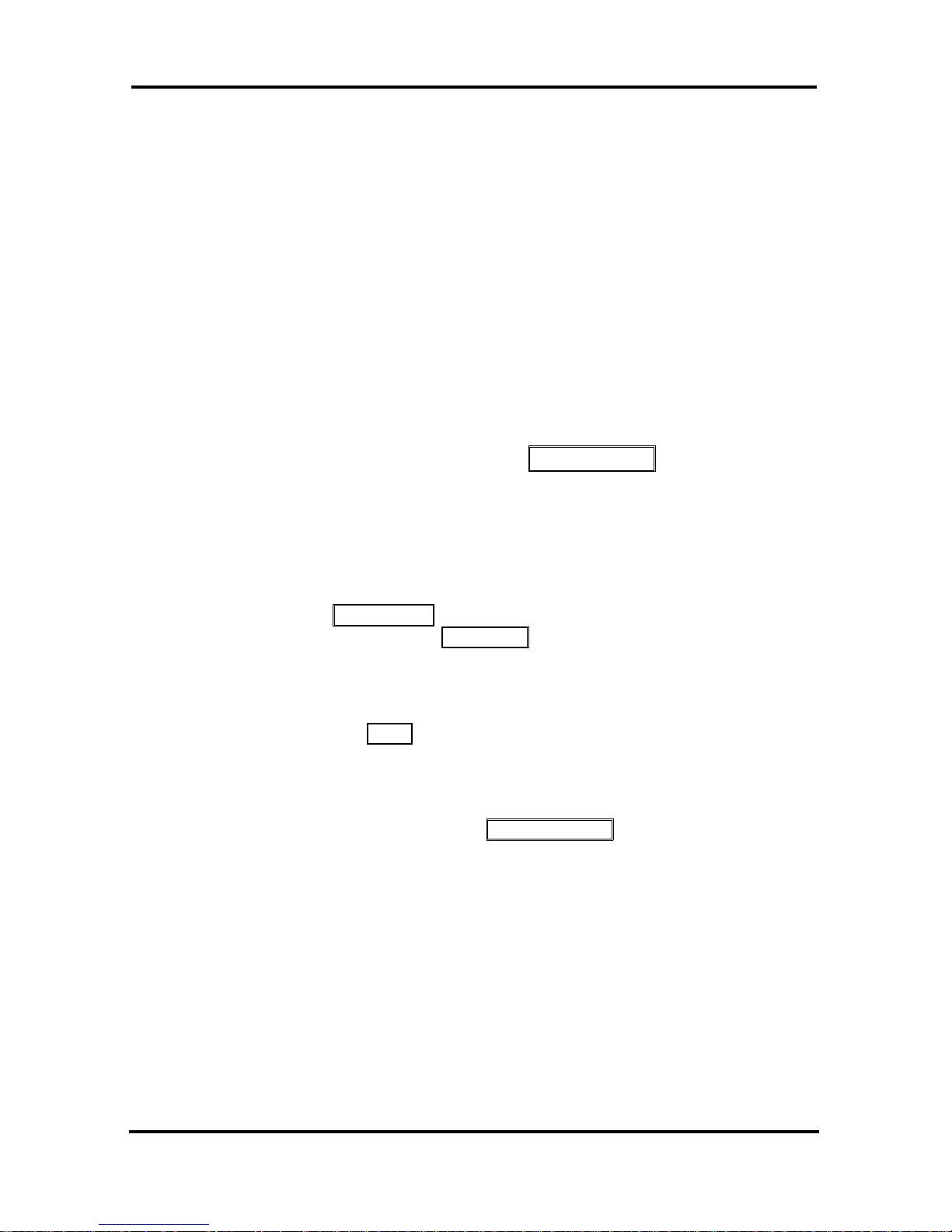
LDP-9008D & LDP-9030D User Guide
8
3.2 Responding to a Call While Busy
While you are busy on another ca ll, you may receiv e a Muted
Ring, Camp-On t ones, or Voi ce-Ov er announcements. Muted
Ring is provided ov er the speaker of your Phone indicating a
Call Waiting. You also may receive Camp On tones, a burst
of tones on top of the existing call, as an indication of another
call waiting.
While busy, ce rtain stations can activ ate Voice-Over to your
phone. In this case, audio is received from both t he activ e call
and the Voice Over announcement at the same time.
Respond to any of these Off-hook Signals in one of several
ways; place t he exi sting call on Hold and respond to the new
incoming call, activate One-time DND, send a Silent Text
Message, or ignor e the new call.
Silent Text Message requires a TEXT MESSAGE button (not
avail able on a SLT or other non-display terminal).
The Attendant or S ecretary may use Intrusion to announce a
call whil e you are busy.
To answer a Call Waiting:
• Press HOLD/SAVE, and/or
• Press the flashing CO/IP LINE button.
To activate One-t ime DND:
• Press the DND button.
To send a Silent Text Messag e:
• Press the programmed TEXT MESSAGE button,
• Select the desired m essage to send.

LDP-9008D & LDP-9030D User Guide
9
3.3 Using Answering Machine Emulation (AME)
When a call is connected t o yo ur v oice mail, yo u ca n screen
the call as with a normal Answering Machine. The caller’s
voice is played over your speaker while the message is being
recorded. T her e ar e two methods of not ification and call
screening provided, LED blink mode or Speaker hearing mode.
Ring Mode —the Answering Mach ine Emulation (AME) Fl ex
button will flash to notify you of a call. You may press the Fl ex
button t o hear the caller as the voice message is stored.
Speaker Mode —when the call is sent to the voice mailbox,
the caller’s voice is automatically broadcast over the speaker of
your Phone.
You may terminate screening, leaving the caller in voice mail to
record a message, tal k with the caller and record t he
conversation in the mailbox, or answer the call and disconnect
the Voicemail. The AME feature is only avail able when usi ng
the VSF Voice Mail; a AME button should be progr am med
To screen a call in Ring mode:
• Press the flashing AME button, the caller’s voice is broadcast
ov er the station speaker and stored in t he v oice
mailbox (in the Speaker hearing mode, broadca st is automatic)
To stop the voice broad cast and leave t he caller in
Voice Ma il:
• Press the illuminat ed SPEAKER button.
To talk with the caller and record the conversation
in Voice Mail:
• Press the MUTE button.
To answer the call and cancel the voice message
recording:
• Press the illuminat ed AME button, the caller is connected
and the Voice Mail disconnected.
To program an AME button:
• Press Trans/PGM
Manual Ring Mode
Press the desired Flex button + 564 + 0 + Hold/Save
Automatic Speaker Mode
Press the desired Flex button + 564 + 1 + Hold/Save

LDP-9008D & LDP-9030D User Guide
10
3.4 Differential Ring Signals
When multiple phones in a small area ring, it can be diff icult to
tell which ar e ri nging. LDP-9000 Series Phone has 15 Ring
Tones available for differentiating one phone’s ringing from
another.
To select a Ring Tone fro m phone memo ry:
• Press the TRANS/PGM button,
• Dial 1 for Ring Tones,
• Dial 1 or 2 for Internal or Exter nal ri ng,
• Dial 1-15 for the desired t one num ber ; a confirmation tone
is heard,
• Press HOLD/SAVE to make the selection.
3.5 Answering Calls at Night
In the Night m ode, Loud Bell Control may be used to send
ring signals to external bells. You may answer these calls with
Universal Nig ht Answer (UNA).
To answer a call ringing during night mode:
• Lift the handset,
• Dial 567.
3.6 Answering Calls to Other Stations
When nearby stations are ringing, you may pick-up (answer)
the call. Select to answer a call ringing at a specific station
(Directed Cal l Pick-Up) or you may choose to answer the
oldest call ri nging to your station group (Gr oup Cal l Pick-Up).
Assign a Flex butt on with the Group Call Pick-Up code (566)
for one-touch access.
NOTE—Pick-Up will not answer calls on the ringing station
Private Lin e unless the line appears on your phone.
To answer a call ringin g at ano ther st at io n:
• Lift the handset,
• Dial 7 (Direct ed Call Pi ck-Up code),
• Dial the Intercom Number of the ringing station; the call
will be connect ed.

LDP-9008D & LDP-9030D User Guide
11
To answer a call ringing at a station in your group:
• Lift the handset,
• Dial 566 (Grou p Call Pick-Up code), th e call is conn ected.
3.7 Using Do-Not-Disturb (DND) to Block
Incoming Calls
Activat e Do-Not-Disturb when you wish to not be int er rupted;
the phone will block incoming calls. Int er nal cal lers will receive
a fast busy tone and the display will show the DND status.
Activat e Do-Not-Disturb while ringing( One-Time DND); Ringing
termi nates and the caller will get a fast busy tone and it
requires a DND button.
When an Executive activates DND, calls are for warded to the
paired Secr etary automatically.
The Attendants and Secr etary may be able to activate DND
Override and Intrude on an active cal l. The Attendants may
also cancel DND at ot her stations.
To toggle DND ON and OFF:
• Press the DND button.
3.8 Forwarding Calls
3.8.1 Forwarding calls to another Station or
Voice Mail
Incomi ng call s may be div er ted to other resources of the
system. Resources include other stations, VSF Voic e M a il
and External Voice Mail. Your LCD and the LCD of the
forward receiver will both indica te the forward status.
Call Forward can be activated from your phone or f r om a
diff er ent stat ion (Call Forward, Remote). You may define the
conditions or ‘t yp e of forward’ as below:
0: Remote- activ ate Call Forward for your phone fr om a
diff er ent phone wit hin the System.
1: Unconditional—all calls to the station, except recalls,
are forwarded.
2: Busy—Immediately f or wards all calls, ex ce pt recal ls,
when the stati on is busy.
3: No Answer—forwards all calls to the station, exce pt
recalls, when the station does not answer within the No
Answer timer .
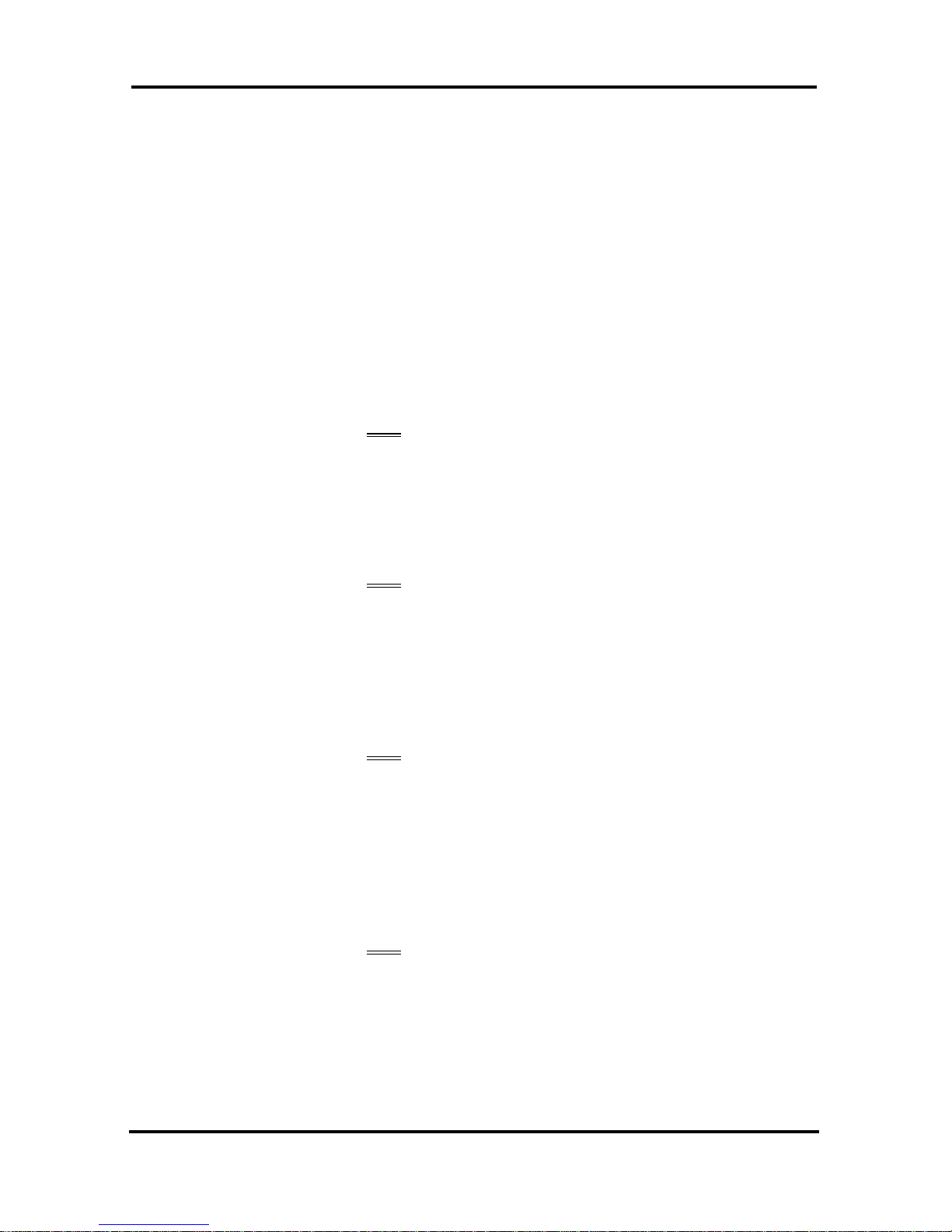
LDP-9008D & LDP-9030D User Guide
12
4: Busy/No Answ er—forwards calls if the station is busy
or does not answer within the No Answer timer.
5: Inc oming C O Off-net: Forward calls to an external
destination; calls can be forwarded from an internal
station or a r em ote location.
When you forward calls from a different station, you may need
to enter your Aut hor ization Code.
Calls on a Priv ate Line will not forward except t o a station wit h
an appearance of the Private Line or to Voice Mail.
To activate Cal l Forward from your phone to another
phone or internal system resource:
• Lift the handset,
• Press the Fwd Soft button,
• Dial the type of forward code 1-4,
• Dial the destination number.
To deact ivate Call Forward from your phone:
• Lift the handset,
• Press the Fwd Soft butt on,
• Dial #.
To activate Cal l Forward for your phone from a
different phone within the System (Call Forward,
Remote):
• Lift the handset,
• Press the Fwd Soft button,
• Dial 0 (Remote Call Forward code),
• Dial your Authori zation co de (St ation number & Password),
• Dial the ‘type of forward’ code 1-4,
• Dial the destination number.
To deactivat e Call Fo rward , Remo t e:
• Lift the handset,
• Press the Fwd Soft button,
• Dial 0 (Remote Call Forward code),
• Dial your Authori zation co de (St ation number & Password),
• Press the # key.

LDP-9008D & LDP-9030D User Guide
13
3.8.2 Forwarding calls to an external number
Forward calls to an external destinati on; calls can be forwarded
from an inter nal station or a remote location. You may define
the conditions or ‘type of forward’ as li sted below:
1: Unconditional—all calls to the station, except recalls,
are forwarded.
2: Busy—Immediately for wards all calls to the station,
except recalls, when station i s busy.
3: No Answ er—forwards all calls to t he station, except
recalls, when the station does not answer within the No
Answer timer .
4: Busy/No Answer—forwards call s if the station is busy
or does not answer within the No Answer timer.
When you forward calls from a different station or a remote
location, you may need to enter your Authorization Code. In
addition, from a remote location, you must access the system
through a DISA enabled CO li ne.
To activate Cal l Forward, Off Premise (forward to an
external number) from your phone:
• Lift the handset,
• Press the Fwd Soft button,
• Dial the type of For ward code (1-4),
• Press Speed button,
• Dial Speed Dial bin number ,
• Replace the handset, r eturn to idle.
To activate Cal l Forward, Off Premise (forward to an
external number) from a different phone withi n the
System:
• Lift the handset,
• Press the Fwd Soft butt on,
• Dial 0 (Remote Call Forward code),
• Dial your Authori za tion code (your Station number +
Password),
• Dial the type of Forward code (1-4),
• Press Speed button,
• Dial Speed Dial bin number ,
• Replace the handset, r eturn to idle.

LDP-9008D & LDP-9030D User Guide
14
To activate Cal l Forward, Off Premise (forward to an
external number) from a remote location :
• Lift the handset,
• Dial the telephone number of a DISA assigned CO line,
• While receiving dial-tone, dial 554 (Call Forward feature
code),
• Dial your Authori za tion Code (your Station number +
Password),
• Dial the type of Forward code (6-9),
• Dial Speed Dial bin number ,
• Replace the handset, r eturn to idle.
3.8.3 Forwarding callers to a Text Message
Using a Phone, t he system ca n be setup to return a ‘Text
Message’ to int er nal ca llers. When calling your Station,
internal cal lers will autom atically receive the selected message
or you can send a text message you select in response to an
internal cal l, Sile nt Te x t Message.
There are 11 Custom Display Messages each up to 24
characters. Ten can be assigned by the Attendant and one
assigned by you.
In additi on, t her e ar e ten fix Pr e-Defined Text Messages; some
allow auxili ar y i nput for time, date, etc. ( as shown in message
list).
Message 01:LUNCH RETURN AT hh:mm
Message 02:ON VACATIO N
RETURN AT DATE mm:dd
Message 03:OUT OF OFFICE
RETURN AT TIME hh:mm
Message 04:OUT OF OFFICE
RETURN AT DATE mm:dd
Message 05:OUT OF OFFICE
RETURN UNKNOWN
Message 06:CALL (enter up t o 17 digits)
Message 07:IN OFF ICE STA xxxx
Message 08:IN MEETING
RETURN AT TIME hh:mm
Message 09:AT HO ME
Message 10:AT BRA NCH OFFICE

LDP-9008D & LDP-9030D User Guide
15
To activate Cu stom or Pre-Def in ed Message
Forward:
• Press TRANS/PGM,
• Dial User Program feature code 51,
• Dial the two-digi t text Message code (00-20),
• Dial any auxiliar y i nput f or messages 01-04 and 06-08,
• Press HOLD/SAVE, forward confirmed.
To cancel activated Message:
• Lift the handset,
• Press the Fwd Soft button,
• Dial #.
To program the Station Custom Message (00) at
your station:
• Press TRANS/PGM,
• Dial User Program feature code 52,
• Enter Message contents, up to 24 ch ar acters,
• Press HOLD/SAVE to save the message.

LDP-9008D & LDP-9030D User Guide
16
4. PLACING A CALL
4.1 Internal Calls
You can place call s to other stations in the system ov er the
Intercom . The call will ring, or for an ICM Voice Announce
call, a splash tone wil l be hear d. Ring or Voice Announce is
normally determined by settings at the called station but yo u
may change this by dialing ‘#’ after placing the call. By
changing the m ode, a Voice Announce call will ri ng or a ringing
ICM call will all ow Voi ce A nnounce (toggle).
You can assign a Flex button for Direct Station
Selection/Busy Lamp Field (DSS/BLF). The
DSS/BLF button
allows you to call anot her station with the single of a button.
The button LE D will display the other station’s status (ON=busy,
OFF=idle).
When you go off-hook, yo u may connect to another station or
system resource automatically. This Prime Line Preference
may be immediate or delaye d allowing you to take other
actions during the delay. Otherwise, you m ay press another
Flex butt on before going off-hook to override Prime Line
Preference.
If you go off-hook and take no action, Intercom dial-tone wi ll
time-out, and aft er the Howler tone is received, your phone will
be placed out-of-service in Intercom Lock-Out; you then must
hang-up to return the phone to an idle state.
To place an Intercom call:
• Lift the handset,
• Dial the Intercom number of the desired stati on,
• When the call is answered or the Spl ash tone is heard,
begin speaking wit h the called party.
4.1.1 Using Camp-On when calling a busy
station
If the call ed party i s busy, you m ay activ ate Camp-On,
Callback or Voice Over at the stati on. Camp-On allows you
to wait off-hook for the call ed station to answer. Callback
allows you to hang-up, and when the busy station ret urns to an
idle state, the system will call your Station; after you answer the
call back, the system will call the previousl y busy station.

LDP-9008D & LDP-9030D User Guide
17
If you are the Att endant or Secretary, you may activate
Intrusion. You may also use Step Call; dial the next station
by diali ng the last digit of the Intercom number .
To Camp-On (wait off -hook) for a busy station :
• Press * and await an answer.
To request a Callback (wai t on-hoo k) fo r a busy
station:
• Press the MSG soft button or the CALL BACK button and
hang-up.
To make a Voice Over announcement to a busy
station:
• Dial #,
• After t he Splash to ne i s heard, begin speakin g.
4.1.2 Leaving a Message Wait
If the called user does not answer or is in DND mode, you may
leave a Message Wait. The called user will r eceive a
Message Wait indication; the message will be displayed in the
LDP-9000 Series phone. If the ring/message LED is set to
Message Wait Indication, the ring/message LED will flash.
To activate Message Waiting:
• Pr ess the MSG button and hang-up.
4.2 External Calls
4.2.1 Placing external CO/VoIP calls
External calls are placed on CO/IP lines. These ‘lines’ are
accessed either usi ng a button on the Phone assigned as a
CO/IP line or using di al codes. The CO/IP lines are grouped
for diff er ent t yp es of call s, local, long distance, etc. Using the
CO/ IP line group code, you will be able to access any line
from the group. A Flex button on the Phone assigned as a
LOOP button l ets you access a line from a group. Dial codes
for access to CO/IP lines are:
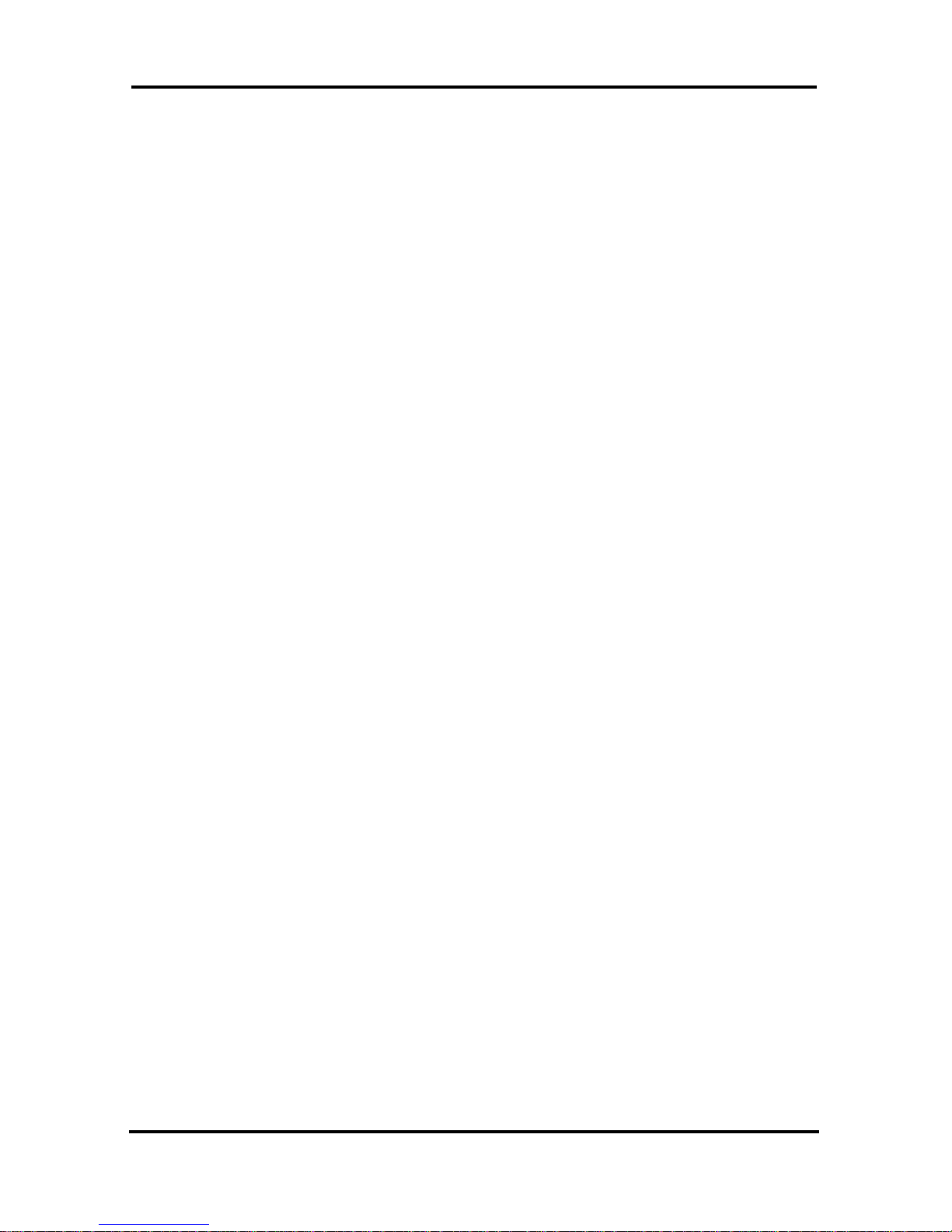
LDP-9008D & LDP-9030D User Guide
18
Individual CO/IP line access—
88 + XX or XXX (XX or XXX are CO line number)
CO/IP Group access—
89 + XX or XXX (XX or XXX are CO Group
number)
Any CO/IP Line access—
9
When dialing on a CO line which uses pulse style signals, yo u
may activate Dial Pulse to Tone Switchover changing to
DTMF style dialing (for banking servi ce s, etc.).
When placing an IP call , you must dial an IP address using the
‘*’ key in place of t he dot.
If Least Cost Routing is set-up, t he num ber yo u dial will be
analyzed and t he system will place the call on the least
expensive route.
You may be assigned Dialing and/or CO/IP Line Access
Restrictions, in which case you will r eceive error tone if you
attempt to dial or access a restricted number /CO/IP line.
CO/IP line and Station Class Of Service (COS), which
establish di aling restricti ons, m ay vary during Day and Night
operation ( Day/Night COS).
You may need to enter an Authorization code before placing
call s, in which case you wil l r ece ive a second dial tone.
Your external ca lls may be subject to Call Time Restrictions,
you will receiv e a Call Warn ing Tone prior t o disconnect.
NOTE—In the event of an emergency, assigned Emergency
numbers (ex., a 911 cal l) may be dialed from any station in
the System, regardless of a Station’s dialing restrictions
(COS).
To place an extern al cal l:
• Lift the handset,
• Dial the CO/IP line/gr oup,
• Dial the desired number.

LDP-9008D & LDP-9030D User Guide
19
4.2.2 Waiting for the next available CO/IP line
If all the lines connected to your system are busy, yo u will
receive an All Trunks Busy signal. You may request to be
notifi ed when a line becomes free.
To activate a queue if the selected/dialed line is
busy:
• Select the desired CO/ IP line button; when the busy
notifi ca tion is returned, press the
Call Back button,
• Return to an idle state by going on-hook; when the line is
available, the Station will be notified (ringing).
4.2.3 Account Codes: Tracking External calls for
billing
In some cases, you or your company may desire to track calls
for billing or other purposes. You may e nt e r a n Account Code,
which is output from the system to a printer in the SMDR report.
You may have an Account Code Flex button (refer to
Assigning features to Flex buttons).
To enter an Account Code befo re the call :
• Lift the handset,
• Press the assigned ACCOUNT CODE button,
• Dial the Account Code (1-12 digits),
• Press *, Intercom dial t one is heard,
• Place the CO/IP call as norm al.
To enter an Account Code durin g a call:
• Press the assigned ACCOUNT CODE button,
• Dial the Account Code (1-12 digits),
• Press *
4.2.4 Disable dialin g fr om y ou r phon e
You can temporari ly ‘Lock’ your phone by activating
Temporary COS, which will disable all dialing from the phone.
To deactivate Temporary COS you must enter the station’s
Authori za tion code.

LDP-9008D & LDP-9030D User Guide
20
To activate T empo rary COS:
• Press TRANS/PGM,
• Dial 21 (User Program co de) ,
• Dial your Authori za tion code,
• Press HOLD/SAVE.
To deactivat e Temporary COS:
• Press TRANS/PGM,
• Dial 22 (User Program co de) ,
• Dial your Authorization code,
• Press HOLD/SAVE.
4.2.5 Temporarily override dialing restrictions at
a phone
Override t he dialing restricti ons at any phone by activating
Walking COS. The Walking COS dialing restriction levels are
applied for a single call only. For multi ple call s, yo u will need to
reactivate Walking COS or use the F
LASH button to regain
CO/IP dial -tone.
To activate Walkin g CO S :
• Press TRANS/PGM,
• Dial 23 (User Program code) ,
• Dial your Authorization Code (stati on num ber and
password),
• Dial ‘*’,
• Place call as normal.
4.3 Using Directory
4.3.1 Using Last Number Redial (LNR)
The last number dialed on an ex ternal call is autom atically
saved in the Last Number Redial (LNR) buffer. The system
will store the number s di aled on the last 15 calls.
To dial the Last Number for an extern al call:
• Lift the handset,
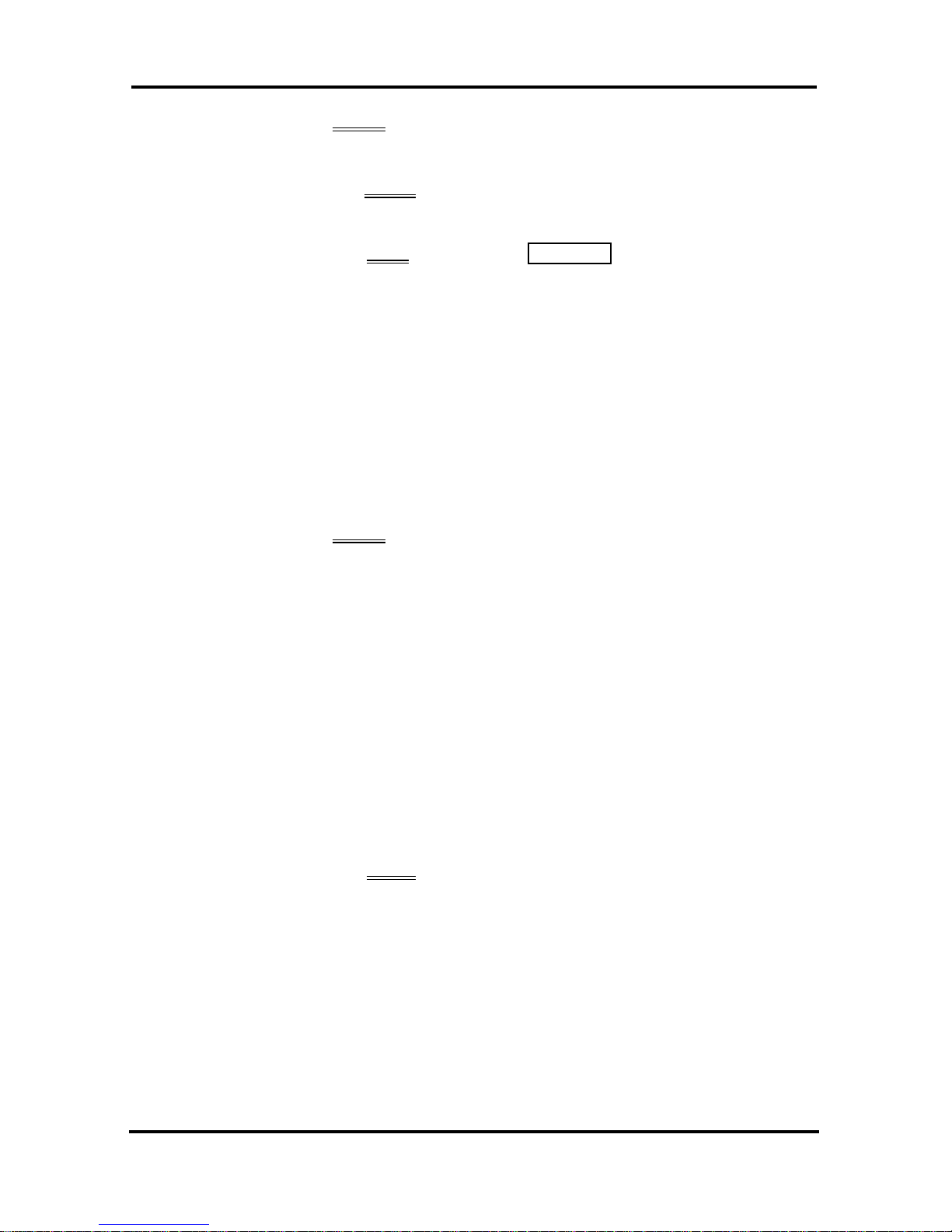
LDP-9008D & LDP-9030D User Guide
21
• Press Speed Soft butt on,
• Dial *,
• or
• press the Redial Soft button,
• Press the Volume up and down buttons to select from the
la st 100 numbers dialed or received,
• Press the Send Soft button or HOLD/SAVE.
4.3.2 Using and Entering Saved Number Dial
You may store the last num ber dialed on an external call to the
Saved Numb er Dial buffer for convenient dialing at a later time.
The Saved number is stored unt il a new number is saved.
To place a call using Save Numb er Dial:
• Lift the handset,
• Press Speed Soft butt on,
• Dial #.
4.3.3 Using System Speed Dial Numbers
You may, if allowed, use Syst em S peed Dial to call frequently
dialed num ber s.
In some cases, these num ber s are divided into groups cal led
System Speed Zon e Groups. In thi s case, you m ay access
some numbers and not other s and your dialing restri ctions may
be invoked.
Only an Attendant ca n assign Syst em S peed Dial numbers.
To pla ce a call using System Speed Dial :
• Lift the handset,
• Press the speed
button,
• Dial the desired Syst em Speed Di al bin num ber .
• Or [Speed] [Speed] 3
• Use Volume Up/Down to Navigate
• Press Send softkey to call
4.3.4 Using and Entering Station Speed Dial
Numbers
Each station in the iPECS eMG80 is allocated memory for
Station Speed Di al numbers each up to 23 digits. T hese
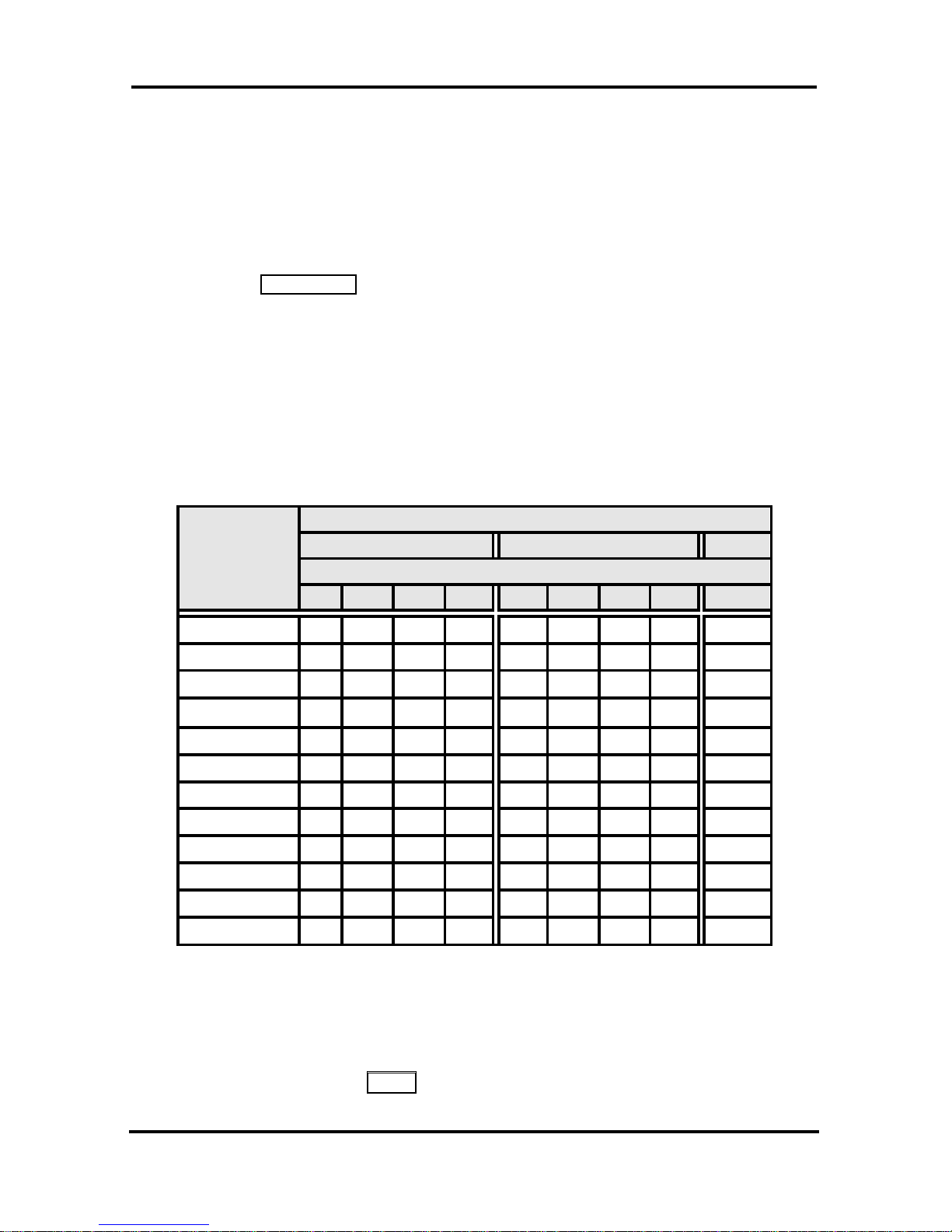
LDP-9008D & LDP-9030D User Guide
22
numbers are enter ed at the user’s station and may i nclude
several ‘special’ instructions. Special instr uctions and the
corresponding button are:
PAUSE wil l momentarily stop dialing.
FLASH as 1
st
digit—Activat e dial tone detect.
FLASH not as 1
st
digit—The system will generate a flash on
the CO line.
C
ALL BACK as 1
st
digit—Send digits as ISDN Keypad Faci lity
message.
‘*’ a s 1
st
digit—Display Security, the stored number will not
be displayed when used.
‘*’ not as 1
st
digit—Dial Pulse to Tone Switchover, the
system will switch from pulse to tone dialing.
When entering a Speed Dial, a 16 character name may be
associated wit h the number for Dial by Name.
Dial Pad
button
Letter Type
Uppercase(ABC)
Lowercase(ABC)
Button depressions
1 2 3 4 1 2 3 4 1
1 @ : / < @ : / < 1 2 A B C a b c 2 3 D E F d e f
3
4 G H I g h i
4
5 J K L j k l 5 6 M N O m n o 6 7 P Q R S p q r s 7 8 T U V t u v 8 9 W X Y Z w x y z 9 0 . , ? ! . , ? ! 0 * * *
*
# # #
#
Character Ent ry Chart
To place a call using St ation Speed Di al:
• Lift the handset
• Press the SPEED button,
• Dial the desired Station Speed Dial bin.

LDP-9008D & LDP-9030D User Guide
23
To enter a Station Sp eed Di al number wit h Name:
• Lift the handset,
• Press the SPEED button,
• Dial the desired Stati on S peed Dial bin number,
• Select/di al the CO/IP line/group,
• Dial the desired number to be stored,
• Press HOLD/SAVE,
• Enter the associated nam e if desired, using the Character
Entry Chart,
• Press HOLD/SAVE.
To assign a Station Speed Di al number direct ly to a
Flex button:
• Press TRANS/PGM,
• Press the desired Flex button,
• Select the T el Num Soft button,
• Select/di al the CO/IP line/group,
• Dial the desired number ,
• Press HOLD/SAVE,
• Enter the associated nam e if desired, using the Character
Entry chart,
• Press HOLD/SAVE.
4.3.5 Using Dial by Name and Entering Your
Name
Dial by Name empl oys three dif ferent Directories: Private
direct or y (Station Speed dial), Public Directory (System Speed
dial), or Intercom directory.
NOTE—To allow others to cont act you via the Intercom
direct or y, yo u m ust enter a nam e for yo ur station (up to 16
characters).
Characters are enter ed with two keystrokes as in the chart
below.
To place a call using Di al by Name:
• Press SPEED button twice,
• Dial the desired directory, 1: Dial By Intercom Name, 2:
Dial By Staion Speed Nam e, 3:Dial By System Speed
Name, t he LCD will display the names in alphabetical
order,

LDP-9008D & LDP-9030D User Guide
24
• Scroll using the Volume up/ down keys, or enter search
characters (refer to the above Character Entry Chart).
• Press HOLD/SAVE t o place the call.
To enter your station user n ame:
• Press the TRANS/PGM button,
• Dial 74,
• Enter the Name, up to 12 characters (press DND button to
backspace/delete a character ) . T o input char acters:
• Press the second Soft but ton to select ABC> or abc>
mode,
• To input the first character of a button, press the button 1
time (ex., for ‘a’, press 2 button once),
• To input the second character of a button, press the butt on
2 times (ex., for ‘b’, press the 2 button twice.
• To input the third character of a button, press the button 3
times (ex., for ‘f’, press the 3 button three times.
• Press HOLD/SAVE.
4.3.6 Using Automatic Called Number Redial
(ACNR)
When making an ext er nal call and a busy signal is received,
the system can be set to retry the number until the call is
connected, the feature is cancelled, or the maximum number of
retri es i s attempted—this is Automatic Called Number Redial
(ACNR).
For each retry, t he system will activate your speaker then place
the call with the microphone muted. When the remote end
answers, you m ust sel ect the M
UTE button, or lift the handset.
Either of these actions will cancel t he ACNR request as well as
connect you t o the rem ote party.
To set up ACNR, while on an outgoing call:
• Select the ACNR Soft butt on,
• Hang-up handset.
To cancel the ACNR request :
• Press the Stop Soft button.

LDP-9008D & LDP-9030D User Guide
25
5. TRANSFER, CONFERENCE & OTHER CALL
HANDLING
5.1 Call Transfer: Sending a call to a different
destination
You can send an activ e call to anot her station or other
resource of the system, Call Transfer. You can screen the
transfer with the receiving party (Screened Call Transfer) or
complete the transfer without screening (Unscreened Call
Transfer).
Transfer r ed call s, internal or exter nal, are place in Transfer
Hold. These calls will receive Music on Hold (MOH) and will
recall if not answered i n a timely manner.
If an Unscreened Transfer call enco unters an error or DND, it
may immedi ately recall at your Stati on.
DSS/BLF buttons may be employed to transfer call s.
To Transfer an active call:
• Press TRANS/PGM,
• Call the transfer party,
• Unscreened Call Transfer- Hang-up,
• Screened Call Tr ansfer – When call is answered or Splash
tone is heard, announce the call and hang-up.
5.2 Call Hold: Placing a call in a waiting state
You may place an active Internal or External cal l in one of
several holding states. In System Hold, ot her non-restricted
stations m ay pi ck-up t he call . I n Exclusive Hold, only the
holding station may pick-up the call.
The system is assigned a preferred hold type ( System or
Exclusive). You may override this Hold Preference by
pressing the
HOLD/SAVE button twice.
The LEDs for CO/IP line buttons flash at distinctive rates for the
holding station and other Phone users.
There are al so user operations such as pressing a DSS/BLF
button that will place a call in Automatic Hold.
Calls will remain in the held state for a period and then recall
the user. This Hold Recall i s provided with a different ring
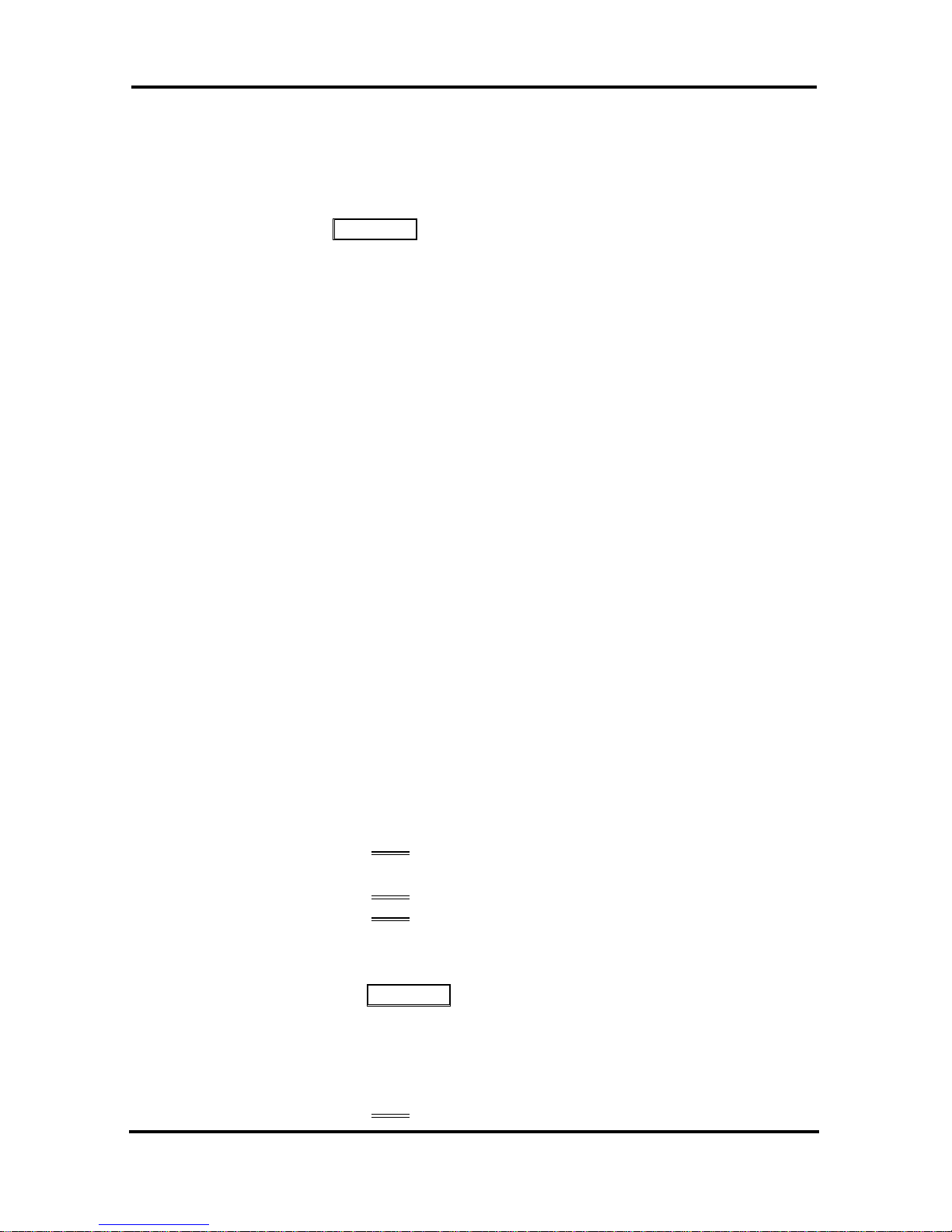
LDP-9008D & LDP-9030D User Guide
26
signal. If not answered in a t im ely manner, the Attendant will
receive Attendant Hold Recall.
To place a call on Hold:
• Press HOLD/SAVE.
5.3 Broker Call: Switching between two calls
You may switch between the active call and a call on Hold,
placi ng the active call on Hold acting as a broker between two
or more parties, Broker Call. LDP -9000 S eri es Phone users
may ‘broker’ f or m ultiple calls up to the number of CO/IP lin e
buttons.
To switch betw een two calls (Broker Call):
• Press the desired CO/IP line button.
5.4 Joining Multiple People in a Conference
You can establish a Conference with up to 13 parties. The
other parties in the Conference may be internal.
A Conference ca n be place d on Hold and is subject to Hold
Recall.
To establish a Conferen ce:
• Establish call with one of the desired conference par ties,
• Select the Conf Soft button,
• Establish call with the other conference party,
• Select the Conf Soft butt on,
• Select the Conf So f t bu t to n again t o establish th e confer ence.
To place a Conference on Hold:
• Press the HOLD/SAVE button.
To retrieve th e Conference from Hold:
• Select the Conf Soft butt on.

LDP-9008D & LDP-9030D User Guide
27
To establish an Unsupervi sed Conference:
• Establish confer ence with two external parti es,
• Select the Conf Soft button,
• Hand-up handset.
To retrieve an Unsupervised Conferen ce:
• Lift the handset,
• Select the Conf Soft butt on.
5.4.1 Setting up a Conference Room
In additi on to establishing a Conference, up to 9 Conference
Rooms can be set up. W hen setting up a Conference Room, a
password can be designat ed for invited parties (internal and
exter nal par ties) to use for accessing the established
Conference Room .
To set-up a Conferen ce Roo m:
• Press the TRANS/PGM button,
• Dial 53 to create a Conference Room,
• Dial the desired Conf er ence Room num ber (1-9),
• If desired enter a password for the Conference Room (up
to 12 digit s),
• Press HOLD/SAVE to establish the Room.
To delete a Conferen ce Roo m:
• Press the TRANS/PGM button,
• Dial 54 (Conference Room delete code),
• Dial the Conference Room number (1-9),
• Dial the Conference Room password,
• Press HOLD/SAVE to delete the Conference Room.
To join a Conference Room:
• Lift the handset,
• Dial 59 (Conference Room entry code),
• Dial the Confer ence Room Number,
• Dial the Conference Room password.
• Or press a preprogrammed conference flex key
To Transfer a call to a Conference Room:
• Press the Trans/PGM button,
• Dial 59 (Conference Room entry code),
• Or press a preprogrammed conference flex key,
• Hang up.

LDP-9008D & LDP-9030D User Guide
28
5.5 Call Park: Placing a call on Hold to Page
A user may transfer an active CO/IP call to a special holding
location ( P ar k Or bit), which can be accessed easily from any
station in the system. Typically, this feature is used with
Paging to notify the desired user of a parked cal l.
Parked call s are subject to Hold Recall after the Call Park timer.
To park an active external call:
• Press TRANS/PGM,
• Dial the Park Orbit (601610),
• Or press a Park Orbit flex button
• Return to idle.
To retrieve a parked call:
• Lift the handset,
• Dial the Park Orbit.
5.6 Two-Way Record: Recording a call
You may record an activ e ex ternal conversation in your Voice
Mail Box.
To activate Two-Way Record while on a CO/IP call:
• Use the Page right/left soft button to display the next Menu
and select the
Record Soft button, record warning tone is
heard and recordi ng star ts.
To stop Two-Way Record while on a CO/IP call:
• Use the Page right/left soft button to display the next menu,
and select the
Record Sof t but ton or,
• Hang-up, return to idle.

LDP-9008D & LDP-9030D User Guide
29
6. SEND & RETRIEVE MESSAGES
6.1 Responding to a Station Message Waiting
Indication
Another station can leave a Station Message Wait in g
indication (MWI) when you do not answer or your phone is in
DND mode. The message will be displayed on the LCD screen
in LDP-9000 Seri es phone. If programmed, a flashing MSG
LED of the Call back but ton also will indicate when there is a
Message Waiti ng. As a further notificati on, a Message Wait
Reminder Tone can be provided. You m ay review and delete
messages as well as respond wit h a ca ll back.
To review your Statio n messag es:
• Press the CALL BACK button, the LCD shows the Message
Summary display:
ST CL VS VM US MS
001 000 001 000 000 000
DIAL 1-6
• Dial 1 to view Station messages, Dial to view VSF
messages
To return a call fro m the li st of Intercom (MWI):
• press SHOW soft button
6.2 Getting Voice Mail Messages
When caller s are f or warded or reca ll to your Voice Mail Box,
they can leave a voice message.
The Voice Mail system allows access to and management of
received voice messages. While in your Mail Box, you have
control of your password and Mai l B ox gr eeting. In addition,
you can remotely co ntrol Call Forward for your stati on from the
VMIM/VSF/VMIB. You will need to register an Authorization
Code for your station to access the VMIM/VSF/VMIB Voice
messages.

LDP-9008D & LDP-9030D User Guide
30
To retrieve Voice M ail lo call y using a Flex button:
• Press the programmed VOICE MAIL Flex button,
• Dial your Mail Box number and cor r espondi ng password to
receive the ‘Number of Messages’ prompt ,
• Dial desired option codes,
• At completion of session, hang-up to return to idle.
To retrieve Voice M ail lo call y using the CALL BACK
button:
• Press the flashing CALL BACK but ton, the LCD shows the
Message Summ ar y di spl ay:
ST CL VS VM US MS
001 000 002 000 000 000
DIAL 1-6
• Dial 3 for VSF, 4 for external V M,
• After the prompt enter yo ur station number and password,
• Dial desired option codes,
• At completi on of session, hang-up to return to idle.
To access your Voi ce Mail Bo x from a Remote
Location:
• Lift the handset,
• Dial the telephone number of a DISA CO line answered by
the VSF/ Auto Att endant,
• At answer,
• dial # to receiv e the ‘Mail B ox & Password’ prompt,
• Dial the Mail Box and password to r ece ive the ‘Number of
Messages’ prompt,
• Dial ‘*’,
• Dial desired option codes,
• At completion of session, hang-up.
Note: Your System Administrator may progam the Call Back
Button to go directly to the voicemail prompt allowing you to
skip pressing 3 for VSF or 4 for VM.

LDP-9008D & LDP-9030D User Guide
31
6.3 Sending and Receiving Short Text Messages
You can exchange short t ex t messages (up to 80 alphanumeric
characters) wit h other display phone users. These messages
will activ ate the message on the LCD. If the ring/message LED
is set to Message Wait indica tion, the ring/message LED of
Call Back butt on will flash.
To send an SMS message to anoth er Phon e:
• Press the TRANS/PGM button,
• Dial 36 (SMS send code),
• Dial 1 to resend an existing m essage, or 2 t o send a new
or edit an exi sting m essage,
• Enter the station r ange to receive the message, to send to
a single station enter the station num ber twice,
• Dial your message using 2 key str oke s for each ch ar acter
(refer to Character Entry Chart in
Section 4.3.4).
• Press HOLD/SAVE t o send your message.
To view your received Sho rt text messages:
• Press the CALL BACK button, and press the Volume down
key, the LCD will displ ay the Message Summary display,
ST CL VS VM US MS
000 000 000 000 000 001
DIAL 1-6
• Dial 6; the SMS messages are shown in brief,
• Dial the Message number to view the entir e S M S message.
To delete received Short text messages:
• Dial #,
• Dial 1 to Delete the message, 2 to Cancel, or 3 to Delete
all received Short text messages.

LDP-9008D & LDP-9030D User Guide
32
7. REMOTE SYSTEM ACCESS
7.1 Direct Inward System Access (DISA)
DISA (Direct Inward System Access) allows remote users to
gain access to the system’s resources (rem ote users may be
required t o enter an Authorization Code). The system will
recognize r em ote user dialed inputs (call other stations, place
call s over CO/IP lines, r ev iew voice mails, etc).
To access system resources remotely:
• Call the system ’s DIS A facil ity,
• Await answer and dial yo ur author ization code (station
number and password),
• Dial “*” for end mark,
• Dial as needed for the desired system resource.
7.2 Mobile Phone Extension
When away from your desk or off ice yo u ca n place and receive
call s on a registered m obile phone. You may need to activ ate
the Mobile P hone Ext ensi on feature and assign the Mobile
Phone number.
This feat ur e is onl y effective with an ISDN/VOIP CO line.
To register a mobile phone number:
• Press the TRANS/PGM button,
• Dial 37,
• Dial the mobile phone number,
• Press the HOLD/SAVE button.
To activate a regist ered mobile phone:
• Press the TRANS/PGM button,
• Dial 38,
• 1 to activate, 0 to deactivate,
• Press the HOLD/SAVE button.

LDP-9008D & LDP-9030D User Guide
33
To place a call from the mobile extension using the
iPECS System:
• Dial the ISDN DID number of the stati on; the system will
check the Caller ID and answer the call. The user then will
receive intercom dial tone,
• Place internal or exter nal iP E CS call as normal.
To Transfer a call from the mobile extension using
the iPECS:
• Dial “*” while on an iPECS call ,
• Dial the desired extension, the call is transferred and the
m obil e phone returns to idle.
NOTE—The mobile may reconnect to the transf er call by
pressing the # key.

LDP-9008D & LDP-9030D User Guide
34
8. MISC. FEATURES
8.1 Call Log
Users can view a log of Received, Dialed and Lost calls on the
display. Pressing a Redial
Soft butt on and then Back button
provides simple access to Received, Dialed and Lost calls.
To access the Call Log menu:
• Press the Redial
Soft button,
• Press the Back Soft Button,
• Or press your Call Log flex button
• Using the Volume up/down keys, to view items (Received,
Dialed or Lost).
To place a call using numbers stored in th e Call Log :
• Highlight the desir ed item, and press the Send Soft button
to place the call
8.2 Background Music and Music on Hold
Two audio sources can be connected to the system. These
sources or an int er nal source pr ov ide input for Backg r ound
Music (BGM) and Music On Hold (MOH). In addition, a
recorded m essage f r om the VSF can be used. BGM is played
over the speakers of the LDP-9000 Series Phone when the
station is idle. MOH is played to callers placed on Hold.
There are eleven possible selections for BGM and MOH:
00: Off
01: Source BGM1
02: Source BGM2
03: VSF MOH 1
04: SLT MOH 1
05: SLT MOH 2
06: SLT MOH 3
07: SLT MOH 4
08: SLT MOH 5
09: VSF MOH 2
10: VSF MOH 3
To turn on Background Music:
• Press HOLD/SAVE t o cycle through t he BGM sel ections.
To program a flex button as a call log button:
• From the Call Log, use the Volume up/down keys, to v iew
items (Called, Dialed, or Lost),
• Press Trans/PGM > Flex Button > Trans/PGM > 57 > Save/Hold

LDP-9008D & LDP-9030D User Guide
35
8.3 Using Internal, External and Meet-Me Paging
The User can broadcast announcements to other stations
and/or exter nal speakers. Stati ons are assigned to one or
more of the Int ernal Page Zones. The system has two
External P age Zones that can be connected t o exter nal
speakers.
If the desired Page Zone is busy, the User can elect t o be
recalled when their turn comes in the queue. Users can also
request a paged party answer the P age usi ng Meet-Me Pag ing.
In this case, the paged party may answer the page from any
phone in the system by dialing the Meet-Me code.
To make a page:
• Lift the handset,
• Dial the desired Page zo ne,
• If assigned, after page warning tone, make announcem ent.
To answer a Meet-me-Page:
• Lift the handset.
• Dial 544 (Meet-Me-Page code).
8.4 Push-To-Talk (PTT) Page
LDP-9000 Series Phones can be assi gned as a member of one
or more of the system ’s ni ne P ush-To-Talk (PTT) page groups.
Users separately log-in or log-out of any one or all PTT groups
to which the phone is assigned. Once logged in, place or
receive one-way page announcements to/from other users who
are logged i n to the same PTT group.
To log-in to a PTT group:
• Dial #0,
• Dial the desired PTT group number ( 1-9 or 0 for all
groups),
To log-out of the PTT group(s):
• Dial #0, the PTT Log-in/out code,
• Press the * key.
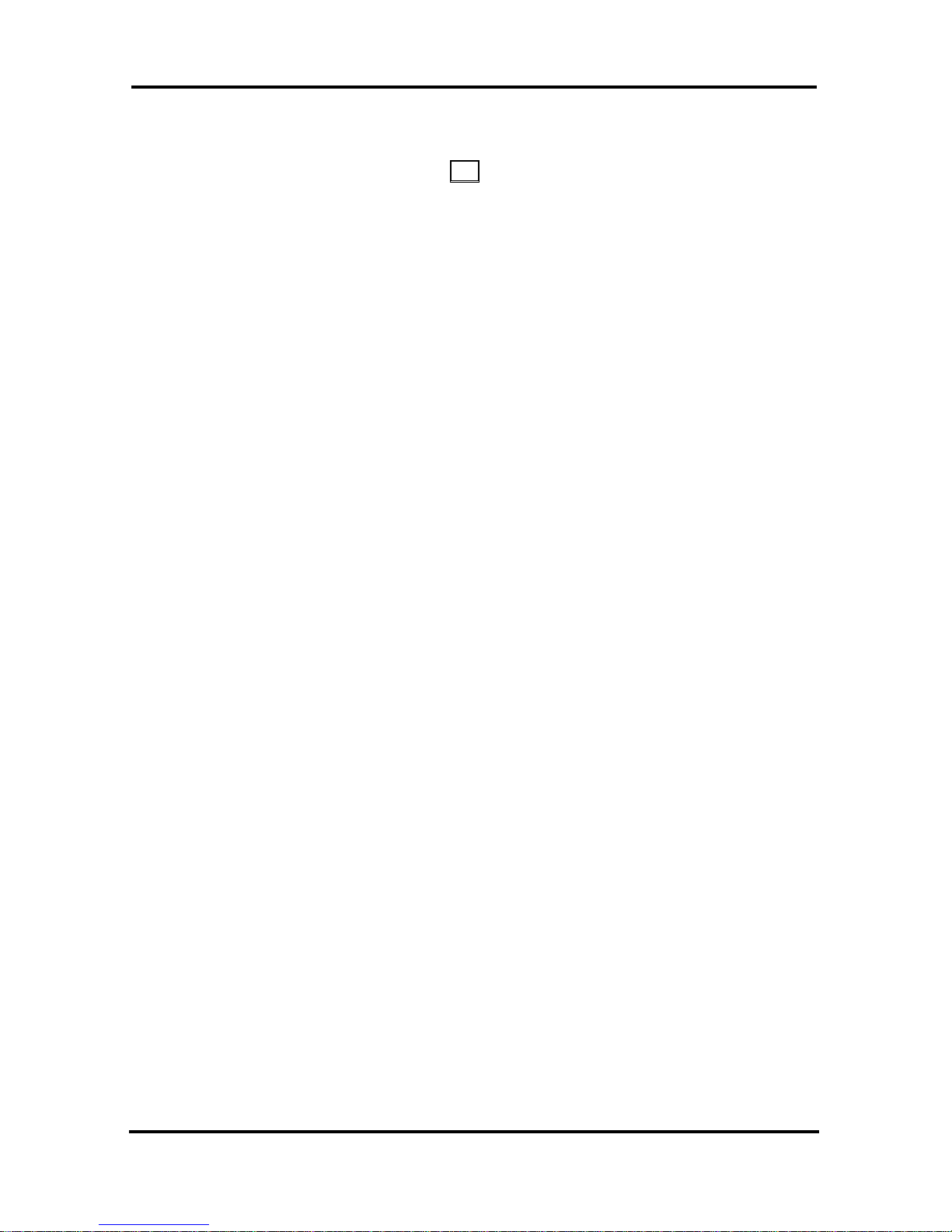
LDP-9008D & LDP-9030D User Guide
36
To place a page announ cement to the act ive PTT
group:
• Press and hold the PTT Flex butt on,
• After confirmation tone, make page announcement.
8.5 Wake-Up Alarm
System supports an Alarm clock for each station in the system.
The alarm clock can be set t o r epeat daily or as a one-time
alarm.
When responding to the alarm by lifting t he handset, BGM or
Wake-Up Alarm announcement will be provided.
8.6 Alarm/Door Bell
The system can monitor ex ternal Alarm or Door Bell contacts:
Alarm Monitor—should the external contact activate, a unique
Alarm Ring signal and LCD display may be received. To
restart the monitor circuit, the external contacts must be
deactiv ated and the Alarm Ring signal terminated.
Door Bell—a unique Door B ell Ring (single tone burst) may be
received each time the external contact i s activated. A system
contact also can be assigned to act as a Door Open contact.
To termi nate the Alarm signal:
• Dial 565 (Alarm Stop code).
To activate the Door Open contacts:
• Lift the handset,
• Dial Door Open code, #* and contact num ber 1-4.
8.7 Power Fail Transfer (PFT)
When AC power to the system f ails, back -up oper ation may be
provided wit h back-up batteries or Power Fail Tran sf er (PFT).
When batter y back-up is provided the station will oper ate
normally. When PFT i s implemented, an SLT is connected to a

LDP-9008D & LDP-9030D User Guide
37
CO line by the system. This SLT can be used as any normal
SLT, prov iding service while power is out.
8.8 System Voice Memo
The integrat ed V oice M ail m odules i nco r por ate several Voice
Memos to provide Station Users with general information such
as station num ber , dat e, time, and feature stat us. Voi ce
Memos are heard over the Phone speaker and over the
handset for SLTs.
For the Station Status Memo, the following items ar e report ed:
ICM Signaling Mode (Handsfree/Tone/Privacy)
Station I P Address
Station Mac Address
Number of messages x (x: num ber of all message
waiting)
Wake-Up Time (hh:mm)
Do Not Disturb
Forwarded to station xxx
Forwarded to speed bi n xxx
Queued CO/IP line xxx
Locked (Temporary COS)
COS x
To hear Date & Time memo:
• Dial the Voice Memo code (*661),
• Date and Time memo is heard, “Date is May 2nd.T ime is
xx:xx pm”.
To hear Station Numb er P romp t:
• Dial Voice Memo code (*662),
• The Station Number memo is heard, “This is station 150”.
To hear Station S etti ng s:
• Dial Voice Memo code (*663),
• Station Status Memo is heard.
NOTE—only activated features are announced.

LDP-9008D & LDP-9030D User Guide
38
8.9 Hot Desk
LDP-9000 Series phones in the system may be assigned f or
Hot Desk operat ion. These Hot Desk phones let you log-on
and use the Hot Desk phone as if it were your stat ion.
Once logged-on, the Hot Desk station will take on the attributes
assigned to your station number and you can make calls as
normal. When logged-out, calls to your station number are
forwarded to the chosen destination.
To Log on to a Hot Desk stati on :
• Press the TRANS/PGM button,
• Dial *0,
• Dial your Authori za tion Code (Station Number and
Password).
To Log out of the Hot Desk station :
• Press the TRANS/PGM button,
• Dial * twice,
• Use the VOL buttons to select a cal l forward
destination for your calls, speed dial, joined mobil e phone,
VVMU/VSF, or VM group,
• Press the HOLD/SAVE button.

LDP-9008D & LDP-9030D User Guide
39
9. PBX, CENTREX & ISDN FEATURES
9.1 Access PBX or Centrex features
The iPECS system has been designed t o oper ate with a host
PBX system or Centr ex service s fr om yo ur servi ce pr ovi der .
The iPECS system connects to a host with analog CO lines.
When accessing a CO line, the phone will act as an extension
of the host, allowing acce ss to the host system feat ur es using
the host dial codes. While on a call, use the Flash feature to
transfer call s to other host extensions or access features of the
host.
The Flash featur e m ay be used on other CO lines to r egain dial
tone from the CO line without r elinquishing contr ol of the CO
line to place another call.
To access PBX or Centrex feat ures while idle:
• Lift the handset,
• Select/di al access a PBX/Centrex CO line,
• Dial PBX/Centrex feat ur e co de.
To access PBX/Cen t rex f eat ures while on a
PBX/Cent rex CO line:
• Select the Flash soft button,
• After receiv ing new dial tone, dial the PBX/Centr ex feature
code.
9.2 Access the ISDN Network
9.2.1 Using the Keypad facility to access ISDN
features
Access to certain features of your ISDN services requires that
dialed digits be sent to the ISDN as data and not tones. In this
case, dial ed digits are sent as ‘Keypad messages’.
A Keypad Facility button must be assigned using the Flex
Button progr am procedures. Once activ e, dial into the ISDN for
service s; howev er , actions other than di aling will deactivate the
Keypad Facility operation.

LDP-9008D & LDP-9030D User Guide
40
To activate Keyp ad F acil ity operation:
• Press the KEYPAD FACILITY button to switch to keypad mode,
• Dial as desired.
To deactivat e Keypad Facility operation:
• Press KEYPAD FACILITY,
OR
• Press a Feature or Flex button.
9.2.2 Using ISDN Supplementary Services
ISDN service pr ov ider s may inco r por ate features similar to
those of Cent r ex. These ISDN S upplem entary services are
provided on a subscription basis, and as with Cent r ex , are
accessed using t he Flash button on a Phone.
Using supplementary service s an IS DN line ca n be placed on
Hold and a second call placed on the line. You may then
alternate between the two held calls (Broker Call) using the
hold butt on. An ISDN line co nference can be establi shed using
the Flash
and Conf Soft buttons. A conference can also be
placed on hol d.
While on an ISDN CO line, to access ISDN
Supplementary services:
• Press Flash Soft butt on,
• Press HOLD/SAVE, Conf, or CO line button to activate the
desired f eature.
9.2.3 Activating ISDN Caller ID Restriction
LDP-9000 Series Phone users can restrict the transmission of
Caller ID to the far-end. This may be a subscription service of
your carrier. Separate Flex buttons are required to activate
outgoing, Connected Line (COL), and incomi ng, Calling Line ID
(CLID) restriction.
To restrict Cal ler ID:
• Lift the handset,
• Press programmed CLIR/COLR button to place call .

LDP-9008D & LDP-9030D User Guide
41
10. FEATURES & FLEX BUTTONS
10.1 Entering Station Program Data
A special code set i s available for LDP-9000 Series Phone
users to assign certain attributes such as Authorization Codes
(Passwords). After entering the User Program mode, dial the
codes to select t he att ri bute and setting. Once selected, the
setting is saved. A list of the User Program codes, the
feature/function and any input required are giv en in Appendix B.
In some cases, you enter these codes as part of Flex button
assignments.
To assign user programmable attributes to your
station:
• Press TRANS/PGM,
• Dial desired User Program co des shown in Appendix B,
• Press HOLD/SAVE.
10.2 Assigning Features to Flex Buttons
You may assign f eatures and functions to the Flex buttons on
your Phone (possibly CO/IP lines).
Flex buttons may be assigned for most features providing One-
Touch feature activation (ex., a Flex button m ay be assigned
to access the Account Code feature and may include the
Account code digits).
Features that may be assigned to a Flex button include:
DSS/BLF—Enter station number.
Speed Dial—Enter Station/Syst em Speed dial bin.
Flex Numbering Plan—Enter Flex Numberi ng Plan code
(refer to Appendix A).
User Program Code—Press TRANS/PGM and enter a User
Program code (r efer to Appendix B).
CO/IP Line—Ent er the CO/IP line or group number.
To assign a feature to a Flex bu tton:
• Press TRANS/PGM,
• Press the desired Flex button,
• Dial desired code and required inputs; for User Program
codes
Appendix B), first press the TRANS/PGM,
• Press HOLD/SAVE.

LDP-9008D & LDP-9030D User Guide
42
APPENDIX A USER PROGR AM CODE
Fixed Function Codes, refer to Table A-1 and A-2, are digit sequences
users and the Att endant may dial while in the User Program Mode to
assign certain Flex buttons and affect the status of a feature or sett ing.
For more inf ormati on on the User Program Mode refer to the iPECS
eMG80 Feat ur es and Oper ation Manual.
Many of these Function Codes may be assigned to a button of LDP
Phone by pressing the [PGM] button as the first entry of a Flexible
button assignm ent, see Flex button Pr ogr amming in the iPECS eMG80
Features and Operation Manual.
Table A-1 STATION USER PROG RAM FIXE D FUNCTION CODES
FUNCTION
CODE
FUNCTION
10
En-block Dialing
11X
Intercom Diff er ential Ring ( X = 1-15 )
12X
CO Line Differ ential Ring ( X = 1-15 )
13
Intercom Answer Mode (1: HF /2: TON E / 3: PV)
14X
Call Cov erage Attr ibute (1: On/Off, 2: Ring Delay)
19
Ear-Mic Headset
21
Knock Down Station COS
22
Restore Station COS
23
Wal k ing COS
24
ICR SCENARIO
31
Message Retrieve Method
32
Message Retrieve Example
33
User Authoriza tion Code Registrati on
34
{DID CALL WAIT} butt on assignment
35
Message Wait in Executive/Secretary pair
36
Send SMS Message
37
Register Mobile Extension
38
Make Mobile Ext ensi on active
39
Register Mobile Extension CLI
30
VM Mobile CLI
41
Set Wake-Up Time
42
Wake-Up Time Disable
51XX
Custom/Pre-select Message Display (XX = 00-20)
52
Register Custom Message (Message 00)
53
Create Conference Room

LDP-9008D & LDP-9030D User Guide
43
Table A-1 STATION USER PROG RAM FIXE D FUNCTION CODES
FUNCTION
CODE
FUNCTION
54
Delete Conf er ence Room
55
Monitor Confer ence Group
61
Headset/Speake r phone M ode
62
Change Ring Mode
71
LCD Display Mode
72
Version Displ ay
73
Background Music
74
Station User Name Registration
79
Display Phone V er si on
7*
Display Seri al num ber /Package for SMEMU
*0
Hot Desk Login
**
Hot Desk Logout
*6
Set Forced For ward Dest
*7
Forced For ward to Dest
57
Call Logs
Table A-2 ATTENDANT USER PROGRAM FIXED FUNCTIO N CODES
FUNCTION CODE FUNCTION
0111
Print SMDR, by Station
0112
Delete SMDR, by St ation
0113
Display Call Charge
0114
Abort Print
0115
Print Lost Call Repor t
0116
Delete Lost Call Report
0121
Print Traffic Analysis (All summary)
0122
Print Traffic Analysis (All summary periodically)
0123 Abort “Print Traffic Analysis (All summary
periodically)”
0124
Print Tr aff ic Analysis (Attendant)
0125
Print Tr aff ic Analysis (Call summary)
0126
Print Tr aff ic Analysis (Call Hourly)
0127
Print Tr aff ic Analysis (H/W Usage)
0128
Print Traffic Analysis (CO summary)
0129
Print Tr aff ic Analysis (CO Hourly)

LDP-9008D & LDP-9030D User Guide
44
Table A-2 ATTENDANT USER PROGRAM FIXED FUNCTIO N CODES
FUNCTION CODE FUNCTION
021
Knock Down Station COS
022
Restore Station COS
031
Authori za tion Code Registration
032
Erase Authori za tion
041
System Date/Time Mode
042
LCD Date Mode
043
LCD Time Mode
044
Set Wake Up Time from Attendant
045
Wake Up Disable fr om Attendant
046
PX Clock Set thr ough ISDN m essage
047
HotDesk Login fr om Attendant
048
HotDesk Logout from Attendant
051
Custom/Pre-select Message
052
DND/Call F or ward/P r e-sel ected MSG Cancel
053
Custom Display M essage (11-20)
054
Monitor Confer ence Room
055
Delete Conf er ence Room
06
VSF – Record System Greeting
071
Dial By Name
072
Isolate F ault CO Line
073
Automatic Day/Night/Timed Ring Table
074
External Page M usi c -1 Assignm ent/ Cance l
075
External Page M usi c -2 Assignm ent/ Cance l
076
LCD Display Language
077
PTT Login/Logout with stati on r ange
078
Display cpu r edundancy state
*#
Admin Programming Code

LDP-9008D & LDP-9030D User Guide
45
APPENDIX B FLEXIBLE NUMBERING PLAN
The System Numberi ng Pl an ca n be sel ected from 1 of 8 basic Numbering
Plans. Table B-1 pr ov ides a brief description of the plans and Table B-2 and
Table B-3 provide the Numbering Plan codes f or each of the eight basic
plans. The Number Pl an is selected in Program 100 and individual codes in
the plan can be changed using t he Flexible Numberi ng Pl an P r ogr am s 106
to 109.
Table B-1 Numbering Plan Descri ption
Plan
Number
Description Range
1
Basic Numbering Plan.
100 - 239
2
The stati on num ber can be within 799.
100 - 239
3
Australia Default.
100 - 239
4
New Zealand Def ault.
700– 839
5
Italy Def ault.
200– 339
6
Finland Def ault, max. Stations 60
210 – 349
7
Default for S weden, max . Stations, 200 Stations above
Max ports will be displ aye d as “***”.
100– 239
8
The stati on num ber can be changed wit hin 999.
100– 239
Table B-2 Basic Numbering Plan 1-4, Default Values
Feature
Basic Numberin g Plan
1 2 3 4 Remark
Intercom Call 100 ~239 1000-
1139
1000-
1139
7000-
7139
Internal Page
Zone
301~335
*301~*33
5
*101~*13
5
*301~*33
5
Internal All Call
Page
543 *543 #3 #43
Meet Me Page
544
*544
##
##
External Page
Zone 1
545 *545 #41 #41
External All Call
Page
548
*548
#5
#5
All Call Page
549
*549
#00
#00

LDP-9008D & LDP-9030D User Guide
46
Table B-2 Basic Numbering Plan 1-4, Default Values
Feature
Basic Numberin g Plan
1 2 3 4 Remark
(Internal/External
)
SMDR Account
Code Enter
550 *550 550 #9 SLT
Flash Command
to CO Line
551
*551
551
551
SLT
Last Number
Redial
552 *552 552 552 SLT
DND (Toggle
On/Off)
553 *553 553 553 SLT
Call Forward
554
*554
554
554
Speed Dial
Programming
555 *555 555 *40 SLT
Message
Wait/Callback
Enable
556 *556 556 *66 SLT
Message
Wait/Callback
Return
557 * 557 557 *67 SLT
Speed Dial
Access
558 * 558 558 #8 SLT
Cancel
DND/FWD/Pre
MSG
559
* 559
559
559
SLT
CO System Hold
560
* 560
560
560
SLT
Program Mode
Access
561
* 561
561
561
SLT
Attendant
Unavailable
562 * 562 562 562
Alarm Reset
565
* 565
565
* 565
Group Call
Pickup
566 * 566 ** *1
Univ ersal Answer
567
* 567
567 2
Account Code
with bin
568 * 568 568 568
Wal k ing COS
569
* 569
569
569

LDP-9008D & LDP-9030D User Guide
47
Table B-2 Basic Numbering Plan 1-4, Default Values
Feature
Basic Numberin g Plan
1 2 3 4 Remark
Code
ACD Supervi sor
On/Off D u ty
571 * 571 571 571
ACD Supervi sor
Login
572
* 572
572
572
ACD Supervi sor
Logout
573 * 573 573 573
ACD Help Code
574
* 574
574
574
ACD Calls In
Queue Display
575 * 575 575 575
ACD Supervi sor
Status Displ ay
576 * 576 576 576
ACD Supervi sor
Monitor
577 * 577 577 577
ACD Reroute
Queued Call
w/answer
578 * 578 578 578
ACD Reroute
Queued Call w/o
answer
579 * 579 579 579
Camp-On
Answer
621
* 621
621
621
SLT
Call Parking
Locations
*601~*619 *601 -*
619
*101 –
*119
*101 –
*119
Group Pil ot
Number
401 – 440
*401 –
*440
*401 –
*440
#620 –
#659
Station User VSF
Features
*66 66 *66 69
Call Cov erage
Ring
76
*76
*76
67
Direct Call
Pickup
*77 *77 *77 *77
CO/IP Group
Access
89xx 89xx 89xx 89xx xx: 01~20,
Individual CO/IP
Line Access
88xx 88xx 88xx 48xx xx: 01~74

LDP-9008D & LDP-9030D User Guide
48
Table B-2 Basic Numbering Plan 1-4, Default Values
Feature
Basic Numberin g Plan
1 2 3 4 Remark
Retriev e Last
Held CO/IP
8*
8*
8*
4*
Retrieve
Individual Held
CO/IP
8#xx 8#xx 8#xx 4#xx xx: 01~74
Access CO Line
in the 1st
available CO
Group
9 9 9 1
Attendant Call
0 0 0 0
VM Message
Wait Enabled
*8 *8 *8 *8
VM Message
Wait Disable
*9 *9 *9 *9
Door Open (1st
Door )
#*1 #*1 #*1 #*1
Door Open (2nd
Door )
#*2 #*2 #*2 #*2
MCID Request
*0
*0
*0
*0
AME Feature
564
* 564
564
564
Unsupervised
conference
extend code
## ## * ## *22
PTT Group
Login/Logout
#0 #0 #*0 *21
ACD primary
login
581
* 581
581
581
ACD Agent
primary l ogout
582 * 582 582 582
ACD Agent
secondary l ogin
583
* 583
583
583
ACD Agent
secondary l ogout
584 * 584 584 584
ACD wrap-up
end
585 * 585 585 585
TNET CM
Login/out
586 * 586 586 586

LDP-9008D & LDP-9030D User Guide
49
Table B-2 Basic Numbering Plan 1-4, Default Values
Feature
Basic Numberin g Plan
1 2 3 4 Remark
Enter Into Conf Room
59
* 59
* 59
59
Enter Into Conf -
Group
68 * 68 * 68 68
Station I CR
587
* 587
587
587
Pick up Group
Pick-Up
588 * 588 588 588
Emergency Page
589
* 589
589
589
Remote Mobil e
Extension
Control
580 * 580 580 580
Agent ON/OFF
Duty In ALL GRP
58* * 58* 58* 58*
SLT ACNR
58#
* 58#
58#
58#
ACD Supervi sor
Ring Mode
570 * 570 570 570
Company
Direct or y Name
563 * 563 563 563
ISDN
Supplementary
Hold
57*
*57*
57*
57*
ISDN
Supplementary
Conf
57# *57# 57# 57#
Forced Seize
Busy STN/CO
56*
*56*
56*
56*
Override
DND/Forward
56# *56# 56# 56#
Cancel Call Back
Transfer to VSF
Annc No
55* *55* 55* 55*
CCR
#2
#2
#2
#2
Last Number
Redial ( LNR )
[REDIAL] [REDIAL] [REDIAL] [REDIAL] Keyset
Save Number
Redial
[Save] [Save] [Save] [Save] Keyset

LDP-9008D & LDP-9030D User Guide
50
Table B-2 Basic Numbering Plan 1-4, Default Values
Feature
Basic Numberin g Plan
1 2 3 4 Remark
Station Speed
Dial Access
[SPEED]
+ XXX
[SPEED]
+ XXX
[SPEED]
+ XXX
[SPEED]
+ XXX
XXX:
000~099
System Speed
Dial Access
[SPEED]
+ XXXX
[SPEED]
+ XXXX
[SPEED]
+ XXXX
[SPEED]
+ XXXX
XXXX:
2000~499
9
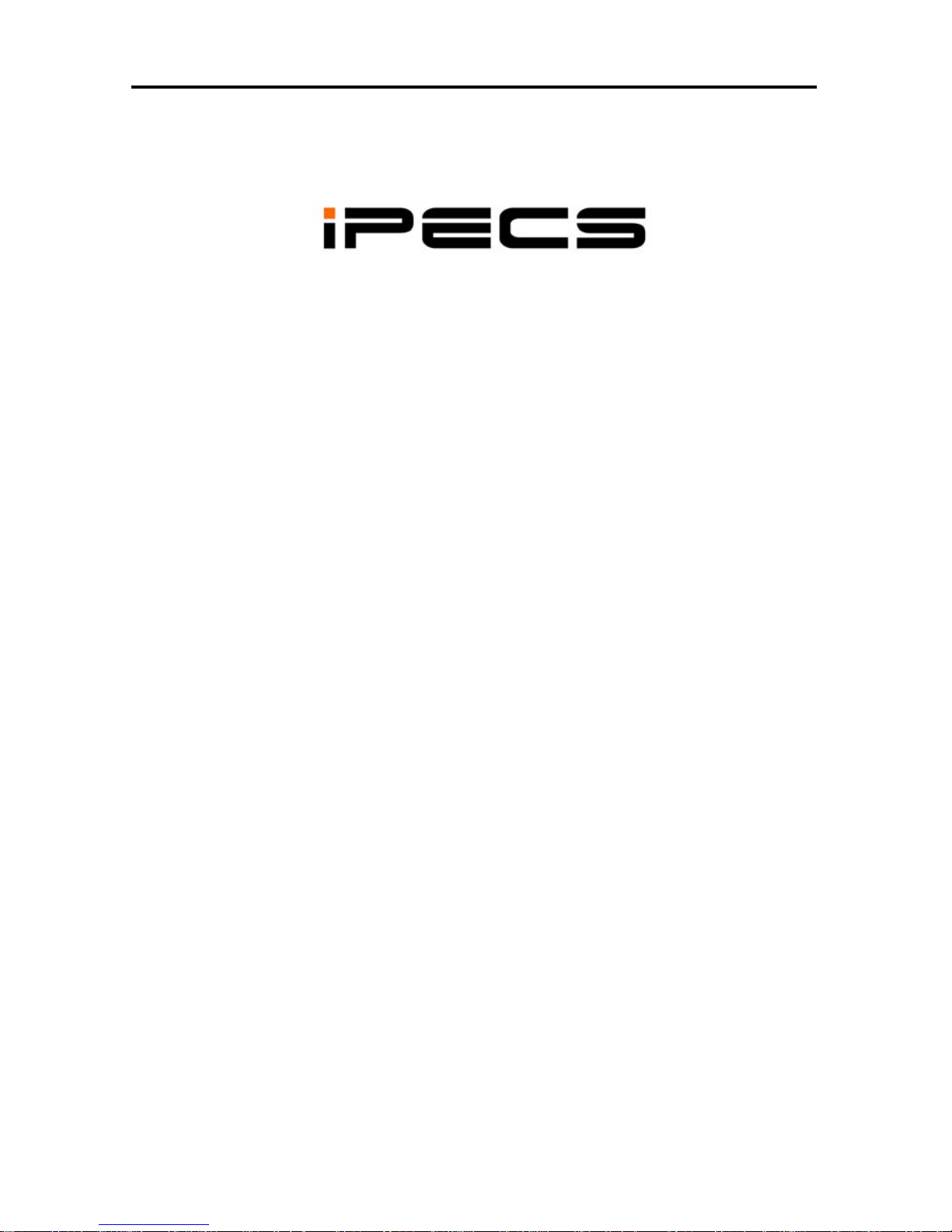
LIP-7016D/7024D User Guide
User Guide
LIP-7016D
&
7024D

LIP-7016D/7024D User Guide
2
1.4 iPECS LIP-7016D & 7024D Phone Description
The iPECS LIP-7016D and LIP-7024D Phones incorporate the latest in
VoIP technology and user interface to provide you with a cost effective,
simple to use, productive communications tool. It includes a large 3-line
24-character per line LCD. The bottom line of the display is an
interactive menu accessed with the 3 Soft buttons just below the display.
The Navigation button in the lower center of the Phone allows you to
move through the menu choices when more than three selections are
available.
Features and functions of your iPECS are accessed either using the
Fixed or Flexible buttons or by selecting a menu item using the Soft
buttons. In the remainder of this User Guide, the Fixed or Flexible
buttons are shown with a box surrounding the BUTTON designation while
Soft button menu selections are shown with a double underline.
iPECS LIP-7016D
iPECS LIP-7024D

LIP-7016D/7024D User Guide
3
iPECS LIP-7016D/7024D Diagram
Interactive
LCD
Handset
Flex buttons
3 Soft buttons
Navigation
button
Microphone
S
p
eaker
Fixed Feature buttons:
Speaker
Hold/Save
Speed
Trans/Pgm
DND
Call Back
Volume
Dial pad

LIP-7016D/7024D User Guide
4
iPECS LIP-7016D/7024D Connections
iPECS Phone
LAN connection
iPECS Phone to
PC connection
iPECS Phone
handset connection
iPECS Phone
headset
j
ack

LIP-7016D/7024D User Guide
i
TABLE OF CONTENTS
1. I
NTRODUCTION............................................................................................1
1.1 General
.............................................................................................. 1
1.2 Feature Information
........................................................................... 1
1.3 Feature Groupings
............................................................................ 1
1.4 iPECS LIP-7016D & 7024D Phone Description
................................ 2
2.
IPECS PHONE LCD, SPEAKERPHONE & RELATED FEATURES......................5
2.1 LCD Operation
.................................................................................. 5
2.2 Us
ing the Speakerphone................................................................... 5
2.3 Us
ing a Bluetooth Wireless Headset................................................. 6
3. R
ECEIVING CALLS .......................................................................................7
3.1 Ans
wering a Call While Idle .............................................................. 7
3.2 Res
ponding to a Call While Busy...................................................... 8
3.3 Us
ing Answering Machine Emulation (AME) .................................... 8
3.4 Differential Ri
ng Signals.................................................................... 9
3.5 Ans
wering Calls............................................................................... 10
3.6 Ans
wering Calls to Other Stations .................................................. 10
3.7 Us
ing Do-Not-Disturb (DND) to Block Incoming Calls .................... 11
3.8 Forwarding Calls
............................................................................. 11
3.8.1 Forwarding
calls to another Station or Voice Mail ................11
3.8.2 Forwarding calls
to an external number................................ 12
3.8.3 Forwarding callers
to a Text Message .................................. 14
4. P
LACING A CALL .......................................................................................16
4.1 Internal Calls
................................................................................... 16
4.1.1 Plac
ing Intercom calls ........................................................... 16
4.1.2 Us
ing Camp-On when calling a busy station ........................ 16
4.1.3 Leaving a Message Wait
....................................................... 17
4.2 External Calls
.................................................................................. 17
4.2.1 Plac
ing external CO/VoIP calls ............................................. 17
4.2.2 Waiting for the next available CO/IP line
.............................. 18
4.2.3 Account Codes: Tracking
External calls for billing................ 19
4.2.4 Disable diali
ng from your phone ........................................... 19
4.2.5 Temporarily override dialing rest
rictions at a phone............. 20
4.3 Us
ing Automated Dialing................................................................. 20
4.3.1 Us
ing Last Number Redial (LNR) .........................................20
4.3.2 Us
ing and Entering Save Number Dial ................................. 21
4.3.3 Usi
ng System Speed Dial Numbers...................................... 21
4.3.4 Usi
ng and Entering Station Speed Dial Numbers................. 21
4.3.5 Us
ing Dial by Name and Entering your Name ...................... 23
4.3.6 ACNR: To ret
ry a busy external number until answered ...... 24

LIP-7016D/7024D User Guide
ii
5. TRANSFER, CONFERENCE & OTHER CALL HANDLING.................................26
5.1 Call Transfer:
Sending a call to a different destination ................... 26
5.2 Call Hold: Plac
ing a call in a waiting state ...................................... 26
5.3 Broker Call: Switc
hing between two calls........................................ 27
5.4 Joini
ng Multiple People in a Conference......................................... 27
5.4.1 Setting up a Conferenc
e Room............................................. 28
5.5 Call Park
: Placing a call on Hold to Page ....................................... 29
5.6 Two-Way Rec
ord: Recording a call................................................. 30
6. G
ET YOUR MESSAGES & SEND SMS.........................................................31
6.1 Res
ponding to a Station Message Waiting Indication..................... 31
6.2 Responding t
o a CLI Message indication ....................................... 32
6.3 Getting Voic
e Mail Messages.......................................................... 33
6.4 Sending and
Receiving Short Text Messages ................................ 35
7. R
EMOTE SYSTEM ACCESS.........................................................................37
7.1 Direc
t Inward System Access (DISA).............................................. 37
7.2 Mobile Phone Extens
ion ................................................................. 37
8. M
ISCELLANEOUS FEATURES......................................................................39
8.1 Call Log
........................................................................................... 39
8.2 Background Musi
c and Music on Hold............................................ 40
8.3 Usi
ng Internal, External and Meet-Me Paging ................................ 40
8.4 Pus
h-To-Talk (PTT) Page ............................................................... 41
8.5 Wak
e-Up Alarm ............................................................................... 42
8.6 Alarm/Door B
ell ............................................................................... 42
8.7 Power Fail Trans
fer ......................................................................... 43
8.8 Sys
tem Voice Memo .......................................................................43
8.9 Hot Desk
.......................................................................................... 44
9. W
ORKING WITH PBX, CENTREX & ISDN FEATURES ...................................45
9.1 Ac
cess PBX or Centrex features..................................................... 45
9.2 Ac
cess the ISDN Network............................................................... 45
9.2.1 Usi
ng the Keypad facility to access ISDN features............... 45
9.2.2 Usi
ng ISDN Supplementary Services ................................... 46
9.2.3 Ac
tivating ISDN Caller ID Restriction.................................... 46
10. S
ETTING FEATURES & FLEX BUTTONS .......................................................47
10.1 Entering Station Program Data
....................................................... 47
10.2 As
signing Features to Flex Buttons ................................................ 47
11. A
PPENDIX A FLEXIBLE NUMBERING PLAN................................................48
12. A
PPENDIX B USER PROGRAM CODES......................................................54

LIP-7016D/7024D User Guide
1
1. Introduction
1.1 General
Your telephone is connected to an advanced-technology, highly-versatile,
fully-featured telecom system designed to make office communications
easy and productive. Employing state-of-the-art Voice over Internet
Protocol (VoIP) technology, voice and data converge on a single IP
packet network. Because each iPECS Phone is an IP appliance, it can
be moved easily throughout the office LAN and maintain normal
operation.
1.2 Feature Information
We have taken every effort to make this user guide simple and
straightforward. The guide starts with the simpler operations of the
iPECS Phone Speakerphone, moves on to receiving and placing calls,
and then to more advanced features. Each section includes a brief and
basic description of each feature and step-by-step operations.
The operations shown in this guide use the system’s base default
Numbering Plan. Your Numbering Plan may be different. Some
features may not be available for you to access or may be subject to
certain limitations based on the set-up of the system.
Under certain operation conditions this equipment cannot be relied upon
to make emergency calls. Alternative arrangements should be made
for access to the emergency services.
1.3 Feature Groupings
Every effort has been taken to divide the features into a logical and
consistent sequence so that features can be quickly located.
Features have been divided into groups, Receiving Calls, Placing Calls
etc.
Within each group, features are arranged according to the difficulty
of operation and frequency of use.

LIP-7016D/7024D User Guide
5
2. iPECS Phone LCD, Speakerphone & Related Features
2.1 LCD Operation
The Liquid Crystal Display (LCD) of the iPECS LIP-7016D and LIP7024D has three lines of 24 characters each. The LCD is used to
convey information to you. It provides the date, time and station
number on the display while idle. It will also provide called/calling
name/number display, feature status and an interactive menu to guide
you through feature access and User Program sel
ections.
2.2 Using the Speakerphone
Activate the iPECS Speakerphone at any time (except for Paging) in
place of lifting the handset to receive or place calls. Place calls using
On-hook dialing with the Speakerphone.
In addition, you may switch between the handset and Speakerphone
during a call. By keeping the handset Off-hook, the Group Listen
feature is activated, which provides incoming audio over the speaker
with outgoing audio from the handset. This permits a local ‘group’ to
listen to both sides of the conversation without interfering with the
conversation.
While in a conversation using the Speakerphone, Mute the microphone
using the Mute
Soft button. When Mute is active, the Mute Soft button
toggles to Speak
, which is used to turn off Mute.
With Auto Speaker Select, activating or accessing a feature by pressing
its button will activate the Speakerphone automatically.
When using a Headset, the SPEAKER button controls the ON/OFF-hook
state for the phone.
OPERATION
To activate the Speakerphone to answer or place a call:
Press SPEAKER , the phone goes off-hook with audio from the
speaker and to microphone.
To control the volume of the Speakerphone or handset:
Press the ▼ VOLUME ▲ button.
To Mute the microphone:
Select the Mute Soft button.
To turn off Mute (turn the microphone ON):
Press the Speak Soft button.
To activate Group Listen while on an active handset call:
Press the SPEAKER button.

LIP-7016D/7024D User Guide
6
2.3 Using a Bluetooth Wireless Headset
The iPECS LIP-7024D may be equipped with the BTU (Bluetooth Unit)
option that lets you use a Wireless headset such as a Jabra BT-200, BT250 or Plantronics M3000. Using a headset permits you to move freely
around the phone within approximately 10 meters and maintain a
conversation. Before using the headset, the headset must be “paired”
with the BTU, and then the headset must be enabled for use.
Operation of the iPECS LIP-7024D with the headset is the same as with
the Speakerphone; merely use the Speaker button to go ON and OFFhook.
NOTE—during the pairing operation, the headset and phone should
be as close as possible but not more than 1 meter apart.
OPERATION
To pair the wireless headset to the BTU:
Press the TRANS/PGM button,
Dial 3,
Press the HOLD/SAVE button.
To enable/disable the wireless headset:
Press the TRANS/PGM button,
Dial 4,
Press the HOLD/SAVE button.
To unpair the headset:
Press the TRANS/PGM button,
Dial 3,
Press the HOLD/SAVE button.

LIP-7016D/7024D User Guide
7
3. Receiving calls
3.1 Answering a Call While Idle
There are 3 basic types of incoming calls; internal/external ringing calls,
Intercom Voice Announce calls, and Hold re
calls.
Your phone may be assigned Ringing Line Preference; calls that ring
are answered by lifting the handset. Otherwise, you must press the
flashing Flex button.
External calls to an iPECS Phone will appear under the CO/IP line or a
LOOP button
External calls are from CO lines or VoIP channels that are programmed
to ring at your phone. For external calls, Delay Ring may be assigned
allowing others to answer the call before the call rings at your phone.
Calls can be forwarded in some manner from another user; if providing
call coverage for other users, you may also receive Station Call
Coverage calls.
Calls placed on Hold, including Transfers, parked calls, etc. will recall if
left on hold for too long.
ICM Voice Announce calls are answered based on the ICM Signaling
mode at the receiving phone; in Hands-free (HF) mode, after the splash
tone and announcement, speak normally into the microphone. In the
Privacy (PV) mode, lift the handset to respond. The ICM Signaling
mode can be assigned in Station Programming.
The LCD will
display the calling number or, if available, the name of the
station or CO/VoIP line, CO Line Name Display.
OPERATION
To answer a call ringing at your phone:
Lift the handset and press the flashing Flex button (as needed), the
call will be connected.
To respond to an Intercom Voice Announce call:
In HF mode signaling, simply speak as normal into the microphone,
OR
In PV mode signaling, lift the handset to respond.

LIP-7016D/7024D User Guide
8
3.2 Responding to a Call While Busy
While you are busy on another call, you may receive Muted Ring, CampOn tones, or Voice-Over announcements. Muted Ring is provided over
the speaker of your Phone indicating a Call Waiting. You also may
receive Camp On tones, a burst of tones on top of the existing call, as
an indication of another call waiting.
While busy, certain stations can activate Voice-Over to your phone. In
this case, audio is received from both the active call and the Voice Over
announcement at the same time.
Respond to any of these Off-hook Signals in one of several ways; place
the existing call on Hold and respond to the new incoming call, activate
One-time DND, sen
d a Silent Text Message, or ignore the new call.
Silent Text Message requires a TEXT MESSAGE button, and cannot be
sent to a SLT or other non-display terminal.
The Attendant or Secretary may use Intrusion to announce a call while
you are busy.
OPERATION
To answer a Call Waiting:
Press HOLD/SAVE and/or,
Press the flashing CO/IP LINE button.
To activate One-time DND:
Press the DND button.
To send a Silent Text Message:
Press the programmed TEXT MESSAGE button,
Select the desired message to send.
3.3 Using Answering Machine Emulation (AME)
When a call is connected to your voice mail, you can screen the call as
with a normal Answering Machine. The caller’s voice is played over
your speaker while the message is being recorded. There are two
methods of notification and call screening provided, Ring or Speaker
mode.
Ring mode(iPECS-Lik)/LED Blink mode(iPECS-MG)—the AME
(Answering Machine Emulation) Flex button will flash to notify you of a
call. You may press the Flex button to hear the caller as the voice
message is stored.
Speaker mode—when the call is sent to the voice mailbox, the caller’s
voice is automatically broadcast over the speaker of your iPECS Phone.
You may terminate screening, leaving the caller in voice mail to record a
message, talk with the caller and record the conversation in the mailbox,
or answer the call and disconnect the Voicemail. The AME feature is

LIP-7016D/7024D User Guide
9
only available when using the iPECS VMIM/VSF Voice Mail; a MUTE and
AME button are required.
OPERATION
In iPECS-Lik
To assign an AME button:
Ring Mode –
TRANS/PGM + FLEX + 564 + 0 + HOLD/SAVE
Speaker Mode –
TRANS/PGM + FLEX + 564 + 1 + HOLD/SAVE
To screen a call in Ring mode:
Press the flashing AME button, the caller’s voice is broadcast over
the station speaker and stored in the voice mailbox (in the Speaker
mode, broadcast is automatic).
To stop the voice broadcast and leave the caller in Voice Mail:
Press the illuminated SPEAKER button.
To talk with the caller and record the conversation in Voice Mail:
Press the MUTE button.
To answer the call and cancel the voice message recording:
Press the illuminated AME button, the caller is connected and the
Voice Mail disconnected.
In iPECS-MG
To assign an AME button:
LED Blink Mode –
TRANS/PGM + FLEX + 524 + 1 + HOLD/SAVE
Speaker Hearing Mode –
TRANS/PGM + FLEX + 564 + 2 + HOLD/SAVE
3.4 Differential Ring Signals
When multiple phones in a small area ring, it can be difficult to tell which
are ringing. The iPECS Phone has 14 Ring Tones available for
differentiating ring from one phone to another. Four of the tones are
stored in the phone’s permanent memory; the remaining ten tones are in
the system’s memory. Four of these ten can be downloaded into the
phone memory for use as the 5
th
to 8
th
Ring Tone.
OPERATION
To download a Ring Tone from System memory:

LIP-7016D/7024D User Guide
10
Press TRANS/PGM,
Dial 1 for Ring Tones,
Dial 5 for Ring Tone download,
Dial the phone’s memory location to receive the tone (5-8),
Dial tone number 0-9, tone is heard,
Press HOLD/SAVE to download.
To select a Ring Tone from phone memory:
Press the TRANS/PGM button,
Dial 1 for Ring Tones,
Dial 1 or 2 for Internal or External ring,
Dial tone number 1-8,
Press HOLD/SAVE to make the selection.
3.5 Answering Calls
In the Night mode, Loud Bell Control may be used to send ring signals
to external bells. You may answer these calls with Universal Answer
(UA).
OPERATION
To answer a call ringing during night mode over an external bell:
Lift the handset,
Dial 567 (iPECS-Lik)/587(iPECS-MG) (UA code).
3.6 Answering Calls to Other Stations
When nearby stations are ringing, you may pick-up (answer) the call.
Select to answer a call ringing at a specific station (Directed Call Pick-
Up) or you may choose to answer the oldest call ringing to your station
group (Group Call Pick-Up). Assign a Flex button with the Group Call
Pick-Up code (566) for one-touch access.
NOTE—Pick-Up will not answer calls on the ringing station’s
Private Line unless the line appears on your phone.
OPERATION
To answer a call ringing at another station:
Lift the handset,
Dial 7 (Directed Call Pick-Up code),
Dial the Intercom Number of the ringing station; the call will be
connected.
To answer a call ringing at a station in your group:
Lift the handset,
Dial 566 (Group Call Pick-Up code), the call is connected.

LIP-7016D/7024D User Guide
11
3.7 Using Do-Not-Disturb (DND) to Block Incoming Calls
When you need quiet, activate Do-Not-Disturb and the phone will block
incoming calls. Internal callers will receive a fast busy tone and the
display will show the DND status. Activate Do-Not-Disturb while busy
(One-Time DND); DND will be active only for the duration of the present
call and requires a DND button.
When an Executive activates DND, calls are forwarded to the paired
Secretary automatically.
The Attendants and Secretary may be able to activate DND Override
and Intrude on an active call. The Attendants may also cancel DND at
other stations.
OPERATION
To toggle DND ON and OFF:
Press the DND button.
3.8 Forwarding Calls
3.8.1 Forwarding calls to another Station or Voice Mail
Incoming calls may be diverted to other resources of the system.
Resources include other stations, VMIM/VSF Voice Mail and External
Voice Mail. Your LCD and the LCD of the forward receiver will both
indicate the forward status.
Call Forward can be activated from your phone or from a different station
(Call Forward, Remote). You may define the conditions or ‘type of
forward’ as below:
1: Unconditional—all calls to the station, except recalls, are
forwarded.
2: Busy—Immediately forwards all calls, except recalls, when the
station is busy.
3: No Answer—forwards all calls to the station, except recalls, when
the station does not answer within the No Answer timer.
4: Busy/No Answer—forwards calls if the station is busy or does not
answer within the No Answer timer.
When you forward calls from a different station, you may need to enter
your Authorization Code.
Call
s on a Private Line will not forward except to a station with an
appearance of the Private Line or to Voice Mail.
OPERATION
To activate Call Forward from your phone to another phone or internal
system resource:

LIP-7016D/7024D User Guide
12
Lift the handset,
Press the Fwd Soft button,
Dial the type of forward code 1-4,
Dial the destination number.
Press HOLD/SAVE (iPECS-MG)
To deactivate Call Forward from your phone:
Press the Fwd Soft button.
To activate Call Forward for your phone from a different phone (Call
Forward, Remote):
Lift the handset,
Press the Fwd Soft button,
Dial 0 (Remote Call Forward code),
Dial your Authorization code (Station number & Password),
Dial the ‘type of forward’ code 1-4,
Dial the destination number.
Press HOLD/SAVE (iPECS-MG)
To deactivate Call Forward, Remote:
Lift the handset,
Press the Fwd Soft button,
Dial 0 (Remote Call Forward code),
Dial your Authorization code (Station number & Password),
Press the # key.
3.8.2 Forwarding calls to an external number
Forward calls to an external destination; calls can be forwarded from an
internal station or a remote location. You may define the conditions or
‘type of forward’ as listed below:
1: Unconditional—all calls to the station, except recalls, are
forwarded.
2: Busy—Immediately forwards all calls to the station, except recalls,
when station is busy.
3: No Answer—forwards all calls to the station, except recalls, when
the station does not answer within the No Answer timer.
4: Busy/No Answer—forwards calls if the station is busy or does not
answer within the No Answer timer.
When you forward calls from a different station or a remote location, you
may need to enter your Authorization Code.
In addition, from a remote
location, you must access the system through a DISA enabl
ed CO line.

LIP-7016D/7024D User Guide
13
OPERATION
In iPECS-eMG80
To activate Call Forward, Off Premise (forward to an external number)
from your phone:
Lift the handset,
Press the Fwd Soft button,
Dial the type of forward code 1-4,
Press SPEED,
Dial Speed Dial bin number,
Replace the handset, return to idle.
To activate Call Forward, Off Premise (forward to an external number)
from a different phone:
Lift the handset,
Press the Fwd Soft button,
Dial the Remote Call Forward code 0,
Dial your Authorization code (Station number & Password),
Dial the type of forward code 1-4,
Press SPEED,
Dial Speed Dial bin number,
Replace the handset, return to idle.
To activate Call Forward, Off Premise (forward to an external number)
from a remote location:
Lift the handset,
Dial the telephone number of a DISA assigned CO line,
While receiving dial-tone, dial the Call Forward feature code 554,
Dial your Authorization Code (Station number & Password),
Dial the type of forward code 6-9,
Dial Speed Dial bin number,
Replace the handset, return to idle.

LIP-7016D/7024D User Guide
14
3.8.3 Forwarding callers to a Text Message
Using an iPECS Phone, the system can be setup to return a ‘Text
Message’ to internal callers. When calling your Station, internal callers
will automatically receive the selected message or you can send a text
message you select in response to an internal call, Silent Text Message.
There are 11 Custom Display Messages each up to 24 characters.
Ten can be assigned by the Attendant and one assigned by you.
In addition, there are ten fix Pre-Defined Text Messages; some allow
auxiliary input for time, date, etc. (as shown in message list).
In iPECS-
eMG80
Message 01: LUNCH RETURN AT hh:mm
Message 02: ON VACATION
RETURN AT DATE mm:dd
Message 03: OUT OF OFFICE
RETURN AT TIME hh:mm
Message 04: OUT OF OFFICE
RETURN AT DATE mm:dd
Message 05: OUT OF OFFICE
RETURN UNKNOWN
Message 06: CALL (enter up to 17 digits)
Message 07: IN OFFICE STA xxxx
Message 08: IN MEETING
RETURN AT TIME hh:mm
Message 09: AT HOME
Message 10: AT BRANCH OFFICE

LIP-7016D/7024D User Guide
15
In iPECS-eMG80
To activate Custom or Pre-Defined Message Forward:
Press TRANS/PGM,
Dial User Program feature code 51,
Dial the two-digit text Message code (00-20),
Dial any auxiliary input for messages 01-04 and 06-08,
Press HOLD/SAVE, forward confirmed.
To cancel activated Message:
Press the Fwd Soft button.
To program the Station Custom Message (00) at your station:
Press TRANS/PGM,
Dial User Program feature code 52,
Enter Message contents, up to 24 characters, Refer to Station
Speed Dial Character entry chart
Press HOLD/SAVE, message saved.

LIP-7016D/7024D User Guide
16
4. Placing a call
4.1 Internal Calls
4.1.1 Placing Intercom calls
You can place calls to other stations in the system over the Intercom.
The call will ring, or for an ICM Voice Announce call, a splash tone will
be heard. Ring or Voice Announce is normally determined by settings
at the called station but you may change this by dialing ‘#’ after placing
the call. By changing the mode, a Voice Announce call will ring or a
ringing ICM call will allow Voice Announce (toggle).
You can assign a Flex button for Direct Station Selection/Busy Lamp
Field (DSS/BLF). A DSS/BLF button lets you call the other station with a
single button press. The button LED displays the other station’s status,
ON, is busy, OFF is idle.
When you go off-hook, you may connect to another station or system
resource automatically. This Prime Line Preference may be immediate
or delayed allowing you to take other actions during the delay.
Otherwise, you may press another Flex button before going off-hook to
override Prime Line Preference.
If you go off-hook and take no action, Intercom dial-tone will time-out and,
after receiving Howler Tone, your phone will be placed out-of-service in
Intercom Lock-Out. You must hang-up to return to an idle state.
OPERATION
To place an Intercom call:
Lift the handset,
Dial the Intercom number of the desired station,
On answer or Splash tone, speak to the called party.
4.1.2 Using Camp-On when calling a busy station
If your called party is busy, you may activate Camp-On, Callback or
Voice Over to the station. With Camp-On, wait off-hook for the called
station to answer. With Callback, the system will call you when the
busy station goes idle. After you answer, the system calls the
previously busy station.
If you are the Attendant or Secretary, you may activate Intrusion. You
may also use Step Call; dial the next station by dialing just the last digit
of the Intercom number.
OPERATION
To Camp-On (wait off-hook) for a busy station:
Press * and await an answer.

LIP-7016D/7024D User Guide
17
To request a Callback (wait on-hook) for a busy station:
Press CALL BACK and hang-up.
To make a Voice Over announcement to a busy station:
Dial #, after splash-tone, speak.
4.1.3 Leaving a Message Wait
If the called user does not answer or is in DND mode, you may leave a
Message Wait. The called user will receive a Message Wait indication;
the LED of the CALL BACK button will flash.
OPERATION
To activate Message Waiting:
Press the CALL BACK button and hang-up.
4.2 External Calls
4.2.1 Placing external CO/VoIP calls
External calls are placed on CO/IP lines. These ‘lines’ are accessed
either by a button on the iPECS Phone assigned as a CO/IP line or by
dial codes. The CO/IP lines are grouped for different types of calls,
local, long distance, etc. Using the CO/IP line group code, you will be
able to access any line from the group. A Flex button on the iPECS
Phone assigned as a LOOP button lets you access a line from a group.
Dial codes for access to CO/IP lines are:
Individual CO/IP line access—
Individual CO/IP line Access Code Line No System
01-42 iPECS-50 & 100
001-200 iPECS-300
001-400 iPECS-600
88
001-600 iPECS-1200
01-80 iPECS-MG100 88
001-240 iPECS-MG300
CO/IP Group access—
CO/IP Group Access Code System
801 – 820 iPECS-50 & 100
801 – 872 iPECS-300 & 600
8001 – 8200 iPECS-1200
801 – 824 iPECS-MG100
801 - 872 iPECS-MG300
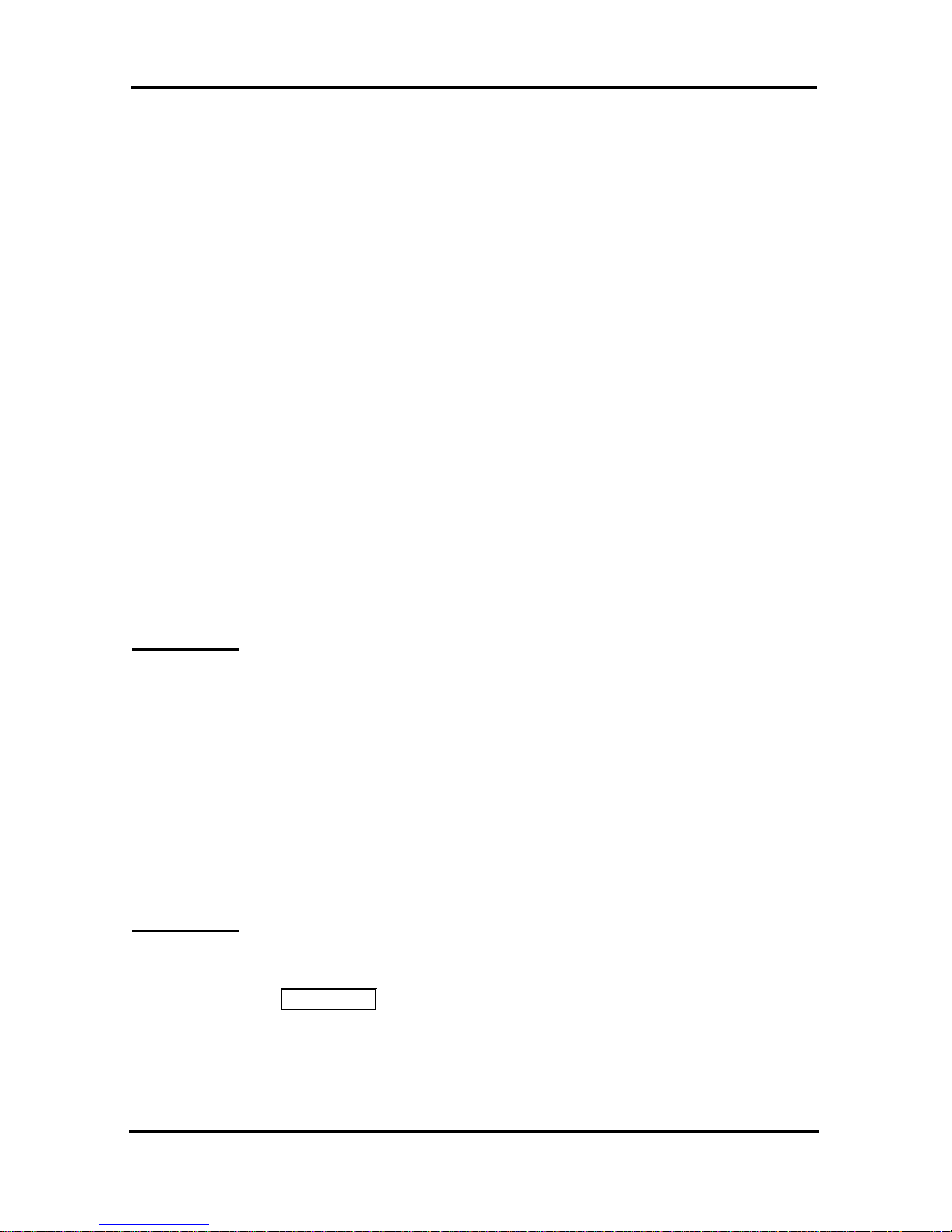
LIP-7016D/7024D User Guide
18
Any CO/IP Line access—
9
When dialing on a CO line, which uses pulse style signals, you may
activate Dial Pulse to Tone Switchover changing to DTMF style dialing
for banking services, etc.
When placing an IP call, you must dial an IP address using ‘*’ in place of
the dot.
If Least Cost Routing is set-up, the number you dial will be analyzed
and the system will place the call on the least expensive route.
You may be assigned Dialing and/or CO/IP Line Access Restrictions,
in which case you will receive error tone if you attempt to dial or access a
restricted number/CO/IP line. CO/IP line and Station Class Of
Service (COS), which establish dialing restrictions, may vary during Day
and Night operation (Day/Night COS).
You may need to enter an Authorization code bef
ore placing calls, in
which case you will receive a second dial tone.
Your external calls may be subject to Call Time Restrictions, you will
receive a Call Warning Tone prior to disconnect.
NOTE—In the event of an emergency, assigned Emergency
numbers (ex., a 911 call) may be dialed from any station in the
System, regardless of a Station’s dialing restrictions (COS).
OPERATION
To place an external call:
Lift the handset,
Select/Dial the CO/IP line/group,
Dial the desired number.
4.2.2 Waiting for the next available CO/IP line
If all the lines connected to your system are busy, you will receive an All
Trunks Busy signal. You may request to be notified when a line becomes
free.
OPERATION
To activate a queue if the selected/dialed line is busy:
Select/dial a busy CO/IP line button,
Press the CALL BACK button,
Return to an idle state by going on-hook; when the line comes
available, the Station will be notified with ringing.

LIP-7016D/7024D User Guide
19
4.2.3 Account Codes: Tracking External calls for billing
In some cases, you or your company may desire to track calls for billing
or other purposes. You may enter an Account Code, which is output
from the system to a printer in the SMDR report. You must have an
Account Code Flex button, see Assigning features
to Flex buttons.
OPERATION
To enter an Account Code before the call:
Lift the handset,
Press the assigned ACCOUNT CODE button,
Dial the Account Code (1-12 digits),
Press *, Intercom dial tone is heard,
Place the CO/IP call as normal.
To enter an Account Code during a call:
Press the assigned ACCOUNT CODE button,
Dial the Account Code (1-12 digits),
Press *.
4.2.4 Disable dialing from your phone
You can temporarily ‘Lock’ your phone by activating Temporary COS,
which will disable all dialing from the phone. To deactivate Temporary
COS you must enter the station’s Authorization code.
OPERATION
In iPECS-eMG80
To activate Temporary COS:
Press TRANS/PGM,
Dial 21 (User Program code),
Press HOLD/SAVE.
To deactivate Temporary COS:
Press TRANS/PGM,
Dial 22 (User Program code),
Dial your Authorization code,
Press HOLD/SAVE.

LIP-7016D/7024D User Guide
20
4.2.5 Temporarily override dialing restrictions at a phone
Override the dialing restrictions at any phone by activating Walking COS.
The Walking COS dialing restriction levels are applied for a single call
only. For multiple calls, you will need to reactivate Walking COS or
use the Flash button to regain CO/IP dial-tone.
OPERATION
In iPECS-eMG80
To activate Walking COS:
Press TRANS/PGM,
Dial 23 (User Program code),
Dial your Authorization Code (station number and password),
Place call as normal.
4.3 Using Automated Dialing
4.3.1 Using Last Number Redial (LNR)
The last number dialed on an external call is automatically saved in the
Last Number Redial (LNR) buffer. For users of an iPECS Display
Phone, the system will store the numbers dialed on the last ten calls.
OPERATION
To dial the Last Number for an external call:
Lift the handset,
Select the Redial Soft button,
Press ▼ VOLUME ▲ to select from the last 10 numbers dialed,
Press the Send Soft button or HOLD/SAVE .

LIP-7016D/7024D User Guide
21
NOTE—Press the Next
Soft button to view the previously dialed
number.
4.3.2 Using and Entering Save Number Dial
You may store the last number dialed on an external call to the Save
Number Dial buffer for convenient dialing at a later time. The Save
Number is stored until you save new number.
OPERATION
To place a call using Save Number Dial:
Lift the handset,
Press the SPEED button,
Dial #.
To store a number in the Save Number Dial:
While on an outgoing external call, press SPEED twice.
4.3.3 Using System Speed Dial Numbers
The iPECS-eMG80 system has memory allocated for 3000 System Speed
Dial numbers (bins 2000-4999),
You may, if allowed, use System Speed Dial to call frequently dialed numbers.
In some cases, these numbers are divided into groups called System
Speed Zone Groups. In this case, you may access some numbers
and not others and your dialing restrictions may be invoked.
Only an Attendant can assign System Speed Dial numbers.
OPERATION
To place a call using System Speed Dial:
Lift the handset,
Press the SPEED button,
Dial the desired System Speed Dial bin number (2000-4999).
4.3.4 Using and Entering Station Speed Dial Numbers
Your iPECS Phone has access 100 Station Speed Dial
numbers. Bins numbers are (000~099).
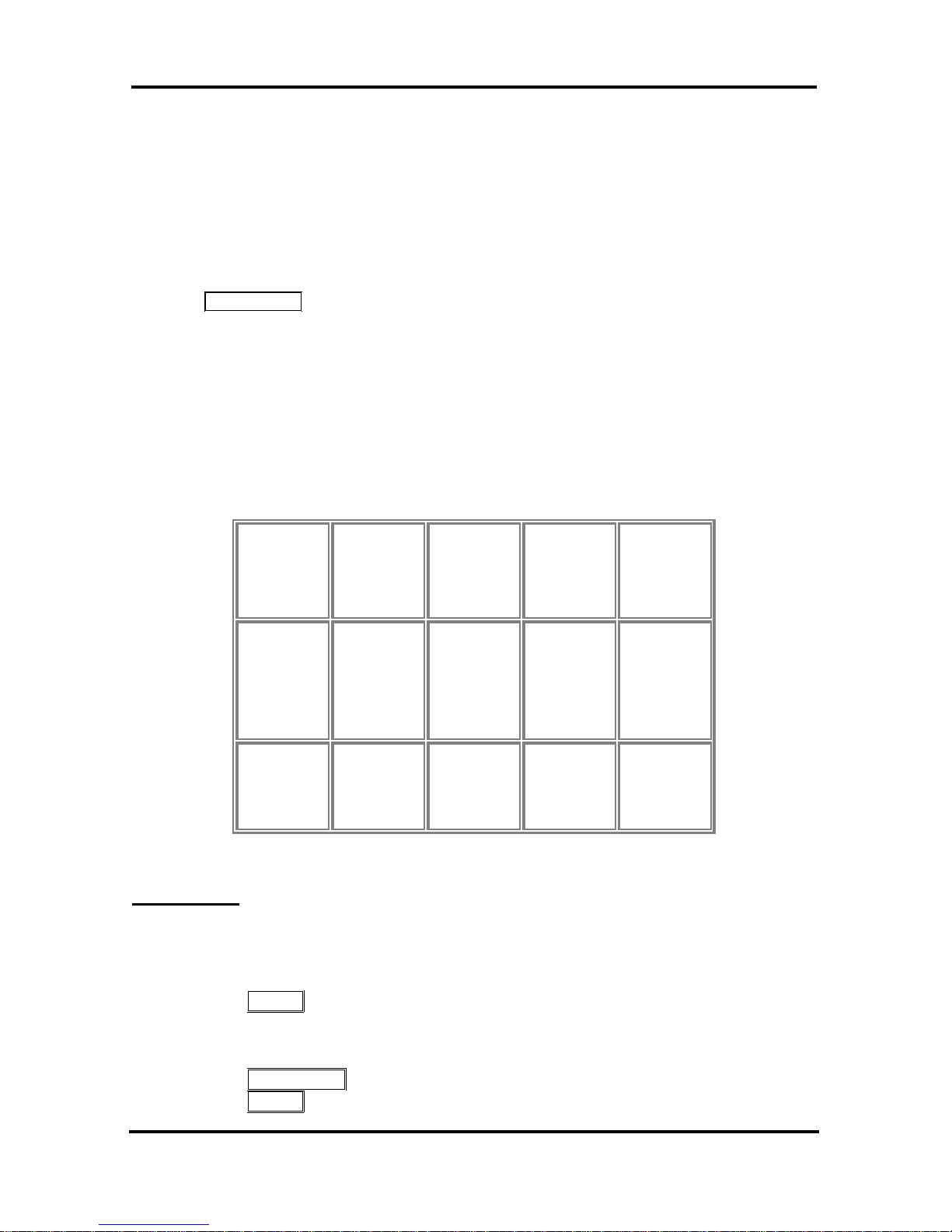
LIP-7016D/7024D User Guide
22
You can easily program each speed dial bin with telephone numbers, up
to 48 digits, to meet your needs. The numbers may include
several ‘special’ instructions:
PAUSE will momentarily stop dialing.
FLASH as 1
st
digit—Activate dial tone detect.
FLASH not as 1
st
digit—The system will generate a flash on the
CO line.
CALL BACK as 1
st
digit—Send digits as ISDN Keypad Facility
message.
‘*’ as 1
st
digit—Display Security, the stored number will not be
displayed when used.
‘*’ not as 1
st
digit—Dial Pulse to Tone Switchover, the system will
switch from pulse to tone dialing.
When entering a Speed Dial, a 16 character name may be associated
with the number for Dial by Name.
Characters are entered with two
keystrokes as in the chart below.
Q – 11
Z – 12
. – 13
1 – 10
A - 21
B - 22
C - 23
2 - 20
D - 31
E - 32
F - 33
3 – 30
G – 41
H - 42
I - 43
4 - 40
J - 51
K - 52
L - 53
5 - 50
M - 61
N - 62
O - 63
6 – 60
P - 71
R - 72
S - 73
Q - 7*
7 - 70
T - 81
U - 82
V - 83
8 - 80
W - 91
X - 92
Y - 93
Z - 9#
9 – 90
1 Blank
*2 - :
*3 - ,
0-00
#
Character Entry
OPERATION
In iPECS-eMG80
To place a call using Station Speed Dial:
Lift the handset,
Press SPEED,
Dial the desired Station Speed Dial bin number (00-19 or 000-099).
To enter a Station Speed Dial number with CO Line and Name:
Press TRANS/PGM,
Press SPEED,

LIP-7016D/7024D User Guide
23
Dial the desired Station Speed Dial bin number,
Select/dial the CO/IP line/group,
Dial the desired number to be stored,
Press HOLD/SAVE,
Enter the associated name if desired, using the alpha-numeric entry
chart,
Press HOLD/SAVE.
To assign a Station Speed Dial number directly to a Flex button:
Press TRANS/PGM,
Press the desired Flex button,
Select the Tel Num Soft button,
Select/dial the CO/IP line/group,
Dial the desired number,
Press HOLD/SAVE,
Enter the associated name if desired, using the Character Entry
chart,
Press HOLD/SAVE.
4.3.5 Using Dial by Name and Entering your Name
Dial by Name employs three ‘Directories’: Intercom, User or Station
Speed Dial, and System Speed Dial.

LIP-7016D/7024D User Guide
24
To allow others to contact you via the Intercom directory, you must enter
a name for your station, up to 12 characters.
OPERATION
In iPECS-eMG80
To place a call using Dial by Name:
Press SPEED twice,
Dial the desired directory, 1: Intercom, 2: User Speed Dial, 3:
System Speed Dial, the LCD displays the first two names, in
alphabetical order,
Scroll using ▼ VOLUME ▲. To enter search characters, refer to the
Character Entry chart in section 4.3.4,
Press HOLD/SAVE to place the call.
To enter your station user name:
Press the TRANS/PGM button,
Dial 74,
Dial name, up to 12 characters (refer to the Character Entry chart in
section 4.3.4,
Press HOLD/SAVE.
4.3.6 ACNR: To retry a busy external number until answered
When making an external call and a busy signal is received, the system
can be set to retry the number until the call is connected, the feature is
cancelled, or the maximum number of retries is attempted—this is
Automatic Called Number Redial (ACNR).

LIP-7016D/7024D User Guide
25
For each retry, the system will activate your speaker then place the call
with the microphone muted. When the remote end answers, you must
select the Speak
Soft button or lift the handset. Either of these actions
will cancel the ACNR request as well as connect you to the remote party.
OPERATION
To set up an ACNR, while on an outgoing call:
Use the Navigation button to display the next menu and select the
ACNR
Soft button,
Hang-up handset.
To cancel the ACNR request:
Press the ACNR Soft button.

LIP-7016D/7024D User Guide
26
5. Transfer, Conference & Other Call Handling
5.1 Call Transfer: Sending a call to a different destination
You can send an active call to another station or other resource of the
system, Call Transfer. You can screen the transfer with the receiving
party (Screened Call Transfer) or complete the transfer without
screening (Unscreened Call Transfer).
Transferred calls, internal or external, are place in Transfer Hold, will
receive MOH and will recall
if not answered in a timely manner.
If an Unscreened Transfer call encounters an error or DND, it may
immediately recall at your Station.
DSS/BLF buttons may be employed to transfer calls.
OPERATION
To Transfer an active call:
Press TRANS/PGM,
Call receiving party,
For Unscreened Call Transfer, hang-up,
For Screened Call Transfer, at answer or Splash tone, announce
call.
5.2 Call Hold: Placing a call in a waiting state
You may place an active Internal or External call in one of several
holding states. In System Hold, other non-restricted stations may pickup the call. In Exclusive Hold, only the holding station may pick-up the
call.
The system is assigned a preferred hold type (System or Exclusive).
You may override this Hold Preference by pressing the HOLD/SAVE
button twice.
The LEDs for CO/IP line buttons flash at distinctive rates for the holding
station and other iPECS Phone users.
There are also user operations such as pressing a DSS/BLF button that
will place a call in Automatic Hold.
Calls will remain in the held state for a period and then recall the user.
This Hold Recall is provided with a different ring signal. If not
answered in a timely manner, the Attendant will receive Attendant Hold
Recall.
OPERATION
To place a call on Hold:
Press HOLD/SAVE.

LIP-7016D/7024D User Guide
27
5.3 Broker Call: Switching between two calls
You may switch between the active call and a call on Hold, placing the
active call on Hold acting as a broker between two or more parties,
Broker Call. iPECS Phone users may ‘broker’ for multiple calls up to
the number of CO/IP line buttons.
OPERATION
To switch between two calls, Broker Call:
Press the desired CO/IP line button.
5.4 Joining Multiple People in a Conference
You can establish a Conference with multiple parties. The other parties
in the Conference may be internal or external.
A Conference can be placed on Hold and is subject to Hold Recall.
You may also use the Conferen
ce operation to join 2 external parties in a
private conversation. This is an Unsupervised Conference, which is
not subject to the normal Hold Recall operation.
OPERATION
To establish a Conference:
Establish call with one of the desired conference parties,
Select the Conf Soft button,
Establish call with the other conference party,
Select the Conf Soft button,
Select the Conf Soft button again to establish the conference.
To place a Conference on Hold:
Press the HOLD/SAVE button.
To retrieve the Conference from Hold:
Select the Conf Soft button.
To establish an Unsupervised Conference:
Establish conference with two external parties,
Select the Conf Soft button.
To retrieve an Unsupervised Conference:
Select the Conf Soft button.

LIP-7016D/7024D User Guide
28
5.4.1 Setting up a Conference Room
In addition to establishing a Conference, up to 9 Conference Rooms
can be set up letting up to 13 parties. When setting up a
Conference Room, a password can be designated for invited parties
(internal and external parties) to use for accessing the established
Conference Room.
OPERATION
In iPECS-eMG80
To set-up a Conference Room:
Press the TRANS/PGM button,
Dial 53 to create a Conference Room,
Dial the desired Conference Room number (1-9),
If desired enter a password for the Conference Room (up to 12
digits),
Press HOLD/SAVE to establish the Room.
To join a Conference Room:
Lift the handset,
Dial 59 (Conference Room entry code),
Dial the Conference Room Number,
Dial the Conference Room password.
To delete a Conference Room:
Press the TRANS/PGM button,
Dial 54 (delete Conference Room code),
Dial the Conference Room number (1-9),
Dial the Conference Room password,
Press HOLD/SAVE to delete the Conference Room.

LIP-7016D/7024D User Guide
29
5.5 Call Park: Placing a call on Hold to Page
A user may transfer an active CO/IP call to a special holding location
(Park Orbit), which can be accessed easily from any station in the
system. Typically, this feature is used with Paging t
o notify the desired
user of a parked call.
Parked calls are subject to Hold Recall after the Call
Park timer.
OPERATION
In iPECS-eMG80
To park an active external call:
Press TRANS/PGM,
Dial the Park Orbit (601-610)
Return to idle.
To retrieve a parked call:
Lift the handset,
Dial the Park Orbit.

LIP-7016D/7024D User Guide
30
5.6 Two-Way Record: Recording a call
You may record an active external conversation in your Voice Mail Box.
Note: This feature must be activated by your system administrator.
OPERATION
To activate Two-Way Record while on a CO/IP call:
Use the Navigation button to display the next Menu and select the
Record
Soft button, record warning tone is heard and recording
starts.
To stop Two-Way Record while on a CO/IP call:
Use the Navigation button to display the next menu, and select the
Record
Soft button or,
Hang-up, return to idle.

LIP-7016D/7024D User Guide
31
6. Get Your Messages & Send SMS
The iPECS Phone allows you to send and receive several types of
messages. These are accessed via the Message Summary Display,
and described in the following paragraphs:
In iPECS-
eMG80
1: ST—Station Message Wait
2: CL—CLI Message Wait
3: VS—VSF Message Wait
4: VM—Commercial Voice Mail
5: FS—Feature server
6: MS—SMS message wait
6.1 Responding to a Station Message Waiting Indication
Another station can leave a Station Message Waiting indication when
you do not answer or your phone is in DND.
A flashing MSG LED on
the iPECS Phone indicates a Message Waiting. As a further notification,
a Message Wait Reminder Tone can be provided. You may review
and delete messages as well as respond with a call back.
OPERATION
In iPECS-eMG80
To review your Station messages:
Press the CALL BACK button, the LCD shows the Message Summary
display,
ST CL VS VM FS
MS
001 001 005 006 001
004
Dial 1 to view Station messages,
Press the ▼ VOLUME ▲ button to scroll through the messages.
To return a call from the current message:
Press the SAVE button.
To delete the Station Message Wait:
Dial ‘*’, and press 1.

LIP-7016D/7024D User Guide
32
To delete all Station Message Waits:
Dial ‘#’, and press 1.
6.2 Responding to a CLI Message indication
When external calls to your phone are not answered and Caller
Identification is provided from the network, a Calling Line Id. (CLI)
message is logged. You may review, delete or return these messages.
OPERATION
In iPECS-eMG80
To review CLI Messages using a Flex button:
Press the flashing CLI MESSAGE button, the first CLI message
information is displayed,
Press ▼ VOLUME ▲ to scroll through CLI message wait information.
To review CLI Messages using the Summary Display:
Press the flashing CALL BACK button, the LCD shows the Message
Summary display,
ST CL VS VM FS
MS
001 001 005 006 001
004
Dial 2, the first CLI message information is displayed,
Press ▼ VOLUME ▲ to scroll through CLI message wait information.
To delete the current CLI Message:
Dial ‘*’ button, the next CLI message is displayed.
To delete all CLI Messages:
Press SPEED,
Press * twice.

LIP-7016D/7024D User Guide
33
To respond to the current CLI message with a call:
Press HOLD/SAVE.
6.3 Getting Voice Mail Messages
When callers are forwarded or recall to your Voice Mail Box, they can
leave a voice message. Your Voice Mail Box is part of the integrated
VMIM/VSF module, the iPECS Feature Server or an external Voice Mail
system.
These Voice Mail systems allow access to and management of the
received voice messages. While in your Mail Box, you have control of
your password and Mail Box greeting. In addition, you can remotely
control Call Forward for your station from the VMIM/VSF. You will need
to register an Authorization Code for your station to acce
ss the
VMIM/VSF Voice messages.
OPERATION
In iPECS-eMG80
To retrieve Voice Mail locally using a Flex button:
Press the VOICE MAIL Flex button,
Dial your Mail Box number and corresponding password to receive
the ‘Number of Messages’ prompt,
Dial desired option codes,
At completion of session, hang-up to return to idle.
To retrieve Voice Mail locally using the CALL BACK button:
Press the flashing CALL BACK button, the LCD shows the Message
Summary display,

LIP-7016D/7024D User Guide
34
ST CL VS VM FS
MS
001 001 005 006 001
004
Dial 3 for VMIM/VSF, 4 for external VM or 5 for Feature Server
Voice Mail,
After the prompt enter your station number and password,
Dial desired option codes,
At completion of session, hang-up to return to idle.
To access your Voice Mail Box from a Remote Location:
Lift the handset,
Dial the telephone number of a DISA CO line answered by the
VMIM/VSF Auto Attendant,
At answer, dial # to receive the ‘Mail Box & Password’ prompt,
Dial the Mail Box and password to receive the ‘Number of
Messages’ prompt,
Dial desired option codes,
At completion of session, hang-up.
To access Voice Mail Box from a Remote Location:
Lift the handset,
Dial the telephone number of a DISA CO line assigned for answer
by the VMIM/VSF Auto Attendant,
Upon answer, dial 440(VMIB Access code) to receive ‘Mail Box &
Password’ prompt,

LIP-7016D/7024D User Guide
35
Dial the Mail Box and corresponding password to receive the
‘Number of Messages’ prompt,
Dial desired option codes, then hang-up
6.4 Sending and Receiving Short Text Messages
You can exchange short text messages (max. 100 alphanumeric
characters) with other iPECS display Phone users. These messages
will activate the CALL BACK button LED and are displayed on the iPECS
Phone LCD.
OPERATION
In iPECS-eMG80
To send an SMS message to another iPECS display Phone:
Press the TRANS/PGM button,
Dial 36 (SMS send code),
Dial 1 to resend an existing message, or 2 to send a new or edit an
existing message,
Enter the station range to receive the message, to send to a single
station enter the station number twice,
Dial your message using 2 key strokes for each character,
Press HOLD/SAVE to send your message.
To view your received Short text messages:
Press the flashing CALL BACK button, the LCD shows the Message
Summary display,
ST CL VS VM FS
MS
001 001 005 006 001
004
Dial 6, the first two SMS messages are shown in brief,
Dial the Message number to view the entire SMS message.
To delete received Short text messages:
Press the # key,
Dial 1 to delete the message, 2 to cancel or 3 to delete all received
Short text messages.

LIP-7016D/7024D User Guide
37
7. Remote System Access
7.1 Direct Inward System Access (DISA)
DISA (Direct Inward System Access) allows remote users to gain access
to the system’s resources. The system will recognize remote user
dialed inputs (call other stations, place calls over CO/IP lines, review
voice mails, etc). Remote users may be required to enter an
Authorization Code.
OPERATION
To access system resources remotely:
Call the system’s DISA facility,
Await answer and dial your authorization code (station number and
password),
Dial as needed for the desired system resource.
7.2 Mobile Phone Extension
When away from your desk or office you can place and receive iPECS
calls on a registered mobile phone. You may need to activate the
Mobile Phone Extension feature and assign the Mobile Phone number.
This feature is only effective with an ISDN CO line.
OPERATION
In iPECS-eMG80
To register a mobile phone number:
Press the TRANS/PGM button,
Dial 37,
Dial the mobile phone number,
Press the HOLD/SAVE button.
To activate a registered mobile phone from the user’s station:
Press the TRANS/PGM button,
Dial 38,
1 to activate, 0 to deactivate,
Press the HOLD/SAVE button.
To place a call from the mobile extension using the iPECS:
Dial the ISDN DID number of the station, the system will check the
Caller Id, answer the call and the user will receive intercom dial tone,
Place internal or external iPECS call as normal.

LIP-7016D/7024D User Guide
38
To Transfer a call from the mobile extension using the iPECS:
Dial “*” while on an iPECS call,
Dial the desired extension, the call is transferred and the mobile
phone returns to idle,
NOTE—The mobile may reconnect to the transfer by pressing the #
key.

LIP-7016D/7024D User Guide
39
8. Miscellaneous Features
8.1 Call Log
User’s can view a log of incoming, outgoing and missed calls on the
display. A Flex button assigned as a CALL LOG button provides simple
access to incoming (Called), dialed (outgoing) and lost (missed) calls.
OPERATION
iPECS Phone
In iPECS-
eMG80
To assign a CALL LOG button:
Press the TRANS/PGM button
Press the desired FLEX button
Press the TRANS/PGM button
Dial 57
Press HOLD/SAVE.
To access the Call Log menu;
Press the CALL LOG button.
STATION 101 (T)
14 SUN 04 14:30
CALLED DIALED LOST
Using the Soft keys, select the desired call log (incoming, outgoing,
or missed).
STATION 101 (T)
14 SUN 04 14:30
PREV NEXT SEND
Use Prev and Next soft keys to view the log contents.
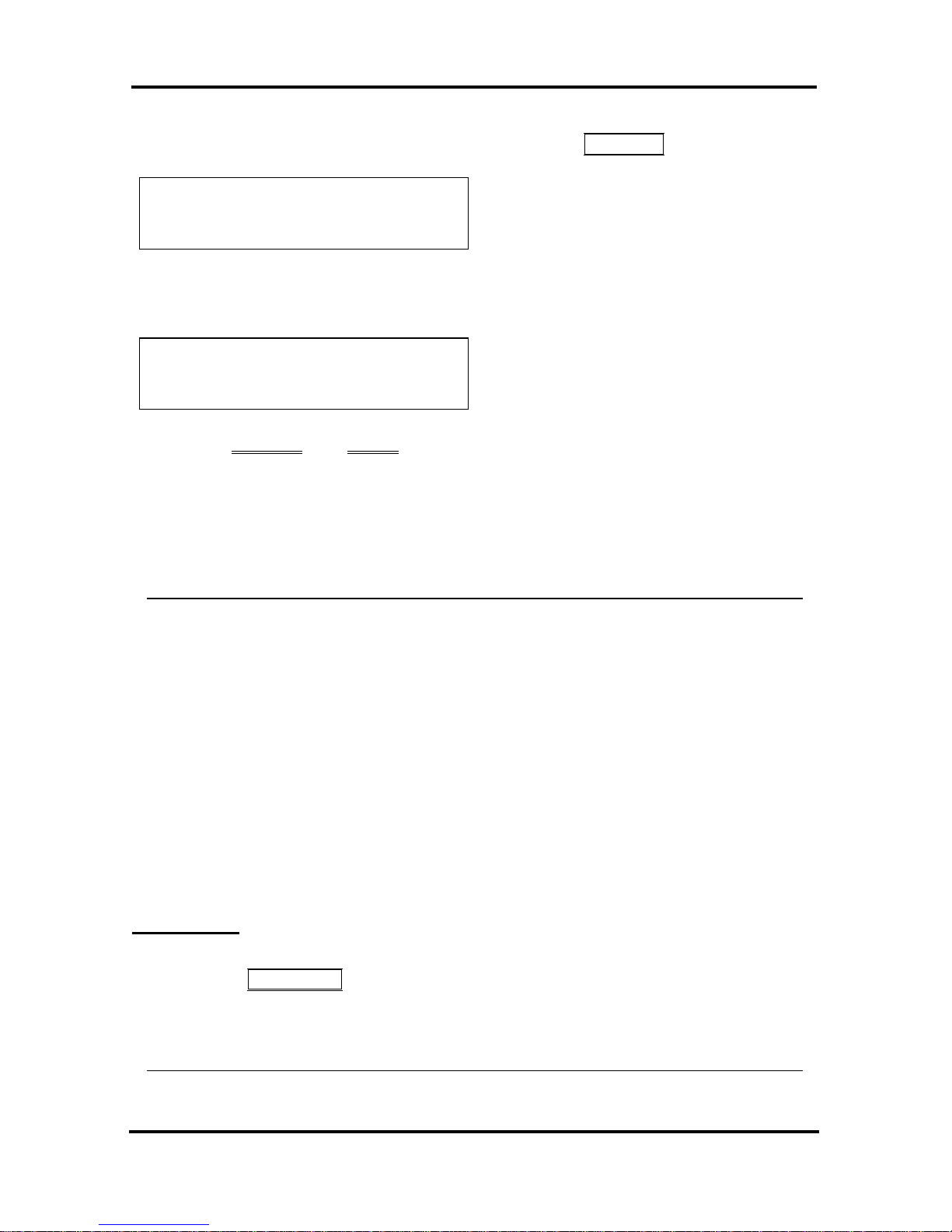
LIP-7016D/7024D User Guide
40
To access the Call Log menu;
Press LOG button of 3 soft key or Press the CALL LOG button.
STATION 101 (T)
14 SUN 04 14:30
LOG DIR REDIAL
Using the Soft keys, select the desired call log (incoming, outgoing,
or missed).
>01 101
02 4504600
SEND SELECT EXIT
Use Navi Up and Down keys to view the log contents.
Outgoing Call
Incoming Call
M Missed Call
8.2 Background Music and Music on Hold
Two audio sources can be connected to the system. These sources or
an internal source provide input for Background Music (BGM) and Music
On Hold (MOH). In addition, a recorded message from the VMIM can
be used. BGM is played over the speakers of the iPECS Phone when
the station is idle. MOH is played to callers placed on Hold.
There are fou
r possible selections for BGM and MOH:
1: Off
2: Source BGM1
3: Source BGM2
4. VMIM message
NOTE—BGM is not supported in iPECS-MG.
OPERATION
To turn on Background Music:
Press HOLD/SAVE to cycle through the BGM selections.
8.3 Using Internal, External and Meet-Me Paging
The User can broadcast announcements to other stations and/or
external speakers. Stations are assigned to one or more of the Internal
