
LIP-7016D & 7024D

iPECS 7016D & 7024D Phone User Operation Guide
Dec-04 i
TABLE OF CONTENTS
1. INTRODUCTION..........................................................................................1
1.1 General ................................................................................................. ...................................... 1
1.2 Feature Information ..................................................................................................................1
1.3 Feature Groupings...................................................................................................... .............. 1
1.4 iPECS LIP-7016D & 7024D Phone Description .................................................................. 2
2. IPECS PHONE LCD, SPEAKERPHONE & RELATED FEATURES......................5
2.1 LCD operation ...........................................................................................................................5
2.2 Using the Speakerphone .........................................................................................................5
2.3 Using a Bluetooth Wireless Headset ..................................................................................... 6
3. RECEIVING CALLS .....................................................................................7
3.1 Answering a call while idle ......................................................................................................7
3.2 Responding to a call a while busy.......................................................................................... 8
3.3 Using Answering Machine Emulation (AME) ....................................................................... 9
3.4 Differential Ring Signals ........................................................................................................10
3.5 Answering Calls at Night........................................................................................................10
3.6 Answering Calls to other stations.........................................................................................11
3.7 Blocking Incoming Calls with Do-Not-Disturb (DND)........................................................11
3.8 Forwarding Calls .....................................................................................................................12
3.8.1 Forwarding calls to another station or Voice Mail............................................... 12
3.8.2 Forwarding calls to an external number ...............................................................13
3.8.3 Forwarding callers to a Text Message..................................................................14
4. PLACING A CALL .....................................................................................16
4.1 Internal Calls ............................................................................................................................16
4.1.1 Placing Intercom calls ..............................................................................................16
4.1.2 Calls to a busy station, Camp-On..........................................................................17
4.1.3 To leave a Message Wait........................................................................................17
4.2 External Calls...........................................................................................................................18
4.2.1 Placing external CO/VoIP calls ..............................................................................18
4.2.2 To wait for the next available CO/IP line .............................................................. 19
4.2.3 Tracking External calls for billing, Account Codes..............................................19
4.2.4 To disable dialing from your phone ....................................................................... 20
4.2.5 To temporarily override dialing restrictions at a phone......................................20
4.3 Using Automated Dialing .......................................................................................................21
4.3.1 Using Last Number Redial (LNR) ..........................................................................21
4.3.2 Using and Entering Save Number Dial................................................................. 21
4.3.3 Using System Speed Dial Numbers...................................................................... 22
4.3.4 Using and Entering Station Speed Dial Numbers............................................... 22
4.3.5 Using Dial by Name & Entering your Name.........................................................24
Elimin
a

iPECS 7016D & 7024D Phone User Operation Guide
Dec-04 ii
4.3.6 To retry a busy external number until answer, ACNR........................................24
5. TRANSFER, CONFERENCE & OTHER CALL HANDLING ................................25
5.1 Sending a call to a different destination, Call Transfer ....................................................25
5.2 Placing a call in a waiting state, Call Hold..........................................................................25
5.3 Switching between two calls, Broker Call...........................................................................26
5.4 To join multiple people in a Conference ............................................................................. 26
5.5 Placing a call on hold to Page, Call Park............................................................................ 27
5.6 Making a recording of a call, Two-Way Record................................................................. 27
6. LEAVING & RESPONDING TO MESSAGES...................................................28
6.1 Responding to a Station Message Waiting Indication...................................................... 28
6.2 Responding to a CLI Message indication ...........................................................................29
6.3 Getting your Voice Mail Messages ...................................................................................... 30
6.4 Sending and Receiving Short Text Messages................................................................... 31
7. REMOTE SYSTEM ACCESS.......................................................................32
7.1 Accessing the System remotely, Direct Inward System Access (DISA)....................... 32
7.2 Mobile Phone Extension........................................................................................................ 32
8. MISCELLANEOUS FEATURES.................................................................... 33
8.1 Background Music and Music on Hold................................................................................ 33
8.2 Using Internal, External and Meet-Me Paging...................................................................34
8.3 Push-To-Talk (PTT) Page ..................................................................................................... 35
8.4 Wake-Up Alarm....................................................................................................................... 35
8.5 Alarm/Door Bell Operation ....................................................................................................36
8.6 Power Fail Transfer Operation .............................................................................................36
8.7 System Voice Memo ......................................................... .....................................................36
8.8 Hot Desk................................................................................................................................... 37
9. WORKING WITH PBX, CENTREX AND ISDN FEATURES...............................38
9.1 Access PBX or Centrex features.......................................................................................... 38
9.2 Access ISDN network features.............................................................................................38
9.2.1 Using the Keypad facility to access ISDN features ............................................ 38
9.2.2 Using ISDN Supplementary services.................................................................... 39
9.2.3 Activating ISDN Caller Id restriction ...................................................................... 39
10. SETTING FEATURES & FLEX BUTTONS...................................................... 40
10.1 Entering Station Program Data ............................................................................................40
10.2 Assigning features to Flex buttons.......................................................................................40
11. APPENDIX A FLEXIBLE NUMBERING PLAN................................................41
12. APPENDIX B USER PROGRAM CODES...................................................... 43
Con fo
r
viñetas

iPECS 7016D & 7024D Phone User Operation Guide
1
1. Introduction
1.1 General
Your telephone is connected to an advanced technology highly versatile
fully featured telecom system designed to make office communications
easy and productive. Employing state of the art Voice over Internet
Protocol (VoIP) technology, voice and data converge on a single IP
packet network. Because each iPECS Phone is an IP appliance, it can
be moved easily throughout the office LAN and maintain normal
operation.
1.2 Feature Information
We have taken every effort to make this user guide simple and
straightforward. The guide starts with the simpler operations of the
iPECS Phone Speakerphone, moves to receiving and placing calls and
then to more advanced features. Each section includes a brief and basic
description of each feature and step-by-step operations
The operations shown in this guide use the system’s base default
Numbering Plan. Your Numbering Plan may be different. Some features
may not be available for you to access or may be subject to certain
limitations based on the set-up of the system
1.3 Feature Groupings
Features have been divided into groups, Receiving calls, Pl acing calls
etc. Within each group, features are arranged according to the difficulty
of operation and frequency of use. Every effort has been taken to divide
the features into a logical and consistent sequence so that features can
be quickly located.

iPECS 7016D & 7024D Phone User Operation Guide
2
1.4 iPECS LIP-7016D & 7024D Phone Description
The iPECS LIP-7016D and LIP-7024D Phones incorporate the latest in
VoIP technology and user interface to provide you with a cost effective,
simple to use, productive communications tool. It includes a large 3-line
24-character per line LCD. The bottom line of the display is an interactive
menu accessed with the 3 Soft buttons just below the display. The
Navigation button in the lower center of the Phone allows you to move
through the menu choices when more than three selections are available.
Features and functions of your iPECS are accessed using the Fixed or
Flexible buttons or through selecting a menu item using the Soft buttons.
In some cases a feature may be accessed through the Fixed/Flex buttons
or via the Menu. In the remainder of this User Guide, the Fixed or Flexible
buttons are show with a box surrounding the Button designation while Soft
button menu selections are shown shaded in blue.
iPECS LIP-7016D

iPECS 7016D & 7024D Phone User Operation Guide
3
iPECS LIP-7024D
iPECS LIP-7016D/7024D call-outs
Interactive
LCD
Handset
Flex buttons
3 So
ft buttons
Navigation
button
Microphone
Speaker
Fixed Feature
buttons:
Speaker
Hold/Save
Speed
Trans/Pgm
Dnd
Call Back
Volume
Dial pad

iPECS 7016D & 7024D Phone User Operation Guide
4
iPECS LIP-7016D/7024D connections
iPECS Phone
LAN connection
iPECS Phone to
PC connection
iPECS Phone Handset
jack connection
iPECS Phone
headset jack
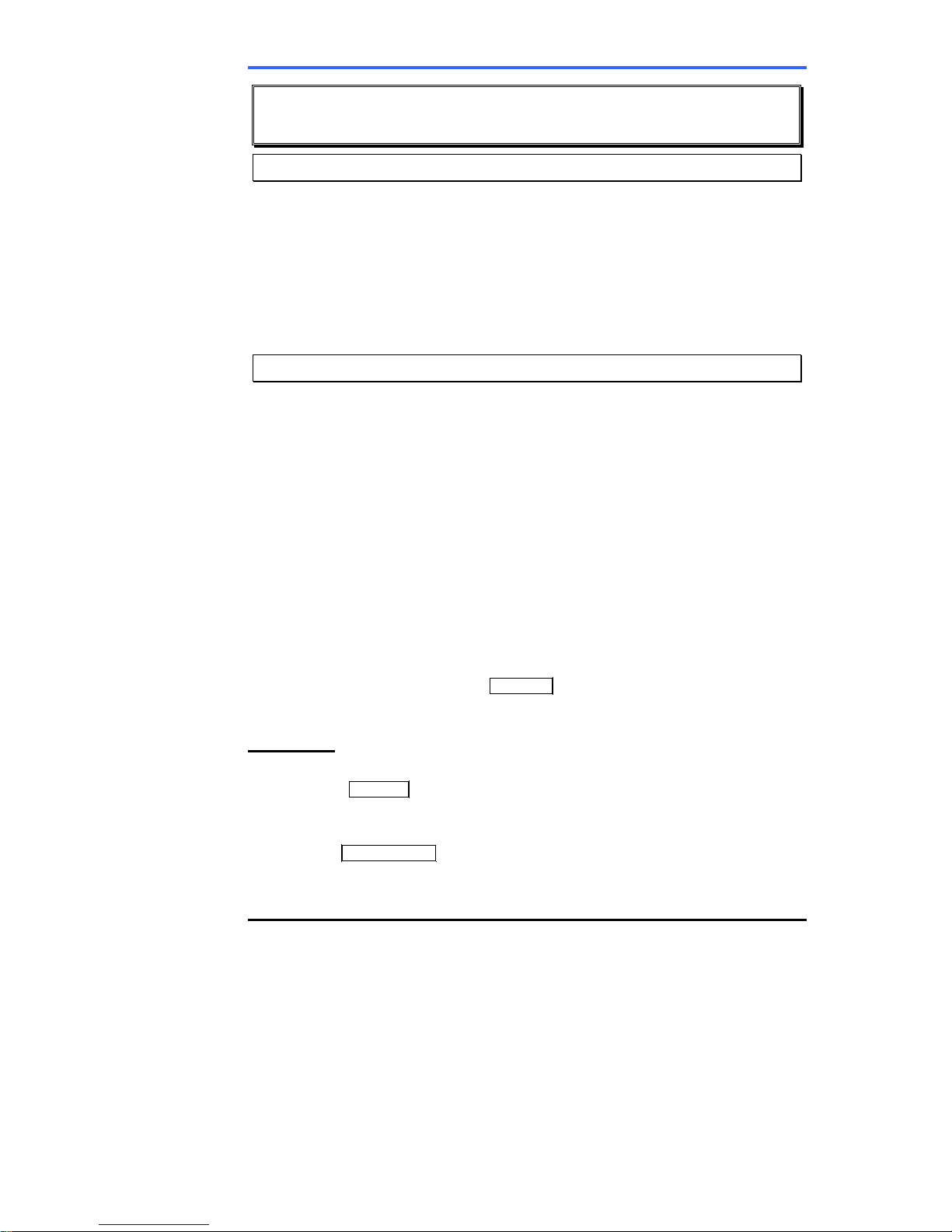
iPECS 7016D & 7024D Phone User Operation Guide
5
2. iPECS Phone LCD, Speakerphone & related
features
2.1 LCD operation
The Liquid Crystal Display (LCD) of the iPECS LIP-7016D and LIP7024D Phones has three lines of 24 characters each. The LCD is
used to convey information to you. It provides date, time and station
number display while idle. It will also provide called/calling
name/number display, feature status and an interactive menu to guide
you through feature access and User Program selections.
2.2 Using the Speakerphone
Except for Paging, you can activate the iPECS Speakerphone at any
time in place of lifting the handset to receive or place calls. Place calls
with On-hook Dialing; dialing while using the Speakerphone.
In addition, you may switch between the handset and Speakerphone
during a call. By keeping the handset Off-hook, you activate the
Group Listen feature, which provides incoming audio over the
speaker with outgoing audio from the handset. This permits a local
‘group’ to listen to both sides of the conversation without interfering
with the conversation.
While in a conversation using the Speakerphone, you can Mute the
microphone with the MUTE Soft button. When Mute is active, the
MUTE Soft button changes to SPEAK and is used to turn off Mute.
With Auto Speaker Select, when you activate/access a feature by
pressing its button, your Speakerphone is activated automatically.
When using a Headset, the SPEAKER button controls the On/Off hook
state for the phone.
OPERATION
To activate the Speakerphone to answer or place a call;
• Press Speaker, the phone goes off-hook with audio from the
speaker and to microphone.
To control the volume of the Speakerphone or handset;
• Press ▼ Volume ▲ .
To Mute the microphone;
• Select the MUTE Soft button.
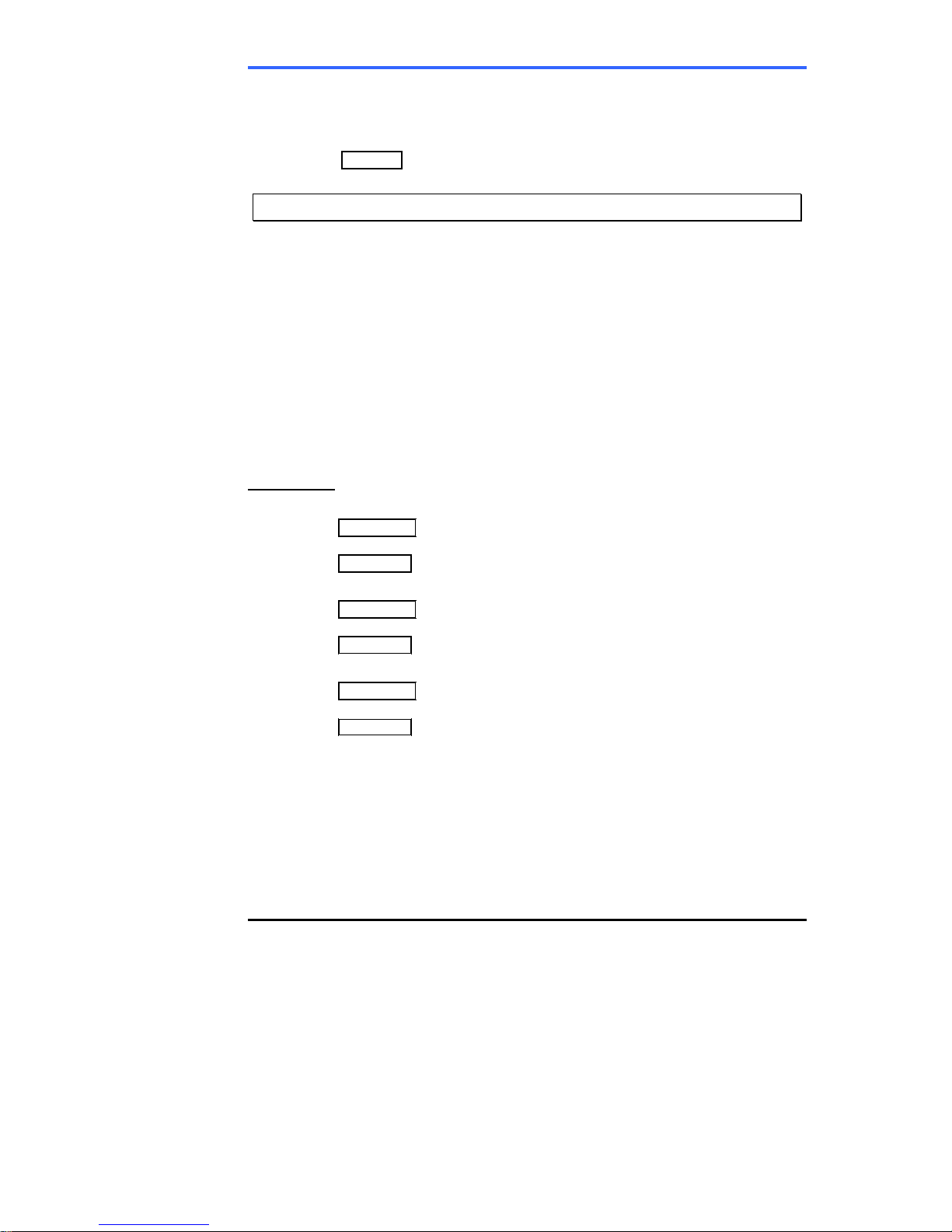
iPECS 7016D & 7024D Phone User Operation Guide
6
To turn off MUTE (turn the microphone on);
• Select the SPEAK Soft button.
To activate Group Listen while on an ac tive handset call;
• Press Speaker.
2.3 Using a Bluetooth Wireless Headset
The iPECS LIP-7024D may be equipped with the option BTU
(Bluetooth Unit) that lets you use a Wireless headset such as the Jabra
BT-200, BT-250 or Plantronics M3000. Using the headset permits you
to move freely around the phone within approximately 10 meters and
maintain a conversation. Before you can use the headset, the headset
must be “paired” with the BTU. Once paired, the headset must be
enabled for use. Operation of the iPECS LIP-7024D with the headset
is the same as with the Speakerphone; merely use the Speaker button
to go on and off-hook. Note during the pairing operation, the headset
and Phone should be as close as possible but not more than 1 meter
apart.
OPERATION
To pair the wireless headset to the BTU;
• Press Trans/Pgm,
• Dial 3,
• Press Hold/Save.
To enable/disable the wireless headset;
• Press Trans/Pgm,
• Dial 4,
• Press Hold/Save.
To unpair the headset should it need to be replaced;
• Press Trans/Pgm,
• Dial 3,
• Press Hold/Save.
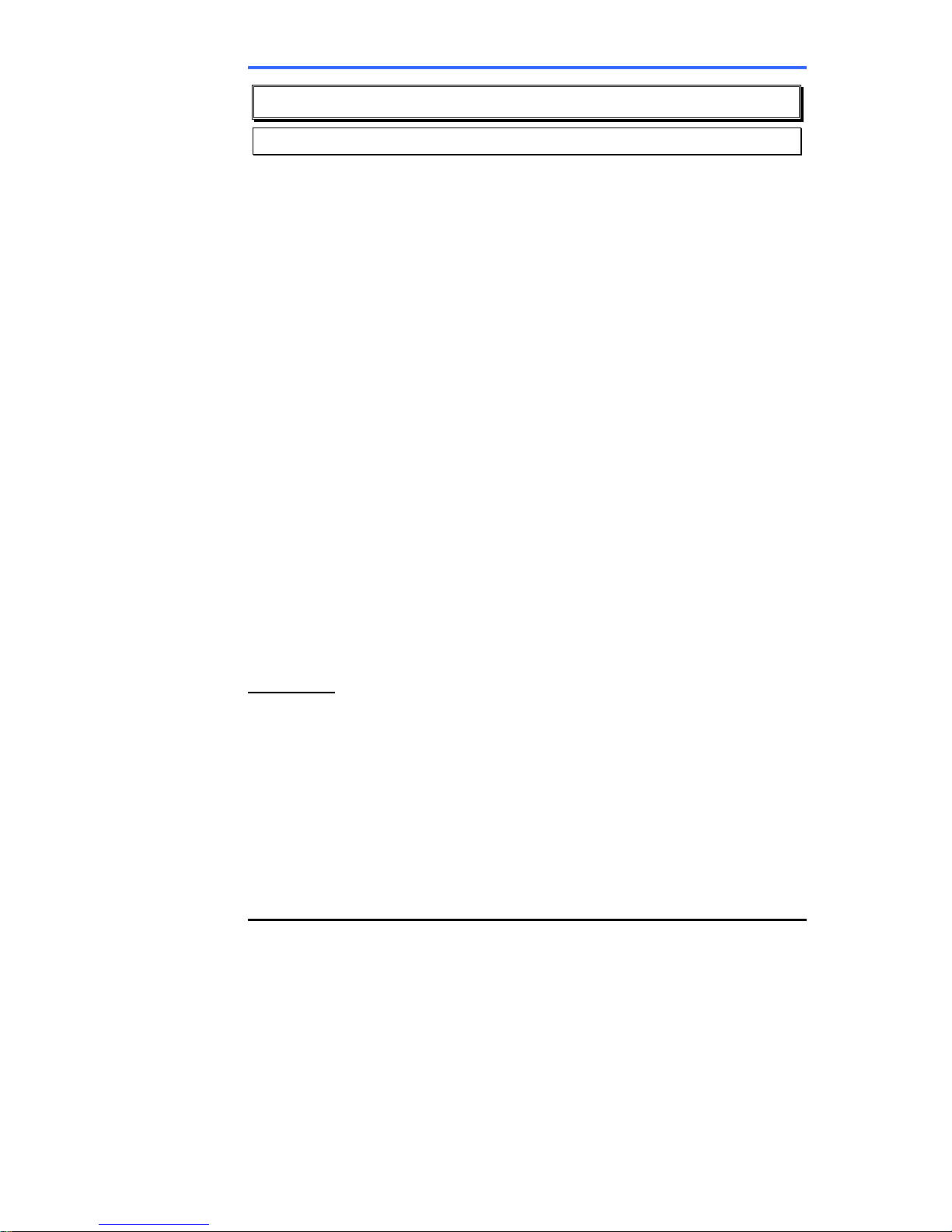
iPECS 7016D & 7024D Phone User Operation Guide
7
3. Receiving calls
3.1 Answering a call while idle
There are 3 basic types of incoming calls; internal/external ringing
calls, Intercom Voice Announce calls, and Hold recalls.
Your phone may be assigned Ringing Line Preference; calls that ring
are answered by lifting the handset. Otherwise, you must press the
flashing Flex button.
External calls are from CO lines or VoIP channels that are
programmed to ring at your phone. For external calls, Delay Ring may
be assigned allowing others to answer the call before the call rings at
your phone.
External calls to an iPECS Phone will appear under the CO/IP line
button or a LOOP button
You might receive calls forwarded in some manner from another user.
If you provide call coverage for other users, you may also receive
Station Call Coverage calls.
Calls you place on Hold, including Transfers, parked calls, etc. will
recall if left on hold for too long.
ICM Voice Announce calls, which are only available to the iPECS
Phone, are answered based on the ICM Signaling mode at the
receiving phone; in HF (Hands-free) mode, after splash tone and
announcement, speak normally into the microphone. In the PV
(Privacy) mode, lift the handset to respond. You can assign the ICM
Signaling mode in Station Programming.
The LCD will display the calling number or, if available, the name for
the station or CO/VoIP line, CO Line Name Display.
OPERATION
To answer a call ringing at your phone;
• Lift the handset and, if required, press the flashing Flex button, the call
is connected.
To respond to an Intercom Voice Announce call;
• In HF mode signaling, simply speak as normal into the microphone
or,
• In Privacy Mode signaling, lift the handset to respond.

iPECS 7016D & 7024D Phone User Operation Guide
8
3.2 Responding to a call a while busy
While you are busy on another call, you may receive Muted Ring,
Camp-On tones, or Voice-Over announcements. Muted Ring is
provided over the speaker of your Phone indicating a Call Waiting.
You may receive Camp On tones, a burst of tones on top of the
existing call, as an indication of another call waiting.
While busy, certain stations can activate Voice Over to your phone. In
this case, you receive audio from both the active call and the Voice
Over announcement at the same time.
You may respond to any of these Off-hook Signals in one of several
ways; you may place your existing call on Hold and respond to the
new incoming call, you may activate One-time DND, you may send a
Silent Text Message or, you may ignore the new call.
Silent Text Message requires a TEXT MESSAGE button, and cannot be
sent to a SLT or other non-display terminal.
The Attendant or Secretary may use Intrusion to announce a call
while you are busy.
OPERATION
To answer a Call Waiting;
• Press Hold/Save and/or,
• Press the flashing Hold/Save button.
To activate One-time DND;
• Press Dnd.
To send a Silent Text Message;
• Press the desired TEXT MESSAGE button.
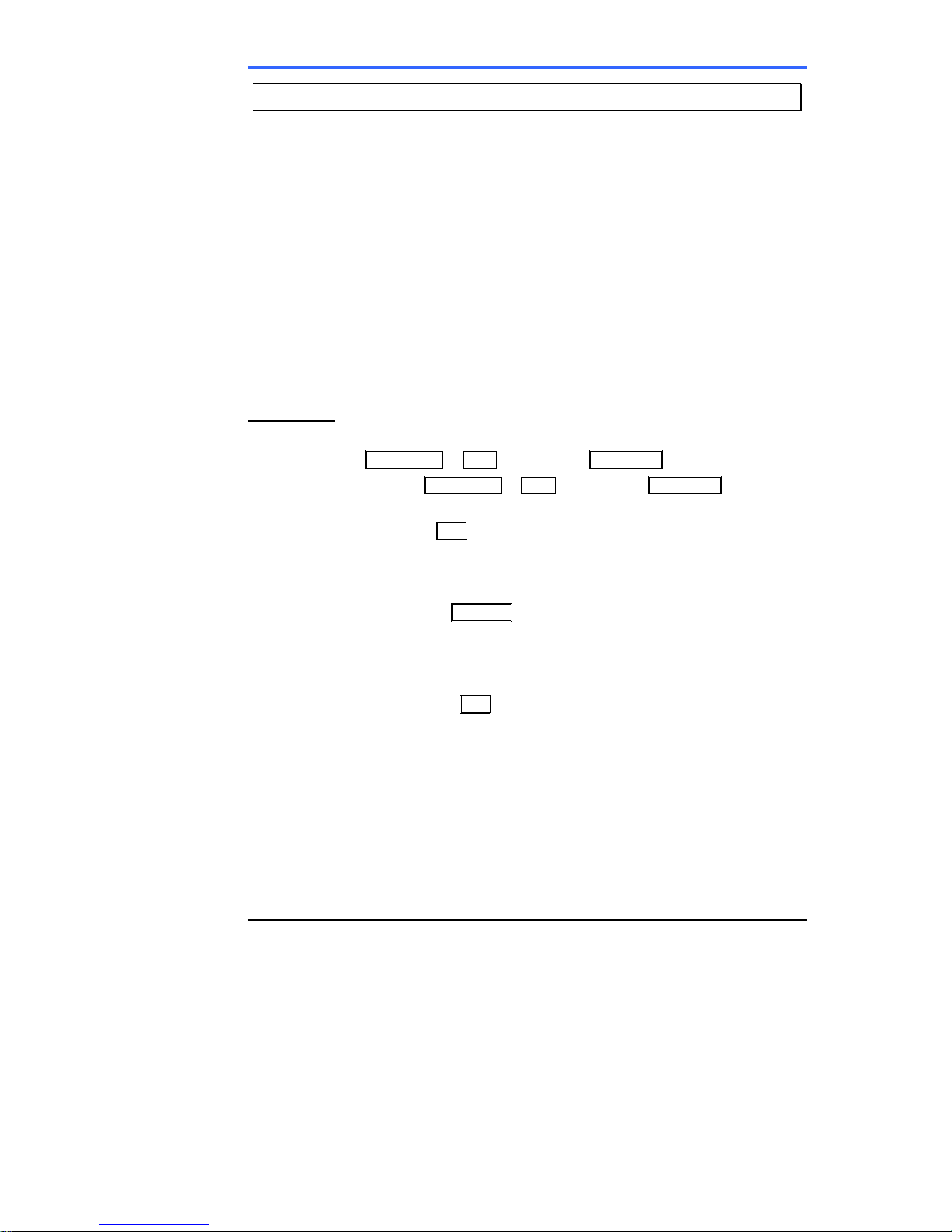
iPECS 7016D & 7024D Phone User Operation Guide
9
3.3 Using Answering Machine Emulation (AME)
When a call is sent to your voice mail-box, you can screen the call as
you would with a normal Answering Machine. The caller’s voice is
played over your speaker while the message is recorded. There are
two methods of notification and call screening provided, Ring or
Speaker mode.
In the Ring mode, you are notified by flashing of the AME (Answering
Machine Emulation) Flex button. You may press the Flex button to
hear the caller as the voice message is stored. In the Speaker mode,
when the call is sent to the Voice Mail-box, the caller’s voice is
automatically broadcast over the speaker of your iPECS Phone.
You may terminate the screening leaving the caller in voice mail to
record a message, talk with the caller and record the conversation in
the mail-box, or answer the call and disconnect the Voice Mail.
OPERATION
To assign an AME button:
Ring Mode Trans/Pgm + FLEX + 564 + 0 + Hold/Save
Speaker Mode Trans/Pgm + FLEX + 564 + 1 + Hold/Save
To screen a call in the Ring mode;
• Press the flashing AME button, the caller’s voice is broadcast over
the station speaker and stored in the Voice Mail-box. In the Speaker
operation mode, broadcast is automatic.
To stop the voice broadcast and leave the caller in Voice Mail;
• Press the illuminated Speaker button.
To talk with the caller and record the conversation in Voice Mail;
• Press the SPEAK Soft button.
To answer the call and cancel the voice message;
• Press the illuminated AME button, the caller is connected and the
Voice Mail disconnected.

iPECS 7016D & 7024D Phone User Operation Guide
10
3.4 Differential Ring Signals
When multiple phones in a small area ring, it can be difficult to tell
which are ringing. The iPECS Phone has 14 Ring Tones available for
differentiating ring from one phone to another. Four of the tones are
stored in the phone’s permanent memory; the remaining ten tones are
in the system’s memory. Four of these ten can be downloaded into the
phone memory for use as the 5
th
to 8
th
Ring Tone.
OPERATION
To download a Ring Tone from system’s memory;
• Press Trans/Pgm,
• Dial 1 for Ring Tones,
• Dial 5 for Ring Tone download,
• Dial the memory location to receive the tone (5~8),
• Dial tone number 0~9, tone is heard,
• Press Hold/Save to download.
To select a Ring Tone from the phone’s memory;
• Press the Trans/Pgm button,
• Dial 1 for Ring Tones,
• Dial 1 or 2 for Internal or External ring,
• Dial tone number 1~8,
• Press Hold/Save to make the selection.
3.5 Answering Calls at Night
In the Night mode, Loud Bell Control may be used to send ring
signals to external bells. You may then answer these calls with
Universal Night Answer (UNA).
OPERATION
To answer a call ringing over an external bell;
• Lift the handset,
• Dial the UNA code 567.

iPECS 7016D & 7024D Phone User Operation Guide
11
3.6 Answering Calls to other stations
When nearby stations are ringing, you may pick-up (answer) the call.
You may select to answer a call ringing at a specific station (Directed
Call Pick-Up) or you may choose to answer the oldest call ringing to
your station group (Group Call Pick-Up). Assign a Flex button with
the Group Call Pick-Up code (566) for one-touch access.
Note that Pick-Up will not answer calls on the ringing station’s Private
Line unless you also have an appearance of the Private Line.
OPERATION
To answer a call ringing at another station;
• Lift the handset,
• Dial Directed Call Pick-Up code 7,
• Dial the Intercom Number of the ringing station, call is connected.
To answer a call ringing at a station in your group;
• Lift the handset,
• Dial Group Call Pick-Up code 566, the call is connected.
3.7 Blocking Incoming Calls with Do-Not-Disturb (DND)
When you need quiet, you can activate Do-Not-Disturb and the phone
will not receive ring. Callers will receive a fast busy tone and displays
will indicate the DND status. You can activate Do-Not-Disturb while
busy, One-Time DND. One-Time DND will be active only for the
duration of the present ringing call.
When an Executive activates DND, calls are forward to the Secretary
of the pair automatically.
The Attendants and Secretary may be able to activate DND Over ride
and Intrude on an active call. The Attendants may also cancel DND at
other stations.
OPERATION
To toggle DND On and Off;
• Press Dnd .
Con fo
r
viñetas

iPECS 7016D & 7024D Phone User Operation Guide
12
3.8 Forwarding Calls
3.8.1 Forwarding calls to another station or Voice Mail
You may request or, with Preset Call Forward, the system may divert
your incoming calls to other resources of the system. Resources
include other stations, VSF Voice Mail and External Voice Mail. Your
LCD and the LCD of the forward receiver will both indicate the forward
status.
Call Forward can be activated from your phone or from a different
station, Call Forward, Follow-me. You may define the conditions or
‘type of forward’ as below:
1: Unconditional
, all calls to the station, except recalls, are forwarded
internally or externally.
2: Busy
, immediately forwards all calls, except recalls, when station is
busy.
3: No Answer
, forwards all calls to the station, except recalls, when
the station does not answer within the No Answer timer.
4: Busy/No Answer
, forwards calls if the station is busy or does not
answer within the No Answer timer.
When you forward calls from a different station, you may need to enter
your Authorization Code.
Calls on a Private Line will not forward except to a station with an
appearance of the Private Line or to Voice Mail.
OPERATION
To activate Call Forward from your phone to another phone or internal
system resource;
• Lift the handset,
• Press the FWD Soft button,
• Dial the type of forward code 1~4,
• Dial the destination.
To deactivate Call Forward from your phone;
• Press the FWD Soft button.
To activate Call Forward for your phone from a different phone (Call
Forward, Remote);
• Lift the handset,
• Press the FWD Soft button,
• Dial the Remote Call Forward code 0,
• Dial your Authorization code (station number & Password),
• Dial the ‘type of forward’ code 1~4,
• Dial the destination.
Con fo
r
viñetas

iPECS 7016D & 7024D Phone User Operation Guide
13
To deactivate Call Forward, Remote;
• Lift the handset,
• Press the FWD Soft button,
• Dial the Remote Call Forward code 0,
• Dial your Authorization code (station number & Password),
• Dial #.
3.8.2 Forwarding calls to an external number
You can forward your calls to an external CO/IP destination. Calls can
be forward from an internal station or a remote location.
You may define the conditions or ‘type of forward’ as below:
1: Unconditional, all calls to the station, except recalls, are forwarded
internally or externally.
2: Busy, immediately forwards all calls to the station, except recalls,
when station is busy.
3: No Answer, forwards all calls to the station, except recalls, when
the station does not answer within the No Answer timer.
4: Busy/No Answer, forwards calls if the station is busy or does not
answer within the No Answer timer.
When you forward calls from a different station or a remote location,
you may need to enter your Authorization Code. In addition, from a
remote location, you must access the system through a DISA enabled
CO line.
OPERATION
To activate Call Forward, Off Premise (forward to an external number)
from your phone;
• Lift the handset,
• Press the FWD Soft button,
• Dial the ‘type of forward’ code 1~4,
• Press Speed,
• Dial Speed Dial bin number,
• Replace the handset, return to idle.
To activate Call Forward, Off Premise (forward to an external number)
from a different phone;
• Lift the handset,
• Press the FWD Soft button,
• Dial the Remote Call Forward code 0,
• Dial your Authorization code (station number & Password),
• Dial the ‘type of forward’ code 1~4,
Con fo
r
viñetas

iPECS 7016D & 7024D Phone User Operation Guide
14
• Press Speed,
• Dial Speed Dial bin number,
• Replace the handset, return to idle.
To activate Call Forward, Off Premise (forward to an external number)
from a remote location;
• Lift the handset,
• Dial the telephone number of a DISA assigned CO line,
• While receiving dial-tone, dial the Call Forward feature code 554,
• Dial your Authorization Code (station number & Password)
• Dial the ‘type of forward’ code 6~9,
• Dial Speed Dial bin number,
• Replace the handset, return to idle.
3.8.3 Forwarding callers to a Text Message
Using an iPECS Phone, you may request the system return a ‘Text
Message’ to callers. The LCD of the caller’s iPECS Phone will show
the selected message. Internal callers receive the selected message
or you can send a text message in response to an internal call, Silent
Text Message.
There are 11 Custom Display Messages each up to 24 characters.
Ten are assigned by the Attendant and one assigned by you, see
Station Speed Dial Character entry chart.
In addition, there are ten fix Pre-Selected Text Messages, some allow
auxiliary input for time, date, etc., see bold italics below.
Msg # Text
01
LUNCH RETURN AT HH:MM
02 ON VACATION
RETURN DATE MM:DD
03 OUT OF OFFICE
RETURN AT TIME HH:MM
04 OUT OF OFFICE
RETURN DATE MM:DD
05 OUT OF OFFICE
RETURN UNKNOWN
06 CALL ; UP TO 17 DIGITS
07 IN OFFICE : STA XXXX
08 IN MEETING
RETURN AT TIME HH:MM
09 AT HOME
10 AT BRANCH OFFICE
Con fo
r
viñetas
Con fo
r
viñetas

iPECS 7016D & 7024D Phone User Operation Guide
15
OPERATION
To activate Custom or Pre-Selected Message Forward;
• Press Trans/Pgm,
• Dial User Program feature code 51,
• Dial the two-digit text Message code (00-20),
• Dial any auxiliary input for messages 01~04 and 06~08,
• Press Hold/Save, forward confirmed.
To cancel activated Message;
• Press the FWD Soft button.
To program the Station Custom Message (00) at your station;
• Press Trans/Pgm,
• Dial User Program feature code 52,
• Enter Message contents, up to 24 characters,
• Press Hold/Save, message saved.
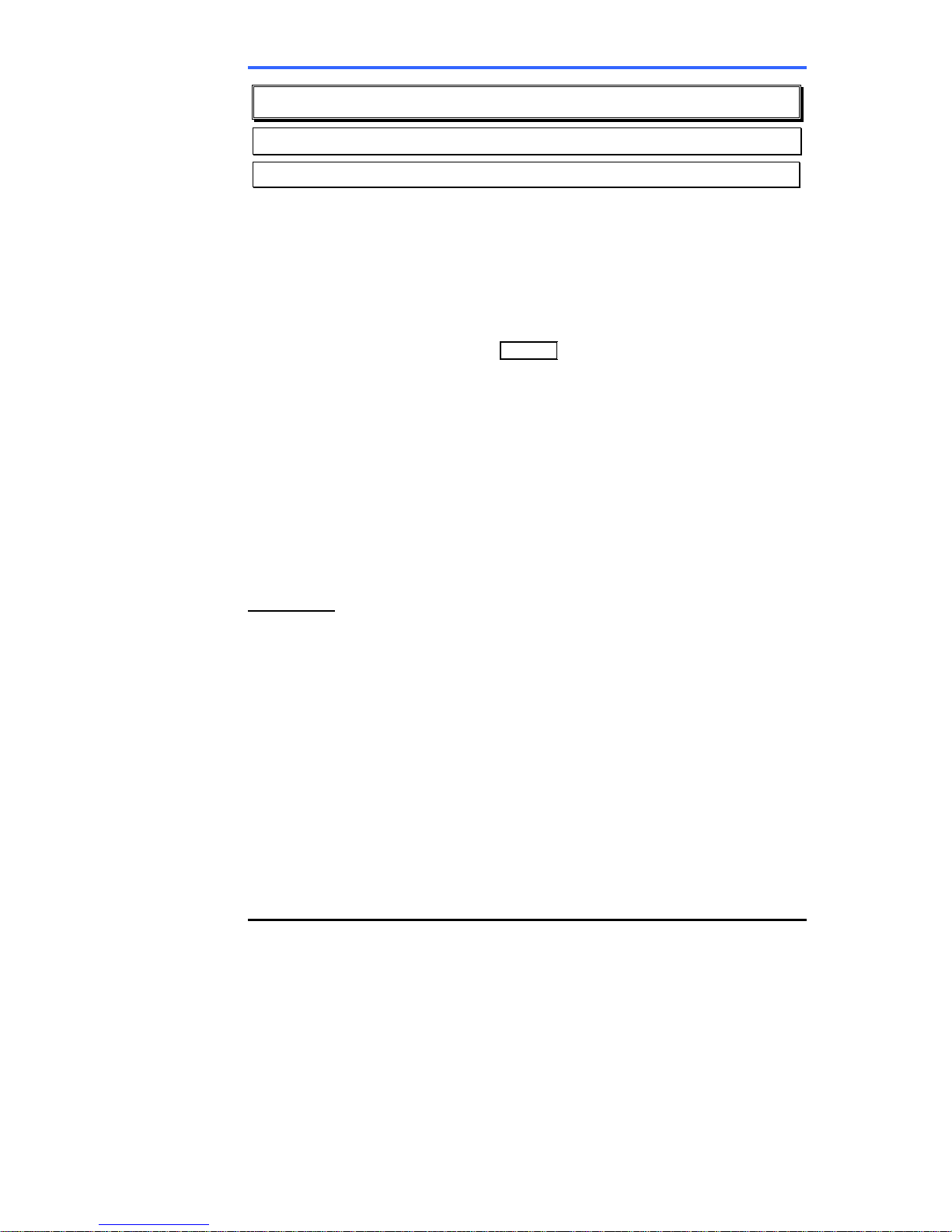
iPECS 7016D & 7024D Phone User Operation Guide
16
4. Placing a call
4.1 Internal Calls
4.1.1 Placing Intercom calls
You can place calls to other stations in the system over the Intercom.
The call will ring or, for an ICM Voice Announce call, you will hear
splash tone. Ring or Voice Announce is normally determined by
settings at the called station but you may change this by dialing ‘#’
after calling the user. By changing the mode, a Voice Announce call
will ring or a ringing call will allow Voice Announce.
You can assign a Flex button for Direct Station Selection/Busy
Lamp Field (DSS/BLF). A DSS/BLF button lets you call the other
station with a single button press. The button LED displays the other
station’s status, On, is busy, Off, is idle.
When you go off-hook, you may connect to another station or system
resource automatically. This Prime Line Preference may be
immediate or delayed allowing you to take other actions during the
delay. Otherwise, you may press another Flex button before going offhook to override Prime Line Preference.
If you go off-hook and take no action, Intercom dial-tone will time-out
and after receiving Howler Tone, your phone will be placed out-ofservice in Intercom Lock-Out. You must hang-up to return to a
normal state.
OPERATION
To place an Intercom call;
• Lift the handset,
• Dial the Intercom number of the desired station,
• At answer or Splash tone, speak to the called party.

iPECS 7016D & 7024D Phone User Operation Guide
17
4.1.2 Calls to a busy station, Camp-On
If your called party is busy, you may activate Camp-On, Callback or
Voice Over to the station. With Camp-On, you wait off-hook for the
called station to answer. With Callback, you wait on-hook for the
station to return to idle at which time; the system will recall you and
then automatically call the previously busy station.
If you are the Attendant or Secretary, you may activate Intrusion. You
may also use Step Call; dial the next station by dialing just the last
digit of the Intercom number.
OPERATION
To wait off-hook for a busy station, Camp-On;
• Dial ‘*’ and await answer.
To wait on-hook for a busy station; Callback;
• Press Call Back and hang-up.
To make a Voice Over announcement to a busy station;
• Dial #, after splash-tone, speak.
4.1.3 To leave a Message Wait
If the called user does not answer or is in DND, you may leave a
Message Wait. The called user will receive a Message Wait
indication; the LED of the Call Back button will flash.
OPERATION
To activate Message Waiting,
• Press Call Back and hang-up.
Con fo
r
viñetas

iPECS 7016D & 7024D Phone User Operation Guide
18
4.2 External Calls
4.2.1 Placing external CO/VoIP calls
External calls are placed on CO/IP lines. These ‘lines’ are accessed
either by a button on the iPECS Phone assigned as a CO/IP line or by
dial codes. The CO/IP lines are grouped for different types of calls,
local, long distance, etc. Using the CO/IP line group code, you will be
able to access any line from the group. A Flex button on the iPECS
Phone assigned as a LOOP button lets you access a line from a
group. Dial codes for access to CO/IP lines are:
Individual CO/IP line access
88 + Line number (01~42 for iPECS-100 or 001~200 for iPECS-
300).
CO/IP Group access
801~820 for iPECS-100 or 801~872 for iPECS-300
Any CO/IP Line access
9
During dialing on a CO line, which uses pulse style signals, you may
activate Dial Pulse to Tone Switchover changing to DTMF style
dialing for banking services, etc.
When placing an IP call, you must dial an IP address using ‘*’ in place
of the dot.
If Least Cost Routing is set-up, the number you dial will be analyzed
and the system will place the call on the least expensive route.
You may be assigned Dialing and/or CO/IP Line Access
Restrictions, in which case you will receive error tone if you attempt to
dial or access a restricted number/CO/IP line. CO/IP line and Station
Class Of Service (COS) may vary during Day and Night operation
(Day/Night COS) and set dialing restrictions. If you dial an Emergency
Number, the system will ignore any restrictions and complete the
emergency call.
You may need to enter an Authorization code before placing calls, in
which case you will receive a second dial tone.
Your external calls may be subject to Call Time Restrictions, you will
receive a Call Warning Tone prior to disconnect.
OPERATION
To place an external call;
• Lift the handset,
• Select/Dial the CO/IP line/group,
• Dial the desired number.

iPECS 7016D & 7024D Phone User Operation Guide
19
4.2.2 To wait for the next available CO/IP line
OPERATION
To activate a queue if the selected/dialed line is busy;
• Select/Dial a busy CO/IP line button,
• Press Call Back,
• Hang-up.
4.2.3 Tracking External calls for billing, Account Codes
In some cases, you or your company may desire to track calls for
billing or other purposes. You may enter an Account C ode, which is
output from the system to a printer in the SMDR report. You must
have an Account Code Flex button, see Assigning features to Flex
buttons.
OPERATION
To enter an Account Code before the call;
• Lift the handset,
• Press the assigned Account Code button,
• Dial the Account Code (1-12 digits),
• Press *, Intercom dial tone is heard,
• Place the CO/IP call as normal.
To enter an Account Code during a call;
• Press the assigned Account Code button,
• Dial the Account Code (1-12 digits),
• Dial *.

iPECS 7016D & 7024D Phone User Operation Guide
20
4.2.4 To disable dialing from your phone
You can temporarily ‘Lock’ your phone by activating Temporary COS,
which will deny all dialing from the phone. To deactivate Temporary
COS you must enter the station’s Authorization code.
OPERATION
To activate Temporary COS;
• Press Trans/Pgm,
• Dial User Program code 21,
• Press Hold/Save.
To deactivate Temporary COS;
• Press Trans/Pgm,
• Dial User Program code 22,
• Dial your Authorization code,
• Press Hold/Save.
4.2.5 To temporarily override dialing restrictions at a phone
You may override the dialing restrictions at any phone by activating
Walking COS. The Walking COS dialing restriction levels are applied
for only a single call. Thus for multiple calls, you will need to reactivate
Walking COS. However, you may use Flash to maintain control of the
CO/IP line and you will not need to reactivate Walking COS.
OPERATION
To activate Walking COS;
• Press Trans/Pgm,
• Dial User Program code 23,
• Dial your Authorization Code,
• Place call as normal.
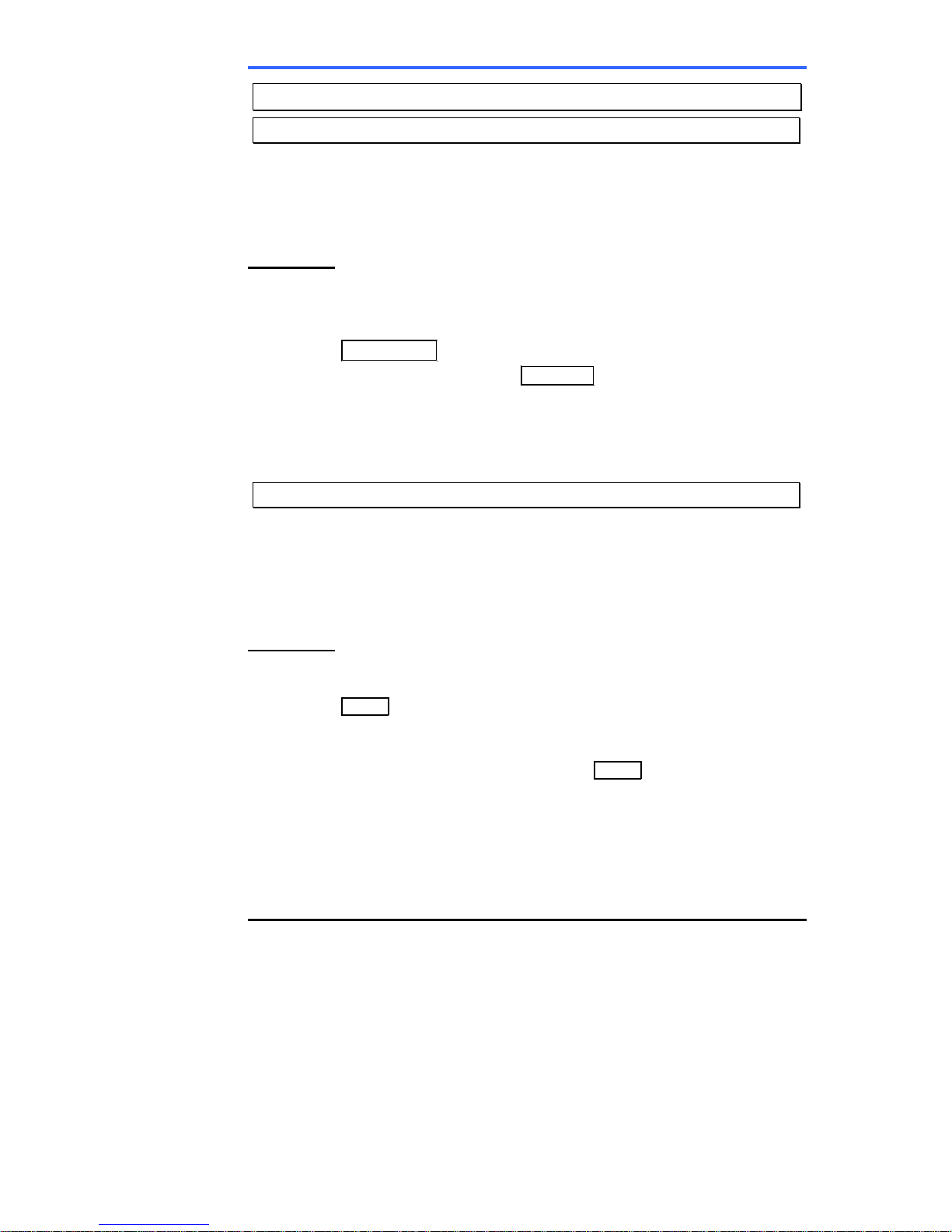
iPECS 7016D & 7024D Phone User Operation Guide
21
4.3 Using Automated Dialing
4.3.1 Using Last Number Redial (LNR)
The last number dialed on an external call is automatically saved in the
Last Number Redial (LNR) buffer. For iPECS Phone users, the
system will store the numbers dialed on the last ten calls.
OPERATION
To dial the Last Number for an external call;
• Lift the handset,
• Select the REDIAL Soft button,
• Press ▼ Volume ▲ to select from the last 10 numbers dialed.
• Press the SEND Soft button or Hold/Save.
If you select the NEXT Soft button, the LCD will show the previous
dialed number.
4.3.2 Using and Entering Save Number Dial
You can instruct the system to store the last number dialed on an
external call to the Save Number Dial buffer. You can store a Save
Number for quick redial at any time. This number will be stored until a
new number is stored and can be easily redialed at any time.
OPERATION
To place a call using Save Number Dial;
• Lift the handset,
• Press Speed,
• Dial #.
To store a number in the Save Number Dial;
• While on an outgoing external call, press Speed twice.
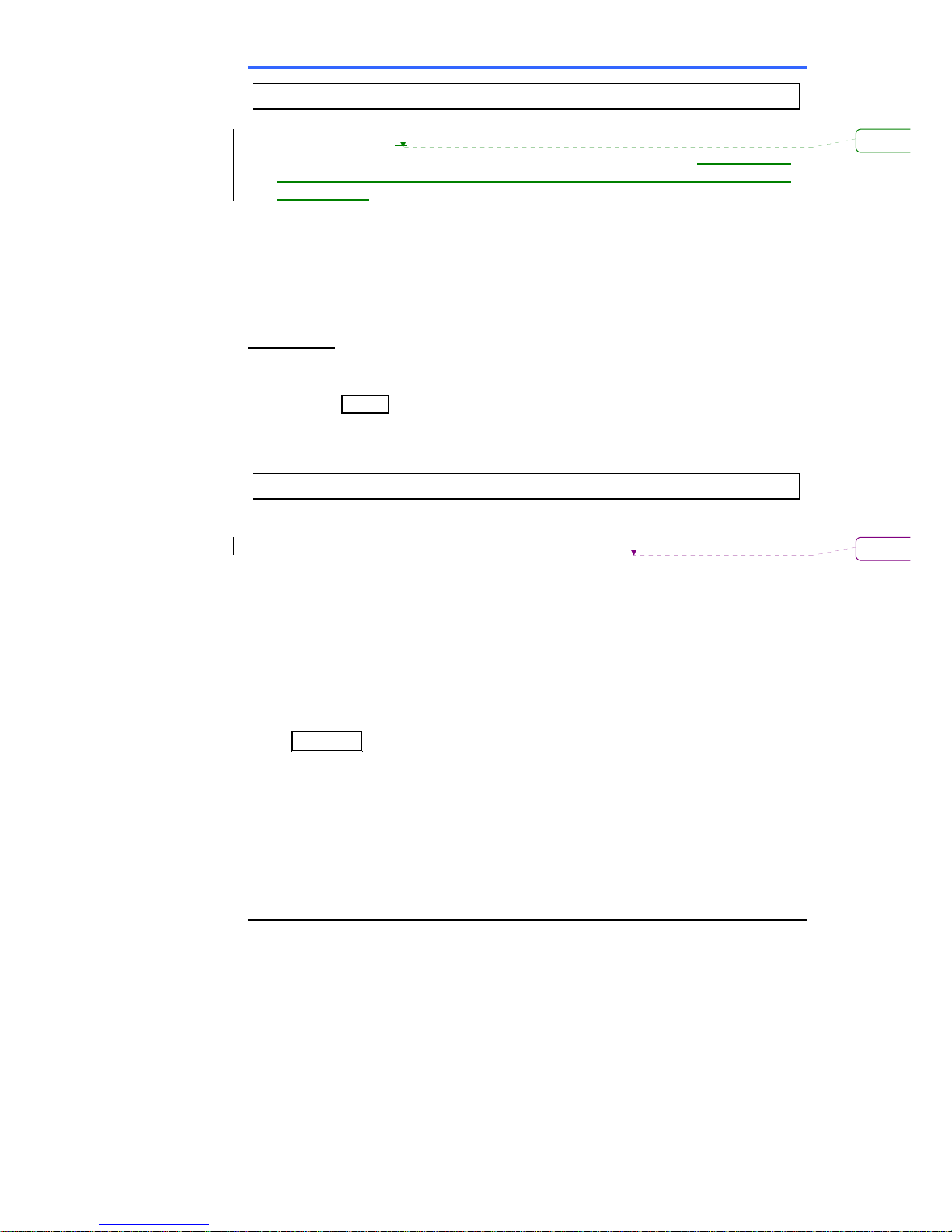
iPECS 7016D & 7024D Phone User Operation Guide
22
4.3.3 Using System Speed Dial Numbers
The iPECS-100 the system has memory allocated for 800 System
Speed Dial numbers (bins 200~999). The iPECS-300 system has
memory allocated for 3000 System Speed Dial numbers (bins
2000~4999). You may, if allowed, use the System Speed Dial to dial
frequently called numbers.
In some cases, these numbers are divided into groups called System
Speed Zone Groups. In this case, you may access some numbers
and not others and your dialing restrictions may be invoked.
Only an Attendant can enter System Speed Dial numbers.
OPERATION
To place a call using System Speed Dial;
• Lift the handset,
• Press Speed,
• Dial the desired System Speed Dial bin number (200~999 for
iPECS-100 or 2000~4999 for iPECS-300).
4.3.4 Using and Entering Station Speed Dial Numbers
Your iPECS Phone has access to 20 or 100 Station Speed Dial
numbers. For users in an iPECS-100, 20 Station Speed Dial
numbers (bins 00~19) are available. The iPECS-300 supports 100
Station Speed Dial numbers (bins (000~099). You can easily
program each speed dial bin with telephone numbers, up to 48 digits,
to meet your needs. The numbers may include several ‘special’
instructions:
PAUSE will momentarily stop dialing.
FLASH as 1st digit – activate dial tone detect.
FLASH not as 1st digit – the system will generate a flash on the CO
line.
Call Back as 1
st
digit – Send digits as ISDN Keypad Facility
message.
‘*’ as 1
st
digit - Display Security, the stored number will not be
displayed when used.
‘*’ not as 1
st
digit, - Dial Pulse to Tone Switchover, the system
will switch from pulse to tone dialing.
When entering a Speed Dial, a 16 character name may be associated
with the number for Dial by Name. Characters are entered with two
keystrokes as in the chart below.
Elimin
a
Elimin
a
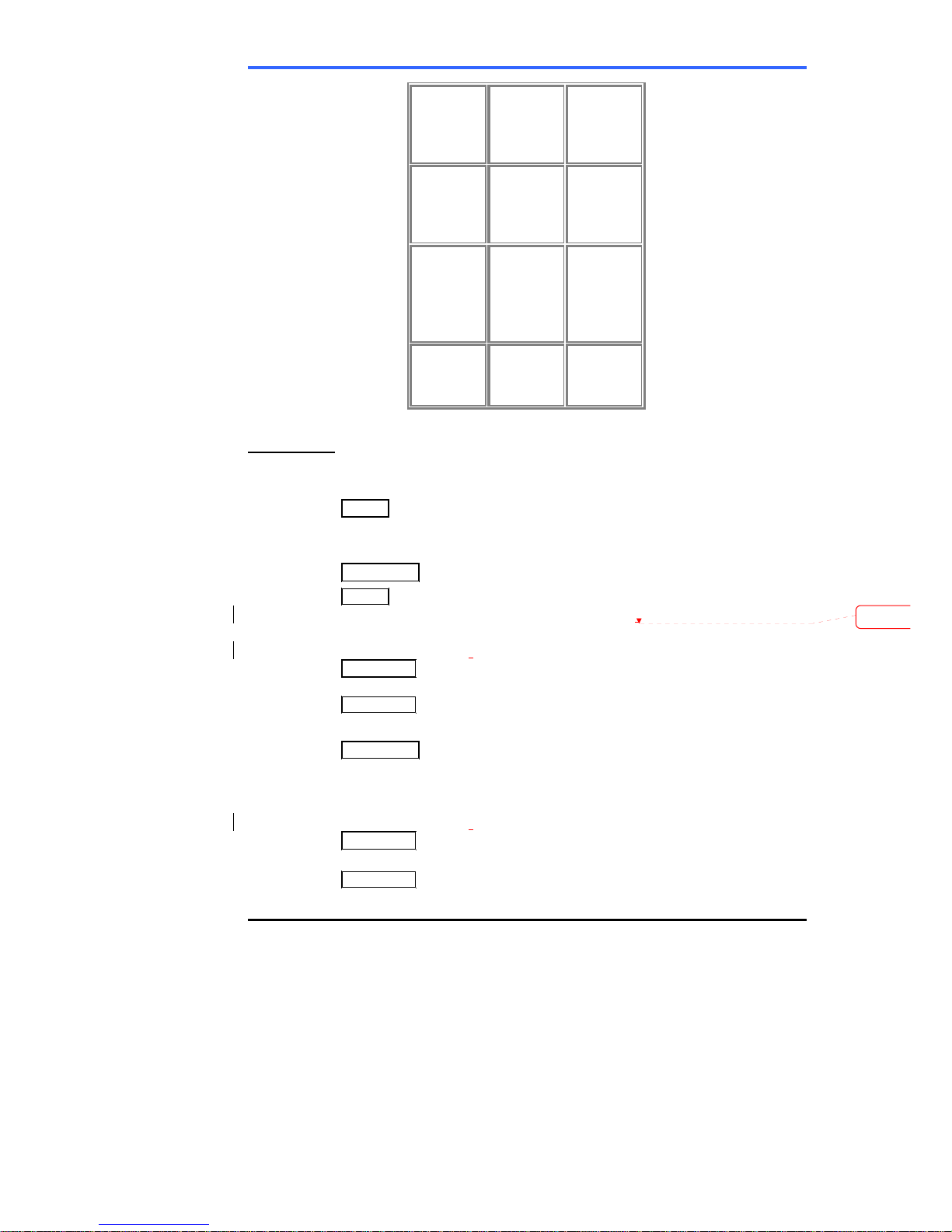
iPECS 7016D & 7024D Phone User Operation Guide
23
Q – 11
Z – 12
. – 13
1 – 10
A - 21
B - 22
C - 23
2 - 20
D - 31
E - 32
F - 33
3 - 30
G – 41
H - 42
I - 43
4 - 40
J - 51
K - 52
L - 53
5 - 50
M - 61
N - 62
O - 63
6 - 60
P - 71
R - 72
S - 73
Q - 7*
7 - 70
T - 81
U - 82
V - 83
8 - 80
W - 91
X - 92
Y - 93
Z - 9#
9 - 90
*1 - Blank
*2 - :
*3 - ,
0-00 #
OPERATION
To place a call using Station Speed Dial;
• Lift the handset,
• Press Speed,
• Dial the desired Station Speed Dial bin number (00~19 or 000~099).
To enter a Station Speed Dial number with CO Line and Name;
• Press Trans/Pgm,
• Press Speed,
• Dial the desired Station Speed Dial bin number,
• Select/Dial the CO/IP line/group,
• Dial the desired number,
• Press Hold/Save,
• Enter the associated name if desired,
• Press Hold/Save.
To assign a Station Speed Dial number directly to a Flex button;
• Press Trans/Pgm,
• Press the desired Flex button,
• Select the TEL NUM Soft button,
• Select/Dial the CO/IP line/group,
• Dial the desired number,
• Press Hold/Save,
• Enter the associated name if desired,
• Press Hold/Save.
Elimin
a

iPECS 7016D & 7024D Phone User Operation Guide
24
4.3.5 Using Dial by Name & Entering your Name
Dial by Name employs three ‘Directories’: Intercom, User (Station)
Speed Dial and System Speed Dial.
To allow others to contact you via the Intercom directory, you must
enter a name for your station, up to 12 characters.
OPERATION
To place a call using Dial by Name;
• Press Speed twice.
• Dial the desired directory, 1: Intercom, 2: User Speed Dial, 3:
System Speed Dial, the LCD displays the first two names, in
alphabetical order.
• Scroll using ▼ Volume ▲ . To enter characters, refer to the Station
Speed Dial character entry chart.
• Press Hold/Save to place the call.
To enter your station user name;
• Press Trans/Pgm,
• Dial 74,
• Dial name, up to 12 characters (see Station Speed Dial),
• Press Hold/Save.
4.3.6 To retry a busy external number until answer, ACNR
You may request and have the system retry a busy external call until
the call is connected, the feature is cancelled or the maximum re-try’s
are attempted.
For each re-try, the system will activate your speaker then place the
call with the microphone muted. When the remote end answers, you
must select the SPEAK Soft button or lift the handset. Either of these
actions will cancel the ACNR request as well as connect you to the
remote party.
OPERATION
To have the system periodically re-try a busy number, Automatic Called
Number Redial (ACNR);
• Use the Navigation button display next menu and Select the ACNR
Soft button,
• Hang-up handset,
To cancel the ACNR request;
• Select the ACNR Soft button.

iPECS 7016D & 7024D Phone User Operation Guide
25
5. Transfer, Conference & other Call Handling
5.1 Sending a call to a different destination, Call
Transfer
You can send an active call to another station or other resource of the
system, Call Transfer. You can screen the transfer with the receiving
party (Screened Call Transfer) or complete the transfer without
screening (Unscreened Call Transfer).
Transferred calls, internal or external, are place in Transfer Hold, will
receive MOH and will recall if not answered in a timely manner.
If an Unscreened Transfer call encounters an error or DND, it may
immediately recall you.
DSS/BLF buttons may be employed to transfer calls.
OPERATION
To Transfer an active call;
• Press Trans/Pgm,
• Call receiving party,
• For Unscreened Call Transfer, hang-up,
• For Screened Call Transfer, at answer or Splash tone, announce
call.
5.2 Placing a call in a waiting state, Call Hold
You may place an active Internal or External call in one of several
holding states. In System Hold, other non-restricted stations may
pick-up the call. In Exclusive Hold, only the holding station may pick-
up the call.
The system is assigned a preferred hold type (System or Exclusive).
You may override this Hold Preference by pressing the Hold/Save
button twice.
The LEDs for buttons assigned CO/IP line flash at distinctive rates for
the holding station and other iPECS Phone users.
There are also user operations such as pressing a DSS/BLF button that
will place a call in Automatic Hold.
Calls will remain in the held state for a period and then recall the user.
This Hold Recall is provided with a different ring signal. If not
answered in a timely manner, the Attendant will receive Attendant
Hold Recall.
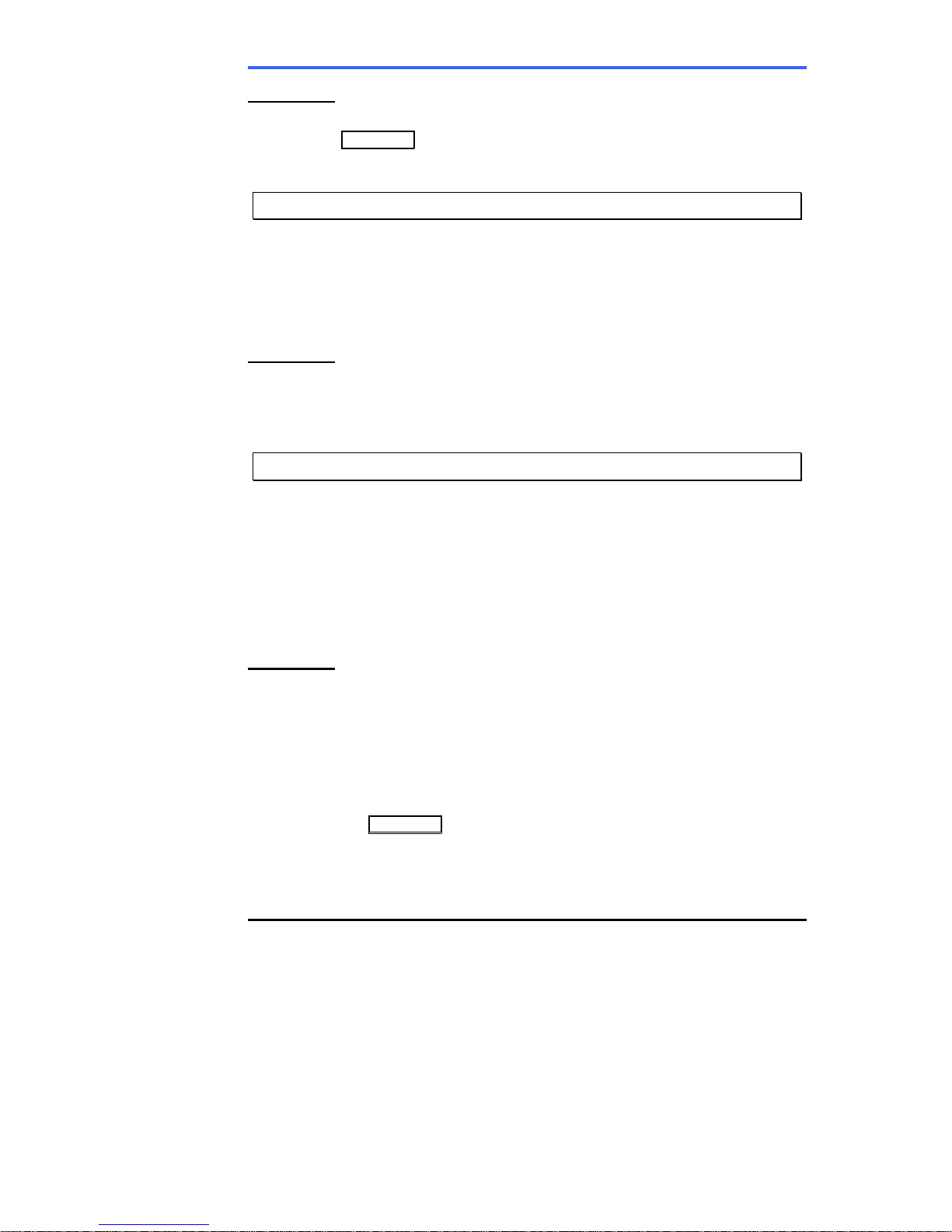
iPECS 7016D & 7024D Phone User Operation Guide
26
OPERATION
To place a call on Hold;
• Press Hold/Save.
5.3 Switching between two calls, Broker Call
You may switch between the active call and a call on Hold, placing the
active call on Hold acting as a broker between two or more parties,
Broker Call. iPECS Phone users may ‘broker’ for multiple calls up to
the number of CO/IP line assigned buttons.
OPERATION
To switch between two calls, Broker Call;
• Press the desired CO/IP line assigned button.
5.4 To join multiple people in a Conference
You can establish a Conference with up to 3 parties. The other
parties in the Conference may be internal or external.
A Conference can be placed on Hold and is subject to Hold Recall.
You may also use the Conference operation to join 2 external parties in
a private conversation. This is an Unsupervised Conference, which
is not subject to the normal Hold Recall operation.
OPERATION
To establish a Conference;
• Establish call with one of the desired conference parties,
• Select the CONF Soft button.
• Establish call with the other conference party,
• Select the CONF Soft button.
• Select the CONF Soft button again to establish the conference.
To place a Conference on Hold;
• Press the Hold/Save button.
To retrieve the Conference from Hold;
• Select the CONF Soft button.
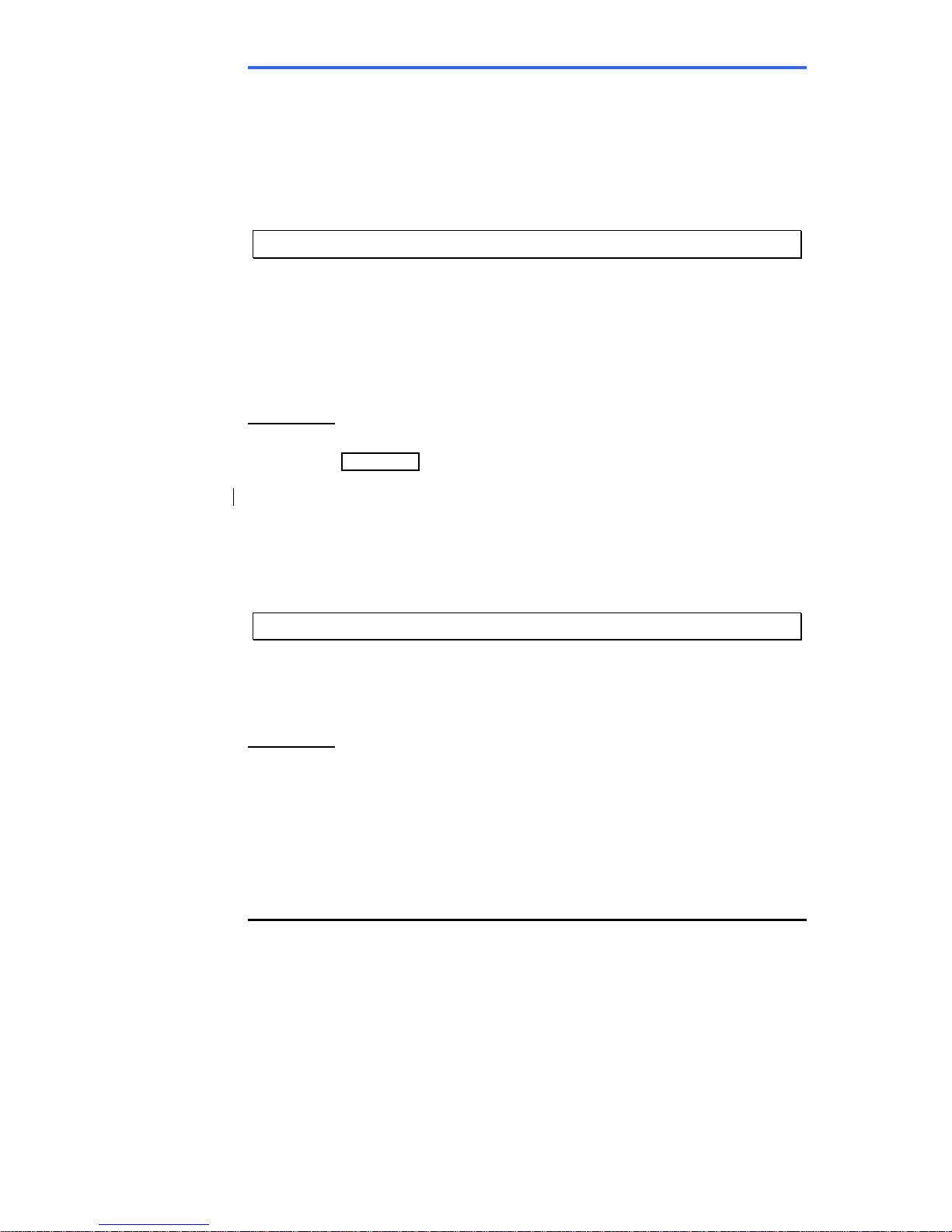
iPECS 7016D & 7024D Phone User Operation Guide
27
To establish an Unsupervised Conference;
• Establish conference with two external parties,
• Select the CONF Soft button.
To retrieve an Unsupervised Conference;
• Select the CONF Soft button.
5.5 Placing a call on hold to Page, Call Park
A user may transfer an active CO/IP call to a special holding location
(Park Orbit), which can be accessed easily from any station in the
system. Typically, this feature is used with Paging to notify the
desired user of the Call Park.
Parked calls are subject to Hold Recall after the Call Park timer.
OPERATION
To park an active external call;
• Press Trans/Pgm,
• Dial the Park Orbit (601-610 for iPECS-100 or 601-619 for iPECS-
300),
• Return to idle.
To retrieve a parked call;
• Lift the handset,
• Dial the Park Orbit (601-610 for iPECS-100 or 601 for iPECS-300).
5.6 Making a recording of a call, Two-Way Record
You may record an active external conversation in your Voice Mail
Box.
OPERATION
To activate Two-Way Record while on an CO/IP call;
• Use the Navigation button to display next Menu and Select the
RECORD Soft button, record warning tone heard and recording
starts.
To stop Two-Way Record while on an CO/IP call;
• Use the Navigation button to display next menu and Select the
RECORD Soft button or,
• Hang-up, return to idle.
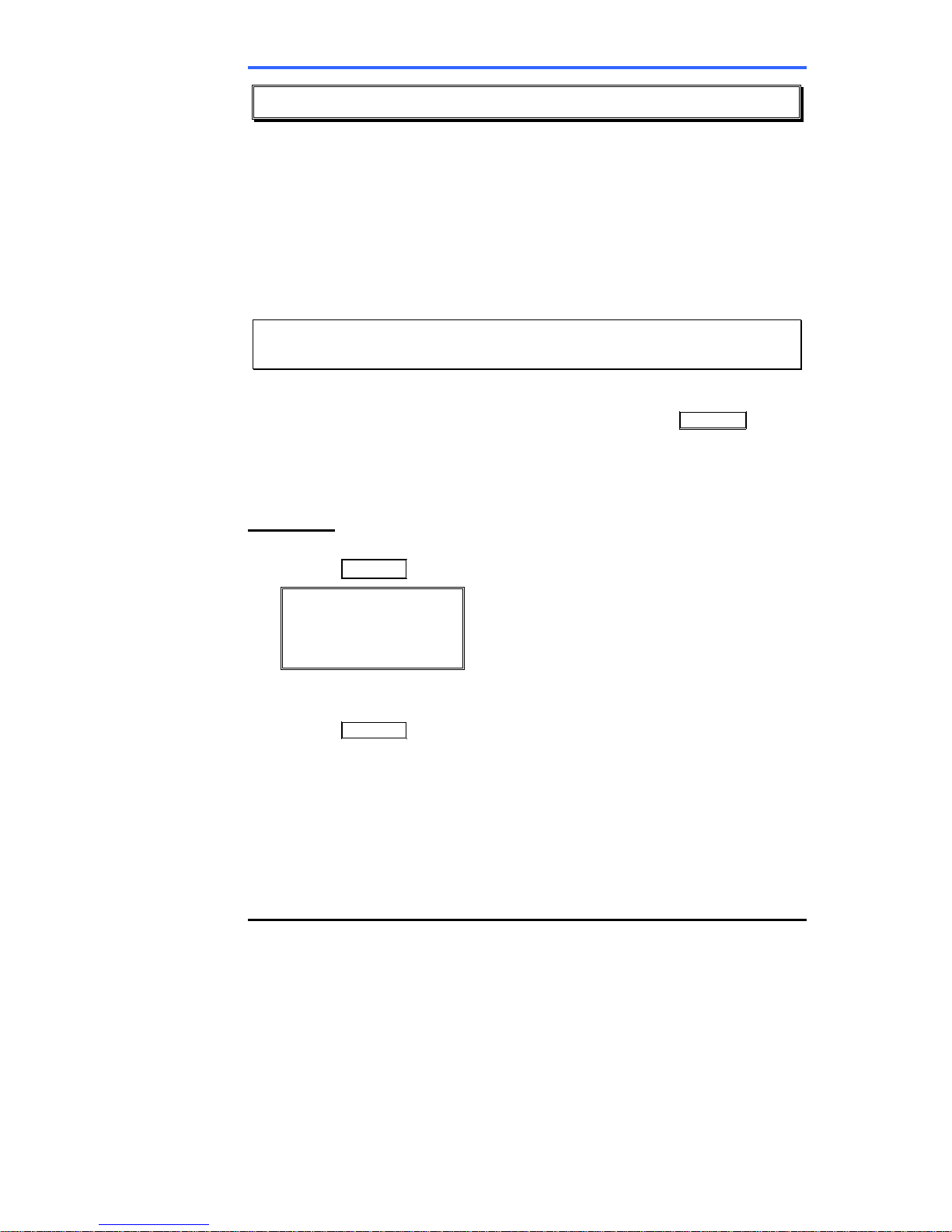
iPECS 7016D & 7024D Phone User Operation Guide
28
6. Leaving & Responding to Messages
Your iPECS Phone allows you to send and receive several types of
messages. These include a Station Message Waiting, Calling Line ID
(missed call) Message Waiting, Voice Mail Message Waiting and SMS
(Short Text Message) Message Waiting.
Each of the message types is described in the following paragraphs
and is accessed via the Message Summary display or using a Flex
button as described in the section on each message type.
6.1 Responding to a Station Message Waiting
Indication
Another station can leave a Station Message Waiting indication when
you do not answer or your phone is in DND. A flashing Call Back
button on the iPECS Phone indicates a Message Waiting. As a further
notification, a Message Wait Reminder Tone can be provided. You
may review and delete messages as well as respond with a call back.
OPERATION
To review your Station messages;
• Press Call Back, the LCD shows the Message Summary display,
ST CL VS VM
FS MS
001 001 005 006
001 004
• Dial 1 to view the Station messages
To return a call for your first message;
• Press Call Back again to return message.
To delete the Station Message Wait indications;
• Dial ‘*’
• Dial 1.
To delete all Station Message Wait indications;
• Dial ‘#’
• Dial 1.

iPECS 7016D & 7024D Phone User Operation Guide
29
6.2 Responding to a CLI Message indication
When external calls to your phone are not answered and Caller
Identification is provided from the network, a Calling Line Id. (CLI)
message is logged. You may review, delete or return these messages.
OPERATION
To review CLI Messages using a Flex button;
• Press the flashing CLI Message button, the first CLI message
information is displayed,
• Press ▼ Volume ▲ to scroll through CLI message wait information.
To review CLI Messages us ing the Summary Display;
• Press the flashing Call Back button, the LCD shows the Message
Summary display,
ST CL VS VM
FS MS
001 001 005 006
001 004
• Dial 2, the first CLI message information is displayed,
• Press ▼ Volume ▲ to scroll through CLI message wait information.
To delete the current CLI Message;
• Dial ‘*’ button, the next CLI message is displayed.
To delete all CLI Messages;
• Press Speed,
• Press * twice.
To return the current CLI message;
• Press Hold/Save.

iPECS 7016D & 7024D Phone User Operation Guide
30
6.3 Getting your Voice Mail Messages
When callers are forwarded or recall to your Voice Mail Box, they can
leave a voice message. Your Voice Mail Box is part of the integrated
Voice Store & Forward (VSF) module, the iPECS Feature Server or
an external Voice Mail system.
These Voice Mail systems allow access to and management of the
received voice messages. The VSF allows you to listen to, save, and
forward messages. While in your Mail Box, you have control of your
password and Mail Box greeting. In addition, you can control Call
Forward for your station remotely from the VSF. You will need to
register an Authorization Code for your station to access the VSF
Voice messages.
OPERATION
To retrieve Voice Mail locally using a Flex button;
• Press the VM Flex button,
• Dial your Mail Box number and corresponding password to receive
the ‘Number of Messages’ prompt,
• Dial desired option codes,
• At completion of session, hang-up to return to idle.
To retrieve Voice Mail locally using the Call Back button;
• Press the flashing Call Back button, the LCD shows the Message
Summary display,
ST CL VS VM
FS MS
001 001 005 006
001 004
• Dial 3 for VSF, 4 for external VM or 4 for Feature Server Voice Mail
• After the prompt enter your station number and password,
• Dial desired option codes,
• At completion of session, hang-up to return to idle.
To access Voice Mail Box from a Remote Location;
• Lift the handset,
• Dial the telephone number of a DISA CO line assigned for answer
by a VSF Auto Attendant,
• Upon answer, dial # to receive ‘Mail Box & Password’ prompt,
• Dial the Mail Box and corresponding password to receive the
‘Number of Messages’ prompt,
• Dial desired option codes,
• At completion of session, hang-up.

iPECS 7016D & 7024D Phone User Operation Guide
31
6.4 Sending and Receiving Short Text Messages
You can exchange short text messages (max. 100 characters) with
other iPECS display Phone users. These messages will activate the
Call Back button LED are displayed in the iPECS Phone LCD.
OPERATION
To send an SMS message to another iPECS display Phone user;
• Press the Trans/Pgm button,
• Dial 36,
• Dial 1 to resend an existing message, or 2 to send a new or edit an
existing message,
• Enter the station range to receive the message, to send to a single
station enter the station number twice,
• Dial your message using 2 key strokes for each character,
• Press Hold/Save to send your message.
To view your received Short text messages;
• Press the flashing Call Back button, the LCD shows the Message
Summary display,
ST CL VS VM
FS MS
001 001 005 006
001 004
• Dial 6, the first two SMS messages are shown in brief,
• Dial the Message number to view the entire SMS message
To delete a received Short text messages;
• Press #,
• Dial 1 to delete the message, 2 to cancel or 3 to delete all received
Short text messages.
Con fo
r
viñetas

iPECS 7016D & 7024D Phone User Operation Guide
32
7. Remote System Access
7.1 Accessing the System remotely, Direct Inward
System Access (DISA)
DISA (Direct Inward System Access) lets remote users call and gain
access to the system’s resources. The system will recognize remote
user dialed inputs. The user can call other stations, place calls over
CO/IP lines, review voice mails, etc.
The remote user may be required to enter an Authorization Code.
OPERATION
To access system resources remotely;
• Call the system’s DISA facility
• Dial your authorization code (station number and password)
• Dial as needed for the desired system resource.
7.2 Mobile Phone Extension
When away from your desk or office you can place and receive calls
on you mobile phone. Calls to your iPECS Phone will ring your Mobile
Phone and you can place calls using the resources of the iPECS. You
may be allowed to activate the Mobile Phone Extension feature and
assign the Mobile Phone number.
OPERATION
To register a the mobile phone number;
• Press the Trans/Pgm button,
• Dial 37.
• Dial the mobile phone number.
• Press the Hold/Save button.
To activate a registered mobile phone from the user’s station:
• Press the Trans/Pgm button.
• Dial 38.
• 1 to activate, 0 to deactivate,
• Press the Hold/Save button.

iPECS 7016D & 7024D Phone User Operation Guide
33
To place a call from the mobile extension using the iPECS:
• Dial the ISDN DID number of the station, the system will check the
Caller Id, answer the call and the user will receive intercom dial
tone,
• Place internal or external iPECS call as normal.
To Transfer a call from the mobile extension using the iPECS:
• Dial “*” while on an iPECS call.
• Dial the desired extension, the call is transferred and the mobile
phone returns to idle.
Note: the mobile may reconnect by dialing #.
8. Miscellaneous Features
8.1 Background Music and Music on Hold
Two audio sources can be connected to the system. These sources or
an internal source provide input for Background Music (BGM) and
Music On Hold (MOH). BGM is played over the speakers of iPECS
Phone under user control. MOH is played to callers placed on Hold.
There are three possible selections for BGM and MOH:
Off
Source BGM1
Source BGM2
OPERATION
To turn on Background Music;
• Press Hold/Save to cycle through the BGM selections.
Con fo
r
viñetas

iPECS 7016D & 7024D Phone User Operation Guide
34
8.2 Using Internal, External and Meet-Me Paging
You may broadcast announcements to other stations and/or external
speakers. Stations are assigned to one or more of the Internal Page
Zones. The system has two External Page Zones that are connected
to external speakers.
Page Zone codes are:
Internal Page Zones iPECS 100 501~510
iPECS 300 501~535
Internal All Call Page 543
External Page Zones 545~546
External All Call Page 548
All Call Page 549
You may queue if the desired Page Zone is busy. You are recalled
when the queue can be honored.
You may request a paged party to answer a Page using Meet-Me
Paging. In this case, the paged party may answer your page from any
phone in the system by dialing the Meet-Me code.
OPERATION
To make a page;
• Lift the handset,
• Dial the desired Page zone,
• If assigned, after page warning tone, make announcement.
To queue for a page when busy is received;
• Press Call Back,
• Replace the handset returning to idle.
To answer a Meet-me-Page;
• Lift the handset.
• Dial the Meet-Me-Page code 544.
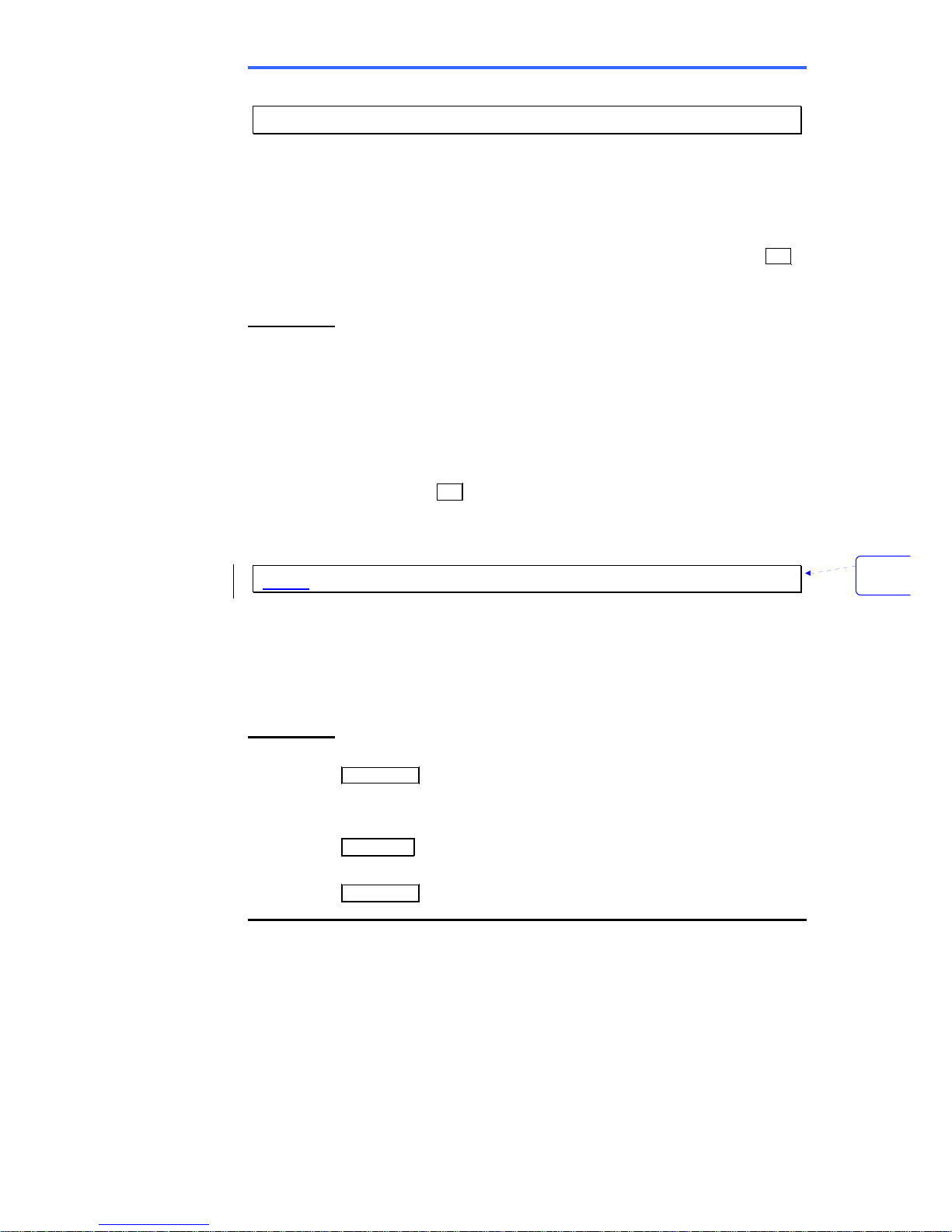
iPECS 7016D & 7024D Phone User Operation Guide
35
8.3 Push-To-Talk (PTT) Page
Your iPECS Phone can be assigned as a member of one or more of
the system’s nine Push-To-Talk page groups. You may log-in or logout of any one or all PTT groups to which you are assigned. Once
logged in, you may place or receive one-way page announcements
to/from other users who are logged in to the same PTT group. To
place a PTT page announcement, you must press and hold the PTT
Flex button.
OPERATION
To log-in to a PTT group;
• Dial #0, the PTT Log-in/out code.
• Dial the desired PTT group number (1~9 or 0 for all groups).
To log-out of the PTT group(s);
• Dial #0, the PTT Log-in/out code.
• Dial *.
To place a page to the active PTT group;
• Press and hold the PTT Flex button.
• After confirmation tone make page announcement.
8.4 Wake-Up Alarm
You can set the station Wake-Up Alarm clock. The alarm clock can be
set to repeat daily or as a one-time alarm.
When the user responds to the alarm by lifting the handset, BGM is
provided.
OPERATION
To set the Wake Up Alarm clock;
• Press Trans/Pgm,
• Dial the Station User Program code 41,
• Dial 2-digit hour and minute for alerting,
• For a daily (repeating alarm), dial #,
• Press Hold/Save.
To erase Wake-Up;
• Press Trans/Pgm,
Con fo
r
viñetas

iPECS 7016D & 7024D Phone User Operation Guide
36
• Dial the Station User Program code 42,
• Press Hold/Save.
8.5 Alarm/Door Bell Operation
The system can monitor external Alarm or Door Bell contacts.
As an Alarm monitor, should the external contact activate, you may
receive a unique Alarm Ring signal and LCD display. To restart the
monitor circuit, the external contacts must be deactivated and the
Alarm Ring signal terminated.
As a Door Bell, you may receive a unique Door Bell Ring (single tone
burst) each time the external contact is activated. You may also
control a system contact to act as a Door Open contact.
OPERATION
To terminate the Alarm signal;
• Dial the Alarm Stop code 565.
To activate the Door Open contacts;
• Lift the handset,
• Dial Door Open code #* and contact number 1 to 4. Note contacts
3 & 4 are only available in the iPECS -300.
8.6 Power Fail Transfer Operation
When AC power to the system fails, back-up operation may be
provided with back-up batteries or Power Fail Transfer (PFT). When
battery back-up is provided the station will operate normally. When
PFT is implemented, an SLT is connected to a CO line by the system.
This SLT can be used as any normal SLT, providing service while
power is out.
8.7 System Voice Memo
The integrated Voice Store & Forward (VSF) module incorporates
several Voice Memos to provide the station users with general
information such as station number, date, time, and feature status.
Voice Memos are heard over the speaker of the iPECS Phone and
over the handset for SLTs.
For the Station Status Memo, the following items are reported. Note
only activated features are announced.
ICM Signaling Mode (Handsfree/Tone/Privacy)
Con fo
r
viñetas
Con fo
r
viñetas
Con fo
r
viñetas
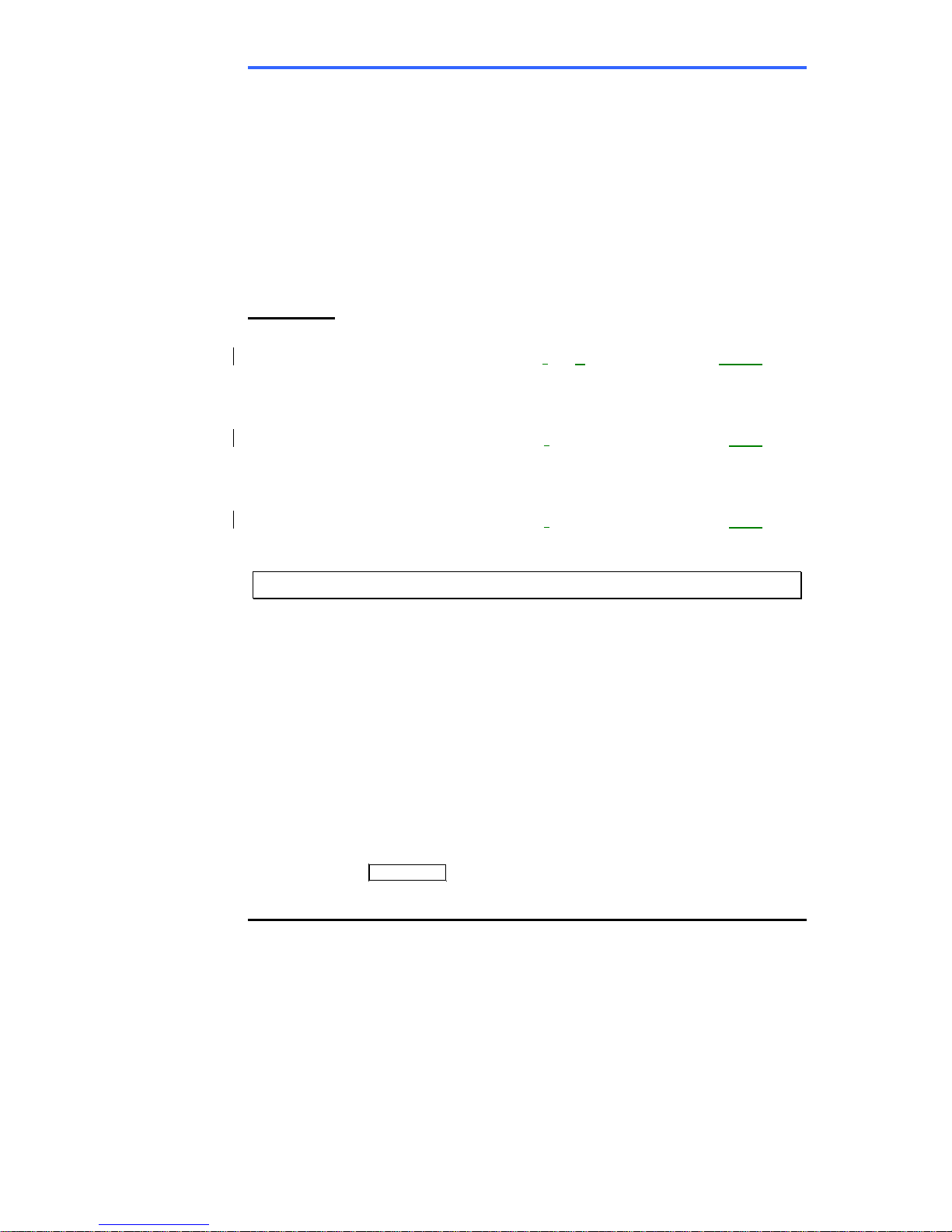
iPECS 7016D & 7024D Phone User Operation Guide
37
Station IP Address
Station Mac Address
Number of messages x (x: number of all message waiting)
Wake-Up Time (hh:mm)
Do Not Disturb
Forwarded to station xxx
Forwarded to speed bin xxx
Queued CO/IP line xxx
Locked (Temporary COS)
COS x
OPERATION
To hear Date & Time memo
• Dial Voice Memo feature code (661 for iPECS-100 or *661 for
iPECS-300), date and time memo is heard, “Date is May 2nd.Time
is xx:xx pm”.
To hear Station Number Prompt
• Dial Voice Memo feature code (662 for iPECS-100 or *662 for
iPECS-300), the station number memo is heard, “This is station
150”.
To hear Station Settings
• Dial Voice Memo feature code (663 for iPECS-100 or *663 for
iPECS-300), Station Status Memo is heard.
8.8 Hot Desk
iPECS Phones in the system may be assigned for Hot Desk operation.
These Hot Desk Phones let you log-on and use the Hot Desk Phone
as if it were your station. Once you log on, the Hot Desk station takes
on the attributes assigned to your station and you can make calls as
normal. When you log out, calls to your station are forward to the
destination you chose.
To Log on to a Hot Desk station;
• Lift the handset,
• Dial “* 0”.
• Dial your Authorization Code (station number and Password).
To Log out of the Hot Desk station;
• Press the Trans/Pgm button.
• Dial “* *”.

iPECS 7016D & 7024D Phone User Operation Guide
38
• Use the ▼ Volume ▲ to select a call forward destination for your
calls, speed dial, joined mobile phone, VSF, or VM group.
• Press the Hold/Save button.
9. Working with PBX, Ce ntrex and ISDN
features
9.1 Access PBX or Centrex features
The iPECS has been designed to operate with a host PBX system or
Centrex services from your service provider. The iPECS connects to
such a host with analog CO lines.
When you access such a CO line, your phone will act as an extension
of the host, allowing access to the host system features through dial
codes of the host.
While on a call, you use the iPECS Flash feature to transfer calls to
other host extensions or access features of the host.
The Flash feature may be used on other CO lines to regain dial tone
from the CO line without relinquishing control of the CO line to place
another call.
OPERATION
To access PBX or Centrex features while i dle;
• Lift the handset,
• Select/dial access a PBX/Centrex CO line,
• Dial PBX/Centrex feature code.
To access PBX/Centrex features while on a PBX/Centrex CO line;
• Use the Navigation button to display next menu and Select the
FLASH Soft button,
• After receiving new dial tone, dial PBX/Centrex feature code.
9.2 Access ISDN network features
9.2.1 Using the Keypad facility to access ISDN features
Access to certain features of your ISDN services requires that dialed
digits be sent to the ISDN as data and not tones. In this case, dialed
digits are sent as ‘Keypad messages’.
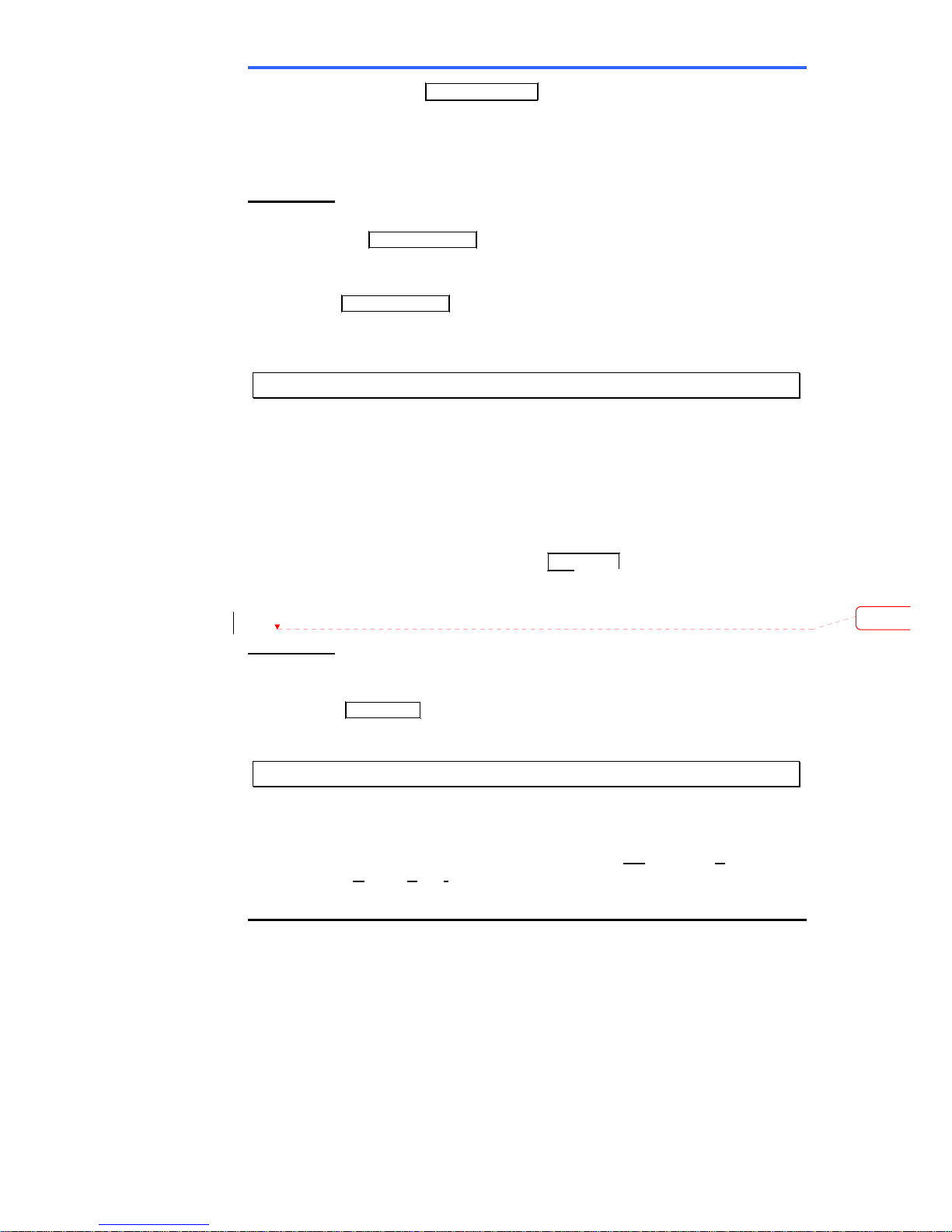
iPECS 7016D & 7024D Phone User Operation Guide
39
You must have a Keypad Facility button assigned using the Flex
Button program procedures. Once active, you may dial into the ISDN
for services; however, actions other than dialing will deactivate the
‘Keypad message’ operation.
OPERATION
To activate Keyp ad Facility operation;
• Press the Keypad Facility assigned button to switch to keypad mode,
• Dial as desired.
To deactivate Keypad Facility operation;
• Press Keypad Facility,
or
• Press a Feature or Flex button.
9.2.2 Using ISDN Supplementary services
ISDN service providers may incorporate features similar to those of
Centrex. These ISDN Supplementary services are provided on a
subscription basis and, as with Centrex, are accessed using the Flash
feature.
iPECS Phone users notify the ISDN of a feature request using the
FLASH Soft button. An ISDN line can be placed on Hold and a
second call placed on the line. You may then alternate between the
two held calls (Broker Call) using the Hold/Save button. An ISDN line
conference can be established using the FLASH and CONF Soft
buttons. The conference can also be placed on hold.
OPERATION
While on an ISDN CO line, to access ISDN Supplementary services;
• Select the FLASH Soft button,
• Press Hold/Save, and Select the CONF Soft button, or CO line
assigned button to activate the desired feature.
9.2.3 Activating ISDN Caller Id restriction
iPECS Phone users can restrict the transmission of Caller Id to the farend. This may be a subscription service of your carrier. Separate Flex
buttons are required to activate outgoing (Co
nnected Line) and
incoming (C
alling Line Id) id restriction.
Elimin
a

iPECS 7016D & 7024D Phone User Operation Guide
40
OPERATION
To restrict Caller Id;
• Lift the handset,
• Press the CLIR /COLR assigned button,
• Place call as usual.
10. Setting Features & Flex buttons
10.1 Entering Station Program Data
A special code set is available for iPECS Phone users to assign certain
attributes such as Authorization Codes (Passwords). After entering the
User Program mode, you dial the codes to select the attribute and
setting. Once selected, the setting is saved. A list of the User
Program codes, the feature/function and any input required are given
in Appendix B. In some cases, you enter these codes as part of Flex
button assignments.
OPERATION
To assign user programmable station attributes;
• Press Trans/Pgm,
• Dial desired User Program codes shown in Appendix B,
• Press Hold/Save.
10.2 Assigning features to Fl ex buttons
You may assign features and functions to the Flex buttons on your
iPECS Phone. If allowed, you may even assign CO/IP lines to the Flex
buttons.
Flex buttons may be assigned for most features providing One-Touch
feature activation e.g., a Flex button may be assigned to access the
Account Code feature and may include the Account code digits, as a
One-Touch Account Code button.
Features that may be assigned to a Flex button include:
DSS/BLF – enter station number,
Speed Dial – enter Station/System Speed dial bin number,
Flex Numbering Plan – enter Flex Numbering Plan code, see
Appendix A,
User Program Code – press Trans/Pgm and enter a User
Program code, see Appendix B, or
CO/IP line – enter the CO/IP line or group number.
OPERATION

iPECS 7016D & 7024D Phone User Operation Guide
41
To assign a feature to a Flex button;
• Press Trans/Pgm,
• Press the desired Flex button,
• Dial desired code and required inputs,
• Press Hold/Save.
11. Appendix A Flexible Numbering Plan
Feature 100 300 Remark
Intercom Call 100~169 100~399
Internal Page Zone 501~510 501~535
Internal All Call Page 543 543
Meet Me Page 544 544
External Page Zone 1~2 545~546 545~546
External All Call Page 548 548
All Call Page (Internal/External) 549 549
SMDR Account Code Enter 550 550 SLT use only
Flash Command to CO Line 551 551 SLT use only
Last Number Redial 552 552 SLT use only
DND (Toggle On/Off) 553 553 SLT use only
Call Forward 554 554
Speed Dial Programming 555 555 SLT use only
Message Wait/Callback Enable 556 556 SLT use only
Message Wait/Callback Return 557 557 SLT use only
Speed Dial Access 558 558 SLT use only
Cancel DND/FWD/Pre MSG 559 559 SLT use only
CO System Hold 560 560 SLT use only
Program Mode Access 561 561 SLT use only
Attendant Unavailable 562 562
Alarm Reset 565 565
Group Call Pickup 566 566
Universal Answer 567 567
Account Code with bin 568 568
Walking COS Code 569 569
ACD Supervisor On/Off Duty 571 571
ACD Supervisor Login 572 572
ACD Supervisor Logout 573 573
ACD Help Code 574 574
ACD Calls In Queue Display 575 575
ACD Supervisor Status Display 576 576

iPECS 7016D & 7024D Phone User Operation Guide
42
Feature 100 300 Remark
ACD Supervisor Monitor 577 577
ACD Reroute Queued Call w/answer 578 578
ACD Reroute Queued Call w/o
answer
579 579
Camp-On Answer 600 600 SLT use only
Call Parking Locations 601~610 601~619
Group Pilot Number 620 – 659 620 – 667
Station User VSF Features 66 *66
Call Coverage button 67 67
Direct Call Pickup 7 7
CO/IP Group Access 8xx
01~20
8xx
01~72
Individual CO/IP Line Access 88xx
01~42
88xxx
001~200
Retrieve Last Held CO/IP 8* 8*
Retrieve Individual Held CO/IP
(01~42)
8#xx
8#xxx xx(x) = CO
Line number
Access CO Line in the 1st
available CO Group
9 9
Attendant Call 0 0
VM Message Wait Enabled *8 *8
VM Message Wait Disable *9 *9
Door Open (1st Door ) #*1 #*1
Door Open (2nd Door ) #*2 #*2
Door Open (3rd Door ) #*3 #*3 LiK-300 only
Door Open (4th Door ) #*4 #*4 LiK-300 only
MCID Request
*0 *0
AME Feature
564 564
Unsupervised Conference extend
code
## ##
PTT Group Login/Logout
#0 #0
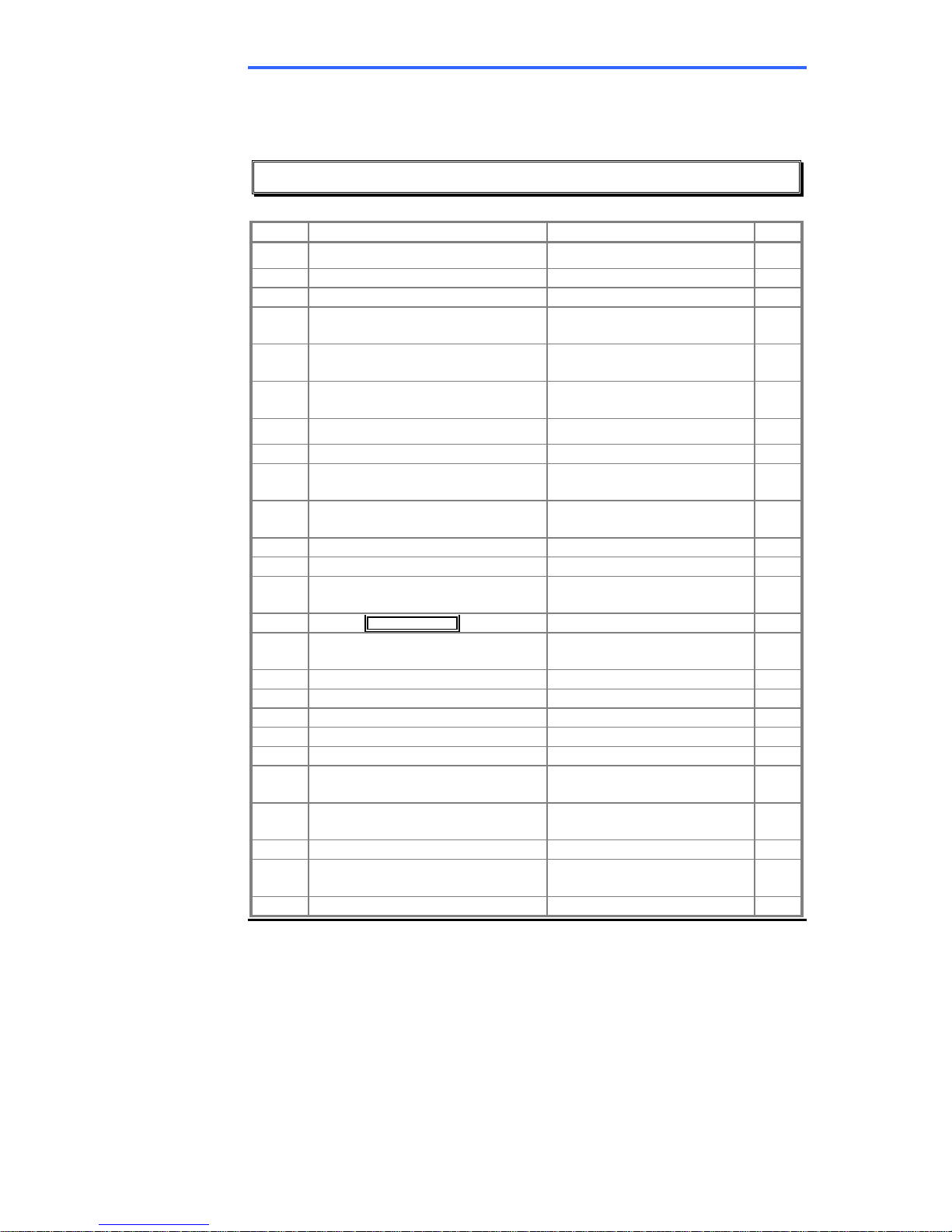
iPECS 7016D & 7024D Phone User Operation Guide
43
12. Appendix B User Program Codes
CODE FUNCTION REMARKS SLT
10 Ear&Mic Headset Usage
iPECS LIP-7000 only
11 x Differential Ring, Intercom Select Ring Tone 1~8
12 x Differential Ring, CO/IP line Select Ring Tone 1~8
13 x Intercom Answer Mode
Select ICM Signal mode,
1: HF, 2: TONE, 3: Privacy
14 x
Call Coverage Attribute Setting
( X = 1-2 )
1+; On/Off, 2+: ring delay
(0~9)
15 x Station Ring Download
Select download Ring Tone
0~9
19 Enblock Mode Dialing
iPECS LIP-7000 only
21 Knock Down Station COS Yes
22 Restore Station COS
May require Authorization
code
Yes
23 Walking COS
May require Authorization
code
Yes
31 Station Message Wait Retrieve Yes
32 CLI/IP Message Wait Retrieve
33 x
Authorization Code (Password)
Entry
Station number +up to 12
digits, no Flex button
Yes
34 Assign DID Call Wait Button
35
Message Wait in
Executive/Secretary pair
36 Send SMS Message
37 Register Mobile Extension
38 Activate Mobile Extension
41 xx Set Wake-Up Time Input time, 24 hour clock Yes
42 Erase Wake-Up Time Yes
51 xx
Custom/Pre-select Message
Display
Select Message 00~20
Yes
52 xx
Register Custom Message
(Message 00)
Input up to 24 characters
Yes
61 x Headset/Speakerphone Mode
62 x Headset Ring Mode
1: Speakerphone, 2:
Headset, 3: both
71 LCD Display Mode
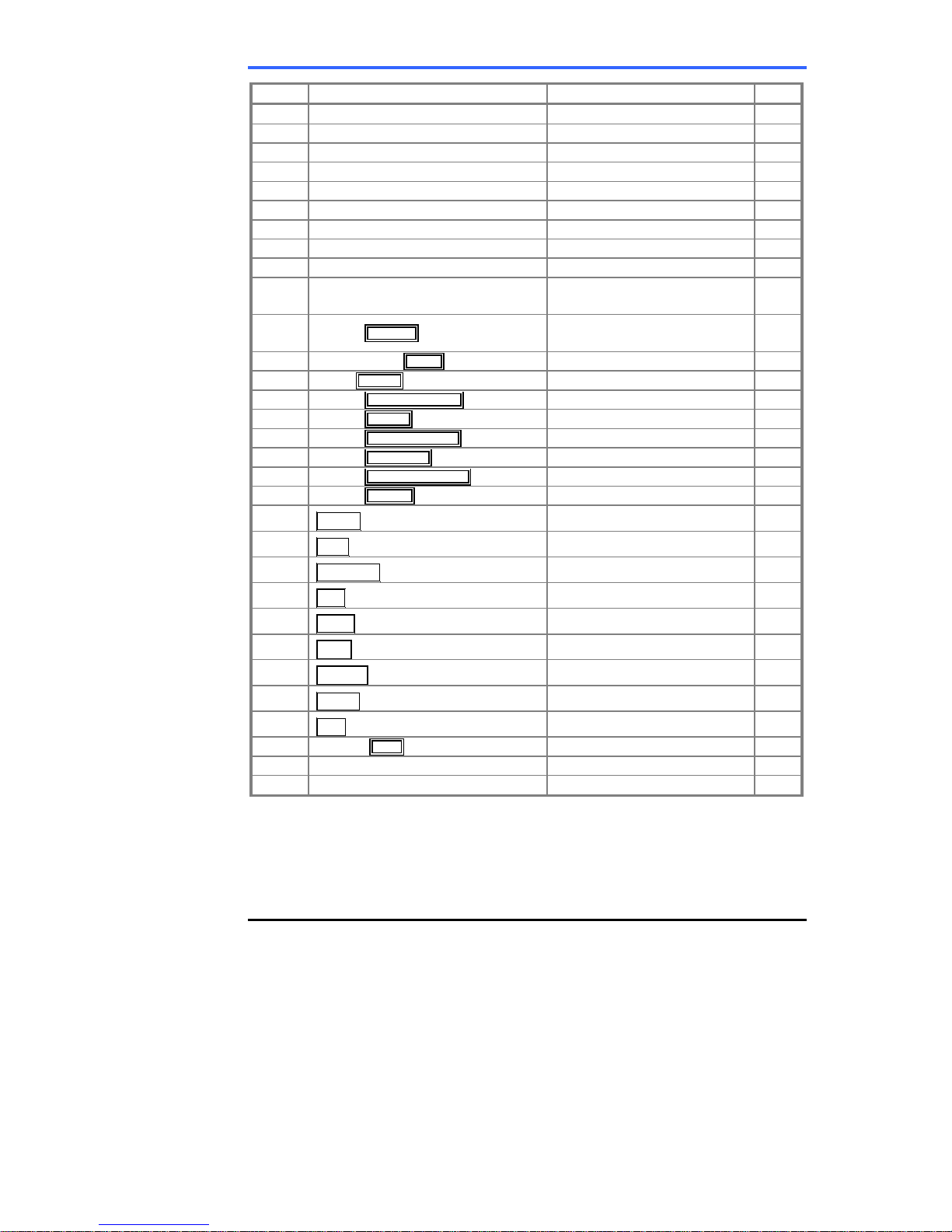
iPECS 7016D & 7024D Phone User Operation Guide
44
CODE FUNCTION REMARKS SLT
72 Version Display
73 Background Music
74 x Station User Name Registration Input up to 7 characters Yes
75 Display Phone IP Address
76 Change Phone IP Address
77 Display Phone MAC IP Address
78 Change Mode
79 Display Phone Version
70 Display Soft Message
7*
Display Serial number/Package
for SMEMU
80 Assign Record Button
Requires VSF/External SMDI
VM
81 Assign ISDN CLIR Button
82 ISDN COLR Button
84 Assign Account Code Button
85 Assign LOOP Button
86 Assign ATD Intrusion Button
88 Assign Camp-on Button
89 Assign Keypad Facility Button
8# Assign OHVO Button
90
Speed Button Assignment
iPECS LIP-7000 only
91
Conf Button Assignment
iPECS LIP-7000 only
92
Call Back Button Assignment
iPECS LIP-7000 only
93
Dnd Button Assignment
iPECS LIP-7000 only
94
Flash Button Assignment
iPECS LIP-7000 only
95
Mute Button Assignment
iPECS LIP-7000 only
96
Monitor Button Assignment
iPECS LIP-7000 only
97
Redial Button Assignment
iPECS LIP-7000 only
98
Fwd Button Assignment
iPECS LIP-7000 only
99 Assign PTT Button
*0 Hot Desk Login Code
** Hot Desk Log out Code

iPECS 7016D & 7024D Phone User Operation Guide
45
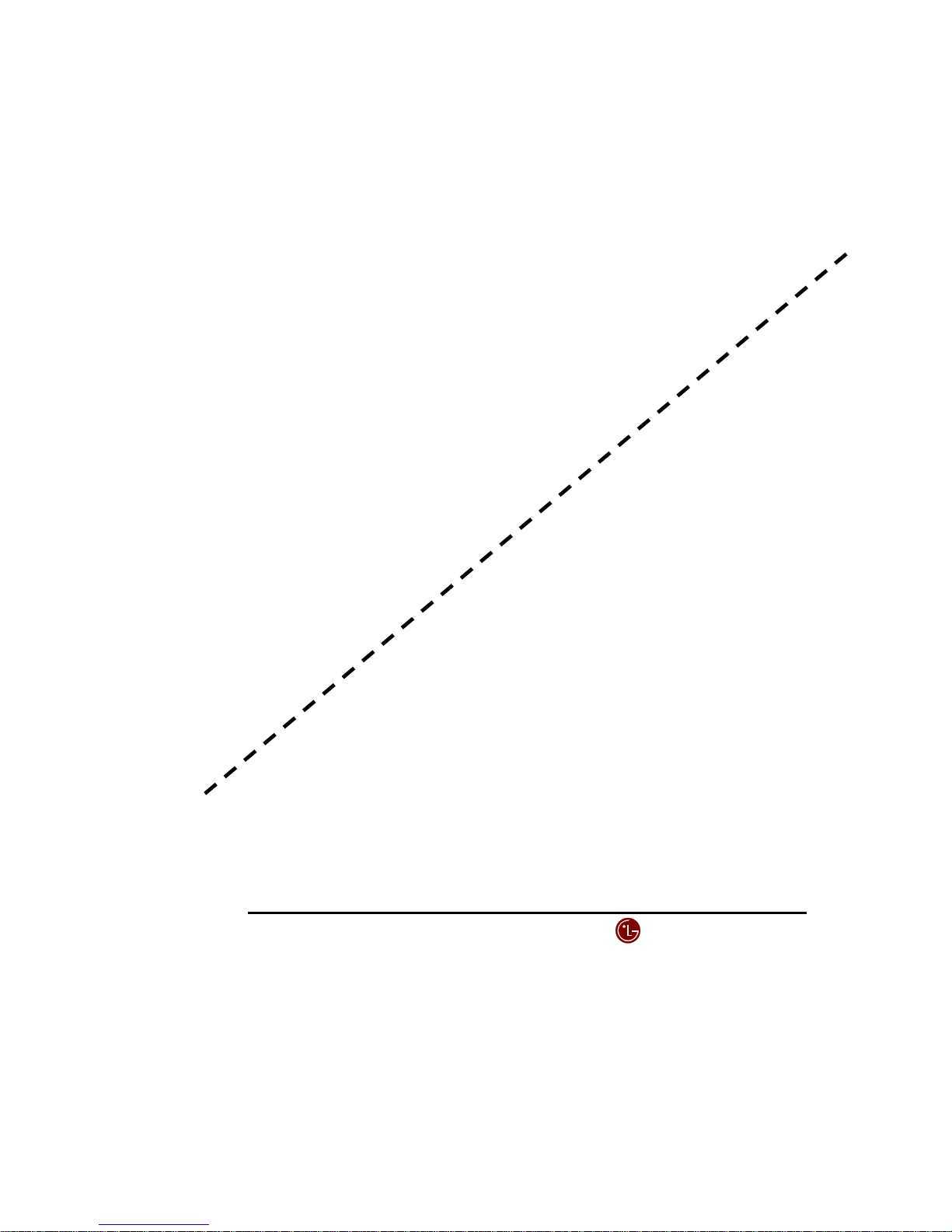
Jan-05 46
LG Electronics Inc.
