
IPC Solution
Website: http://www.nagasaki.com.tw
Email: sales@nagasaki.com.tw
PC104-386L-2MB PC/104 386SX
CPU Module User’s Manual
Aug 2001
Version: 1.4
Part Number: PC104-386L-2M

Copyright
©Copyright 2001by NAGASAKI Corporation. The content of this publication may not be
reproduced in any part or as a whole, transcribed, stored in a retrieval system, translated
into any language, or transcribed in any form or by any means, electronic, mechanical,
magnetic etc. or otherwise without the prior written permission of FabIATech Corporation.
Disclaimer
NAGASAKI makes no representation of warranties with respect to the contents of this
publication. In an effort to continuously improve the product and add features, NAGASAKI
reserves the right to revise the publication or change specifications contained in it from
time to time without prior notice of any kind from time to time.
NAGASAKI shall not be reliable for technical or editorial errors or omissions, which may occur
in this document. NAGASAKI shall not be reliable for any indirect, special, incidental or
consequential damages resulting from the furnishing, performance, or use of this document.
Trademarks
Trademarks, brand names and products names mentioned in this publication are used for
identification purpose only and are the properties of their respective owners.
Technical Support
If you have problems or difficulties in using the system board, or setting up the relevant
devices, and software that are not explained in this manual, please contact our service
engineer for service, or send email to sales@nagasaki.com.tw
.
Returning Your Board For Service & Technical Support
If your board requires servicing, contact the dealer from whom you purchased the product
for service information. You can help assure efficient servicing of your product by following
these guidelines:
!
A list of your name, address, telephone, facsimile number, or email address where
you may be reached during the day
!
Description of you peripheral attachments
!
Description of you software (operating system, version, application software, etc.)
and BIOS configuration
!
Description of the symptoms (Extract wording any message)
For updated BIOS, drivers, manuals, or product information, please visit us at
www.nagasaki.com.tw
Static Electricity Precautions
Before removing the board from its anti-static bag, read this section about static electricity
precautions.
Static electricity is a constant danger to the computer systems. The charge that can build up
in your body may be more than sufficient to damage integrated circuits on any PC board. It
is, therefore, important to observe basic precautions whenever you use or handle computer
components. Although areas with humid climates are much less prone to static build-up, it is
always the best to safeguard against accidents, which may result in expensive repairs. The
following measures should generally be sufficient to protect your equipment from static
discharge:
#
Touch a grounded metal object to discharge the static electricity in your body (or
ideally, wear a grounded wrist strap).
#
When unpacking and handling the board or other system components, place all
materials on an antic static surface.
#
Be careful not to touch the components on the board, especially the “golden finger”
connectors on the bottom of every board.
II

Table of contents
CHAPTER 1 OVERVIEW ..............................................................................................................................................................1
1.1 INTRODUCTION...........................................................................................................................................................1
1.2 S
ERIES COMPARISON TABLE
...........................................................................................................................................1
1.3 FEATURES.......................................................................................................................................................................2
1.4 PACKING LIST ..............................................................................................................................................................3
CHAPTER 2 SYSTEM CONTROLLERS....................................................................................................................................... 5
2.1
MICROPROCESSOR
..........................................................................................................................................................5
2.2 DMA CONTROLLER ................................................................................................................................................... 5
2.3
KEYBOARD CONTROLLER
.................................................................................................................................................6
2.4
INTERRUPT CONTROLLER
..................................................................................................................................................6
I/O Port Address Map .............................................................................................................................................7
Real-Time Clock and Non-Volatile RAM........................................................................................................8
Timer................................................................................................................................................................................8
2.5 SERIAL PORTS...............................................................................................................................................................9
2.6
PARALLEL PORTS
.............................................................................................................................................................11
HARDWARE FEATURES.................................................................................................................................................................. 15
2.7
BOARD
OVERVIEW..................................................................................................................................................... 15
2.8 I
NDEX TO JUMPERS
& C
ONNECTORS
..........................................................................................................................16
2.9 SYSTEM
SETTINGS
.........................................................................................................................................................16
Keyboard/Mouse Conne c t or (J5) .................................................................................................................. 17
PC/104 Connector (CN7 & CN8)....................................................................................................................19
Hard Disk (IDE) Connector (CN6)....................................................................................................................22
Reset Header (J1)................................................................................................................................................... 23
Parallel Port Connector (CN1).......................................................................................................................... 24
Power Connector (J7).......................................................................................................................................... 25
Serial Ports ..................................................................................................................................................................26
LAN Connector (J6: 6-pin 2.5mm JST)...........................................................................................................28
CPU Base Clock Select (JP2).............................................................................................................................29
CHAPTER 3 FLASH DISK..........................................................................................................................................................30
3.1 OVERVIEW.................................................................................................................................................................. 30
3.2 S
WITCH S ETTING
..............................................................................................................................................................31
SSD Memory Type Select (Switch 1-1 & 1-2)...............................................................................................31
Programming SSD (Floppy)................................................................................................................................32
Programming SSD (HDD)..................................................................................................................................... 33
D.O.C. Installation (U12).......................................................................................................................................34
SSD (Flash) Type Supported...............................................................................................................................34
CHAPTER 4 INSTALLATION .....................................................................................................................................................35
4.1
INSTALLATION PROCEDURES
..........................................................................................................................................35
4.2 CD ROM......................................................................................................................................................................36
BIOS FLASH Utility.....................................................................................................................................................36
LAN Utility....................................................................................................................................................................36
4.3 WATCHDOG TIMER................................................................................................................................................. 37
Watchdog Timer Setting...................................................................................................................................... 37
Watchdog Enabled/Disabled - INDEX 37H................................................................................................. 38
Select Watchdog Report Signal - INDEX 38H.............................................................................................38
Timeout Sta tus & Rese t Watchdo g - INDEX 3C H.................................................................................................39
Programming Watchdog - Basic Operation.............................................................................................. 39
4.4
PROGRAMMING RS
-485...............................................................................................................................................40
CHAPTER 5 BIOS SETUP.......................................................................................................................................................... 43
5.1 BIOS SETUP OVERVIEW..........................................................................................................................................43
5.2 STANDARD CMOS SETUP...................................................................................................................................... 45
5.3 ADVANCED CMOS SET UP....................................................................................................................................47
III

Nagasaki Corporation
5.4
ADVANCED CHIPSET SETUP................................................................................................................................. 51
5.5 PERIPHERAL SETUP...................................................................................................................................................53
5.6 AUTO-DETECT HARD DISKS .................................................................................................................................. 55
5.7 PASSWORD SETTI NG...............................................................................................................................................55
Setting Password..................................................................................................................................................... 55
Password Checking...............................................................................................................................................55
5.8 LOAD DEFAULT SETTING
S
......................................................................................................................................56
Auto Configuration with Optimal Settings.................................................................................................. 56
Auto Configuration with Fail Safe Settings.................................................................................................. 57
5.9 BIOS EXIT...................................................................................................................................................................... 58
Save Settings and Exit........................................................................................................................................... 58
Exit Without Saving................................................................................................................................................. 59
5.10 BIOS UPDATE.............................................................................................................................................................. 60
APPENDIX ...................................................................................................................................................................................... 61
SPECIFICATIONS......................................................................................................................................................................61
PLACEMENT ............................................................................................................................... ............................................... 62
DIMENSIONS............................................................................................................................... .............................................. 63
IV

List of Figures
Figure 2-1 Printer Status Buffer..........................................................................................................................12
Figure 2-2 Printer Control Bit Definitions..........................................................................................................13
Figure 3-1 System Components Overview....................................................................................................15
Figure 3-2 J5: 6-Pin JST Keyboard Connector ...............................................................................................17
Figure 3-3 CN2: Floppy Connector.................................................................................................................18
Figure 3-4 CN8: 64-Pin PC/104 Connector Bus A & B..................................................................................19
Figure 3-5 CN7: 40-Pin PC/104 Connector Bus C & D .................................................................................20
Figure 3-6 CN6: Hard Disk (IDE) Connector...................................................................................................22
Figure 3-7 J1: Reset Header..............................................................................................................................23
Figure 3-8 CN1: Parallel Port Connectors ......................................................................................................24
Figure 3-9 Powe r C onnectors ..........................................................................................................................25
Figure 3-10 RS-232 Connector .........................................................................................................................26
Figure 3-11 RS-485 Connector .........................................................................................................................27
Figure 3-12 LAN / R J45 Con n e c tor....................................................................................................................28
Figure 3-13 JP2: CP U Base Clock Select ........................................................................................................29
Figure 4-1 DOC/FLASH Setting.........................................................................................................................31
Figure 5-1 Watchdog Block Diagram.............................................................................................................37
Figure 6-1 BIOS Main Menu ..............................................................................................................................44
Figure 6-2 Standard CMOS Setup...................................................................................................................45
Figure 6-3 Adva n c e d C MOS Set u p ................................................................................................................47
Figure 6-4 Advanced Chipset Setup..............................................................................................................51
Figure 6-5 Peripheral Setup ..............................................................................................................................53
Figure 6-6 Enter New Super User Password ...................................................................................................55
Figure 6-7 Load High Performance Setting...................................................................................................56
Figure 6-8 Load F a ilsafe Se tting.......................................................................................................................57
Figure 6-9 Save Current Settings and Exit......................................................................................................58
Figure 6-10 Quit Without Saving......................................................................................................................59
V

FabIATech Corpora tion
List of Tables
Table 2-1 DMA Channel Controller ..................................................................................................................5
Table 2-2 Interrupt Controller .............................................................................................................................6
Table 2-3 I/O Port Address Map ........................................................................................................................7
Table 2-4 Real-Time Clock & Non-Volatile RAM.............................................................................................8
Table 2-5 ACE Accessible Registers.................................................................................................................. 9
Table 2-6 Serial Port Divisor Latch.................................................................................................................... 11
Table 2-7 Registers’ Address.............................................................................................................................11
Table 3-1 J1 Pin Assignments............................................................................................................................ 17
Table 3-2 Floppy Connector Pin Assignments ..............................................................................................18
Table 3-3 CN8: 64-Pin PC/104 Connector Bus A & B ...................................................................................19
Table 3-4 CN7: 40-Pin PC/104 Connector Bus C & D ..................................................................................20
Table 3-5 PC/104 ISA Pin Assignments............................................................................................................21
Table 3-6 CN6: Hard Disk (IDE) Connector....................................................................................................22
Table 3-7 Parallel Port Pin Assignments..........................................................................................................24
Table 3-8 RJ-45 Pin Assignments......................................................................................................................28
VI

NAGASAKI Corporation
CHAPTER 1 OVERVIEW
This chapter provides an overview of your system features and capabilities. The following topics
are covered:
$
Introduction
$
Packing List
$
Features
1.1 INTRODUCTION
The PC104-386L-2M is a mature and well-developed PC/104 size 386SX module. It provides much
greater performance such as support for onboard 2MB DRAM, two RS-232C/485 port, 1
parallel ports and 3 socket for flash disk or 1 socket for DiskOnChip® with up to 288 MB
memory capacity.
The PC104-386L-2M also comes with a programmable Watchdog timer and other typical interfaces. It
is excellent for embedded systems, MMI’s, workstations, medical applications or POS/POI
systems. As well, an RS-232C/485 port provides the remote control.
1.2 SERIES COMPARISON TABLE
Model PC104-386L-4M PC104-386-4M
Processor ALI6117C ALI6117C
Chipset ALI6117C ALI6117C
BIOS AMI AMI
DRAM 2MB(4MB Max.) 2MB(4MB Max.)
Watchdog Timer Yes Yes
Multi I/O Chip One One
SSD Interface FLASH/DOC FLASH/DOC
IDE/FDD Yes Yes
2S/1P(RS232/RS485) Yes Yes
Ethernet 10Mbps One No
Board Size 185mm x 122mm 185mm x 122mm
1

NAGASAKI Corporation
1.3 FEATURES
The system provides a number of special features that enhance its reliability, ensure its
availability, and improve its expansion capabilities, as well as its hardware structure.
$ Up to 40 MHz 386SX single board computer.
$ Stack through PC/104 expansion bus.
$ 2 MB EDO RAM on-board & 2 MB space for expansion.
$ 10Base-T NE2000 compatible network. (Without on FB2310A)
$ Parallel port, floppy and IDE Interface.
$ 2 RS-232C/RS-485 serial ports. (RS-485 is optional)
$ PS/2 compatible keyboard interface.
$ E2KEY function for safe CMOS data keeping. (Option)
$ On-board LED indicator and speaker header.
$ Flash BIOS with easy upgrade utility.
$ Software programmable watchdog timer.
$ 3 sockets for 1.5MB flash disk or - 2 sockets for 1MB flash disk and 1DIP socket for up
to 288 MB DiskOnChip.
$ Low power consumption, +5V only, 1.2A maximum.
$ EMI Considered on every output signals.
$ PC/104 form factor, 90.2 mm x 95.9 mm. (3.55” x 3.775”)
2

FabIATech Corpora tion
1.4 PACKING LIST
The following accessories are included in the package. Before you begin installing your PC104-386L-2M
board, take a moment to make sure that they have been included inside the PC104-386L-2M
package.
$
1 PC104-386L-2M all-in-one CPU board.
$
1 44-pin hard disk drive interface cable.
$
1 20-pin to 34-pin floppy drive interface cable.
$
1 parallel port interface cable.
$
2 serial port adapter cables. (10-pin IDC to DB-9)
$
1 LAN adapter cable. (JST to RJ45) Without FB2310A
$
1 PS/2 keyboard adapter cable.
$
1 power adapter cable.
$
1 CD includes necessary utility drivers, quick setting guide file, and this manual file
$
A hard copy of User’s quick setting guide
NOTE: If any of the listed accessories is missing or damaged, please contact your dealer for
immediate servicing.
3

Overview
4

NAGASAKI Corporation
CHAPTER 2 SYSTEM CONTROLLERS
This chapter describes the major structure of the PC104-386L-2M CPU board. The following topics are
covered:
$
Microprocessor
$
DMA Controller
$
Keyboard Controller
$
Interrupt Controller
$
Serial Ports
$
Parallel Ports
2.1 MICROPROCESSOR
The PC104-386L-2M uses the ALI M6117 CPU; it is designed to perform systems like Intel’s 386SX system
with deep green features.
The 386SX core is the same as M1386SX of Acer Labs. Inc. and 100% object code
compatible with the Intel 386SX microprocessor. System manufacturers can provide 386
CPU based systems optimized for both cost and size. Instruction pipelining and high bus
bandwidth ensure short average instruction execution time and high system throughput.
Furthermore, it can keep the state internally from charge leakage while external clock to the
core is stopped without storing the data in registers. The power consumption here is almost
zero until the clock stops. The internal structure of this core is 32-bit data and address bus with
very low supply current. Real mode as well as Protected mode are available and can run MSDOS /MS-Windows.
2.2 DMA CONTROLLER
The equivalent of two 8237A DMA controllers are implemented in the PC104-386L-2M board.Each
controller is a four-channel DMA device that will generate the memory addresses and control
signals necessary to transfer informa tion directly between a peripheral device and me m ory. This
allows high speeding information transfer with less CPU intervention. The two DMA controllers
are internally cascaded to provide four DMA channels for transfers to 8-bit peripherals (DMA1)
and three channels for transfers to 16-bit peripherals (DMA2). DMA2 channel 0 provides the
cascade interconnection between the two DMA devices, thereby maintaining IBM PC/AT
compatibility.
The following is the system information of DMA channels:
DMA Controller 1 DMA Controller 2
Channel 0: Spare Channel 4: Cascade for controller 1
Channel 1: Reserved for IBM SDLC Channel 5: Spare
Channel 2: Diskette adapter Channel 6: Spare
Channel 3: Spare Channel 7: Spare
Table 2-1 DMA Channel Controller
5

NAGASAKI Corporation
2.3 KEYBOARD CONTROLLER
The 8042 processor is programmed to support the keyboard serial interface. The keyboard
controller receives serial data from the keyboard, checks its parity, translates scan codes, and
presents it to the system as a byte data in its output buffer. The controller can interrupt the
system when data is place d in its output buffer, or w ait for the system to poll it s status register
to determine when data is available.
Data can be written to the keyboard by writing data to the output buffer of the keyboard
controller.
Each byte of data is sent to the keyboard controller in series with an odd parity bit
automatically inserted. The keyboard controller is required to acknowledge all data
transmissions. Therefore, another byte of data will not be sent to keyboard controller until
acknowledgment is received for the previous byte sent. The “output buffer full” interruption
may be used for both send-and-receive routines.
2.4 INTERRUPT CONTROLLER
The equivalent of two 8259 Programmable Interrupt Controllers (PIC) are included on the
PC104-386L-2M board. They accept requests from peripherals, resolve priorities on pending interrupts in
service, issue interrupt requests to the CPU, and provide vectors which are used as
acceptance indices by the CPU to determine which interrupt service routine to execute.
The following table contains the system information of hardware interrupt priorities:
System Interrupt
IRQ Function Priority
08h IRQ 0 System timer (Timer Channel 0 output) 1
09h IRQ1 Keyboard controller output buffer full interrupt 2
0Ah IRQ 2 Cascade from second programmable interrupt
-
0Bh IRQ 3 COM2 10
0Ch IRQ 4 COM1 11
0Dh IRQ 5 Parallel port 2 12
0Eh IRQ 6 Floppy diskette adapter 13
0Fh IRQ 7 Parallel port 1 14
70h IRQ 8 Real Time Cock 15
71h IRQ 9 COM4 3
72h IRQ 10 LAN adapter 4
73h IRQ 11 COM3 5
74h IRQ 12 Reserved for PS/2 mouse 6
75h IRQ 13 Math coprocessor 7
76h IRQ 14 Hard diskette adapter 8
77h IRQ 15 Reserved for Watchdog 9
Table 2-2 Interrupt Controller
6

NAGASAKI Corporation
I/O Port Address Map
Hex Range Device
000-01F DMA controller 1
020-021 Interrupt controller 1
022-023 ALI M6117 chipset address
040-04F Timer 1
050-05F Timer 2
060-06F 8042 keyboard/controller
070-071 Real-time clock (RTC), non-maskable interrupt (NMI)
080-09F DMA page registers
0A0-0A1 Interrupt controller 2
0C0-0DF DMA controller 2
0F0 Clear Math Co-processor
0F1 Reset Math Co-processor
0F8-0FF Math Co-processor
170-178 Fixed disk 1
1F0-1F8 Fixed disk 0
201 Game port
208-20A EMS register 0
218-21A EMS register 1
278-27F Parallel printer port 2 (LPT 2)
2E8-2EF Serial port 4 (COM 4)
2F8-2FF Serial port 2 (COM 2)
300-31F Prototype card/streaming type adapter
320-33F LAN adapter
378-37F Parallel printer port 1 (LPT 1)
380-38F SDLC, bisynchronous 2
3A0-3AF Bisynchronous 1
3B0-3BF Monochrome display and printer port 3 (LPT 3)
3C0-3CF EGA/VGA adapter
3D0-3DF Color/graphics monitor adapter
3E8-3EF Serial port 3 (COM 3)
3F0-3F7 Diskette controller
3F8-3FF Serial port 1 (COM 1)
Table 2-3 I/O Port Address Map
7

NAGASAKI Corporation
Real-Time Clock and Non-Volatile RAM
The PC104-386L-2M contains a real-time clock compartment that maintains the date and time in
addition to storing configuration information about the computer system. It contains 14 bytes
of clock and control registers and 114 bytes of general purpose RAM. Because of the use of
CMOS technology, it consumes very little power and can be maintained for long periods of
time using an internal Lithium battery. The contents of each byte in the CMOS RAM are listed
below:
Address Description
00 Seconds
01 Second alarm
02 Minutes
03 Minute alarm
04 Hours
05 Hour alarm
06 Day of week
07 Date of month
08 Month
09 Year
0A Status register A
0B Status register B
0C Status register C
0D Status register D
0E Diagnostic status byte
0F Shutdown status byte
10 Diskette drive type byte, drive A and B
11 Fixed disk type byte, drive C
12 Fixed disk type byte, drive D
13 Reserved
14 Equipment byte
15 Low base memory byte
16 High base memory byte
17 Low expansion memory byte
18 High expansion memory byte
19-2D Reserved
2E-2F 2-byte CMOS checksum
30 Low actual expansion memory byte
31 High actual expansion memory byte
32 Date century byte
33 Information flags (set during power on)
34-7F Reserved for system BIOS
Table 2-4 Real-Time Clock & Non-Volatile RAM
Timer
The PC104-386L-2M provides three programmable timers, each with a timing frequency of 1.19 MHz.
Timer 0 The output of this timer is tied to interrupt request 0. (IRQ 0)
Timer 1 This timer is used to trigger memory refresh cycles.
Timer 2 This timer provides the speaker tone.Application programs can load different
counts into this timer to generate various sound frequencies.
8

NAGASAKI Corporation
2.5 SERIAL PORTS
The ACEs (Asynchronous Communication Elements ACE1 to ACE4) are used to convert parallel
data to a serial format on the transmit side and convert serial data to parallel on the receiver
side. The serial format, in order of transmission and reception, is a start bit, followed by five to
eight data bits, a parity bit (if programmed) and one, one and half (five-bit format only) or two
stop bits. The ACEs are capable of handling divisors of 1 to 65535, and produce a 16x clock for
driving the internal transmitter logic.
Provisions are also included to use this 16x clock to drive the receiver logic. Also included in the
ACE a completed MODEM control capability, and a processor interrupt system that may be
software tailored to the computing time required to handle the communications link.
The following table is a summary of each ACE accessible register
DLAB Port Address Register
Receiver buffer (read) 0 Base + 0
Transmitter holding register (write)
0 Base + 1 Interrupt enable
X Base + 2 Interrupt identification (read only)
X Base + 3 Line control
X Base + 4 MODEM control
X Base + 5 Line status
X Base + 6 MODEM status
X Base + 7 Scratched register
1 Base + 0 Divisor latch (least significant byte)
1 Base + 1 Divisor latch (most significant byte)
Table 2-5 ACE Accessible Registers
$
Receiver Buffer Register (RBR)
Bit 0-7: Received data byte (Read Only)
$
Transmitter Holding Register (THR)
Bit 0-7: Transmitter holding data byte (Write Only)
$
Interrupt Enable Register (IER)
Bit 0: Enable Received Data Available Interrupt (ERBFI)
Bit 1: Enable Transmitter Holding Empty Interrupt (ETBEI)
Bit 2: Enable Receiver Line Status Interrupt (ELSI)
Bit 3: Enable MODEM Status Interrupt (EDSSI)
Bit 4: Must be 0
Bit 5: Must be 0
Bit 6: Must be 0
Bit 7: Must be 0
$
Interrupt Identification Register (IIR)
Bit 0: “0” if Interrupt Pending
Bit 1: Interrupt ID Bit 0
Bit 2: Interrupt ID Bit 1
Bit 3: Must be 0
Bit 4: Must be 0
Bit 5: Must be 0
Bit 6: Must be 0
Bit 7: Must be 0
9

NAGASAKI Corporation
$
Line Control Register (LCR)
Bit 0: Word Length Select Bit 0 (WLS0)
Bit 1: Word Length Select Bit 1 (WLS1)
WLS1 WLS0 Word
Length
0 0 5 Bits
0 1 6 Bits
1 0 7 Bits
1 1 8 Bits
Bit 2: Number of Stop Bit (STB)
Bit 3: Parity Enable (PEN)
Bit 4: Even Parity Select (EPS)
Bit 5: Stick Parity
Bit 6: Set Break
Bit 7: Divisor Latch Access Bit (DLAB)
$
MODEM Control Register (MCR)
Bit 0: Data Terminal Ready (DTR)
Bit 1: Request to Send (RTS)
Bit 2: Out 1 (OUT 1)
Bit 3: Out 2 (OUT 2)
Bit 4: Loop
Bit 5: Must be 0
Bit 6: Must be 0
Bit 7: Must be 0
$
Line Status Register (LSR)
Bit 0: Data Ready (DR)
Bit 1: Overrun Error (OR)
Bit 2: Parity Error (PE)
Bit 3: Framing Error (FE)
Bit 4: Break Interrupt (BI)
Bit 5: Transmitter Holding Register Empty (THRE)
Bit 6: Transmitter Shift Register Empty (TSRE)
Bit 7: Must be 0
$
MODEM Status Register (MSR)
Bit 0: Delta Clear to Send (DCTS)
Bit 1: Delta Data Set Ready (DDSR)
Bit 2: Training Edge Ring Indicator (TERI)
Bit 3: Delta Receive Line Signal Detect (DSLSD)
Bit 4: Clear to Send (CTS)
Bit 5: Data Set Ready (DSR)
Bit 6: Ring Indicator (RI)
Bit 7: Received Line Signal Detect (RSLD)
10

NAGASAKI Corporation
$
Divisor Latch (LS, MS)
LS MS
Bit 0: Bit 0 Bit 8
Bit 1: Bit 1 Bit 9
Bit 2: Bit 2 Bit 10
Bit 3: Bit 3 Bit 11
Bit 4: Bit 4 Bit 12
Bit 5: Bit 5 Bit 13
Bit 6: Bit 6 Bit 14
Bit 7: Bit 7 Bit 15
Desired Baud Rate Divisor Used to Generate 16x
Clock
300 384
600 192
1200 96
1800 64
2400 48
3600 32
4800 24
9600 12
14400 8
19200 6
28800 4
38400 3
57600 2
115200 1
Table 2-6 Serial Port Divisor Latch
2.6 PARALLEL PORTS
$
Register Address
Port Address Read/Write Register
Base + 0 Write Output data
Base + 0 Read Input data
Base + 1 Read Printer status buffer
Base + 2 Write Printer control
latch
Table 2-7 Registers’ Address
$
Printer Interface Logic
The parallel portion of the SMC37C669 makes the attachment of various devices that accept
eight bits of parallel data at standard TTL level.
$
Data Swapper
The system microprocessor can read the contents of the printer’s Data Latch through the Data
Swapper by reading the Data Swapper address.
11

NAGASAKI Corporation
$
Printer Status Buffer
The system microprocessor can read the printer status by reading the address of the Printer
Status Buffer. The bit definitions are described below:
XXX
12345670
-ERROR
SLCT
PE
-ACK
-BUSY
Figure 2-1 Printer Status Buffer
NOTE: X represents not used.
Bit 7: This signal may become active during data entry, when the printer is off-line during
printing, or when the print head is changing position or in an error state. When Bit 7 is
active, the printer is busy and can not accept data.
Bit 6: This bit represents the current state of the printer’s ACK signal. A 0 means the printer
has received the character and is ready to accept another. Normally, this signal will
be active for approximately 5 microseconds before receiving a BUSY message stops.
Bit 5: A 1 means the printer has detected the end of the paper.
Bit 4: A 1 means the printer is selected.
Bit 3: A 0 means the printer has encountered an error condition.
12

NAGASAKI Corporation
$
Printer Control Latch & Printer Control Swapper
The system microprocessor can read the contents of the printer control latch by reading the
address of printer control swapper. Bit definitions are as follows:
XX
12345670
STROBE
AUTO FD XT
INIT
SLDC IN
IRQ ENABLE
DIR(write only)
Figure 2-2 Printer Control Bit Definitions
NOTE: X represents not used.
Bit 5: Direction control bit. When logic 1, the output buffers in the parallel port are disabled
allowing data driven from external sources to be read; when logic 0, they work as a
printer port. This bit is writing only.
Bit 4: A 1 in this position allows an interrupt to occur when ACK changes from low state to
high state.
Bit 3: A 1 in this bit position selects the printer.
Bit 2: A 0 starts the printer (50 microseconds pulse, minimum).
Bit 1: A 1 causes the printer to line-feed after a line is printed.
Bit 0: A 0.5 microsecond minimum highly active pulse clocks data into the printer. Valid data
must be present for a minimum of 0.5 microseconds before and after the strobe pulse.
13

NAGASAKI Corporation
14

NAGASAKI Corporation
HARDWARE FEATURES
This section describes the pin assignments for system’s external connectors and the jumper
settings.
$
Board Overview
$
System Setting
2.7 BOARD OVERVIEW
The PC104-386L-2M is a PC/104 386SX CPU module. This section provides hardware jumper settings, the
connectors’ locations, and the pin assignment.
Figure 0-1 System Components Overview
15

NAGASAKI Corporation
2.8 INDEX TO JUMPERS & CONNECTORS
The following lists the jumper and connector functions for reference.
Label Function
J1 2 pin reset header
J2 Header External Speaker
J3 External LED
J5 Keyboard Connector (6 pin 2.0 mm JST)
J6 External RJ45 connector
J7 Power Connector (4 pin 2.0 mm JST)
JP1/JP3 3-pin COM1/COM2 RS485 terminator
JP2 CPU base clock select
CN1 26-pin parallel ports
CN2 20-pin floppy connector
CN3 COM1-RS232 connector
CN4 COM2-RS232 connector
CN5 6-pin RS-485 connector
CN6 44-pin hard disk connector
CN7 40-pin PC/104 connector C&D
CN8 64-pin PC/104 connector Bus A&B
U2, U3, U12 Socket for flash and DOC.
SW1 D.O.C./SRAM select
2.9 SYSTEM SETTINGS
Jumper pins allow you to set specific system parameters. Set them by changing the pin
location of jumper blocks. (A jumper block is a small plastic-encased conductor [shorting plug]
that slips over the pins.) To change a jumper setting, remove the jumper from its current
location with your fingers or small needle-nosed pliers. Place the jumper over the two pins
designated for the desired setting. Press the jumper evenly onto the pins. Be careful not to
bend the pins.
We will show the locations of the PC104-386L-2M jumper pins, and the factory-default settings.
CAUTION: Do not touch any electronic component unless you are safely grounded. Wear a
grounded wrist strap or touch an exposed metal part of the system unit chassis. The
static discharges from your fingers can permanently damage the electronic
components.
16

NAGASAKI Corporation
Keyboard/Mouse Connector (J5)
6-Pin JST Keyboard/Mouse Connector (J5)
The following demonstrates the pin assignments of the 6-pin JST keyboard/mouse connector.
To use the PS/2 mouse, an optional adapter cable has to be connected to the J5 (6-pin
header type) connector. The pin assignments for the JST connector are as follows
Figure 0-2 J5: 6-Pin JST Keyboard Connector
Pin Signal
1 Mouse Data
2 Keyboard Data
3 Ground
4 VCC
5 Mouse Clock
6 Keyboard Clock
Table 0-1 J1 Pin Assignments
Floppy Connector (CN2: 20-pin 2.0mm IDC)
The included floppy drive interface cable is used to transfer 20-pin connector into standard
34-pin connector. The following table shows signal connections between 20-pin & 34-pin
connectors.
17

NAGASAKI Corporation
Figure 0-3 CN2: Floppy Connector
20-pin
Signal 34-pin
20-pin
Signal 34-pin
1 Drive Enable A 2
11 -Write Data 22
2 -Index 8 12 Ground 23
3 -Select A 12 13 -Write Enable 24
4 Ground 11 14 -Track 0 26
5 -Motor A 16 15 -Write Protect 28
6 - Select B 14
16 Ground 29
7 -Motor B 10 17 -Read Data 30
8 Ground 9 18 -Head 32
9 -Direction 18 19 -Disk Change 34
10 -Step 20 20 Ground 31
- - - - No
Connection
Other
s
Table 0-2 Floppy Connector Pin Assignments
18

NAGASAKI Corporation
PC/104 Connector (CN7 & CN8)
(1) 64 Pin PC/104 Connector Bus A & B (CN8)
Figure 0-4 CN8: 64-Pin PC/104 Connector Bus A & B
Pin Signal Pin Signal Pin Signal Pin Signal
1 -IOCHK 33 SA14 2 Ground 34 -DACK1
3 SD7 35 SA13 4 RSTDRV 36 DRQ1
5 SD6 37 SA12 6 +5V 38 -REFSH
7 SD5 39 SA11 8 IRQ9 40 BUSCLK
9 SD4 41 SA10 10 -5V (*1) 42 IRQ7
11 SD3 43 SA9 12 DRQ2 44 IRQ6
13 SD2 45 SA8 14 -12V (*1) 46 IRQ5
15 SD1 47 SA7 16 -ZWS 48 IRQ4
17 SD0 49 SA6 18 +12V 50 IRQ3
19 IORDY 51 SA5 20 Key1 52 -DACK2
21 AEN 53 SA4 22 -MEMW 54 TC
23 SA19 55 SA3 24 -MEMR 56 ALE
25 SA18 57 SA2 26 -IOW 58 +5V
27 SA17 59 SA1 28 -IOR 60 OSC
29 SA16 61 SA0 30 -DACK3 62 Ground
31 SA15 63 Ground 32 DRQ3 64 Ground
Table 0-3 CN8: 64-Pin PC/104 Connector Bus A & B
NOTE:
Power input, +5V, -5V, +12V, or –12V for Pin 10 & Pin14 is supplied from the system power
connected to the power connector.
19
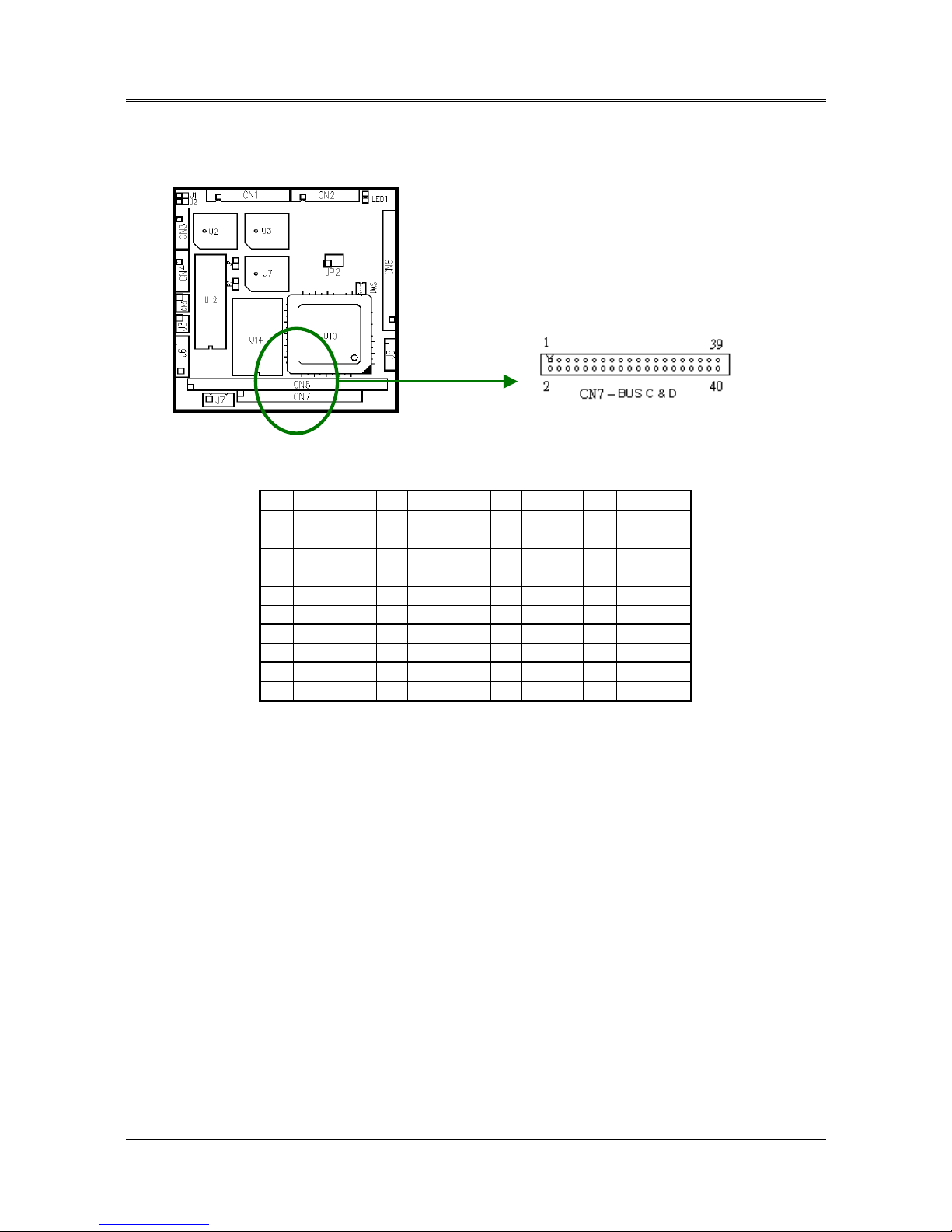
NAGASAKI Corporation
(2) 40 Pin PC/104 Connector Bus C & D (CN7)
Figure 0-5 CN7: 40-Pin PC/104 Connector Bus C & D
Pin Signal Pin Signal Pin Signal Pin Signal
1 Ground 21 MEMWR16 2 Ground 22 -DACK5
3 -SBHE 23 SD8 4 -MEM16 24 DRQ5
5 LA23 25 SD9 6 -IO16 26 -DACK6
7 LA22 27 SD10 8 IRQ10 28 DRQ6
9 LA21 29 SD11 10 IRQ11 30 -DACK7
11 LA20 31 SD12 12 IRQ12 32 DRQ7
13 LA19 33 SD13 14 IRQ15 34 +5V
15 LA18 35 SD14 16 IRQ14 36 -MASTER
17 LA17 37 SD15 18 -DACK0 38 Ground
19 MEMRD16 39 Key2 20 DRQ0 40 Ground
Table 0-4 CN7: 40-Pin PC/104 Connector Bus C & D
20

NAGASAKI Corporation
(3) PC/104 (ISA) Signal Description
Name Description
BUSCLK [Output] The BUSCLK signal of the I/O channel is asyn chronous to the CPU clock.
RSTDRV [Output] This signal goes high during power-up, low line-voltage or hardware reset
SA0-SA19
[Input/ Output]
The System Address lines run from bit 0 to 19. They are latched onto the
falling edge of "BALE"
LA17-LA23[Input/Output] The Unlatched Address line run from bit 17 to 23
SD0 - SD15 [Input/Output] System Data bit 0 to 15
ALE [Output] The Buffered Address Latch Enable is used to latch SA0 – SA19 onto the
falling edge. This signal is forced high during DMA cycles
-IOCHCK [Input] The I/O Channel Check is an active low signal which indicates that a parity
error exist on the I/O board
IORDY[Input,Open collector] This signa l leng thens the I/O, or memory read/write cycle, and should be
held low with a valid address
IRQ 3-7, 9-12, 14, 15 [Input] The Interrupt Request signal indicates I/O service request attention. They
are prioritized in the following sequence: (Highest) IRQ 9, 10, 11, 12, 13, 15,
3, 4, 5, 6, 7 (Lowest)
-IOR [Input/Output] The I/O Read signal is an active low signal which instructs the I/O device to
drive its data onto the data bus
-IOW [Input/Output] The I/O write signal i s an active low si gnal which instr ucts the I/ O device to
read data from the data bus
-SMEMR [Output] The System Memory Read is low while any of the low 1mega bytes of
memory are being used
-MEMR16 [Input/Output] The Memory Read signal is low while any memory location is being read
-MEMW [Output] The System Memory Write is low while any of the low 1mega bytes of
memory is being written
-MEMW [Input/Output] The Memory Write signal is low while any memory location is being written
DRQ 0-3, 5-7 [Input] DMA Request channels 0 to 3 are for 8-bit data transfers. DMA Request
channels 5 to 7 are for 16-bi t data transfers. DMA request should be h eld
high until the corresponding DMA has been completed. DMA request
priority is in the following sequence:(Highest) DRQ 0, 1, 2, 3, 5, 6, 7 (Lowest)
-DACK 0-3, 5-7 [Output] The DM A Acknowledges 0 to 3, 5 to 7 are the corresponding acknowledge
signals for DRQ 0 to 3 and 5 to 7
AEN [output] The DMA Address Enable is high when the DMA controller is driving the
address bus. It is low when the CPU is dri ving the address bus
-REFSH [Input/Output] This signal is used to indicate a memory refresh cycle and can be driven by
the microprocessor on the I/O channel
TC [Output] Terminal Count provides a pulse when the terminal count for any DMA
channel is reached
-SBHE [Input/Output] The System Bus High Enable in dicate s the high byte SD8 - SD1 5 on the data
bus
-MASTER [I nput] The MASTER is the signal from the I/O processor which gains control as the
master and should be held low for a maximum of 15 microseconds or
system memory may be lost due to the lack of refresh
-MEM16[Input, Open collector] The Memory Ch ip Select 16 indicates that the pr esent data transfer is a 1wait state, 16-bit data memory operati o n
-IO16 [Input, Open collector] The I /O Chip Select 16 indicates that the pr esent data transfer is a 1-wait
state, 16-bit data I/O operation
OSC [Output] The Oscillator is a 14.31818 MHz signal
-ZWS [Input, Open collector] The Zero Wait State indicates to the microprocessor that the present bus
cycle can be completed without inserting additional wait cycle
Table 0-5 PC/104 ISA Pin Assignments
21

NAGASAKI Corporation
Hard Disk (IDE) Connector (CN6)
A 44-pin header type connector (CN6) is provided to interface with up to two embedded
hard disk drives (IDE AT bus). This interface, through a 44-pin cable, allows the user to connect
up to two drives in a “daisy chain” fashion. To enable or disable the hard disk controller,
please use BIOS Setup program to select. The following table illustrates the pin assignments of
the hard disk drive’s 44-pin connector.
Figure 0-6 CN6: Hard Disk (IDE) Connector
Pin Signal Pin Signal
1 -RESET 2 Ground
3 DATA 7 4 DATA 8
5 DATA 6 6 DATA 9
7 DATA 5 8 DATA 10
9 DATA 4 10 DATA 11
11 DATA 3 12 DATA 12
13 DATA 2 14 DATA 13
15 DATA 1 16 DATA 14
17 DATA 0 18 DATA 15
19 Ground 20 Ground
21 Not Used 22 Ground
23 -IOW A 24 Ground
25 -IOR A 26 Ground
27 -CHRDY A 28 DALE
29 Not Used 30 Ground
31 -IRQ 14 32 -IO16
33 SA 1 34 Not Used
35 SA 0 36 SA 2
37 CS 0 38 CS 1
39 HD LED A 40 Ground
41 VCC 42 VCC
43 Ground 44 Not Used
Table 0-6 CN6: Hard Disk (IDE) Connector
22

NAGASAKI Corporation
Reset Header (J1)
J1 is used to connect to an external reset switch. Shorting these two pins will reset the system.
Figure 0-7 J1: Reset Header
2 1
1 Reset+
2 Reset-
23

NAGASAKI Corporation
Parallel Port Connector (CN1)
Use the included adapter cable to connect the 26-pin header type CN1 connector. This
adapter cable is mounted on a bracket and is included in your FB2310 package. The
connector for the parallel port is a 25 pin D-type female connector. The following table
shows signal connections between 26-pin & DB25 connectors.
Figure 0-8 CN1: Parallel Port Connectors
CN1 DB-25
Signal CN1 DB-25 Signal
1 1 -STROBE 2 14 -AU T O F O RM FEE D
3 2 DATA 0 4 15 -ERROR
5 3 DATA 1 6 16 -INITIALIZE
7 4 DATA 2 8 17 -PRINTER SELECT IN
9 5 DATA 3 10 18 Ground
11 6 DATA 4 12 19 Ground
13 7 DATA 5 14 20 Ground
15 8 DATA 6 16 21 Ground
17 9 DATA 7 18 22 Ground
19 10 -ACKNOWLEDGE
20 23 Ground
21 11 BUSY 22 24 Ground
23 12 PAPER 24 25 Ground
25 13 PRINTER SELECT 26 -- No Used
Table 0-7 Parallel Port Pin Assignments
24
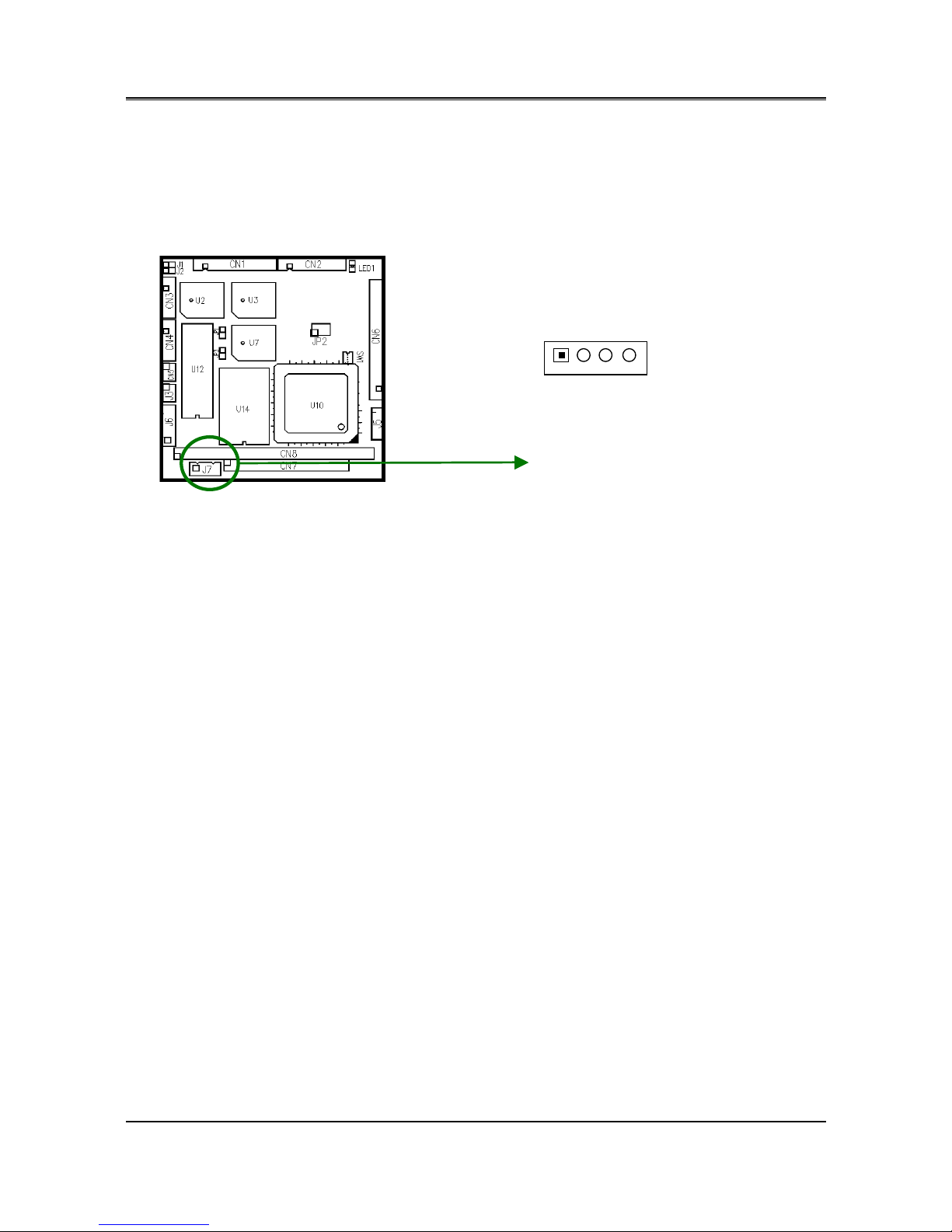
NAGASAKI Corporation
Power Connector (J7)
J7 is a 4-pin power connector. Using the J7, you can connect the power supply to the on
board power connector for stand alone applications directly.
Figure 0-9 Power Connectors
J7
Pin 1: +5V
Pin 2: Ground
Pin 3: Ground
+
25

NAGASAKI Corporation
Serial Ports
A. Serial Port Connectors & Jumpers
(1) RS-232C Pin Definitions (CN3 & CN4: 10-pin 2.0mm IDC)
The included serial port adapter cables are used to transfer 10-pin IDC connector into
standard DB9 connector. The following table shows signal connections of the adapter
cable:
The following figure and table guide you how to set up RS-232 serial port.
Figure 0-10 RS-232 Connector
CN3
(COM1)
Signal DB9
CN4
(COM2)
Signal DB9
1 -DCD1 1 1 -DCD2 1
2 -DSR1 2 2 -DSR2 6
3 RXD1 3 3 RXD2 2
4 -RTS1 4 4 -RTS2 7
5 TXD1 5 5 TXD2 3
6 -CTS1 6 6 -CTS2 8
7 -DTR1 7 7 -DTR2 4
8 -RI1 8 8 -RI2 9
9 Ground 9 9 Ground 5
10
Case
Ground
-
10
Case
Ground
-
Table 3-8 RS-232 Serial Port Pin Assignment
26

NAGASAKI Corporation
The on-board two serial ports can be configured as RS-485 mode by selecting SW1-3 and
SW-4. CN5 is the RS-485 connector; JP1 and JP3 is the terminator jumper of COM1 and
COM2 respectively.
SW1-3 COM1 SW1-4 COM2
Off RS-232C Off RS-232C
On RS-485 On RS-485
Table 0-9 Serial Port RS-485 COM 1 & COM 2 Switcher
Figure 0-11 RS-485 Connector
CN5 Signal CN5 Signal
1 485C1+ 4 485C2+
2 485C1- 5 485C23 Case Ground 6 Case
Ground
Table 0-10 Serial Port RS-485 COM 1 & COM 2
27

NAGASAKI Corporation
LAN Connector (J6: 6-pin 2.5mm JST)
J6 contains LAN twist pair signals and LAN access indicator signal. The included LAN adapter
cable is use to transfer to standard RJ45 connector.
Figure 0-12 LAN/RJ45 Connector
J6 Signal RJ45 J6 Signal RJ45
1 TPTX+ 1 - Not Used 5
2 TPTX - 2 - Not Used 6
3 TPRX+ 3 - Not Used 7
4 TPRX - 6 - Not Used 8
5 Access LED+ - 6 Access LED- -
Table 0-8 RJ-45 Pin Assignments
28

NAGASAKI Corporation
CPU Base Clock Select (JP2)
The CPU base clock (Input clock) is twice of its operation clock.
Figure 0-13 JP2: CPU Base Clock Select
29

NAGASAKI Corporation
CHAPTER 3 FLASH DISK
The section describes the various types of solid-state disk. The following topics are covered:
%
Overview
%
Switch Setting
%
Programming Flash Disk
%
SSD(Flash) Type Supported
3.1 OVERVIEW
The PC104-386L-2M provides one 32-pin JEDEC DIP sockets two PLCC socket, which may be populated
with up to 1.5MB/1MB of FLASH or DiskOnChip up to 288MB. It is ideal for diskless systems, high
reliability and/or high-speed access applications, controller for industrial or line test instruments,
and etc.
FLASH disk function enables you to use the 5V FLASH EPROM instead of UV EPROM, and allows you
to directly program the FLASH disk without having to purchase any additional programming
equipment. If small page (less or equal 512 bytes per page) 5V FLASHs were used, you could
format FLASH disk and copy files onto FLASH disk just like using a normal floppy and hard disk. You
can use all of the related DOS command (such as COPY, DEL…etc.) to update files on the 5V
FLASH disk.
30

NAGASAKI Corporation
3.2 SWITCH SETTING
FLASH / D.O.C. DISK Select
There is a DIP Switch on the PC104-386L-2M It performs the following functions. These functions may be
required to perform with relevant jumpers. Detailed settings will be specified latter.
DOC
FLASH
F
1 2 3 4
OFF
ON
Switch 1-1 Set the FLASH DISK mapping
Switch 1-2 Set the DOC mapping
Figure 3-1 DOC/FLASH Setting
A. Flash Disk and DOC Memory Bank Segment Settings (SW1-1 & SW1-2)
SW1-1 SW1-2 Flash Disk Memory
Bank Segment
DiskOnChip Memory
Bank Segment
Remark
Off Off C800:0 (8KBytes) Disabled Preset
On Off D800:0 (8KBytes) Disabled
Off On C800:0 (8KBytes) CA00:0 (8KBytes)
On On D800:0 (8KBytes) DA00:0 (8KBytes)
Note: If SSD Disk enable, the system will be reserved 32K byte
Socket Package
Flash Disk DiskOnChip
U2 (M1) PLCC32 Yes No
U3 (M2) PLCC32 Yes No
U12 (M3) DIP32 Yes Yes (If enabled)
Note: If DOC is enabled, please set SW1-2 “ON” position to enable flash function and (U12) is
ready for serving DiskOnChip.
SSD Memory Type Select (Switch 1-1 & 1-2)
The Switch 1-1 & 1-2 is used to select the memory bank segment. You must select an appropriate
memory bank segment so that the FB2310 will not conflict with memory installed on other add-on
memory cards. Additionally, be sure not to use shadow RAM area or EMM driver’s page frame in
this area.
If you are not going to use the Solid State Disk (SSD), you can use BIOS setup program to disable
the SSD BIOS. The PC104-386L-2M will not occupy any memory address if the SSD BIOS is disabled.
If you are going to install the EMM386.EXE driver, please use the [X] option to prevent EMM386.EXE
from using the particular range of segment address as an EMS page, which is used by PC104-386L-2M For
31

NAGASAKI Corporation
example, write a statement in the CONFIG.SYS file as follow: (If the memory configuration of
PC104-386L-2M is C800:0)
DEVICE=C:\DOS\EMM386.EXE X=C800-C9FF
The sample procedure is step by step for SSD is below:
Programming SSD (Floppy)
1. Install the flash in Socket U2, U3, and U12. (Like 29C040A)
2. Set the SW1-1 to off position (The SSD data bank is C800:0)
3. Connect power to the system.
4. Power ON.
5. Press Delete key to display the BIOS Setup menu.
6. Enter CMOS Setup menu. Then choice to CMOS SET UP >ADVANCE CMOS SETUP >SSD
FUNCTION set to D000H SEGMENT
7. In the Flash Disk Simulates field, select FDD that the flash disk will act as a physical floppy.
Then, save the setting. (The system will be restart) the screen like below:
8. Press, hold down ctrl_ keys (ctrl & underline) to display the SSD Setup menu.
9. On the screen, use the up or down arrow keys to select a flash type and size.
The screen like below:
PC104-386L-2M SSD BIOS version 1.20 (c) 2000 NAGASAKI Corp
Flash Disk Setting : Disk B: Unknow ??? ..1536K Maximum
Base Port Address : 0078h Firmware Seg.: D000h Data Bank Seg.: C800h
DOS Booting Driver : As BIOS Setting M4(U5) Socket Setting: SSD
ESC: Exit F5: Save & Exit ← →: Select ↓↑: Modify
Hit<Ctrl, _> to setup Flash disk
10. Press “F5” to save the setting. The message “Write to FLASH disk (y/n)” displayed.
11. Press “Y” key to write the setting to the Flash disk.
12. The booting from other device. (Like physical HDD or FDD)
13. Use the FORMAT command to format the flash disk in DOS mode. (This time this SSD is B:)
14. Use FORMAT B:/S /C/ U (The S: SYSTEM BOOTING /C: Check /U: UNFORMAT
If format parameter no " /S " the SSD will be always to device B: that can't boo up the
system.
32
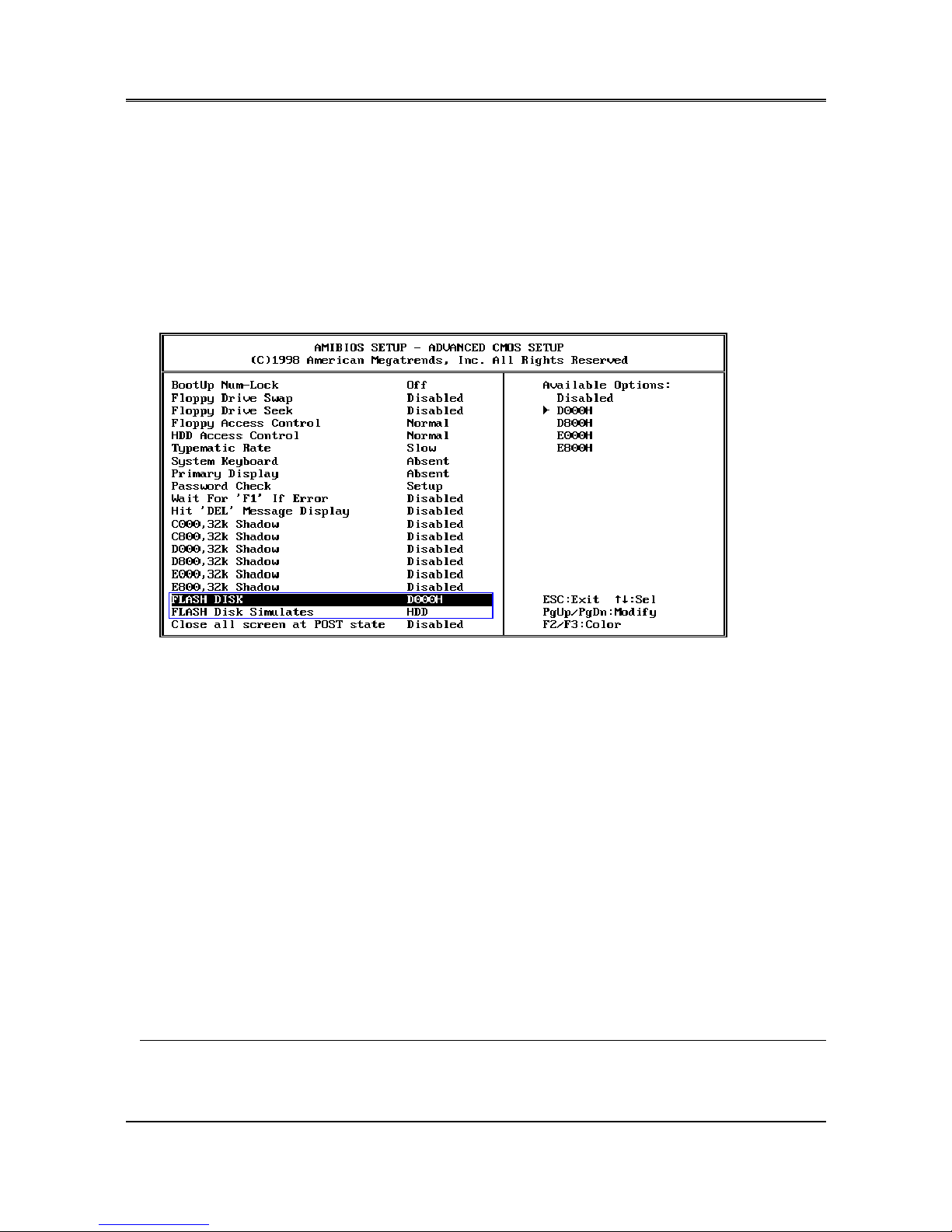
NAGASAKI Corporation
Programming SSD (HDD)
1. Install the flash disk in Socket U2, U3, and U12. (Like 29C040A)
2. Set the SW1-1 to off position (The SSD data bank is C800:0)
3. Connect power to the system.
4. Power ON.
5. Press Delete key to display the BIOS Setup menu.
6. Enter the CMOS Setup menu. Then choice to CMOS SET UP >ADVANCE CMOS SETUP
SSD FUNCTION set to D000H SEGMENT
7. In the Flash Disk Simulates field, select HDD that the flash disk will act as a physical hard
disk. Then, save the setting. The screen like below:
8. Press hold down ctrl_ keys (ctrl & underline) to display the SSD Setup menu.
9. On the screen, use the up or down arrow keys to select a flash type and size.
The screen like below:
PC104-386L-2M SSD BIOS version 1.20 (c) 2000 NAGASAKI Corp
Flash Disk Setting : Disk #80h (C:) Unknow ??? ..1536K Maximum
Base Port Address: 0078h Firmware Seg.: D000h Data Bank Seg.: C800h
DOS Booting Driver : As BIOS Setting M4(U5) Socket Setting: SSD
ESC: Exit F5: Save & Exit ← →: Select ↓↑: Modify
Hit<Ctrl,_> to setup Flash disk
10. Press “F5” to save the setting. The message “Write to FLASH disk (y/n)” displayed.
11. Press “Y” key to write the setting to the Flash disk.
12. The booting from other device. (Like physical HDD or FDD)
13. Use the FDISK command to partition the flash disk in DOS mode. (If system is not physical
HDD the SSD is C:)
14. Use FORMAT C:/S /C/ U (The S: SYSTEM BOOTING /C: Check /U: UNFORMAT
If format parameter no " /S " the SSD will be can't boot up the system.
Note:
If Flash Disk Simulates field select HDD, The flash disk total size must be above to 512KB.
CAUTION:
It is not recommended that the user format the disk and copy files to the FLASH disk very
often. Since the FLASH EPROM’s write cycle lifetime is about 10,000 or 100,000 times, writing data
to the FLASH too often will reduce the lifetime of the FLASH EPROM chips,
33

NAGASAKI Corporation
D.O.C. Installation (U12)
Step 1: Insert programmed DiskOnChip into sockets U12 setting as DOC.
Step 2: Adjust SW1-2 to ON.
Step 3: Line up and insert the FB2310 card into any free space of your computer.
Step 4:
Use the D.O.C. in no HDD equipment, and after installed D.O.C. we can easily
boot the system from D.O.C.
SSD (Flash) Type Supported
The following list contains 5V FLASHs supported by the PC104-386L-2M :
SST
PH29EE010 (128KX8, 1M bits)
SST
PH28SF040 (512KX8, 1M bits)
SST PH28SF040A (512KX8, 1M bits)
WINBOND W29EE011 (128KX8, 1M bits)
ATMEL
AT29C020
ATMEL AT29C040 (256KX8, 2M bits)
ATMEL
AT29C040A (512KX8, 4M bits)
34

NAGASAKI Corporation
CHAPTER 4 INSTALLATION
This chapter provides information for you to set up a working system based on the PC104-386L-2M CPU
board. Carefully read the details of the CPU board’s hardware descriptions before installation,
especially the jumper settings, switch settings and cable connections. The following topics are
covered:
$
Overview
$
CD ROM
$
Watchdog Timer
4.1 INSTALLATION PROCEDURES
Follow the steps listed below to install the PC104-386L-2M system.
Step 1: Read the CPU board’s hardware description in this manual.
Step 2:
Step 3: Make sure that the power supply connected to your passive CPU board is turned
off.
Step 4: Connect all necessary cables. Make sure that the FDC, HDC; serial and parallel
cables are connected to pin 1 of the related connector.
Step 5: Connect the hard disk/floppy disk flat cables from the CPU board to the drives.
Connect a power source to each drive.
Step 6: Plug the keyboard into the keyboard connec tor.
Step 7: Turn on the power.
Step 8: Configure your system with the BIOS Setup program then re-boot your system.
Step 9: If the CPU board does not work, turn off the power and read the hardware
description carefully again.
Step 10: If the CPU board still does not perform properly, return the board to your dealer for
immediate service.
Set the jumpers.
35

NAGASAKI Corporation
4.2 CD ROM
PC104-386L-2M provides a CD ROM includes the manual files (a complete manual file and a quick
setting guide) and the required utility files.
Follow the following description to install these utility files.
BIOS FLASH Utility
In the <UTILITY> directory, there is the AMIFLASH.COM file.
1. Use the AMIFLASH.COM program to update the BIOS setting.
2. And then refer to the chapter “BIOS Setup”, as the steps to modify BIOS.
3. Now the CPU board’s BIOS loaded with is the newest program; user can use it to modify
BIOS function in the future, when the BIOS add some functions.
LAN Utility
Step 1: To install the LAN utility, insert the CD ROM into the CD ROM device, and enter
DRIVER>FB2310>LAN>UM9008. If your system is not equipped with a CD ROM
device, copy the LAN VGA driver from the CD ROM to a 1.44” diskette.
Step 2 Execute install.exe file.
36

NAGASAKI Corporation
4.3 WATCHDOG TIMER
This section describes how to use the Watchdog Timer, disabled, enabled, and trigger.
The PC104-386L-2M is equipped with a programmable time-out period watchdog timer. User can use
the program to enable the watchdog timer. Once you have enabled the watchdog timer,
the program should trigger it every time before it times out. If your program fails to trigger or
disable this timer before it times out because of system hang-up, it will generate a reset signal
to reset the system or trigger an IRQ signal. The time-out period can be programmed to be
30.5μseconds to 512 seconds.
Watchdog
Register
Time Base
Counter
and
Compartor
Software Program
Enable and Trigger
Write and Trigger
RESET
Figure 4-1 Watchdog Block Diagram
Watchdog Timer Setting
The watchdog timer is a circuit that may be used from your program software to detect
crashes or hang-ups. The watchdog timer is automatically disabled after reset.
Once you have enabled the watchdog timer, your program must trigger the watchdog timer
every time before it times-out. After you trigger the watchdog timer, it will be set to zero and
start to count again. If your program fails to trigger the watchdog timer before time-out, it will
generate a reset pulse to reset the system or trigger an IRQ signal to tell your program that the
watchdog is times out.
Watchdog timer -INDEX 39H, 3AH, and 3BH
3Bh 3Ah 39h
D7…D0 D7…D0 D7…D0
Counter [MSB …LSB]
For example
INDEX 3Bh
3Ah 39h
00h
00h 01h
30.5 μsec
-- -- 02h
61 μsec
00h
01h 00h 7.8 m sec
00h
02h 00h 15.6 m sec
01h 00h 00h 2 sec
02h
00h 00h 4 sec
FFh FFh FFh 512 sec
37

NAGASAKI Corporation
NOTE: 1. If you program the watchdog to generate IRQ15 signal when it times out, you should
initial IRQ15 interrupt vector and enable the second interrupt controller (8259 PIC) in
order to enable CPU to process this interrupt. An interrupt service routine is required
too.
2. Before you initialize the interrupt vector of IRQ15 and enable the PIC, please enable
the watchdog timer previously; otherwise the watchdog timer will generate an
interrupt at the time watchdog timer is enabled.
Watchdog Enabled/Disabled - INDEX 37H
Bit 7 Reserved. Please do not set this bit.
In old version M6117C data sheet, this bit is counter read mode.
Bit 6 0 Disable watchdog timer
1 Enable watchdog timer
Bit 5-0 Other function.
Please do not modify these bits.
Select Watchdog Report Signal - INDEX 38H
Bit 7-4 Watchdog timer time out report signal select
0000 No output signal
0001 IRQ3 selected
0010 IRQ4 selected
0011 IRQ5 selected
0100 IRQ6 selected
0101 IRQ7 selected
0110 IRQ9 selected
0111 IRQ10 selected
1000 IRQ11 selected
1001 IRQ12 selected
1010 IRQ14 selected
1011 IRQ15 selected
1100 NMI selected
1101 System reset selected
1110 No output signal
1111 No output signal
Bit 3-0 Other function.
Please do not modify these bits.
NOTE: 1. If you program the watchdog to generate IRQ15 signal when it times out, you should
initial IRQ15 interrupt vector and enable the second interrupt controller (8259 PIC) in
order to enable CPU to process this interrupt. An interrupt service routine is required
too. Before you configure the IRQ signals, make sure they are not conflicted with
other devices, like Floppy, printer, serial ports, LAN, and PS/2 mouse, etc. Refer to
Table 2-2 Interrupt Controller for IRQ reference.
2. Before you initialize the interrupt vector of IRQ15 and enable the PIC, please enable
the watchdog timer previously; otherwise the watchdog timer will generate an
interrupt at the time watchdog timer is enabled. If you want to generate IRQ15
signal to warn your program when watchdog times out, the following table listed
the relation of timer factors between time-out period. And if you use the IRQ15
signal to warn your program when watchdog timer out, please enter the BIOS
Setup the <Peripheral Setup> menu, the <OnBoard PCI IDE> and <IDE Prefetch>
these two items must set to Primary.
38

NAGASAKI Corporation
Timeout Status & Reset Watchdog - INDEX 3CH
Bit 7 0 Timer timeout not happened
1 Timer timeout happened
Read only.
Bit 5 Write this bit “1” to reset timer
The value on this bit has no meaning.
Bit 6
Bit 4-0
Other function.
Please do not modify these bits.
Programming Watchdog - Basic Operation
If we would like to access M6117C configuration register, we need to unlock register at first
and lock it after finishing operation.
$
Unlock Configuration Register
mov al, 013h
out 22h, al
nop
nop
mov al, 0c5h
out 23h, al
nop
nop
$
Lock Configuration Register
mov al, 013h
out 22h, al
nop
nop
mov al, 000h
out 23h, al
nop
nop
$
Read the Value at Configuration Register
For example, read INDEX 3Ch:
Unlock configuration register
mov al, 03ch
out 22h, al
nop
nop
in al, 23h
nop
nop
push ax
Lock configuration register
39

NAGASAKI Corporation
pop ax ; AL - result
$
Write Data to Configuration Register
For example, write 0FFh to INDEX 3Bh:
Unlock configuration register
mov al, 03bh
out 22h, al
nop
nop
mov al, 0ffh
out 23h, al
nop
nop
Lock configuration register
4.4 PROGRAMMING RS-485
The majority communicative operation of the RS-485 is in the same of the RS-232. When the
RS-485 precedes the transmission, which needs control the TXC signal, and the installing, steps
are as follows:
Step 1: Enable TXC
Step 2: Send out data
Step 3: Waiting for data empty
Step 4: Disable TXC
NOTE: Please refer to the section of the “Serial Ports” in the Chapter “System Controllers” for
the detail description of the COM port’s register.
$
Initialize COM port
Step 1: Initialize COM port in the receiver interrupt mode, and /or transmitter interrupt mode.
(All of the communication protocol buses of the RS-485 are in the same.)
Step 2: Disable TXC (transmitter control), the bit 0 of the address of offset+4 just sets “0”.
NOTE:
Control the FB2310 CPU card’s DTR signal to the RS-485’s TXC communication.
$
Send out one character (Transmit)
Step 1: Enable TXC signal, and the bit 0 of th e address of offset+4 just sets “1”.
Step 2: Send out the data. (Write this character to the offset+0 of the current COM port
address)
Step 3: Wait for the buffer’s data empty. Check transmitter holding register (THRE, bit 5 of
the address of offset+5), an d transmitter shift register (TSRE, bit 6 of the address of
offset+5) are all sets must be “0”.
40

NAGASAKI Corporation
Step 4: Disabled TXC signal, and the bit 0 of the address of offset+4 sets “0”
$
Send out one block data (Transmit – the data more than two characters)
Step 1: Enable TXC signal, and the bit 0 of th e address of offset+4 just sets “1”.
Step 2: Send out the data. (Write all data to the offset+0 of the current COM port address)
Step 3: Wait for the buffer’s data empty. Check transmitter holding register (THRE, bit 5 of
the address of offset+5), an d transmitter shift register (TSRE, bit 6 of the address of
offset+5) are all sets must be “0”.
Step 4: Disabled TXC signal, and the bit 0 of the address of offset+4 sets “0”
$
Receive data
The RS-485’s operation of receiving data is in the same of the RS-232’s.
$
Basic Language Example
a. Initial 86C450 UART
10 OPEN “COM1:9600,m,8,1”AS #1 LEN=1
20 REM Reset DTR
30 OUT &H3FC, (INP(%H3FC) AND &HFA)
40 RETURN
b. Send out one character to COM1
10 REM Enable transmitter by setting DTR ON
20 OUT &H3FC, (INP(&H3FC) OR &H01)
30 REM Send out one character
40 PRINT #1, OUTCHR$
50 REM Check transmitter holding register and shift register
60 IF ((INP(&H3FD) AND &H60) >0) THEN 60
70 REM Disable transmitter by resetting DTR
80 OUT &H3FC, (INP(&H3FC) AND &HEF)
90 RETURN
c. Receive one character from COM1
10 REM Check COM1: receiver buffer
20 IF LOF(1)<256 THEN 70
30 REM Receiver buffer is empty
40 INPSTR$”
50 RETURN
60 REM Read one character from COM1: buffer
70 INPSTR$=INPUT$(1,#1)
80 RETURN
NOTE: The example of the above program is based on COM1 (I/O Address 3 F8h). The RS-485
of the PC104-386L uses COM4. If you want to program it, please refer to the BIOS Setup for
COM4 address setup.
41

NAGASAKI Corporation
42

NAGASAKI Corporation
CHAPTER 5 BIOS SETUP
This chapter describes the PC104-386L BIOS menu displays and explains how to perform common
tasks, and presents detailed explanations of the elements found in each of the BIOS menus.
The following topics are covered:
$
BIOS Setup Overview
$
Standard CMOS Setup
$
Advanced CMOS Setup
$
Advanced Chipset Setup
$
Peripheral Setup
$
Auto-Detect Hard Disks
$
Password Setting
$
Load Default Setting
$
BIOS Exit
5.1 BIOS SETUP OVERVIEW
BIOS (Basic Input Output System) is a program used to initialize and set up the I/O devices of
the computer, which includes the ISA bus and connected devices such as the video display,
diskette drive, and the keyboard.
The BIOS provides a menu-driven interface to the console subsystem. The console subsystem
contains special software, called firmware that interacts directly with the hardware
components and facilitates interaction between the system hardware and the operating
system.
The BIOS Default Values ensure that the system wi ll function at its nor mal capability. In the
worst situation the user may have corrupted the original settings set by the manufacturer.
After the computer turned on, the BIOS will perform a diagnostics of the system is being
tested. Press the [Del] key to enter the BIOS Setup program, and then the main menu will
show on the screen.
The BIOS Setup main menu includes some options. Use the [Up/Down] arrow key to highlight
the option that you wish to modify, and then press the [Enter] key to assure the option and
configure the functions.
43

NAGASAKI Corporation
Figure 5-1 BIOS Main Menu
CAUTION: 1. The factory-default setting in the FB2310 BIOS is used to the <Auto Configuration
with Optimal Settings>, we recommend using the BIOS default setting, unless you
are very familiar with the setting function, or you can contact the technical
support engineer.
2. If the BIOS losses setting, the CMOS will detect the <Auto Configuration with Fail
Safe Settings> to boot the operation system, this option will reduce the
performance of the system. It is recommended to choose the <Auto
Configuration with Optimal Setting> in the main menu. The option is best-case
values that should optimize system performance.
3. The BIOS settings are described in detail in this section.
44

NAGASAKI Corporation
5.2 STANDARD CMOS SETUP
The <Standard CMOS Setup> option allows you to record some basic system hardware
configuration, set the system clock and error handling. If the CPU board is already installed in
a working system, you will not need to select this option anymore.
Figure 5-2 Standard CMOS Setup
Date & Time Setup
Highlight the <Date> field and then press the [Page Up] /[Page Down] or [+]/[-] keys to set the
current date. Follow the month, day and year format.
Highlight the <Time> field and then press the [Page Up] /[Page Down] or [+]/[-] keys to set the
current date. Follow the hour, minute and second format.
The user can bypass the date and time prompts by creating an AUTOEXEC.BAT file. For
information on how to create this file, please refer to the MS-DOS manual.
Floppy Setup
The <Standard CMOS Setup> option records the types of floppy disk drives installed in the
system.
To enter the configuration value for a particular drive, highlight its corresponding field and
then select the drive type using the left-or right-arrow key.
Hard Disk Setup
The BIOS supports vario us types for user settings, The BIOS s upports <Pri Master>, <P ri Slave>,
<Sec Master> and <Sec Slave> so the user can install up to four hard disks. For the master and
slave jumpers, please refer to the hard disk’s installation descriptions and the hard disk jumper
settings.
You can select <AUTO> under the <TYPE> and <MODE> fields. This will enable auto detection
of your IDE drives during bootup. This will allow you to change your hard drives (with the
power off) and then power on without having to reconfigure your hard drive type. If you use
older hard disk drives, which do not support this feature, then you must configure the hard disk
drive in the standard method as described above by the <USER> option.
45

NAGASAKI Corporation
Boot Sector Virus Protection
This option protects the boot sector and partition table of your hard disk against accidental
modifications. Any attempt to write to them will cause the system to halt and display a
warning message. If this occurs, you can either allow the operation to continue or use a
bootable virus-free floppy disk to reboot and investigate your system. The default setting is
<Disabled>. This setting is recommended because it conflicts with new operating systems.
Installation of new operating system requires that you disable this to prevent write errors.
46

NAGASAKI Corporation
5.3 ADVANCED CMOS SETUP
The <Advanced CMOS SETUP> option consists of configuration entries that allow you to
improve your system performance, or let you set up some system features according to your
preference. Some entries here are required by the CPU board’s design to remain in their
default settings.
Figure 5-3 Advanced CMOS Setup
1
st-3rd
Boot Device
These fields determine where the system attempts to look for the boot drive priority for an
operating system. The default procedure is t o check the hard disk, and then t he floppy drive,
and last the CDROM.
Available Options:
Disabled, IDE0-1, IDE-2, IDE-3, Floppy, ARMD-FDD, ARMD-HDD, CDROM, and
SCSI, Network
Default setting:
IDE-0 for 1st Boot device; Floppy for 2nd Boot Device; CDROM for 3rd Boot
Device
S.M.A.R.T for H a rd Disks
This field is used to activate the S.M.A.R.T (System Management and Reporting Technologies)
function for S.M.A.R.T HDD drives. This function requires an application that can give S.M.A.R.T
message.
Available Options:
Disabled, Enabled
Default:
Disabled
Quick Boot
This field is used to activate the quick boot function of the system. When set to Enabled,
1. BIOS will not wait for up to 40 seconds if a Ready signal is not received from the IDE
drive, and will not configure its drive.
2. BIOS will not wait for 0.5 seconds after sending a RESET signal to the IDE drive.
3. You can not run BIOS Setup at system boot since there is no delay for the Hit, Del. To run
Setup message.
Available Options:
Disabled, Enabled
Default setting:
Enabled
47

NAGASAKI Corporation
BootUp Num-Lock
This field is used to activate the Num Lock function upon system boot. If the setting is on, after
a boot, the Num Lock light is lit, and user can use the number key.
Available Options:
On, Off
Default setting:
On
Floppy Drive Swap
The field reverses the drive letter assignments of your floppy disk drives in the Swap A, B setting,
otherwise leave on the default setting of Disabled (No Swap). This works separately from the
BIOS Features floppy disk swap feature. It is functionally the same as physically interchanging
the connectors of the floppy disk drives. When the function’s setting is <Enabled>, the BIOS
swapped floppy drive assignments so that Drive A becomes Drive B, and Drive B becomes
Drive A under DOS.
Available Options:
Disabled, Enabled
Default setting:
Disabled
Floppy Drive Seek
This field is used to set if the BIOS will seek the floppy <A> drive upon boot.
Available Options:
Disabled, Enabled
Default setting:
Disabled
Floppy Access Control
This field specifies the read/write access when booting from a floppy drive.
Available Options:
Normal, Read-only
Default setting:
Normal
HDD Access Control
This field specifies the read/write access when booting from a HDD drive.
Available Options:
Normal, Read-only
Default setting:
Normal
PS/2 Mouse Support
The PS/2 mouse function is optional. Before you configure this field, make sure your FB2310
supports this feature. The setting of Enabled allows the system to detect a PS/2 mouse on
bootup. If detected, IRQ12 will be used for the PS/2 mouse. IRQ 12 will be reserved for
expansion cards if a PS/2 mouse is not detected. Disabled will reserve IRQ12 for expansion
cards and therefore the PS/2 mouse will not function.
Available Options:
Disabled, Enabled
Default setting:
Disabled
Typematic Rate
This function specifies the keystroke repeat rate when a key is pressed and held down.
Available Options:
Fast, Slow
Default setting:
Fast
System Keyboard
This field specifies if an error message should be prompted when a keyboard is not attached.
Available Options:
Absent, Present
Default setting:
Absent
Primary Display
The field specifies the type of monitor installed in the system.
Available Options:
Absent, Normal
48

NAGASAKI Corporation
Default setting:
Absent
Password Check
This field enables password checking every time the computer is powered on or every time the
BIOS Setup is executed. If Always is chosen, a user password prompt appears every time and
the BIOS Setup Program executes and the computer is turned on. If Setup is chosen, the
password prompt appears if the BIOS executed.
Available Options:
Setup, Always
Default setting:
Setup
Wait for ‘F1’ If Error
AMIBIOS POST error messages are followed by:
Press <F1> to continue
If this field is set to Disabled, the AMIBIOS does not wait for you to press the <F1> key after an
error message.
Available Options:
Disabled, Enabled
Default setting:
Disabled
Hit ‘DEL’ Message Display
Set this field to Disabled to prevent the message as follows:
Hit ‘DEL’ if you want to run setup
It will prevent the message from appearing on the first BIOS screen when the computer boots.
Available Options:
Disabled, Enabled
Default setting:
Enabled
C000, 32k Shadow - E800, 32k shadow
These fields control the location of the contents of the 32KB of ROM beginning at the specified
memory location. If no adapter ROM is using the named ROM area, this area is made
available to the local bus. The settings are:
1. Disabled: The video ROM is not copied to RAM. The contents of the video ROM cannot
be read from or written to cache memory.
2. Enabled: The contents of C000h - C7FFFh are written to the same address in system
memory (RAM) for faster execution.
3. Cached: The contents of the named ROM area are written to the same address in system
memory (RAM) for faster execution, if an adapter ROM will be using the named ROM area.
Also, the contents of the RAM area can be read from and written to cache memory.
Available Options:
Disabled, Enabled, And Cached
Default setting:
Disabled
FLASH Disk
These fields control the location of the contents of the solid-state disk BIOS beginning at the
specified memory location.
Available Options:
Disabled, D0000h, D8000, E0000, and E8000
Default setting:
Disabled
Flash Disk Simulates
When HDD is selected, the system will boot from the flash disk as if it is a hard disk drive (C). When
FDD is selected, the system will boot from the flash disk as if it is a floppy disk drive (a:).
49

NAGASAKI Corporation
Available Options:
HDD, FDD
Default setting:
HDD
Close all screen at post
Upon power on, the system will skip POST, and enter the OS in five seconds. If this function is
enabled, also configure the following fields to the appointed values.
Hit ‘Del’ Message Display: Disabled
Wait For ‘F1’ If Error: Disabled
System Keyboard: Absent
Primary Display: Absent
Hard Disk Display: Disabled
Available Options:
Disabled, Enabled
Default setting:
Disabled
50

NAGASAKI Corporation
5.4 ADVANCED CHIPSET SETUP
This option controls the configuration of the board’s chipset. Control keys for this screen are
the same as for the previous screen.
Figure 5-4 Advanced Chipset Setup
AT Bus Clock
This field sets the polling clock speed of ISA Bus (PC/104).
Available Options:
14.318/2, PCLK/5, PCLK/6, PCLK/8, PCLK/12
Default setting:
14.318/2
NOTE: 1. PCLK means the CPU inputs clock.
2. User is recommended to use setting at the range of 8MHz to 10MHz.
Slow Refresh
This field sets the DRAM refresh cycle time.
Available Options:
15 us, 60 us, and 120 us
Default setting: 60 us
RAS Precharge Time
This field specifies the length of the RAS precharge part of the DRAM access cycle when EDO
DRAM is installed.
Available Options:
1.5- 3.5 T
Default setting:
1.5T
RAS Active Time Insert Wait
This field specifies the RAS Active Time Insert Wait function.
Available Options:
Disabled, Enabled
Default setting:
Disabled
CAS Precharge Time Insert Wait
This field specifies the DRAM CAS precharge time.
Available Options:
Disabled, Enabled
51

NAGASAKI Corporation
Default setting:
Disabled
Memory Write Insert Wait
This field specifies the Memory Write Insert Wait function.
Available Options:
Disabled, Enabled
Default setting:
Disabled
ISA I/O High Speed
The field specifies the ISA I/O High Speed function.
Available Options:
Disabled, Enabled
Default setting:
Enabled
ISA Memory High Speed
This field specifies the ISA Memory High Speed function
Available Options:
Disabled, Enabled
Default setting:
Enabled
I/O Recovery
If I/O Recovery Feature field is enabled, the BIOS insert a delay time between two I/O
commands. The delay time is defined in I/O Recovery Period field.
Available Options:
Disable, Enable
Default setting:
Disable
I/O Recovery Period
This specifies the I/O recovery delay time.
Available Options:
0 – 3.5 us
Default setting:
1.5 us
16Bit ISA Insert Wait
This field specifies the 16bit ISA Insert Wait function.
Available Options:
Disable, Enable
Default setting:
Disable
Watch Dog Timer Output Control
This function is to enable or disable the Watchdog timer function.
Available Options:
Disabled, Enabled
Default setting:
Disabled
Watch Dog Timeout Trigger Signal
This field can not be configured.
52

NAGASAKI Corporation
5.5 PERIPHERAL SETUP
This section is used to configure peripheral features.
Figure 5-5 Peripheral Setup
Hard Disk Delay
If this field is set to Disabled and the system BIOS execut es too fast, the result is the BI OS can’t
find the hard disk drive.
Available Options:
Disabled, 3 Sec, 5 Sec, 10 Sec, and 15 Sec
Default setting:
3 Sec
OnBoard Primary IDE
This field specifies the onboard primary IDE controller channels that will be used.
Available Options:
Disabled, Enabled
Default setting:
Enabled
OnBoard FDC
This field enables the floppy drive controller on the FB2310.
Available Options:
Disabled, Enabled
Default setting:
Enabled
OnBoard Serial Port 1 - 2
These fields select the I/O port address for each Serial port. Refer to Table 2-2.
Available Options:
Disabled, 2F8H, 3F8H, 2E8H, 3E8H
Default setting:
3F8H, 2F8H, 3E8H respectively
OnBoard Serial Port 1- 2 IRQ
These fields select the IRQ for each serial port.
Available Options:
3, 4, 5, and 9
Default setting:
IRQ4 for Port 1; IRQ3 for Port 2
OnBoard Parallel Port
This field selects the I/O port address for parallel port. Refer to Table 2-2.
53

NAGASAKI Corporation
Available Options:
Auto, Disabled, 378, 278, and 3BCH
Default setting:
378H for Port 1, 278H for Port 2
Parallel Port Mode
This field specifies the parallel port mode. ECP and EPP are both bi-directional data transfer
schemes that adhere to the IEEE P1284 specifications.
Available Options:
Normal, EPP, and ECP
Default setting:
Normal
EPP Version
This field specifies the EPP for the Parallel Port/Port2 Mode specification version used in the
system and is not configurable.
Parallel Port IRQ
This field specifies the IRQ for the parallel port/port 2.
Available Options:
5, 7
Default setting:
IRQ7 for Parallel Port; IRQ5 for Parallel Port 2
Parallel Port DMA Channel
These two fields are for monitor only and cannot be configured.
54

NAGASAKI Corporation
5.6 AUTO-DETECT HARD DISKS
This field detects the parameters of an IDE hard disk drive, and automatically enters them into
the Standard CMOS Setup screen.
5.7 PASSWORD SETTING
This BIOS Setup has an optional password feature. The system can be configured so that all
users must enter a password every time the system boots or when BIOS Setup is executed. User
can set either a Supervisor password or a User password.
Setting Password
Select the appropri ate password icon (Supervi sor or User) fr om the Securi ty secti on of the BIOS
Setup main menu. Enter the password and press [Enter]. The screen does not display the
characters entered. After the new password is entered, retype the new password as
prompted and press [Enter].
If the password confirmation is incorrect, an error message appears. If the new password is
entered without error, press [Esc] to return to the BIOS Main Menu. The password is stored in
CMOS RAM after BIOS completes. The next time the system boots, you are prompted for the
password function is present and is enabled.
Enter new supervisor password:
Figure 5-6 Enter New Supe r User Password
Password Checking
The password check option is enabled in Advanced Setup by choosing either Always (the
password prompt appears every time the system is powered on) or Setup (the password
prompt appears only when BIOS is run). The password is stored in CMOS RAM. User can enter
a password by typing on the keyboard. As user select Supervisor or User. The BIOS prompts for
a password, user must set the Supervisor password before user can set the User password.
Enter 1-6 character as password. The password does not appear on the screen when typed.
Make sure you write it down.
55

NAGASAKI Corporation
5.8 LOAD DEFAULT SETTINGS
It permits user to select a group of setting for all BIOS Setup options. Not only can you use
these fields to quickly set system configuration parameters, you can choose a group of
settings that have a better chance of working when the system is having configuration related
problems.
Auto Configuration with Optimal Settings
User can load the optimal default settings for the BIOS. The optimal default settings are bestcase values that should optimize system performance. If CMOS RAM is corrupted, the optimal
settings are loaded automatically.
Load high performance settings (Y/N)?
Figure 5-7 Load High Performance Setting
56

NAGASAKI Corporation
Auto Configuration with Fail Safe Settings
User can load the Fail-Safe BIOS Setup option settings by selecting the Fail-Safe item from the
Default section of the BIOS Setup main menu.
The Fail-Safe settings provide far from optimal system performance, but are the most stable
settings. Use this option as a diagnostic aid if the system is behaving erratically.
Load failsafe settings (Y/N)?
Figure 5-8 Load Failsafe Setting
57

NAGASAKI Corporation
5.9 BIOS EXIT
It is used to exit the BIOS main menu in two types situation. After making your changes, you
can either save them or exit the BIOS menu and without saving the new values.
Save Settings and Exit
It is used to save the modified values set in the <Standard CMOS Setup>, <Advanced CMOS
Setup>, <Advanced Chipset Setup> and the new password (if it has been changed) will be
stored in the CMOS. The CMOS checksum is calculated and written into the CMOS.
As you select this function, the following message will appear at the center of the screen to
assist you to save data to CMOS and Exit the Setup.
Save current settings and exit (Y/N)?
Figure 5-9 Save Current Settings and Exit
58

NAGASAKI Corporation
Exit Without Saving
When you select this option, the following message will appear at the center of the screen to
help to abandon all Data and Exit Setup.
Quit without saving (Y/N)?
Figure 5-10 Quit Without Saving
59

NAGASAKI Corporation
5.10 BIOS UPDATE
The BIOS program instructions are contained within computer chips called FLASH ROMs that
are located on your system board. The chips can be electronically reprogrammed, allowing
you to upgrade your BIOS firmware without removing and installing chips.
The FB2310 provides FLASH BIOS update function for you to easily upgrade newer BIOS version.
Please follow the operating steps for updating new BIOS:
Step 1: Turn on your system and skip detecting the CONFIG.SYS and AUTOEXEC.BAT files.
Keep your system in the real mode.
Step 2: Insert the FLASH BIOS diskette into the floppy disk drive.
Step 3: In the MS-DOS mode, you can type the AMIFLASH program.
A:\>AMIFLASH
Step 4: The screen will show the message as follows:
Enter the BIOS File name from which Flash EPROM will be programmed. The File
name must and with a <ENTER> or press <ESC> to exit.
Step 5: Enter the file name to the box of <Enter File Name>. And the box of <Message>
will show the notice as follows. The bottom of this window always shows the gray
statement.
Flash EPROM Programming is going to start. System will not be usable until
Programming of Flash EPROM is successfully complete. In case of any error,
existing Flash EPROM must be replaced by new program Flash EPROM.
Step 6: As the gray statement, press the <Y> key to updating the new BIOS.
And then the <Message> box will show the <Programming Flash EPROM>, and the
gray statement shows <Please Wait>.
Step 7: The BIOS update is successful, the message will show <Flash Update Completed -
Pass>.
NOTE: 1. If t he system doesn’t detect the boot procedure after power on, please press t he [F5]
key immediately. The system will pass the CONFIG.SYS and AUTOEXEC.BAT files.
2. The BIOS flash disk is not a standard accessory. Now the onboard BIOS are the
newest BIOS. If user needs to add some functions in the future, please contact our
technical supporting engineers, they will provide the newest BIOS for updating.
3. Use the file AMIFLASH.EXE from the attached CD ROM’s file. It not, uses Version 6.31.
60

NAGASAKI Corporation
APPENDIX
SPECIFICATIONS
CPU & Chipset: ALI M6117, 33/40 MHz under 5V power supply
Bus Interface: Stack through PC/104 bus
DRAM: 2MB EDO RAM on-board and 2 MB with 1 socket for expansion
HDC: Two IDE type hard disk drives
FDC: Two 5.25” or 3.5” floppy disk drives
Serial Port: Two full RS-232C ports (RS-485 Option)
Parallel Port: One bi-directional centronics type parallel port
Keyboard: PC/AT compatible keyboard with 6-pin mini-din connector
Real Time Clock: BQ3287MT or compatible chips
BIOS: Legal AMI Flashed system BIOS
Watchdog: Programmable Watchdog timer
Solid State Disk: 1.5MB flash disk or 1 socket for up to 288 MB DiskOnChip
Ethernet: NE2000 compatible
LED Indicator: Power LED
Power Connector: One 4-pin and one 8-pin (2.5mm) optional power connector
Power Req.: +5V, 1.2A maximum
PC Board: 6 layers
Dimensions: 90.2 mmX95.8mm
Form factor: PC/104 form factor
Safety: EMI considered on every output signals
Other Optional
features:
E2KEY function for safe CMOS data keeping and PS/2 mouse
61

NAGASAKI Corporation
PLACEMENT
62

NAGASAKI Corporation
DIMENSIONS
Unit: mm
63
