Page 1
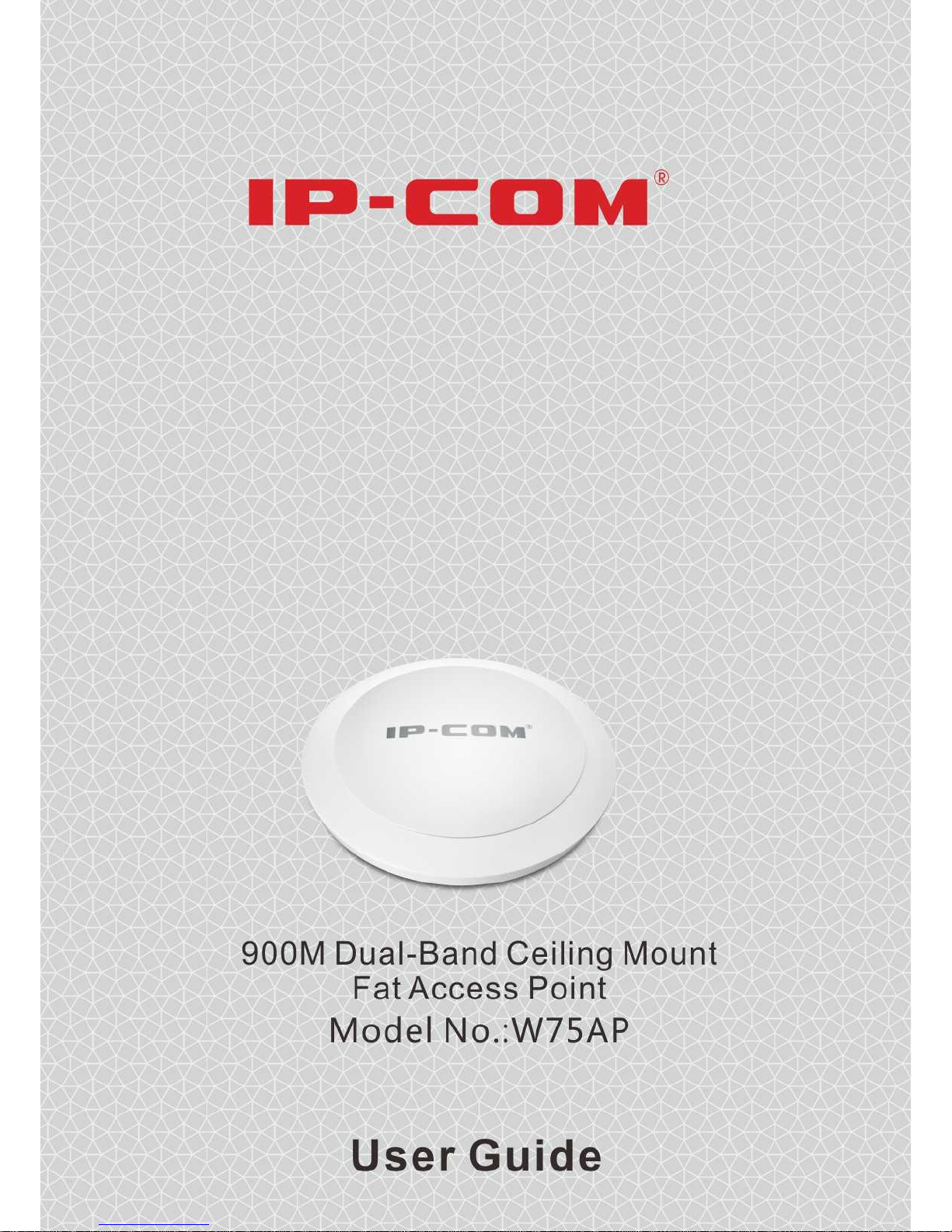
Page 2
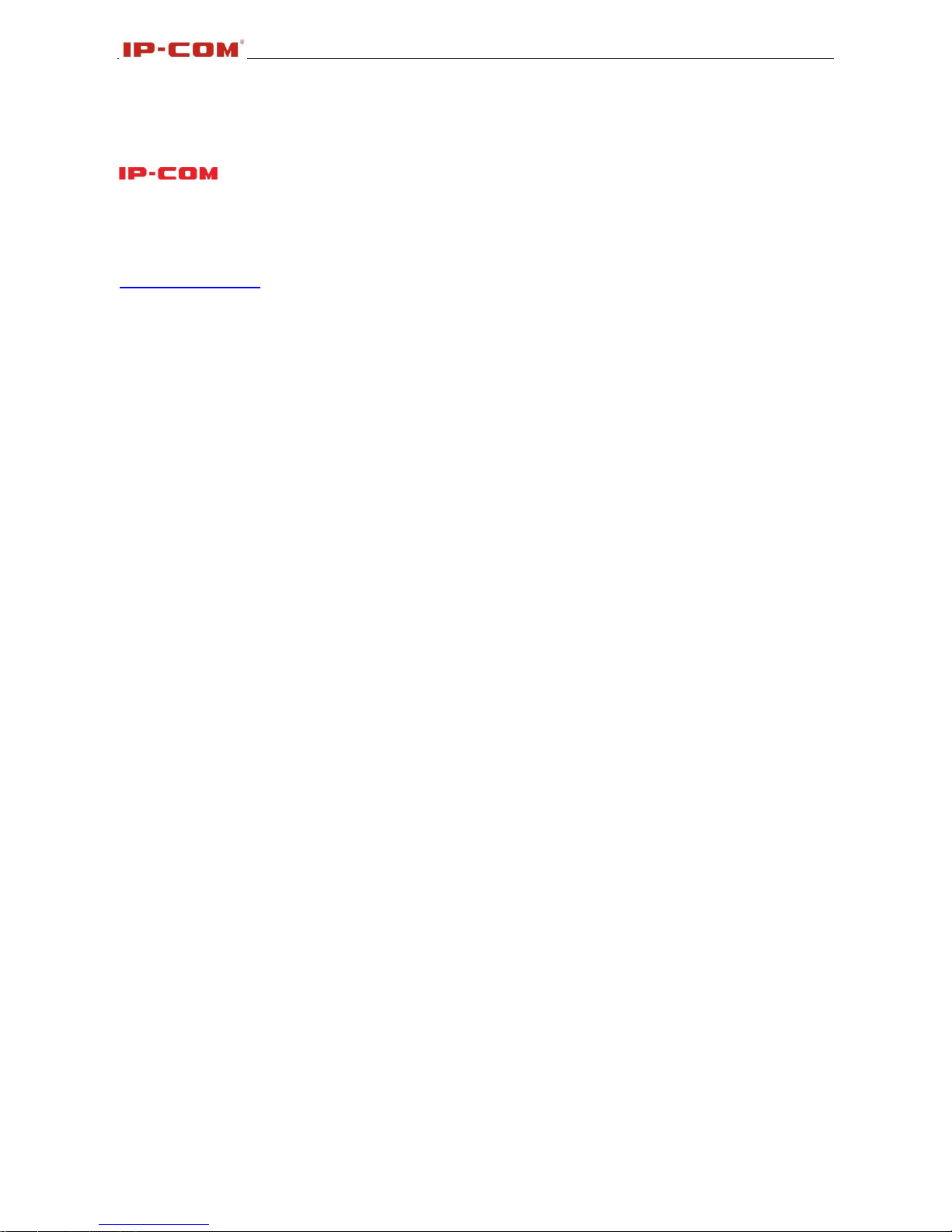
802.11n lndoor Wireless Access Point
1
Copyright Statement
is the registered trademark of IP-COM Networks, Inc. All the products and product names
mentioned herein are the trademarks or registered trademarks of their respective holders. Copyright of
the whole product as integration, including its accessories and software, belongs to IP-COM Networks,
Inc. No part of this publication can be reproduced, transmitted, transcribed, stored in a retrieval system, or
translated into any language in any form or by any means without the prior written permission of IP-COM
Networks, Inc. If you would like to know more about our product information, please visit our website at
www.ip-com.com.cn.
Page 3
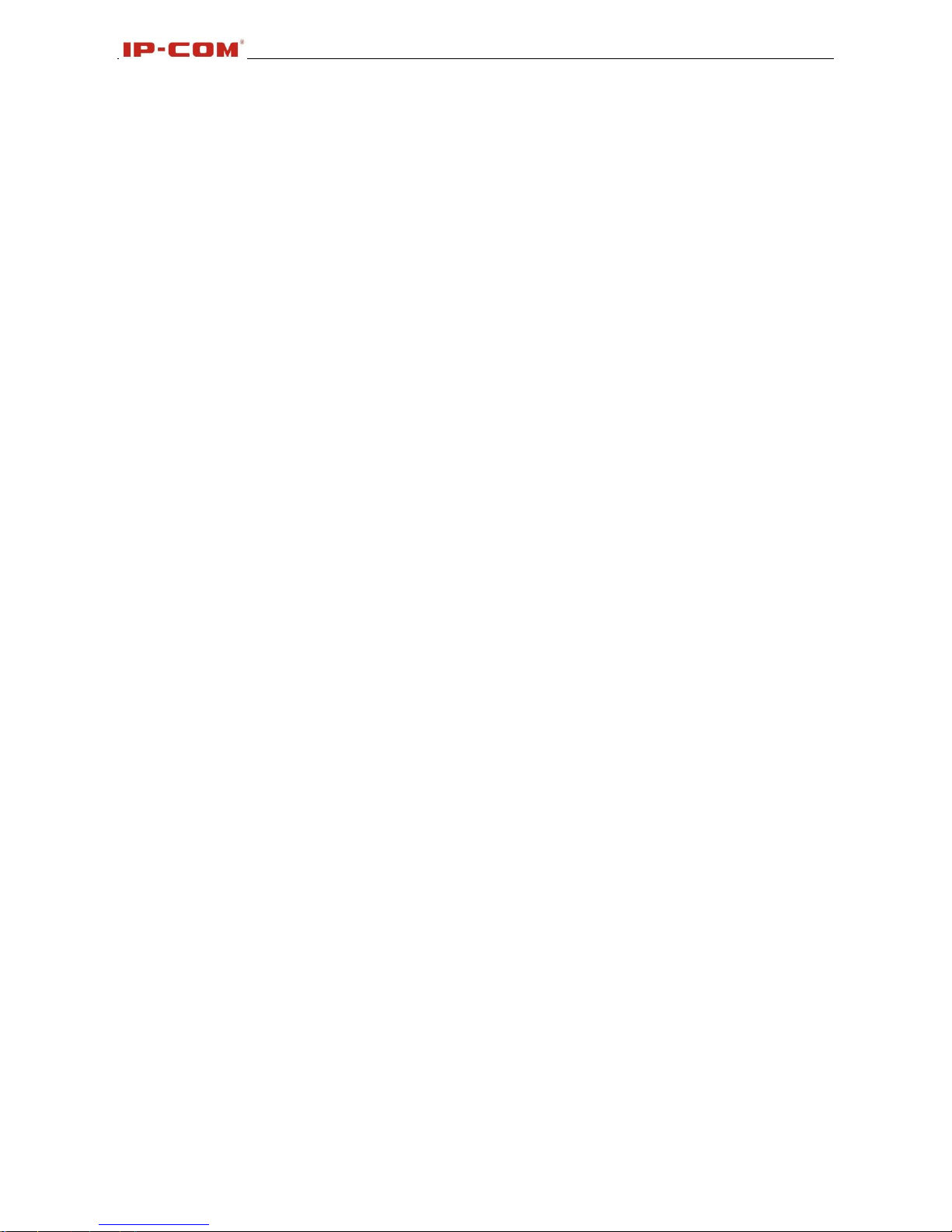
802.11n lndoor Wireless Access Point
2
Disclaimer of Warranties
Pictures, images and product specifications herein are for references only. To improve internal design,
operational function, and/or reliability, IP-COM reserves the right to make changes to the products
described in this document without obligation to notify any person or organization of such revisions or
changes. IP-COM does not assume any liability that may occur due to the use or application of, the
product or circuit layout(s) described herein. Every effort has been made in the preparation of this
document to ensure accuracy of the contents, but all statements, information and recommendations in
this document do not constitute the warranty of any kind, express or implied.
Page 4
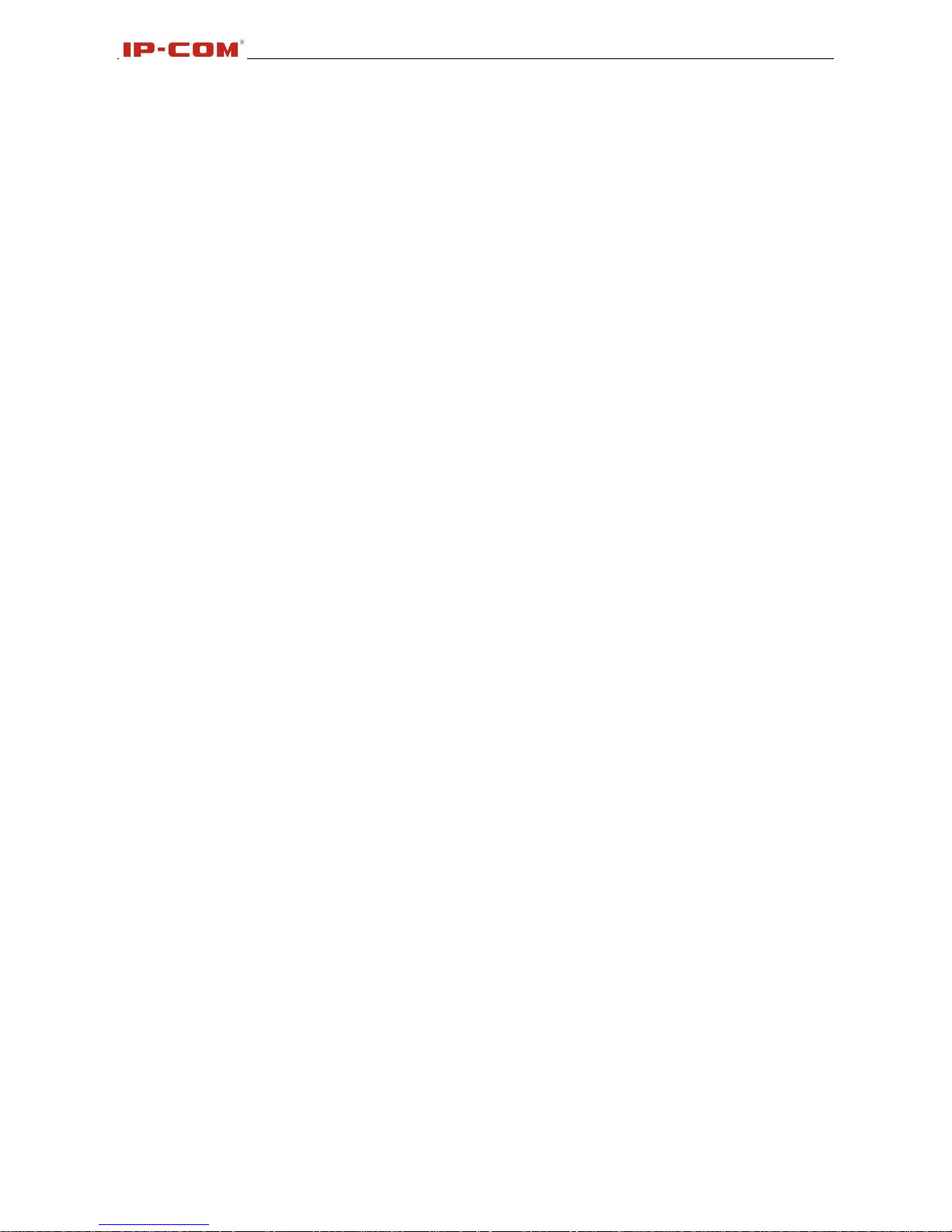
802.11n lndoor Wireless Access Point
I
Contents
Chapter 1 Product Overview ............................................................................................................................ 2
1.1 Product Features ....................................................................................................................................... 2
1.2 Package Contents...................................................................................................................................... 2
1.3 LEDs and Interfaces .................................................................................................................................. 3
Chapter 2 Installation ........................................................................................................................................ 4
Chapter 3 Configuration Guidelines ................................................................................................................ 5
3.1 IP Configuration ......................................................................................................................................... 5
3.2 Web Login .................................................................................................................................................. 5
3.2 Status ......................................................................................................................................................... 5
3.2.1 System Status ..................................................................................................................................... 5
3.2.2 Wireless Status ................................................................................................................................... 6
3.2.3 Traffic Statistics ................................................................................................................................... 6
3.2.4 Wireless Clients .................................................................................................................................. 7
3.3 Network ...................................................................................................................................................... 8
3.3.1 LAN Settings ....................................................................................................................................... 8
3.4 Wireless ..................................................................................................................................................... 8
3.4.1 Basic ................................................................................................................................................... 8
3.4.2 Security ............................................................................................................................................. 10
3.4.3 WDS .................................................................................................................................................. 12
3.4.4 Universal Repeater ........................................................................................................................... 13
3.4.5 Access Control .................................................................................................................................. 14
3.4.6Advanced ........................................................................................................................................... 15
3.5 SNMP ....................................................................................................................................................... 15
3.6 Tools ......................................................................................................................................................... 16
3.6.1 Maintenance...................................................................................................................................... 16
3.6.2 Time .................................................................................................................................................. 17
3.6.3 Logs .................................................................................................................................................. 18
3.6.4 Configuration ..................................................................................................................................... 18
3.6.5 User Name & Password .................................................................................................................... 19
3.8.6 Diagnostics ........................................................................................................................................ 20
3.8.7 LED ................................................................................................................................................... 20
Appendix 1 Glossary ....................................................................................................................................... 21
Appendix 2 Configure PC ............................................................................................................................... 22
WIN7 OS Configuration ............................................................................................................................... 22
Windows XP OS Configuration .................................................................................................................. 24
Appendix 3 Safety and Emission Statement ................................................................................................. 26
Page 5
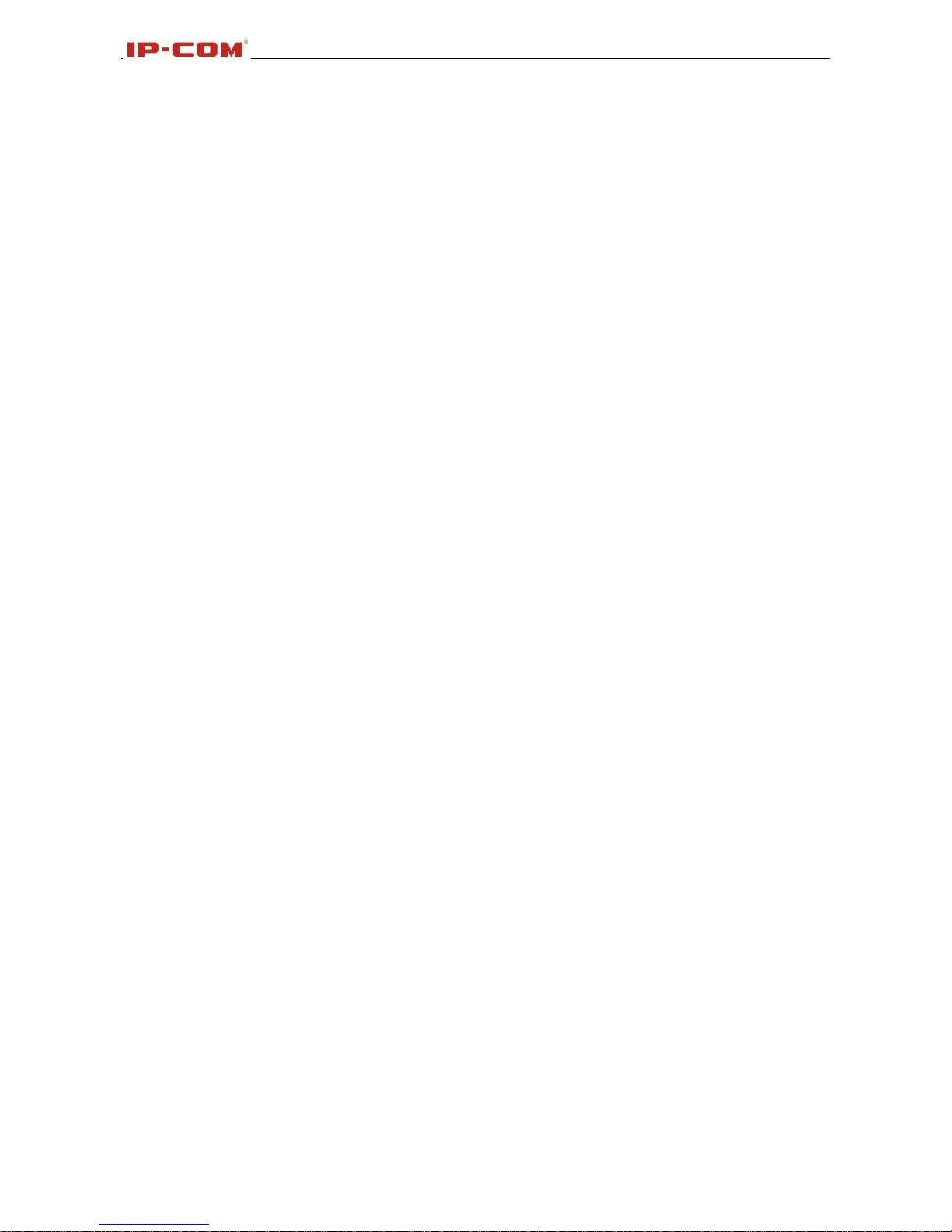
802.11n lndoor Wireless Access Point
2
Chapter 1 Product Overview
The Wireless AP is a best-in-class 802.11n indoor access point designed specifically for wireless
projects. With suspension installation and existed structure, the device saves time and costs. Versatile
and powerful, the Wireless AP offers multiple security modes and supports 802.11n and 802.3at PoE
power supply, which makes your data transmission safe. Plus, the provided unified management utility
based on X86 allows network administrators to centrally manage IP addresses, SSID and security
settings, etc. of APs on LAN, thus enabling a highly manageable and extremely robust wireless network.
1.1 Product Features
Supports IEEE802.11n, IEEE802.11g,IEEE 802.11b and IEEE802.11a;
1000M Ethernet port for wired LAN connection;
PoE Port for connecting to power supply or connecting to IEEE802.3at PoE_PSE switch;
One RJ-45 10/100/1000 IEEE802.3ab、IEEE802.3u、IEEE802.3 auto-sensing Gigabit port for data
transmission or power supply;
Wireless rates of up to 450Mbps;
Unified Management allows network administrators to centrally manage APs on LAN;
Supports IP address, wireless SSID, device name, channel, wireless security and domain
diagnostics;
WEP, WPA-PSK, WPA2-PSK and WPA-PSK/WPA2-PSK encryptions secure wireless network
against unauthorized accesses;
Can be configured to select an optimum channel for device to operate on;
Can be configured to adjust transmitting power;
Supports AP and WDS mode.
1.2 Package Contents
Please verify that the package contains the following items:
Wireless AP
Power Adapter
PoE Injector
4 screws
Ethernet Cable
Bracket
Resource CD
Quick Installation Guide
If any of the above items are incorrect, missing, or damaged, please contact your reseller for immediate
replacement.
Page 6

802.11n lndoor Wireless Access Point
3
1.3 LEDs and Interfaces
Side Panel:
Power
Solid: Receiving electrical power;
Blinking: Functioning properly;
Off: Receiving no electrical power or LED is disabled manually.
2.4GHz, 5GHz
Solid: Wi-Fi is enabled;
Blinking: Transferring data;
Back Panel:
RESET
Restores the device to the factory default settings when pushed and held for 7 seconds (This button has
been hidden by the bracket of this device. Before pressing this button, you should remove the bracket.).
PoE
PoE Port for connecting to power supply or connecting to IEEE802.3at switch;
LAN
1000M Ethernet Port for connecting to an Ethernet LAN device such as a PC or switch, etc.
Page 7
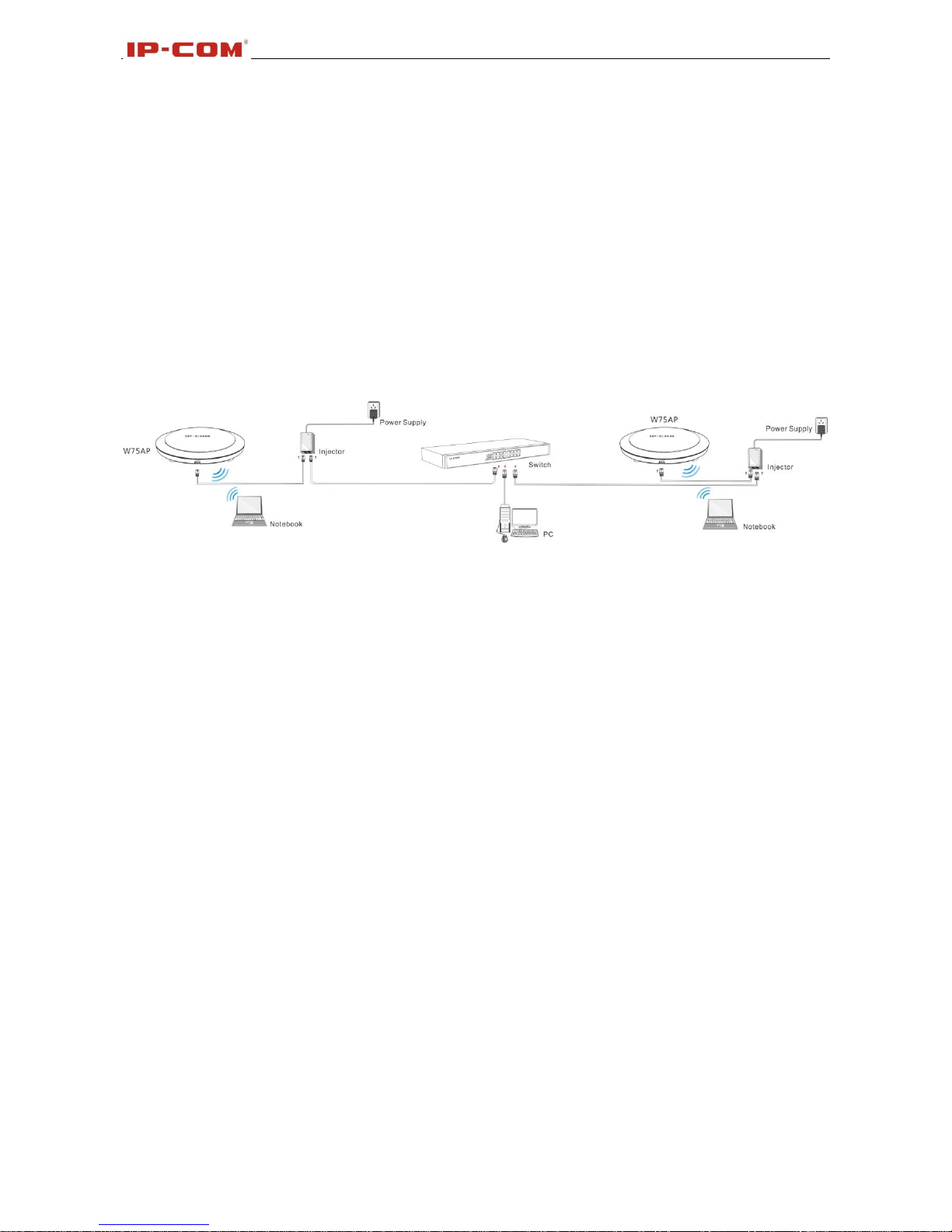
802.11n lndoor Wireless Access Point
4
Chapter 2 Installation
Installation procedures:
1. Connecting the Ethernet cable to the PoE port on this device.
2. Connecting the injector to the power adapter.
3. Connecting the PoE port of the injector to the PoE port on this device with Ethernet cable.
4. Connecting the LAN port of the injector to the switch.
5. Hang the AP:
⑴ Install the bracket onto the ceiling.
⑵ Fix the AP onto the bracket.
The network topology is shown below:
Page 8
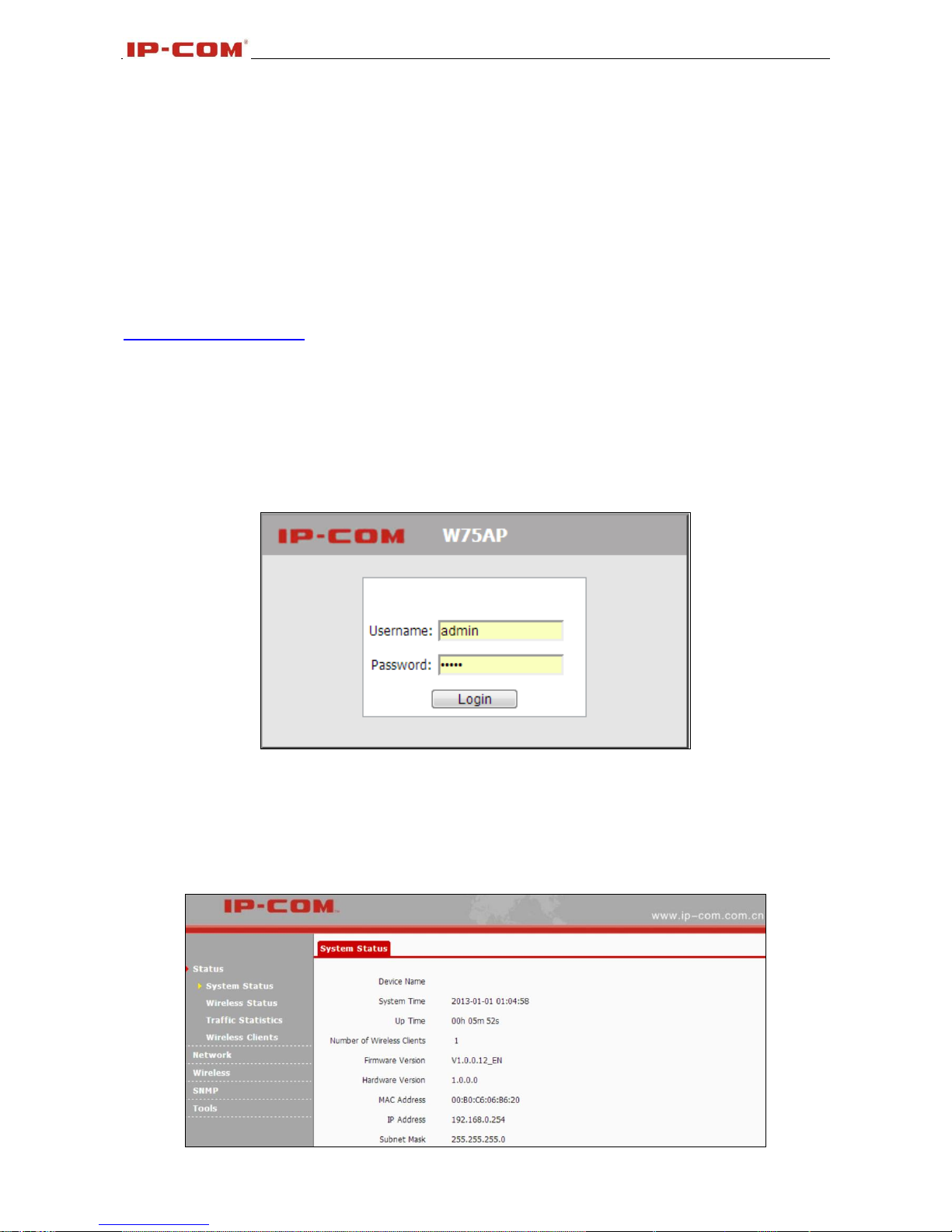
802.11n lndoor Wireless Access Point
5
Chapter 3 Configuration Guidelines
3.1 IP Configuration
The default IP address of your wireless access point is 192.168.0.254. If you are using the default IP
subnet, the computer you are using to connect to the device should be configured with an IP address
that starts with 192.168.0.x (where x can be any number between 1~253) and a Subnet Mask of
255.255.255.0; if you have changed the subnet of the wireless access point, the computer you are using
to connect must be within the same subnet. If you are not clear about this configuration, please refer to
Appendix 2: Configure PC.
3.2 Web Login
To connect to the Wireless AP using the defaults IP address:
1. Open a Web browser.
2. Enter 192.168.0.254 into your browser.
3. Enter the default User Name admin and default Password admin into the login window.
4. Click Login and your Web browser shall automatically display the home page.
3.2 Status
3.2.1 System Status
This screen displays this device’s current system status.
Page 9
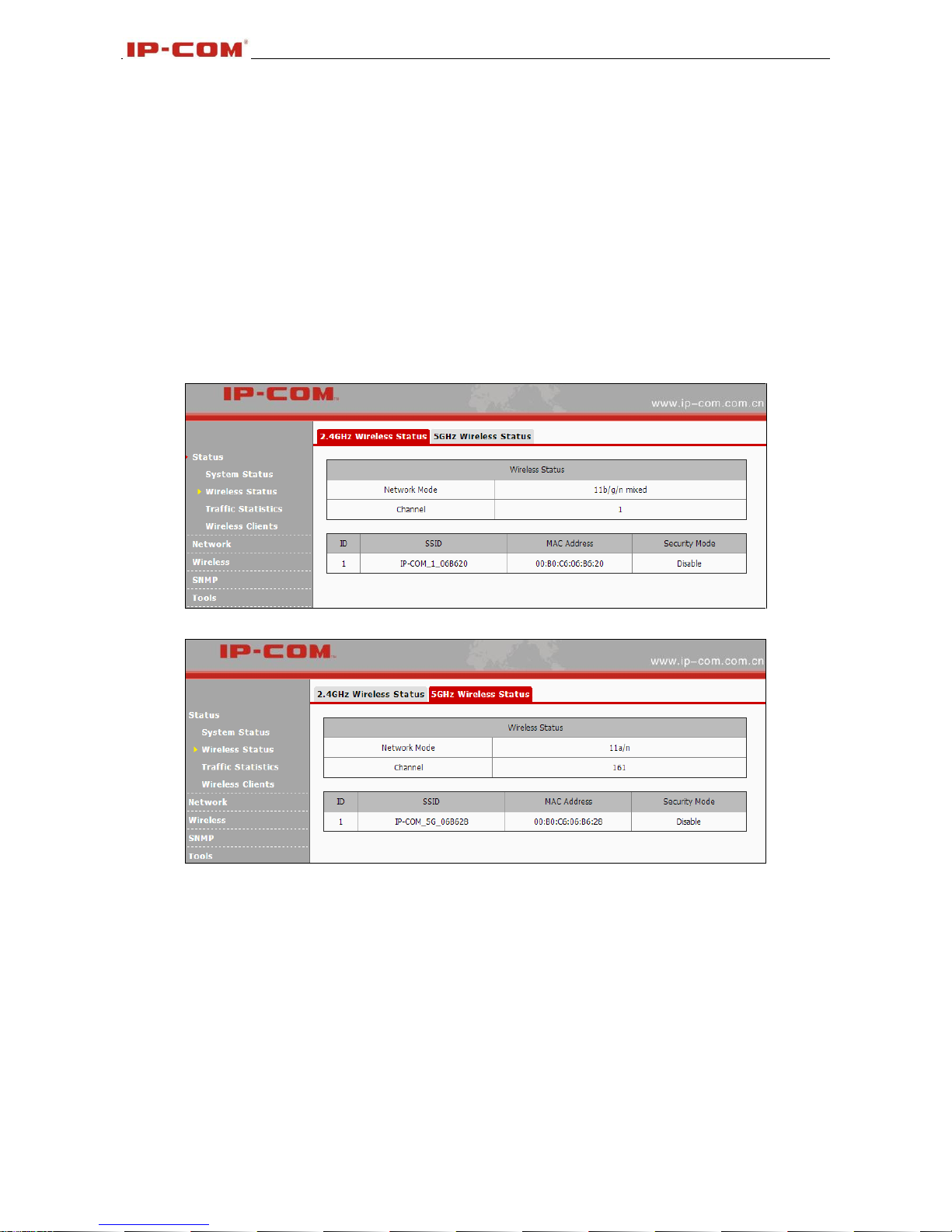
802.11n lndoor Wireless Access Point
6
1. Device Name: Displays this device’s name.
2. System Time: Displays system’s current time.
3. Up Time: Displays the device’s uptime.
4. Number of Wireless Clients: Displays the information of connected wireless clients (if any).
5. Firmware Version: Displays Device’s current firmware version.
6. Hardware Version: Displays Device’s current hardware version.
7. MAC Address: Displays device’s LAN MAC address.
8. IP Address: Displays device’s LAN IP address.
9. Subnet Mask: Displays device’s subnet mask.
3.2.2 Wireless Status
This section displays 2.4GHz and 5GHz wireless status.
1. Network Mode: Displays device’s current network mode.
2. Channel: Displays device’s current channel.
3. SSID: Displays device’s network name.
4. MAC Address: Displays connected wireless client’s MAC address.
5. Security Mode: Displays device’s current security mode.
3.2.3 Traffic Statistics
This section displays each SSID’s traffic statistics.
Page 10

802.11n lndoor Wireless Access Point
7
1. Total RX Traffic: Total RX bytes SSID has received.
2. Total RX Packets: Total RX packets SSID has received.
3. Total TX Traffic: Total TX bytes SSID has transmitted.
4. Total TX Packets: Total TX packets SSID has transmitted.
3.2.4 Wireless Clients
This section displays information of connected clients (if any). You can view 2.4GHz client list and 5GHz
client list respectively here.
1. MAC Address: Displays connected wireless client’s MAC address.
2. Link Rate: Displays the link speed rate between this device and the connected wireless client.
Note -----------------------------------------------------------------------------------------------------------------------------
If no clients connected to this device, a prompt message will appear: There is no wireless client
connected to the device.
-----------------------------------------------------------------------------------------------------------------------------------------
Page 11

802.11n lndoor Wireless Access Point
8
3.3 Network
3.3.1 LAN Settings
Here you can configure the LAN IP address, subnet mask, gateway and DNS servers.
Note -----------------------------------------------------------------------------------------------------------------------------
1. Default LAN IP:192.168.0.254, default subnet mask:255.255.255.0。
2. If you change this IP address, you must use the new one to re-log on to this web utility.
-----------------------------------------------------------------------------------------------------------------------------------------
3.4 Wireless
3.4.1 Basic
Select 2.4GHz or 5GHz to configure basic settings.
2.4GHz Wireless Basic
1. Select Wireless Network: 8 SSIDs are available here.
2. Enable: Select it to enable wireless feature. As for 2.4GHz, only the first SSID is enabled by default
and it can’t be disabled. Up to 8 SSIDs can be enabled at the same time.
3. SSID Broadcast: This option allows you to have your network name (SSID) publicly broadcast or if
you choose to disable it, the SSID will be hidden. It is enabled by default.
4. AP Isolation: Isolates clients connected to the same SSID.
Page 12

802.11n lndoor Wireless Access Point
9
5. SSID: This is the public name of your wireless network. Select the SSID you wish to configure from
the drop-down list.
6. Wireless Mode: Select a right mode according to your wireless client. The default mode of 2.4GHz is
11b/g/n mixed.
11b mode: Select it if you have only 11b wireless devices in your wireless network. Up to 11Mbps
wireless rate is supported on this mode.
11g mode: Select it if you have only 11g or 11n wireless devices in your wireless network. Up to 54Mbps
wireless rate is supported on this mode.
11b/g mixed mode: Select it if you have 11b and 11g wireless devices in your wireless network. Up to
54Mbps wireless rate is supported on this mode.
11b/g/n mixed mode: Select it if you have 11b, 11g and 11n wireless devices in your wireless network.
In this mode wireless connection rate is negotiated. Up to 450Mbps wireless rate
is supported on this mode.
7. Channel: Select from 1~13 channels or Auto. The best selection is a channel that is the least used by
neighboring networks.
8. Channel Bandwidth: Select a proper channel bandwidth to enhance wireless performance. Select
20/40M frequency width when device is operating in 11n, select 20M frequency
width when device is operating in non-11n mode.
9. Extension Channel: This is used to enhance data throughput ability for 802.11n devices on the
network.
10. WMM-Capable: WMM is QoS for your wireless network. Enabling this option may better stream
wireless multimedia data such as video or audio (recommended).
11. ASPD Capable: Select to enable/disable the auto power saving mode. By default, this option is
disabled.
12. Maximum Clients: Total clients should be within 124.
5GHz Wireless Basic
1. Select Wireless Network: 8 SSIDs are available here.
2. Enable: Select it to enable wireless feature. As for 2.4GHz, only the first SSID is enabled by default
and it can’t be disabled. Up to 8 SSIDs can be enabled at the same time.
Page 13

802.11n lndoor Wireless Access Point
10
3. SSID Broadcast: This option allows you to have your network name (SSID) publicly broadcast or if
you choose to disable it, the SSID will be hidden. It is enabled by default.
4. AP Isolation: Isolates clients connected to the same SSID.
5. SSID: This is the public name of your wireless network. Select the SSID you wish to configure from
the drop-down list.
6. Wireless Mode: Select a right mode according to your wireless client. The default mode of 5GHz is
11a/n.
11a mode: Select it if you have only 11a wireless devices in your wireless network. Up to 54Mbps
wireless rate is supported on this mode.
11a/n mode: In this mode wireless connection rate is negotiated. Up to 450Mbps wireless rate is
supported on this mode.
7. Channel: Select 149, 153, 157, 161, 165 or Auto in 11a mode and select 149, 157 or Auto in 11a/n
mode. The best selection is a channel that is the least used by neighboring networks.
8. WMM-Capable: WMM is QoS for your wireless network. Enabling this option may better stream
wireless multimedia data such as video or audio (recommended).
9. ASPD Capable: Select to enable/disable the auto power saving mode. By default, this option is
disabled.
10. Maximum Clients: Total clients should be within 124.
3.4.2 Security
This section allows you to secure your wireless network. Here we introduce 4 security modes to you.
WEP
WEP is intended to provide data confidentiality comparable to that of a traditional wired network. Two
types of encryption can be used with WEP: Open and Shared Key.
Page 14

802.11n lndoor Wireless Access Point
11
1. Encryption Type: Select Open or Shared from the drop-down list.
2. WEP Key: Select Hex or ASCII from the drop-down list. Enter 5 or 13 valid ASCII characters
(0-9,a-z,A-Z,@,*,-,_ can be included) if you select ASCII or enter 10 or 26 valid Hex
characters (0-9,a-f,A-F can be included) if you select Hex.
WPA-PSK
The WPA (Wi-Fi Protected Access) protocol implements the majority of the IEEE 802.11i standard. It
enhances data encryption through the Temporal Key Integrity Protocol (TKIP) which is a 128-bit
per-packet key, meaning that it dynamically generates a new key for each packet. WPA also includes a
message integrity check feature to prevent data packets from being tampered with. Only authorized
network users can access the wireless network. WPA adopts enhanced encryption algorithm over WEP.
1. Cipher Type: Select AES (advanced encryption standard) or TKIP (temporary key integrity protocol)
&AES.
2. Security Key: Enter a security key, which must be between 8-63 ASCII characters long.
3. Key Update Interval: Enter a valid time period for the key to be changed.
WPA2-PSK
WPA2 (Wi-Fi Protected Access version 2) is based on 802.11i and uses Advanced Encryption Standard
(AES) instead of TKIP. It is more secured than WPA and WEP.
Page 15

802.11n lndoor Wireless Access Point
12
1. Cipher Type: Select AES (advanced encryption standard) or TKIP (temporary key integrity protocol)
&AES.
2. Security Key: Enter a security key, which must be between 8-63 ASCII characters long.
3. Key Update Interval: Enter a valid time period for the key to be changed.
3.4.3 WDS
Wireless distribution system (WDS) is a system enabling the wireless interconnection of access points in
an IEEE 802.11 network. It allows a wireless network to be expanded using multiple access points
without the traditional requirement for a wired backbone to link them. Note: The Access Points you select
must support WDS.
1. WDS Mode: Select Disable, Repeater Mode or Bridge Mode.
2. AP MAC Address: Displays the remote AP’s MAC address.
For Example:
W75AP1 LAN IP: 192.168.0.254
W75AP2 LAN IP: 192.168.0.253
WDS Mode: Repeater Mode
Configure W75AP1:
1. Enter the remote AP’s MAC address and click OK.
Page 16

802.11n lndoor Wireless Access Point
13
2.You can also scan the remote AP.
1)Click Open Scan to select the remote AP and click OK to add the corresponding MAC address
automatically.
2) Click OK to save your settings.
Then follow the steps mentioned above to configure the W75AP2. After the two APs have added each
other, they can be bridged successfully.
Note -----------------------------------------------------------------------------------------------------------------------------
1. In WDS mode, the two APs should support WDS and you should keep their SSIDs, channels, security
modes and keys the same. As for IP address, they should not be the same but on the same network
segment;
2. Once the security mode has been changed, please reboot the device.
3. If one of the APs is in Bridge Mode, the remote one must be in Repeater Mode.
4. In Bridge mode, clients won’t be able to access the device’s primary SSID.
-----------------------------------------------------------------------------------------------------------------------------------------
3.4.4 Universal Repeater
Select Universal Repeater and enable scan to automatically populate SSID and channel of the AP to
connect or manually enter the AP's SSID, channel and security key.
Page 17

802.11n lndoor Wireless Access Point
14
Note -----------------------------------------------------------------------------------------------------------------------------
1. Enabling scan does not populate the security key, so you must still manually enter it.
2. Make sure your (local) AP, PCs connected and the remote AP to connect are on the same subnet with
different IP addresses.
3. If ping requests sent from PCs connected to your local AP are properly replied by the targeted remote
AP, Universal Repeater is successfully operating; if not, check your settings again.
-----------------------------------------------------------------------------------------------------------------------------------------
3.4.5 Access Control
Specify a list of devices to allow or disallow a connection to your wireless network via the device's MAC
addresses. To deactivate this feature, select "Disable"; to activate it, select "Allow" or "Deny"
(2.4GHz/5GHz).
MAC Filter Mode: Select Allow or Deny from the drop-down list.
1.To permit a wireless device to connect to your wireless network, select Allow, enter its MAC address,
click Add and then OK. Then only this device listed as “Allowed” will be able to connect to your
wireless network; all other wireless devices will be forbidden.
2.To disallow a wireless device to connect to your wireless network, select Deny, enter its MAC address,
Page 18

802.11n lndoor Wireless Access Point
15
click Add and then OK. Then this device listed as “Denied” will be unable to connect to your wireless
network.
3.4.6Advanced
This section allows you to configure advanced wireless settings (2.4GHz or 5GHz). If you are new to
networking and have never configured these settings before, we recommend you to leave the default
settings unchanged.
1. RF Preamble: This is used to synchronize frames. Do not change it unless necessary.
2. Beacon Interval: This is a time interval between any 2 consecutive Beacon packets sent by an
Access Point to synchronize a wireless network. Specify a valid Beacon Interval
value between 20-999. The default value is 100.
3. Fragment Threshold: Specify a valid Fragment Threshold value between 256-2346. The default
value is 2346. Any wireless packet exceeding the preset value will be divided
into several fragments before transmission.
4. RTS Threshold: Specify a valid RTS Threshold value between 1-2347. The default is 2347. If a
packet exceeds the preset value, RTS/CTS scheme will be used to reduce collisions.
Set it to a smaller value if there are distant clients and interference.
5. DTIM Interval: A DTIM (Delivery Traffic Indication Message) Interval is a countdown informing clients
of the next window for listening to broadcast and multicast messages. When such
packets arrive at device’s buffer, the device will send DTIM (delivery traffic indication
message) and DTIM interval to wake clients up for receiving these packets. Specify a
valid value between 1-255. The default is 1.
6. TX Power Percentage: Control TX power . Specify a value between 50 - 100. The default is 100.
3.5 SNMP
The Simple Network Management Protocol (SNMP) is widely used in local area networks (LANs) for
collecting information, managing, and monitoring network devices, such as servers, printers, hubs,
switches, and routers. Specialized software in each SNMP capable device, known as an Agent,
continuously monitors the status of the device and reports the results to the SNMP Manager software,
which can then act on the report. This device supports both SNMP v1 and SNMP v2.
Page 19

802.11n lndoor Wireless Access Point
16
Click Enable to enable the SNMP feature.
1. Get Community: Specify a community for reading SNMP agent information;
2. Set Community: Specify a community for writing SNMP agent information.
3.6 Tools
3.6.1 Maintenance
Upgrade
Upgrade is released periodically to improve the functionality of your device or to add new features. If you
run into a problem with a specific feature of the device, log on to our website (http://www.ip-com.com.cn/)
to download the latest firmware to update your device.
Click Tools >Maintenance> Upgrade to enter the screen below:
To upgrade device software:
1. Open a web browser and go to http://www.ip-com.com.cn/ to download latest firmware.
2. Unzip the compressed upgrade file (.ZIP file).
3. Click Browse to locate and select upgrade file on your hard disk.
4. Click Upgrade to upgrade device firmware.
5. When the firmware upgrade completes, your wireless access point will automatically restart.
6. Restore the AP back to factory default settings after reboot.
Page 20

802.11n lndoor Wireless Access Point
17
Note -----------------------------------------------------------------------------------------------------------------------------
When uploading software to the Wireless AP, it is important not to disconnect the device from power
supply. If the power supply is interrupted, the upload may fail, corrupt the software, and render the
device inoperable. When the upload completes, your wireless access point will automatically restart. The
upgrade process typically takes about several minutes.
-----------------------------------------------------------------------------------------------------------------------------------------
Reboot
The Reboot option restarts the wireless access point using its current settings. Connections will be lost
during reboot.
Click Tools > Maintenance>Reboot to display screen below:
3.6.2 Time
This page is used to set the device’s system time. You can choose to set the time manually or get the
GMT time from the Internet and the system will automatically connect to NTP server to synchronize the
time.
1. Sync with Internet Time Servers: Gets the GMT time from the Internet
2. Sync Interval: The default sync interval is 2 hours.
3. Time Zone: Select your local time zone.
Page 21

802.11n lndoor Wireless Access Point
18
4. Copy Local Time: Copy time on your PC to the device.
Note -----------------------------------------------------------------------------------------------------------------------------
System time will be lost when the device is disconnected from power supply. However, it will be
updated automatically when the device reconnects to Internet.
-----------------------------------------------------------------------------------------------------------------------------------------
3.6.3 Logs
Syslog
Here you can view the history of the device's actions. Click Refresh to display the latest logs and or click
Clear to remove all logs.
Log Setting
Here you can set up number of logs and rules of log settings. Up to 300 entries can be logged. The
default is 150.
3.6.4 Configuration
Backup & Restore
This section allows you to save a copy of the device configurations on your local hard drive or to restore
the previous configurations back to the device.
1. Backup: Once you have configured the device the way you want it, you can save these settings to a
configuration file on your local hard drive that can later be imported to your device in case that the device
is restored to factory default settings. To do so, click the Backup button and specify a directory to save
Page 22

802.11n lndoor Wireless Access Point
19
settings on your local hardware.
2. Restore: Click the Browse button to locate and select a configuration file that is saved previously
on your local hard drive and then click Restore to restore it. Configurations will be restored after device
reboot.
Restore to Factory Default
Click the Restore to Factory Default button to reset Device to factory default settings.
Factory Default Settings:
User Name: admin
Password: admin.
IP Address: 192.168.0. 254
Subnet mask: 255.255.255.0
3.6.5 User Name & Password
Here you can change the user name and password for web login. The default username and password
is admin/admin. We suggest that you change this password to a more secure password.
Page 23

802.11n lndoor Wireless Access Point
20
3.8.6 Diagnostics
You can choose Ping or traceroute to test your network connection.
3.8.7 LED
This section allows you to modify LED status.
Page 24

802.11n lndoor Wireless Access Point
21
Appendix 1 Glossary
Channel
A communication channel, also known as channel, refers either to a physical transmission medium such
as a wire or to a logical connection over a multiplexed medium such as a radio channel. It is used to
transfer an information signal, such as a digital bit stream, from one or more transmitters to one or more
receivers. If there is only one AP in the range, select any channel you like. The default is Auto.
If there are several APs coexisting in the same area, it is advisable that you select a different channel for
each AP to operate on, minimizing the interference between neighboring APs. For example, if 3
American- standard APs coexist in one area, you can set their channels respectively to 1, 6 and 11 to
avoid mutual interference.
SSID
Service set identifier (SSID) is used to identify a particular 802.11 wireless LAN. It is the name of a
specific wireless network. To let your wireless network adapter roam among different APs, you must set
all APs’ SSID to the same name.
WEP
WEP (Wired Equivalent Privacy) - A data privacy mechanism based on a 64-bit or 128-bit or 152-bit
shared key algorithm, as described in the IEEE 802.11 standard.
WPA/WPA2
The WPA protocol implements the majority of the IEEE 802.11i standard. It enhances data encryption
through the Temporal Key Integrity Protocol (TKIP) which is a 128-bit per-packet key, meaning that it
dynamically generates a new key for each packet. WPA also includes a message integrity check feature
to prevent data packets from being hampered with. Only authorized network users can access the
wireless network. The later WPA2 protocol features compliance with the full IEEE 802.11i standard and
uses Advanced Encryption Standard (AES) in addition to TKIP encryption protocol to guarantee better
security than that provided by WEP or WPA. Currently, WPA is supported by Windows XP SP1.
Page 25

802.11n lndoor Wireless Access Point
22
Appendix 2 Configure PC
WIN7 OS Configuration
1. Click Start>Control Panel;
2. Enter Control Panel and click Network and Internet;
3. Click Network and Sharing Center;
Page 26

802.11n lndoor Wireless Access Point
23
4. Click Change adapter settings;
5. Right click Local Area Connection and select Properties;
6. Select Internet Protocol Version 4(TCP/IPv4) and click Properties;
Page 27

802.11n lndoor Wireless Access Point
24
7. Select Use the following IP address, enter 192.168.0.X (where x can be any number between
1~253) in the IP address bar and 255.255.255.0 in the subnet mask and then click OK to save the
configurations.
Windows XP OS Configuration
1. Right click My Network Places and select Properties;
2. Right click Local and select Properties;
Page 28

802.11n lndoor Wireless Access Point
25
3. Select Internet Protocol(TCP/IP) and click Properties;
4. Select Use the following IP address, enter 192.168.0.X (where x can be any number between
1~253) in the IP address bar and 255.255.255.0 in the subnet mask and then click OK to save the
configurations.
Page 29

802.11n lndoor Wireless Access Point
26
Appendix 3 Safety and Emission Statement
CE Mark Warning
Operations in the 5.15-5.25GHz band are restricted to indoor usage only.
This is a Class B product in a domestic environment, this product may cause radio interference, in which
case the user may be required to take adequate measures
NOTE: (1) The manufacturer is not responsible for any radio or TV interference caused by unauthorized
modifications to this equipment. (2) To avoid unnecessary radiation interference, it is recommended to
use a shielded RJ45 cable.
FCC Statement
Operations in the 5.15-5.25GHz band are restricted to indoor usage only.
This device complies with Part 15 of the FCC Rules. Operation is subject to the following two conditions:
(1) This device may not cause harmful interference, and (2) this device must accept any interference
received, including interference that may cause undesired operation.
This equipment has been tested and found to comply with the limits for a Class B digital device, pursuant
to Part 15 of the FCC Rules. These limits are designed to provide reasonable protection against
harmful interference in a residential installation. This equipment generates, uses and can radiate radio
frequency energy and, if not installed and used in accordance with the instructions, may cause harmful
interference to radio communications. However, there is no guarantee that interference will not occur in
a particular installation. If this equipment does cause harmful interference to radio or television
reception, which can be determined by turning the equipment off and on, the user is encouraged to try to
correct the interference by one of the following measures:
- Reorient or relocate the receiving antenna.
- Increase the separation between the equipment and receiver.
- Connect the equipment into an outlet on a circuit different from that to which the receiver is
connected.
- Consult the dealer or an experienced radio/TV technician for help.
FCC Caution: Any changes or modifications not expressly approved by the party responsible for
compliance could void the user's authority to operate this equipment.
This transmitter must not be co-located or operating in conjunction with any other antenna or transmitter.
Radiation Exposure Statement
This equipment complies with FCC radiation exposure limits set forth for an uncontrolled environment.
This equipment should be installed and operated with minimum distance 20cm between the radiator &
your body.
NOTE: (1) The manufacturer is not responsible for any radio or TV interference caused by unauthorized
modifications to this equipment. (2) To avoid unnecessary radiation interference, it is recommended to
use a shielded RJ45 cable.
NCC Notice
經型式認證合格之低功率射頻電機,非經許可,公司、商號或使用者均不得擅自變更頻率、加大功率或變
更設計之特性及功能。
低功率射頻電機之作用不得影響飛航安全及幹擾合法通信;經發現有幹擾現象時,應立即停用,並改善至
無幹擾時方得繼續使用。前項合法通信,指依電信規定作業之無線電信。低功率射頻電機須忍受合法通信
或工業、科學及醫療用電波輻射性電機設備之幹擾。
5.25 ~ 5.35GHz 限室內使用 (802.11a used)
