Page 1

User Guide
11AC Dual Band Ceiling Access Point - AP345
Page 2

Wireless Access Point
warranty of any kind, express or implied.
User Guide
Copyright Statement
©2018 IP-COM Networks Co., Ltd. All rights reserved.
is the registered trademark of IP-COM Networks Co., Ltd. Other brand and
product names mentioned herein are trademarks or registered trademarks of their respective
holders. Copyright of the whole product as integration, including its accessories and software,
belongs to IP-COM Networks Co., Ltd. No part of this publication can be reproduced,
transmitted, transcribed, stored in a retrieval system, or translated into any language in any
form or by any means without the prior written permission of IP-COM Networks Co., Ltd.
Disclaimer
Pictures, images and product specifications herein are for references only. To improve internal
design, operational function, and/or reliability, IP-COM reserves the right to make changes to
the products described in this document without obligation to notify any person or
organization of such revisions or changes. IP-COM does not assume any liability that may
occur due to the use or application of the product or circuit layout(s) described herein. Every
effort has been made in the preparation of this document to ensure accuracy of the contents,
but all statements, information and recommendations in this document do not constitute the
i
Page 3

Wireless Access Point
Network Settings > LAN Setup
Note
Tip
User Guide
Preface
Thank you for choosing IP-COM! Please read this user guide before you start with AP345.
Conventions
The typographical elements that may be found in this document are defined as follows.
Item Presentation Example
Cascading menus >
Parameter and
value
Variable Italic Format: XX:XX:XX:XX:XX:XX
UI control Bold On the Quick Setup page, click the Save button.
The symbols that may be found in this document are defined as follows.
Symbol Meaning
Bold Set SSID to Tom.
This format is used to highlight information of importance or special
interest. Ignoring this type of note may result in ineffective
configurations, loss of data or damage to device.
This format is used to highlight a procedure that will save time or
resources.
Acronyms and Abbreviations
Acronym or
Abbreviation
AC AP Controller
AP Access Point
DHCP Dynamic Host Configuration Protocol
DNS Domain Name Server
DTIM Delivery Traffic Indication Message
GI Guard Interval
ISP Internet Service Provider
Full Spelling
ii
Page 4

Wireless Access Point
User Guide
Acronym or
Abbreviation
PPP Point to Point Protocol
SSID Service Set Identifier
VLAN Virtual Local Area Network
Full Spelling
Additional Information
For more information, search this product model on our website at
http://www.ip-com.com.cn
Technical Support
If you need more help, contact us by any of the following means. We will be glad to assist
you as soon as possible.
+86-755-27653089 info@ip-com.com.cn http://www.ip-com.com.cn
iii
Page 5

Wireless Access Point
User Guide
Contents
1 Introduction ................................................................................................................................................. 1
1.1 Overview ...................................................................................................................................................... 1
1.2 Appearance .................................................................................................................................................. 1
1.2.1 LED indicator, button, and ports ....................................................................................................... 1
1.2.2 Bottom label ..................................................................................................................................... 3
2 Quick Setup .................................................................................................................................................. 4
2.1 Overview ...................................................................................................................................................... 4
2.2 Deploying the AP without an IP-COM management router/AC .................................................................. 4
2.3 Deploying the AP with an IP-COM AP controller ......................................................................................... 8
2.4 Deploying the AP with an IP-COM router with AP control function .......................................................... 11
3 Login ........................................................................................................................................................... 12
3.1 Logging in to the web UI of the AP ............................................................................................................ 12
3.2 Logging out of the web UI of the AP .......................................................................................................... 13
3.3 Web UI layout ............................................................................................................................................ 14
3.4 Common buttons ....................................................................................................................................... 15
4 Status .......................................................................................................................................................... 16
4.1 System status ............................................................................................................................................. 16
4.2 Wireless status ........................................................................................................................................... 18
4.3 Traffic statistics .......................................................................................................................................... 20
4.4 Wireless clients .......................................................................................................................................... 21
5 Working Mode ............................................................................................................................................. 22
5.1 Overview .................................................................................................................................................... 22
5.2 Setting WiFi network in AP mode .............................................................................................................. 24
5.3 Setting WiFi network in Client+AP mode ................................................................................................... 25
6 Network Settings ......................................................................................................................................... 27
6.1 LAN setup ................................................................................................................................................... 27
6.2 Changing the LAN IP address of the AP ..................................................................................................... 29
6.2.1 Dynamic IP address ......................................................................................................................... 29
6.2.2 Static IP address .............................................................................................................................. 29
6.3 DHCP server ............................................................................................................................................... 31
6.3.1 Overview ......................................................................................................................................... 31
6.3.2 Configuring the DHCP server .......................................................................................................... 31
6.3.3 DHCP clients .................................................................................................................................... 33
iv
Page 6

Wireless Access Point
User Guide
7 Wireless Settings ......................................................................................................................................... 34
7.1 SSID settings ............................................................................................................................................... 34
7.1.1 Overview ......................................................................................................................................... 34
7.1.2 Changing the SSID settings ............................................................................................................. 36
7.1.3 Examples ......................................................................................................................................... 42
7.2 Radio settings ............................................................................................................................................. 63
7.2.1 Overview ......................................................................................................................................... 63
7.2.2 Changing the radio settings ............................................................................................................ 63
7.3 Radio optimization ..................................................................................................................................... 67
7.3.1 Overview ......................................................................................................................................... 67
7.3.2 Changing the radio optimization settings ....................................................................................... 68
7.4 Frequency analysis ..................................................................................................................................... 71
7.4.1 Overview ......................................................................................................................................... 71
7.4.2 Checking frequency analysis ........................................................................................................... 71
7.4.3 Detecting rogue APs ........................................................................................................................ 72
7.5 WMM settings ........................................................................................................................................... 73
7.5.1 Overview ......................................................................................................................................... 73
7.5.2 Changing the WMM settings .......................................................................................................... 74
7.6 Access control ............................................................................................................................................ 76
7.6.1 Overview ......................................................................................................................................... 76
7.6.2 Configuring access control .............................................................................................................. 76
7.6.3 Example........................................................................................................................................... 77
7.7 Advanced settings ...................................................................................................................................... 79
7.7.1 Overview ......................................................................................................................................... 79
7.7.2 Changing the advanced settings ..................................................................................................... 79
7.8 QVLAN settings .......................................................................................................................................... 81
7.8.1 Overview ......................................................................................................................................... 81
7.8.2 Configuring the QVLAN settings ..................................................................................................... 81
7.8.3 Example........................................................................................................................................... 82
8 SNMP .......................................................................................................................................................... 85
8.1 Overview .................................................................................................................................................... 85
8.1.1 SNMP management framework ..................................................................................................... 85
8.1.2 Basic SNMP operations ................................................................................................................... 85
8.1.3 SNMP protocol version ................................................................................................................... 86
8.1.4 MIB introduction ............................................................................................................................. 86
8.2 Configuring the SNMP function ................................................................................................................. 87
8.3 Example ..................................................................................................................................................... 89
9 Deployment ................................................................................................................................................. 91
9.1 Overview .................................................................................................................................................... 91
9.2 Configuring the deployment mode ............................................................................................................ 93
9.2.1 Configuring the local deployment mode ........................................................................................ 93
9.2.2 Configuring the cloud deployment mode ....................................................................................... 93
10 Tools .......................................................................................................................................................... 95
v
Page 7

Wireless Access Point
User Guide
10.1 Firmware upgrade .................................................................................................................................... 95
10.2 Date & time .............................................................................................................................................. 97
10.2.1 System time .................................................................................................................................. 97
10.2.2 Login timeout interval ................................................................................................................... 99
10.3 Logs ........................................................................................................................................................ 100
10.3.1 Logs ............................................................................................................................................. 100
10.3.2 Configuring log settings .............................................................................................................. 101
10.4 Configuration ......................................................................................................................................... 104
10.4.1 Backup and restoring configurations .......................................................................................... 104
10.4.2 Resetting the AP .......................................................................................................................... 105
10.5 Account .................................................................................................................................................. 107
10.6 Diagnostics tool...................................................................................................................................... 108
10.6.1 Locating the faulty node ............................................................................................................. 108
10.7 Reboot device ........................................................................................................................................ 109
10.7.1 Manual reboot ............................................................................................................................ 109
10.7.2 Reboot schedule ......................................................................................................................... 109
10.8 LED control ............................................................................................................................................. 111
10.9 Uplink check ........................................................................................................................................... 112
10.9.1 Overview ..................................................................................................................................... 112
10.9.2 Configuring uplink check ............................................................................................................. 112
Appendix ...................................................................................................................................................... 114
vi
Page 8

Wireless Access Point
System LED indicator
User Guide
1 Introduction
1.1 Overview
AP345 is a dual band (2.4/5 GHz) wireless access point offering a wireless transmission rate
as high as 1200 Mbps. It can be powered on by DC power supply or IEEE 802.3af/at PoE
power supply. Users can manage the AP through its web UI, or by an IP-COM wireless AP
controller or an IP-COM router with AP controller (AC) function. In addition, its ceiling design
makes it suitable for WiFi coverage in multiple places, such as hotels and enterprises.
1.2 Appearance
This section describes the LED indicator, button, ports, and bottom label of your AP.
1.2.1 LED indicator, button, and ports
1
Page 9

Wireless Access Point
RESET button
PWR port
LAN port
User Guide
System LED indicator
Solid on
- The system is starting.
- If the indicator keeps solid on after the AP finishes
startup, it indicates that the system is faulty.
System LED
Blinking The AP is working properly.
indicator
- The AP is not powered on.
Off
- The LED indicator has been turned off.
- The AP is faulty.
RESET button
When the system LED indicator blinks, hold down the RESET button for about 8 seconds. The
AP is reset successfully when the system LED indicator gets solid on.
LAN port
It is a 10/100 Mbps auto-negotiation port used to exchange data with other devices or
connect to IEEE 802.3af/at PoE power supply using an Ethernet cable to power on the AP.
PWR port
It is a power port used to connect to a DC power resource using the power adapter included
in the package.
2
Page 10

Wireless Access Point
Label location
IP Address
Power
Username
Password
S/N
User Guide
1.2.2 Bottom label
The bottom label shows the AP’s default IP address, login username and password, input DC
power supply, and serial number. See the following figure:
IP Address: It specifies the default IP address of the AP. You can use this IP address to log in
to your AP’s web UI when you set it for the first time. After you change the IP address, you
should use the new IP address to log in to its web UI.
Username/Password: It specifies the default login username/password used to log in to the
web UI of the AP. After you change the username/password, you should use the new
username/password to log in to its web UI.
Power: It specifies the input DC power supply of the AP.
S/N: It specifies the serial number of the AP. If the AP is faulty, you need to provide this serial
number for repair.
3
Page 11

Wireless Access Point
Internet
Router
PoE
switch
AP 1
AP 2
AP 3
AP n
PC (For AP
LAN port
LAN port
WAN port
User Guide
2 Quick Setup
2.1 Overview
This chapter is about how to set up APs in different scenarios. Please select one according to
your scenario.
2.2 Deploying the AP without an IP-COM
management router/AC
1. Connect devices.
(1) Ensure that your router is connected to the internet.
(2) Ensure that your router and PoE switch are connected to power supply.
(3) Connect your computer and PoE switch to LAN ports of the router using Ethernet
cables.
(4) Connect LAN port of your AP to a PoE port of your PoE switch using an Ethernet
cable.
The network topology is shown as follows:
management)
4
Page 12

Wireless Access Point
Note
User Guide
- If you choose to power on your AP using DC power supply, connect the PWR port of
your AP to a DC power resource using the included power adapter.
- If you have several IP-COM APs, to avoid IP address conflict, you should connect one
AP to a PoE port of your PoE switch first and set a new IP address for the AP. Then
repeat this procedure to connect other APs one by one and configure new IP
addresses for them respectively.
After finishing connection, ensure that the AP’s LED indicator blinks and the lower-right
network icon on your computer is not displayed .
2. Configure the IP address of your computer (Example: Win7).
(1) Right-click the network icon on the lower-right corner of your computer. Then click
Open Network and Sharing Center, Local Area Connection, and Properties.
(2) Double-click Internet Protocol Version 4 (TCP/IPv4), select Use the following IP
address, set IP address to 192.168.0.x (x: 2 to 253. The IP address in this example is
192.168.0.10) and Subnet mask to 255.255.255.0.
(3) Click OK.
3. Log in to the web UI of your AP.
(1) Start a web browser on your computer. Enter 192.168.0.254 in the address bar, and
press Enter.
(2) Enter the user name and password (default: admin/admin) of the AP.
(3) Click Login.
5
Page 13

Wireless Access Point
User Guide
4. Set SSID (WiFi name) and key (WiFi password) for the WiFi network of your AP.
(1) To access the configuration page, click Quick Setup.
(2) Configure SSID, Security Mode (WPA2-PSK is recommended), Key for the 2.4 GHz
WiFi network, and click Save.
(3) Set Radio Band to 5 GHz, configure SSID, Security Mode and Key for it as well, and
click Save.
5. Change the IP address of your AP.
(1) To access the configuration page, click Network Settings > LAN Setup.
(2) IP Address: Change the IP address of the AP to 192.168.0.x (x: 2 to 253), which is
192.168.0.250 in this example.
(3) Click Save.
6
Page 14

Wireless Access Point
Note
User Guide
Wait a moment to apply the settings.
The new IP address you set for the AP should not been used by other devices in the
same LAN network, and the IP address of your management computer should be in
the same network segment as that of the new IP address.
6. Connect your wireless devices like smart phones to the WiFi network of your AP using the
WiFi name and password you set in step 4.
---End
7
Page 15

Wireless Access Point
Note
Internet
Router
IP-COM AC
PC (For AP
AP 1
AP 2
AP 3
AP n
PoE
switch
User Guide
2.3 Deploying the AP with an IP-COM AP controller
A hotel may be deployed with lots of APs, so you are recommended to use an IP-COM AP
controller (AC) to manage the APs centrally. The following describes the procedures.
1. Connect devices.
(1) Ensure that your router is connected to the internet.
(2) Ensure that your router, PoE switch and AC are connected to power supply.
(3) Connect your IP-COM AC and PoE switch to LAN ports of your router using Ethernet
cables. IP-COM AC2000 is used for instructions in this example.
(4) Connect your APs to PoE ports of your PoE switch using Ethernet cables.
(5) Connect your computer to a port of your AC.
management)
If you choose to power on your AP using DC power supply, connect the PWR port of your
AP to a DC power resource using the included power adapter.
After finishing connection, ensure that the AP’s LED indicator blinks and the lower-right
network icon on your computer is not displayed .
2. Set the IP address of your computer (Example: Windows 7)
(1) Right-click the network icon on the lower-right corner of your computer. Then click
Open Network and Sharing Center, Local Area Connection, and Properties.
(2) Double-click Internet Protocol Version 4 (TCP/IPv4), select Use the following IP
address, set IP address to 192.168.10.x (x: 2 to 253. The IP address in this example is
192.168.10.10) and Subnet mask to 255.255.255.0.
(3) Click OK.
8
Page 16

Wireless Access Point
User Guide
3. Log in to the web UI of the AC.
(1) Start a web browser on the computer connected to the AC, enter the management
IP address of the AC (default: 192.168.10.1) in the address bar, and press Enter.
(2) Enter the user name and password of the AC (default user name and password:
admin/admin) and click Login.
4. Configure the APs.
(1) To access the configuration page, choose Manage Policy. Then click to access the
detailed configuration page.
9
Page 17

Wireless Access Point
User Guide
(2) SSID, Security and Key: Set an SSID (WiFi name), security, key (WiFi password) for
your AP, and click Save to apply the settings.
Wait a minute. The AP will obtain the WiFi settings from the AC automatically. You can
view your AP’s new SSID and IP address on the Discover AP page.
5. Connect your wireless devices like smart phones to the WiFi network of your AP using the
WiFi name and password you set in step 4.
---End
10
Page 18

Wireless Access Point
Note
Internet
IP-COM
router
PC (For AP
PoE switch
AP 1
AP 2
AP 3
AP n
User Guide
2.4 Deploying the AP with an IP-COM router with
AP control function
A hotel may be deployed with a large number of APs. But you can manage them centrally
using an IP-COM router with AP control function. The following describes the procedure.
1. Connect devices.
(1) Ensure that your IP-COM router is connected to the internet.
(2) Ensure that your router and PoE switch are connected to power supply.
(3) Connect your computer and PoE switch to the LAN ports of the router using Ethernet
cables.
(4) Connect your APs to PoE ports of your PoE switch using Ethernet cables.
The network topology is shown as follows:
management)
If you choose to power on your AP using DC power supply, connect the PWR port of
your AP to a DC power resource using the included power adapter.
After finishing connection, ensure that the AP’s LED indicator blinks and the
lower-right network icon on your computer is not displayed .
2. Start a web browser on your computer and log in to the web UI of the router. For details
about managing your APs, refer to your router’s user guide.
---End
11
Page 19

Wireless Access Point
Note
User Guide
3 Login
3.1 Logging in to the web UI of the AP
If you want to log in to the web UI of your AP, perform the following procedures:
1. Connect your management computer to the AP’ WiFi network or the PoE switch
connected to the AP using an Ethernet cable.
2. Set IP address of your computer to 192.168.0.x (x: 2 - 253) and subnet mask to
255.255.255.0.
If your AP is managed by an IP-COM AC/router, the AP’s IP address may have been
changed. In that case, go to the web UI of the router/AC to view the new IP address of the
AP, set the IP address of your computer in the same network segment as the AP’s new IP
address, then log in to the AP’s web UI using the new IP address.
3. Start a web browser on the computer, enter the IP address of the AP (default:
192.168.0.254) in the address bar, and press Enter.
4. Enter the user name and password of the AP (default user name and password:
admin/admin) and press Login.
12
Page 20

Wireless Access Point
Note
User Guide
If your AP’s login page does not appear, refer to Q1 in A.2 FAQ.
---End
Log in to the web UI of the AP successfully. See the following figure:
3.2 Logging out of the web UI of the AP
When you close the web browser, the system logs you out automatically, or if you log in to
the web UI of the AP but perform no operation within the login timeout interval, the AP logs
you out as well. The default login timeout interval of the AP is 5 minutes, and you can
change it on the page Tools > Date & Time > Login Timeout Interval.
13
Page 21

Wireless Access Point
Tip
User Guide
3.3 Web UI layout
The web UI of the AP is composed of four parts, including the navigation trees of two levels,
tab page area, and configuration area. See the following figure.
No. Name Description
1
2
3
4
The functions and parameters dimmed on the web UI indicates that they cannot be changed in
the current configuration or they are not supported by the AP. If you want to configure the
functions or parameters dimmed on the web UI, you need to configure their related functions
or parameters on the web UI first.
Level-1 navigation bar
Level-2 navigation bar
Tab page area
Configuration area
The navigation bars and tab pages display the
function menu of the AP. When you select a
function in the navigation bar, the
corresponding configuration appears in the
configuration area.
In this area, you can view and modify
configuration of the AP.
14
Page 22

Wireless Access Point
User Guide
3.4 Common buttons
The following table describes the common buttons available on the web UI of the AP.
Button Description
Save
Restore
Help
Click it to save the configuration on the current page and enable the
configuration to take effect.
Click it to set the configuration on the current page back to the original
configuration.
Click it to view corresponding help information on the page.
15
Page 23

Wireless Access Point
User Guide
4 Status
4.1 System status
This page displays the system status and LAN port status of the AP. To access the page, click
Status > System Status.
Parameter description
Parameter Description
Device Name
Uptime It specifies the time that has elapsed since the AP starts up this time.
System Time It specifies the current system time of the AP.
Firmware Version
It specifies the name of the AP. You can change the AP’s name on
Network Settings > LAN Setup page.
It specifies the current firmware version number of the AP. If you have
upgraded the firmware version of the AP, view the current firmware
version here to check whether the upgrade is successful.
16
Page 24

Wireless Access Point
User Guide
Parameter Description
Hardware Version It specifies the current hardware version number of the AP.
Number of
Wireless Clients
MAC Address
IP Address
Subnet Mask It specifies the subnet mask of the AP’s IP address.
Primary DNS
Server
Secondary DNS
Server
It specifies the number of wireless devices connected to the AP
currently.
It specifies the physical address of the AP’s LAN port. If you connect the
AP to other devices using Ethernet cables, the AP uses this MAC address
to communicate with those devices.
It specifies the AP’s IP address used to log in to its web UI. If you want
to change the IP address, access the Network Settings > LAN Setup
page and perform according to the on-screen instructions.
It specifies the primary DNS server of the AP.
It specifies the secondary DNS server of the AP.
17
Page 25

Wireless Access Point
User Guide
4.2 Wireless status
This page displays radio frequency and SSID status of the AP. To access the page, click Status >
Wireless Status.
18
Page 26

Wireless Access Point
User Guide
Parameter description
Parameter Description
It specifies whether the WiFi network at the corresponding
band is enabled.
Radio (On/Off)
−
On: It represents the WiFi network at the
corresponding band is enabled.
−
Off: It represents the WiFi network at the
corresponding band is disabled.
Radio
Status
SSID Status
You can change the radio status on the Wireless Settings >
Radio Settings page.
It specifies the current network mode of the AP over the
Network Mode
2.4/5 GHz band. You can change the network mode on the
Wireless Settings > Radio Settings page.
It specifies the current working channel of the AP over the
Channel
2.4/5 GHz band. You can change the working channel on the
Wireless Settings > Radio Settings page.
It specifies the names of WiFi networks of the AP over the
2.4/5 GHz band. The AP supports eight WiFi networks over
SSID
2.4 GHz band and four over 5 GHz band. The first SSID in the
SSID status table is the primary SSID of each band. By
default, the WiFi network corresponding to the primary SSID
is enabled, and the other WiFi networks are disabled.
MAC Address It specifies the physical address of the corresponding SSID.
Working Status
It specifies whether the corresponding WiFi network is
enabled.
Security Mode
It specifies the security mode of the corresponding WiFi
network.
19
Page 27

Wireless Access Point
User Guide
4.3 Traffic statistics
To access the page, click Status > Traffic Statistics.
This page displays statistics about historical packets of AP’s WiFi network.
20
Page 28

Wireless Access Point
User Guide
4.4 Wireless clients
This page displays information about the wireless devices connected to AP’s WiFi networks.
To access the page, click Status > Wireless Clients.
By default, this page displays information about the wireless devices connected to the
primary WiFi network of each band. To view information about the wireless devices
connected to the other WiFi networks, select the SSIDs from the drop-down list box.
21
Page 29

Wireless Access Point
User Guide
5 Working Mode
5.1 Overview
This chapter is mainly about your AP’s working mode: AP and Client+AP. To access the
configuration page, click Quick Setup. See the following figure.
Parameter description
Parameter Description
Working Mode
SSID It specifies the SSID (WiFi name) you set for your AP.
Security Mode
Key It specifies the WiFi password you set for your AP’s WiFi network.
AP mode
By default, the AP works in AP mode. In this mode, the AP connects to an upstream device
(such as a router or PoE switch) using an Ethernet cable and converts wired signal into
wireless one to offer WiFi coverage. See the following topology.
It specifies the working mode you set for your AP, including AP mode and
Client+AP mode.
It specifies the security mode you set for your AP’s WiFi network,
including None, WEP, WPA-PSK, WPA2-PSK, Mixed WPA/WPA2-PSK,
WPA and WPA2.
22
Page 30

Wireless Access Point
Internet
Router
PoE
Switch
Internet
Router
PoE
Switch
Client+AP
User Guide
AP (in AP mode)
Client+AP mode
In this mode, the AP is wirelessly bridged to an upstream device (such as a wireless router or
AP) to extend the WiFi coverage of the upstream device. See the following topology.
AP (in
mode)
AP
23
Page 31

Wireless Access Point
User Guide
5.2 Setting WiFi network in AP mode
1. Click Quick Setup.
2. Radio Band: Select the radio band according to your requirement, which is 2.4 GHz in this
example.
3. Working Mode: Select AP mode.
4. SSID: Set a WiFi name for the WiFi network of your AP, which is IP-COM_WiFi in this
example.
5. Security Mode: Select one security mode for your AP. You are recommended to select
WPA2-PSK.
6. Encryption Algorithm: Select one encryption algorithm for your AP, which is AES in this
example.
7. Key: Set a WiFi password for your AP’s WiFi network.
8. Click Save.
---End
After configuration, connect wireless devices to the WiFi network of your AP using the SSID
and WiFi password you set on the Quick Setup page.
24
Page 32

Wireless Access Point
Note
User Guide
5.3 Setting WiFi network in Client+AP mode
1. Click Quick Setup.
2. Radio Band: Select the radio band according to your requirement, which is 2.4 GHz in this
example.
3. Working Mode: Click Client+AP mode.
4. Click Scan.
5. Select the WiFi network you want to extend from the WiFi network list that appears,
which is Tom-WiFi in this example.
- If no WiFi network is found, click Wireless Settings > Radio Settings to ensure that
Enable Wireless is selected, and try scanning again.
- After a WiFi network is selected, the AP identifies its SSID, security mode, encryption
algorithm, channel of WiFi network and populates them automatically. However,
some other parameters such as Key must be entered yourself.
6. If the WiFi network of the upstream device is encrypted, enter the WiFi password of the
upstream device’s in the Key box. Click Save.
25
Page 33

Wireless Access Point
User Guide
---End
After the configuration, your computer connected to the AP can access the internet directly.
And you can also connect wireless devices to the AP’s WiFi network using the AP’s own SSID
and WiFi password. If you do not know the SSID of the AP, click Wireless Settings > SSID
Settings.
26
Page 34

Wireless Access Point
User Guide
6 Network Settings
6.1 LAN setup
This page enables you to check the MAC address of your AP’s LAN port, and set the LAN
port’s IP address type and other parameters. To access the page, click Network Settings >
LAN Setup.
Parameter description
Parameter Description
MAC Address It specifies the MAC address of the AP’s LAN port.
It specifies how the AP gets its IP address. The default option is Static IP
Address.
−
Static IP Address: It indicates that the AP has static IP address
IP Address Type
information. In this condition, you need to set IP address, subnet
mask, gateway, and DNS server information for the AP manually.
−
DHCP: It indicates that the AP gets IP address, subnet mask,
gateway, and DNS server information from a DHCP server in your
LAN network automatically.
27
Page 35

Wireless Access Point
Tip
User Guide
Parameter Description
If IP Address Type is set to DHCP, you should log in to the web UI of the
AP using the AP’s IP address assigned by the DHCP server. To get the AP’s
IP address, find it in the client list of the DHCP server.
IP Address
Subnet Mask
It specifies the IP address of the AP (default: 192.168.0.254). You can
access the web UI of the AP using this IP address.
It specifies the subnet mask of the IP address of the AP. The default
subnet mask is 255.255.255.0.
It specifies the gateway IP address of the AP.
Default Gateway
Generally, to ensure that the AP can access the internet successfully, you
should set the gateway IP address to the LAN IP address of the router
connected to the internet.
It specifies the IP address of the primary DNS server of the AP.
Primary DNS
Server
If DNS proxy function is supported on your router connected to the
internet, you can set the IP address of the primary DNS server to the LAN
IP address of your router. Otherwise, enter a correct DNS server IP
address.
Secondary DNS
Server
It specifies the IP address of the secondary DNS server of the AP. This
parameter is optional.
Device Name It specifies the name of the AP.
−
Auto Negotiation: In this mode, this device can be powered through
the LAN port using a CAT 5e or better Ethernet cable with a maximum
transmission distance of 100 meters.
Ethernet Mode
−
10 Mbps Half Duplex: In this mode, this device can be powered
through the LAN port using a CAT 5e or better Ethernet cable with a
maximum transmission distance of 150 to 200 meters.
28
Page 36

Wireless Access Point
Note
User Guide
6.2 Changing the LAN IP address of the AP
6.2.1 Dynamic IP address
This IP address type enables your AP to obtain an IP address, a subnet mask, a gateway IP
address, DNS server IP addresses from a DHCP server automatically. If a large number of APs
are deployed, you are recommended to adopt this type to prevent IP address conflicts and
reduce your workload.
Procedure:
1. To access the configuration page, click Network Settings > LAN Setup.
2. Set IP Address Type to DHCP.
3. Click Save.
---End
After the configuration, if you want to log in to the web UI of your AP, first find the IP
address of the AP from the client list of the DHCP server, then ensure that the IP address of
your computer and the IP address of the AP belong to the same network segment, finally log
in to the web UI of your AP using its new IP address.
If the IP address of your computer is not in the same network segment as the new IP address
of your AP, please set an IP address for your computer which is in the same network segment
as the AP’s new IP address. For detailed steps to set an IP address for your computer, refer to
A.1 Configuring a static IP address for your computer (Example: Win7) in this user guide.
6.2.2 Static IP address
If you want to set AP’s IP address yourself, set IP Address Type to Static IP Address first, then
configure IP address, subnet mask, gateway IP address, and DNS server IP addresses for your
AP manually. This type is recommended only when you need to deploy just a few APs.
29
Page 37

Wireless Access Point
User Guide
Procedure:
1. To access the configuration page, click Network Settings > LAN Setup.
2. Set IP Address Type to Static IP Address.
3. IP Address: Enter the static IP address for your AP, which is 192.168.0.250 in this
example.
4. Subnet Mask: Enter the subnet mask for your AP, which is 255.255.255.0 in this example.
5. Gateway: Enter the gateway for your AP, which is 192.168.0.1 in this example.
6. Primary DNS Server: Enter the primary DNS server for your AP, which is 8.8.8.8 in this
example.
7. Secondary DNS Server: If this parameter is available, enter the secondary DNS server for
your AP, which is 8.8.4.4 in this example. Otherwise, leave this box blank.
8. Click Save.
---End
After the configuration, if the new IP address of the AP belongs to the same network
segment as the IP address of your management computer, you can log in to the web UI of
the AP directly using the new IP address. Otherwise, before logging in to the AP’s web UI
using the new IP address, assign your computer an IP address that belongs to the same
network segment as the new IP address.
30
Page 38

Wireless Access Point
User Guide
6.3 DHCP server
6.3.1 Overview
The AP supports the DHCP server function to assign IP addresses to devices connected to it.
By default, this function is disabled.
6.3.2 Configuring the DHCP server
1. To access the configuration page, choose Network Settings > DHCP Server.
2. DHCP Server: Select Enable.
3. Gateway Address: Enter the gateway address, which is 192.168.0.1 in this example.
4. Primary DNS Server: Enter the primary DNS server, which is 8.8.8.8 in this example.
5. Click Save.
---End
Parameter description
Parameter Description
DHCP Server
Start IP Address
End IP Address
It specifies whether to enable the DHCP server function of the AP. By
default, it is disabled.
It specifies the start IP address of the DHCP server’s IP address pool. The
default value is 192.168.0.100.
It specifies the end IP address of the DHCP server’s IP address pool. The
default value is 192.168.0.200.
31
Page 39

Wireless Access Point
Tip
Tip
Tip
Note
User Guide
Parameter Description
The start and end IP addresses must belong to the same network
segment as the IP address of the AP.
It specifies the validity period of an IP address assigned by the DHCP
server to a device. By default, it is 1 day.
When half of the lease time has elapsed, the device sends a DHCP
request to the DHCP server to renew the lease time. If the request
Lease Time
succeeds, the lease time is extended based on the request. Otherwise,
the device sends a request again when 7/8 of the lease time has elapsed.
If the request succeeds, the lease time is extended based on the request.
Otherwise, the device must request a new IP address from the DHCP
server after the lease time expires.
You are recommended to retain the default value.
Subnet Mask
Gateway Address
Primary DNS
Server
It specifies the subnet mask assigned by the DHCP server to devices. The
default value is 255.255.255.0.
It specifies the gateway IP address assigned by the DHCP server to
devices. Generally, it is the LAN IP address of the router connected to the
internet. The default value is 192.168.0.1.
Only through a gateway can a LAN device access a server or host which is
not in the local network segment. You are recommended to enter a
gateway IP address which can access the internet. Otherwise, the device
in the LAN network cannot access the internet.
It specifies the DNS server address provided by your ISP. If you do not
know it, please consult your ISP.
To enable devices to access the internet, set this parameter to a correct
DNS server IP address or DNS proxy IP address.
Secondary DNS
Server
It specifies the second DNS server address (if any) provided by your ISP.
This parameter is optional, which indicates you can leave it blank if your
ISP does not provide this parameter.
If another DHCP server is available in your LAN, ensure that the IP address pool of the AP does
not overlap the IP address pool of that DHCP server. Otherwise, IP address conflicts may occur.
32
Page 40

Wireless Access Point
User Guide
6.3.3 DHCP clients
If the AP’s DHCP server function is enabled, this module enables you to view detailed
information about devices that obtain IP addresses from the AP’s DHCP server, which
includes host names, IP addresses, MAC addresses, and lease time.
To access the page, choose Network Settings > DHCP Server > DHCP Clients.
You can click Refresh to view the latest DHCP client list.
33
Page 41

Wireless Access Point
User Guide
7 Wireless Settings
7.1 SSID settings
7.1.1 Overview
This module enables you to set SSID-related parameters of the AP. To access the
configuration page, click Wireless Settings > SSID Settings.
Broadcast SSID
When the AP broadcasts an SSID, wireless devices nearby can detect the SSID. When this
parameter is set to Disable, the AP does not broadcast the SSID so that nearby wireless
devices cannot detect the SSID. In this case, you need to enter the SSID manually on your
wireless devices to connect to the WiFi network corresponding to the SSID. To some extent,
disabling broadcasting SSID enhances the security of the WiFi network.
However, even though setting Broadcast SSID to Disable, a hacker can still connect to the
34
Page 42

Wireless Access Point
User Guide
corresponding WiFi network if he/she manages to obtain the SSID by other means.
Isolate Client
This parameter implements a function similar to the VLAN function for wired networks. It
isolates the wireless devices connected to the same WiFi network, so that the wireless
devices can access only the wired network connected to the AP. You can apply this function
to hotspot setup in public such as hotels and airports to improve network security.
WMF
The number of wireless devices keeps increasing currently, but wired and wireless
bandwidth resources are limited. Therefore, the multicast technology, which enables
single-point data transmission and multi-point data reception, has been widely used in
networks in order to reduce bandwidth requirements and prevent network congestion.
Nevertheless, if a large number of devices are connected to a wireless interface of a WiFi
network and multicast data is intended for only one of the devices, the data is still sent to all
the devices, which increases unnecessary wireless resource usage and may lead to wireless
channel congestion. In addition, multicast stream forwarding over an 802.11 network is not
secure, either.
The WMF function of the AP converts multicast traffic into unicast traffic and forwards the
traffic to the multicast traffic destination in the WiFi network, helping save wireless
resources, ensuring reliable transmission, and reducing delays.
Max. Number of Clients
This parameter specifies the maximum number of devices that can connect to the WiFi
network corresponding to an SSID. If the number is reached, the WiFi network rejects new
connection requests from devices. This limit helps balance load among APs.
Chinese SSID Encoding
It specifies the encoding format of Chinese SSIDs, which consists of UTF-8 (default) and
GB2312. This setting is effective only when an SSID contains Chinese characters. If you want
your Chinese SSID to be displayed properly, select the encoding format supported by you
wireless devices.
Security Mode
A WiFi network uses radio open to the public as its data transmission medium. If the WiFi
network is not protected by necessary measures, any device can connect to the network to
access unprotected data over the network or the resources of the network. To ensure
communication security, transmission links of WiFi network must be encrypted.
35
Page 43

Wireless Access Point
User Guide
The AP supports various security modes for network encryption, including None, WEP,
WPA-PSK, WPA 2-PSK, Mixed WPA/WPA2-PSK, WPA, and WPA 2.
None
It indicates that any wireless device can connect to the WiFi network. This option is not
recommended because it leads to network insecurity.
WEP
It uses a static key to encrypt all exchanged data, and ensures that a WLAN has the same
level of security as a wired LAN. However, data encrypted based on WEP can be easily
cracked. In addition, WEP supports a maximum WiFi network throughput of only 54 Mbps.
Therefore, this security mode is not recommended.
WPA-PSK, WPA 2-PSK, and Mixed WPA/WPA2-PSK
They belong to pre-shared key or personal key modes, where Mixed WPA/WPA2-PSK
supports both WPA-PSK and WPA2-PSK.
WPA-PSK, WPA2-PSK, and Mixed WPA/WPA2-PSK adopt a pre-shared key for authentication,
while the AP generates another key for data encryption. This prevents the vulnerability
caused by static WEP keys, and makes the three security modes suitable for ensuring
security of home WiFi networks. Nevertheless, because the initial pre-shared key for
authentication is manually set and all devices use the same key to connect to the same AP,
the key may be disclosed unexpectedly. This makes the security modes not suitable for
scenarios where high security is required.
WPA a nd WPA2
To address the key management weakness of WPA-PSK and WPA2-PSK, the WiFi Alliance
puts forward WPA and WPA2, which use 802.1x to authenticate devices and generate data
encryption–oriented root keys. WPA and WPA2 use the root keys to replace the pre-shared
keys that set manually, but adopt the same encryption process as WPA-PSK and WPA2-PSK.
WPA and WPA2 uses 802.1x to authenticate devices and the login information of a device is
managed by the device. This effectively reduces the probability of information leakage. In
addition, each time a device connects to an AP that adopts the WPA or WPA2 security mode,
the RADIUS server generates a data encryption key and assigns it to the device, which makes
it difficult for attackers to obtain the key. These features of WPA and WPA2 security modes
help increase network security significantly, making WPA and WPA2 the preferred security
modes of WiFi networks that require high security.
7.1.2 Changing the SSID settings
To change the SSID settings, perform the following procedure:
1. Choose Wireless Settings > SSID Settings.
2. Click a tag page as required, which is 2.4 GHz SSID Settings in this example.
3. Select the SSID from the SSID drop-down list box.
4. Change the parameters as required. Generally, you only need to set the SSID, and
Security Mode, Key parameters.
36
Page 44

Wireless Access Point
User Guide
5. Click Save.
---End
Parameter description
Parameter Description
It specifies the SSID to be configured.
SSID
The AP supports eight SSIDs over the 2.4 GHz band and four over the 5
GHz band. The first SSID displayed in the SSID list of the corresponding
band is the primary SSID of that band.
It specifies whether to enable the selected SSID.
Enable
The primary SSID of each band is enabled by default, while the others are
disabled. Users can enable them if required.
It specifies whether to broadcast the selected SSID.
−
Enable: It indicates that the AP broadcasts the selected SSID. In this
case, nearby wireless devices can detect the SSID.
−
Disable: It indicates that the AP does not broadcast the selected
Broadcast SSID
SSID so that nearby wireless devices cannot detect the SSID. In this
case, if you want to connect a wireless device to the WiFi network
corresponding to the SSID, you must enter the SSID on the device
manually.
37
Page 45

Wireless Access Point
Tip
broadcasting the SSID.
User Guide
Parameter Description
−
Isolate Client
WMF
−
−
−
This AP can hide its SSID automatically. When an SSID’s connected
devices number reaches its max number of clients, the AP stops
Enable: It indicates that the wireless devices connected to the AP with
the selected SSID cannot communicate with each other, which
improves WiFi network security.
Disable: It indicates that the wireless devices connected to the AP
with the selected SSID can communicate with each other. By default,
Isolate Client is disabled.
Enable: It indicates that the WMF function is enabled.
Disable: It indicates that the WMF function is disabled. By default,
WMF function is disabled.
−
Enable: It indicates that the Suppress Broadcast Probe Response
Suppress
Broadcast Probe
Response
function is enabled. After this function is enabled, this device does not
respond to the requests without an SSID, saving wireless resources.
−
Disable: It indicates that the Suppress Broadcast Probe Response
function is disabled. By default, the function is disabled.
It specifies the maximum number of devices that can be concurrently
Max. Number of
Clients
connected to the WiFi network corresponding to an SSID.
After this upper limit is reached, the AP rejects new requests from
devices for connecting to the wireless network.
SSID If you want to change the selected SSID, enter the new SSID in this box.
Chinese SSID
Encoding
It specifies the encoding format of Chinese characters in an SSID. The
default value is UTF-8. This parameter takes effect only if the SSID
contains Chinese characters.
It specifies the security mode of the selected SSID. The options include:
Security Mode
None, WEP, WPA-PSK, WPA2-PSK, Mixed WPA/WPA2-PSK, WPA and
WPA2. Refer to following contents for details about these options.
None
It allows any wireless device to connect to the WiFi network. This option is not
recommended because it leads network insecurity.
38
Page 46

Wireless Access Point
User Guide
WEP
Parameter description
Parameter Description
It specifies the encryption type for the WEP security mode of the AP. The
options include Open, Shared, and 802.1x, and they share the same
encryption process.
−
Open
It specifies that authentication is not required and data exchanged is
encrypted using WEP. In this case, a wireless device can connect to the
wireless network corresponding to the selected SSID without being
authenticated, and the data exchanged between the device and the
network is encrypted in WEP security mode.
−
Authentication
Type
Shared
It specifies that a shared key is used for authentication and data
exchanged is encrypted using WEP. In this case, a wireless device must
use a preset WEP key to connect to the wireless network
corresponding to the selected SSID. The wireless device can be
connected to the wireless network only if they use the same WEP key.
−
802.1x
It specifies that 802.1x authentication is required and data exchanged
is encrypted using WEP. In this case, ports are enabled for user
authentication when valid devices connect to the wireless network
corresponding to the selected SSID, and disabled when invalid devices
connect to the wireless network.
Default Key
It specifies the default WEP key for the Open and Shared encryption
types.
For example, if Default Key is set to Key 2, a wireless device can connect
to the wireless network corresponding to the selected SSID only with the
password specified by Key 2.
39
Page 47
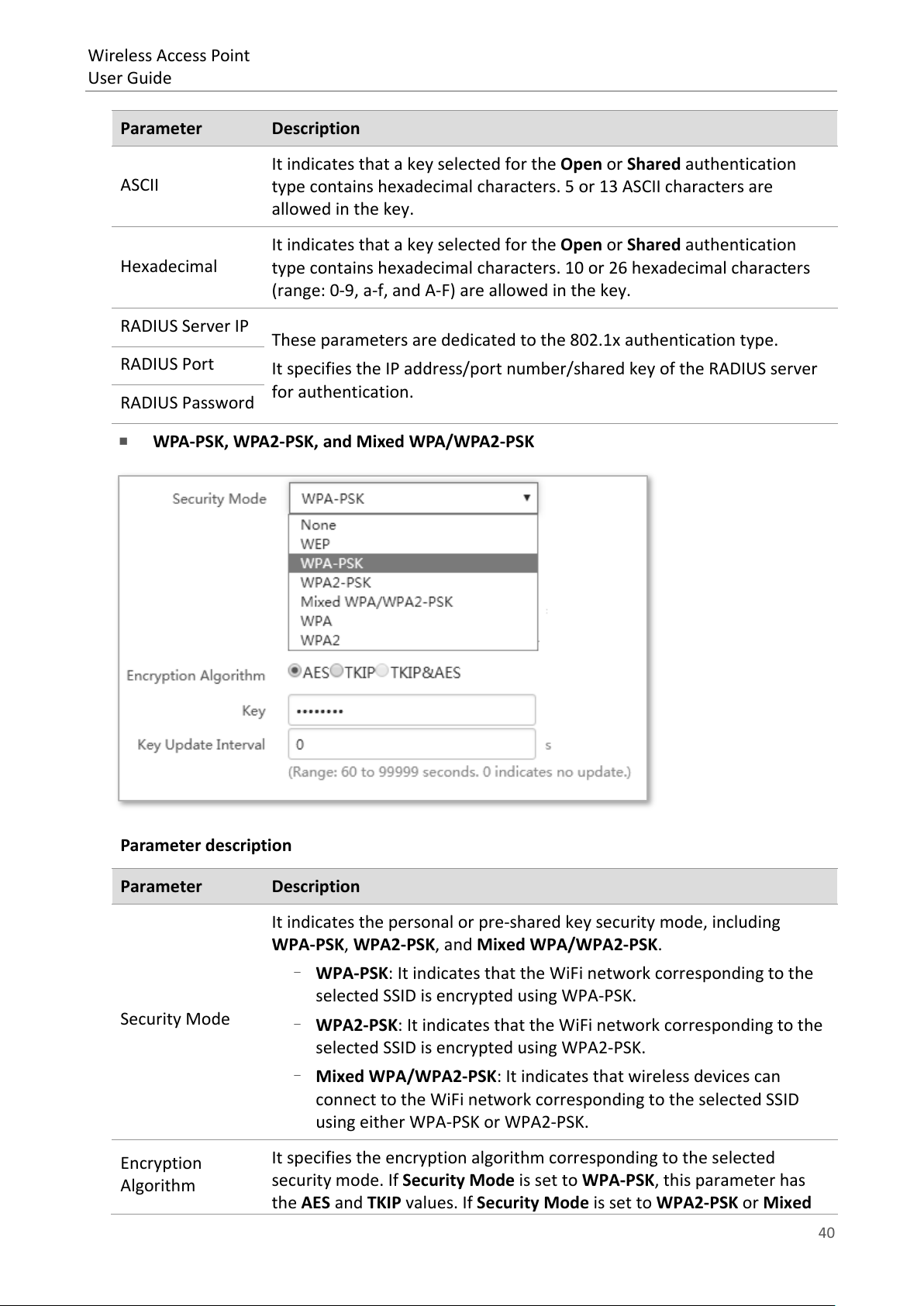
Wireless Access Point
the AES and TKIP values. If Security Mode is set to WPA2-PSK or Mixed
User Guide
Parameter Description
It indicates that a key selected for the Open or Shared authentication
ASCII
type contains hexadecimal characters. 5 or 13 ASCII characters are
allowed in the key.
It indicates that a key selected for the Open or Shared authentication
Hexadecimal
type contains hexadecimal characters. 10 or 26 hexadecimal characters
(range: 0-9, a-f, and A-F) are allowed in the key.
RADIUS Server IP
These parameters are dedicated to the 802.1x authentication type.
RADIUS Port
RADIUS Password
WPA-PSK, WPA2-PSK, and Mixed WPA/WPA2-PSK
It specifies the IP address/port number/shared key of the RADIUS server
for authentication.
Parameter description
Parameter Description
It indicates the personal or pre-shared key security mode, including
WPA-PSK, WPA2-PSK, and Mixed WPA/WPA2-PSK.
−
WPA-PSK: It indicates that the WiFi network corresponding to the
selected SSID is encrypted using WPA-PSK.
Security Mode
−
WPA2-PSK: It indicates that the WiFi network corresponding to the
selected SSID is encrypted using WPA2-PSK.
−
Mixed WPA/WPA2-PSK: It indicates that wireless devices can
connect to the WiFi network corresponding to the selected SSID
using either WPA-PSK or WPA2-PSK.
Encryption
Algorithm
It specifies the encryption algorithm corresponding to the selected
security mode. If Security Mode is set to WPA-PSK, this parameter has
40
Page 48

Wireless Access Point
WPA/WPA2-PSK, this parameter has the AES, TKIP, and TKIP&AES
User Guide
Parameter Description
values.
−
AES: It specifies the Advanced Encryption Standard.
−
TKIP: It specifies the Temporal Key Integrity Protocol. If TKIP is
used, the maximum wireless throughput of the AP is limited to 54
Mbps.
−
TKIP&AES: It specifies that both the TKIP and AES encryption
algorithms are supported. Wireless devices can connect to the WiFi
network corresponding to the selected SSID using TKIP or AES.
Key
Key Update
Interval
WPA a nd WPA2
It specifies a pre-shared WPA key. A WPA key can contain 8 to 63 ASCII
characters or 8 to 64 hexadecimal characters.
It specifies the automatic update interval of a WPA key for data
encryption. A shorter interval results in higher data security. The value 0
indicates that a WAP key is not updated.
Parameter description
Parameter Description
The WPA and WPA2 options are available for network protection with a
Security Mode
RADIUS server.
−
WPA: It indicates that the WiFi network corresponding to the
selected SSID is encrypted using WPA.
−
WPA2: It indicates that the WiFi network corresponding to the
selected SSID is encrypted using WPA2.
41
Page 49

Wireless Access Point
User Guide
Parameter Description
RADIUS Server
RADIUS Port
RADIUS Password
Encryption
Algorithm
Key Update
Interval
It specifies the IP address of the RADIUS server for client authentication.
It specifies the port number of the RADIUS server for client
authentication.
It specifies the shared password of the RADIUS server.
It specifies the encryption algorithm corresponding to the selected
security mode. The available options include AES, TKIP, and TKIP&AES.
−
AES: It specifies the Advanced Encryption Standard.
−
TKIP: It specifies the Temporal Key Integrity Protocol.
−
TKIP&AES: It specifies that both the TKIP and AES encryption
algorithms are supported. Wireless devices can connect to the WiFi
network corresponding to the selected SSID using TKIP or AES.
It specifies the automatic update interval of a WPA key for data
encryption. A shorter interval results in higher data security. The value 0
indicates that a WAP key is not updated.
7.1.3 Examples
Setting up a non-encrypted WiFi network
Networking requirement
In a hotel, guests can connect to the WiFi network without a password and access the
internet through the WiFi network.
42
Page 50

Wireless Access Point
SSID (WiFi name): Free
PoE switch
Router
Internet
AP
User Guide
Procedures:
1. Choose Wireless Settings > SSID Settings.
2. If you want to set SSID of 5 GHz WiFi network, click 5 GHz SSID Settings. And 2.4 GHz SSID
Settings is used for instructions in this example.
3. SSID: Select a SSID from the SSID drop-down list box, which is IP-COM_888889 in this
example.
4. Enable: Select Enable.
5. SSID: Set the value of the SSID box to Free.
6. Security Mode: Select None.
7. Click Save.
43
Page 51

Wireless Access Point
Internet
Router
PoE switch
AP
SSID: Hotel
WiFi password: 87654321
User Guide
---End
Verification
Wireless devices can connect to the WiFi network named Free without a password.
Setting up a WiFi network encrypted by WPA-PSK or WPA2-PSK
Networking requirement
WiFi network in a hotel with a certain level of security must be configured through a simply
procedure. In this case, WPA-PSK or WPA2-PSK mode is recommended. See the following
figure.
44
Page 52

Wireless Access Point
User Guide
Procedures:
1. Choose Wireless Settings > SSID Settings.
2. If you want to set SSID of 5 GHz WiFi network, click 5 GHz SSID Settings. And 2.4 GHz SSID
Settings is used for instructions in this example.
3. SSID: Select a SSID from the SSID drop-down list box, which is IP-COM_888889 in this
example.
4. Enable: Select Enable.
5. SSID: Set the value of the SSID box to Hotel.
6. Security Mode: Select WPA2-PSK.
7. Encryption Algorithm: Select AES.
8. Key: Enter 87654321.
9. Click Save.
---End
Verification
Wireless devices can connect to the WiFi network named Hotel using the password
87654321.
45
Page 53

Wireless Access Point
Internet
Router
PoE
switch
SSID: hot_spot
RADIUS server
IP: 192.168.0.200
User Guide
Setting up a WiFi network encrypted by WPA or WPA2
Networking requirement
In this case a highly secure WiFi network is required and a RADIUS server is available. To
fulfill the requirement, WPA or WPA2 mode is recommended. See the following figure.
AP IP:
192.168.0.254
Procedures:
1. Configure the AP.
Assume that the IP address of the RADIUS server is 192.168.0.200, the password is
12345678, and the port number for authentication is 1812.
Assume that the second SSID of the AP is used.
(1) Choose Wireless Settings > SSID Settings.
(2) If you want to set SSID of 5 GHz WiFi network, click 5 GHz SSID Settings. And 2.4 GHz
SSID Settings is used for instructions in this example.
(3) Select the second SSID from the SSID drop-down list box.
(4) Enable: Select Enable.
(5) Change the value of the SSID text box to hot_spot.
(6) Set Security Mode to WPA2.
(7) Set RADIUS Server IP, RADIUS Port, and RADIUS Password to 192.168.0.200, 1812,
and 12345678 respectively.
(8) Encryption Algorithm: Select AES.
(9) Click Save.
46
Page 54

Wireless Access Point
Note
User Guide
2. Configure the RADIUS server.
Windows 2003 is used as an example to describe how to configure the RADIUS server.
47
Page 55

Wireless Access Point
IP address of the AP
User Guide
(1) Configure a RADIUS client.
In the Computer Management dialog box, double-click Internet Authentication
Service, right-click RADIUS Clients, and choose New RADIUS Client.
P
Enter a RADIUS client name (which can be the name of the AP) and the IP address
of the AP, and click Next.
48
Page 56

Wireless Access Point
Shared secret should be the same as that
User Guide
Enter 12345678 in the Shared secret and Confirm shared secret text boxes, and
click Finish.
specified by RADIUS Password on the AP.
(2) Configure a remote access policy.
Right-click Remote Access Policies and choose New Remote Access Policy.
49
Page 57

Wireless Access Point
User Guide
In the New Remote Access Policy Wizard dialog box that appears, click Next.
Enter a policy name and click Next.
50
Page 58

Wireless Access Point
User Guide
Select Ethernet and click Next.
Select Group and click Add.
51
Page 59

Wireless Access Point
User Guide
Enter 802.1x in the Enter the object names to select text box, click Check Names,
and click OK.
Select Protected EAP (PEAP) and click Next.
52
Page 60

Wireless Access Point
User Guide
Click Finish. The remote access policy is created.
Right-click root and choose Properties. Select Grant remote access permission,
select NAS-Port-Type matches "Ethernet" AND, and click Edit.
53
Page 61

Wireless Access Point
User Guide
Select Wireless – Other, click Add, and click OK.
Click Edit Dial-in Profile, click the Authentication tab, configure settings as shown in
the following figure, and click OK.
When a message appears, click No.
(3) Configure user information.
Create a user and add the user to group 802.1x.
---End
54
Page 62

Wireless Access Point
Tip
User Guide
3. Configure your wireless device.
Windows 7 is taken as an example to describe the procedure.
Choose Start > Control Panel, click Network and Internet, click Network and Sharing Center,
and click Manage wireless networks.
55
Page 63

Wireless Access Point
User Guide
Click Add.
Click Manually create a network profile.
56
Page 64

Wireless Access Point
User Guide
Enter WiFi network information, select Connect even if the network is not broadcasting,
and click Next.
Same as the security
mode of the SSID of the
AP
Click Change connection settings.
57
Page 65

Wireless Access Point
User Guide
Click the Security tab, select Microsoft: Protected EAP (PEAP), and click Settings.
58
Page 66

Wireless Access Point
User Guide
Deselect Validate server certificate and click Configure.
Deselect Automatically use my Windows logon name and password (and domain if any)
and click OK.
59
Page 67

Wireless Access Point
User Guide
Click Advanced settings.
Select User or computer authentication and click OK.
60
Page 68

Wireless Access Point
User Guide
Click Close.
Click the network icon in the lower-right corner of the desktop and choose the WiFi network
of the AP, which is hot_spot in this example.
In the Windows Security dialog box that appears, enter the user name and password set on
the RADIUS server and click OK.
---End
61
Page 69

Wireless Access Point
User Guide
Verification
Wireless devices can connect to the WiFi network named hot_spot.
62
Page 70

Wireless Access Point
Disable Isolate SSID
SSID1
SSID2
Communication
succeeds.
Enable Isolate SSID
SSID1
SSID2
Communication
User Guide
7.2 Radio settings
7.2.1 Overview
This module is used to set radio parameters of the AP, such as country/region and network
mode. It also enables you to turn on/off the Isolate SSID function. The following describes
the Isolate SSID function briefly.
Isolate SSID
This function isolates the wireless devices connected to different WiFi networks of the AP.
For example, if user A connects to the WiFi network corresponding to SSID1, whereas user B
connects to the WiFi network corresponding to SSID2, the two users cannot communicate
with each other after Isolate SSID is enabled.
7.2.2 Changing the radio settings
1. Choose Wireless Settings > Radio Settings.
2. Click a tag page as required, which is 2.4 GHz Radio Settings in this example.
3. Change the parameters as required. Generally, you only need to change the Enable
4. Click Save.
fails.
Wireless, Channel, and Lock Channel settings.
63
Page 71

Wireless Access Point
User Guide
---End
Parameter description
Parameter Description
Enable Wireless It specifies whether to enable the radio function of the AP.
Country/Region
It specifies the country or region where the AP is used. This parameter
helps comply with channel regulations of the country or region.
It specifies the WiFi network mode of the AP, which includes 11b, 11g,
11b/g, and 11b/g/n. This parameter can be set if Lock Channel is not
selected.
−
11b: Only wireless devices compliant with 802.11b can connect to
the 2.4 GHz WiFi network of the AP.
−
11g: Only wireless devices compliant with 802.11g can connect to
the 2.4 WiFi networks of the AP.
−
11b/g: Only wireless devices compliant with 802.11b or 802.11g
can connect to the 2.4 WiFi networks of the AP.
Network Mode
−
11b/g/n: Wireless devices compliant with 802.11b or 802.11g, or
they work at 2.4 GHz and compliant with 802.11n, can connect to
the 2.4 WiFi networks of the AP.
−
11a: Only wireless devices compliant with 802.11a can connect to
the 5 GHz WiFi network of the AP.
−
11ac: Only wireless devices compliant with 802.11ac can connect to
the 5 GHz WiFi network of the AP.
−
11a/n: Wireless devices compliant with 802.11a / 802.11n and
work at 5 GHz can connect to the 5 WiFi networks of the AP.
64
Page 72

Wireless Access Point
User Guide
Parameter Description
It specifies the operating channel of the AP. This parameter can be set if
Channel
Lock Channel is not selected. If you select Auto from the drop-down-list
box, the AP adjusts its operating channel automatically according to the
ambient environment.
It specifies the wireless channel bandwidth of the AP. This parameter can
be set if the AP works in 802.11b/g/n, 802.11ac or 802.11a/n mode and
Lock Channel is not selected.
−
20 MHz: It indicates that the AP can use only 20 MHz channel
bandwidth.
Channel
Bandwidth
Extension
Channel
Lock Channel
Transmit Power
−
40 MHz: It indicates that the AP can use only 40 MHz channel
bandwidth.
−
20/40 MHz: It indicates that the AP automatically adjusts its
channel bandwidth to 20 MHz or 40 MHz according to the ambient
environment.
−
80 MHz: It indicates that the AP can use only 80 MHz channel
bandwidth.
It specifies the wireless extension channel of the AP.
It is used to lock the channel settings of the AP. If this parameter is
selected, channel settings including Country/Region, Network Mode,
Channel, Channel Bandwidth, and Extension Channel cannot be
changed.
It specifies the transmit power of the AP. If the AP has a higher transmit
power, its WiFi coverage is wider. However, reasonably decreasing the
transmit power will improve the AP’s WiFi network performance and
security.
Lock Power
Preamble
Short GI
It specifies whether the current transmit power settings of the AP can be
changed. If you tick this box, the current transmit power could not be
changed.
It specifies a group of bits located at the beginning of a packet, according
to which the receiver of the packet can perform synchronization and
prepare for receiving data. By default, the Long Preamble option is
selected for compatibility with old network adopters installed on wireless
devices. To achieve better synchronization performance of networks, you
can select the Short Preamble option.
It specifies short guard interval. Propagation delay of WiFi signal will
happen to the receiving port during transmission. If the following data
block is sent too fast, it will interfere the previous data block. A short
guard interval can be used to circumvent this interference. Enabling the
short GI function can yield a 10% improvement in data throughput. By
default, this function is enabled.
65
Page 73

Wireless Access Point
User Guide
Parameter Description
It specifies whether to isolate the wireless devices connected to the AP
with different SSIDs.
−
Isolate SSID
−
Disable: It specifies the Isolate SSID function is disabled, so that the
wireless devices connected to the AP with different SSIDs can
communicate with each other.
Enable: It specifies the Isolate SSID function is enabled, so that the
wireless devices connected to the AP with different SSID cannot
communicate with each other, which improves WiFi network
security.
66
Page 74

Wireless Access Point
Note
User Guide
7.3 Radio optimization
7.3.1 Overview
WiFi scenarios
WiFi scenarios are mainly divided into two types: ordinary ones and high-density ones.
Ordinary WiFi scenarios
They include WiFi network in places of wide WiFi coverage, such as offices, schools
warehouses and hospitals. In general, comparing with a greater maximum number of clients,
greater WiFi coverage is preferred in these scenarios.
High-density WiFi scenarios
They include WiFi network in large-scale places where a lot of end-user devices are used.
Many APs are deployed for WiFi coverage in these places, such as meeting rooms,
classrooms, stadiums, airports and train stations. In general, comparing with greater WiFi
coverage, a greater maximum number of clients is preferred in these scenarios.
Performance optimization parameters
To fulfill different WiFi requirements in different WiFi scenarios, this AP supports several
radio optimization parameters for users to have better WiFi network.
Prioritize 5 GHz
In general, channels of 2.4 GHz WiFi network are used more frequently and widely than
those of 5 GHz WiFi network. But many channels of 2.4 GHz WiFi network are overlapped
and congested, and interference between WiFi signals is strong as well. Comparatively, 5
GHz WiFi network provides more channels which are not overlapped. However, when
devices supporting both 2.4 and 5 GHz WiFi signals connect to WiFi network, they connect
to 2.4 GHz WiFi network first. This makes the channels of 2.4 GHz WiFi network more
congested and wastes those of 5 GHz WiFi network.
When 5 GHz WiFi signal strength AP receives from an end-user device is higher than AP’s 5
GHz threshold value, prioritize 5 GHz function of the AP enables the device to connect to
AP’s 5 GHz WiFi network first, making more devices to connect to 5 GHz WiFi network and
improving network performance in 2.4 GHz WiFi network.
Before the prioritize 5 GHz function is enabled, you should ensure both the 2.4 GHz and 5 GHz
WiFi network are enabled, and SSIDs, security modes and WiFi password of 2.4 GHz and 5 GHz
WiFi network are the same as each other.
67
Page 75

Wireless Access Point
Note
User Guide
Air Interface Scheduling
FIFO (First in first out) is used in traditional packet scheduling. In WiFi environment of mixed
rates, high-speed users have stronger transmission capability, higher spectrum efficiency, but
less air interface time, while low-speed users have weaker transmission capability, lower
spectrum efficiency, but more air interface time, which reduces AP's throughput rate and
working efficiency.
Air interface scheduling of this AP distributes downlink transmission time to users fairly,
making users of different speeds get the same downlink transmission time, achieving higher
throughput rate and greater concurrent users for the AP.
7.3.2 Changing the radio optimization settings
It is recommended to change the settings only under the instruction of professional personnel,
so as to prevent wireless performance from getting worse.
1. Choose Wireless Settings > Radio Optimization.
2. Click a tag page as required, which is 2.4 GHz Radio Optimization in this example.
3. Change the parameter settings as required.
4. Click Save.
---End
68
Page 76

Wireless Access Point
enabled, devices supporting 5 GHz WiFi network connects to AP’s 5 GHz
User Guide
Parameter description
Parameter Description
It specifies the interval for transmitting the Beacon frame.
Beacon
Interval
Fragment
Threshold
The Beacon frame is transmitted at the specified interval to announce the
presence of a wireless network. Generally, a smaller interval enables
wireless devices to connect to the AP more quickly, while a larger interval
ensures higher data transmission speed for the AP.
It specifies the threshold of a fragment. Unit of this parameter is byte.
Fragmenting is a process that divides a frame into several fragments, which
are transmitted and acknowledged separately. If the size of a frame exceeds
this threshold, the frame is fragmented.
In an environment of high error rate, you can reduce the threshold to
enable the AP to resend only the fragments that have not been sent
successfully, so as to increase the frame throughput.
In an environment without interference, you can increase the threshold to
reduce the number of acknowledgement times, so as to increase the frame
throughput.
It specifies the frame length threshold for triggering the RTS/CTS
mechanism. Unit of this parameter is byte.
If a frame exceeds this threshold, the RTS/CTS mechanism is triggered to
reduce conflicts.
RTS Threshold
DTIM Interval
Minimum RSSI
Threshold
Set the RTS threshold based on the actual situation. An excessively small
value increases the RTS frame transmission frequency and bandwidth
requirement. A higher RTS frame transmission frequency enables a WiFi
network to recover from conflicts quicker. For a WiFi network with high user
density, you can reduce this threshold for reducing conflicts. The RTS
mechanism requires some network bandwidth. Therefore, it is triggered
only when frames exceed this threshold.
It specifies the interval for transmitting the Delivery Traffic Indication
Message (DTIM) frame. Unit of this parameter is Beacon.
A countdown starts from this value. The AP transmits broadcast and
multicast frames in its cache only when the countdown reaches zero.
For example, if DTIM Interval is set to 1, the AP transmits all cached frames
after each beacon frame is transmitted.
Set a minimum strength of received signals acceptable to the AP. If the
strength of the signals transmitted by a wireless device is weaker than this
threshold, the wireless device cannot connect to the AP.
If there are multiple APs, an appropriate Minimum RSSI Threshold ensures
that wireless devices can connect to the AP’ WiFi networks with strong
signals.
Prioritize 5
It specifies whether to enable the Prioritize 5 GHz function. If the function is
69
Page 77

Wireless Access Point
GHz
WiFi network first. Otherwise, devices connects to 2.4GHz or 5 GHz WiFi
User Guide
Parameter Description
network randomly. This parameter only appears on the 5 GHz Radio
Optimization page.
When Prioritize 5 GHz function is enabled, if the 5 GHz WiFi signal strength
5 GHz
Threshold
AP receives from end user is higher than the 5 GHz threshold value, end
users connect to AP’s 5 GHz WiFi network first. Otherwise, end users
connect to 2.4 GHz WiFi network first.
Air Interface
Scheduling
Interference
Mitigation
APSD
Used to enable/disable the air interface scheduling function.
It helps equal clients' transmission time, thus improving the experience of
clients with high transmission rate.
Select an interference mitigation mode for your AP.
−
0: The energy detection mechanism is disabled.
−
1: The energy detection mechanism is enabled. When the received
signal strength is weaker than -70 dBm, this device stops transmitting
data, so as to prevent packet loss due to interference.
−
2: The energy detection mechanism is enabled. When the received
signal strength is weaker than -50 dBm, this device stops transmitting
data, so as to prevent packet loss due to interference.
−
3: The energy detection mechanism is enabled. When the received
signal strength is weaker than -70 dBm, this device automatically
switches to a better channel.
It enables the AP to reduce power consumption after a specified period
during which no traffic is transmitted or received by the AP. By default, it is
disabled.
Multi-User Multiple-Input Multiple-Output. After this function is enabled,
MU-MIMO
AP can communicate with multiple users concurrently, avoiding WiFi
network congestion and improving communication. This parameter only
appears on the 5 GHz Radio Optimization page.
Client Timeout
Interval
Mandatory
Rate
It specifies the wireless device disconnection interval of the AP. The AP
disconnects a wireless device if no traffic is transmitted or received by the
wireless client within the interval.
Select the transmission rate sets you want the AP to support. Wireless
devices must supports the basic rate sets you select, or they cannot connect
to the AP’s WiFi networks.
Select the transmission rate sets you want the AP to support. Unlike the
Optional Rate
basic rate sets, it is acceptable for wireless devices not to support the
supported rate sets you select.
70
Page 78

Wireless Access Point
User Guide
7.4 Frequency analysis
7.4.1 Overview
This module consists of two functions: frequency analysis and rouge AP detection.
Frequency analysis
This function enables you to check number of signals in every channel and the channel
usage. You can select a channel with a low usage for your AP to improve wireless data
transmission.
Rouge AP detection
This function enables you to know about the wireless signals near the AP, including
information about SSID, MAC address, channel and signal strength.
7.4.2 Checking frequency analysis
1. To access the configuration page, click Wireless Settings ˃ Frequency Analysis.
2. Click 2.4GHz Frequency Analysis or 5GHz Frequency Analysis based on your need.
3. Frequency Analysis: Click Scan.
---End
After clicking Scan, you can select a channel with a low usage for your AP based on the
results.
- If the underpainting of the channel usage is green, it indicates the channel is not
congested.
- If the underpainting of the channel usage is yellow, it indicates the channel is congested.
- If the underpainting of the channel usage is red, it indicates the channel is so congested
that it nearly could not be used.
71
Page 79

Wireless Access Point
User Guide
7.4.3 Detecting rogue APs
1. To access the configuration page, click Wireless Settings ˃ Frequency Analysis.
2. Click 2.4GHz Rogue AP Detection or 5GHz Rogue AP Detection based on your need.
3. Rogue AP: Click Scan.
---End
Wait a minute. Then the scanning result appears. See the following figure:
72
Page 80

Wireless Access Point
User Guide
7.5 WMM settings
7.5.1 Overview
802.11 networks offer wireless access services based on the Carrier Sense Multiple Access
with Collision Avoidance (CSMA/CA) channel competition mechanism, which allows all
wireless devices to fairly compete for channels. All the services implemented over WiFi
networks share the same channel competition parameters. Nevertheless, different services
usually have different requirements for bandwidth, delay, and jitter. This requires wireless
networks to offer accessibility based on the services implemented over the networks.
WMM is a wireless QoS protocol used to ensure that packets with high priorities are
transmitted first. This ensures better experience of voice and video service over WiFi
networks.
WMM involves the following terms:
− Enhanced Distributed Channel Access (EDCA): It is a channel competition mechanism
to ensure that packets with higher priorities are assigned more bandwidth and
transmitted earlier.
− Access Category (AC): The WMM mechanism divides WLAN traffic by priority in
descending order into the AC-VO (voice stream), AC-VI (video stream), AC-BE (best
effort), and AC-BK (background) access categories. The access categories use queues
with different priorities to send packets. The WMM mechanism ensures that packets
in queues with higher priorities have more opportunities to access channels.
According to the 802.11 protocol family, all devices listen on a channel before using the
channel to send data. If the channel stays idle for or longer than a specified period, the
devices wait a random backoff period within the contention window. The device whose
backoff period expires first can use the channel. The 802.11 protocol family applies the same
backoff period and contention window to all devices across a network to ensure that the
devices have the same channel contention opportunity.
EDCA Parameters
WMM changes the contention mechanism of 802.11 networks by dividing packets into four
ACs, among which the ACs with higher priorities have more opportunities to access channels.
The ACs help achieve different service levels.
WMM assigns each AC a set of EDCA parameters for channel contention, including:
− Arbitration Inter Frame Spacing Number (AIFSN): Different from the fixed distributed
inter-frame spacing (DIFS) specified in the 802.11 protocol family, AIFSN varies across
ACs. A greater AIFSN indicates a longer backoff period. See AIFS in the following
figure.
− Contention window minimum (CWmin) and contention window maximum (CWmax)
specify the average backoff period. The period increases along with these two values.
See the backoff slots in the following figure.
− Transmission Opportunity (TXOP): It specifies the maximum channel use duration
after successful channel contention. The duration increases along with this value. The
73
Page 81

Wireless Access Point
User Guide
value 0 indicates that a device can send only one packet through a channel after
winning contention for the channel.
ACK Policies
WMM specifies the Normal ACK and No ACK policies.
− According to the No ACK policy, no ACK packet is used during wireless packet
transmission to acknowledge packet reception. This policy is applicable to scenarios
where interference is mild and can effectively improve transmission efficiency. In
case of strong interference, lost packets are not sent again if this policy is adopted.
This leads a higher packet loss rate and reduces the overall performance.
− According to the Normal ACK policy, each time a receiver receives a packet, it sends
back an ACK packet to acknowledge packet reception.
7.5.2 Changing the WMM settings
By default, the WMM function of the AP is enabled and the Optimized for scenario with
more than 10 users mode is adopted. The following procedures describe how to set the
WMM settings:
1. Choose Wireless Settings > WMM Setting.
2. Click a tag page as required, which is 2.4 GHz WMM in this example.
3. Set WMM Settings to Enable.
4. Optimization Mode: Select the required WMM optimization mode. If you select Custom,
set the WMM parameters as required.
5. Click Save.
74
Page 82

Wireless Access Point
User Guide
---End
Parameter description
Parameter Description
−
WMM Settings
Enable: It is used to enable the WMM function.
−
Disable: It is used to disable the WMM function.
It specifies the WMM optimization modes supported by the AP:
−
Optimized for scenario with 1 - 10 users: If 10 or less devices are
connected to the AP, you are recommended to select this mode to
Optimization
Mode
increase device throughput.
−
Optimized for scenario with more than 10 users: If more than 10
devices are connected to the AP, you are recommended to select
this mode to ensure device connectivity.
−
Custom: This mode enables you to set the WMM EDCA parameters
for manual optimization.
This item appears only after you set your Optimization Mode as Custom.
No ACK
−
If the box is ticked, the No ACK policy is adopted.
−
If the box is unticked, the Normal ACK policy is adopted.
EDCA Parameters For details, refer to section 7.5.1 Overview.
75
Page 83

Wireless Access Point
Access control
User Guide
7.6 Access control
7.6.1 Overview
It specifies that you can allow/disallow wireless devices with specified MAC addresses to
access the AP’s WiFi networks. The AP supports the following MAC address filter modes:
− Disable: It indicates that the access control function is disabled.
− Allow: It indicates that only the wireless devices with the specified MAC addresses
can access the specific WiFi network of AP.
− Disallow: It indicates that only the wireless devices with the specified MAC addresses
cannot access the specific WiFi network of AP.
7.6.2 Configuring access control
1. Choose Wireless Settings > Access Control.
2. Click a tag page as required, which is 2.4 GHz Access Control in this example.
3. From the SSID drop-down list box, select the SSID on which the address access control
function is implemented.
4. Select an access control mode from the MAC Address Filter Mode drop-down list box.
- If you select Disable, the Access Control function will be disabled.
- If you select Allow or Disallow, enter the MAC addresses you want to control in the
access control list and click Add.
- If you want to control a wireless device that has been connected to the AP, directly
click Add corresponding to the device.
5. Click Save.
list
---End
76
Page 84

Wireless Access Point
User Guide
Parameter description
Parameter Description
SSID
It specifies the SSID on which the MAC address access control is
implemented.
It specifies the mode to disallow/allow device with specific MAC
addresses to access the selected SSID, or allow all devices to access the
selected SSID.
MAC Filter Mode
7.6.3 Example
Networking requirement
−
Disable: It indicates that access control function is disabled.
−
Allow: It indicates that only the wireless devices in the access
control list can access the specific WiFi network with the selected
SSID.
−
Disallow: It indicates that only the wireless devices in the access
control list cannot access the specific WiFi network with the
selected SSID.
2.4 GHz WiFi network with a SSID Hotel WiFi has been set up in a hotel. However, it is
required that only staffs are allowed to connect to this WiFi network.
It is recommended for the administrator to configure AP’s access control function. Assume
that these staffs have three wireless devices with the following three MAC addresses:
C8:3A:35:00:00:01
C8:3A:35:00:00:02
C8:3A:35:00:00:03
Procedures: (2.4 GHz Access Control is used here because Hotel WiFi is 2.4 GHz WiFi network.)
1. Choose Wireless Settings > Access Control.
2. SSID: Select Hotel WiFi from the SSID drop-down list box.
3. MAC Address Filter Mode: Select Allow from the drop-down list box.
4. MAC Address: Enter C8:3A:35:00:00:01 in the access control list and click Add. Repeat
this step to add C8:3A:35:00:00:02 and C8:3A:35:00:00:03 as well.
5. Click Save.
77
Page 85

Wireless Access Point
User Guide
---End
The following figure shows the result after the configuration:
Verification
Only the three wireless devices on the access control list can connect to the Hotel WiFi WiFi
network.
78
Page 86

Wireless Access Point
Note
User Guide
7.7 Advanced settings
7.7.1 Overview
This module enables you to make AP’s WiFi network and wireless transmission more
efficiently through enabling identifying client type and filtering broadcast packet. By default,
these two functions are disabled.
7.7.2 Changing the advanced settings
You are recommended to configure the broadcast packet filter function only under the
instructions of professional personnel, so as to prevent decreasing the WiFi performance of
the AP.
1. Choose Wireless Settings > Advanced Settings.
2. Identify Client Type, Broadcast Packet Filter, Filter Mode: Set the parameters as
required.
3. Click Save.
---End
79
Page 87

Wireless Access Point
User Guide
Parameter description
Parameter Description
It specifies whether to recognize and display operating systems of the
devices connected to AP’s WiFi networks.
Identify Client
Type
It specifies whether to enable the filtering broadcast packet function. By
default, AP will forward lots of invalid broadcast packets, which may
affect normal packets transmission. However, this function can filter
broadcast packets and reduce airtime consumption, ensuring bandwidth
Broadcast Packet
of normal packets transmission.
Filter
−
Disable: Click the circle beside it to disable the identifying client
type function.
−
Enable: Click the circle beside it to enable the identifying client type
function. After this function is enabled, you can see operating
systems of connected devices on Status > Wireless clients page.
−
Disable: Click the circle beside it to disable the filtering broadcast
packet function.
−
It specifies what packets AP will accept after users enable filtering
broadcast packet function, consisting the following two modes:
−
Filter Mode
−
Enable: Click the circle beside it to enable the filtering broadcast
packet function.
Only accept DHCP and ARP packets: It indicates that the AP filters
all broadcast or multicast packets except DHCP and ARP broadcast
packets.
Only accept ARP packets: It indicates that the AP filters all
broadcast or multicast packets except ARP broadcast packets.
80
Page 88

Wireless Access Point
User Guide
7.8 QVLAN settings
7.8.1 Overview
This AP supports the IEEE 802.1q VLAN function and can work with switches supporting that
function to establish multiple VLANs. Devices connecting to VLANs with different VLAN IDs
cannot communicate with each other. By default, the AP’s QVLAN function is disabled.
7.8.2 Configuring the QVLAN settings
1. Choose Wireless Settings > QVLAN Settings.
2. Set the parameters as required. Generally, you only need to set the Enable, 2.4 GHz SSID
VLAN ID and 5 GHz SSID VLAN ID settings.
3. Click Save.
---End
Parameter description
Parameter Description
Enable
PVID
Management
VLAN
It specifies whether to enable the QVLAN function of the AP. By default,
it is disabled.
It specifies the ID of the default native VLAN of the trunk port of the AP.
The default value is 1.
It specifies the ID of the AP management VLAN. The default value is 1.
After changing the management VLAN, you can manage the AP only after
connecting your computer or AP controller to the new management
VLAN.
81
Page 89

Wireless Access Point
User Guide
Parameter Description
2.4 GHz SSID It specifies the currently enabled SSID(s) over the 2.4 GHz band of the AP.
5 GHz SSID It specifies the currently enabled SSID(s) over the 5 GHz band of the AP.
It specifies the VLAN IDs corresponding to SSIDs. By default, this value is
1000.
VLAN ID
After the QVLAN function is enabled, the wireless ports corresponding to
SSIDs functions as access ports. The PVID of an access port is the same as
its VLAN ID.
If the QVLAN function is enabled, tagged data received by a port of the AP is forwarded to
the other ports of the VLAN corresponding to the VID in the data, whereas untagged data
received by a port of the AP is forwarded to the other ports of the VLAN corresponding to
the PVID of the port that receives the data.
The following table describes how ports of different link types process transmitted and
received data.
Port
Access
Forward the data
to other ports of
the VLAN
corresponding to
Trunk
the VID in the
data.
7.8.3 Example
Method to process received data
Tagged
Untagged data
data
Forward the data to
the other ports of the
VLAN corresponding
to the PVID of the
port that receives the
data.
Method to process transmitted
data
Transmit data after removing
tags from the data.
If the VID and PVID of a port are
the same, transmit data after
removing tags from the data.
If the VID and PVID of a port are
different, transmit data without
removing tags from the data.
Networking requirement
A hotel has the following WiFi network coverage requirements:
− Guests are allowed to connect to VLAN 2 and only able to access the internet.
− Hotel staffs are allowed to connect to VLAN 3 and only able to access the intranet.
− Hotel administrators are allowed to connect to VLAN 4, able to access both the
intranet and the internet.
Assume that the SSID for guests is internet, the SSID for staffs is oa and the SSID for
82
Page 90

Wireless Access Point
Internet
Router
PoE
switch
AP
Guest SSID:
Internal
server
LAN
Staff SSID:
Administrator SSID:
User Guide
administrators is VIP. The SSIDs are enabled and configured successfully on the AP.
Network topology
Procedures:
1. Configure the AP.
(1) Log in to the web UI of the AP and choose Wireless > QVLAN Settings.
(2) Select the Enable check box.
(3) Change the VLAN ID of SSID internet to 2, VLAN ID of SSID oa to 3 and VLAN ID of
SSID VIP to 4.
(4) Click Save.
internet (VLAN2)
VIP (VLAN4)
oa (VLAN3)
83
Page 91

Wireless Access Point
User Guide
Wait for the automatic reboot of the AP.
2. Configure the switch.
Create IEEE 802.1Q VLANs described in the following table on the switch.
Port Connected
Accessible VLAN ID Port Type PVID
To
AP 1, 2, 3, 4 Trunk 1
Internal server 3, 4 Trunk 1
Router 2, 4 Trunk 1
Retain the default settings of other ports. For details, refer to the user guide of the
switch.
3. Configure the router and the internal server.
To ensure your wireless devices connected to the AP can access the internet, you should
configure QVLAN function on your router and internal server which support QVLAN
function. Detailed VLAN parameters are listed as follows:
VLAN parameters configured on your router:
Port Connected
Accessible VLAN ID Port Type PVID
To
Switch 2, 4 Trunk 1
VLAN parameters configured on your internal server:
Port Connected
Accessible VLAN ID Port Type PVID
To
Switch 3, 4 Trunk 1
For configuration details, refer to the user guides of your router and internal server.
---End
Verification
Wireless devices connected to the SSID internet can access only the internet. Wireless
devices connected to the SSID oa can access only the intranet. Wireless devices connected
to the SSID VIP can access both the internet and the intranet.
84
Page 92

Wireless Access Point
User Guide
8 SNMP
8.1 Overview
The Simple Network Management Protocol (SNMP) is the most widely used network
management protocol in TCP/IP networks. SNMP enables you to remotely manage all your
network devices compliant with this protocol, such as monitoring the network status,
changing network device settings, and receiving network event alarms.
SNMP supports managing devices bought from various vendors automatically, regardless of
physical differences among the devices.
8.1.1 SNMP management framework
The SNMP management framework consists of SNMP manager, SNMP agent, and
Management Information Base (MIB).
− SNMP manager: It is a system that controls and monitors network nodes using the
SNMP protocol. Network Management System (NMS) is the most widely used SNMP
manager in network environments. An NMS can be a dedicated network
management server, or an application that implements management functions in a
network device.
− SNMP agent: It is a software module in a managed device. This module is used to
manage data about the device and report the management data to an SNMP
manager.
− MIB: It is a collection of managed objects, defining a series of attributes of managed
objects, including names, access permissions, and data types of objects. Each SNMP
agent has its own MIB. An SNMP manager can read and/or write objects in the MIB
based on the permissions assigned to the SNMP manager.
An SNMP manager manages SNMP agents in an SNMP network. The SNMP manager
exchanges management information with the SNMP agents using the SNMP protocol.
8.1.2 Basic SNMP operations
The AP supports the following basic SNMP operations:
− Get: An SNMP manager performs this operation to query the SNMP agent of the AP
for values of one or more objects.
85
Page 93

Wireless Access Point
User Guide
− Set: An SNMP manager performs this operation to set values of one or more objects
in the MIB of the SNMP agent of the AP.
8.1.3 SNMP protocol version
The AP is compatible with SNMP V1 and SNMP V2C and adopts the community
authentication mechanism. Community name is used to define the relationship between an
SNMP agent and an SNMP manager. If the community name contained in an SNMP packet is
rejected by a device, the packet is discarded. A community name functions as a password to
control SNMP agent access attempts of SNMP managers.
SNMP V2C is compatible with SNMP V1 and provides more functions than SNMP V1.
Compared with SNMP V1, SNMP V2C supports more operations (GetBulk and InformRequest)
and data types (such as Counter64), and provides more error codes for better distinguishing
errors.
8.1.4 MIB introduction
An MIB adopts a tree structure. The nodes of the tree indicate managed objects. A path
consisting of digits and starting from the root can be used to uniquely identify a node. This
path is calling an object identifier (OID). The following figure shows the structure of an MIB.
In the figure, the OID of A is 1.3.6.1.2.1.1, whereas the OID of B is 1.3.6.1.2.1.2.
86
Page 94

Wireless Access Point
Tip
User Guide
8.2 Configuring the SNMP function
1. Click SNMP and set SNMP Agent to Enable.
2. Set related SNMP parameters.
3. Click Save.
---End
Parameter description
Parameter Description
It specifies whether to enable the SNMP agent function of the AP. By
default, it is disabled.
SNMP Agent
Administrator
Device Name
An SNMP manager and the SNMP agent can communicate with each
other only when their SNMP versions are the same. Currently, the SNMP
agent function of the AP supports SNMP V1 and SNMP V2C.
It specifies the administrator’s name of the AP. The default name is
Administrator. You can change the administrator’s name if required.
It specifies the device name of the AP. By default, the device name is
Access Point. You can change it if required.
Location
Read Community
You are recommended to change the AP name so that you can
identify your AP easily when managing the AP using SNMP.
It specifies the location where the AP is used. You can change the
location according to your actual situation.
It specifies the read password shared between SNMP managers and the
SNMP agent. The default password is public.
The SNMP agent function of the AP allows an SNMP manager to use the
password to read variables in the MIB of the AP.
87
Page 95

Wireless Access Point
User Guide
Parameter Description
It specifies the read/write password shared between SNMP managers
Read/Write
Community
and the SNMP agent. The default password is private.
The SNMP agent function of the AP allows an SNMP manager to use the
password to read/write variables in the MIB of the AP.
88
Page 96

Wireless Access Point
Internet
Router
PoE switch
AP
NMS
192.168.0.212/24
User Guide
8.3 Example
Networking requirement
− The AP connects to an NMS over an LAN network. This IP address of the AP is
192.168.0.254/24 and the IP address of the NMS is 192.168.0.212/24.
− The NMS uses SNMP V1 or SNMP V2C to monitor and manage the AP.
192.168.0.254/24
Procedure:
1. Configure the AP.
Assume that the administrator name is To m, read community is Tom, and read/write
community is Tom123.
(1) Log in to the web UI of the AP and choose SNMP.
(2) Set SNMP Agent to Enable.
(3) Set the SNMP parameters.
(4) Click Save.
2. Configure the NMS.
89
Page 97

Wireless Access Point
User Guide
On an NMS that uses SNMP V1 or SNMP V2C, set the read community to Tom and
read/write community to Tom123. For details about how to configure the NMS, refer to
the user guide of the NMS.
---End
Verification
After the configuration, the NMS can connect to the SNMP agent of the AP and can query
and set some parameters on the SNMP agent through the MIB.
90
Page 98

Wireless Access Point
Internet
Router
Core
switch
PoE switch
AC
AP 1
AP 2
AP n
User Guide
9 Deployment
9.1 Overview
If a large number of APs are deployed, you are recommended to adopt an IP-COM AP
controller to manage the APs in a centralized manner, such as AC1000/2000/3000. The AP
supports two deployment modes: local deployment and cloud deployment. By default, the
AP is in local deployment mode.
Local deployment
If you need to deploy many APs in a small area, you are recommended to set the AP in the
local deployment mode, which uses a local AC (in Sub AC mode) to manage the APs in a
centralized manner. The following figure shows the topology for the local deployment mode.
91
Page 99

Wireless Access Point
Router
Core switch
Router
AP 1
AP 2
AP n
Internet
AC
User Guide
Cloud deployment
If you need to deploy many APs distributed across a large area, you are recommended to
select the cloud deployment mode, which uses an AC (in Cloud AC mode) over the internet
to manage the APs in a centralized manner. The following figure shows the topology for the
cloud deployment mode.
92
Page 100

Wireless Access Point
User Guide
9.2 Configuring the deployment mode
9.2.1 Configuring the local deployment mode
1. Click Deployment, and select Local.
2. Click Save.
---End
9.2.2 Configuring the cloud deployment mode
1. Click Deployment, and select Cloud.
2. Set related parameters, including device name, cloud AC address, cloud AC manage port
and cloud AC upgrade port.
3. Click Save.
---End
93
