Page 1
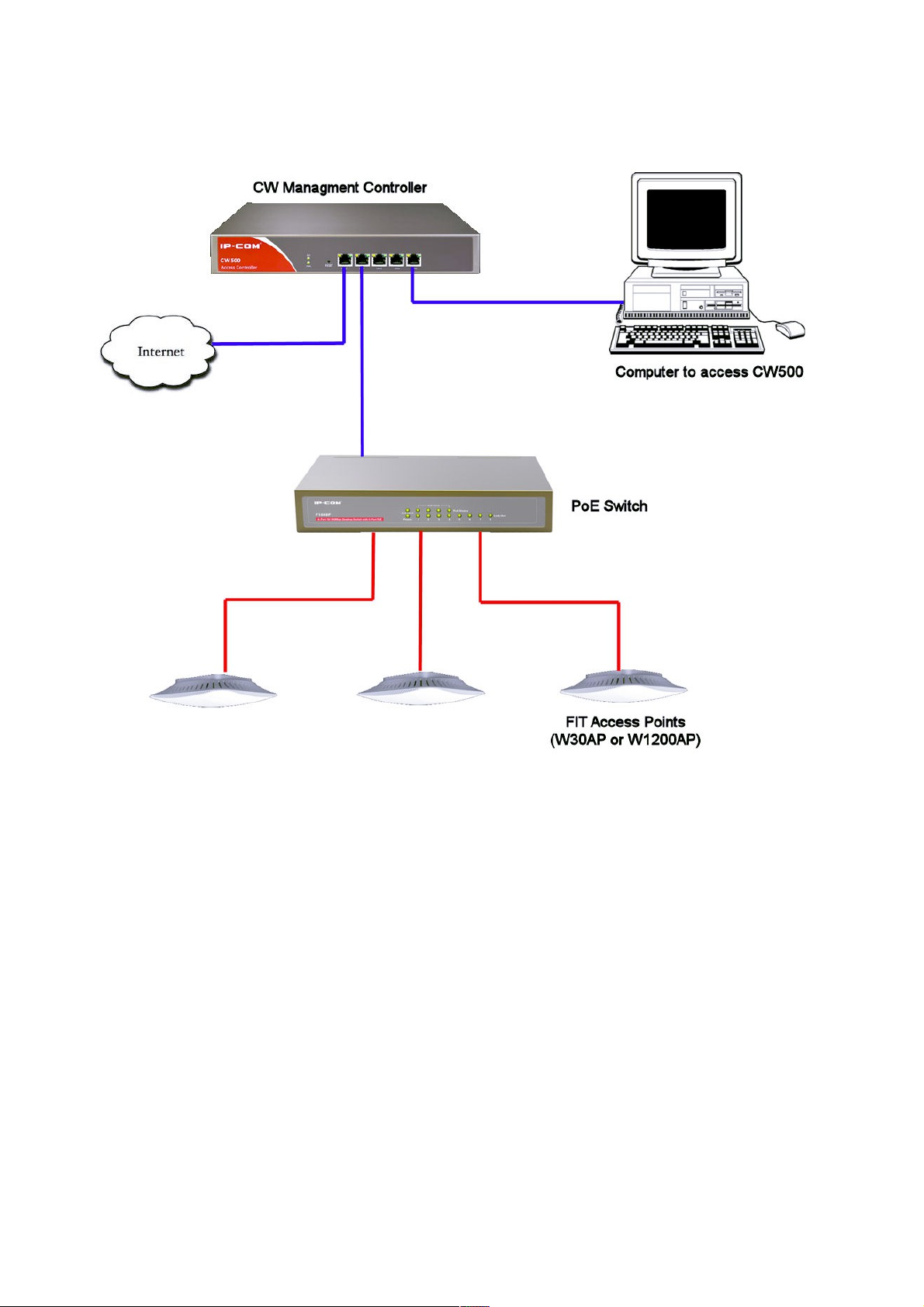
Setup Guide for the CW500 controller and W300AP
FIT Access Points
Page 2
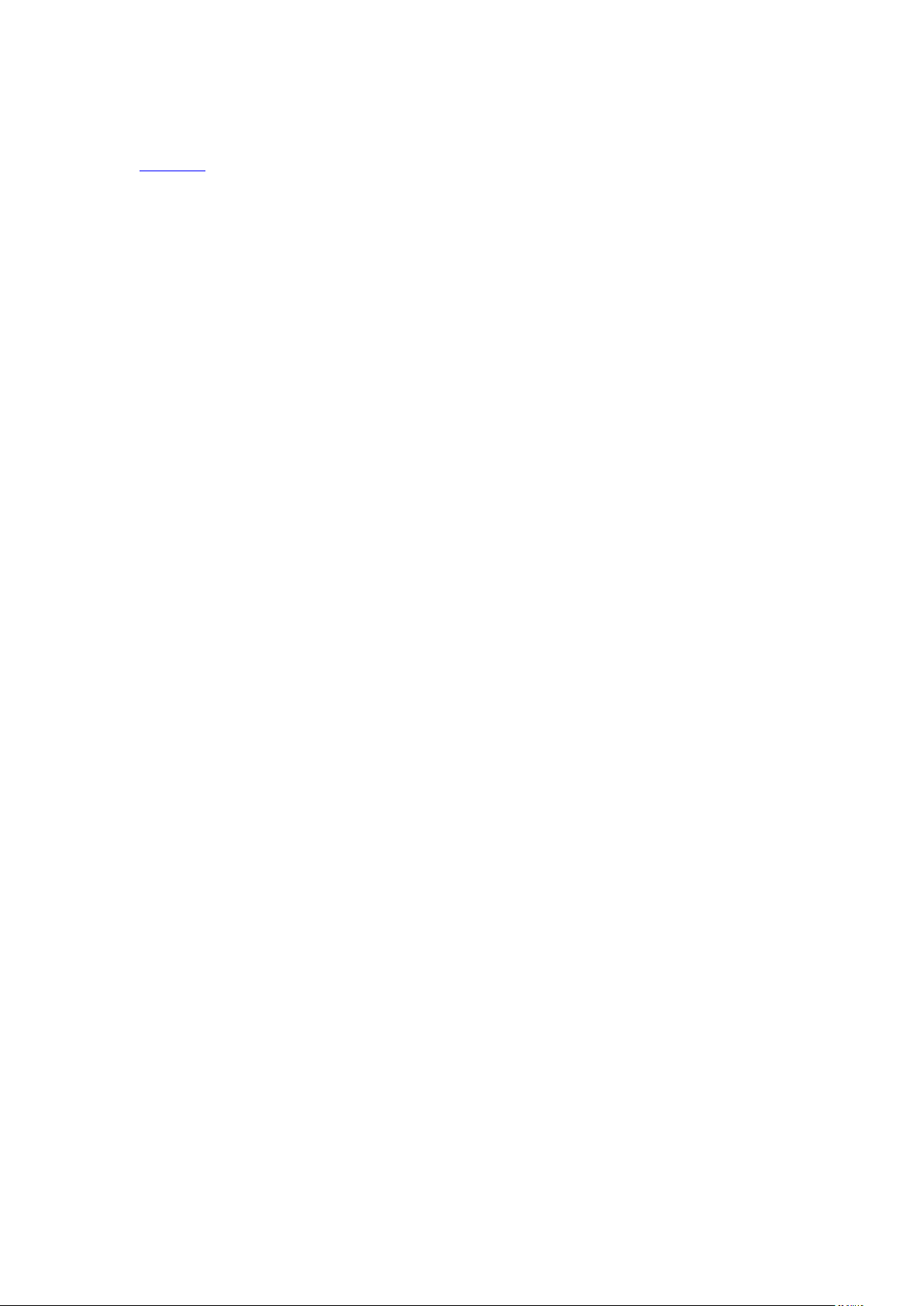
Catalogue
How to setup the CW500+W300AP .................................................................................................. 2
1.The topological graph ............................................................................................................. 2
2.How to login to the management page of CW500................................................................. 3
3.How to manage my APs ......................................................................................................... 4
How to set SSID for your APs ............................................................................................. 5
How to set W300AP .......................................................................................................... 6
4.How to check wireless clients .............................................................................................. 10
5.how to config VLAN .............................................................................................................. 10
6.how to check running status,and managed AP numbers ..................................................... 12
7.how to change the login user and password ....................................................................... 12
8.How to upgrade the AP through the CW500 ....................................................................... 13
9.how to backup the configuration file ................................................................................... 13
10.trouble shooting ................................................................................................................. 14
Page 3

CW500+W300AP user guide
1. The topological graph
There are two ways we can use this CW500, one is
straight-through connection method, and another is bypass
connection type. The bypass connection is recommended. Here is the
topological graph.
Page 4

2. How to login to the management page of CW500
Connect your computer to the CW500, then config a static IP for
you local area network card, like this. If your computer’s OS is win
7.please follow the steps bellow.
Click Control panelNetwork and InternetNetwork and
sharing centerChange adapter settingsLocal area network
connection (Right click) PropertiesInternet protocol
version 4(TCP/IP V4)
Then open a web browser, login to the management page, you can
choose the language.ipnput “admin” both for the username and
password.
Page 5

3. How to change the login IP for CW500
Q:Why do we change the login IP for CW500?
A:We do this for convenience. some times in a network there are a lot
of devices,such as manageable switches, we need setup multi
equipments by connect computer to one interface on core device, and
change other devices’ network segment into the same.
Click NetworkInterface Settings, change the IP
address,Gateway, Primary DNS Server and AP DHCP server.
Page 6

4. How to check the device info
Click status, you will see device status and running status. In this
window you can check the IP address, firmware version, managed Aps
and connected clients.
5. How to set SSID you want for your wireless signal
Click WirelessSSIDAdd SSID,
Page 7

It will pop up a window, input your SSID, Encryption type and key. If
you have divided VLAN in you switch, please check Enable, and input
VLAN ID,this part will be discuessed in later chapter.
After that you will see your SSID in the main page
How to set W300AP
Wirelss>>AP Management
W300AP can provide 4 SSIDs ,you can use 4 SSIDs with a same name, or you can use them
different ,in this document we use four different SSIDs .The CW500 can modify AP in batch .but in
this document we just use one AP ,so we just click the name(unknow as default).see as
bellow .change the AP description ,for example where or who use this AP.
Page 8

Then config you SSID
Config the radio parameter, like Bandwidth control ,Access limit ,power config ,channel.
Page 9

Timing reboot(this function will keep the AP in a good working condition)
After those steps ,you have successfully configured this AP ,in the following picture ,you can see
that clearly.
Page 10

Page 11

4.How to check wireless clients
Wireless>>Wireless Client
5.how to config VLAN
Network>>VLAN Config
(In this document ,because I don’t have router or lay-3 switch that support VLAN ,so I can’t
describe this in detail )
Page 12

Page 13

6.how to check running status,and managed AP numbers
Status>>Running Status
you can see the managed APs and Connected clients.
7.how to change the login user and password
Tools>>User management
you can change your username and password.
Page 14

8.How to upgrade the AP through the CW500
Tools>>AP Firmware Upload>>选择文件>>Upload
Choose the file in your computer(‘选择文件 ‘means choose your file),then upload.
9.how to backup the configuration file
Tools>>config management >>Backup
Backup you configuration ,this is quite useful if you have many devices or when you restore this
device to factory default.
Page 15

10.trouble shooting
Tools>>Logs
If you can't get you AP online ,you can see the system logs which is very halpful
