
1/45
User Manual
Video Transceiver

2/45
WARINGS
TO REDUCE THE RISK OF FIRE OR ELECTRIC SHOCK, DO NOT EXPOSE THIS
PRODUCT TO RAIN OR MOISTURE.
DO NOT INSERT ANY METALLIC OBJECT THROUGH VENTILATION GRILLS.
CAUTION
CAUTION
RISK OF ELECTRIC SHOCK
DO NOT OPEN
CAUTION:TO REDUCE THE RISK OF ELECTRIC SHOCK.
DO NOT REMOVE COVER (OR BACK).
NO USER-SERVICEABLE PARTS INSIDE.
REFER SERVICING TO QUALIFIED SERVICE PERSONNEL.
COPYRIGHT
THE TRADEMARKS MENTIONED IN THE MANUAL ARE LEGALLY REGISTERED
TO THEIR RESPECTIVE COMPANIES.
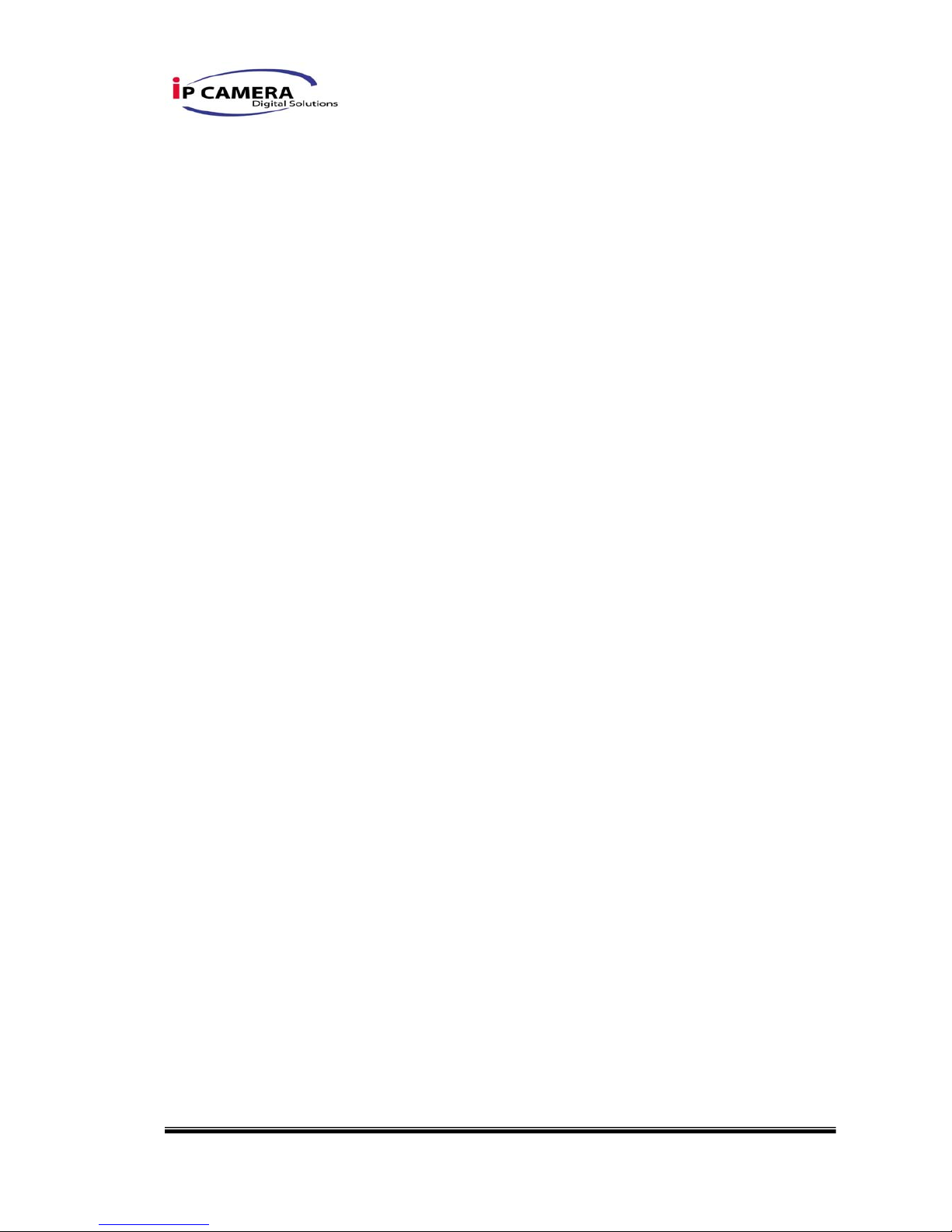
3/45
Content
PREFACE..............................................................................................................................................................4
I. PRODUCT SPECIFICATIONS......................................................................................................... ........4
II. PRODUCT INSTALLATION.....................................................................................................................6
A. MONITOR SETTING.....................................................................................................................................6
B. HARDWARE INSTALLATION ........................................................................................................................7
C. IP ASSIGNMENT ......................................................................................................................................... 9
D. INSTALL ACTIVEX CONTROL: ................................................................................................................... 11
III. LIVE VIDEO......................................................................................................................................... 13
IV. VIDEO TRANSCEIVER CONFIGURATION..................................................................................15
A. SYSTEM INFORMATION.............................................................................................................................17
B. NETWORK................................................................................................................................................21
C. A/V SETTING ...........................................................................................................................................29
D. EVENT......................................................................................................................................................39
V. NETWORK CONFIGURATION.............................................................................................................43
VI. FACTORY DEFAULT.......................................................................................................................... 45
VII. P A CK AGE C ONTENTS............................................................................................................... ....... 45
APPENDIX I........................................................................................................................................................45
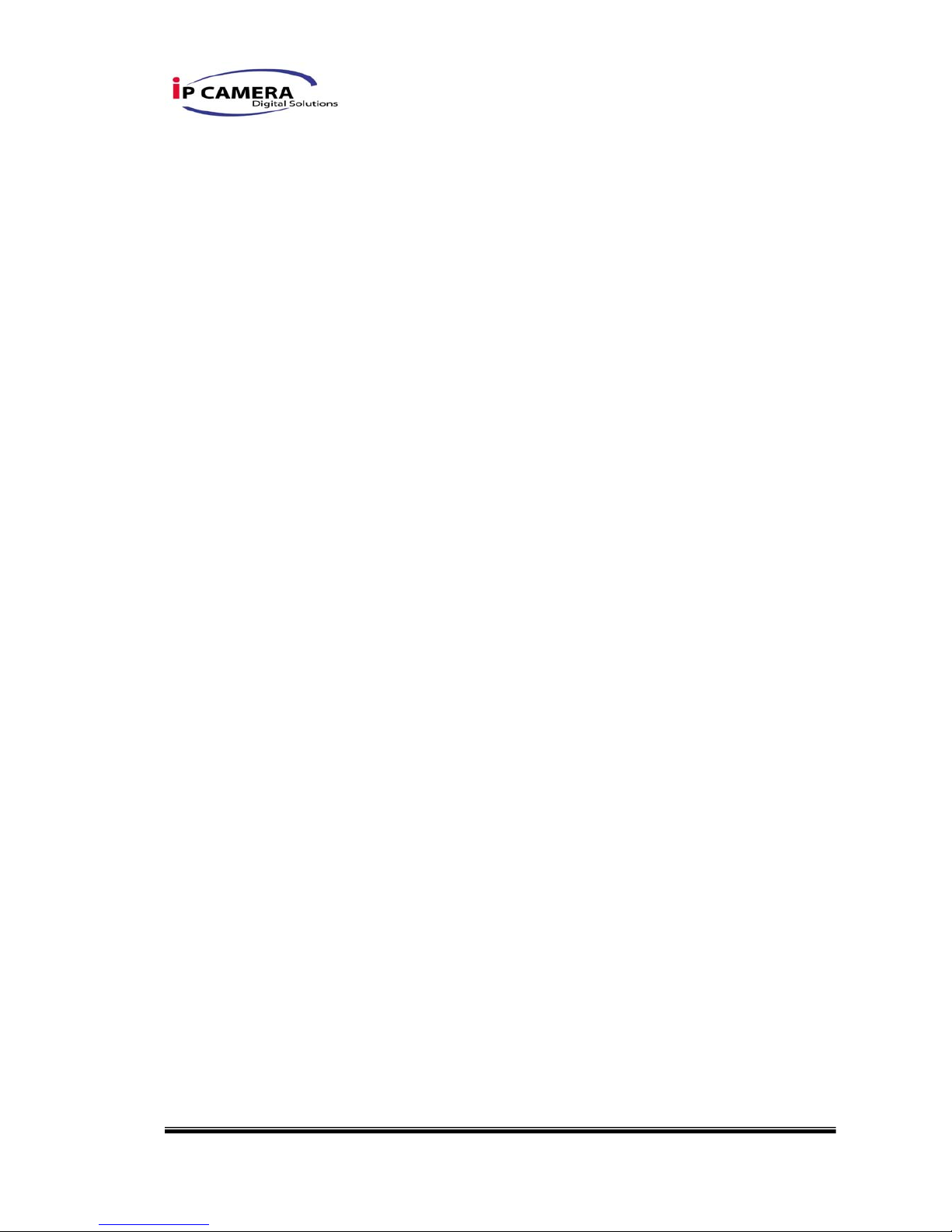
4/45
PREFACE
VIDEO TRANSCEIVER provides function which is a combination of Video Server
and Video decoder with IE built-in.
It encodes analogue signals of traditional cameras to digital signals; user can
monitor real-time video via IE browser. H.264/MPEG4 /JPEG compression format
support smooth video quality.
VIDEO TRANSCEIVER supports SD card backup to save video files and playback
on any PC.
User can use VIDEO TRANSCEIVER to connect any Video Transceiver via IE
browser within Internet or Intranet. It can decode MPEG4 or JPEG compression
format and transfer analogue signals to TVs, CRT monitors or DVR systems.
I. Product Specifications
z 1-CH Input/Output
z H.264/ MJPEG/MPEG4 compression
z SD card backup
z 2-way audio
z Support Cell Phone/PDA/3GPP
z 3 Streaming
z Power Over Ethernet available
z SDK for Software Integration
z Wireless (Optional)
z Free Bundle 36 ch recording software
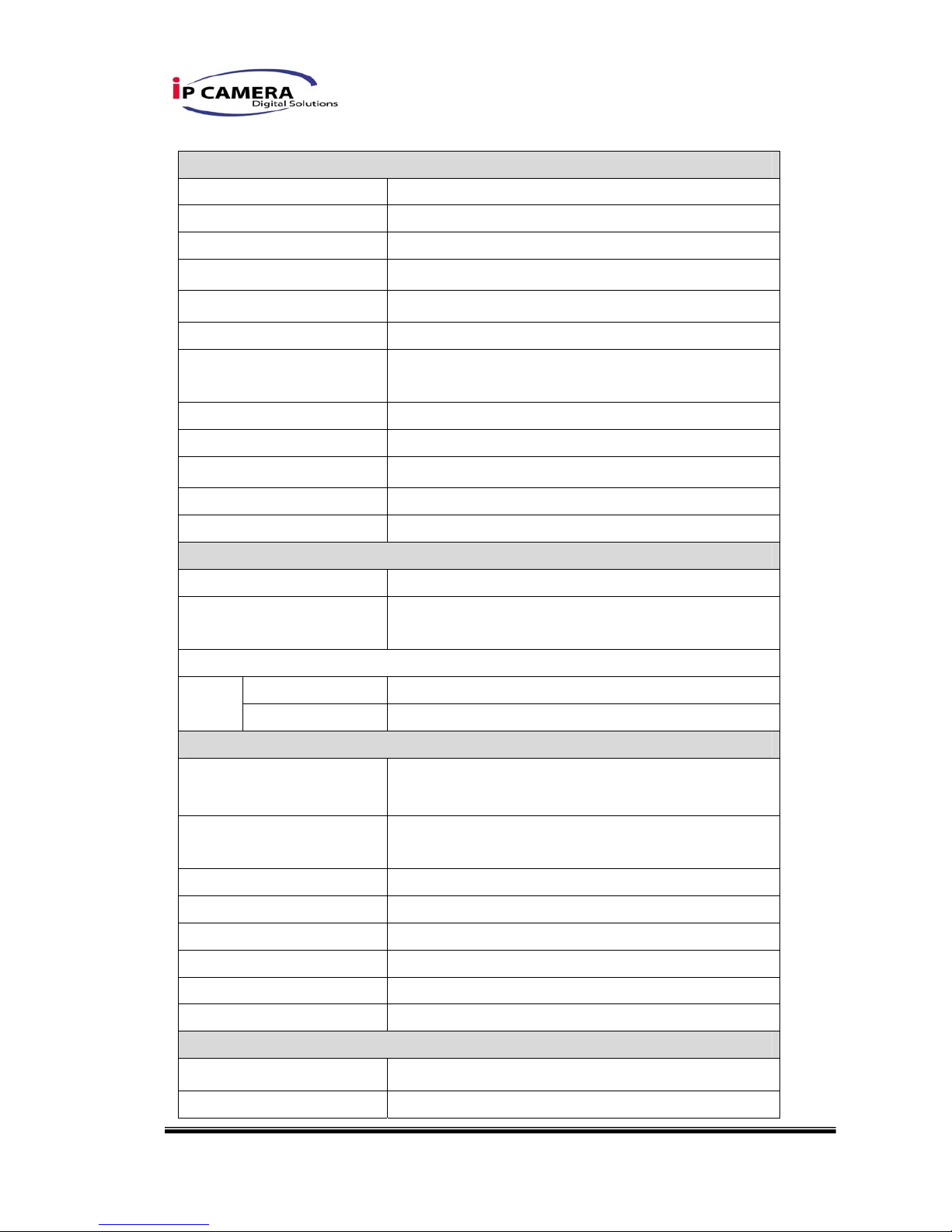
5/45
Hardware
CPU ARM 9 ,32 bit RISC
DDR2 256MB
Flash 16MB
Video in / Video Server 1-ch BNC type, (CBVS Camera input)
Video out / Video Decoder 1-ch BNC type (CBVS Monitor output)
Audio in/ out 1 in/ 1 out
I/O 2 in/ 2 Relay out (COM. & N.O. & N.C.)
Relay Out: DC 24V@1A AC 110V@0.5A
RS-485 1, for PTZ control
RS-232 YES
Power Over Ethernet YES (optional)
Power Consumption DC 12V, 350mA, 4W
Dimensions 134mm (W) x 42mm (L) x 107mm (D)
Network
Ethernet 10/ 100 Base-T
Network Protocol HTTP, TCP/ IP, SMTP, FTP, PPPoE, DHCP,
DDNS, NTP, UPnP, 3GPP
Wireless (Optional)
Wireless 802.11b/g
Security WEP,WPA-PSK,WPA2-PSK
Video Encoding
Video Resolution
NTSC - 720x480, 704x480,352x240, 176x144
PAL – 720x576, 704x576, 352x288, 176x144
Video adjust Brightness, Contrast, Saturation, Hue,
Sharpness
Triple Streaming Yes
Image snapshot Yes
Compression format H.264/ JPEG/ MPEG4 (3GPP only)
Video bitrates adjust CBR, VBR
Motion Detection Yes, 3 different areas
Privacy Mask Yes, 3 different areas
Video Decoding
Video Output Resolution D1/ VGA/ CIF/ QCIF
Decompression Format H.264/ MJPEG/MPEG4(3GPP only)
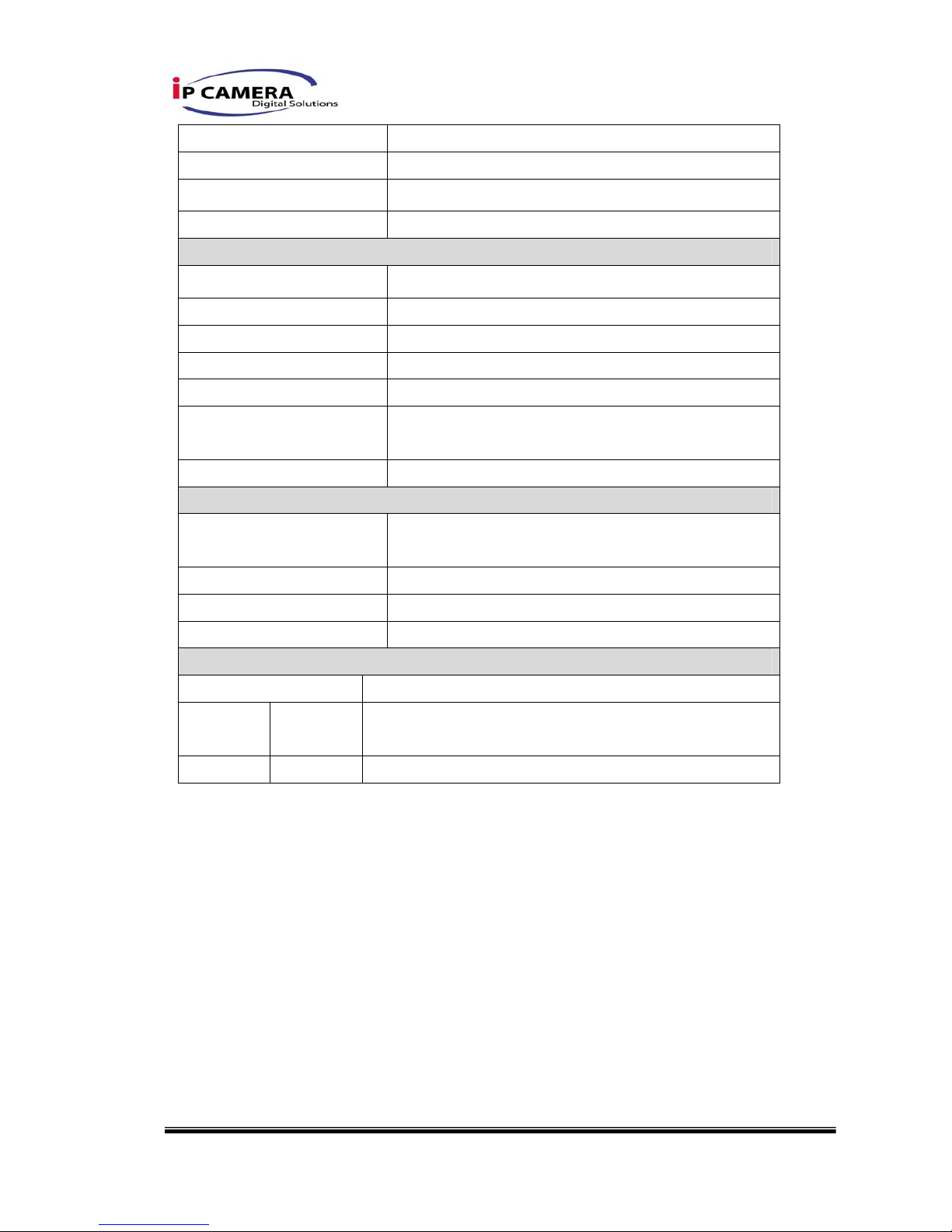
6/45
TV Out Yes
Output OSD Yes
Remote IPCAM Rotation Yes. 10 Channels
Stream Server IP Camera, Video Server
System
Full screen monitoring Yes
Triggered action Mail, FTP, Save to SD card, Relay
Pre/ Post alarm Yes, configurable
Security Password protection
Firmware upgrade HTTP mode, can be upgraded remotely
Simultaneous
connection
Up to 10
Audio Yes, 2-way
SD card management
Recording trigger Motion Detection, IP check, Network break down
(wire only),schedule, Alarm
Video format AVI, JPEG
Video playback Yes
Delete files Yes
Web browsing requirement
OS Windows 2000, XP, 2003, Microsoft IE 6.0 or above
Hardware Suggeste
d
Intel Dual Core 1.66G,RAM: 1024MB, Graphic card:
128MB
Minimum Intel-C 2.8G, RAM: 512MB, Graphic card: 64MB
II. Product Installation
A. Monitor Setting
i. Right-Click on the desktop. Select “ Properties”
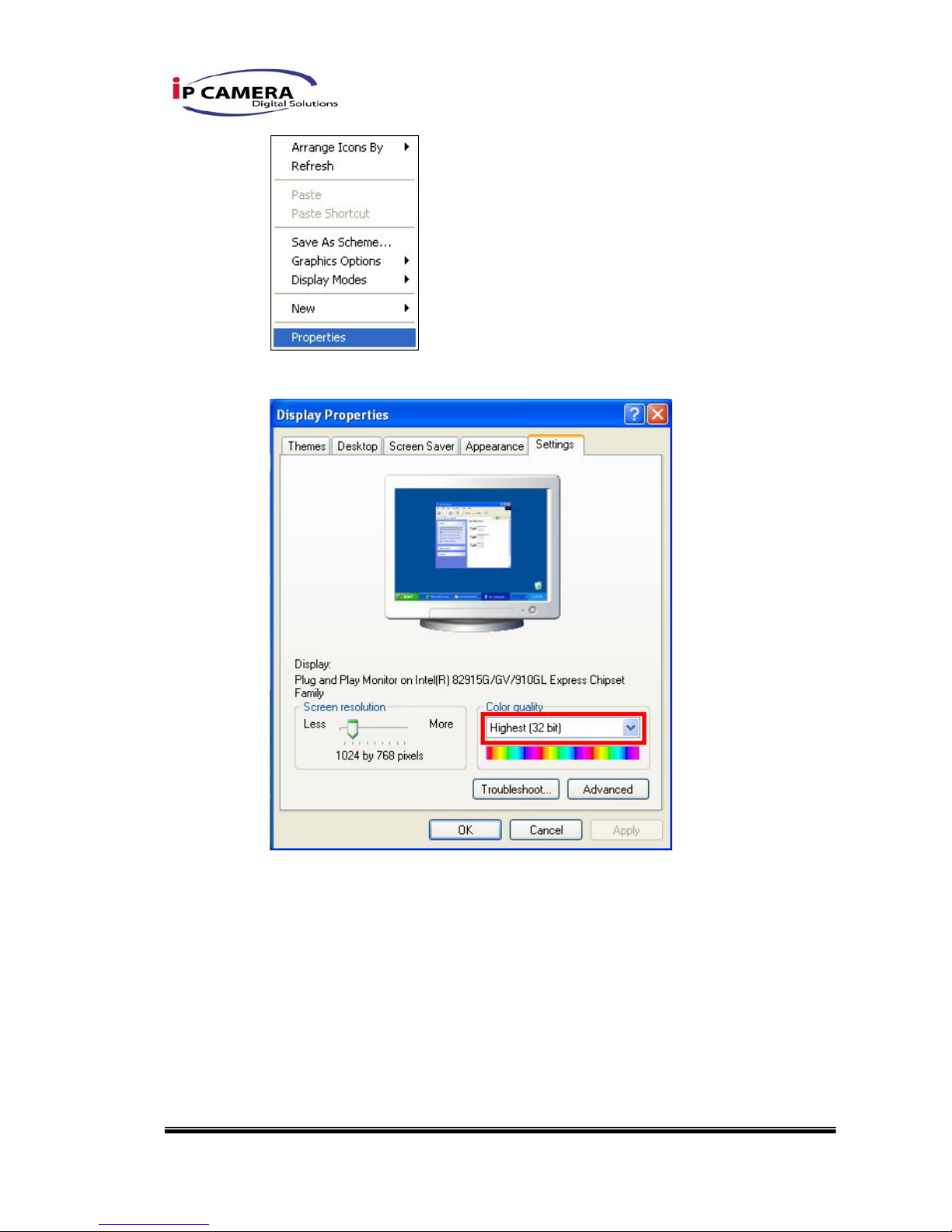
7/45
ii. Change color quality to highest (32bit).
B. Hardware Installation
B-1: Hardware Connection
i. Connect power adaptor

8/45
1 2 3 5 6 7
4
ii. Connect Video Transceiver to PC or network with Ethernet cable
iii. Set up the network configurations according to the network environment.
For further explanation, please refer to chapter VI, “Network
Configuration for Video Server”.
B-2: Front plane assignment
1. Power Supply (DC 12V)
2. Ethernet (RJ-45)
3. VIDEO OUT BNC JACK
4. VIDEO IN BNC JACK
5. AUDIO IN RCA JACK
6. RS-485 / PTZ header.
7. GPIO I/O
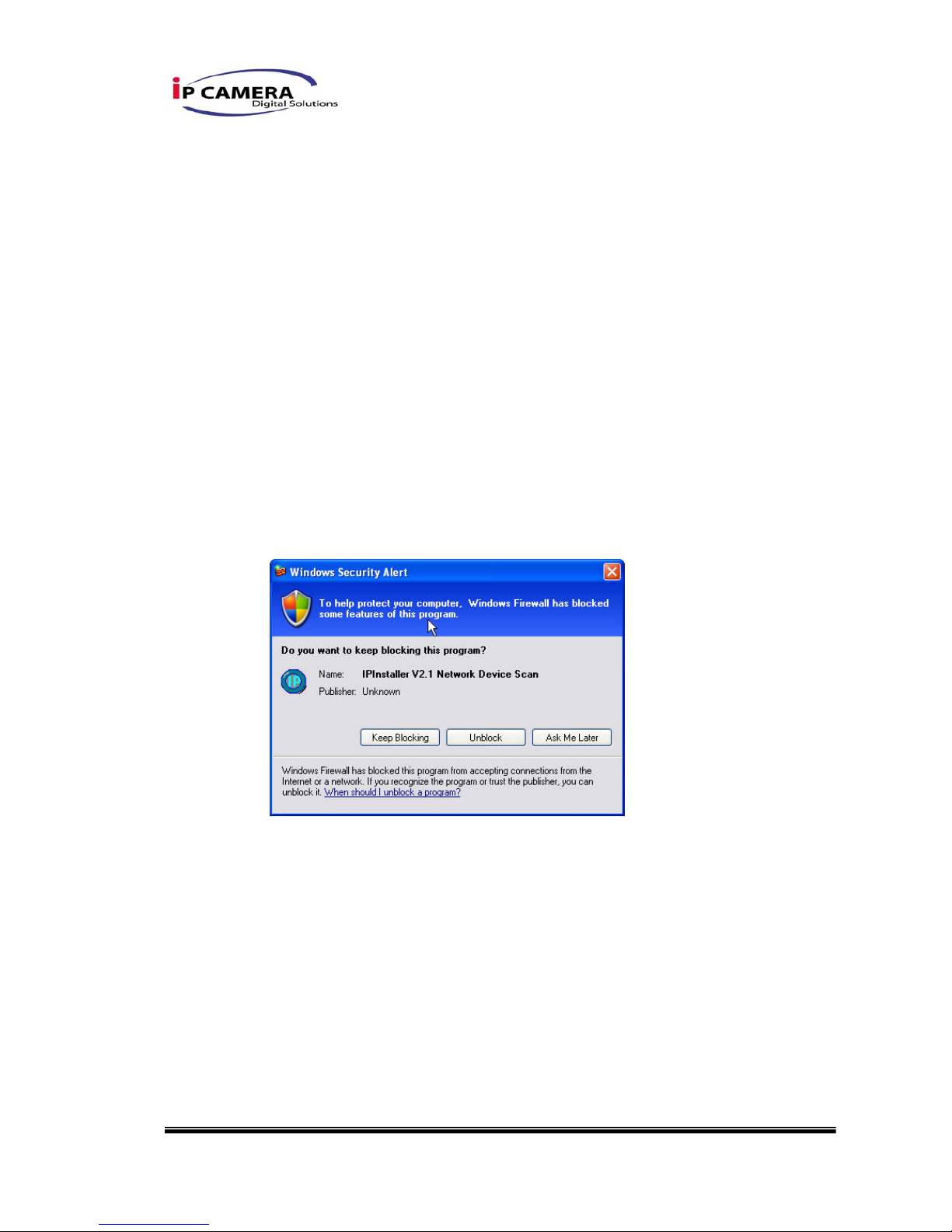
9/45
C. IP Assignment
i. Use the software, “IP Installer” to assign the IP address of Video
Transceiver. The software is in the attached software CD.
ii. There are two languages for the IP installer
i. IPInstallerCht.exe:Chinese version
ii. IPInstallerEng.exe:English version
iii. There are 3 kinds of IP configuration.
i. Fixed IP (Public IP or Virtual IP)
ii. DHCP (Dynamic IP)
iii. Dial-up (PPPoE)
iv. Execute IP Installer
v. For Windows XP SP2 user, it may popup the following message box.
Please click “Unblock”.
vi. IP Installer configuration:
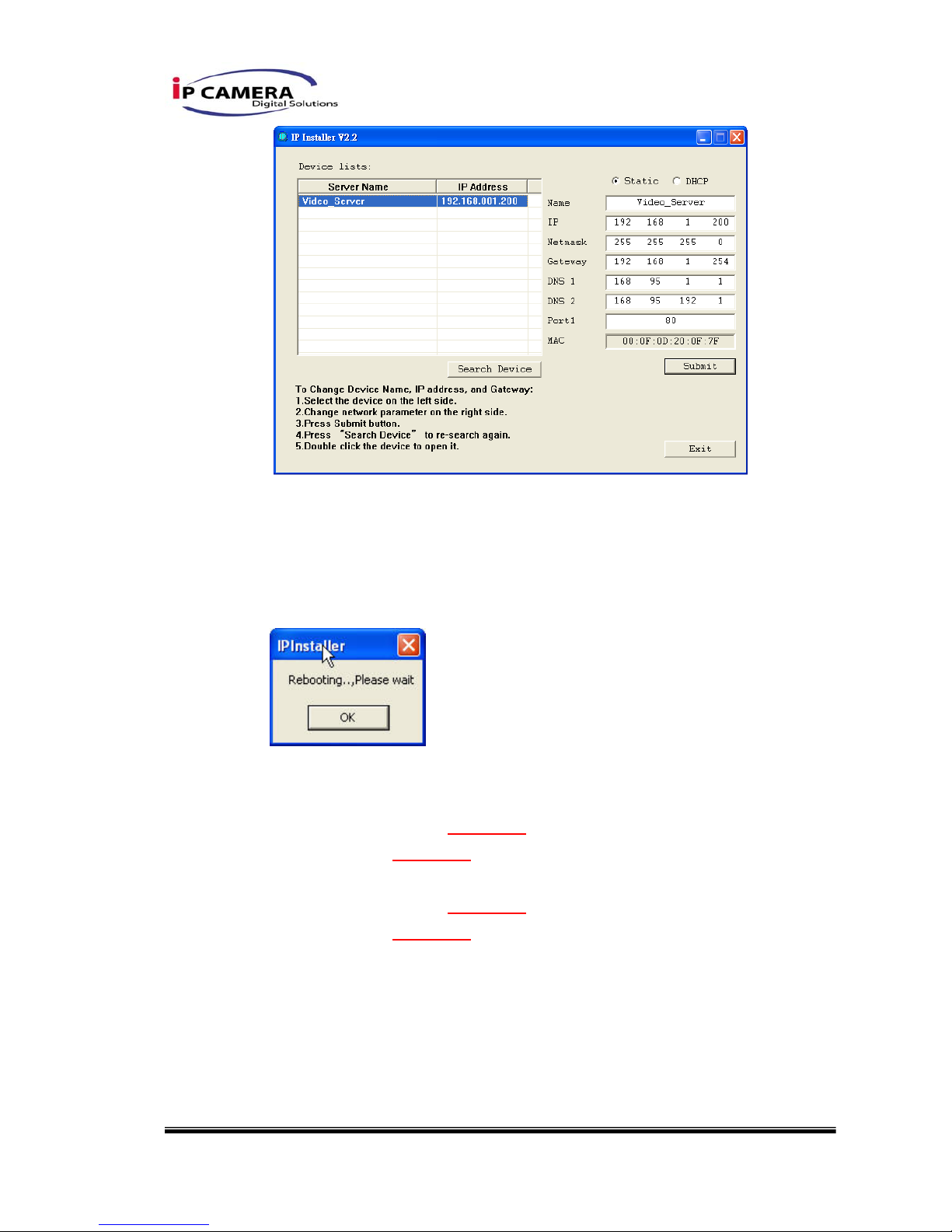
10/45
vii. IP Installer will search all IP Devices connected on Lan. The user can
click “Search Device” to search again.
viii. Click the Video Transceiver listed on the left side. The network
configuration of this Video Server will show on the right side. You may
change the “name” of the Video Server to your preference (eg: Office,
warehouse). Change the parameter and click “Submit” then click “OK”. It
will apply the change and reboot the Device.
ix. Please make sure the subnet of PC IP address and Video this IP
product IP address are the same.
The same Subnet:
IP product IP address: 192.168.1
.200
PC IP address: 192.168.1.100
Different Subnets:
IP product IP address: 192.168.2.200
PC IP address: 192.168.1.100
To Change PC IP address:
Control PanelÆNetwork ConnectionsÆLocal Area Connection
PropertiesÆInternet Protocol (TCP/IP) ÆProperties
Please make sure this IP product and PC have the same Subnet. If not,
please change this IP product subnet or PC IP subnet accordingly.

11/45
x. A quick way to access remote monitoring is to left-click the mouse twice
on a selected IP products listed on “Device list” of IP Installer. An IE
browser will be opened.
xi. Then, please key in the default “user name: admin” and “password:
admin”.
D. Install ActiveX control:
For the first time to view the video via IE, it will ask you to install the ActiveX
component.
If the installation failed, please check the security setting for the IE browser.
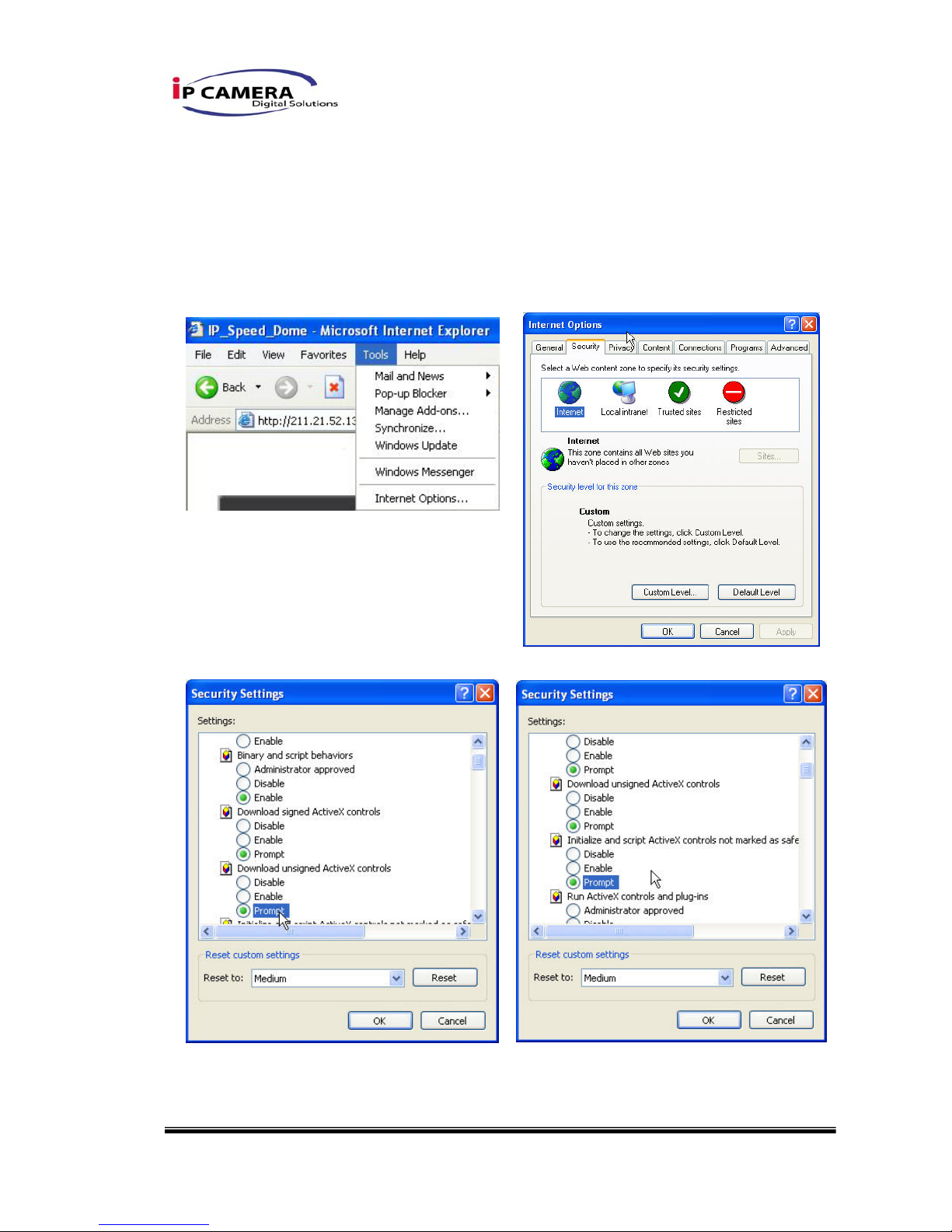
12/45
i. IE Æ Tools Æ Internet Options… Æ Security Tab Æ Custom Level… Æ
Security Settings Æ Download unsigned ActiveX controlsÆ Select
“Enable” or Prompt.
ii. IE Æ Tools Æ Internet Options… Æ Security Tab Æ Custom Level…
ÆInitialize and script ActiveX controls not marked as safe Æ Select
“Enable” or Prompt.
1 2
3 4
5
When popup the following dialogue box, click “Yes”.
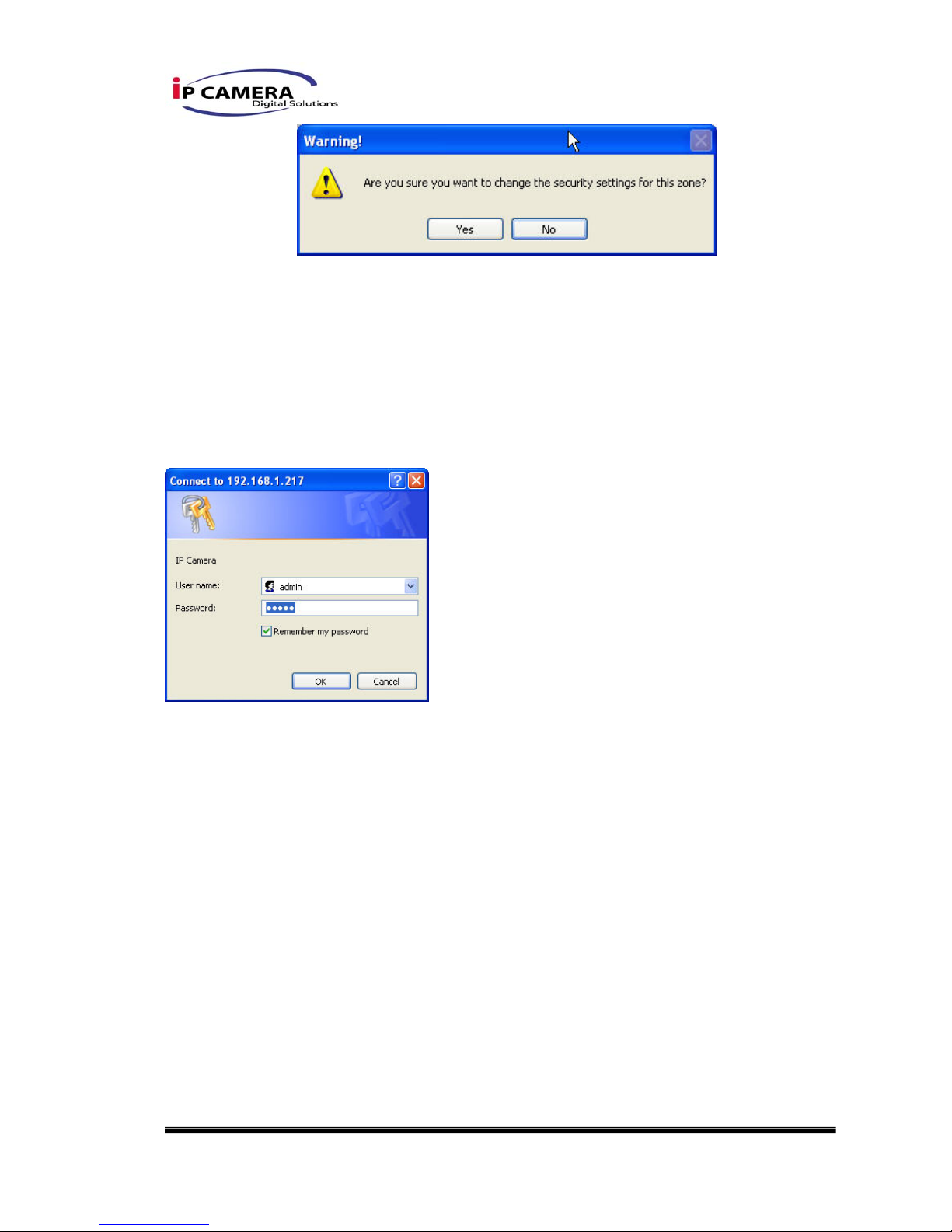
13/45
III. Live Video
Start a IE browser, type the IP address of this IP product in the address field. It will
show the following dialogue box. Key-in the user name and password. The default
user name and password are “admin” and “admin”.
When connect to this IP product。The following program interface shows.

14/45
1. :Get into the administration page
2. :Video Snapshot
3. Show system time, video resolution, and video refreshing rate
4. Select video streaming source (When streaming 2 setting in『Video Setting』 is closed, this
function will not display)
5. Video Transceiver supports 2-way audio. Click the “Chatting” check box. Then
you can use microphone which connect to the PC to talk to server side, which is
Video Server side.
6. Control the relay which is connected to this Video Transceiver
Double-click the video, it will change to full screen mode. Press “Esc” or double-click
the video again, it will change back to normal mode.
Right-Click the mouse on the video, it will show a pop-up menu.
1. Snapshot:Save a JPEG picture

15/45
2. Record Start:Record the video in the local PC. It will ask you where to save the
video. To stop recording, right-click the mouse again. Select “Record Stop”. The
video format is AVI. Use Microsoft Media Player to play the recorded file.
3. Mute:Turn of the audio. Click again to turn on it.
4. Full Screen:Full-screen mode.
5. Zoom : Enable zoom-in and zoom-out functions. Select “Enable digital zoom”
option first within the pop-up dialogue box and then drag and drop the bar to
adjust the zoom factors.
IV. Video Transceiver Configuration
Click to get into the administration page. Click to go back to the live
video page.

16/45

17/45
A.System Information
i、 System Information:
a. Server Information:Set up the camera name, select language, and
set up the camera time.
1. Server Name:This is the Camera name. This name will show
on the IP Installer.
2. Select language:There are English, Traditional Chinese, and
Simplified Chinese to select. When change, it will show the
following dialogue box for the confirmation of changing
language.
b. Server time setting:Select options to set up time - “NTP”,
“Synchronize with PC’s time”, “Manual”, and “The date and time
remain the same”.

18/45

19/45
ii、 User Management
VIDEO TRANSCEIVER supports three different users, administrator,
general user, and anonymous user.
a. Anonymous User Login:
Yes:Allow anonymous login
No:Need user name & password to access this Video Transceiver
b. Add user:
Type the user name and password, then click “Add/Set”.
Note: Allow guest to login as a Guest. Guest is only allowed to
browse the page.
c. Click “edit” or “delete” to modify the user.

20/45
iii、 System update:
a. To update the firmware online, click “Browse…” to select the
firmware. Then click “Upgrade” to proceed.
b. Reboot system:re-start the Video Transceiver
c. Factory default:delete all settings and restore defaults system.
d. Setting Management:User may download the current setting to PC,
or upgrade from previous saved setting.
1. Setting download:
Right-click the mouse button on Setting Download Æ Select
“Save AS…” to save current IP CAM setting in PC Æ Select
saving directory Æ Save
2. Upgrade from previous setting
Browse Æ search previous setting Æ open Æ upgrade Æ
Setting update confirm Æ click index.html. to return to main
page

21/45
B.Network
i、 IP Setting
Video Transceiver supports DHCP and static IP.
a. DHCP:Using DHCP, Video Transceiver will get all the network
parameters automatically.
b. Static IP:Please type in IP address, subnet mask, gateway, and DNS
manually.
c. Port Assignment: user may need to assign different port to avoid conflict
when setting up IP assignment.
1. Web Page Port: setup web page connecting port and video
transmitting port (Default: 80)
2. RTSP Port: setup port for RTSP transmitting (Default: 554)
3. RTP Start and End Port: in RTSP mode, you may use TCP and
UDP for connecting. TCP connection uses RTSP Port (554). UDP
connection uses RTP Start and End Port.

22/45
d. UPnP
This Video Transceiver supports UPnP, If this service is enabled on your
computer, the camera will automatically be detected and a new icon will
be added to “My Network Places.”
Note: UPnP must be enabled on your computer.
Please follow the procedure to activate UPnP
1. open the Control Panel from the Start Menu
2. select Add/Remove Programs
3. Select Add/Remove Windows Components and open
Networking Services section
4. Click Details and select UPnP to setup the service
5. The IP device icon will be added to “MY Network Places”
6. User may double click the IP device icon to access IE browser
ii、 PPPoE:
Select “Enabled” to use PPPoE.
Key-in Username and password for the ADSL connection.
Send mail after dialed:When connect to the internet, it will send a mail
to a specific mail account. For the mail setting, please refer to “Mail and
FTP” settings.

23/45
iii、 DDNS:
Video Transceiver supports DDNS (Dynamic DNS) service.
a. DynDNS:
1. Enable this service
2. Key-in the DynDNS server name, user name, and password.
3. Set up the IP Schedule update refreshing rate.
4. Click “Apply”
5. If setting up IP schedule update too frequently, the IP may be
blocked. In general, schedule update every day (1440 minutes)
is recommended.

24/45
b. Camddns service:
1. Please enable this service
2. Key-in user name.
3. IP Schedule update is default at 5 minutes
4. Click “Apply”.
c. DDNS Status
1. Updating:Information update
2. Idle:Stop service
3. DDNS registration successful, can now log by
http://<username>.ddns.camddns.com:Register successfully.
4. Update Failed, the name is already registered:The user name
has already been used. Please change it.
5. Update Failed, please check your internet connection:Network
connection failed.
6. Update Failed, please check the account information you

25/45
provide:The server, user name, and password may be wrong.

26/45
iv、 Mail & FTP
To send out the video via mail of ftp, please set up the configuration first.
v、 Wireless Setting (Wireless Network Optional)
Supports 802.11 b/g wireless connection.
Notice:Wireless network and Ethernet network use the same IP, the
user has to unplug Ethernet cable, if Ethernet cable is not unplug,
wireless setting can not be executed.
a. Status of Wireless Networks:
scan all wireless services.

27/45
b. Wireless Setting:
1. Mode:There are Infrastructure and Ad-hoc. Infrastructure is for
connecting with the router. Ad-hoc is for connecting with PC.
There is “Channel” to select only when user uses Ad-hoc
mode.
e.g. If one PC’s channel is 1, the other’s channel has to be 1,
too.
2. SSID:Based on AP setting.
3. Channel:This is used only when the user selects Ad-hoc mode
in order to avoid conflict.
4. Security:It supports “None”, “WEP”, “WPA-PSK” security
encryption based on the setting of the Router.
5. WEP:
z Authentication:There are Open System and Shared Keys,
it is based on different encryptions. This has to be the
same as the Router’s setting.

28/45
z Encryption:There are 64 bits and 128 bits. This is based
on Key Type based on the Router’s setting.
z Key Type:There are HEX and ASCII. When selecting HEX,
the user only can input 0~9 characters and use A, B, C, D,
E, and F.
z When selecting ASCII, the user can input any character.
(Case sensitive)
z Key 1~4:Based on Key Type to input characters.
6. WPA-PSK:
z Encryption:There are TKIP and AES.
z Pre-Shared Key:Allow any characters. (Case sensitive)

29/45
C.A/V Setting
i、 Image setting
For the security purpose, there are three areas can be setup for privacy
mask. Click Area button first and pull a area on the above image. Finally,
click Save button to reserve the setting.
Adjust “Brightness”, “Contrast”, “Hue”, “Saturation” to get clear video.
ii、 Video Receiver Setting

30/45
a. TV Output
Use the drop down list to select the TV system of the connected
IPCAM. There are NTSC and PAL two modes.
The size of the camera image can be selected. (Full Size/ Original
Size.)
b. Video Transceiver Setting
1. Channel: There are 10 IPCAMs can be connected.
2. Stream: When the connected device is 4CH Video Server, the
user can select the image (channel) of the video server.
3. IP Address: Input the IP address of remote IPCAM
4. Web Page Port: default port is 80
5. Username: input remote IP device username
6. Password: input remote IP device password
7. Timeout: User can select time of the timeout (5 to 60 sec.)
8. Connect Test: Click “Test” button to verify the IPCAM setting.

31/45
c. Auto Switch Setting
User can enable or disable auto switch function.
Moreover, user uses the check box to select the channels which are
enable “Auto Switch”. Insert “Stop Time” can setup the interval time
of auto switch function.
d. Audio Receiver Setting
Enable or Disable the audio of the connected IPCAM.
e. Output Overlay Setting
Enable or disable overlay.
Adjust the time which is according to the local (PC) time or the
received time of the connected IPCAM.
Select the date format which includes yy/mm/dd, mm/dd/yy and
dd/mm/yy three varieties.
Select the OSD position of the IPCAM.

32/45
iii、 Video Setting
This Mode enables Video Transceiver to be used as a Video Sever to
sent out audio/video thru network
This setting is for Video Server video format setting and not for Video
Decoder video format setting.
Video Decoder video format setting is depending on remote incoming
video source.
Video Transceiver supports Dual Streaming, it only supports Dual
Streaming under Vi deo Server mode
User may select 2 streaming output simultaneously:
Streaming 1 Setting: Basic mode and Advanced mode
Streaming 2 Setting: Basic mode, Advanced mode, and 3GPP mode
(Max Video Frame Rate for both streaming combined is 30 FPS)
a. Streaming 1 Basic Mode:
1. Resolution:
There are 4 resolutions to choose.
NTSC / PAL
D1 – 720×480 / 720×576
4CIF – 704×480 / 704×576
CIF – 352×240 / 352×288

33/45
QCIF – 176×120 / 176×144
2. Quality:
There are 5 levels to adjust:
Best/ High/ Standard/ Medium/ Low
The higher the quality is, the bigger the file size is.
Also not good for internet transmitting
3. Video Frame Rate:The video refreshing rate per second.
4. Video Format:H.264 or JPEG.
5. RTSP Path: RTSP output name
b. Streaming 1 Advanced Mode:
1. Resolution:
There are 4 resolutions to choose.
NTSC / PAL
D1 – 720×480 / 720×576
4CIF – 704×480 / 704×576
CIF – 352×240 / 352×288
QCIF – 176×120 / 176×144

34/45
2. Bitrate Control Mode
There are CBR﹝Constant Bit Rate﹞ and VBR﹝Variable Bit Rate﹞
to use.
CBR:32Kbps~4Mbps – Increase CBR to increase the picture
qulity; vise versa
VBR:1(Low)~10(High) – Compression rate, the higher the
compression rate, the lower the picture quality is; vise versa.
The balance between VBR and network bandwidth will affect
picture quality. Please carefully select the VBR rate to avoid
picture breaking up or lagging.
3. Video Frame Rate
Picture display frame per second
NTSC: Max 30 frames/second PAL: Max 25 frames/second
4. GOP Size
It means "Group of Pictures". The higher the GOP is, the better
the quality is.
5. Video Format:
There are 2 Video Format to choose
H.264 or JPEG.
6. RTSP Path: RTSP output connecting route
c. Streaming 2 Basic Mode:
1. Resolution:
There are 4 resolutions to choose.
NTSC / PAL

35/45
D1 – 720×480 / 720×576
4CIF – 704×480 / 704×576
CIF – 352×240 / 352×288
QCIF – 176×120 / 176×144
2. Quality:
There are 5 levels to adjust:
Best/ High/ Standard/ Medium/ Low
The higher the quality is, the bigger the file size is. Also not
good for internet transmitting
3. Video Frame Rate
Picture display frame per second
4. Video Format:H.264 or JPEG
5. RTSP Path: RTSP output connecting route
d. Streaming 2 Advanced Mode:
1. Resolution:
There are 4 resolutions to choose.
NTSC / PAL
D1 – 720×480 / 720×576

36/45
4CIF – 704×480 / 704×576
CIF – 352×240 / 352×288
QCIF – 176×120 / 176×144
2. Quality:
There are 5 levels to adjust:
Best/ High/ Standard/ Medium/ Low
The higher the quality is, the bigger the file size is. Also not
good for internet transmitting
3. Video Frame Rate
The video refreshing rate per second.
4. Video Format:H.264 or JPEG
5. RTSP Path: RTSP output name

37/45
e. 3GPP Streaming Setting:
3GPP mode suggested setting: 176x144 resolution, 5FPS, MPEG4 format
1. Enable or Disable 3GPP Streaming
2. 3GPP: 3GPP output name
iv、 Audio:
a. Audio receive and output
1. Video Server Mode (two-way audio):
i. By Selecting “Chatting” on IE page enables Video
Transceiver to receive audio from remote PC, and
audio can be output thru “Audio Out” in Video
Transceiver
2. Video Decoder/Transceiver Mode:
i. Receive audio from remote IP cam/Video Server, and
output audio from “Audio Out” in Video Transceiver
b. Local Audio Capture and Transmit

38/45
1. Enable Audio “IP Camera to PC” will capture audio from device
connected to Video Transceiver and transmit the audio to
remote PC thru network

39/45
D.Event
Video Transceiver provides multiple event settings.
i、 Event Setting
a. Motion Detection:
Video Server allows 3 areas motion detection. When motion is
triggered, it can send the video to some specific mail addresses,
transmit the video to remote ftp server, trigger the relay, and save
video to local SD card. To set up the motion area, click “Area
Setting”. Using mouse to drag and draw the area. The same

40/45
operation for area 2 and 3.
b. Record File Setting: IP CAMERA allows 3 different types of
recording file to change its record size.
When motion/alarm is triggered, there are 3 different types of
record mode.
1. AVI File (With Record File Setting )
2. Multi-JPEG (With Record File Setting), only with JPEG
compression format.
3. Single JPEG (Single File with Interval Setting)
c. Record Time Setting:Pre Alarm and Post Alarm setups for video
start and end time when motion detected .
Note: Pre/Post Alarm record time is base on record time setting and IP Cam
built-in Ram memory. Limited by IP Cam built-in Ram Memory, When information
is too much or video quality set too high, it will cause recording frame drop or
decrease on post alarm recording time.
d. Network Dis-connected
When the network is down, it will save the video to local SD card.
This function is only enabled in wire connection.
e. Network IP check
For the use of recording software, IP CAMERA supports the
detection of network connection. Whenever the connection is down,
it records the video to SD card. To use this function, key in the IP
address of the PC which is installed in the recording software, and
enable the function of “Save to SD card”, then click “Apply”.
The interval of two video files recorded on SD card is fixed with 30 seconds.
ii、 I/O Setting
When used as a Video Server supports 2 input/ 4 output. When input is
triggered, it can send the video to some specific mail addresses,
transmit the video to remote ftp server, trigger the relay, and save video
to local SD card.

41/45
iii、 Log List
Sort by System Logs, Motion Detection Logs and I/O Logs. In addition,
System Logs and I/O Logs won’t lose data due to power failure.
iv、 SD card
Please Insert SD card before use it. Make sure pushing SD card into the
slot completely.
a. Playback:
1. It will show the capacity of the SD card. Click the date listed on
this page. It will show the list of the video.
Note:The use of the SD card will affect the operation of the

42/45
2. The video format is AVI. Click the video to start Microsoft Media
Player to play it.
3. To delete the video, check it, then click Del. When the SD card
is full, it will remove the oldest video automatically.

43/45
V. Network Configuration
i、 Configuration 1:
A. Internet Access:ADSL or Cable Modem
B. IP address:One real IP or one dynamic IP
C. Only Video Server connects to the internet
D. For fixed real IP, set up the IP into Video Server. For dynamic IP, start
PPPoE.
ii、 Configuration 2:
a. Internet Access:ADSL or Cable Modem

44/45
b. IP address:More than one real IP or one dynamic IP
c. Video Server and PC connect to the internet
d. Device needed:Switch Hub
e. For fixed real IP, set up the IP into Video Server and PC. For dynamic
IP, start PPPoE.
iii、 Configuration 3:
a. Internet Access:ADSL or Cable Modem
b. IP address:one real IP or one dynamic IP
c. Video Server and PC connect to the internet
d. Device needed:IP sharing
e. Use virtual IP, set up port forwarding in IP sharing.

45/45
VI. Factory Default
1. To recover the default IP address and password, please follow the following
steps.
2. Remove power and press and hold the button in the back of Video Server.
3. Power on the Video Transceiver. Don’t release the button during the system
booting.
4. It will take around 30 seconds to boot the Video Server.
5. Release the button when Video Server finishes proceed.
6. Re-login the Video Server using the default IP (http://192.168.1.200), and
user name (admin), password (admin).
VII. Package contents
1. Video Transceiver
2. Adaptor
3. Ethernet Cable
4. CD title (User manual, IP installation Utility)
Appendix I
SD Card Recommended:
SanDisk 128M
SanDisk 256M
SanDisk 512M
SanDisk 1G
SanDisk 2G
SanDisk 4G
Transcend 128M 80X
Transcend 256M 80X
Transcend 512M 80X
Transcend 1G 80X
Transcend 2G 80X
Transcend 4G 80X
