IP Camera IPw-TX264 User Manual

User Manual
IPw-TX264
1Ch Video Server
1/42
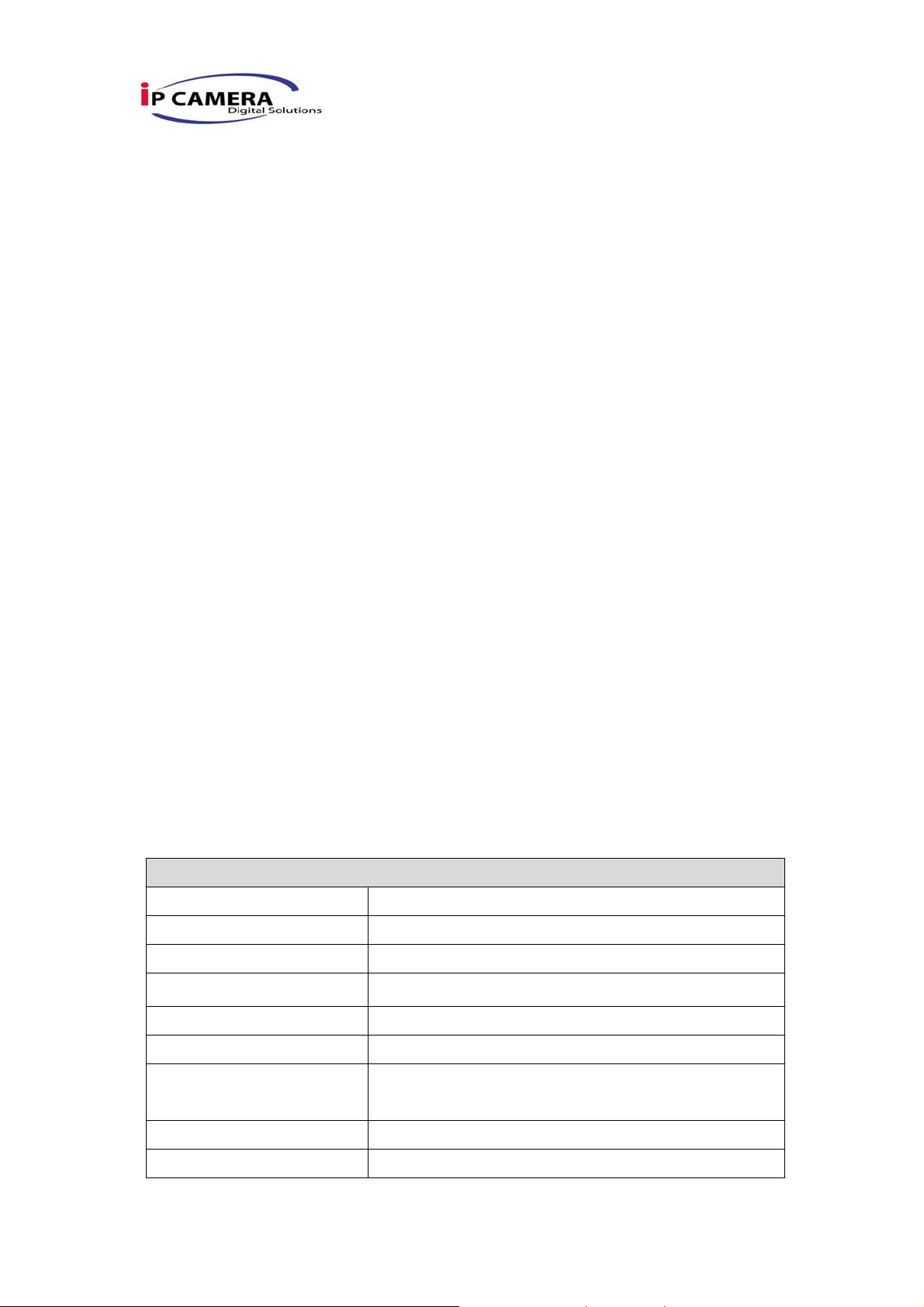
I. Preface
Video Server is a 1 channel video server with the web server built in. User views
real-time video via IE browser. Video Server supports H.264/ MPEG-4 (3GPP
Only)/ JPEG video compression which provides smooth and high video quality.
The video can be stored in the SD card, and playback remotely.
With user friendly interface, it is an easy-to-use video server which can connect
any kind of analogue camera to fit the customer’s need.
II. Product Specifications
z 1-CH Input
z H.264/ MJPEG/MPEG4 (3GPP only) compression
z SD card backup
z 2-way audio
z Support Cell Phone/PDA/3GPP
z 3 Streaming
z Power Over Ethernet available
z SDK for Software Integration
z Wireless (Optional)
z Free Bundle 36 ch recording software
Specifications
Hardware
CPU ARM 9 ,32 bit RISC
DDR2 128MB
Flash 8MB
Video in 1 in BNC connector
Video Looping Input 1
Audio in/ out 1 in/ 1 out
I/O 2 in/ 2 Relay out (COM. & N.O. & N.C.)
Relay Out: DC 24V@1A AC 110V@0.5A
RS-485 1, for PTZ control
RS-232 YES
4/42
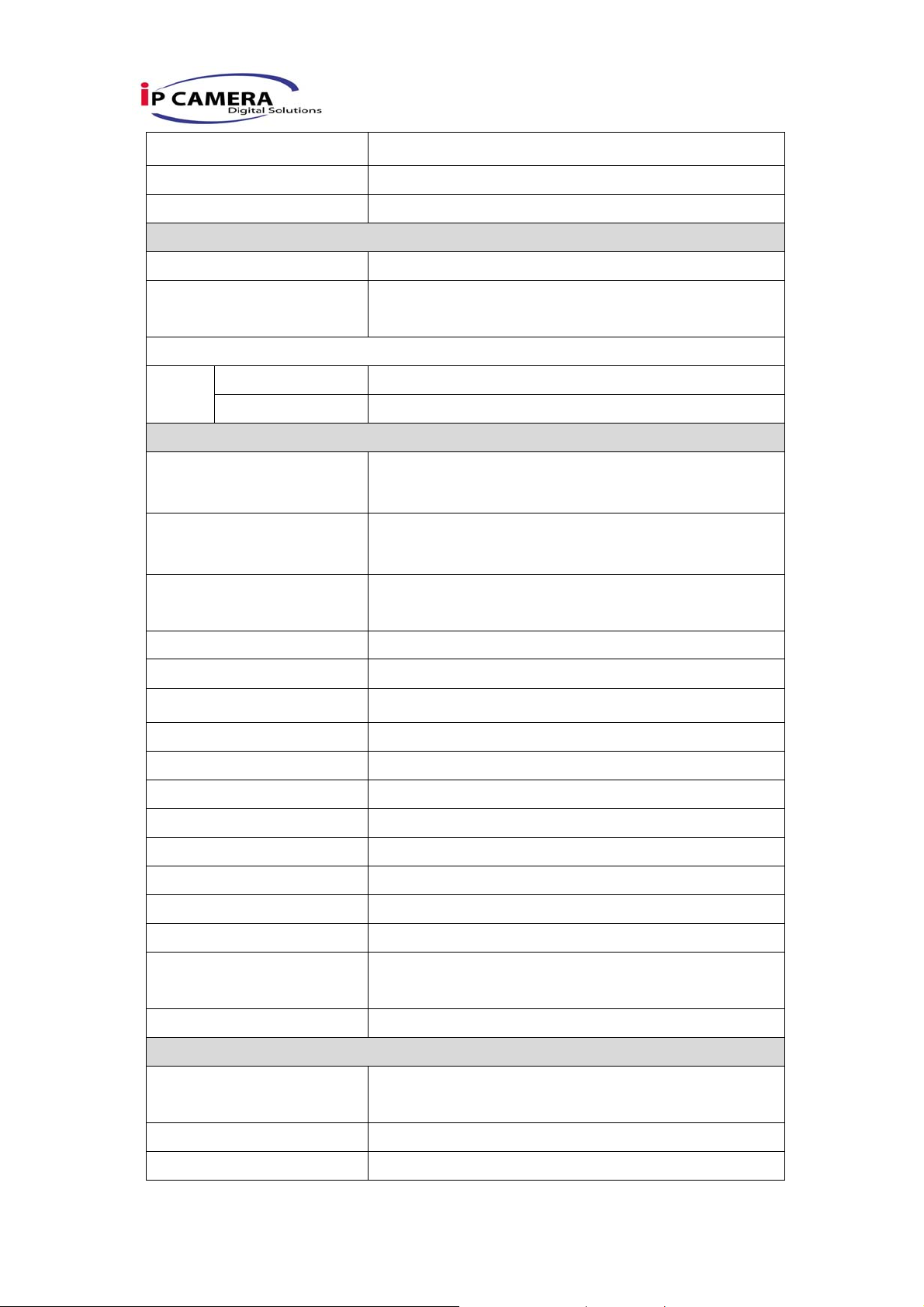
Power Over Ethernet YES (optional)
Power Consumption DC 12V, 350mA, 4W
Dimensions 134mm (W) x 42mm (L) x 107mm (D)
Network
Ethernet 10/ 100 Base-T
Network Protocol HTTP, TCP/ IP, SMTP, FTP, PPPoE, DHCP,
DDNS, NTP, UPnP, 3GPP
Wireless (Optional)
Wireless 802.11b/g
Security WEP,WPA-PSK,WPA2-PSK
System
NTSC - 720x480, 704x480,352x240, 176x120
Video Resolution
PAL – 720x576, 704x576, 352x288, 176x144
Image Frame rate 30/25 fps (NTSC/PAL)
Video adjust Brightness, Contrast, Saturation, Hue,
Sharpness
Triple Streaming Yes
Image snapshot Yes
Full screen monitoring Yes
Privacy Mask Yes, 3 different areas
Compression format H.264/ JPEG/ MPEG4 (3GPP only)
Video bitrates adjust CBR, VBR
Motion Detection Yes, 3 different areas
Triggered action Mail, FTP, Save to SD card, Relay
Pre/ Post alarm Yes, configurable
Security Password protection
Firmware upgrade HTTP mode, can be upgraded remotely
Simultaneous
Up to 10
connection
Audio Yes, 2-way
SD card management
Recording trigger Motion Detection, IP check, Network break down
(wire only),schedule, Alarm
Video format AVI, JPEG
Video playback Yes
5/42
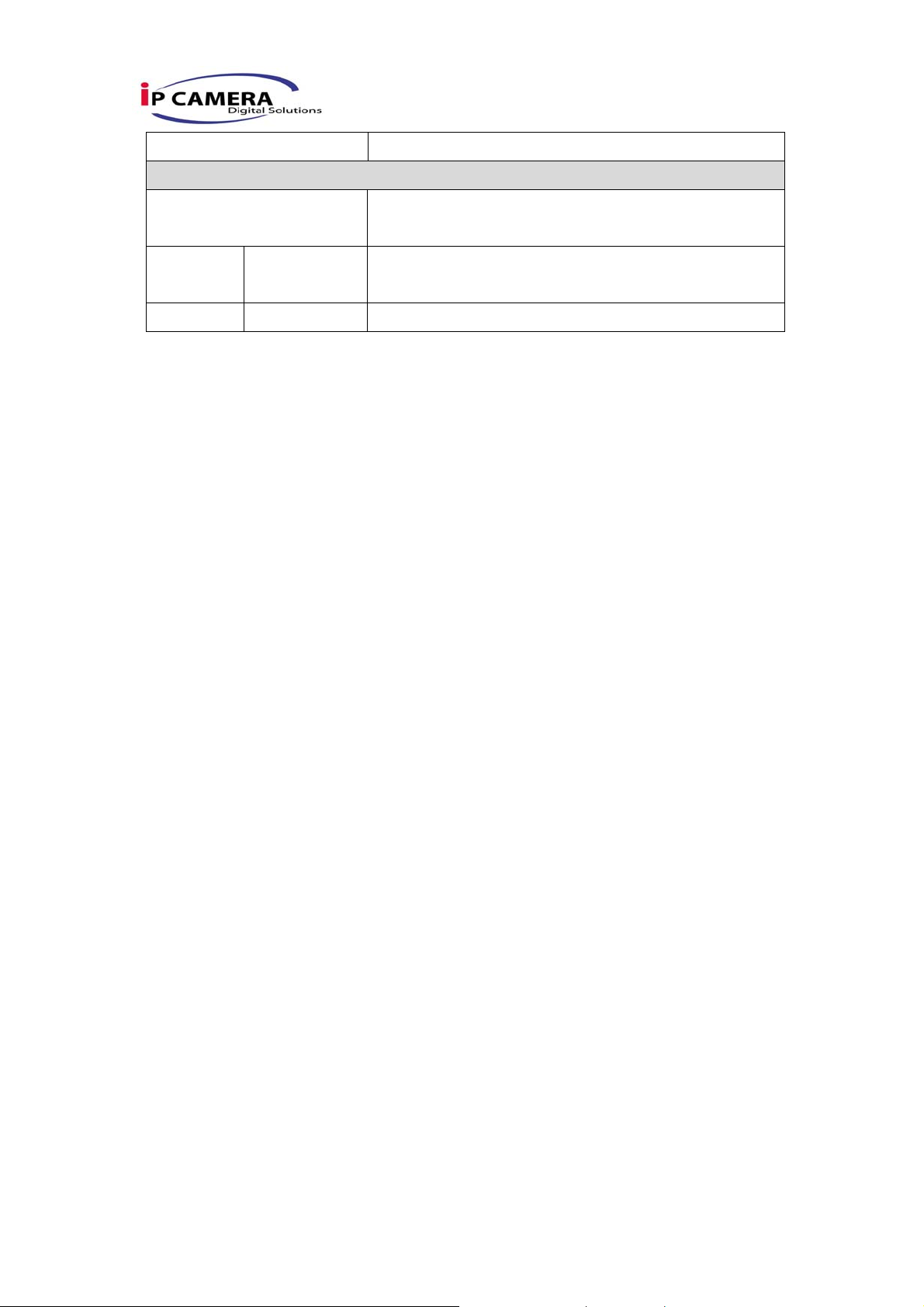
Delete files Yes
Web browsing requirement
OS Windows 2000, XP, 2003, Microsoft IE 6.0 or
above
Hardware Suggested Intel Dual Core 1.66G,RAM: 1024MB, Graphic
card: 128MB
Minimum Intel-C 2.8G, RAM: 512MB, Graphic card: 64MB
6/42
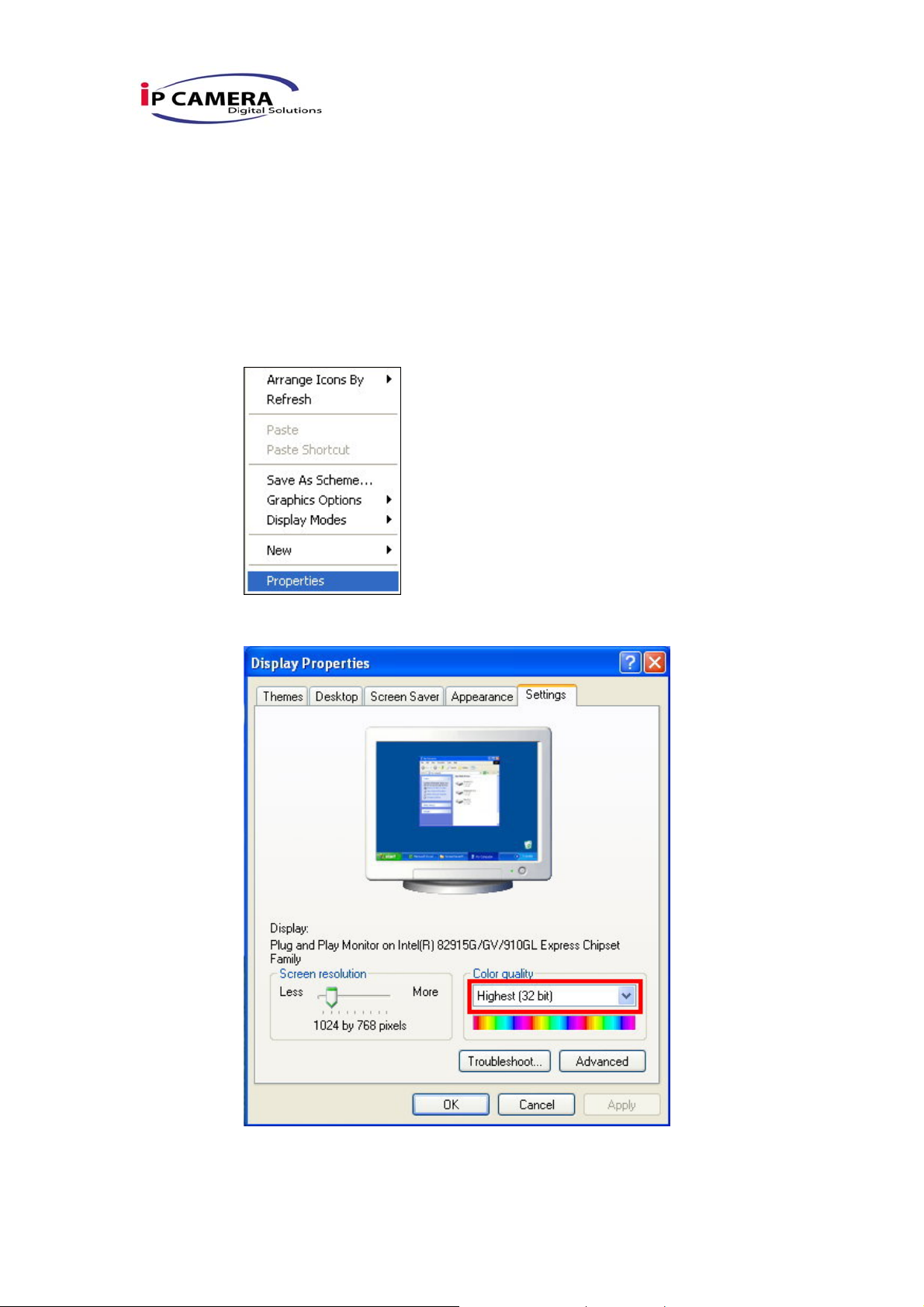
III. Product Installation
A. Monitor Setting
i. Right-Click on the desktop. Select “ Properties”
ii. Change color quality to highest (32bit).
7/42

B. Hardware Installation
B-1: Hardware Connection
i. Connect power adaptor
ii. Connect Video Server to PC or network with Ethernet cable
iii. Set up the network configurations according to the network environment.
For further explanation, please refer to chapter VI, “Network
Configuration for Video Server”.
B-2: I/O Control Instruction
I/O terminal connector – used in application, for e.g., motion detection, event
triggering, alarm notifications. It provides the interface to:
Digital Input (GND+Alarm) – An alarm input for connecting devices that can toggle
between an open and closed circuit, for example: PIRs, door/window contacts, glass
break detectors, etc. When a signal is received the state changes and the input becomes
active.
Relay output (COM +N.O.) – An output to Relay switch, for example: LEDs, Sirens,
etc
8/42
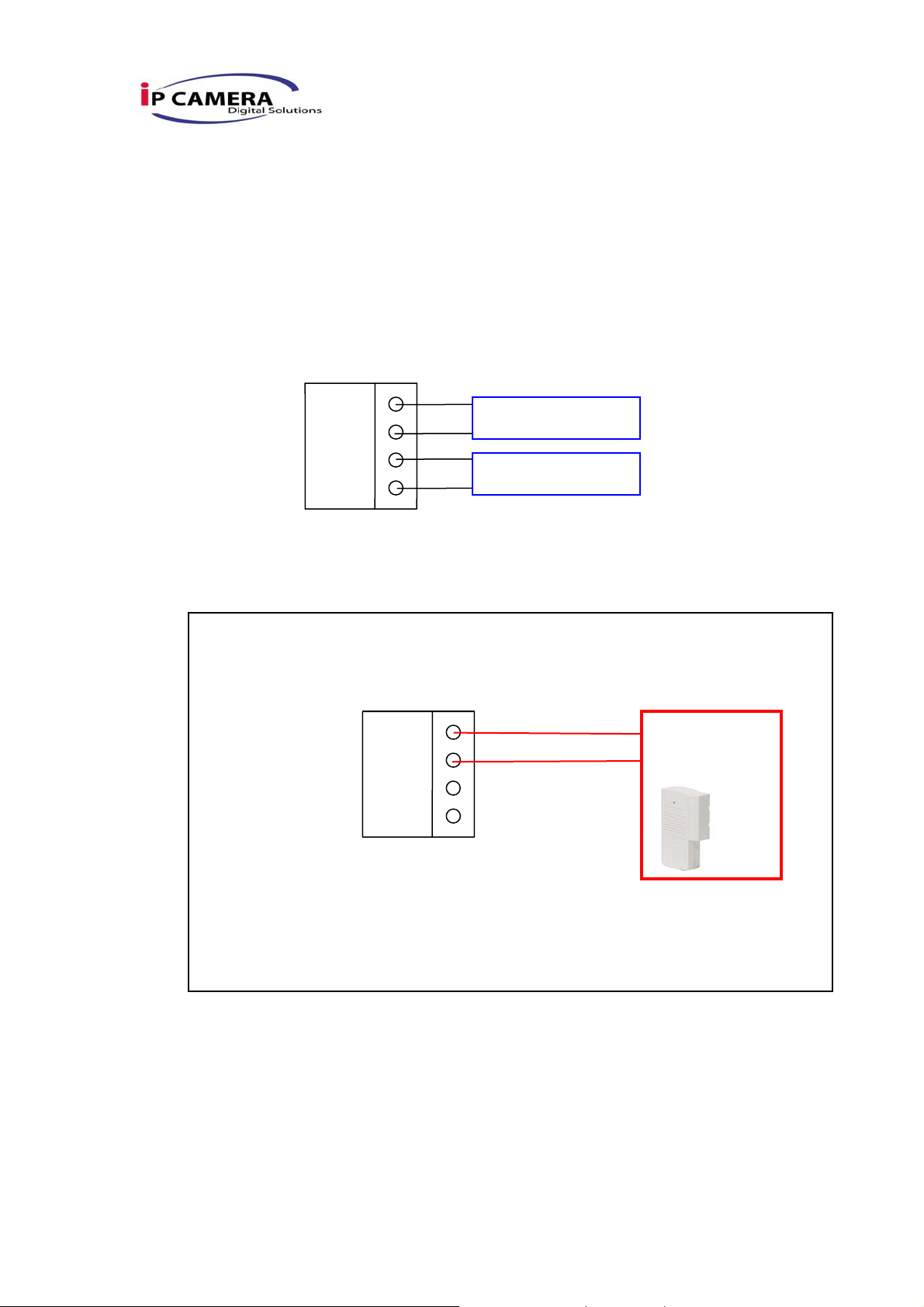
Digital Input
Alarm Input
1. GND (Ground) : Initial state is LOW
2. Alarm : Max. 50mA, 12VDC
Relay Output
1. COM: (Common)
2. N.O. (Normally Open): Max. 1A, 24VDC or 0.5A, 125VAC
ALARM
B-2 Relay Connection:
Digital Input connection
GND
COM
N.O.
ALARM IN
Relay Out
GND
ALARM
COM
N.O.
Door/Window
Contacts
9/42
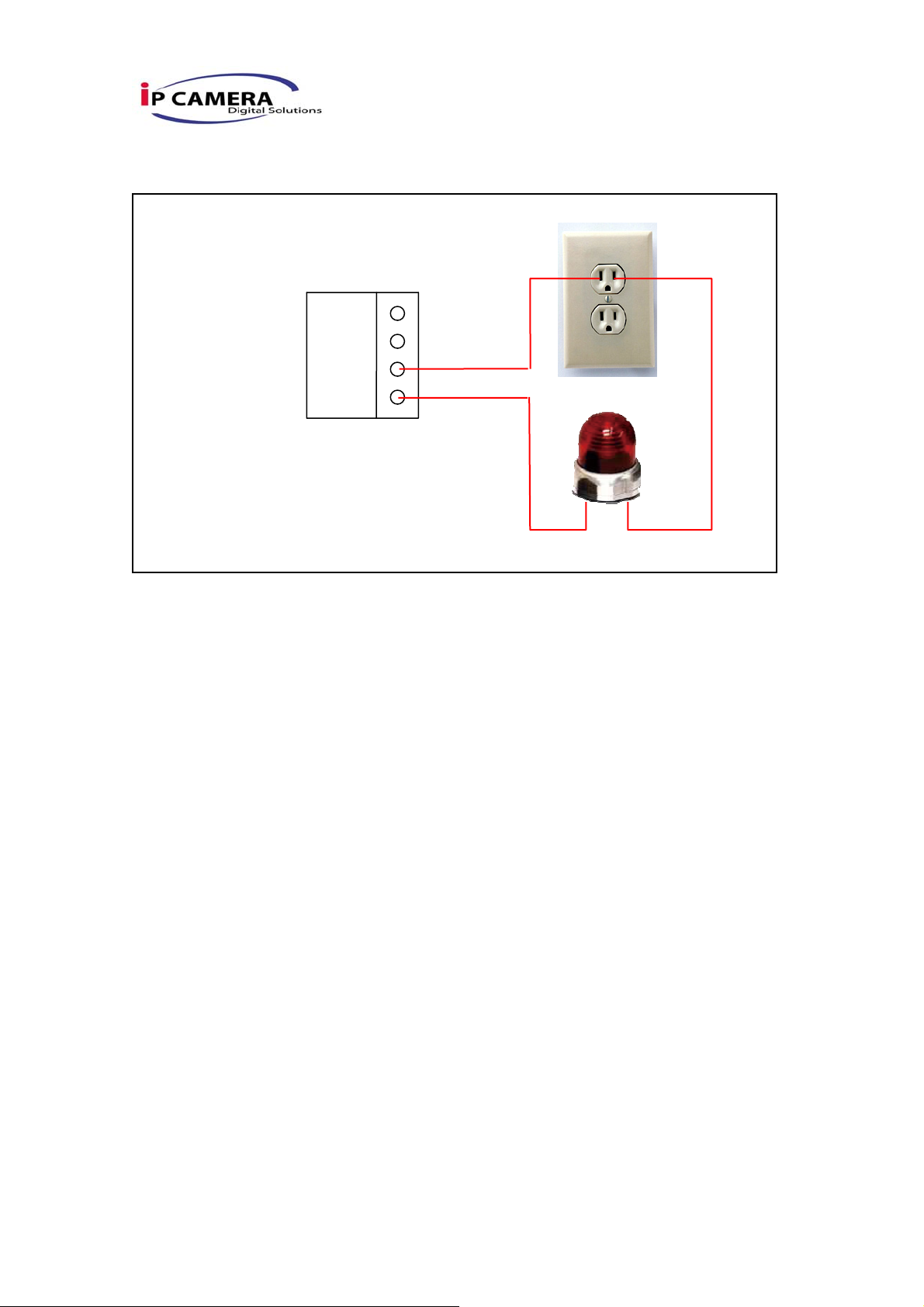
Relay Output Connection
GND
ALARM
COM
N.O.
C. IP Assignment
i. Use the software, “IP Installer” to assign the IP address of Video Server.
The software is in the attached software CD.
ii. There are two languages for the IP installer
a. IPInstallerCht.exe:Chinese version
b. IPInstallerEng.exe:English version
iii. There are 3 kinds of IP configuration.
a. Fixed IP (Public IP or Virtual IP)
b. DHCP (Dynamic IP)
c. Dial-up (PPPoE)
iv. Execute IP Installer
v. For Windows XP SP2 user, it may popup the following message box.
Please click “Unblock”.
10/42
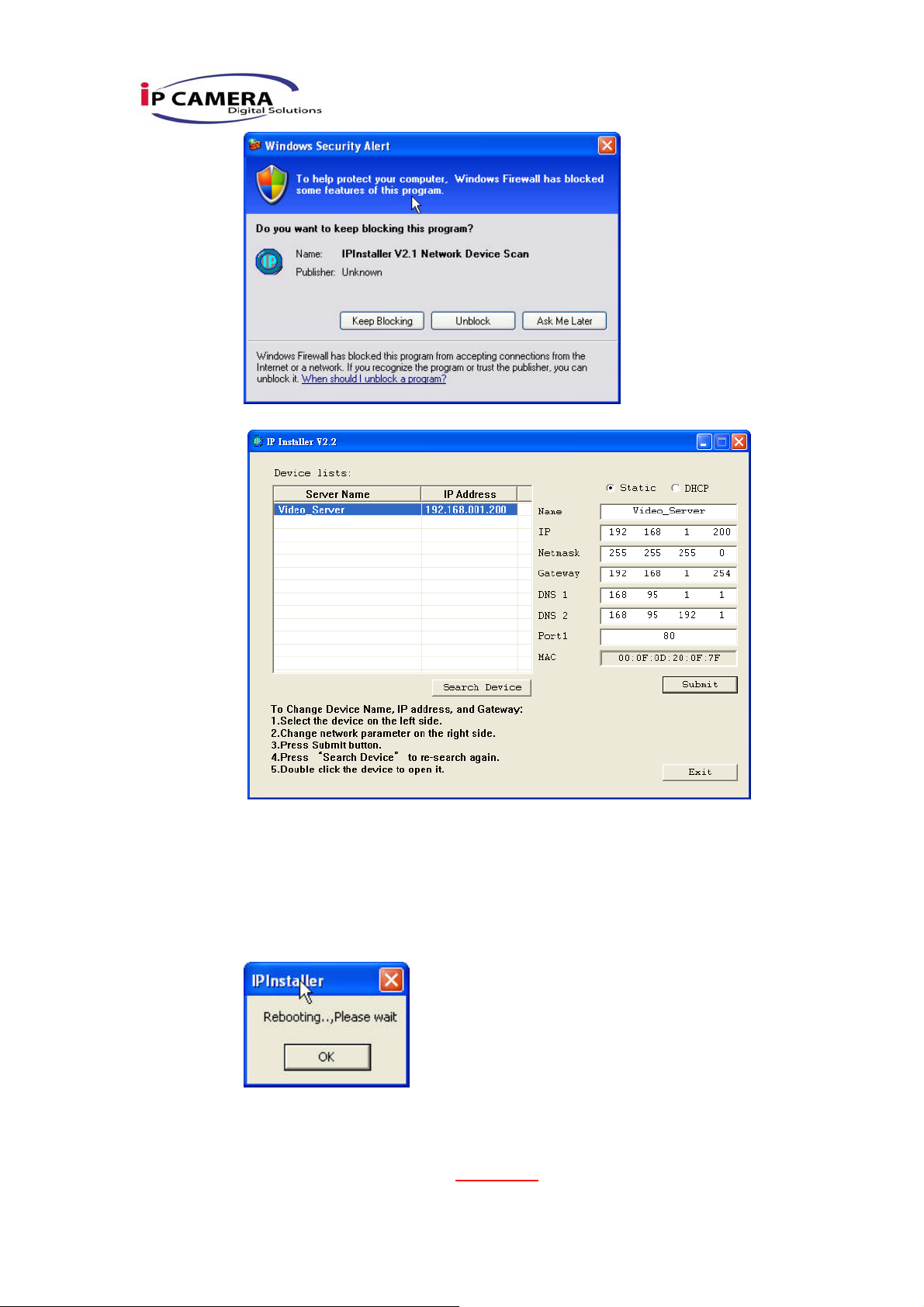
vi. IP Installer configuration:
vii. IP Installer will search all IP Devices connected on Lan. The user can
click “Search Device” to search again.
viii. Click the Video Server listed on the left side. The network configuration
of this Video Server will show on the right side. You may change the
“name” of the Video Server to your preference (eg: Office, warehouse).
Change the parameter and click “Submit” then click “OK”. It will apply
the change and reboot the Device.
ix. Please make sure the subnet of PC IP address and Video Server IP
address are the same.
The same Subnet:
Video Server IP address: 192.168.1
11/42
.210
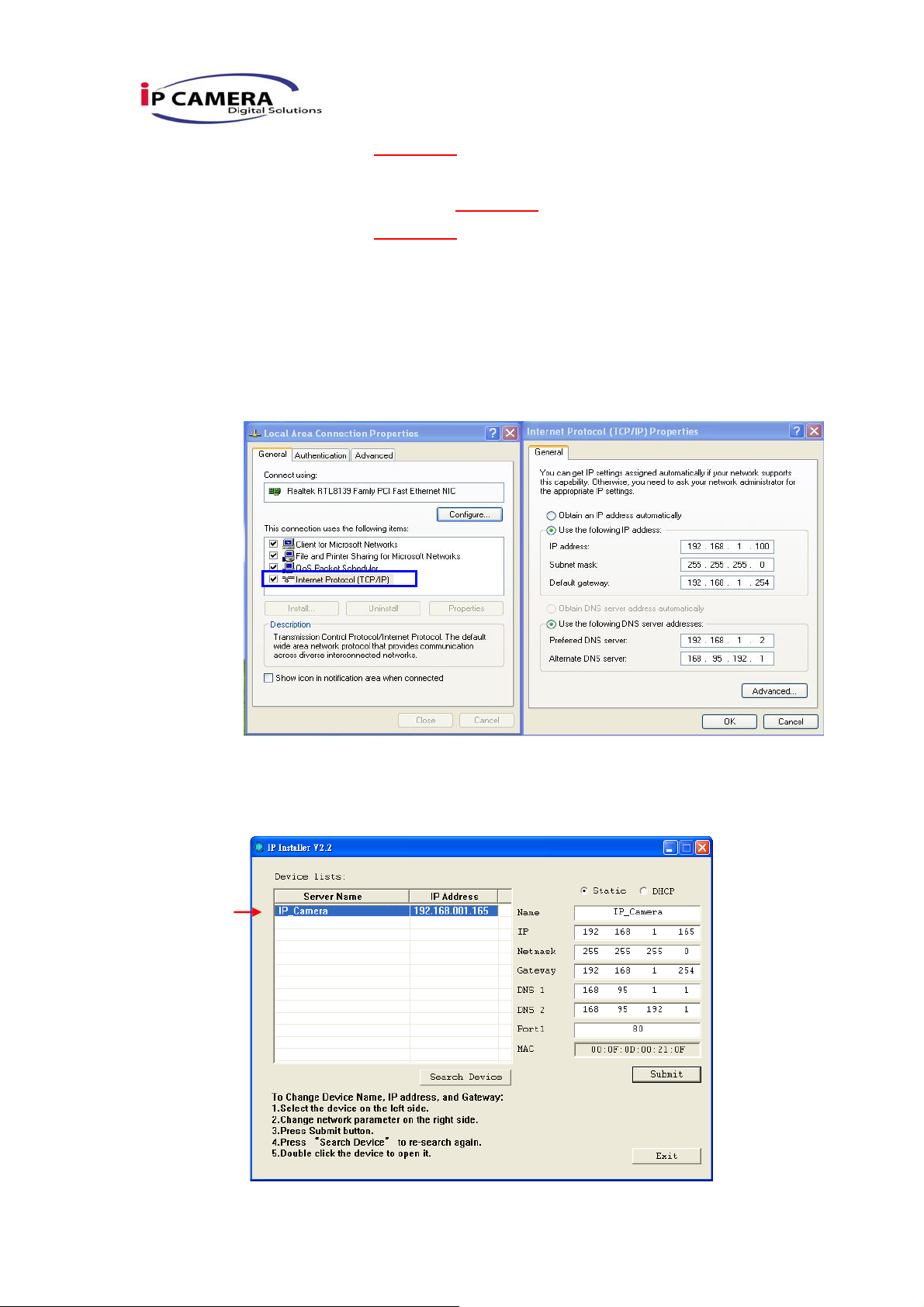
PC IP address: 192.168.1.110
Different Subnets:
Video Server IP address: 192.168.2.210
PC IP address: 192.168.1.110
To Change PC IP address:
Control PanelÆNetwork ConnectionsÆLocal Area Connection
PropertiesÆInternet Protocol (TCP/IP) ÆProperties
Please make sure your Video Server and PC have the same Subnet. If
not, please change Video Server subnet or PC IP subnet accordingly.
x. A quick way to access remote monitoring is to left-click the mouse twice
on a selected Video Server listed on “Device list” of IP Installer. An IE
browser will be opened.
12/42
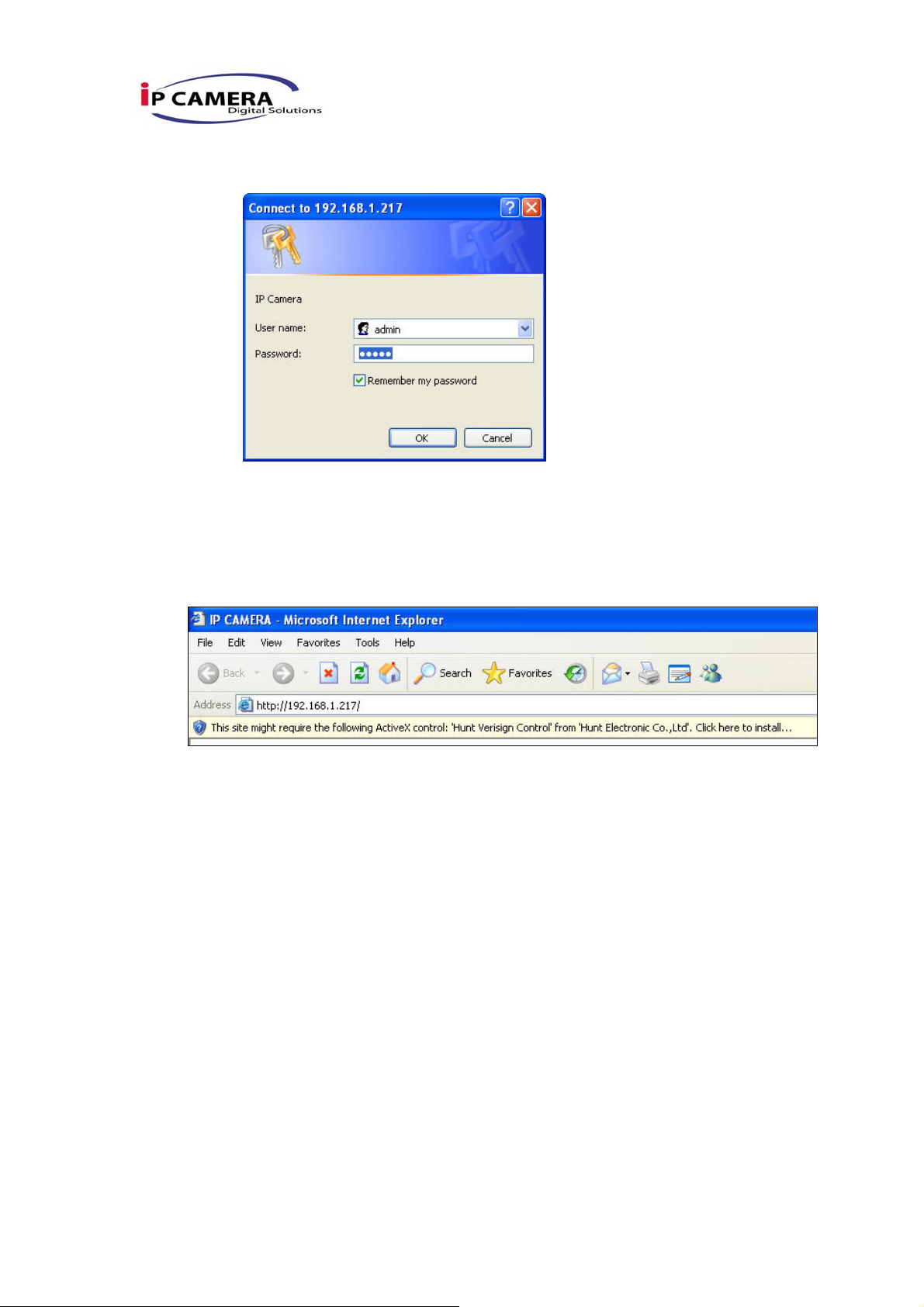
xi. Then, please key in the default “user name: admin” and “password:
admin”.
D. Install ActiveX control:
For the first time to view the video via IE, it will ask you to install the ActiveX
component.
If the installation failed, please check the security setting for the IE browser.
i. IE Æ Tools Æ Internet Options… Æ Security Tab Æ Custom Level… Æ
Security Settings Æ Download unsigned ActiveX controlsÆ Select
“Enable” or Prompt.
ii. IE Æ Tools Æ Internet Options… Æ Security Tab Æ Custom Level…
ÆInitialize and script ActiveX controls not marked as safe Æ Select
“Enable” or Prompt.
13/42
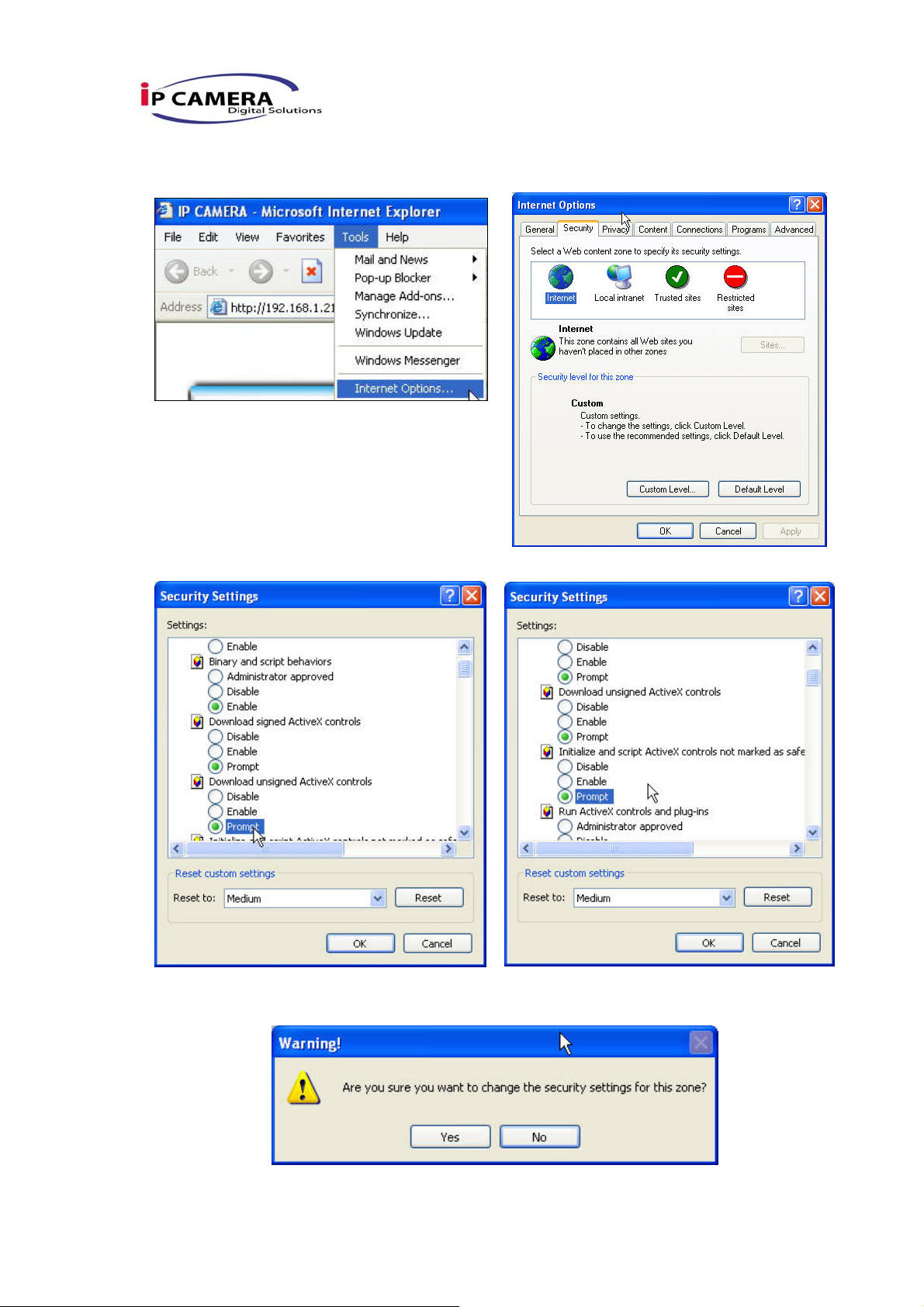
1 2
3 4
5
When popup the following dialogue box, click “Yes”.
14/42
