
User Manual
3 MEGAPIXEL
IP CAMERA
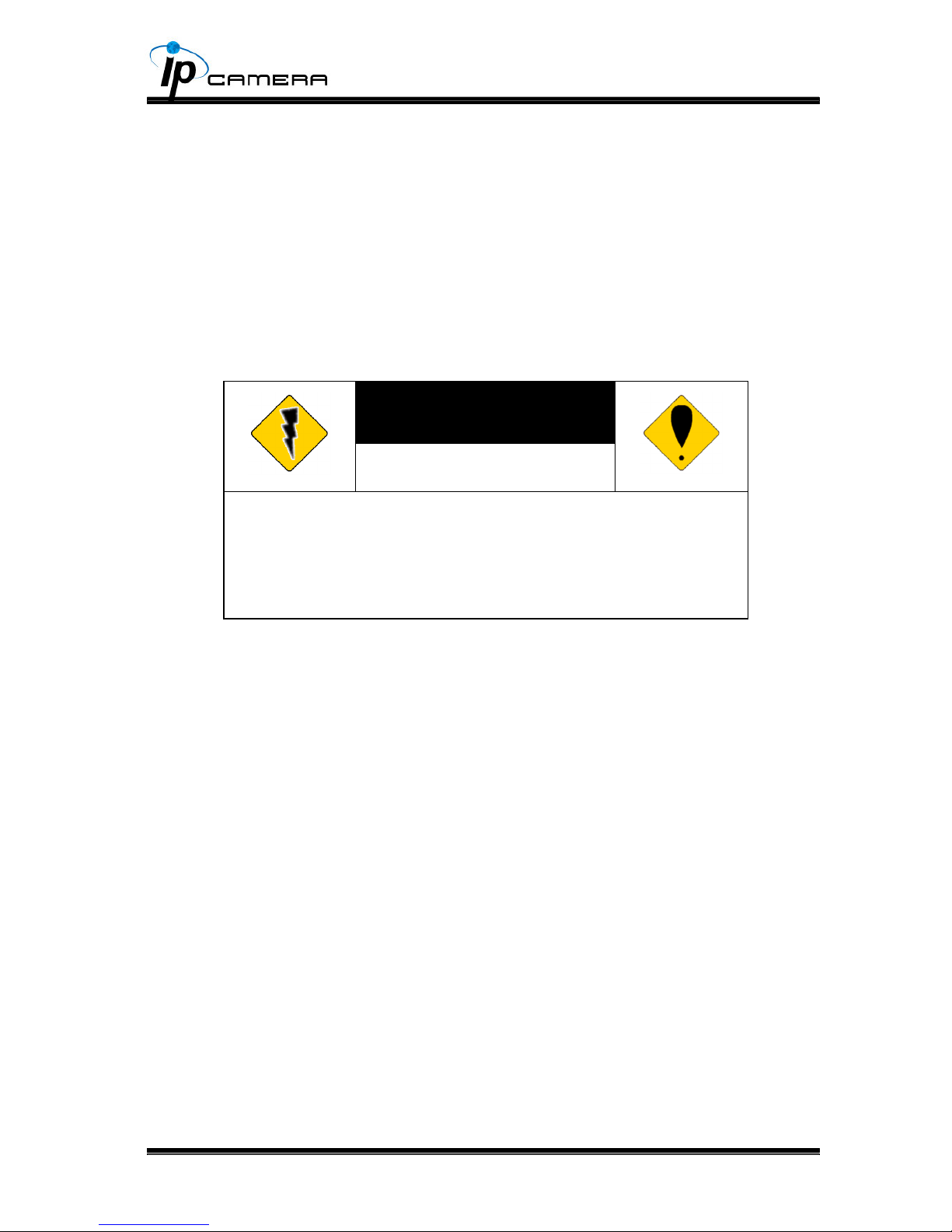
2
WARINGS
TO REDUCE THE RISK OF FIRE OR ELECTRIC SHOCK, DO NOT EXPOSE THIS
PRODUCT TO RAIN OR MOISTURE.
DO NOT INSERT ANY METALLIC OBJECT THROUGH VENTILATION GRILLS.
CAUTION
CAUTION
RISK OF ELECTRIC SHOCK
DO NOT OPEN
CAUTION: TO REDUCE THE RISK OF ELECTRIC SHOCK.
DO NOT REMOVE COVER (OR BACK).
NO USER-SERVICEABLE PARTS INSIDE.
REFER SERVICING TO QUALIFIED SERVICE PERSONNEL.
COPYRIGHT
THE TRADEMARKS MENTIONED IN THE MANUAL ARE LEGALLY REGISTERED
TO THEIR RESPECTIVE COMPANIES.

CONTENT
V1.0_120619
Preface I. 4
Product Specications II. 4
Product Installation III. 7
Monitor Setting A. 7
Hardware Installation B. 8
IP Assignment C. 9
Install ActiveX control D. 11
Live Video IV. 13
IP Camera Conguration V. 15
System A. 16
Network B. 20
A/V Setting C. 38
Event List D. 44
Network Conguration VI. 51
I/O Conguration VII. 53
Factory Default VIII. 56
Package Contents IX. 57
SD Card Compatibility X. 57
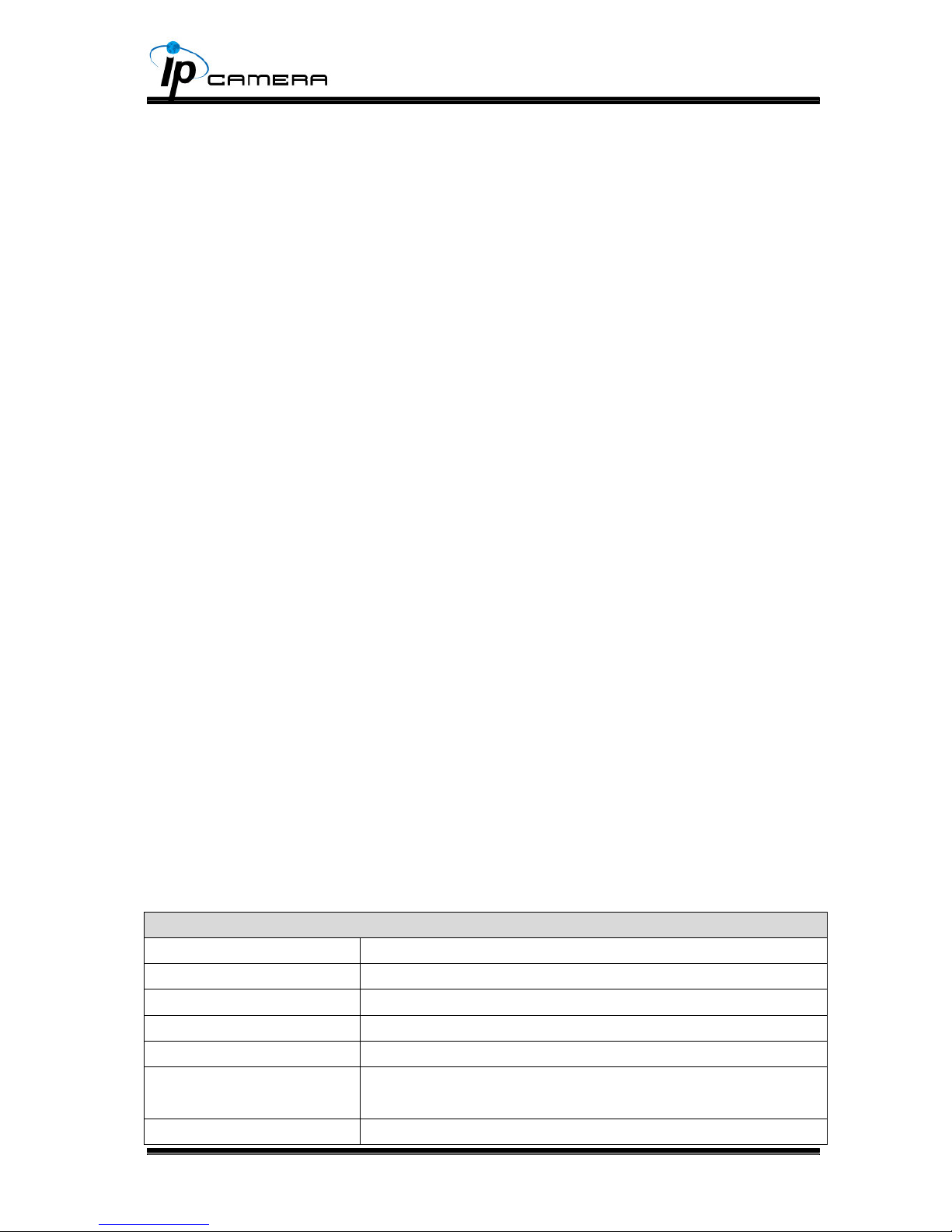
4
PrefaceI.
This IP Camera is a 3 Megapixel IP camera with the web server built in. User
can view real-time video via IE browser. IP Camera supports simultaneously
H.264, Motion JPEG & MPEG4 video compression and dual streaming which
provides smooth and high video quality. The video can be stored in the SD card
and played back remotely. With user friendly interface, it is an easy-to-use IP
camera which is designed for security application.
Product SpecicationsII.
Main Features:
3 Megapixel Box IP Camera•
Support Full HD 1080P Real time•
3D+2D Digital Noise Reduction•
Supports WDR Enhancement in Extremely Bright and Dark Environments•
Day&Night Switch time control manually•
IR-Cut lter (Option)•
Power over Ethernet available•
Video output•
3G dongle support(option)•
H.264/ M-JPEG / MPEG4 compression•
SD/Micro SD card backup•
Support iPhone/Android/Mac•
Triple Streaming•
SDK for Software Integration•
Free Bundle 36 ch recording software•
HLC-81CT Specications
Hardware
CPU ARM 9 ,32 bit RISC
RAM 256MB
Flash 16MB
Image sensor 1/3 ” 3Megapixel CMOS sensor
Lens Changeable Yes, CS Mount
Sensitivity Color : 0.1 Lux (AGC ON)
B / W: 0.05 Lux (AGC ON)
Support DC IRIS Yes
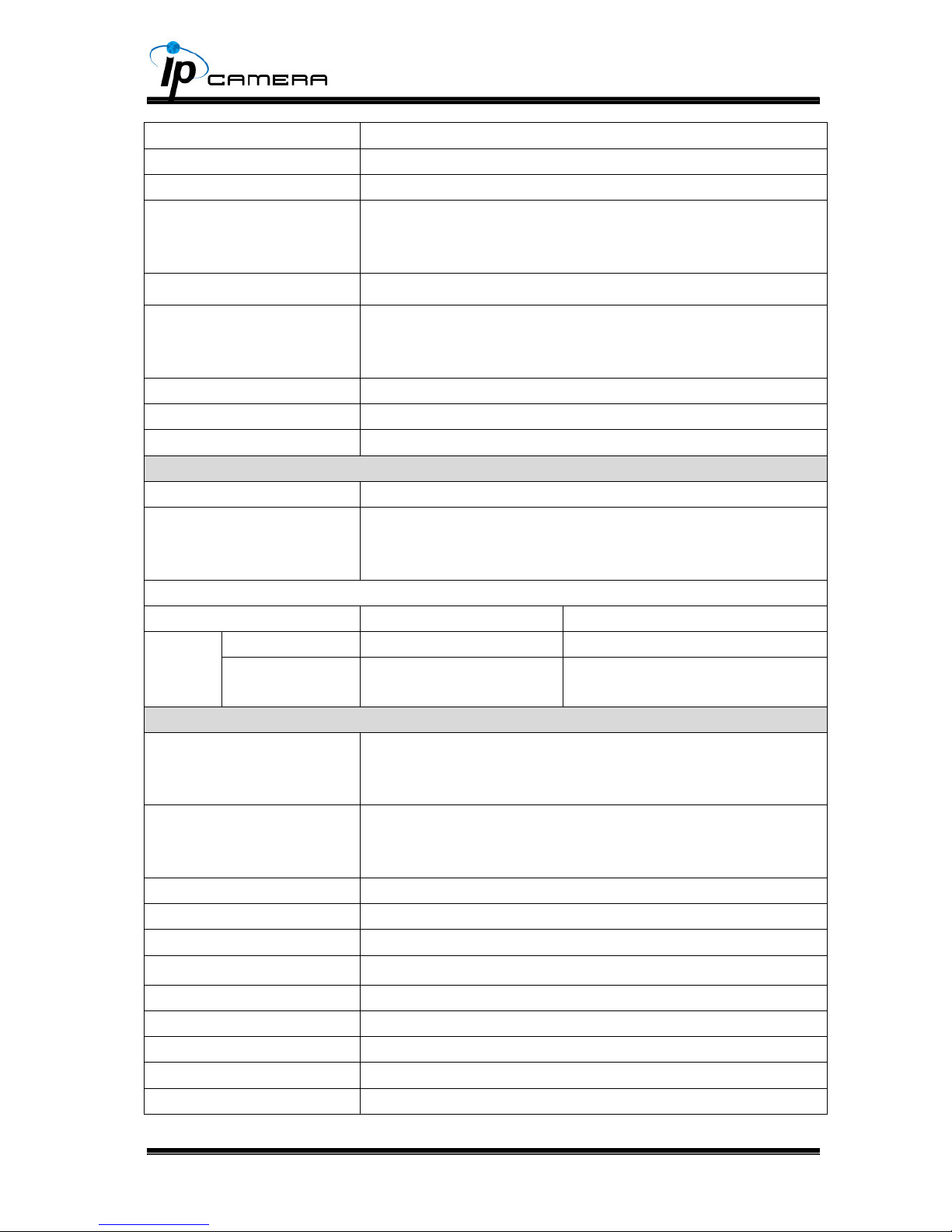
5
ICR Mechanism IR cut Filter
I/O 1 Alarm in / 1 Relay out
Video output Yes
Audio G.711(64K) and G.726(32K,24K) audio compression
Input : audio in or Mic built-in(auto switch)
Output: 3.5mm phone jack, Support 2-way.
Power over Ethernet Yes
Power 12V DC Power consumption Max:4.08W
24V AC Power consumption Max:4.8W
PoE Power consumption Max:5.28W
Operating Temperature -10°C ~ 45°C
Dimensions 65mm (W) x 58mm (H) x 132mm (L)
Weight 450 g
Network
Ethernet 10/ 100 Base-T
Network Protocol HTTP, HTTPS, SNMP, QoS/DSCP, Access list, IEEE
802.1X, RTSP, TCP/ IP, UDP, SMTP, FTP, PPPoE, DHCP,
DDNS, NTP, UPnP, 3GPP, SAMBA, Bonjour
Wireless (Optional)
Built-in 3G Dongle
*
Wireless 802.11b/g/n
Security WEP,WPA-PSK,WPA2-
PSK
System
Video Resolution
2048x1536@20fps, 1920x1080@30fps,
1280x720@30fps, ,640x480@30fps, 320x240@30fps,
176x144@30fps
Video Adjust Brightness, Contrast, Hue, Saturation, Sharpness,
AGC, Night Mode, WDR, Flip, Mirror, Noise reduction,
Day&Night adjustable
Triple Streaming Yes
Image snapshot Yes
Full screen monitoring Yes
Privacy Mask Yes, 3 different areas
Compression format H.264/ M-JPEG/ MPEG4
Video bitrates adjust CBR, VBR
Motion Detection Yes, 3 different areas
Triggered action Mail, FTP, Save to SD card, Relay output, SAMBA
Pre/ Post alarm Yes, congurable

6
Security Password protection, IP address ltering, HTTPS
encrypted data transmission, 802.1X port-based
authentication for network protection, QoS/DSCP
Firmware upgrade HTTP mode, can be upgraded remotely
Simultaneous connection Up to 10
SD card management
Recording trigger Motion Detection, IP check, Network break down (wire
only), Schedule, Alarm in
Video format AVI, JPEG
Video playback Yes
Delete les Yes
Client System requirement
OS Windows 7, 2000, XP, 2003, Microsoft IE 6.0 or above,
Chrome, Safari, Firefox
Mobile Support iOS 4.3 or above, Android 1.6 or above.
Hardware Suggested Intel Dual Core 2.53G,RAM: 1024MB, Graphic card:
128MB
*SPECIFICATIONS ARE SUBJECT TO CHANGE WITHOUT NOTICE

7
Product InstallationIII.
Monitor SettingA.
Right-Click on the desktop. Select “ Properties”1.
Change color quality to highest (32bit).2.
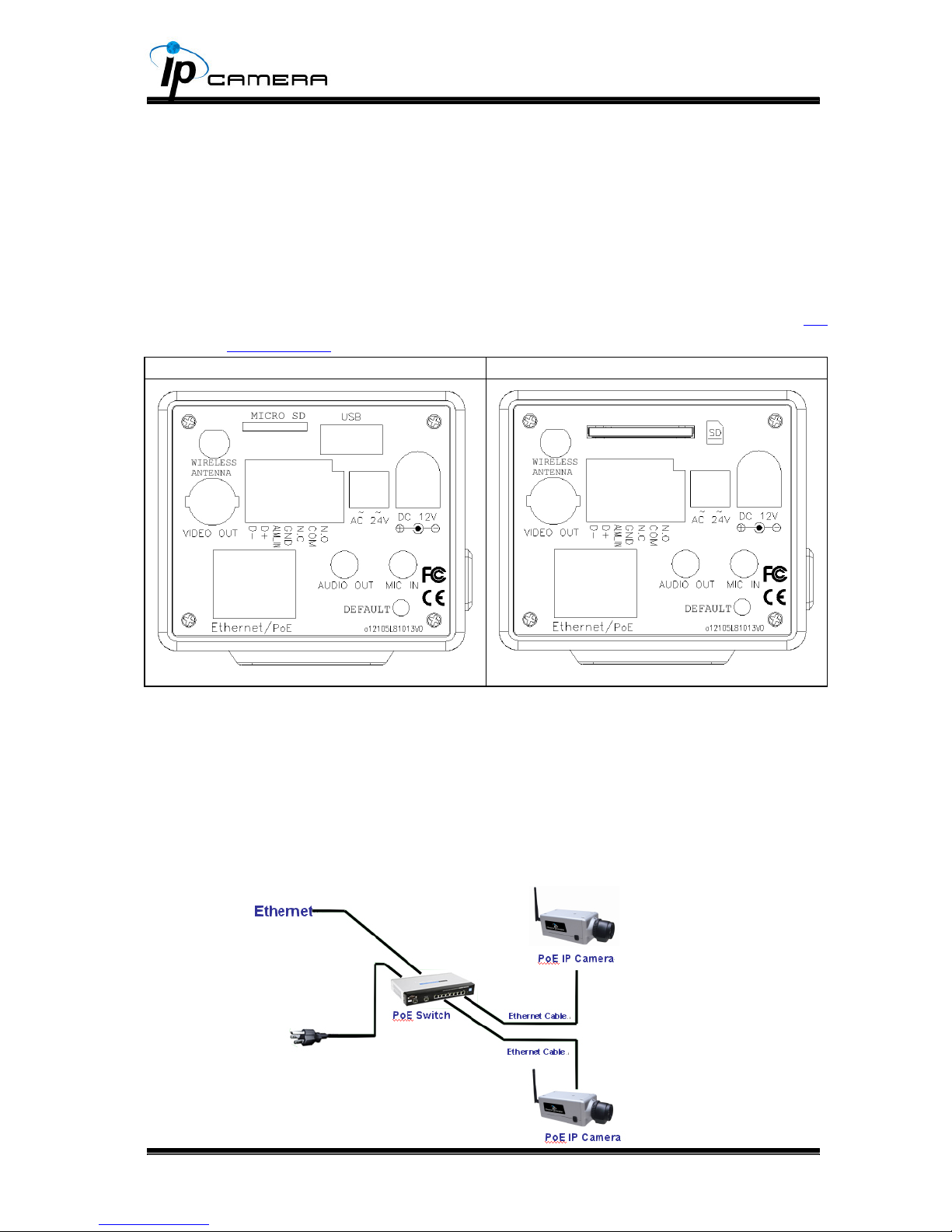
8
Hardware InstallationB.
Connector Instruction1.
The connectors is as below. Plug in the DC adapter power, or use the 2P
terminal block to connect with AC power, or use POE.
Connect the IP Camera to your PC or network, and set up the network
congurations according to the network environment.
About I/O setting, please refer to chapter VII in User Manual: "I/O
Conguration" for detail.
WITH 3G DONGLE WITHOUT 3G DONGLE
PoE (Power Over Ethernet) 2. 802.3at, 30.0W PoE Switch is recommended
Power over Ethernet (PoE) is a technology that integrates power into a
standard LAN infrastructure. It enables power to be provided to the network
device, such as an IP phone or a network camera, using the same cable as
that used for network connection. It eliminates the need for power outlets at
the camera locations and enables easier application of uninterruptible power
supplies (UPS) to ensure 24 hours a day, 7 days a week operation.
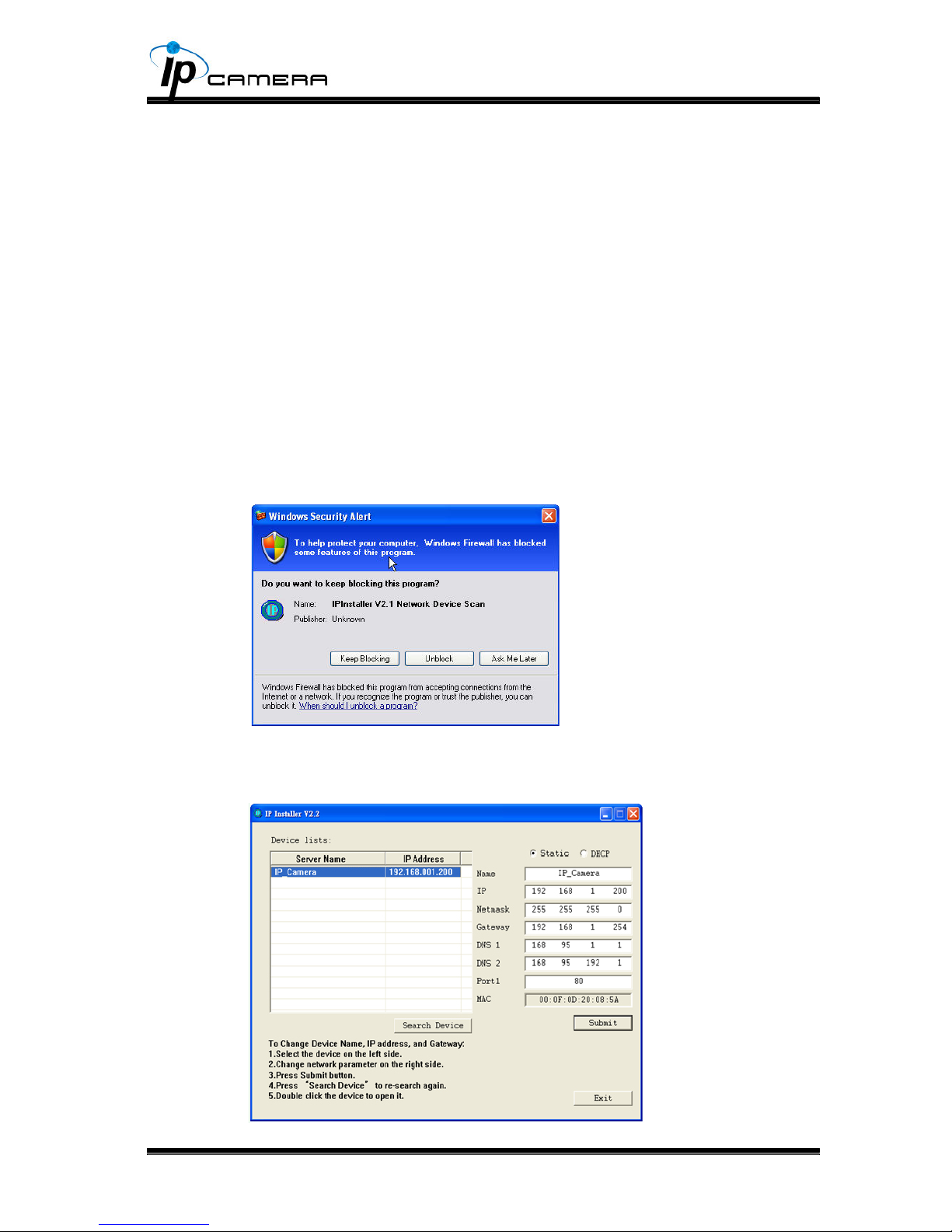
9
IP AssignmentC.
You can use the software“IP Installer” to assign the IP address of IP Camera. 1.
The software is in the attached CD.
There are two language versions of IP installer. Choose one as your need: 2.
IPInstallerCht.exe: Chinese version
IPInstallerEng.exe: English version
There are 3 kinds of IP conguration.3.
Fixed IP (Public IP or Virtual IP)a.
DHCP (Dynamic IP)b.
Dial-up (PPPoE)c.
Execute IP Installer4.
For Windows XP SP2 user, the following message box may pop up. Please 5.
click “Unblock”.
IP Installer conguration:6.
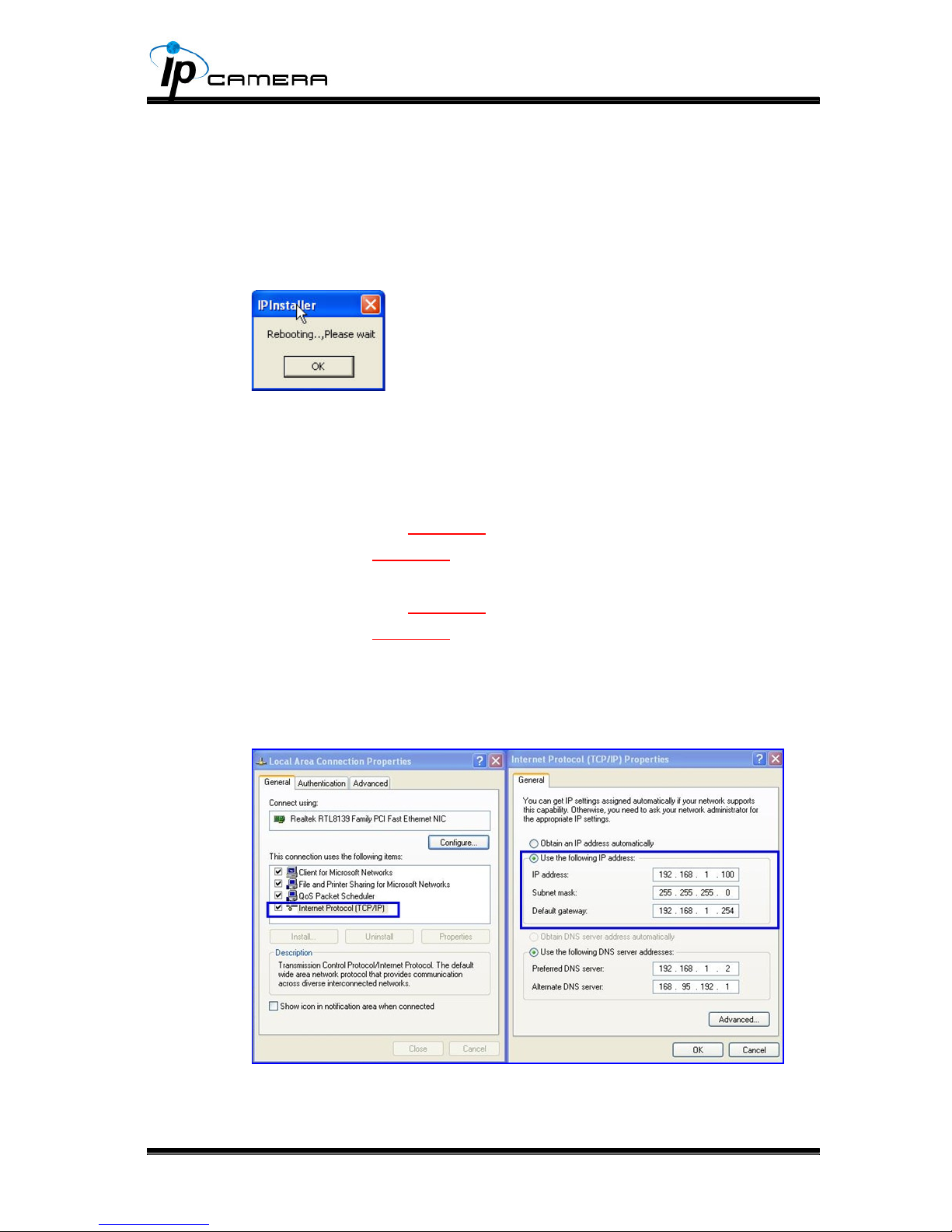
10
IP Installer will search for all IP Cameras connected on Lan. Click “Search 7.
Device” to refresh the result list.
Click one of the IP Camera listed on the left side. The network conguration 8.
of this IP camera shows on the right side. You may change the “name” of the
IP Camera as your preference (eg: Ofce, warehouse). Change the parameter
and click “Submit” . It will apply the change and reboot the Device.
Please make sure that the IP address of your PC and IP Camera are on the 9.
same subnet.
The same Subnet:
IP CAM IP address: 192.168.1.200
PC IP address: 192.168.1.100
Different Subnets:
IP CAM IP address: 192.168.2.200
PC IP address: 192.168.1.100
To Change PC IP address:
Control Panel→Network Connections→ Local Area Connection Properties→
Internet Protocol (TCP/IP) → Properties
A quick way to access remote monitoring is to double-click the selected IP 10.
Camera listed on “Device list” of IP Installer. An IE browser will be opened.

11
If you link to the IP Camera successgully, there pops a box asking you to log 11.
in. Please key in the default user name"admin" and password"admin" when
you link to the IP Camera for the rst time. You can revise the user name and
password later. Please refer to Chapter V: "A.2. User Management".
Install ActiveX controlD.
For the rst time to view the camera video via IE, it will ask you to install the
ActiveX component.
If the installation failed, please check the security setting for the IE browser.
IE→Tools → Internet Options… → Security Tab → Custom Level… → 1.
Security Settings → Download unsigned ActiveX controls→ Select “Enable”
or Prompt.
IE → Tools → Internet Options… → Security Tab → Custom Level… 2.
→Initialize and script ActiveX controls not marked as safe → Select “Enable”
or Prompt.
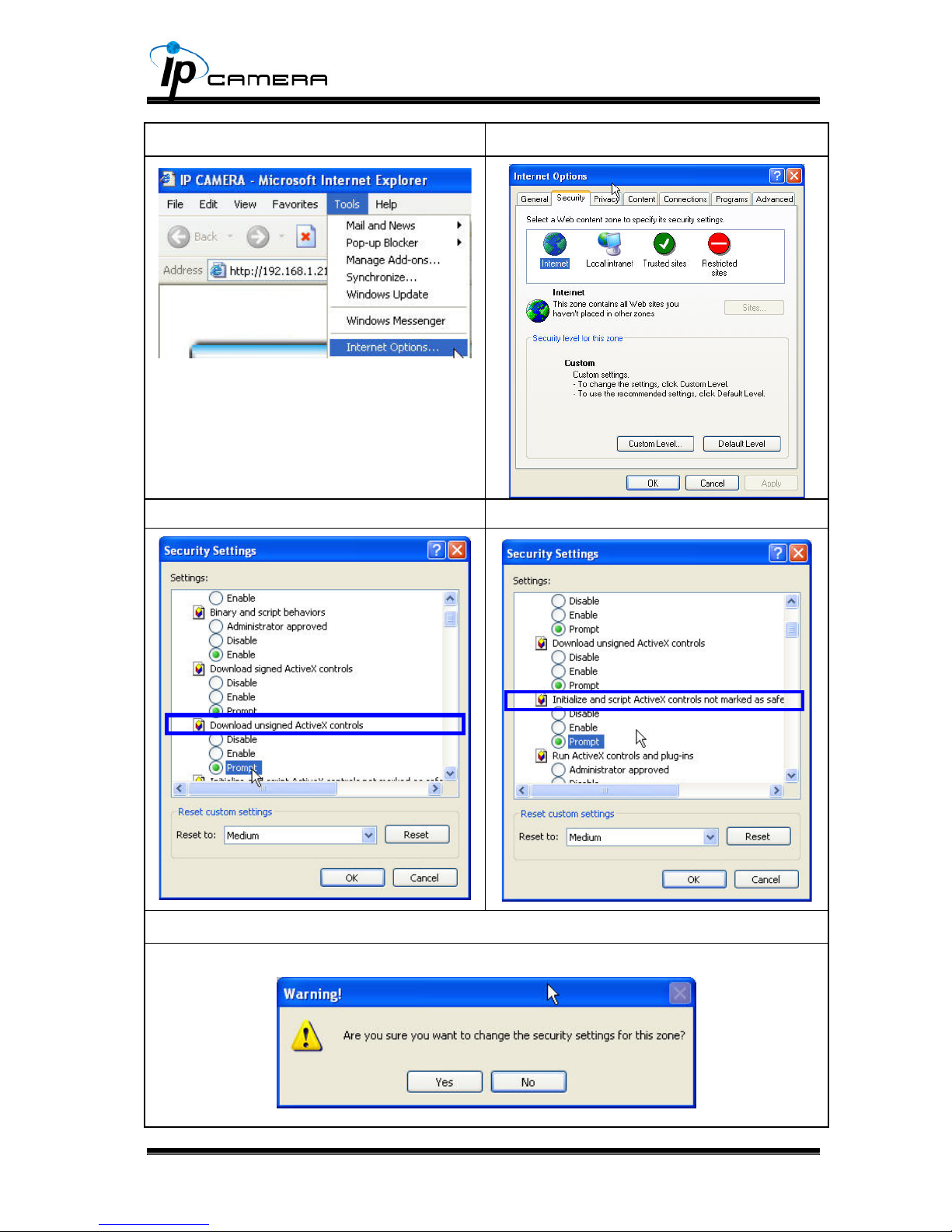
12
1 2
3 4
5
When popup the following dialogue box, click “Yes”.

13
Live VideoIV.
Start an IE browser, type the IP address of the IP camera in the address eld.
It will show the following dialogue box. Key-in the user name and password. The
default user name and password are “admin” and “admin”.
When the IP Camera is connected successfully, it shows the following
program interface.
1. : Get into the administration page
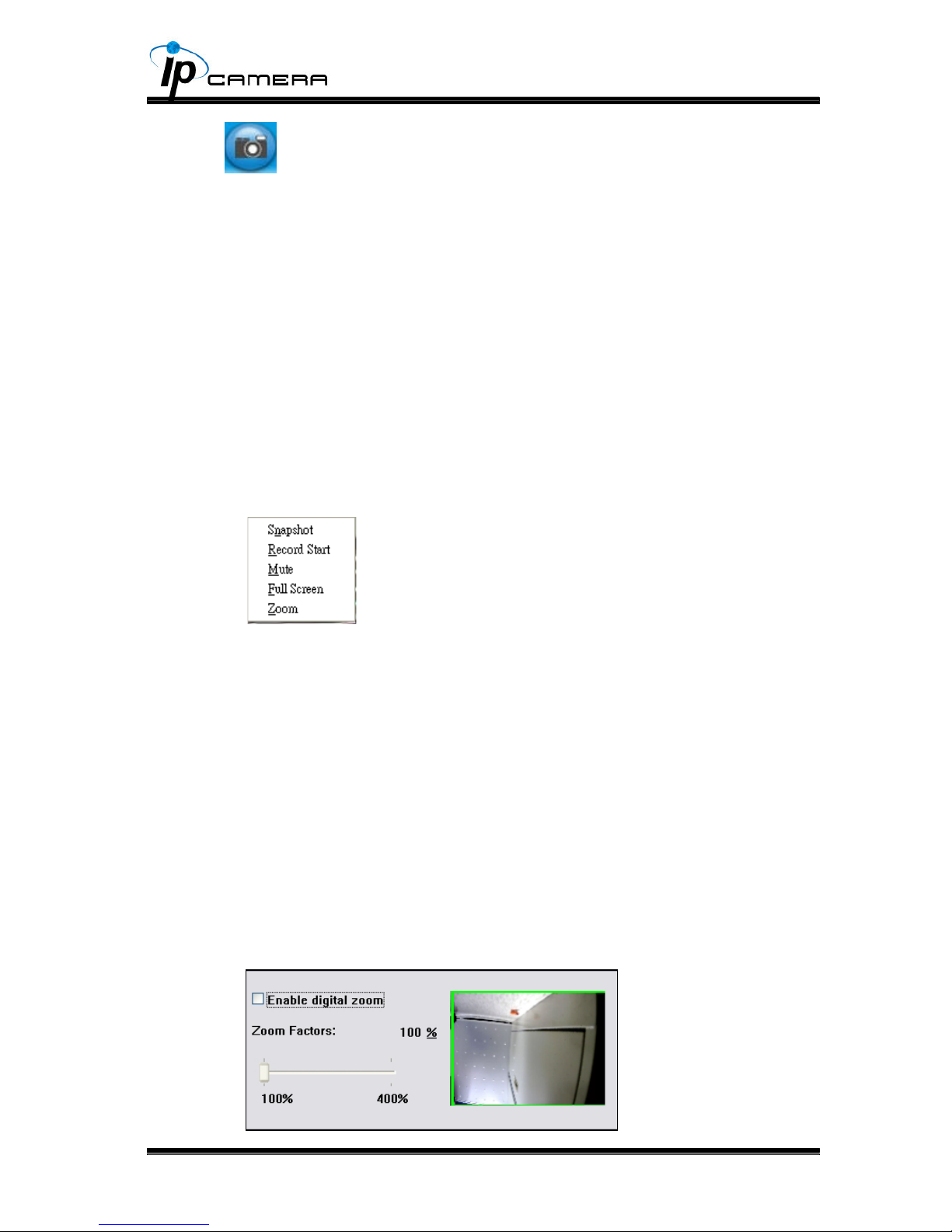
14
2. : Video Snapshot
Show system time, video resolution, and video refreshing rate3.
Adjust image, 1/2x, 1x, 2x4.
Select video streaming source 5. (If in”Video Setting” the streaming 2 setting is
closed, this option will not appear here.)
IP Camera supports 2-way audio. Click the “Chatting” check box, then you 6.
can use microphone connected to the PC to talk to the Camera side.
Show how many people connect to this IP camera.7.
Tick the Relay out "ON" box to trigger the relay output for testing. Tick "Off" to 8.
stop triggering.
Double-click the video to switch to full screen view. Press “Esc” or double-click
the video again back to normal mode.
Right-Click the mouse on the video, it will show a pop-up menu.
Snapshot: Save a JPEG picture1.
Record Start: Record the video in the local PC. It will ask you where to save 2.
the video. To stop recording, right-click the mouse again. Select “Record
Stop”. The video format is AVI. Use Microsoft Media Player to play the
recorded le.
Mute: Turn off the audio. Click again to turn on it. 3.
The "mute" botton does not affect the playback recording video. As long as
the "IP Camera to PC" option in the audio setting is enabled, all the audio will
be recorded into the playback video even you click "mute" in the live page.
Full Screen: Full-screen mode.4.
ZOOM: Enable zoom-in and zoom-out functions. Select “Enable digital zoom” 5.
option rst within the pop-up dialogue box and then drag and drop the bar to
adjust the zoom factors.
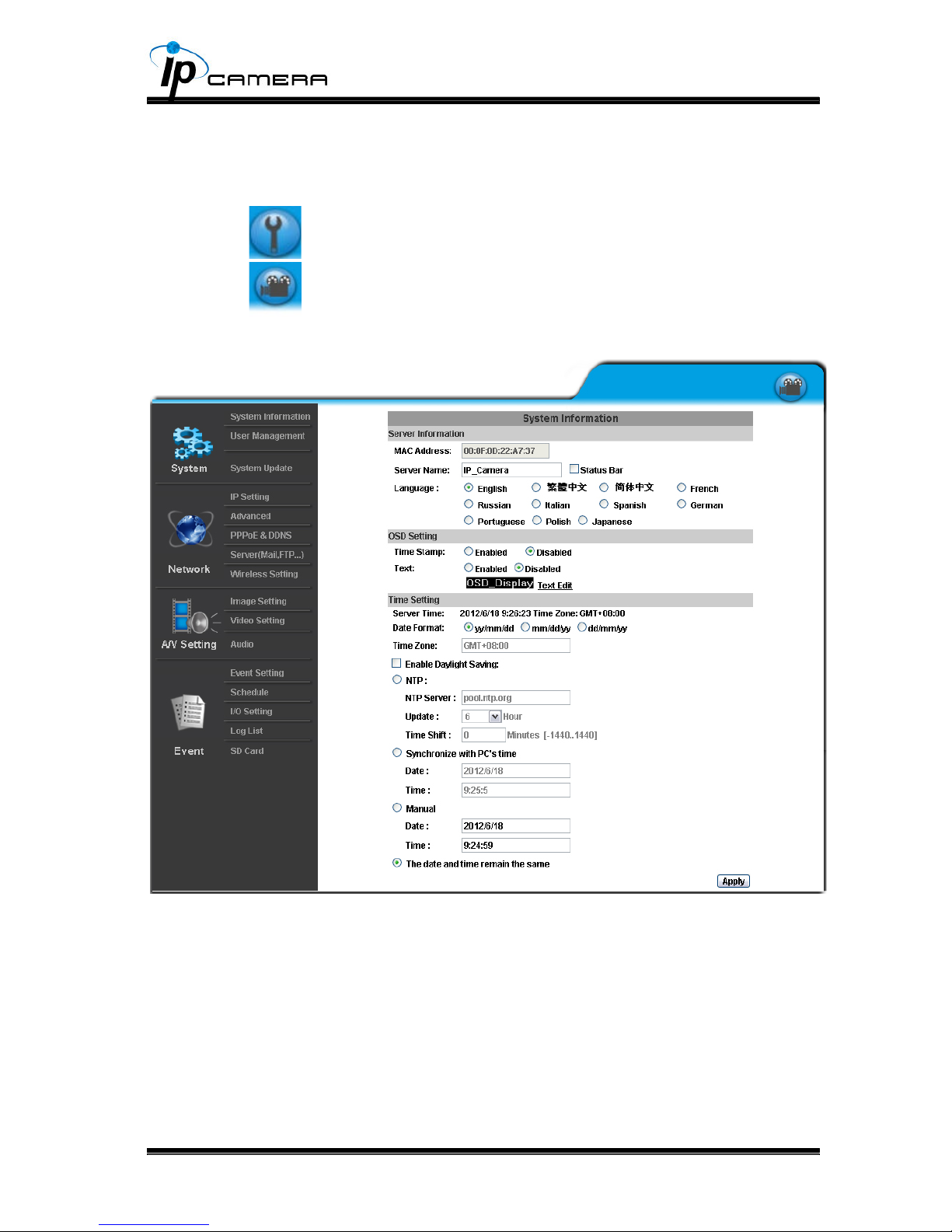
15
IP Camera CongurationV.
Click
to get into the administration page as below.
Click
to back to the live video page.
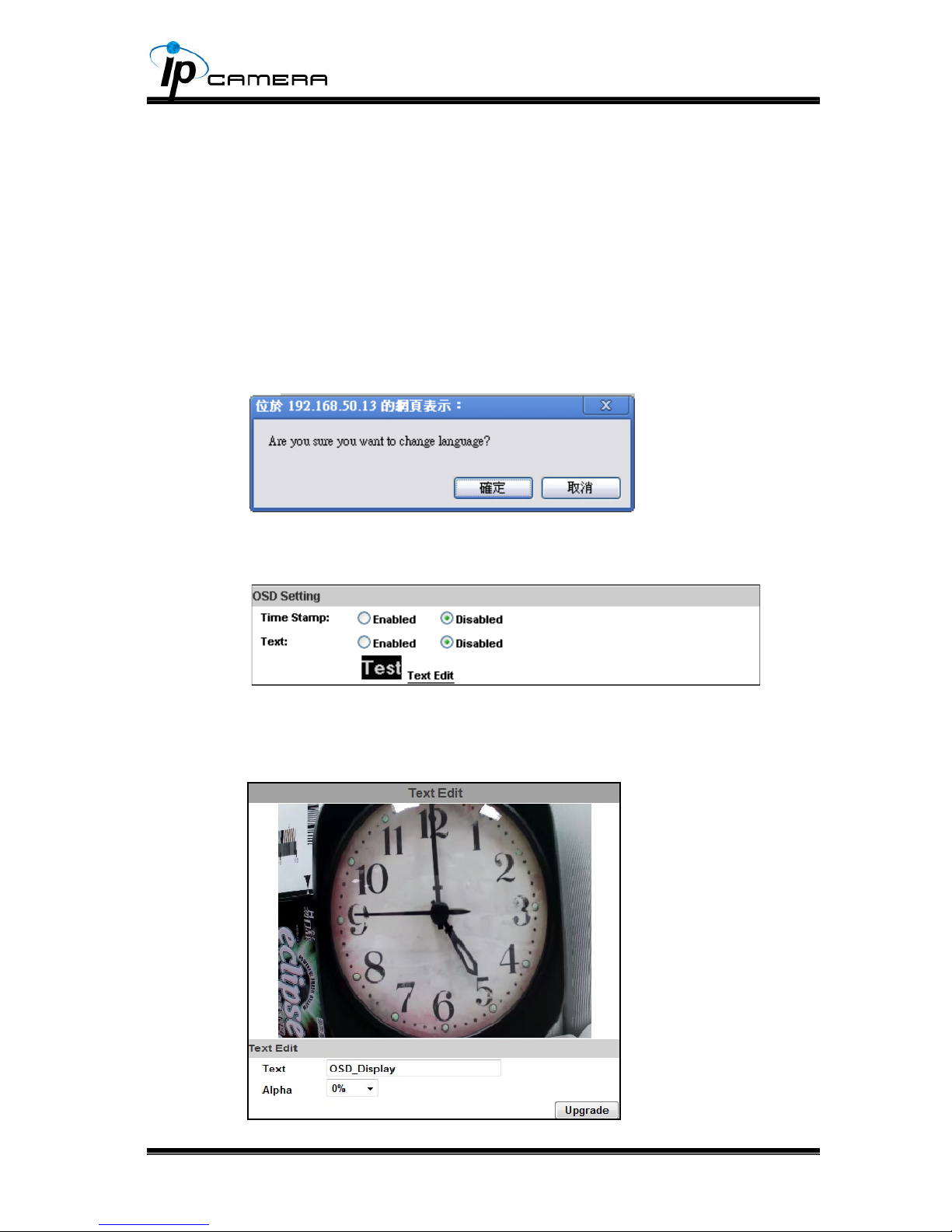
16
SystemA.
System Information1.
Server Information: Set up the camera name, select language, and set up a.
the camera time.
Server Name: This is the Camera name. This name will show on the IP (i)
Installer.
Select language: There are 11 languages to choose from. When you (ii)
change the language, it will show the following dialogue box for
conrmation.
OSD Setting: Select a position where date & time stamp / text showing on b.
screen.
Moreover, click Text Edit can entry to adjust the OSD contents which is
Alpha of text. Finally, click Upgrade button to reserve the setting.
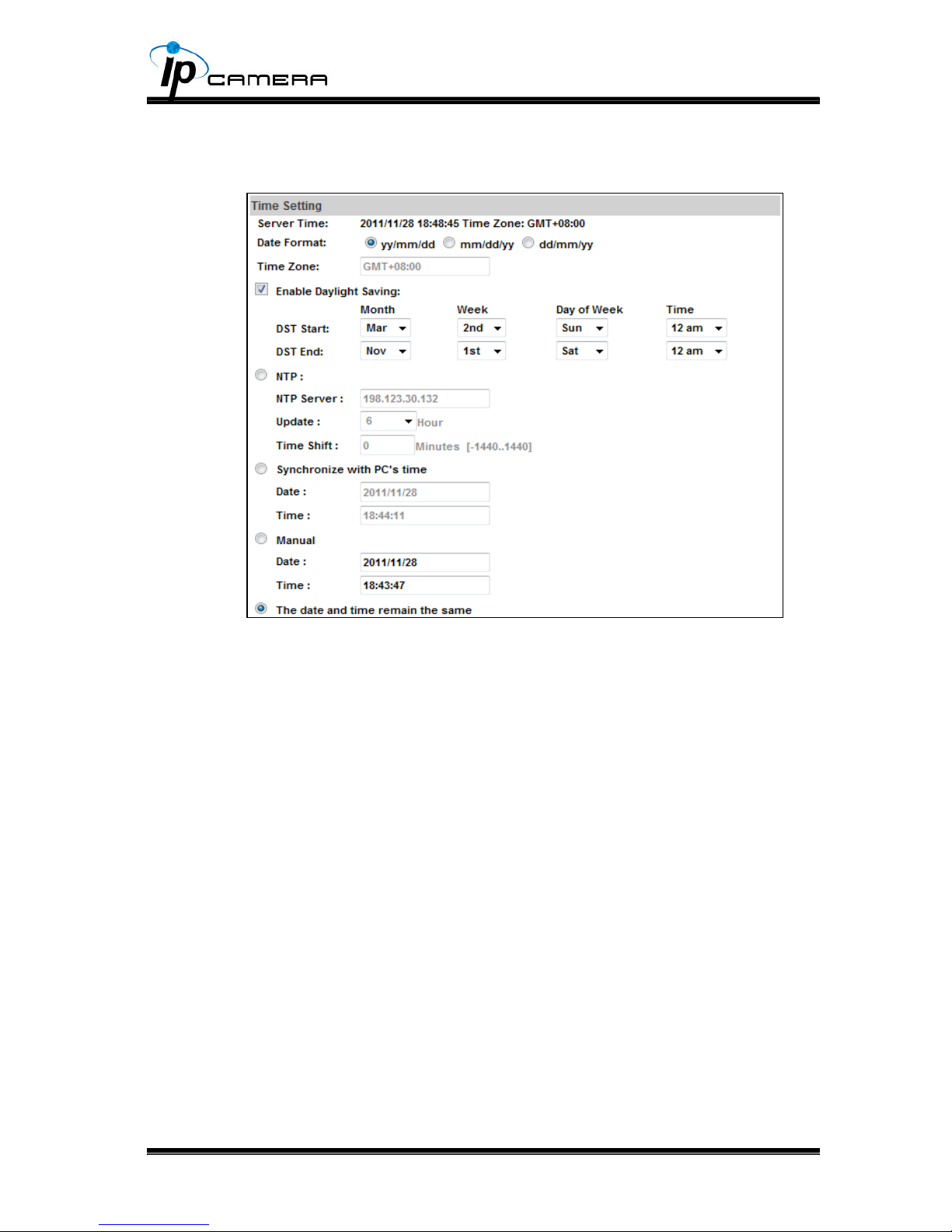
17
Server time setting: Select options to set up time - “NTP”, “Synchronize c.
with PC’s time”, “Manual”, “The date and time remain the same”.
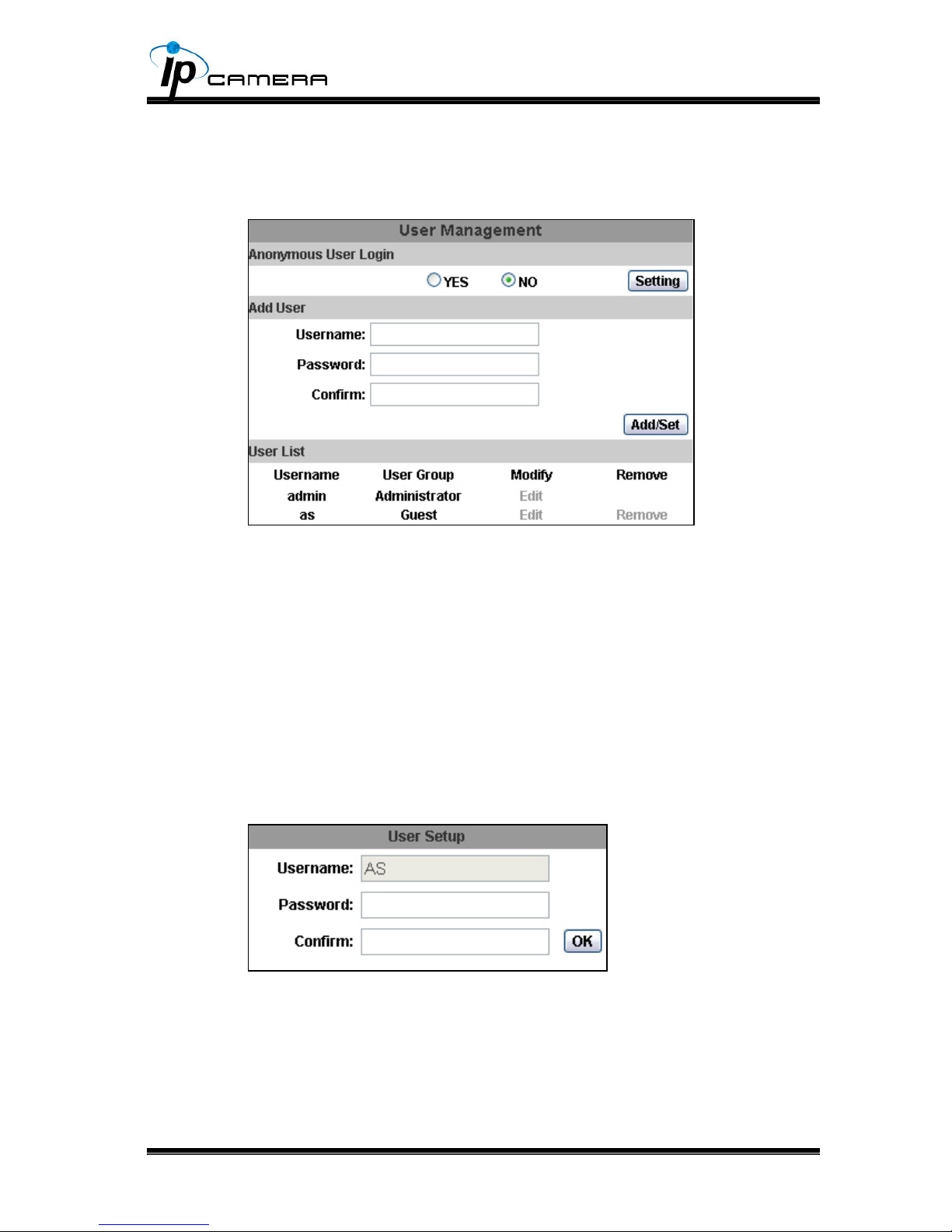
18
2. User Management
IP CAMERA supports three different users, administrator, general user, and
anonymous user.
Anonymous User Login: a.
Yes: anonymous login is allowed
No: Username & password are required to access this IP camera
Add user: b.
Type the user name and password, then click “Add/Set”.The guest user
can only browse the live video page and is not allowed to enter the
conguration page.
Click “edit” or “delete” in the user list to modify them. The system will ask c.
you to key in the password in the pop-up window before you edit the user
information.

19
System update: 3.
To update the rmware online, click “Browse…” to select the rmware. a.
Then click “Upgrade” to proceed.
Note: The firmware upgrade might be accompanied by the changing of
some setting and function, and the setting options might become different
to the user manual that you're reading now.
Reboot system:re-start the IP camerab.
Factory default:delete all the settings in this IP camera.c.
Setting Management:User may download the current setting to PC, or d.
upgrade from previous saved setting.
Setting download: (i)
Right-click the mouse button on Setting Download → Select “Save
AS…” to save current IP CAM setting in PC → Select saving directory
→ Save
Upgrade from previous setting: (ii)
Browse → search previous setting → open → upgrade → Setting
update conrm → click index.html. to return to main page

20
NetworkB.
IP Setting1.
IP Assignment a.
IP Camera supports DHCP and static IP.
DHCP: Using DHCP, IP CAMERA will get all the network parameters (i)
automatically.
Static IP: Please type in IP address, subnet mask, gateway, and DNS (ii)
manually.
IPv6 Assignment b.
IPv6 is a newer numbering system that provides a much larger address
pool than IPv4, which accounts for most of today’s Internet trafc. You can
set up IPv6 manually by key in Address, Gateway, and DNS, or enable
DHCP to assign the IP automatically.

21
Port assignment c.
Web Page Port: setup web page connecting port and video transmitting (i)
port (Default: 80)
HTTP Port:setup HTTPS connecting port (Default:443)(ii)
UPnP (Universal Plug and play) d.
This IP camera supports UPnP, If this service is enabled on your
computer, the camera will automatically be detected and a new icon will be
added to “My Network Places.”
UPnP Port Forwarding: (i)
When the camera is installed under a router, Enable UPnP Port
Forwarding to let the router open ports so that the video streams can
be sent out from a LAN. Set Web Port, Http Port, and RTSP port, and
make sure your router supports UPnPTM and the function has been
activated.
Note: UPnP must be enabled on your computer. Please follow the (ii)
procedure to activate UPnP.
<Approach 1>
Open the Control Panel from the Start Menu•
Select Add/Remove Programs•
Select Add/Remove Windows Components and open Networking •
Services section
Click Details and select UPnP to setup the service•
The IP device icon will be added to “MY Network Places”•
User may double click the IP device icon to access IE browser•
<Approach 2>
Open "My Network Space", and click "Show icons for networked •
UPnP devises" in the tasks column on the left of the page.

22
Windows may ask your conrmation for enabling the components.
Click "Yes".
Now you can see the IP devise under the LAN. Double-click the •
icon to access the camera via web browser. To disable the UPnP,
click "Hide icons for networked UPnP devises" in the tasks column.

23
RTSP setting e.
If you have a media player that supports RTSP protocal, you can use it
to receive the video streaming from IP camera. The RTSP address can be
set for two streamings respectively. Please jump to Chapter V-C:"Video
Setting". There're setting eld for RTSP address of two streamings.
RTSP Server: enable or disable(i)
RTSP Authentication:(ii)
"Disable" means everyone who knows your camera IP Address
can link to your camera via RTSP. No username and password are
required.
Under "Basic" and "Digest" authentication mode, the camera asks
the user to give username and password before allows accessing.
The password are transmitted as clear text under basic mode, which
provides a lower level of security than under digest mode.
Make sure your media player supports the authenticaton schemes.
RTSP Port: setup port for RTSP transmitting (Default: 554)(iii)
RTSP Start and End Port: in RTSP mode, you may use TCP and UDP (iv)
for connecting. TCP connection uses RTSP Port (554). UDP connection
uses RTSP Start and End Port.
Multicast Setting (Based on the RTSP Server) f.
Multicast is a bandwidth conservation technology. This function allow
several user to share the same packet sent from IP camera. To use

24
Multicast, appoint IP Address and port here. TTL means the life time of
packet, The larger the value is, the more user can receive the packet.
To use Multicast, be sure to enable the function "Force Multicast RTP via
RTSP" in your media player. Then key in the RTSP path of your camera:
"rtsp://(IP address)/" to receive the multicast.
ONVIF g.
Choose your ONVIF version and settings.(i)
Under ONVIF connection, the video will be transmitted by RTSP.
Be sure to enable the RTSP server in IP setting, or you're not able to
receive the video via ONVIF.
RTSP Keepalive:(ii)
When the function is enabled, the camera checks once in a while
if the user who links to the camera via ONVIF still keeps connecting. If
the connection had been broken, the camera stop transmitting video to
user.
Bonjour h.
This function enable MAC systems to link to this IP camera. Key in the
name here.
LLTD i.
If your PC supports LLTD, enable this function then you can check the
connection status, properties, and device position(like IP address) of this IP
Camera in the network map.
In the computer running Windows Vista or Windows 7, you can nd
LLTD through the path:
Call out the Control Panel → Network and Internet → Network and
Sharing Center → Click "See full map".

25

26
Advanced2.
Https (Hypertext Transfer Protocol Secure): Https can help protect a.
streaming data transmission over the internal on the higher security level.
You can select the connection type. "Https" means user cannot connect the
camera via Http protocal. The Https path will be: "https://(IP address)/". If
you select "Http & Https", both the Http and Https path can be used to
access the camera.
Remove the existing setting: Before setting new request, please (i)
remove old secure identication. Select "Http" connection type and click
"Remove".
Created Request: Setting the secure identication and apply it.(ii)

27
There are two ways to set Certicate- Install Signed Certicate or (iii)
Create Self-Signed Certicate.
SNMP(Simple Network Management Protocol)b.
SNMP provides a simple framework for administering networked
hardware. To manage the IP camera, you have to prepare a MIB browser
or similar tools first. SNMPv1, SNMPv2c, and SNMPv3 can be enabled
simultaneously.
SNMPv1 and SNMPv2: (i)
The term "Community name" in SNMPv1 and SNMPv2c can be
roughly regarded as key. The person who has the community name
has the authority to read or edit the information of IP camera via SNMP.
Tick the box to enable SNMPv1 or SNMPv2c protocal, and specify
the community name for write(read and write) and read(read-only). The
user who use read community name to access the IP camera cannot
modify any data of this camera.

28
SNMPv3: (ii)
For data security reason, the authentication and encryption
assurances are added when developing SNMPv3. The user has to give
not only the security name( the same as "community name" in v1&v2c,
or sometimes we call it "context name") but the password in order to
access the IP camera. Please set security name, authentication type,
authentication password, encryption type, encryption password of
write and read respectively. The password must be 8~64 bits in length.
Different from in SNMPv1 and v2c, the user have to create a
account when using SNMPv3. In the account parameters, key in the
security name and password you set in the camera to get accessing.
SNMPv1/SNMPv2 Trap:(iii)
Trap is a mechanism that allows the a managed device to send
messages to manager instead of waiting passively for polling from
the manager. Specify the trap event. When those events happen, the
camera will send the ring message to the Trap Address, which is usually
the manager's IP address. Trap Community means the community that
can receive the trap message.

29
Cold Start: The camera starts up or reboots.•
Setting changed: The SNMP setting is changed.•
Network Disconnected: The network connection was broken down. •
(The camera will send trap messages after the network being
connected again)
V3 Authentication Failed: A SNMPv3 user account tries to get •
authentication but failed. (Due to incorrect password or community)
SD Insert / Remove: A Micro SD card is inserted or removed.•
Access Listc.
You can deny a IP address or a range of IP address so that they cannot
access the IP camera. Tick the "enable" box, key in the IP address you
want to deny, select"deny" then click"Add" to add it to the list.
You can also choose to deny a range of IP address but allow one or
several IP address of them. Take the picture above for example, IP address
192.168.50.151~161 are not allowed to connect to the camera, but only

30
192.168.50.159 can access. Note: In the list "allow" condition must be
ranked before "deny" condition. For example, if we exchange the sequense,
set "Deny: 192.168.50.151~192.168.50.161" for the rst item and "Allow:
192.168.50.159" for the second item in the list, the IP "192.168.50.159"
turns out to be denied by the camera because the "deny" condition has the
priority according to our ranking way.
QoS/DSCP(Quality of Server/Differentiated Services Code-point)d.
DSCP specifies a simple mechanism for classifying and managing
network trafc and provide QoS on IP networks. DSCP is a 6-bit in the IP
header for packet classication purpose.
The number 0~63 for Live Stream, Event / Alarm, and Management
represent the ratio that the bandwidth is divided. For example, if you set
5, 10, and 20 for the three items, then the bandwidth of the three item is
5:10:20. There is no difference between setting "0, 0, 0" or "63, 63, 63"
because under these two setting the three items will get equal bandwidth
(1/3).

31
IEEE 802.1xe.
IEEE 802.1x is an IEEE standard for port-based Network Access
Control. It provides an authentication mechanism to device wishing to
attach to a LAN or WLAN.
The EAPOL protocol support service identication and optional point to
point encryption over the local LAN segment.
Please check what version of the authenticator and authentication
server support. This camera supports EAP-TLS method. Please enter ID,
password issued by the CA, then upload related certicates.

32
PPPoE & DDNS 3.
PPPoE: Select “Enabled” to use PPPoE. Key-in Username and password a.
for the ADSL connection. Send mail after dialed: When connect to the
internet, it will send a mail to a specic mail account. For the mail setting,
please refer to Server settings.
DDNS: b.
It supports DDNS (Dynamic DNS) service.
Enable this service(i)
Key-in the DynDNS server name, user name, and password.(ii)
Set up the IP Schedule update refreshing rate.(iii)
Click “Apply”(iv)
If setting up IP schedule update too frequently, the IP may be blocked. (v)
In general, schedule update every day (1440 minutes) is recommended

33
DDNS Status(vi)
Updating: Information update•
Idle: Stop service•
DDNS registration successful, can now log by http://<username>.•
ddns.camddns.com: Register successfully.
Update Failed, the name is already registered: The user name has •
already been used. Please change it.
Update Failed, please check your internet connection: Network •
connection failed.
Update Failed, please check the account information you provide: •
The server, user name, and password may be wrong.

34
Server setting4.
The settings of Email, FTP and SAMBA are used when the event happens,
schedule snapshot executes, or the alarm input is triggered. Select the item
to display the detailed conguration options. You can congure either one or
all of them.
Mail Setting: a.
Set up the server address and account information of your e-mail.
Click “Apply” to save the setting, then use “Test” botton to test the server
connection. A message box will tell you “OK!” if it works, and a test e-mail
will be sent to receiver’s mail address.
FTP: b.
Set up the server address and account information of your FTP. Click
“Apply” to save the setting, then use “Test” botton to test the server

35
connection. A message box will tell you “OK!” if it works, and a test le will
be uploaded to FTP space.
In PORT mode, the FTP server builds the connection to the user's data
port actively. However, from the user-side rewall's standpoint, the action
of connecting from FTP server is often considered to be dangerous and
should be blocked. In PASV mode, the problem is solved: The FTP server
waits for the data transmission connection built by the user. Make sure that
the server supports the mode you select.
Samba: c.
Select this option to send the media les via a network neighborhood
when an event is triggered. Click “Apply” to save the setting, then use “Test”
botton to test the server connection. A message box will tell you “OK!” if it
works, and a test document will be created in the location.

36
Wireless Setting (Optional): Support 802.11 b/g/n 5.
To set up the IP camera via wireless network, use ethernet cable to
connect the camera first. After you finish the wireless setting and save it,
remove the ethernet cable.
Note: The IP address is the same under both wireless and wired network.
If the ethernet cable is plugged in the camera, the IP camera will use it to link
to the Internet instead of wireless router.
Status of Wireless Networksa.
The camera scans and shows the SSID, Mode, Security, and Signal
Strength of wireless network here.
Wireless Settingb.
Mode: Infrastructure mode is used to link to the wireless router.Ad-hoc (i)
mode is used to link to the PC directly. "Domain" and "Channel" options
appear only in the Ad-hoc mode.
SSID: The ID of wireless network service.(ii)
Domain: The wireless network standards are different in each region. (iii)

37
Please select as the wireless system in your location. FCC is American
standard. ETSI is European standard. JP is Japan standard.
Channel: Assign a channel for the camera in order to avoid interference. (iv)
Security: Select WEP, WPA-PSK, or WPA2-PSK according to your (v)
wireless router setting.
WEP Setting c.
Authentication: Open System or Shared Key, according to your wireless (i)
router.
Encryption: The option determine the length of key password. In HEX (ii)
type, 10 characters are allowed if you select 64 bit while 26 characters
are allowed if selecting 128bit; In ASCII type, 5 characters are allowed
if you select 64 bit while 13 characters are allowed if selecting 128bit.
Key Type: In HEX type, the key password can only be hexadecimal (iii)
numbers. In ASCII type, the key password can be any letters and
numbers. (Capital and lowercase letters are regarded as different.)
Key 1~4: Key in the key password. The length and type must be (iv)
consistent with the settings above.
WPA-PSK Settingd.
Encryption: TKIP or AES, according to your wireless router.(i)
Pre-Shared Key: Key in the key password here. Any letters and (ii)
numbers are allowed. (Capital and lowercase letters are regarded as
different.)

38
A/V SettingC.
Image Setting 1.
For the security purpose, there are three areas can be setup for privacy
mask. Click Area button rst and drag an area on the above image. Finally,
click Save button to reserve the setting.
Please refer to the details below for Image setting:
Brightness, Contrast, Hue, Saturation, Sharpness can be adjusted here.a.
AGC: The sensitivity of camera can adjusts with the environmental light in b.
order to avoid the images too light or too dark.
Night Mode: This function increases the sensitivity of camera to get brighter c.
image at night. If you select "Max 15 frame rate", the shutter speed is

39
slower than if you select "Max 30 frame rate", so the image will get lighter,
and moving subjects might be blurred.
Outdoor / Indoor: Choose as the location of your camera.d.
D-WDR: This funtion is able to reduce the contrast in the view to avoid the e.
dark zones resulting from over and under exposure.
Video Orientation: Flip or mirror the image as your requirement.f.
Day & Night: The camera can detect the light level of environment. If you g.
choose "Light Sensor Mode", the image will be turned to black and white at
night in order to keep clear. To set light sensor mode, appoint a lux stantard
of switching D/N here. Current lux value is provided for reference. Under
"Times Mode" the switch time of Color / Black and white is according to the
given time. You can also control it by choosing "Color" or "B/W" .
Denoise: This function is able to lter the noise and blur from the image and h.
show a clearer view. "3D" and "2D" are two different denoising approaches.
3D denoise analyzes successive pictures to detect the noise places while
2D denoise analyzes only single picture.

40
Video Setting2.
Video System Setting:a.
Choose the input resolution, the option affects the max value of video
frame rate.
Choose the Video System (digital signal) and TV Output (analog signal).
b. Basic Mode of Streaming 1 and Streaming 2:
Resolution: 2048x1536, (i) 1920x1080,1280x720 , 640x480, 320x240, or
176x144
Prole: Proles are different compression way of H.264. High prole (ii)
provides better coding efciency. Note that some devises do not
support every prole. For example, iPhone4 only supports Main prole.
Quality: The higher the quality is, the bigger the le size is. It might (iii)
affect Internet transmitting speed if the le gets too large.
Video Frame Rate: The video refreshing rate per second. The max (iv)
value is affected by the input resolution you choose.
Video Format: H.264 or M-JPEG(v)

41
RTSP Path: Set the RTSP output connecting route(vi)
Advanced Mode of Streaming 1 and Streaming 2: c.
Resolution: 2048x1536, (i) 1920x1080,1280x720 , 640x480, 320x240, or
176x144
Prole: High prole provides better coding efciency. Note that some (ii)
devises do not support every prole. For example, iPhone4 only
supports Main prole.
Bitrate Control Mode: In CBR(Constant Bit Rate) mode, the bitrate (iii)
keeps consistent all over the video. In VBR(Variable Bit Rate) mode,
the bitrate changes with the complexity extent of the video data.
VBR provides a better compression way and the le may be smaller.
However, the VBR le size cannot be predicted.
Video Quantitative: The quality parameter of VBR. You can choose 1~10 (iv)
compression rate
Video Bitrate: The quality parameter of CBR. You can choose (v)
32kbps~8Mkbps. The higher the value is, the higher the image quality
is.

42
Video Frame Rate: The video refreshing rate per second. The max (vi)
value is affected by the input resolution you choose.
GOP Size: It means “Group of Pictures”. The higher the GOP is, the (vii)
better the quality is.
Video Format: H.264 or M-JPEG(viii)
RTSP Path: RTSP output connecting route(ix)
3GPP Streaming mode:d.
3GPP Streaming is designed for mobile viewing. Please lower the
resolution, bitrate, or frame rate if the image flow isn't smooth when you
use the mobile phone.
Resolution: 640x480, 320x240, or 176x144(i)
Video Bitrate: The higher the value is, the higher the image quality is.(ii)
Video Frame Rate: The video refreshing rate per second.(iii)
Video Format: H.264 or MPEG4(iv)
3GPP Path: 3GPP output connecting route. If the IP address of your (v)
camera is 192.168.40.150, and you key in “3g” in the column, the 3GPP
path will be rtsp://192.168.40.150/3g.
The rtsp here is seperated from the rtsp setting in the "IP SETTING".
3GPP Streaming can still work even you select "disabled" in the rtsp server
option of IP Setting.

43
Audio: 3.
IP Camera supports 2-way audio. Audio can be receive by the built-in mic
in the IP camera and transmitted to remote PC. User can also send audio
from remote PC mic to IP Camera’s external speaker.
IP Camera to PCa.
To receive Audio from IP camera, select “Enable” to start this function.
The Audio compression format can be choosed from 3 options.
PC to IP Camerab.
Tick “chatting” box in the browsing page, then your voice can be
propagated from PC to camera.
If "Chatting" and "Save to SD card" are enabled simultaneously, the sound
quaily might be affected and becomes not smooth.

44
Event ListD.
IP Camera provides multiple event settings.
Event Setting1.
Motion Detectiona.
IP CAMERA allows 3 areas motion detection. When motion is detected,
it can send video to some specific mail addresses, trigger the output
devise, or save video to remote FTP / SD/Micro SD card / Samba. To set
up the motion area, click “Area Setting”. Using mouse to drag and draw the
area.
Intervel: •
For example, if you select "10 sec" here, once the motion is detected
and action is triggered, it cannot be triggered again within 10 seconds.
Based on the schedule: •
When the option box is ticked, only during the selected schedule time
the motion detection is enabled. That is, for example, the 11th hour of
Monday has not been colored in the schedule table, then no action will
be triggered even the camera detects motion during 11:00~12:00 on
Monday.

45
Record Fileb.
Choose one of the format, AVI or JPEG
Record Time Settingc.
Set up the video recording time for Pre Alarm and Post Alarm when
motion is detected, I/O, or other devices is triggered
Network Dis-connectedd.
To avoid video loss, the camera will start to save the video to local
SD card when it detect no network connection. The video recording will
continuously be saved into SD card and divided into every 10 minutes a le
until the network is reconnected successfully. The oldest le will be deleted
if the capacity of SD card is full.
This function is only enabled under wire connection.
Network IP check:e.
Key in the target IP address and interval. The camera checks once in
a while according to the setting interval time that if itself can linked to the
target IP address. If connection failed, the camera starts to save the video
to SD card.

46
Schedule2.
Schedule: After complete the schedule setup, the camera data will be a.
recorded according to the schedule setup.
Snapshot: After enable the snapshot function, user can select the storage b.
position of snapshot le, the interval time of snapshot and the reserved le
name of snapshot.
Interval: The interval between two snapshots.c.

47
I/O Setting 3.
Input Setting:a.
IP Camera supports input and output. When the input condition is triggered,
it can trigger the relay, send the video to mail addresses /FTP server /
SAMBA.
Intervel: •
For example, if you select "10 sec" here, once the motion is detected
and action is triggered, it cannot be triggered again within 10 seconds.
Based on the schedule: •
When the option box is ticked, only during the selected schedule time
the I/O is enabled. That is, for example, the 11th hour of Monday has
not been colored in the schedule table, then no action will be triggered
even the camera detects input signal during 11:00~12:00 on Monday.
Output Setting:b.
The output mode affect the DO or relay out duration.
OnOff Switch: The camera triggers the external devise and lasts for 10 (i)
seconds. You can turn off the alarm manually by click "off" at the right
bottom of the live video page.
Time Switch: The camera triggers the external devise and lasts for (ii)
certain of time according to the interval setting, and the user is not
allowed to break off the alarm manually.

48
RS485 Settingc.
If the RS485 is enabled, the related options shows in the live video page.
Model: Select the model of the connected devise.(i)
Camera ID: To connect successfully, the ID must be the same with the (ii)
connected devise.
Baudrate: It means the data transfer rate. The Baudrate must be the (iii)
same with the connected devise.

49
Log List4.
Sort by System Logs, Motion Detection Logs and I/O Logs. In addition,
System Logs and I/O Logs won’t lose data due to power failure.

50
SD card5.
Playbacka.
Please Insert SD/Micro SD card before use it. Make sure pushing SD/
Micro SD card into the slot completely.
Click the date listed on this page, and it shows the list of the video. The
video format is AVI. Click the video to start Microsoft Media Player to play
it. To delete the video, check it, then click "Del".
SD Managementb.
Choose “The 1st day” means the recoding file will be keep one day.
Example: It is ve o’clock now. Choose “The 1st day”. The les will be kept
from ve o’clock yesterday to ve o’clock today.
The oldest le will be deleted if the SD/Micro SD card is full.
Note:The use of the SD card will affect the operation of the IP Camera
slightly, such as affecting the frame rate of the video.

51
Network CongurationVI.
Conguration 1: •
Internet Access: ADSL or Cable Modema.
IP address: One real IP or one dynamic IPb.
Only IP Camera connects to the internetc.
For xed real IP, set up the IP into IP Camera. For dynamic IP, start PPPoE.d.
Conguration 2: •
Internet AccessL: ADSL or Cable Modema.
IP address: More than one real IP or one dynamic IPb.
IP Camera and PC connect to the internetc.
Device needed: Switch Hubd.
For xed real IP, set up the IP into IP Camera and PC. For dynamic IP, start e.
PPPoE.

52
Conguration 3:•
Internet Access: ADSL or Cable Modema.
IP address: one real IP or one dynamic IPb.
IP Camera and PC connect to the internetc.
Device needed: IP sharingd.
Use virtual IP, set up port forwarding in IP sharing.e.

53
VII. I/O Conguration
I/O Connection 1.
Please connect the the external output device (ex.siren) to N.O & COM or a.
N.C & COM. (Depends on the output devise)
Please connect the external trigger device to the GND & Alarm In.b.
I/O PIN denition c.
GND (Ground): Initial state is LOW•
Alarm In: Max. 50mA, DC 3.3V•
N.C. (Normally Close): Max. 1A, 24VDC or 0.5A, 125VAC•
COM (Common)•
N.O. (Normally Open): Max. 1A, 24VDC or 0.5A, 125VAC •
I/O Setup2.
Click I/O Setting from the system setup page via IE, and check “Out1” to a.
enable I/O signal.

54
Output Testb.
After the external input and output hardware is installed, you can use the
"Relay Out" bottom on the live video page to test if DO / Relay Out works.
OnOff Switch mode:(i)
Click "ON", the camera will trigger the external output devise for
10 seconds. For example, your alarm buzzer will continuously ring for
10 seconds. After 10 seconds the buzzer stops ringing, or you can
manually break off the output signal by clicking "OFF".
Time Switch mode:(ii)
Click "Pulse", the camera will trigger the external output devise
for several seconds, The duration length is according to the "interval"
setting in Output Setting.

55
RS4853.
You can link the IP camera to DVR/NVR, cradle head, or joystick controller
by RS-485. Please use cable to connect D+ with D+ of two devise, and
connect D- with D-.
After the RS485 Setting in I/O Setting is enabled, you can turn to the live
viedo page and check the related options.

56
Factory DefaultVIII.
If you forget your password, please follow the steps to revert back to default value.
Remove the power and ethernet cable. Press and hold the button as the picture •
below.
Connect power to the camera again, and do not release the button during the •
system booting.
It will take around 30 seconds to boot the camera.•
Release the button when camera nishes proceed.•
Plug in the ethernet cable. Re-login the camera using the default IP •
(http://192.168.1.200), and user name (admin), password (admin).

57
Package ContentsIX.
IP Camera Network Camera•
Adaptor: AC100-240V; DC12V/1A•
CD (Including User manual and IP installation tool)•
SD Card CompatibilityX.
The following is the Micro SD Card recommended:
Transcend SDHC class4 16GB
SDHC class4 32GB
SD class4 16GB
SD class4 32GB
SDHC class6 4GB
SDHC class6 8GB
SDHC class6 16GB
SD class6 4GB
SD class6 8GB
SD class6 16GB
SDHC class10 4GB
SDHC class10 8GB
SDHC class10 16GB
SanDisk SDHC class4 4GB
SDHC class4 8GB
SDHC class4 16GB
SDHC class4 32GB

58
The following is the compatible SD Card, and those in red are especially
recommended:
SD CARD
ADATA 4G SanDisk 512M
ADATA 512M SanDisk 8G
Blast 128M SiliconPower 128M
GiGATEK 128M SiliconPower 256M
Kingmax 256M TEKQ 128M
Kingston 128M TEKQ 256M
Kingston 1G Toshiba 128M
Kingston 256M Toshiba 256M
Kingston 32G Toshiba 4GB
Kingston 512M Tracend 128M 80X
Phast 256M Tracend 1G 80X
Photofast 256M Tracend 256M 80X
PK 128M Tracend 2G 150X
PRETEC 128M Tracend 4G 150X
READY 128M Tracend 512M 80X
SanDisk 128M Transcend 16G
SanDisk 16G Transcend 32G
SanDisk 1G Transcend 4GB
SanDisk 256M Transcend 8G
SanDisk 2G TwinMOS 128M
SanDisk 32G TwinMOS 256M
SanDisk 4GB UMAX 128M
U-TEK 128M
SDHC CARD
SanDisk 4GB Transcend 4GB
SanDisk 8G Transcend 8G
SanDisk 16G Transcend 16G
SanDisk 32G Transcend 32G
Toshiba 4GB Kingston 32G
