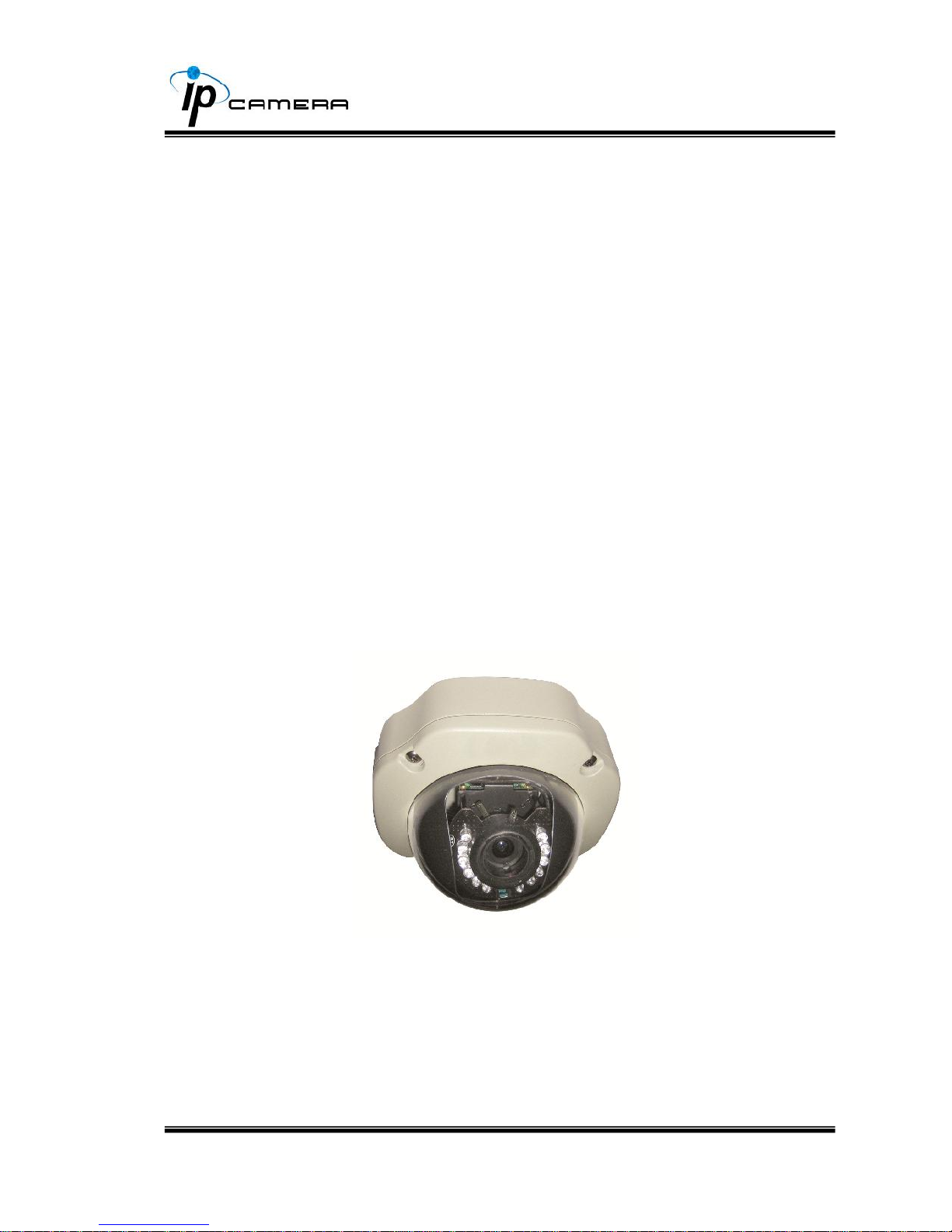
1/39
User Manual
2 Mega Pixel
IP Vandal Dome Camera
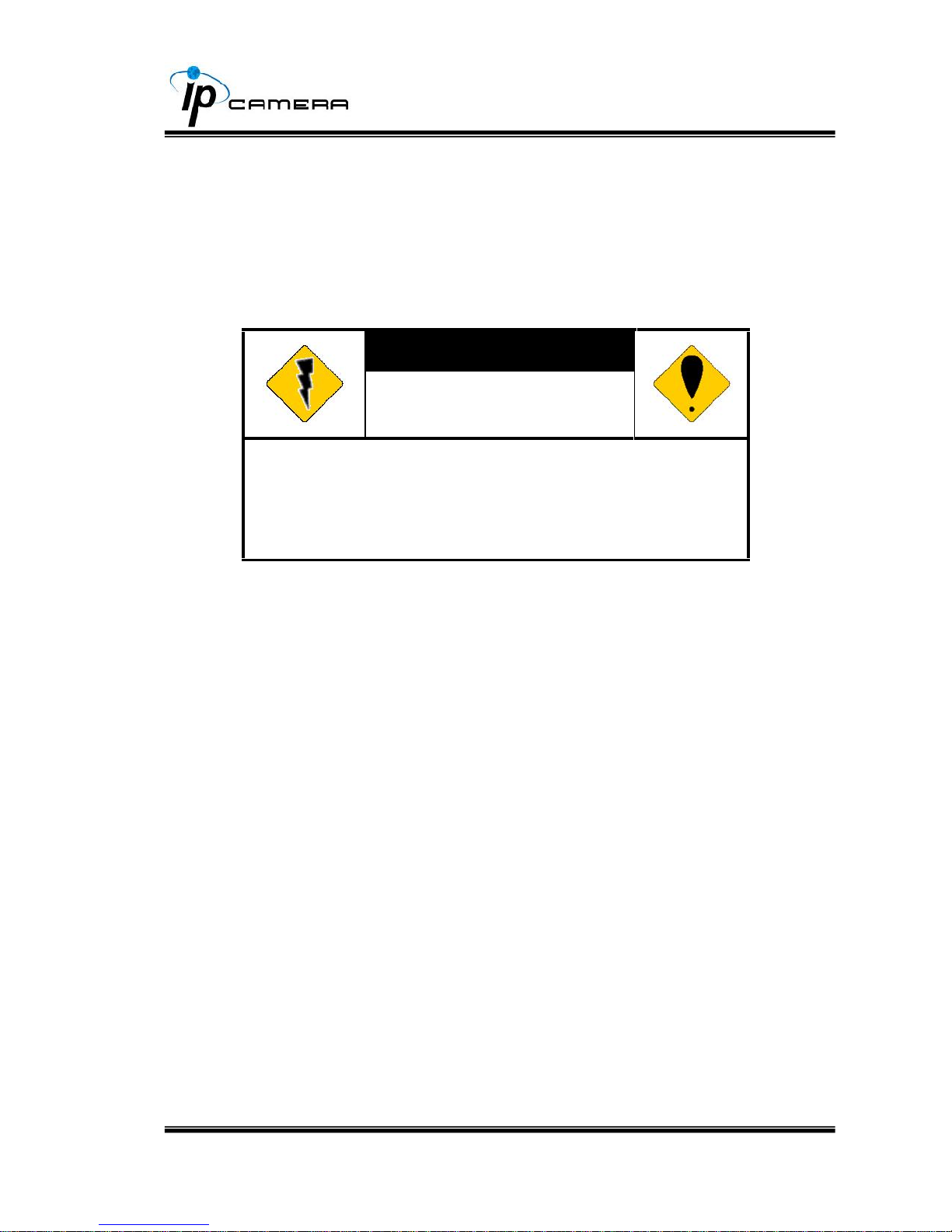
2/39
WARINGS
TO REDUCE THE RISK OF FIRE OR ELECTRIC SHOCK, DO NOT EXPOSE THIS
PRODUCT TO RAIN OR MISTURE.
DO NOT INSERT ANY METALLIC OBJECT THROUGH VENTILATION GRILLS.
CAUTION
CAUTION
RISK OF ELECTRIC SHOCK
DO NOT OPEN
CAUTION:TO REDUCE THE RISK OF ELECTRIC SHOCK.
DO NOT REMOVE COVER (OR BACK).
NO USER-SERVICEABLE PARTS INSIDE.
REFER SERVICING TO QUALIFIED SERVICE PERSONNEL.
COPYRIGHT
THE TRADEMARKS MENTIONED IN THE MANUAL ARE LEGALLY REGISTERED
TO THEIR RESPECTIVE COMPANIES.
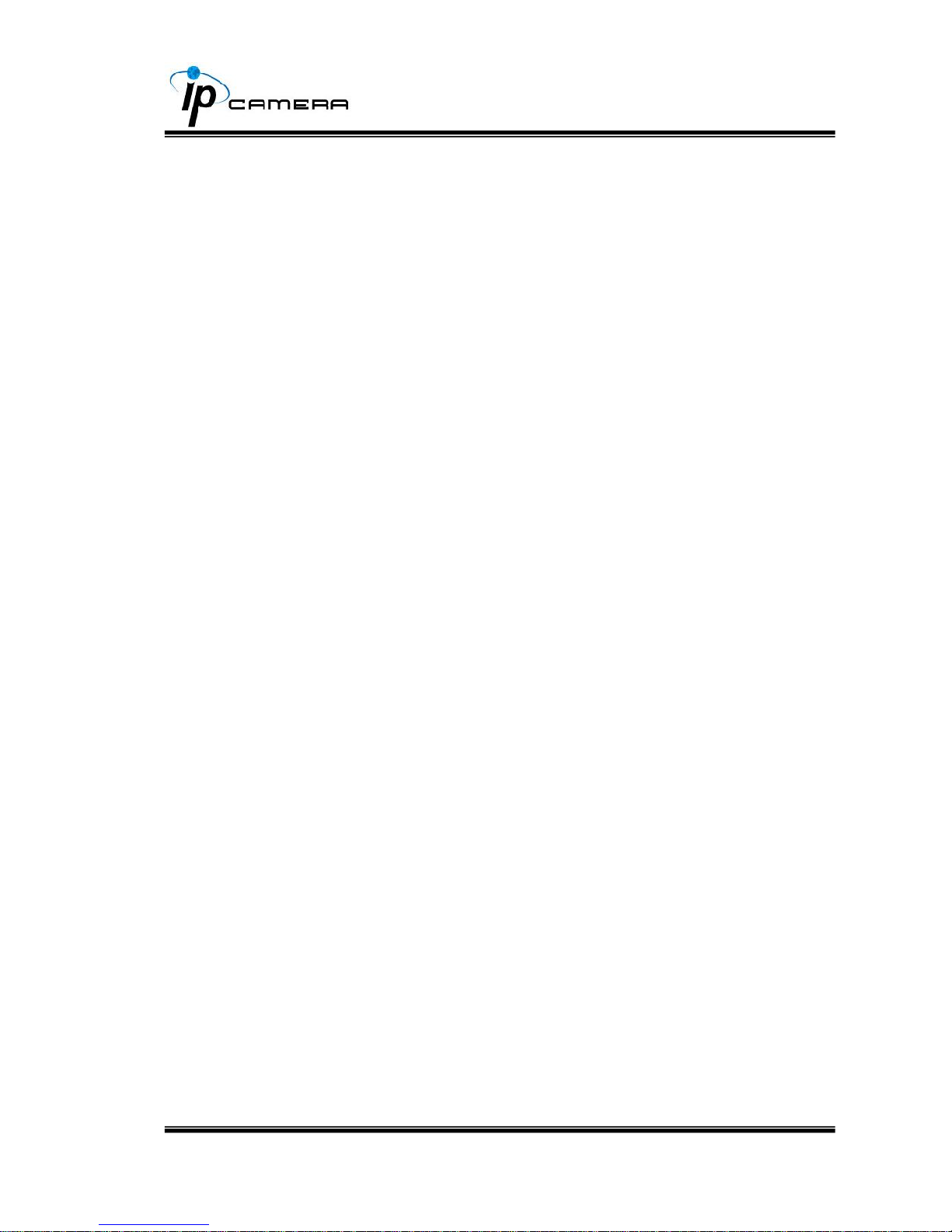
3/39
Content
I. PREFACE....................................................................................................................................... 4
II. PRODUCT SPECIFICATIONS ....................................................................................................... 4
III. PRODUCT INSTALLATION ........................................................................................................... 6
A. MONITOR SETTING.....................................................................................................................................6
B. HARDWARE INSTALLATION AND I/O PINASSIGNMENT...............................................................................7
C. IPASSIGNMENT ....................................................................................................................................... 11
D. INSTALLACTIVEX CONTROL:................................................................................................................... 14
IV. LIVE VIDEO.................................................................................................................................. 15
V. CONFIGURATION........................................................................................................................ 17
A. SYSTEM.................................................................................................................................................... 18
B. NETWORK ................................................................................................................................................ 21
C. A/V SETTING ...........................................................................................................................................25
D. EVENT LIST.............................................................................................................................................. 31
VI. NETWORK CONFIGURATION.................................................................................................... 37
VII. FACTORY DEFAULT.................................................................................................................... 39
VIII. PACKAGE CONTENTS ............................................................................................................... 39
APPENDIX I .......................................................................................................................................... 39
V1.0
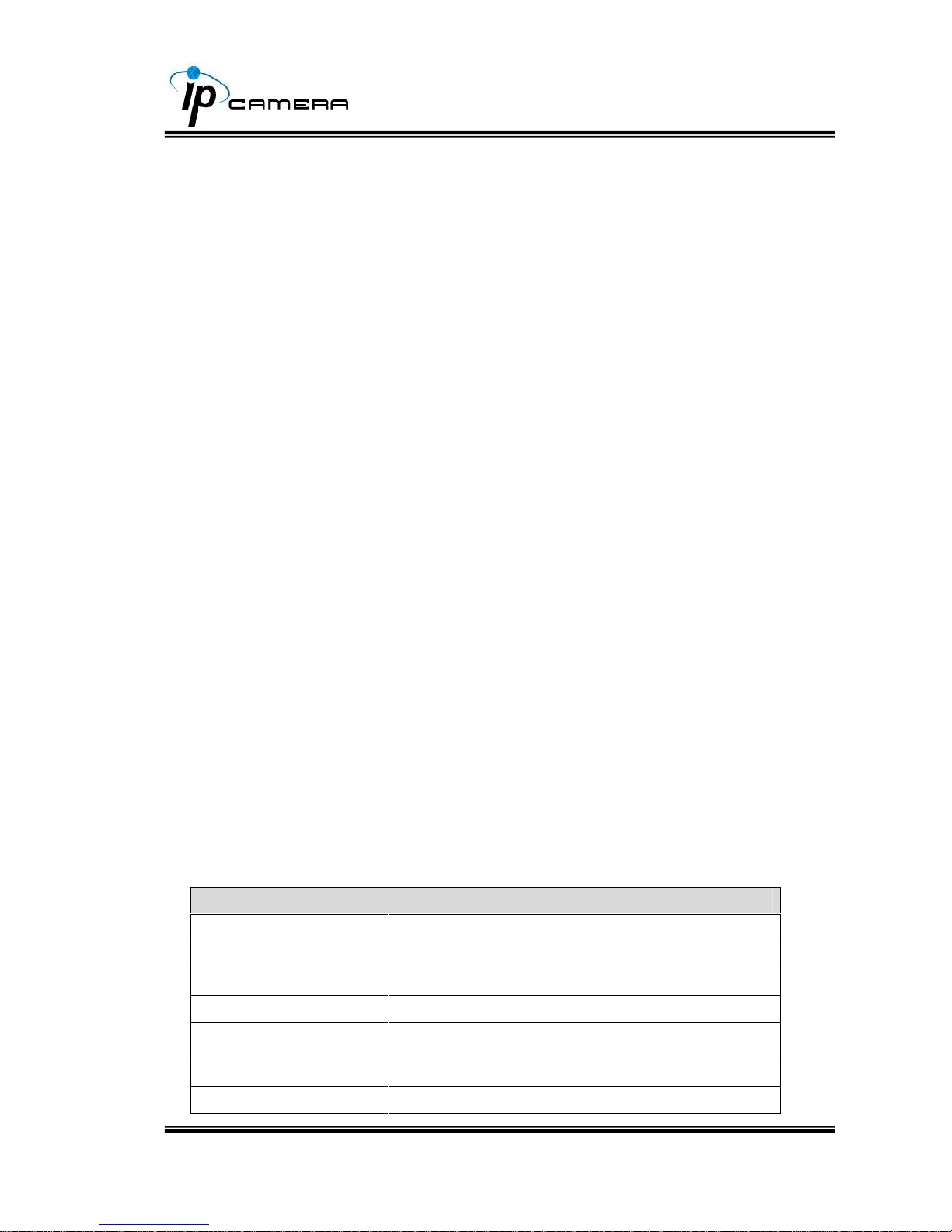
4/39
I. Preface
The IP Vandal Dome is a professional CMOS 2 Mega Pixel IP Vandal Dome
Camera. It has a built-in web server which enables user to view real-time video via
the IE browser. It also supports simultaneous video streaming using H.264/JPEG/
MPEG4 (3GPP only) video compression with CMOS Mega-Pixel Sensor which
provides a smooth and high quality video. The video can be stored on the MicroSD
card or remotely, and can be played-back remotely. The IP Vandal Dome is an
easy-to-use IP Camera designed for 24/7 security applications.
II.Product Specifications
IP66
2M CMOS Sensor
Power over Ethernet (PoE) Support
18 IR LEDs Built-in
Vandal-proof Metal Housing
H.264/ JPEG/ MPEG4 (3GPP only) compression
MicroSD card backup
2-way audio
Support Cell Phone/PDA/3GPP
Triplex Streaming Capabilities
Free Bundle 36ch recording software
Specifications
Hardware
CPU
ARM 9,32 bit RISC
DDR2
256MB
Flash
16M
Image sensor
1/3” CMOS (2M-Pixel)
Lens Type
Vari-focal 2.7~9mm Mega Pixel Lens
ICR
Mechanism IR Cut Filter
LED
Built-in 18 IR LED

5/39
I/O
1in/1 relay out
Video Out
1 Vp-p, 75 Ohms
Audio in
1 (RCA Type)
Audio Out
1 (RCA Type)
Power Over Ethernet
Yes
Power Consumption
DC 12V, 560mA
Dimensions
142mm (W) x 142mm (L) x 100mm (D)
Network
Ethernet
10/ 100 Base-T
Network Protocol
HTTP, TCP/ IP, UDP, SMTP, FTP, PPPoE,
DHCP, DDNS, NTP
System
Video Resolution
1600x1200,1280x1024, 1280x960, 1280x720,
800x600, 640x480, 320x240, 160x120
CMOS setting
Night Mode, Brightness, Contrast, BLC,
Sharpness
Triple Streaming
Yes
Image snapshot
Yes
Full screen monitoring
Yes
Privacy Mask
Yes, 3 different areas
Compression format
H.264/ JPEG/ MPEG4 (3GPP only)
Video bitrate adjust
CBR, VBR
Motion Detection
Yes, 3 different areas
Triggered action
Mail, FTP, Save to MicroSD card, Relay
Pre/ Post alarm
Yes, configurable
Security
Password protection
Firmware upgrade
HTTP mode, can be upgraded remotely
Simultaneous
connection
Up to 10
Audio
Yes, 2-way(Duplex Support)
SD card management
Recording trigger
Motion Detection, IP check, Network Status
(wire Connection only), schedule, alarm
Video format
AVI, JPEG
Video playback
Yes

6/39
Delete files
Yes
Web browsing requirement
OS
Windows 2000, XP, 2003, 7, Microsoft IE 6.0 or
above
Hardware
Suggested
Intel Dual Core 1.66G,RAM: 1024MB, Graphic
card: 128MB
Minimum
Intel-C 2.8G, RAM: 512MB, Graphic card: 64MB
III. Product Installation
A. Monitor Setting
i. Right-Click on the desktop. Select “Properties” (windows XP) or “Screen
Resolution” (Windows 7)
ii. Change color quality to highest (32bit).
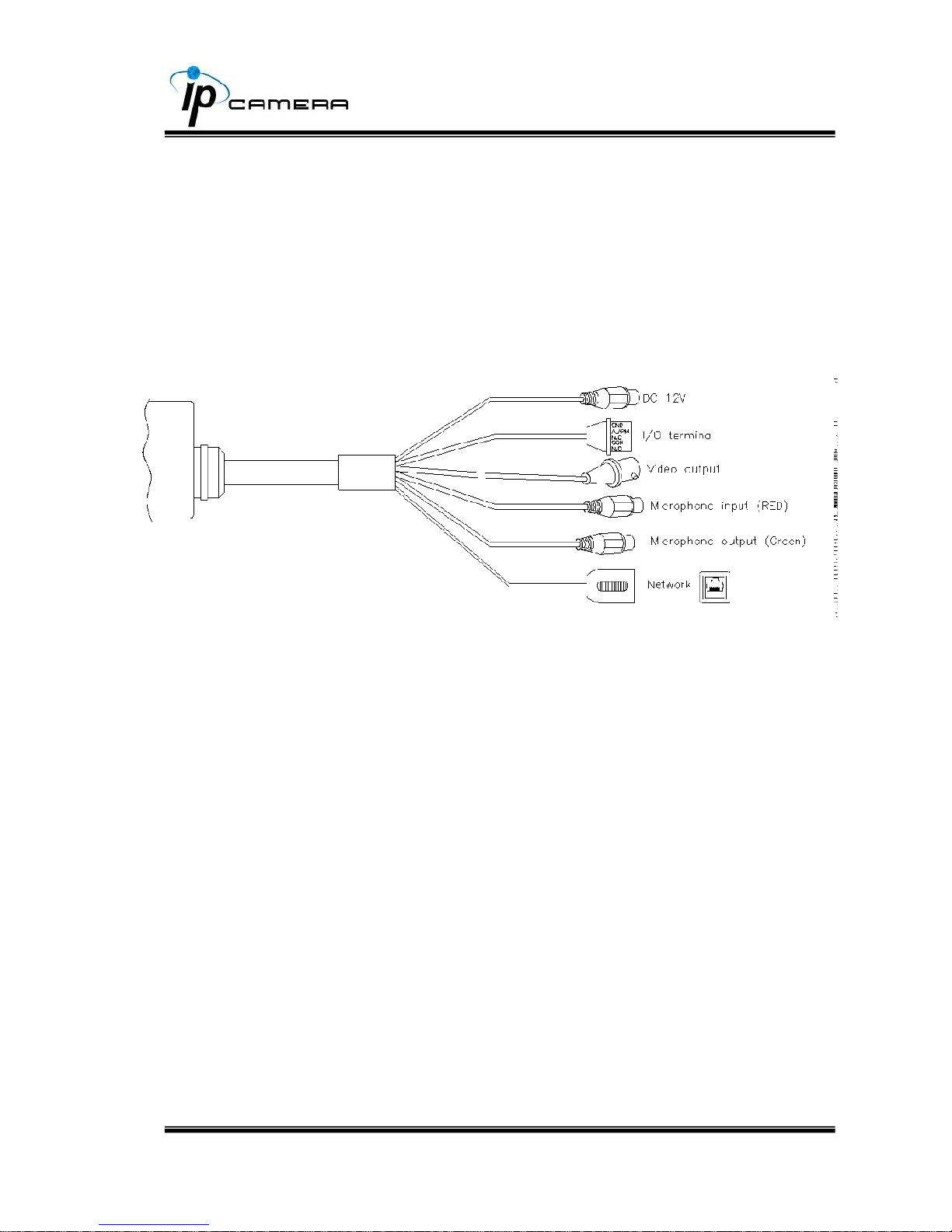
7/39
B. Hardware Installation and I/O Pin
Assignment
i. Connect a power adapter and network cable to the IP Camera for general
operation
ii. I/O Control Instruction
I/O terminal connector – used in advanced applications (for ex. event
triggering, alarm notifications, etc…). It provides the following Terminals:
1. Digital Input (GND +Alarm) – An alarm input for connecting devices that
can toggle between an open and closed circuit, for example: PIRs,
door/window contacts, glass break detectors, etc. When a signal is received
the state changes and the input becomes active.
2. Relay output (COM +N.O.) / (COM+N.C.) – An output to Relay switch,
for example: LEDs, Sirens, etc
iii. Digital Input
Alarm Input
1. GND (Ground): Initial state is LOW
2. Alarm: Max. 50mA, DC 3.3V
Relay Output
1. N.C. (Normally Close): Max. 1A, 24VDC or 0.5A, 125VAC
2. COM: (Common)
3. N.O. (Normally Open): Max. 1A, 24VDC or 0.5A, 125VAC
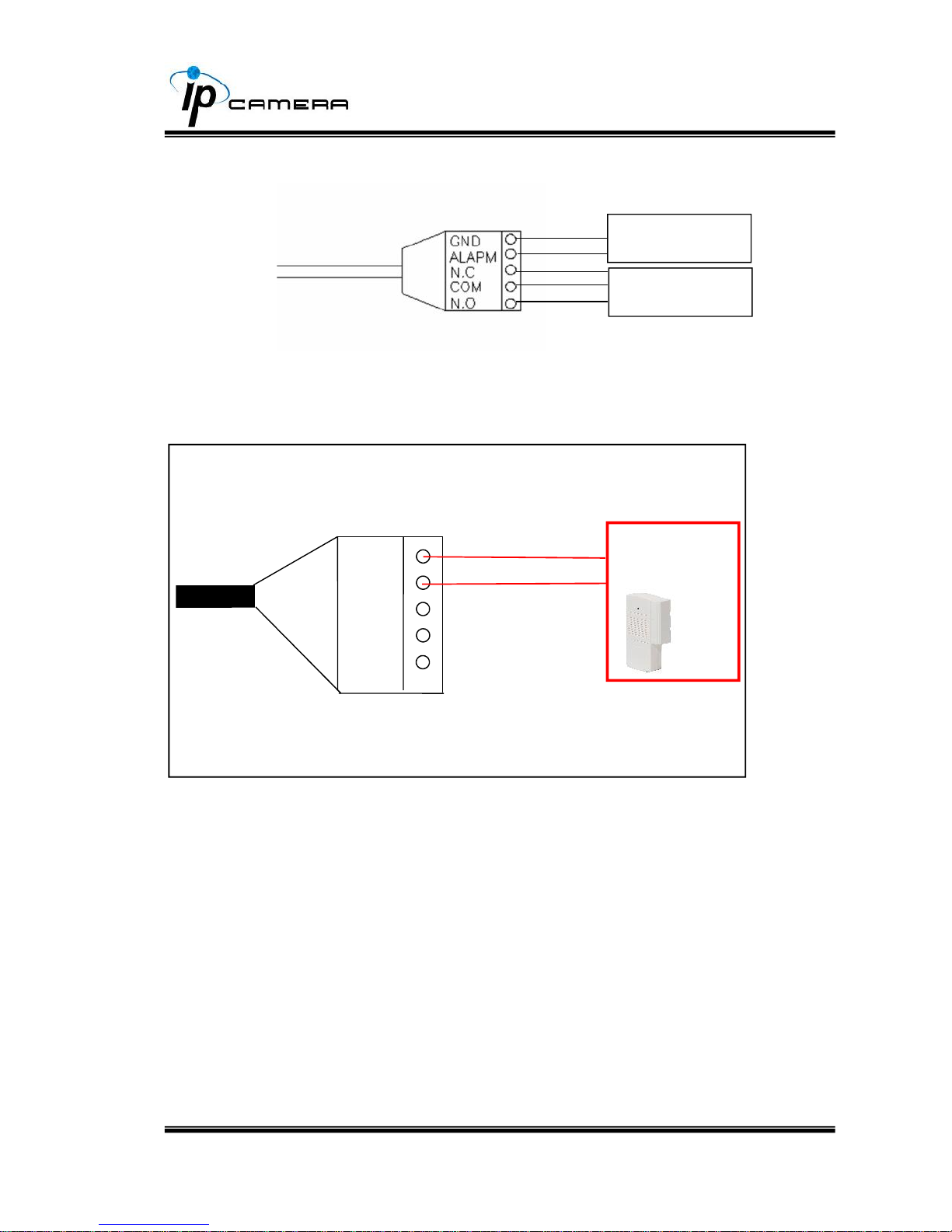
8/39
iv. Relay
1. Digital Input connection
Door/Window
ALARM IN
RELAY OUT
GND
ALARM
N.C.
COM
N.O.
Contacts

9/39
2. Relay Output Connection
Or
GND
ALARM
N.C.
COM
N.O.
GND
ALARM
N.C.
COM
N.O.
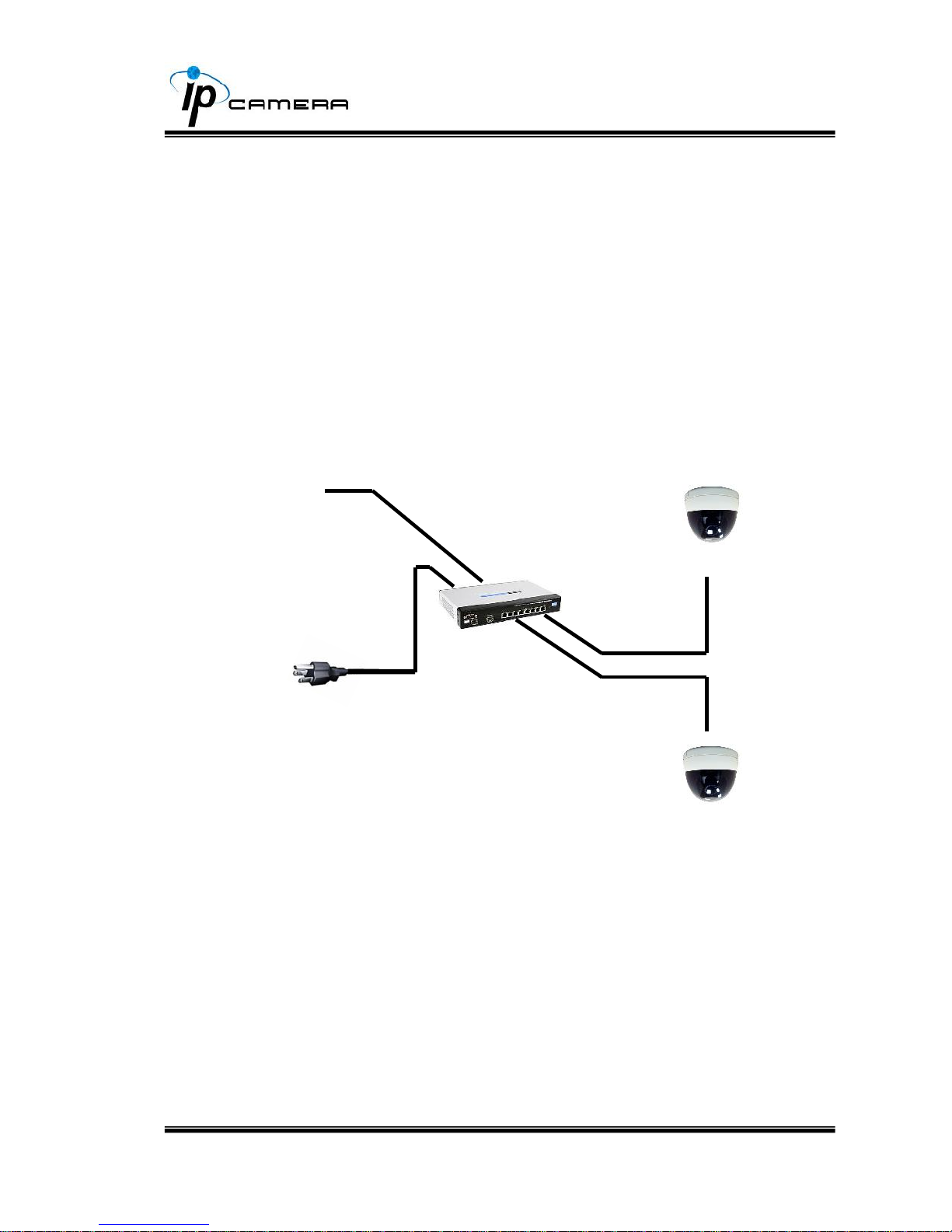
10/39
v. PoE ( Power Over Ethernet)(Optional)
802.3af, 15.4W PoE Switch is recommended
Power over Ethernet (PoE) is a technology that integrates power into a
standard LAN infrastructure. It enables power to be provided to a
network device, such as an IP phone or a network camera, using the
same cable that is used for a network connection. It eliminates the need
for power outlets at the camera locations and enables easier application
of uninterruptible power supplies (UPS) to ensure 24 hours a day, 7 days
a week operation.
Ethernet
PoE Switch
PoE IP Camera
PoE IP Camera
Ethernet Cable
Ethernet Cable
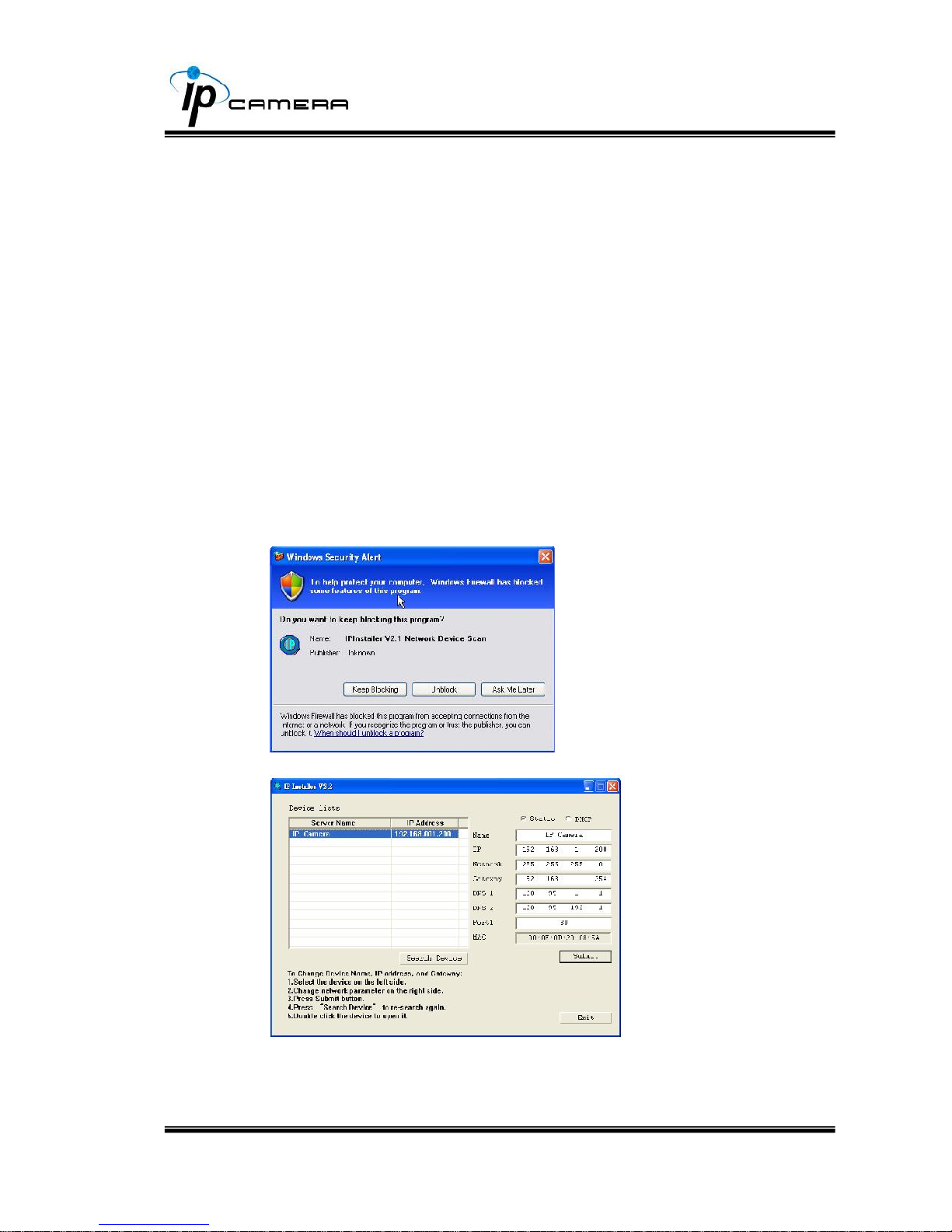
11/39
C. IP Assignment
i. You can use the software, “IP Installer” to assign an IP address to the IP
CAMERA. This software is included on the accompanying software CD.
ii. The “IP installer” software supports two languages
a. IPInstallerCht.exe:Chinese version
b. IPInstallerEng.exe:English version
iii. There are 3 kinds of IP configurations.
a. Fixed IP (Public IP or Private IP)
b. DHCP (Dynamic IP)
c. Dial-up (PPPoE)
iv. Execute the “IP Installer” software
v. The following message may popup. Please click “Unblock” or “Allow
Access”.
vi. IP Installer configuration:
vii. The “IP Installer” Software will find all Active Vision IP Cameras
connected to your network. The user can click “Search Device” to
search again.

12/39
viii. Click on one of the IP Cameras in the device list, the network
configuration for this IP camera will be shown on the right side. You may
change the “name” of the IP Camera and network parameters to your
preference (eg: Office, warehouse). To save the parameters click
“Submit” then click “OK”. Your new settings will be applied and the
device rebooted.
ix. Please make sure the subnet of the PC and the IP camera are the
same.
Example of the same subnet:
IP CAM IP address: 192.168.1.200
PC IP address: 192.168.1.100
Example of different subnets:
IP CAM IP address: 192.168.2.200
PC IP address: 192.168.1.100
To Change PC IP address on Windows XP:
Click the Start Menu Control Panel Network Connections Local
Area Connection Properties Internet Protocol (TCP/IP) Properties
Please make sure your IP Camera and PC have the same Subnet. If not,
please change IP Camera or PC subnet accordingly.

13/39
To Change PC IP address on Windows Vista/7:
Click the Start Menu Control Panel. Near the top right of the control
panel window you will see a box that says “Search Control Panel”. Type
“Network Connections” in the search box, under “Network and Sharing
Center” click “View Network Connections”. Now you can right click on
your network connection, Click Properties Internet Protocol Version 4
(TCP/IPv4) Properties.
Please make sure your IP Camera and PC have the same Subnet. If not,
please change IP Camera or PC subnet accordingly.
x. A quick way to access remote monitoring is to double-click the mouse on
a selected IP Camera listed on “Device list” of the IP Installer. Your
default browser will open and try to view the IP Camera. Note: Internet
Explorer is the only officially supported Web browser.
xi. Then, please key in your username and password (default “user name:
admin” and “password: admin”.)

14/39
D. Install ActiveX control:
The first time you try to view the IP Camera using Internet Explorer, You will be
prompted to install an ActiveX control.
If the installation failed, please follow the instructions in Appendix XX.

15/39
IV. Live Video
To view live video from the IP Camera, open an Internet browser and type the IP
address of the IP camera in the address field. You will be prompted with the following
dialogue box, key-in your user name and password (The default user name and
password are “admin” and “admin”).
When connect to the IP CAMERA, The following program interface is displayed.

16/39
1. :Click this to enter the configuration settings for the IP Camera
2. :Click this button to take a snapshot of the IP Camera video image
3. This will display the system time, video resolution, and video frame rate
4. This allows you to select the video streaming source (When stream 2 settings in the IP
Camera settings are disabled, this function will not display)
5. If the IP Camera supports 2-way audio, you can click the “Chatting” check box
and then you can use a microphone which connects to the PC to talk to server
side, which is IP Camera side
6. This displays the number of connected clients for this IP Camera
7. This manually controls the relay output which is connected to this camera.
You can double-click the video to change to full screen mode. To exit full screen mode
press “Esc” or double-click the video again, it will change back to normal viewing
mode.
Right-Clicking the mouse on the video will cause a pop-up menu will be displayed.
1. Snapshot:Click this to save a JPEG picture
2. Record Start:Click this to record the video to the local PC. You will be prompted
to select a location to save the video file. To stop recording, right-click the mouse
again and click “Record Stop”. The recorded video format will be in the standard
AVI format playable with Microsoft Media Player.
3. Mute:Click this to turn off audio. Click it again to turn it on.
4. Full Screen:Click this to enter full-screen mode.
5. ZOOM: Click this to enable the zoom-in and zoom-out functions. Click “Enable
digital zoom”, then drag the slider bar to adjust the zoom factor.

17/39
V. Configuration
Click the icon to access the administration page. Click to go back to the
live video page.

18/39
A.System
i、 System Information
a. Server Information: Here you can setup the camera name, OSD,
select the language, and set up the camera time.
1. Server Name:This is the Camera name. This name will show
on the “IP Installer” software.
2. Language:Here you can change the language that the menu
items are displayed in. After selecting a different language, the
following dialogue box will be displayed to confirmation the
changes.
b. OSD Setting: Here you can change whether the time information is
displayed on the video feed, as well as its location on the video feed
and size.
You can click “Text Edit” to adjust the OSD contents including Size
and Alpha (transparency) of text. Finally, click Upgrade button to
save the setting.
c. Time Setting:Here you can set the Date/Time format, Time Zone,
as well as whether this IP Camera will synchronize its time with an
online Time server (NTP), With a PC, or will be entered Manually.

19/39
ii、 User Management
This IP Camera supports three different user types: Administrator,
General User, and Anonymous User.
a. Anonymous User Login:
Yes:This allows video to be displayed without requesting a
username and password
No:You will have to enter a username and password before
accessing the video feed from this IP Camera.
b. Add user:
Here you can type a username and password, then click “Add/Set”
to add a user to the IP Camera
c. You can click “Edit” or “Remove” to modify the user.

20/39
iii、 System update:
a. To update the firmware, click “Browse…” to select the firmware.
Then click “Upgrade” to proceed.
b. Reboot system:re-start the IP camera
c. Factory default:Restore all settings in this camera to factory
defaults.
d. Setting Management:User may download the current setting to PC,
or upgrade from a previously saved settings file.
1. Setting download:
left-click the mouse button on “Setting Download” to download
the settings file.
2. Upgrade from a previous settings file:
Click “Browse” to locate your settings file, then click “Upgrade”
to upload your settings.

21/39
Network
iv、 IP Setting
This IP Camera supports both DHCP and static IP addressing.
a. DHCP:Using DHCP, IP Camera will get all the network parameters
automatically.
b. Static IP:Please type in IP address, subnet mask, gateway, and
DNS manually.
c. Port Assignment: user may need to assign different port to avoid
conflict when setting up IP assignment.
1. Web Page Port: setup web page connecting port and video
transmitting port (Default: 80)
2. RTSP Port: setup port for RTSP transmitting (Default: 554)
3. RTP Start and End Port: in RTSP mode, you may use TCP and
UDP for connecting. TCP connection uses RTSP Port (554).
UDP connection uses RTP Start and End Port.
d. UPnP
This IP camera supports UPnP, If this service is enabled on your computer,

22/39
the camera will automatically be detected and a new icon will be added to
“My Network Places.”
Note: UPnP must be enabled on your computer.
Please follow the procedure to activate UPnP
1. open the Control Panel from the Start Menu
2. select Add/Remove Programs
3. Select Add/Remove Windows Components and open
Networking Services section
4. Click Details and select UPnP to setup the service
5. The IP device icon will be added to “MY Network Places”
6. User may double click the IP device icon to access IE browser
v、 PPPoE:
Select “Enabled” to use PPPoE.
Key-in Username and password for the ADSL connection.
Send mail after dialed:When connect to the internet, it will send a mail
to a specific mail account. For the mail setting, please refer to “Mail and
FTP” settings.
vi、 DDNS:
It supports DDNS (Dynamic DNS) service.
a. DynDNS:

23/39
1. Enable this service
2. Key-in the DynDNS server name, user name, and password.
3. Set up the IP Schedule update refreshing rate.
4. Click “Apply”
5. If setting up IP schedule update too frequently, the IP may be
blocked. In general, schedule update every day (1440 minutes)
is recommended.

24/39
b. Camddns service:
1. Please enable this service
2. Key-in user name.
3. IP Schedule update is default at 5 minutes
4. Click “Apply”.
c. DDNS Status
1. Updating:Information update
2. Idle:Stop service
3. DDNS registration successful, can now log by
http://<username>.ddns.camddns.com:Register successfully.
4. Update Failed, the name is already registered:The user name
has already been used. Please change it.
5. Update Failed, please check your internet connection:Network
connection failed.
6. Update Failed, please check the account information you
provide:The server, user name, and password may be wrong.

25/39
B. A/V Setting
i、 Image Setting
For the security purpose, there are three areas can be setup for privacy
mask. Click Area button first and pull a area on the above image. Finally,
click Save button to reserve the setting.
Adjust “Brightness”, “Contrast”, “Hue”, “Saturation” to get clear video.
Adjust “Brightness”, “Contrast”, “Hue”, “Saturation” to get clear video.
Moreover, IP CAMERA supports “Back Light Compensation”, “Night
Mode” and “Video Orientation”.
ii、 Video Setting
User may select 2 streaming output simultaneously:
Streaming 1 Setting: Basic mode and Advanced mode
Streaming 2 Setting: Basic mode, Advanced mode, and 3GPP mode
(Max Video Frame Rate for both streaming combined is 30 FPS)

26/39
a. Video System: click the drop down list to select the system type
b. Streaming 1 Basic Mode:
1. Resolution:
There are 8 resolutions can be chosen.
1600x 1200, 1280x1024, 1280x960, 1280x720, 800x600,
640x480, 320x240, 176x144
2. Quality:
There are 5 levels to adjust:
Best/ High/ Standard/ Medium/ Low
The higher the quality is, the bigger the file size is. Also not
good for internet transmitting
3. Video Frame Rate:The video refreshing rate per second.
4. Video Format:H.264 or JPEG
5. RTSP Path: RTSP output name

27/39
c. Streaming 1 Advanced Mode:
1. Resolution:
There are 8 resolutions can be chosen.
1600x 1200, 1280x1024, 1280x960, 1280x720, 800x600,
640x480, 320x240, 176x144
2. Bitrate Control Mode
There are CBR﹝Constant Bit Rate﹞ and VBR﹝Variable Bit
Rate﹞to use.
CBR:32Kbps~4Mbps (the higher the CBR is, the better the
video quality is)
VBR:1(Low)~10(High) – Compression rate, the higher the
compression rate, the lower the picture quality is; vise versa.
The balance between VBR and network bandwidth will affect
picture quality. Please carefully select the VBR rate to avoid
picture breaking up or lagging.
3. Video Frame Rate
The video refreshing rate per second.
NTSC: Max 30 frames/second PAL: Max 25 frames/second
4. GOP Size
It means "Group of Pictures". The higher the GOP is, the better
the quality is.
5. Video Format:H.264 or JPEG
6. RTSP Path: RTSP output connecting route
d. Streaming 2 Basic Mode:

28/39
1. Resolution:
There are 8 resolutions can be chosen.
1600x 1200, 1280x1024, 1280x960, 1280x720, 800x600,
640x480, 320x240, 176x144
2. Quality:
There are 5 levels to adjust:
Best/ High/ Standard/ Medium/ Low
The higher the quality is, the bigger the file size is. Also not
good for internet transmitting
3. Video Frame Rate:The video refreshing rate per second.
4. Video Format:H.264 or JPEG
5. RTSP Path: RTSP output connecting route
e. Streaming 2 Advanced Mode:
1. Resolution:
There are 8 resolutions can be chosen.
1600x 1200, 1280x1024, 1280x960, 1280x720, 800x600,
640x480, 320x240, 176x144
2. Bitrate Control Mode
There are CBR﹝Constant Bit Rate﹞ and VBR﹝Variable Bit
Rate﹞to use.

29/39
CBR:32Kbps~4Mbps (the higher the CBR is, the better the
video quality is)
VBR:1~10 (Compression Rate)
3. Video Frame Rate
The video refreshing rate per second.
4. GOP Size
It means "Group of Pictures". The higher the GOP is, the better
the quality is.
5. Video Format:MPEG4 or JPEG
6. RTSP Path: RTSP output name
f. 3GPP Streaming mode:
3GPP mode suggested setting: 176x144 resolution, 5FPS, MPEG4 format
1. Enable or Disable 3GPP Streaming
2. 3GPP: 3GPP output name

30/39
iii、 Audio:
IP CAMERA supports 2-way audio. User can send audio from IP
Camera Built-in mic to remote PC; User can also send audio from
remote PC to IP Camera’s external speaker.
a. Audio from IP camera built-in mic to local PC: select “Enable” to
start this function.
b. Audio from local PC to IP Camera: Check “chatting” in the browsing
page.
The Audio will not be smooth when enable SD card
recording function simultaneously.

31/39
C.Event List
IP CAMERA provides multiple event settings.
i、 Event Setting
a. Motion Detection:
IP CAMERA allows 3 areas motion detection. When motion is
triggered, it can send the video to some specific mail addresses,
transmit the video to remote ftp server, trigger the relay, and save
video to local SD card. To set up the motion area, click “Area
Setting”. Using mouse to drag and draw the area. The same
operation for area 2 and 3.
b. Record File Setting: IP CAMERA allows 3 different types of
recording file to change its record size.

32/39
When motion/alarm is triggered, there are 3 different types of
record mode.
1. AVI File (With Record File Setting )
2. Multi-JPEG (With Record File Setting), only with JPEG
compression format.
3. Single JPEG (Single File with Interval Setting)
c. Record Time Setting:
Pre Alarm and Post Alarm setups for video start and end time when
motion detected, I/O, or other devices got triggered.
Note: Pre/Post Alarm record time is base on record time setting and IP Cam
built-in Ram memory. Limited by IP Cam built-in Ram Memory, When information
is too much or video quality set too high, it will cause recording frame drop or
decrease on post alarm recording time.
d. Network Dis-connected:
When the network is down, it will save the video to local SD card.
This function is only enabled in wire connection.
e. Network IP check
When the connection is down, it records the video to SD card. Make
sure the video recording is continuous. To use this function, key in
the IP address of the PC which has recording software installed.
Enable the function of “Save to SD card”, then click “Apply”.
The interval of two video files on SD card is fixed with 30
seconds.
ii、 Schedule
a. Schedule: After complete the schedule setup, the camera data will
be recorded according to the schedule setup.
b. Snapshot: After enable the snapshot function, user can select the
storage position of snapshot file, the interval time of snapshot and
the reserved file name of snapshot.

33/39
iii、 I/O Setting
IP CAMERA supports 1 input/ 1 output. When input is triggered, it can
send the video to some specific mail addresses, transmit the video to
remote ftp server, trigger the relay, and save video to local SD card.
CATUTION!!
Please connect to propriety relay box to reduce the risk of electric
shock & damaged.
Alarm Input Setting
By GPIO I/O port input that provide related action while I/O input triggered.
GPIO Output Setting
By GPIO I/O port output that provide OnOff Switch, Slide Switch & Pan/Tilt

34/39
Module for using with relay box.
GPIO pin define please refer to the part of Front / Back plane & I/O
port pin assignment
GPIO 0
ALARM INPUT
Normal: 3.3V (The voltage differential from GPIO pin & GND)
Active: 0V (GPIO 0 & GPIO1 link to PIN2 GND)
GPIO 1
GPIO 2
ALARM OUTPUT
Normal: 3.3V (The voltage differential from GPIO pin & GND)
Active: 0V (GPIO 0 & GPIO1 link to PIN2 GND)
GPIO 3
GPIO INSTALLATION EXAMPLE 1
Trigger a normal off (Normal Open) alarm siren on when event/motion
occur at COM:
GPIO INSTALLATION EXAMPLE 2
Trigger the normal on (Normal Close) indoor illumination off when event
/ motion occur at COM:
9PIN D-SUB
9PIN D-SUB
WEB SERVER / IP CAMERA
WEB SERVER / IP CAMERA

35/39
iv、 Mail & FTP
To send out the video via mail of ftp, please set up the configuration first.
v、 Log List
Sort by System Logs, Motion Detection Logs and I/O Logs. In addition,
System Logs and I/O Logs won’t lose data due to power failure.
vi、 SD card
Please Insert SD card before use it. Make sure pushing SD card into the
slot completely.
Note:The use of the SD card will affect the operation of the IP
CAMERA slightly, such as affecting the frame rate of the video.

36/39
a. Playback:
1. It will show the capacity of the SD card. Click the date listed on
this page. It will show the list of the video.
2. The video format is AVI. Click the video to start Microsoft Media
Player to play it.
3. To delete the video, check it, then click Del. When the SD card
is full, it will remove the oldest video automatically.

37/39
VI. Network Configuration
i、 Configuration 1:
a. Internet Access:ADSL or Cable Modem
b. IP address:One real IP or one dynamic IP
c. Only IP CAMERA connects to the internet
d. For fixed real IP, set up the IP into IP CAMERA. For dynamic IP, start
PPPoE.
ii、 Configuration 2:
a. Internet Access:ADSL or Cable Modem
b. IP address:More than one real IP or one dynamic IP
c. IP CAMERAand PC connect to the internet
d. Device needed:Switch Hub
e. For fixed real IP, set up the IP into IP CAMERAand PC. For dynamic IP,
start PPPoE.

38/39
iii、 Configuration 3:
a. Internet Access:ADSL or Cable Modem
b. IP address:one real IP or one dynamic IP
c. IP CAMERAand PC connect to the internet
d. Device needed:IP sharing
e. Use virtual IP, set up port forwarding in IP sharing.

39/39
VII. Factory Default
i、 To recover the default IP address and password, please follow the following
steps.
ii、 Remove power, and press and hold the button in the back of IP CAMERA.
iii、 Power on the camera. Don’t release the button during the system booting.
iv、 It will take around 30 seconds to boot the camera.
v、 Release the button when camera finishes proceed.
vi、 Re-login the camera using the default IP (http://192.168.1.200), and user
name (admin), password (admin).
VIII.Package contents
i、 IP CAMERA Network Camera
ii、 Adaptor
iii、 Ethernet Cable
iv、 CD title (User manual, IP installation Utility)
Appendix I
SD Card Recommended:
SanDisk 128M
SanDisk 256M
SanDisk 512M
SanDisk 1G
SanDisk 2G
SanDisk 4G
Tracend 128M 80X
Tracend 256M 80X
Tracend 512M 80X
Tracend 1G 80X
Tracend 2G 80X
Tracend 4G 80X
Factory Default
