Ipcam IPCC-9605E User Manual

User Manual
IPCC-9605E
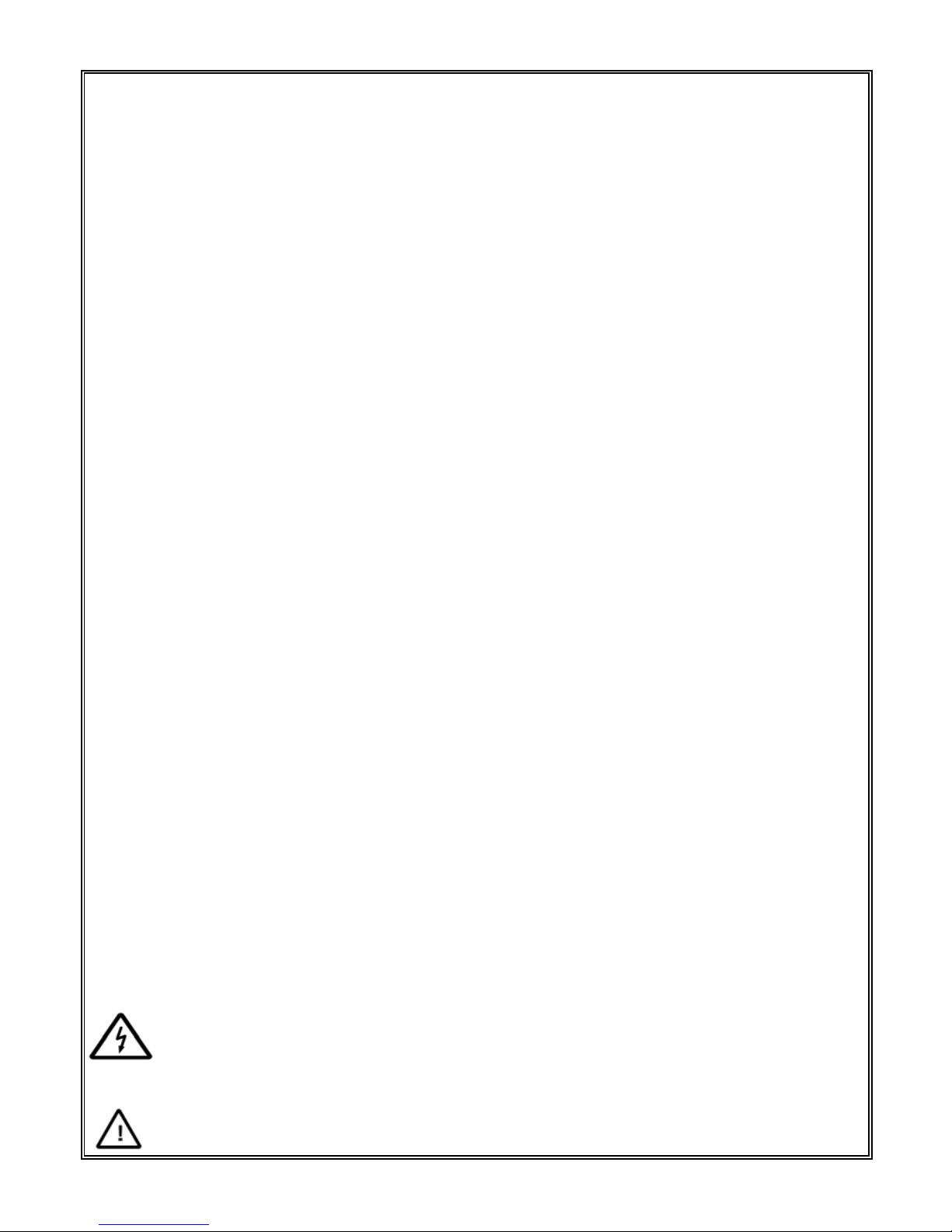
2
Notice
FCC Warning
The Megapixel Network Bullet camera has been tested and found to
comply with the limits for a Class A digital device pursuant to the FCC rules.
This equipment can radiate radio frequency energy and if not installed and
used in accordance with the instructions, may cause harmful interference to
radio communications. There is no guarantee that interference will not occur
in particular installation。
Read this manual carefully before installation. This manual should be
saved for future use。
Important Safety Instructions and Warnings:
Electronic devices must be kept away from water, fire or high magnetic
radiation.
Provide adequate ventilation,
Clean with a dry cloth
Unplug the power supply when the device is not to be used for an
extended period of time;
Only use components and parts recommended by manufacturer;
Position power source and related wires to assure to be kept away from
ground and entrance;
Refer to qualified personnel for all service matters.
Save product packaging to ensure availability of proper shipping
containers for future transportation
Indicates that the un-insulated components within the product may
carry a voltage harmful to humans
Indicates operations that should be conducted in strict compliance
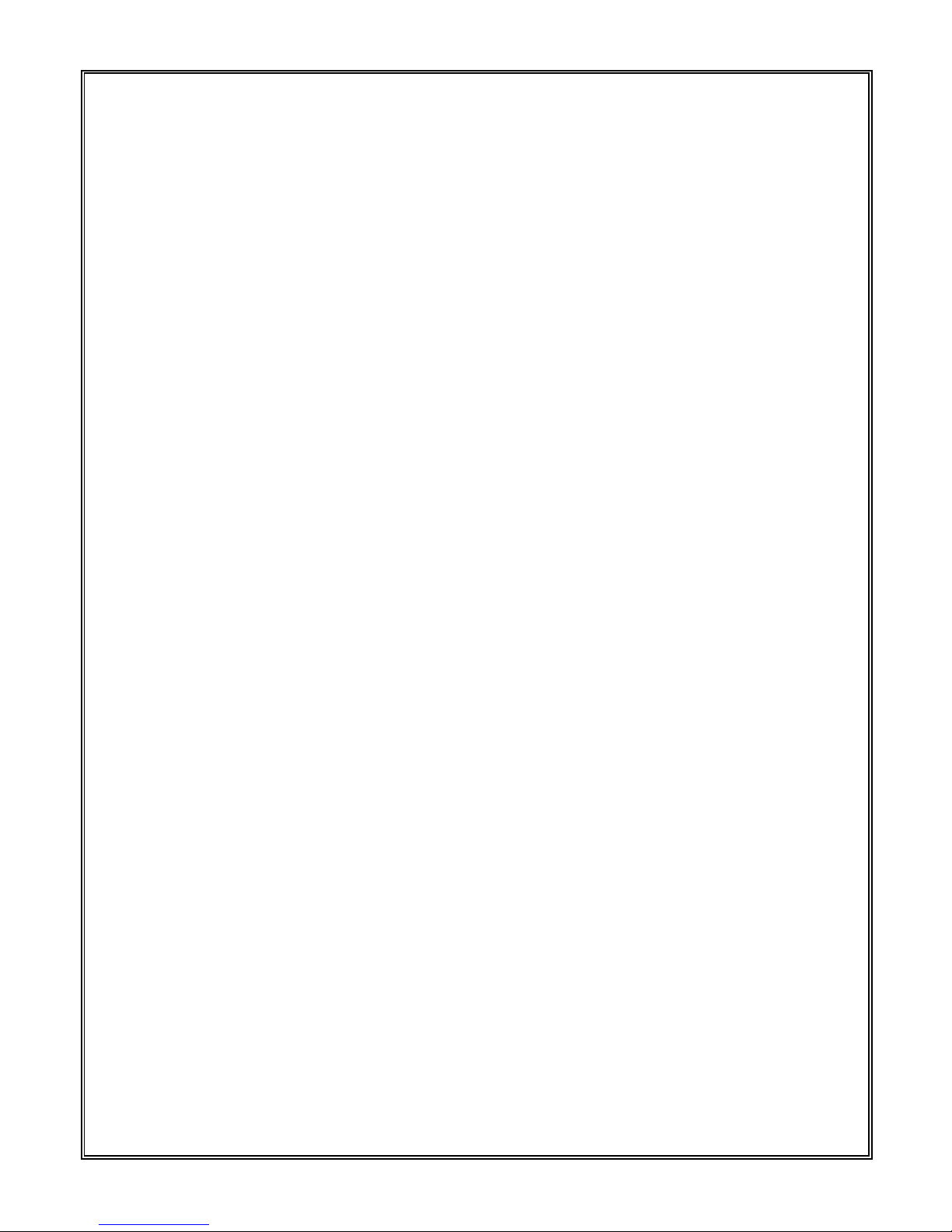
3
with instructions and guidelines contained in this manual
Table of Contents
Contents .................................................................... 2
Chapter Ⅰ System Introduction ....................................
1.1 Product Discription ...........................................
1.2 Product Features ......................................... 5
1.3 System Requirement ................................... 7
1.4 Technical Specification ................................. 7
1.5 Warning .......................................................... 9
ChapterⅡ Camera Install Mount ...................................
2.1 Install Tips ................................................. 10
2.2 Cable Introduction ..................................... 10
ChapterⅢ IE Browser Setting .......................................
3.1 Equipment Connection ................................... 11
3.2 Set IE Browser .......................................... 11
3.3 Install Video viewing software ................... 13
ChapterⅣ System Operation ........................................
4.1 Login ......................................................... 15
4.2 View .......................................................... 16
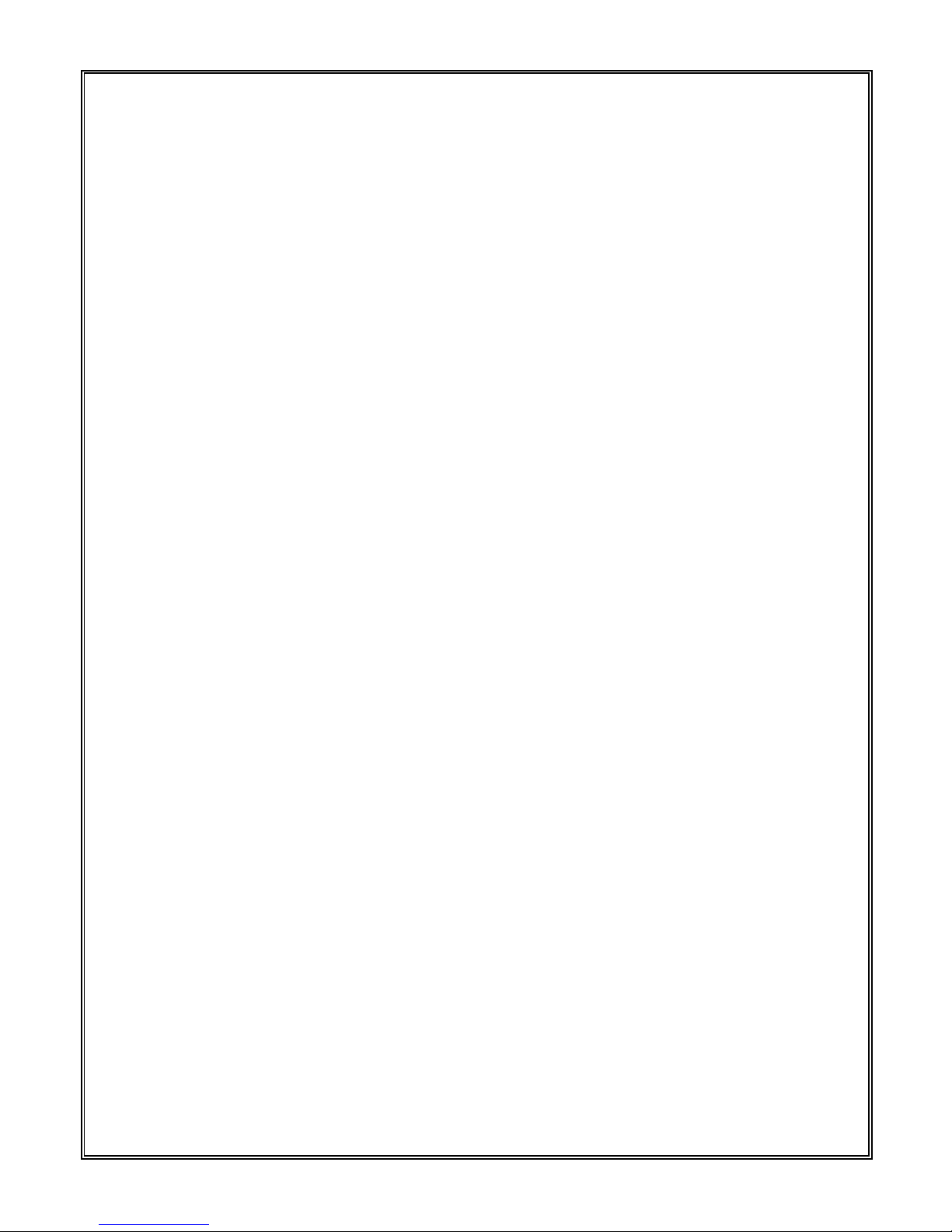
4
4.2.1 Video view .................................... 17
4.2.2 PTZ Control .................................. 18
4.2.3 PTZ Function ................................ 18
4.2.4 Intelligent Control ............................ 19
4.2.5 Common used short-cut button .... 20
4.3 Camera Setting ......................................... 21
4.3.1 System ......................................... 21
4.3.2 Network ................................ ........ 24
4.3.3 Camera ........................................ 29
4.3.4 Audio/Video .................................. 34
4.3.5 PTZ Function ................................... 39
4.3.6 RTC Function ............................... 42
4.3.7 Alarm ............................................ 43
4.3.8 Record.......................................... 44
4.3.9 User ............................................. 45
4.3.10 Log ................................................... 47
AppendixⅠ Frequent Break down ............................ 48
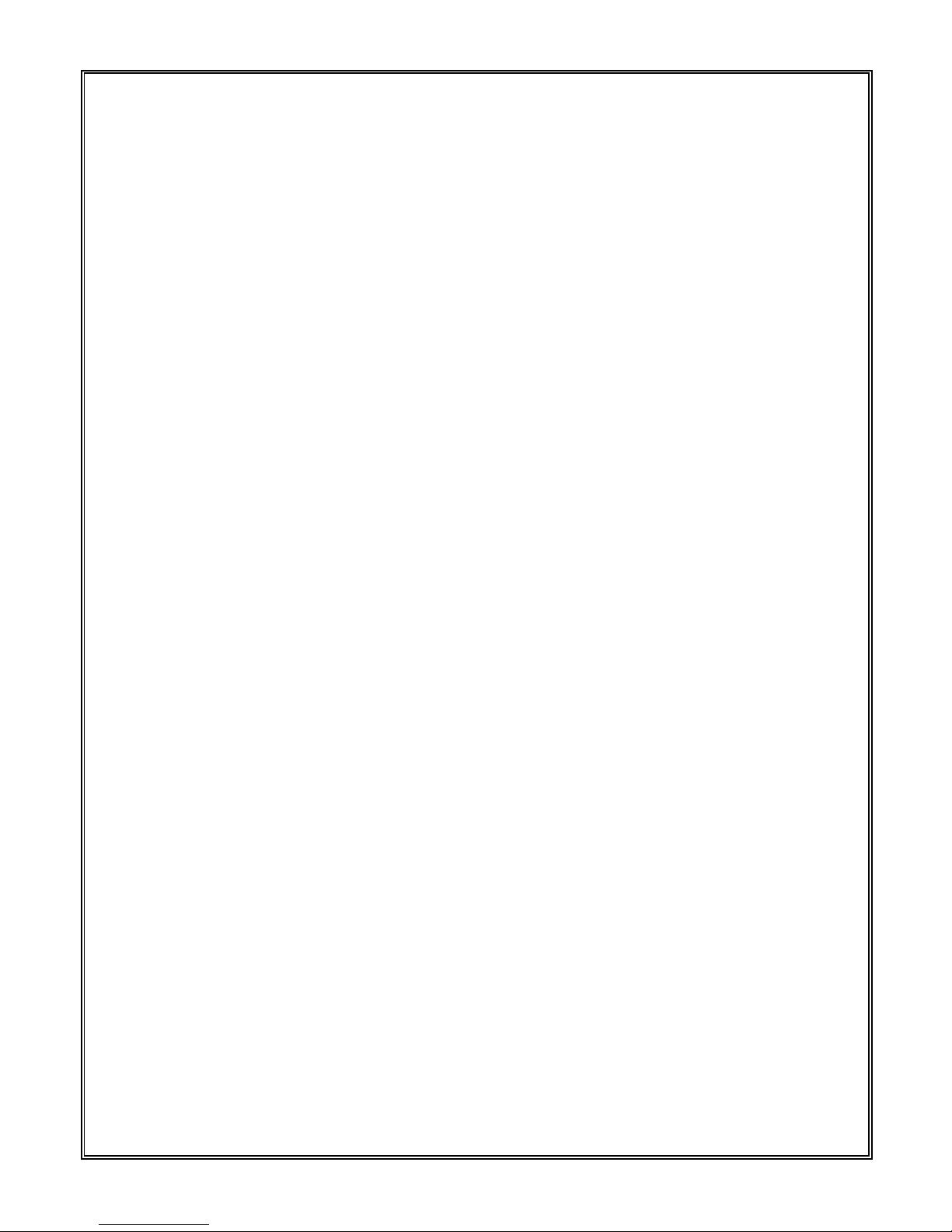
5
Chapter Ⅰ System Introduction
1.1 Product Description
This manual mainly introduces the settings and operation of this HD IP IR
Bullet camera.
This camera has adapt CMOS image sensor, combine with newest
Network coding technology, and is able to provide user high-definition, high
frame rate and high SNR real-time image.
This camera adapts newest image processing technology, support Dual
coding and has functions like Alarm and Motion Detect. User can control
through web interface or through Manage platform to execute intelligent
surveil plan and record. Auto recoding when Alarm activated. Qos Service to
ensure user better video transfer and quality service.
1.2 Product Features
Main features are as below:
1.3Mega Pixel 1/3” Progressive Scanning CMOS
2.0Mega Pixel 1/2.8” Progressive Scanning CMOS
Auto zoom lens, 4X optical zooming.
Auto IR-CUT, Color/Black mode auto-switch
H.264 / MJPEG Dual coding method,three stream
Low bandwidth, high definition image, High frame rate output
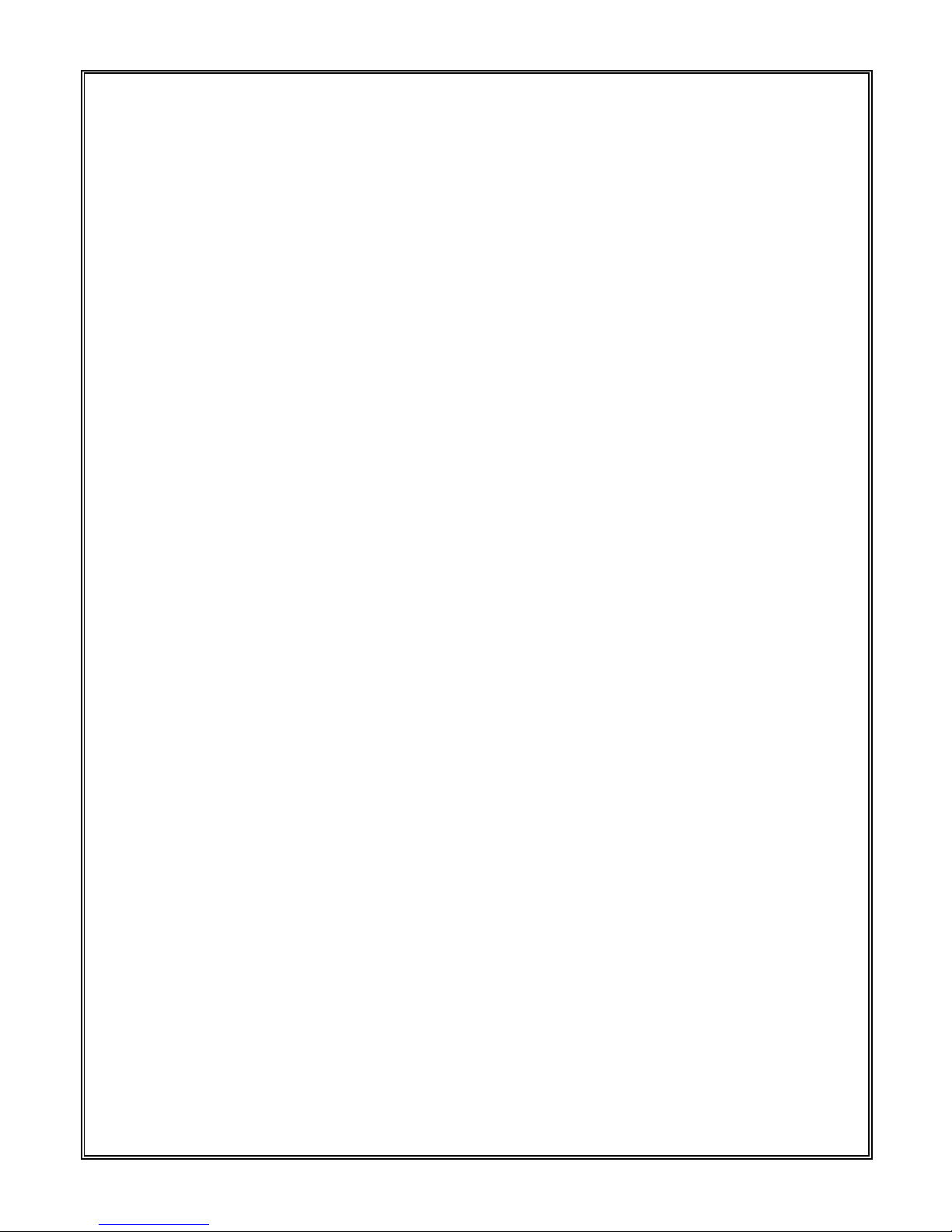
6
PTZ Remote control
Unique Intelligent control like Web frame selection to zoom+ &zoom-,
Vector control, 3D location.
Quick focus
Headline setting and display, no more than 24 Character.
Preset points, Patrol Scan, Pattern Scan, Auto Scan, Regular Scan,
Motion Detect
Private zone masking, Motion detect
Multiple Alarm manage method, like email, FTP upload, Relay out
Support Protocol like TCP/IP,HTTP,ICMP,PPPoE,DHCP,UDP,
SMTP,RTP,RTSP,SNMP,ARP
Qos Service to ensure user better video transfer and quality service.
Lively view and parameter setting available to multi-users through
Web interface.
Remote update
12VDC
Beside above features, there are more:
High definition image compress technology
Available resolution is 1280*960P, 1280* 720P, D1, 2CIF, CIF, QCIF
1920*1080 1280*960P,1280* 720P,D1,2CIF,CIF,QCIF
Complete video transfer and quality service
This dome connect to Internet through RJ45 self-adaptive 10M/100M port,
support complete TCP/IP Protocol stack (TCP/IP、HTTP、ICMP、UDP、SMTP、

7
RTP、RTSP、SNMP), and can adjust the bit flow rate and frame transmission
rate. Date, Time and OSD info can be set on the web interface.
Saturation, Brightness, Contrast, Sharpness can be flexible
adjusted.
1.3 System Requirement
The requirement to computer to control this camera:
Processor:Intel Pentium 4 2.4 GHz or above
RAM:512 MB or above
Internet access:100M Ethernet port
Operation system:Windows 7 ,Windows 2000/2003, Windows XP
Internet web browser:Microsoft Internet explorer 6.0 or above
1.4 Technical Specification
Lens: 4X Optical zoom,F1.6~F2.7,f=3-12mm
Zoom: Auto/Manual
Sensor: CMOS,1/3"
CMOS,1/2.8"
Min illumination: Color:0.2 Lux @F1.6 (50IRE,AGC ON)
Black/ white:0.02 Lux @F1.6 (50IRE,AGC ON)
S/N Ratio: ≥50dB
E-shutter: NTSC: 1/30~1/8,000 s; PAL: 1/25~1/8,000 s
AGC: On/Off
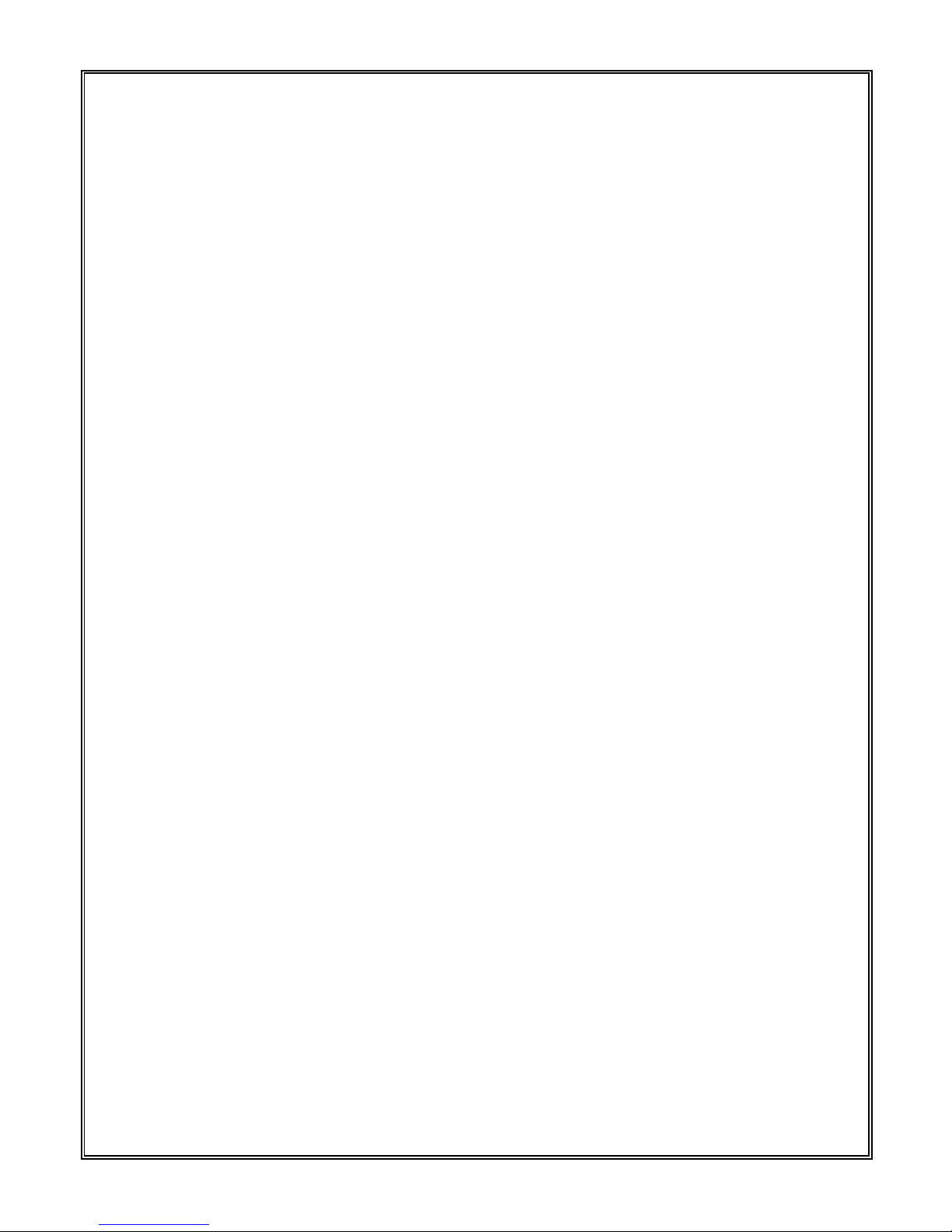
8
BLC: On/Off
White Balance: Auto/Manual/Day/Cloudy/Filament lamp/fluorescent
Mirror Function: Off/Horizontal/Vertical
3D Location: Yes
Intelligent Vector control: Yes
Web frame selection to zoom+ &zoom-:Yes
Motion detect: 4 zones
Alarm: 1way in, 1 way out (optional)
OSD Language: Chinese/English
Video standard: NTSC/PAL optional
Video compress standard:H.264 Dual stream/ MJPEG
Max frame rate: NTSC: 30fps; PAL: 25fps
Output code rate: 128Kbps~6Mbps
Max resolution: 1280X960 @25fps (IPCC-9610)
1920X1080 @25fps (IPCC-10801)
Sub-stream: D1(720×480)/ CIF(352×288)/QCIF(176×144)
Password: Yes
Network: 1RJ45 10/100M self-adaptive port
Internet protocol: TCP/IP,HTTP,ICMP,PPPoE,DHCP,UDP,
SMTP,RTP,RTSP,SNMP,ARP
Alarm input: 1way
Alarm output: 1way
Internet remote update:Yes
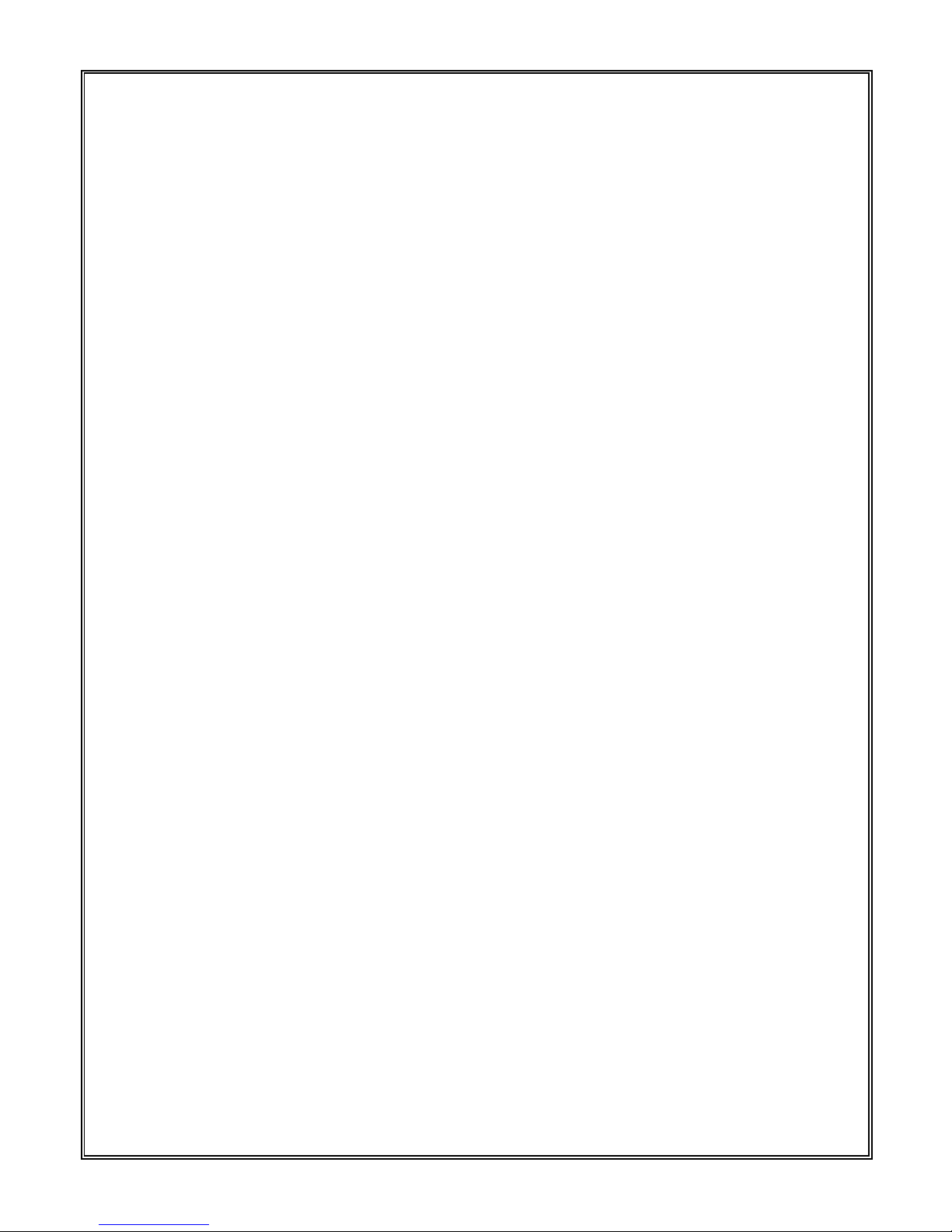
9
Power: 12VDC
Max power consumption:12VDC@12W
Working temperature: -20℃ ~ 50℃
Working humidity: 0~90% RH(no condensation)
1.5 Warning
When login, user should do internet setting first. Please make sure
the Gateway setting should be the same with this dome.
IP address can’t be same as other device, otherwise no video is
available.
If the ordered dome use PoE power supply, please connect it strictly
to the parameter of PoE switch, and do testing of max distance of
available PoE supply, in case of poor performance of this dome or the
damage of switch.
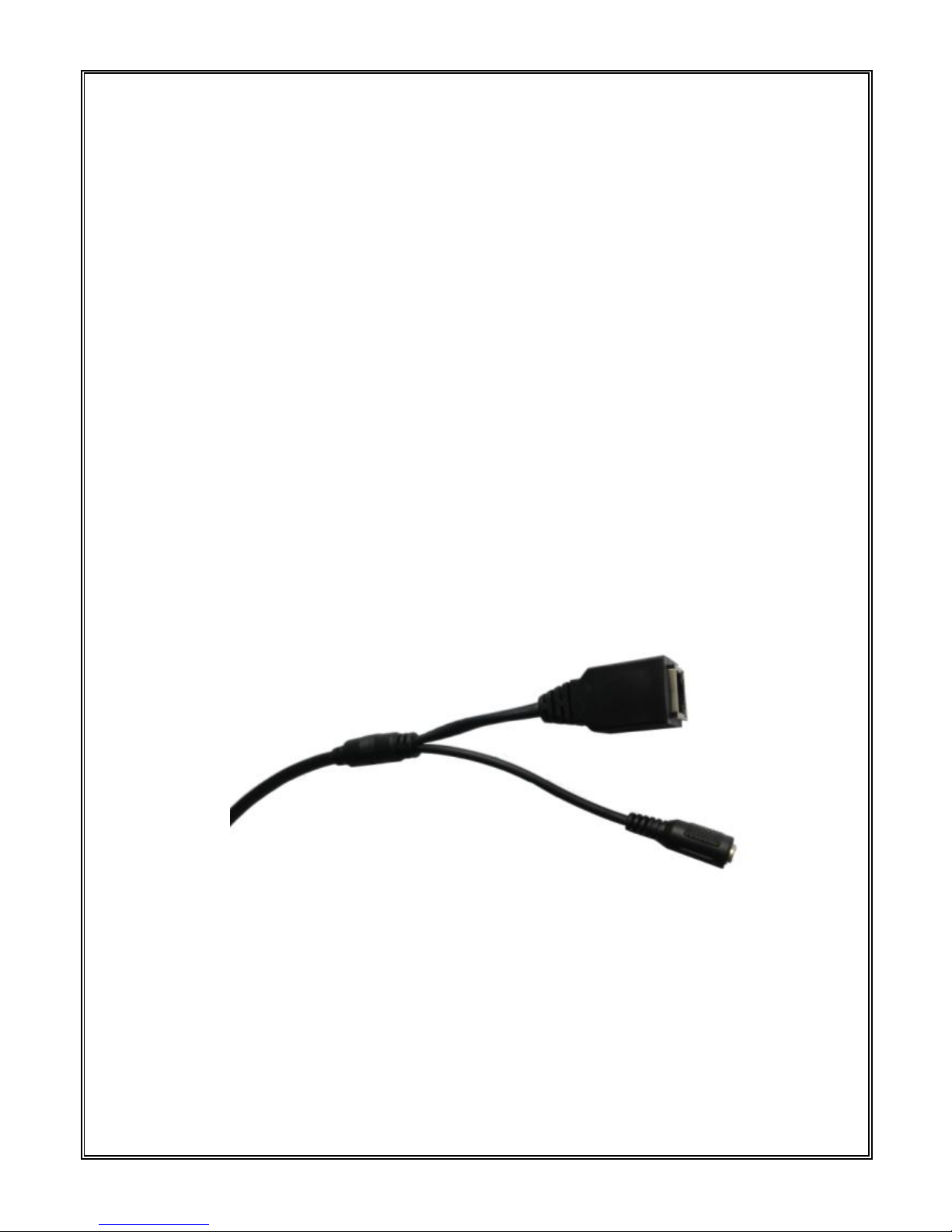
10
Chapter Ⅱ Camera Install Mount
2.1 Install tips
1. Please note no falling down and roughly bit to this dome
2. Please do not line this dome directly to Sunlight or Hard light
3. Please avoid circumstance like -10℃ to 50℃ temperature, or high
humidity, frequent shocking.
4. Assistant lighting equipment can be added when it is to dark and
camera is of bad image.
2.2 Cable introduction
Figure2-1
Shown as above, one port for RJ45 Network port and another for DC12V
power supply.
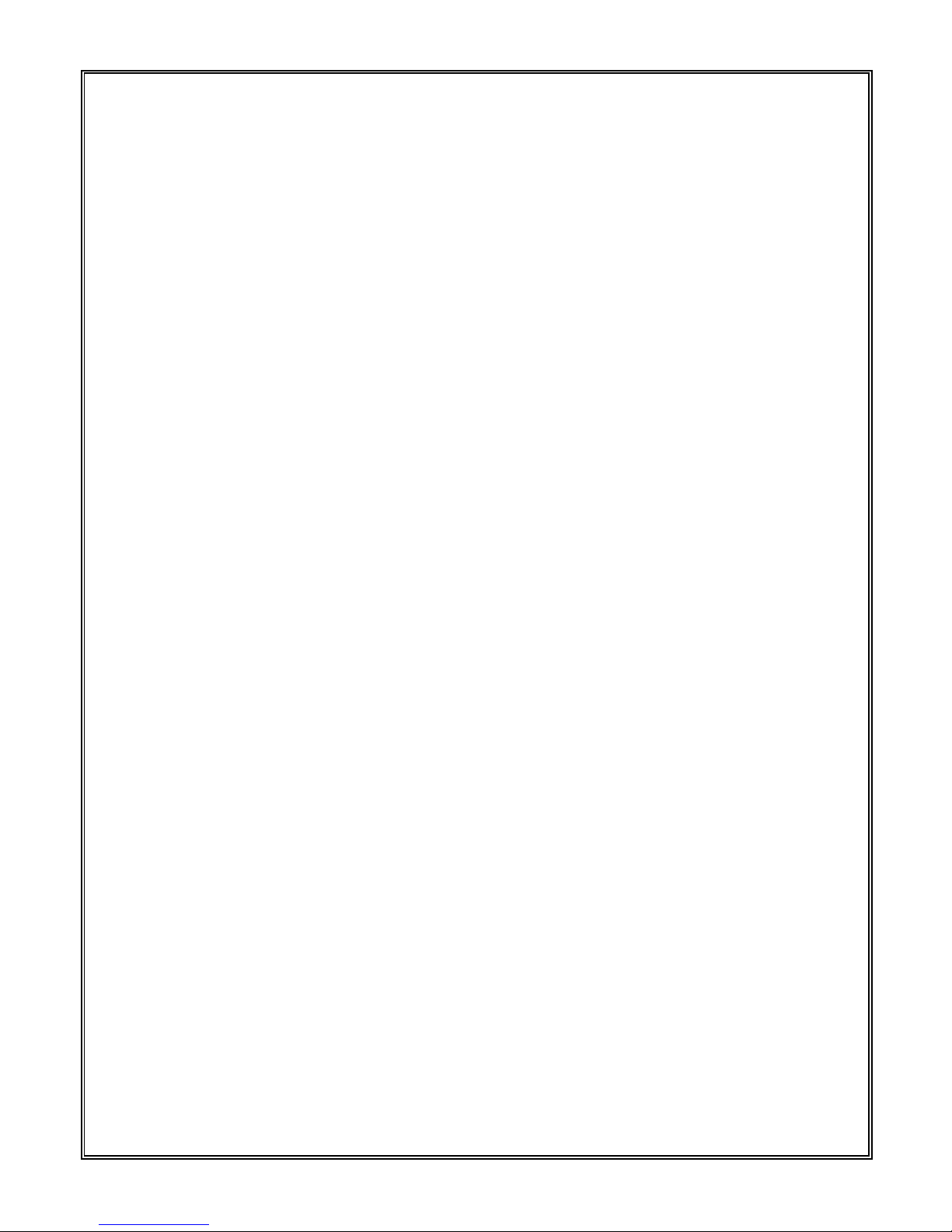
11
Chapter Ⅲ IE Brower Setting
For video viewing, user should do settings to the IE Browser on monitor or
other video device, and please do according to the pop-up tips.
Tips when set the IE Browser:
IE version supported:Internet Explorer 6.0 or above;
ActiveX controls installed and video viewing software that support
Directx 9.0c
3.1 Equipment connection
This dome can connect to computer and internet the same.
Note:Please check the connectivity of Power cable before connect the
camera
3.2 Set IE browser
User can view video through IE or TNMS. Video image only be available
after ActiveX controls is installed and user has to set the security property of
Internet browser.
1. Click “Tool” in the menu, and then click “Internet”
2. Select “Security” in the pop up options, as shown in Figure 3-1

12
Figure 3-1
3. Select the “Internet” icon, and then click “Custom Level”, the
following interface will pop up:
Figure 3-2
4. Set all “Disable” to “Enable”; Switch to “Privacy” option, and disable the
checkbox of “Block pop-ups”
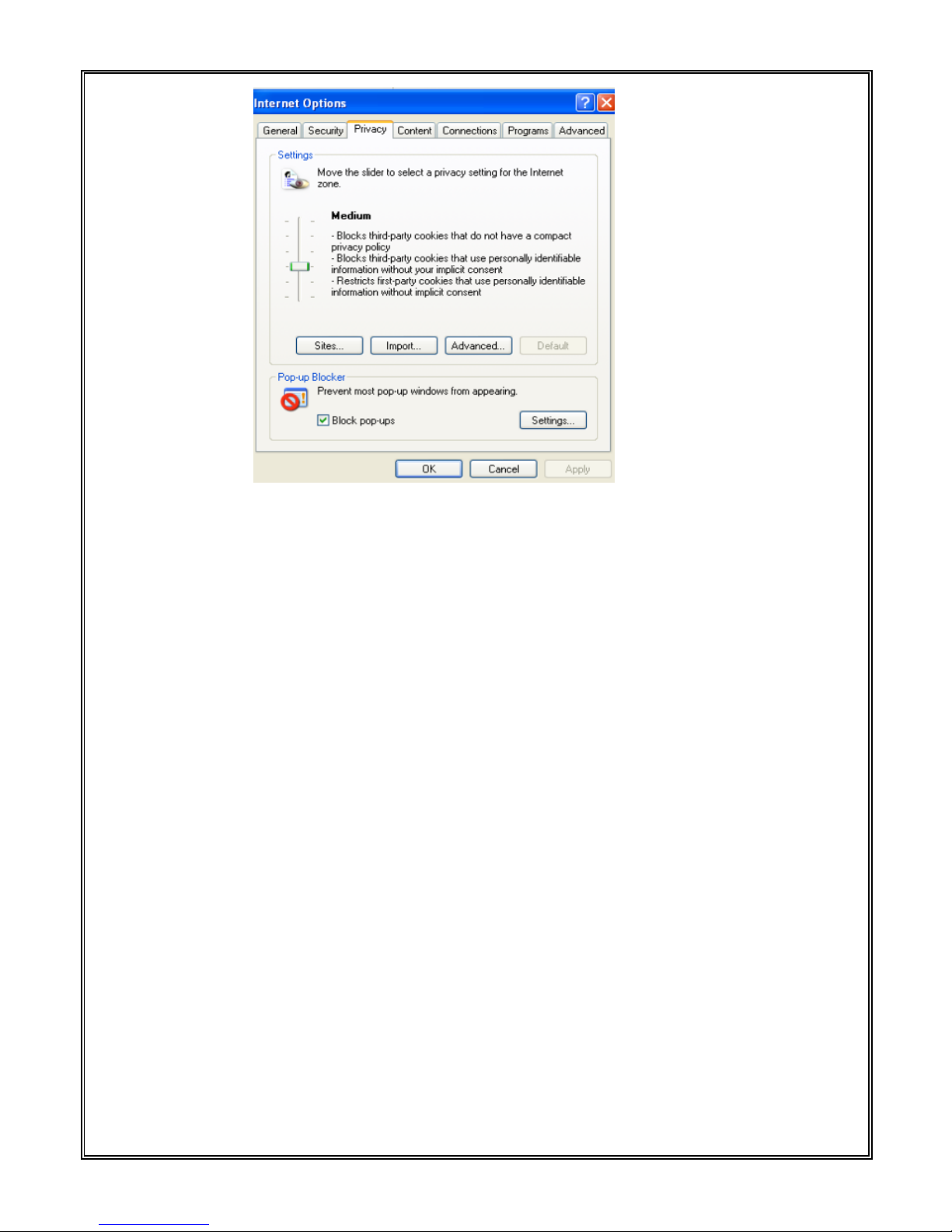
13
Figure 3-3
3.3 Install Video viewing software
Steps to install are as below:
(1) Login
After the dome is powered for about 60 seconds, please open the IE browser
and then enter IP address, such as http://192.168.1.18 ( Default setting),The
user login dialog box will be displayed, as shown below. User should use
default super user name and password (more details please go to 4.1 Login)

14
Figure3-4
(2) A pop-up window says “whether download ActiveX control”, please
accept , download and run it.
(3) Refresh browser and video will come out.
Figure3-5
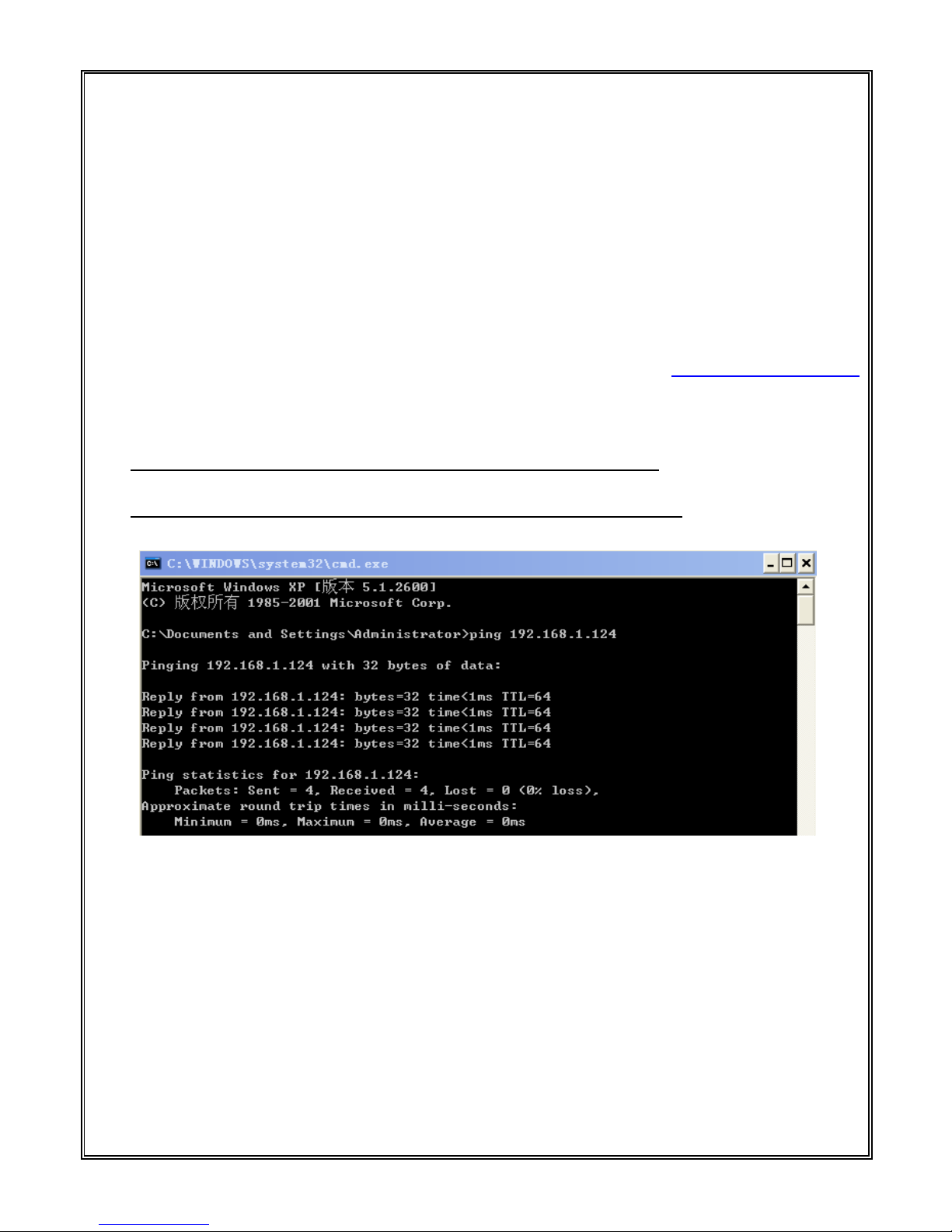
15
Chapter Ⅳ System Operation
In this chapter, basic function and operation are introduced.
4.1 Login
After the dome is powered for about 60 seconds, please open the IE
browser and then enter IP address, Default setting is http://192.168.1.18
(Sub-net mask is 255.255.255.0, Gateway is 192.168.1.1).
Note: Local IP address should be setted before login.
Now the IP address of camera should be “ping”through.
Figure4-1-1
The language of webpage will be different based on operating system. In
Chinese operation it is as below:
