Page 1
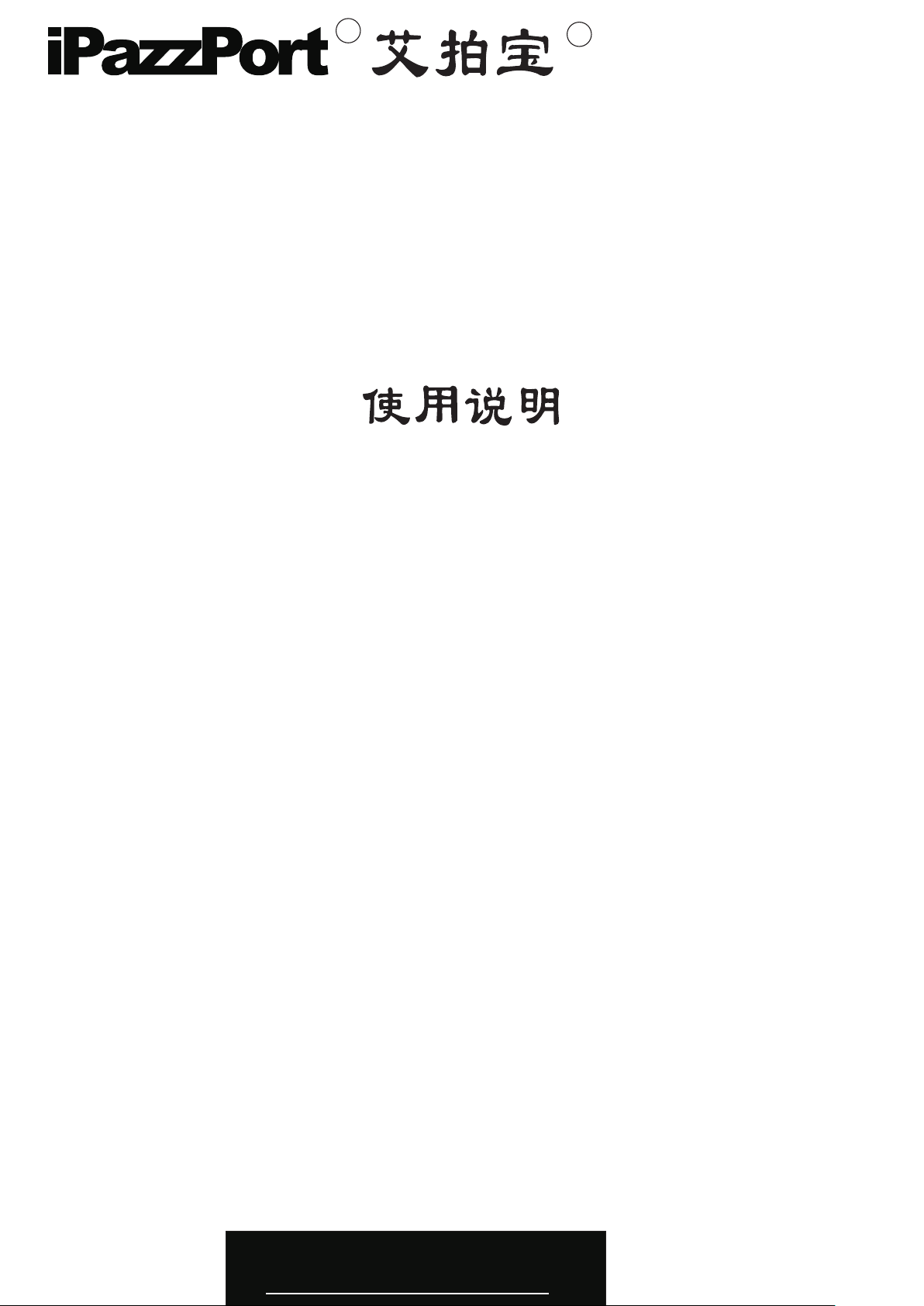
R
R
User Manual
Voice Wireless Keyboard
无线语音键盘
Model(型号):KP-810-22V
Rev. 1.0
www.iPazzPort.com
Page 2
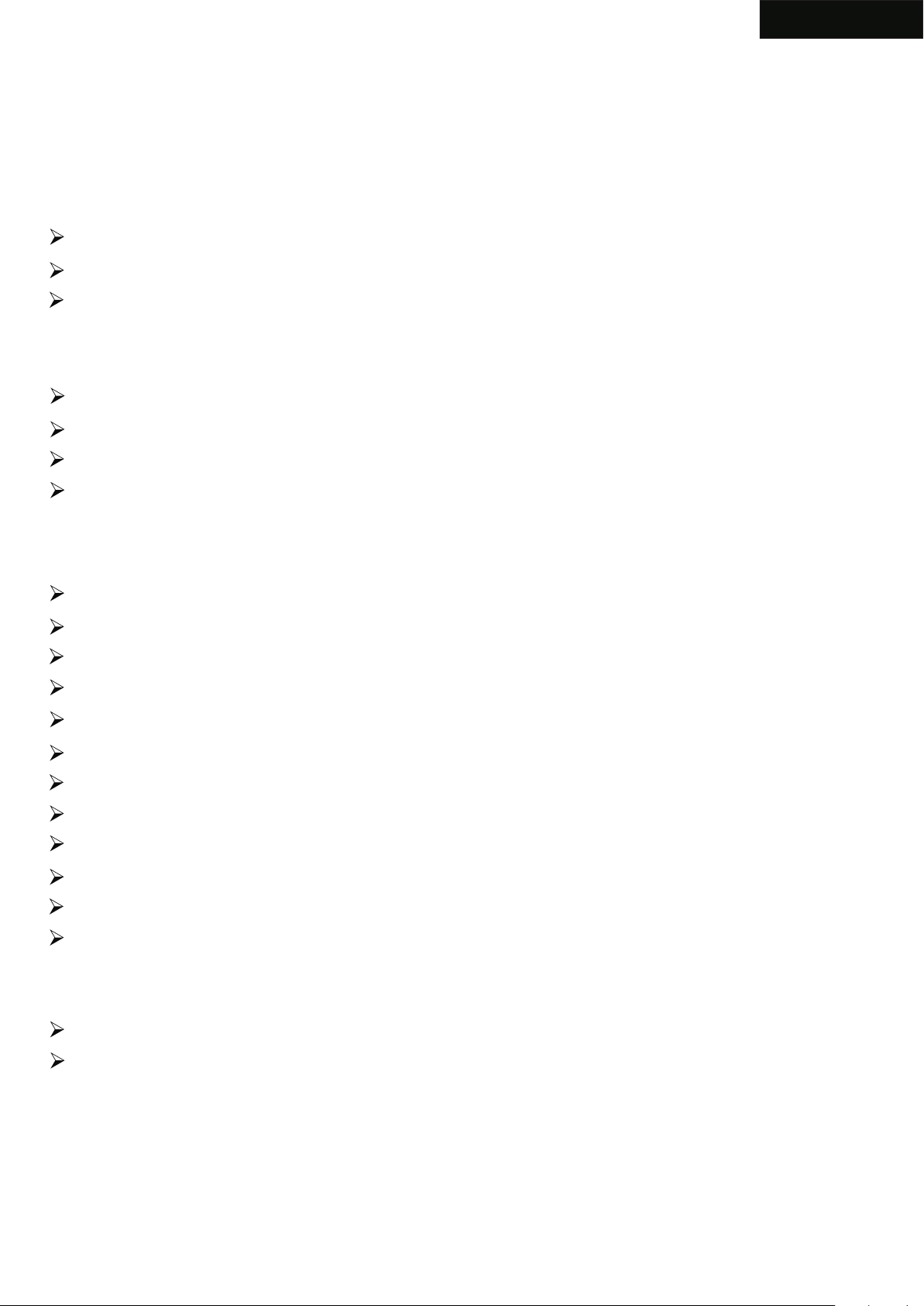
1.Introduction:
The voice mini wireless keyboard/remote combines wireless keyboard,
mouse touchpad, microphone and speaker that can be paired to for other home
electric appliance, the voice wireless keyboard is designed small and portable,
it is widely used for:
chat tool for Skype, QQ, Google talk, MSN.
Enhanced tool for teaching, speech, presentation, multi-media home entertainment
External keyboard/remote for tablet PC, Car PC, Android devices, Smart TV, etc..
2.Package:
Voice Wireless Keyboard
USB Receiver
USB cable for recharging the unit
English
User manual
3.Feature and specifications:
R.F 2.4G connection
Integrated wireless microphone and speaker
Rechargeable lithium-ion battery
Backlit for operation in darken room
USB receiver, Plug and play
Ultra sensitive mouse touchpad
Battery capacity: 400mA
Charge voltage: DC 5V/300mA
Standby time: 400 hours
QWERTY keyboard
Size: 160mm*66mm*15mm
Weight: 103g
4.System requirement:
Windows
Linux/- Android/- Mac
Page 3
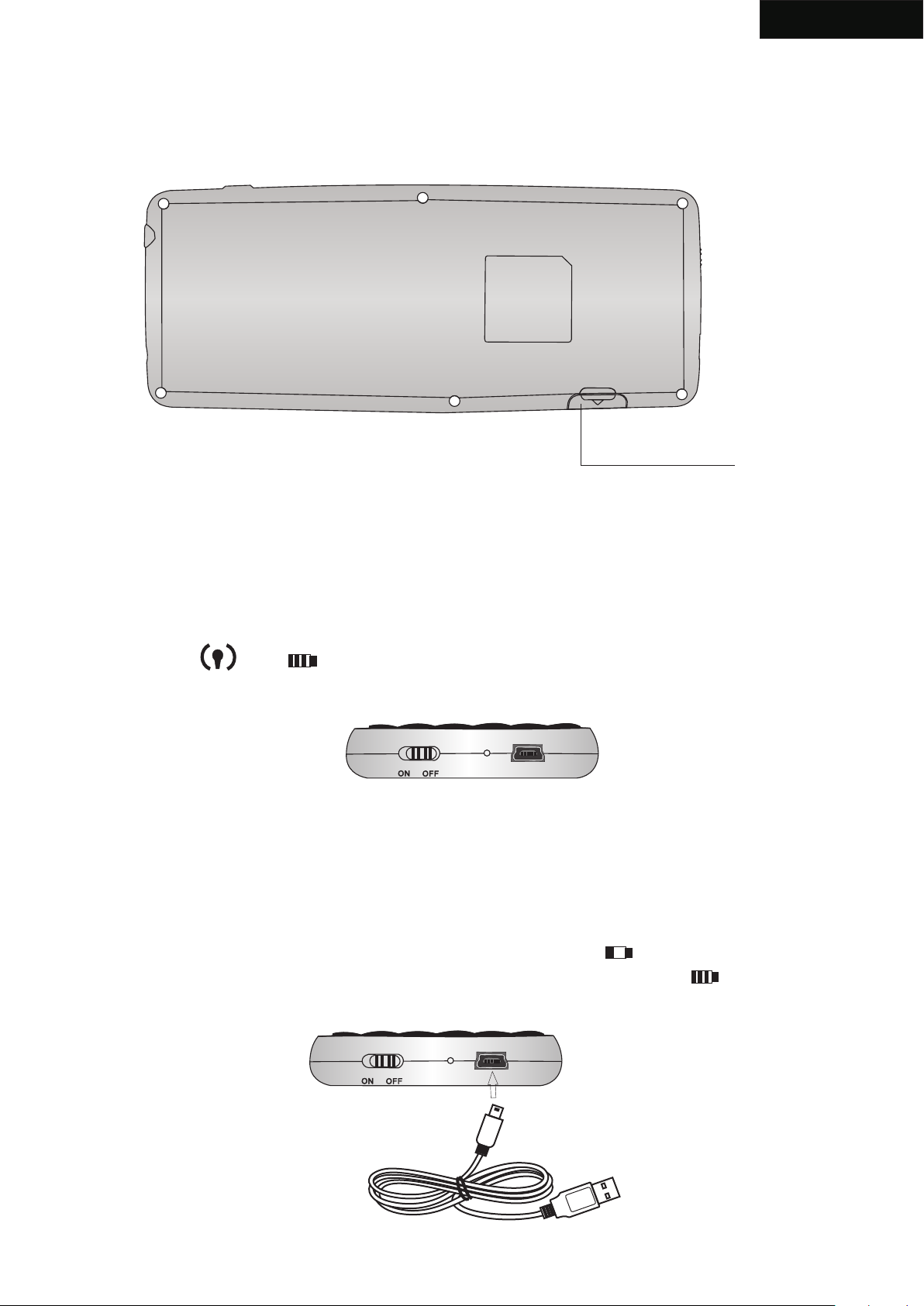
English
5.How to use
5.1. take USB Receiver out, Insert USB receiver into USB port on the computer
USB RECEIVER
Take USB Receiver out
5.2. Insert USB RECEIVER into USB port in the computer, the system will find new
hardware “wireless Audio HID Device” and will install driver automatically,
Turn unit on after driver installation successfully by switching power button
to on, LED and will flash one time then go out. That means your
keyboard and computer have built connection and they are paired.
5.3. Recharge your keyboard:
when your keyboard backlit flash without any operation that means
your keyboard is in low charge, and needs to recharge, Connect your
keyboard to your computer with mini end of USB cable to your
keyboard and another end to computer, then led will light up with
steady on, and go out when it is fully recharged, and LED will
light up
Page 4
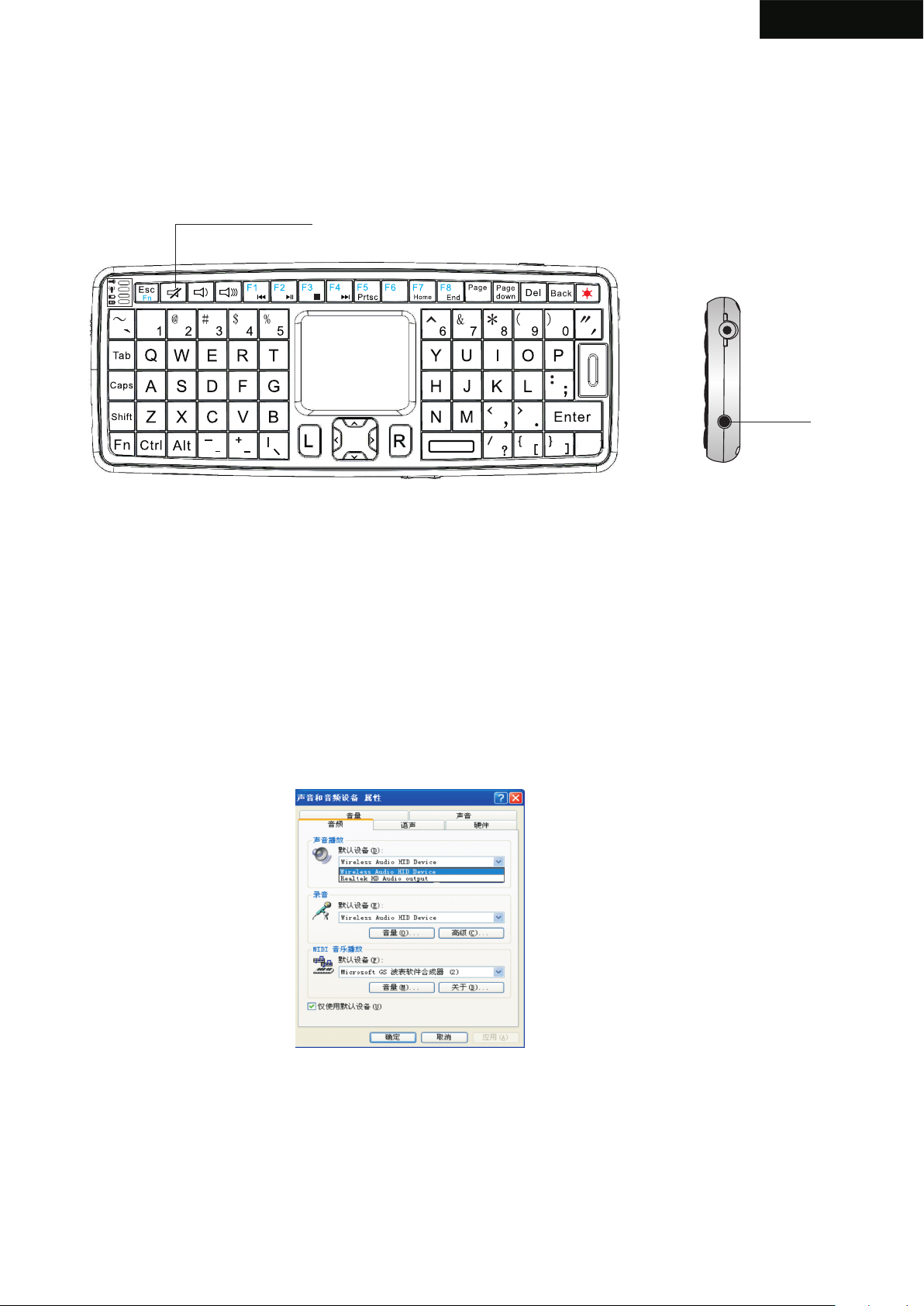
English
6. Activate audio:
6.1 press audio active button to activate audio feature. Pluging your headset into
headset jack,then you can enjoy music or chat with your friend through keyboard.
Press this button again to cancel audio feature.
Audio Active button
Ins
Up
Headset jack
Ctrl
6.2 Change audio output settings: when pluging USB receiver into USB port on
the computer system will set wireless audio HID device as default audio output
device, and you only can hear sound from computer by the wireless keyboard,
So if you want to set other audio device as output device, please follow below
steps to change its settings: ==> start==> settings==> control panel==>sound,
audio and devices ==>change speaker settings,
in the following popup window, please change the default audio output device to
other output device, for example, if your device is Realtek HD Audio,please select
Realtek HD Audio Device. Please re-start your player to enjoy music.
Page 5

7. Function description of keyboard
English
Indicato r
Laser Pointer Button
KEY R.F
Mouse left
Touch PAD
Navig ato r
Ins
Mouse righ t
Up
Ctrl
Laser Emitter
Item
Mouse left
Mouse right
Key R.F
Navigate key
Touch PAD
Laser Pointer
Button
Laser Emitter
Indicator
Function
Mouse left
Mouse right
Key R.F
Cursor up,down
left, right
Mouse touch pad
Laser Pointer Button
Laser Emitter
Operation
Press to operate like left mouse key
Press to operate like right mouse key
Press to pair keyboard and USB receiver
Press the four keys to move cursor up,
down, left,and right
Slide your finger on touch pad to move
mouse cursor
Press laser button to active it
Press to emit laser and release to stop
recharge indicator and go out when fully
recharged
Light up when fully recharged
Flash when signal transited
Light up when switch to audio
feature is activated
Page 6

8. Binds keys description
All binds key must work with Fn, for example: if you want to operate key “F8”, you
have to press key “Fn” and key “End” together,
English
F1
F2
F3
F4
F1
F2
F3
F4
Ins
Up
Ctrl
Press “ ” and “Fn” together
Press “ ” and “Fn” together
Press “ ” and “Fn” together
Press “ ” and “Fn” together
F5
F6
F7
F8
F5
F6
F7
F8
Press “Prtsc” and “Fn” together
Press “Ins” and “Fn” together
Press “Home” and “Fn” together
Press “End” and “Fn” together
Page 7

English
WEEE Directive & Product Disposal
At the end of its serviceable life, this product
should not be treated as household or general
waste. It should be handed over to the applicable
collection point for the recycling of electrical and
electronic equipment, or returned to the supplier
for disposal
Notice to customers:
This symbol on the battery indicates that the battery
is to be collected separately.
The following apply only to users in European countries.
This battery is designed for separate collection at
an appropriate collection point.
Do not dispose of as household waste
For more information, contact the retailer or local
authorities in charge of waste management.
Caution :
Changes or modifications not expressly approved by the party
responsible for compliance could void the user's authority to operate
the equipment.
Compliance statement:
1: This device is verified to comply with Part 15 of the FCC Rules.
Operation subject to the following two conditions:
(1) this device may not cause harmful interference, and
Page 8

English
(2) this device must accept any interference received, including interference
that may cause undesired operation.
2: This equipment has been tested and found to comply with the limits for a
Class B digital device, pursuant to Part 15 of the FCC Rules. These limits
are designed to provide reasonable protection against harmful interferenc
in a residential installation. This equipment generates, uses and can radiate
radio frequency energy and, if not installed
And used in accordance with the instructions, may cause harmful interference
to radio communications. However,there is no guarantee that interference
will not occur in a particular installation.If this equipment does cause harmful
interference to radio or television reception, which can be determined by
turning the equipment off and on, the user is encouraged to try to correct
the interference by one or more of the following measures:
-- Reorient or relocate the receiving antenna.
-- Increase the separation between the equipment and receiver.
-- Connect the equipment into an outlet on a circuit different from that to
which the receiver is connected.
-- Consult the dealer or an experienced radio/TV technician for help
Page 9
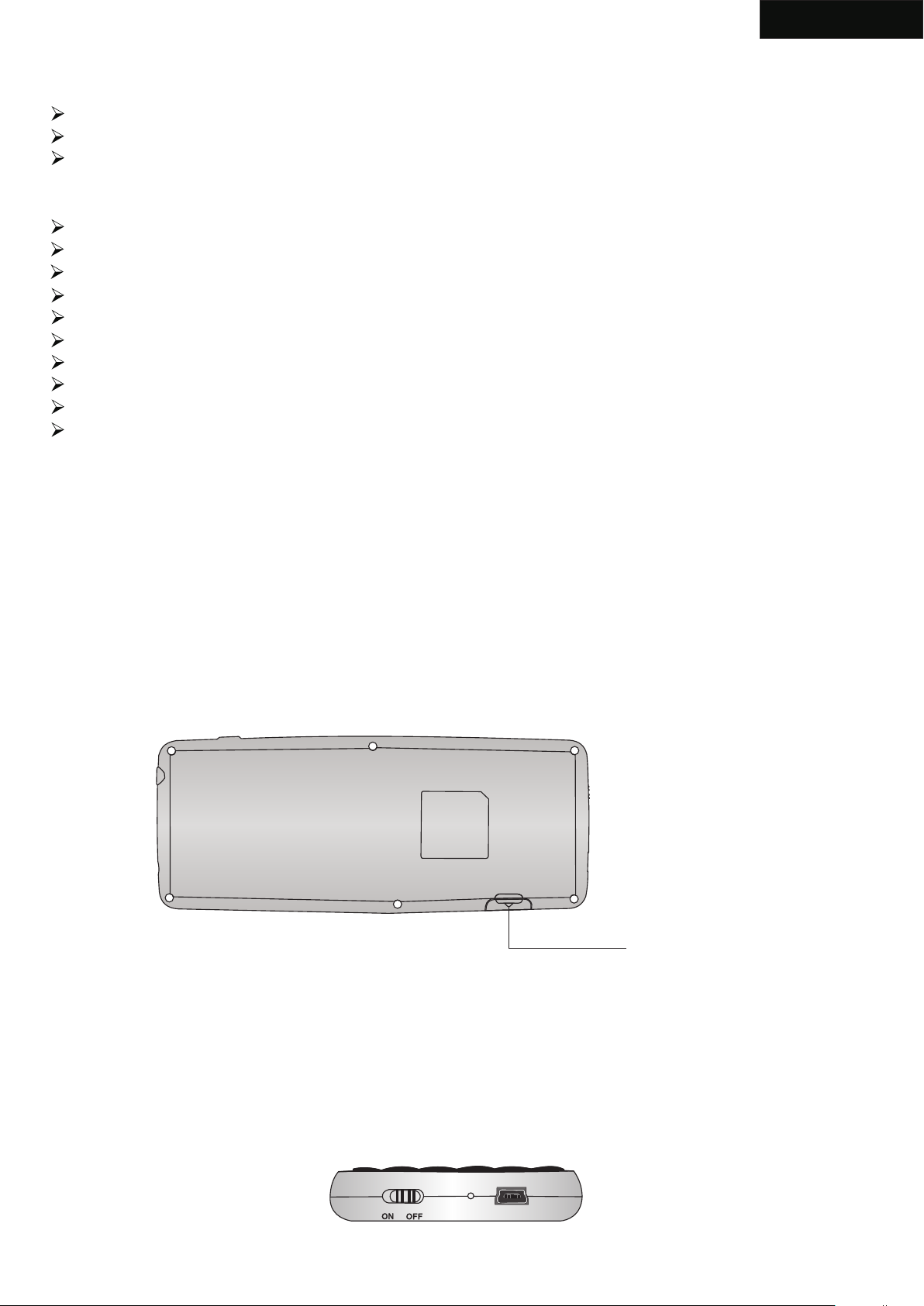
1.应 用 :
多媒 体家 庭 娱乐 , 教育 培训 , 会议 演讲 , 投影 仪
HT P C遥 控 ,谷 歌/安 卓/智能 电视 遥 控器
社交 、Q Q 、S ky p e等聊 天 工具
2.特 点与 规 格:
R. F 2 . 4 G无线 连 接, 最远 距 离达1 0米半 径
集成 无线 麦 克风 和 喇叭
电容 式触 摸 板, 触 摸准 确。
QW E R T Y键盘 布 局
US B收发 , 即插 即 用
带背 光灯 , 方便 在 黑暗 环境 操 作
造型 小巧, 1 6 0* 6 6* 15 毫 米/重 量: 10 3克
带可 充电 锂 电池 :4 00毫 安,待机 时 间:4 0 0小 时
工作 电压 :3 .3 V
充电 :D C 5 V /3 0 0m A
中文
3.包 装:
a.无 线语 音 键盘 b . US B接收 器 c .U S B充 电 线 d.说 明 书
4.系 统支 持
- Windows 2000/XP/ vista/ 7/win CE
- linux/-Android/- Mac
5.使用 说明
5.1从 侧 面取 出U S B接收器,将U S B 接 收 插 到电脑的US B接 口 上 ,
USB 接 收 器
取出 USB 接收 器
5.2将USB接 收器 插 到电 脑USB 接口 上 ,系 统会 提 示发 现 新硬 件, 并 自动 安装 驱 动, 待 驱动
安装 完成 , 这时 打 开键 盘的 电 源开 关。 右 边 两个 指 示灯 会闪 烁 一下 然 后熄 灭, 说 明连
接成 功, 这 时用 手 指在 触摸 板 上移 动指 示 灯会 闪 ,如 图:
Page 10

中文
5.3. 充 电 :当 未进 行 任何 操作 量 ,背 光 灯突 然闪 烁 ,这 说明电 池要 进 行充 电, 用USB线将
键盘 与电 脑 连接 起 来, 指示 灯 会 亮起 来, 充 电 过程 中, 指 示灯 长 亮。 充满 电 指示 灯
长亮 。这 时 将USB线 从 电脑 脑 上拔 下来 。
6. 语音:
6.1 按一下 声 音 启 动 按钮,指示 灯 会 亮 起 来,这 时你可以使 用 键 盘 的 语音功能
来进 行 聊 天 , 听音乐等, 要 关 闭 语 音功能,只 需 按 一 下 声音启动 按 钮 即 可 。
语音 指 示 灯 会 熄灭。
声音 启动 按 钮
Ins
Up
耳机 插孔
Ctrl
6.2语 音 设置 :当 将USB接 收器 插到 电 脑, 系统 会 自动 将 音频 输出 设 备切 换 到“wireless
Audio HID Device”, 这 时 系统 默认 的 音频 输 出设 备不 起 作用 ,我 们 只能 通 过无 线键 盘 的语
音设 备来 听 音乐 , 或是 通话 , 如果 你想 切 换到 原 来的 音频 输 出设 备 ,请 按以 下 步骤 :
==》 开始= =》 设置= =》 声音 ,音 频 ,设 备==》 更 改扬 声 器设 置, 在 弹出 来 的对 话框 里
选择 “ 音频 ” 将声 音 播放 和录 音 两项 的默 认 设备 改 为系 统自 带 的语 音 设备 即可 , 更改 后
重启 播放 软 件即 可 。
Page 11

7.键盘 功能 描 述
中文
指示 灯
激光笔开关
R.F
鼠标 左 键
触模 板
导航 键
Ins
鼠标 右 键
Up
Ctrl
激光笔
鼠标 左键
鼠标 右键
R.F
导航 键
触摸 板
激光 笔开 关
激光 头
指示 灯
功能 描述 操作
鼠标 左键
鼠标 右键
R.F
上下 左右 移 动光 标
移动 鼠标
激光 笔开 关 按键
激光 头
鼠标 左键
鼠标 右键
同时 按住Fn+R.F与 接收 器配 对
上, 下, 左 ,右 移 动光 标
触摸 板上 移 动手 指 以移 动鼠 标
打开 或关 闭 激光
发射 激光
充电 指示 , 充电 时 灯亮 ,充 满 电时 灯灭
充电 指示 , 充满 电 时灯 亮
发生 信号 交 换时 灯 闪
切换 到ZZ或是 启 动语 音
功能 时灯 长 亮
Page 12

8.组合 键Fn:
所有 的组 合 键都 必 须与Fn配 合使 用 ,例 如你 想 操作F8键 ,你 就 要按 住Fn+End键
中文
F1
F2
F3
F4
功能 说明
F1
F2
F3
F4
Ins
Up
Ctrl
操作
按住“ ” + “Fn”
按住 “ ” + “Fn”
按住 “ ” + “Fn”
按住 “ ” + “Fn”
F5
F6
F7
F8
F5
F6
F7
F8
按住 “Prtsc” + “Fn”
按住 “Ins” + “Fn”
按住 “Home” + “Fn”
按住 “End” + “Fn”
