Page 1
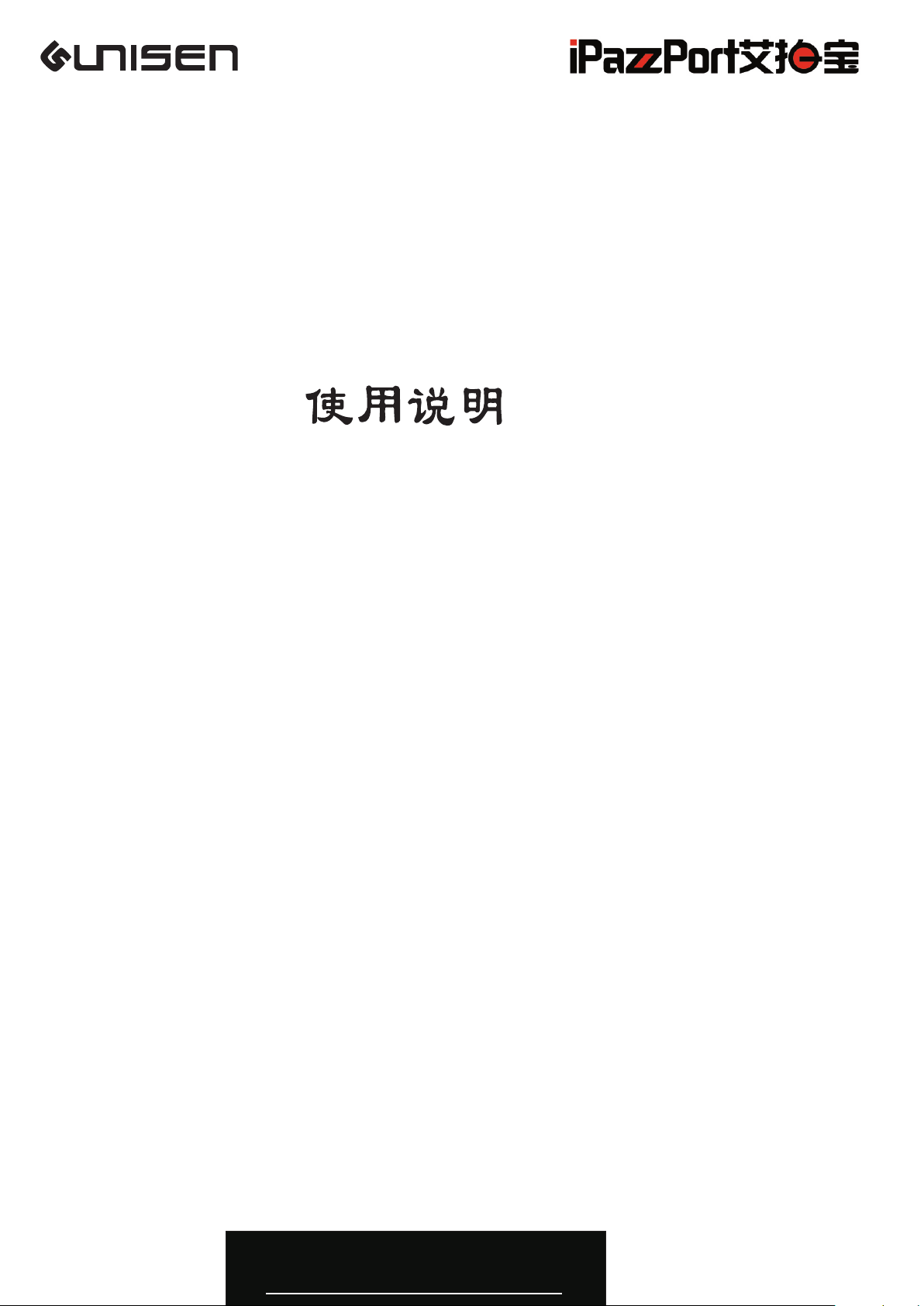
联力胜科技
User Manual
Mini Bluetooth Keyboard
迷你蓝牙键盘
Model(型号):KP-810-19BTT
Rev. 2.0
www.iPazzPort.com
Page 2
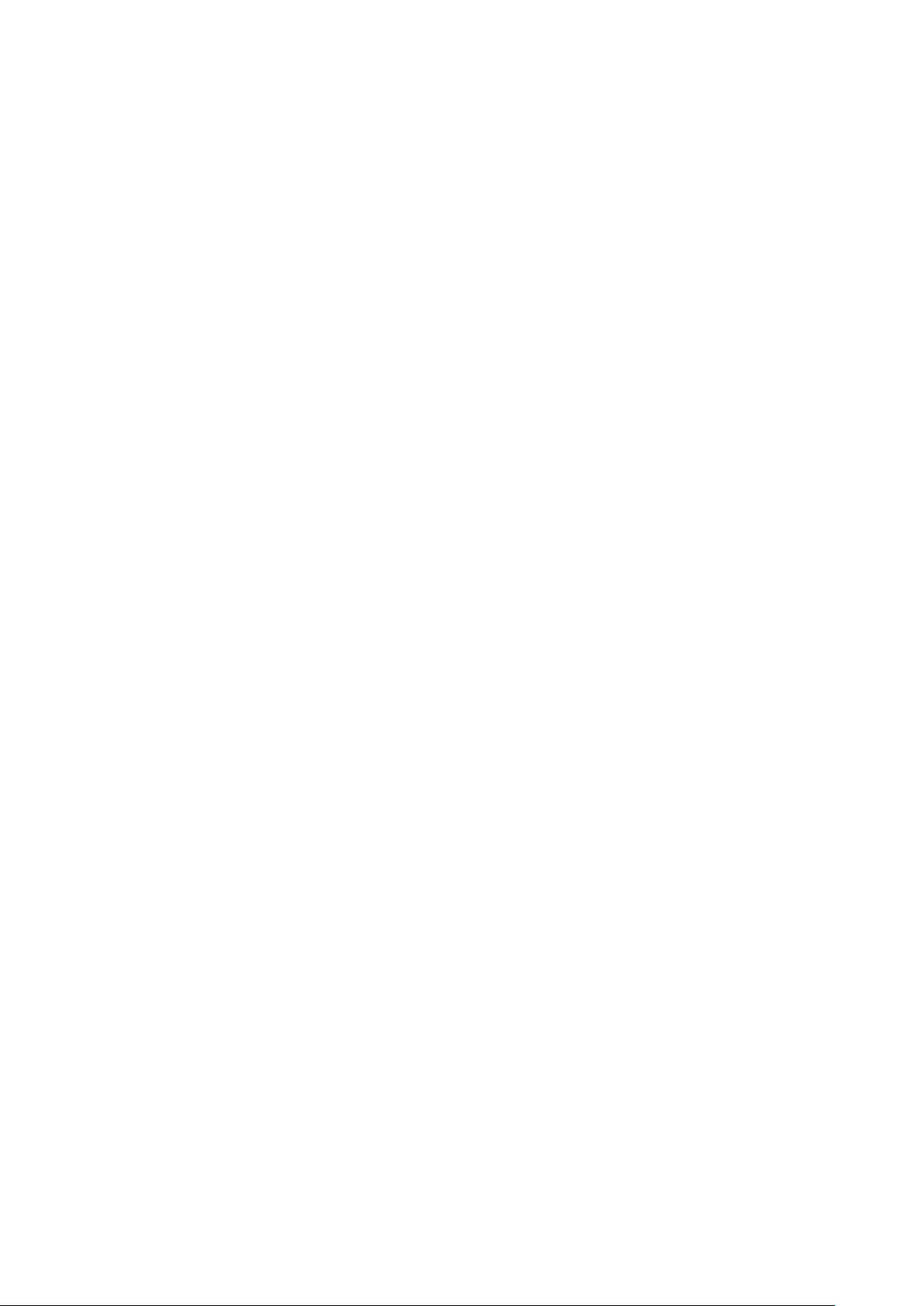
Introduction:
This Mini Bluetooth Keyboard consists of keyboard, mouse touchpad, and LED
(optional) which is designed small and portable size. It provides people a unique &
capable tool to operate their personal computer wirelessly. it is widely used for:
■ the people who need to be apart from their personal computer yet must control it for their
presentation, teaching and lecturing with large screen or projector, up to 33 feet wireless
operation distance provides you big free space to communicate with your audience.
■ the people who want to sit at their easy and comfortable chair to view the internet content,
network television, such as IPTV, or internet movies instead of physically change its channel,
it is a really computer remote controller, of course not a TV remote controller.
■ as an external keyboard for iPAD, iPhone4, and Samsung Galaxy Tab
What's in your Package?
In the package with Mini Bluetooth Keyboard you will find an USB extended cable
and this manual.
Features and specifications:
Bluetooth connection,
Portable size: 158*56*15mm
Working voltage: 3.3V
QWERTY keyboard
Google TV keyboard
Multi-language support
Multi-touch
Battery: 2 x 3A
Page 3

Page Up/ Down
Power Switch
Touchpad
Page 4
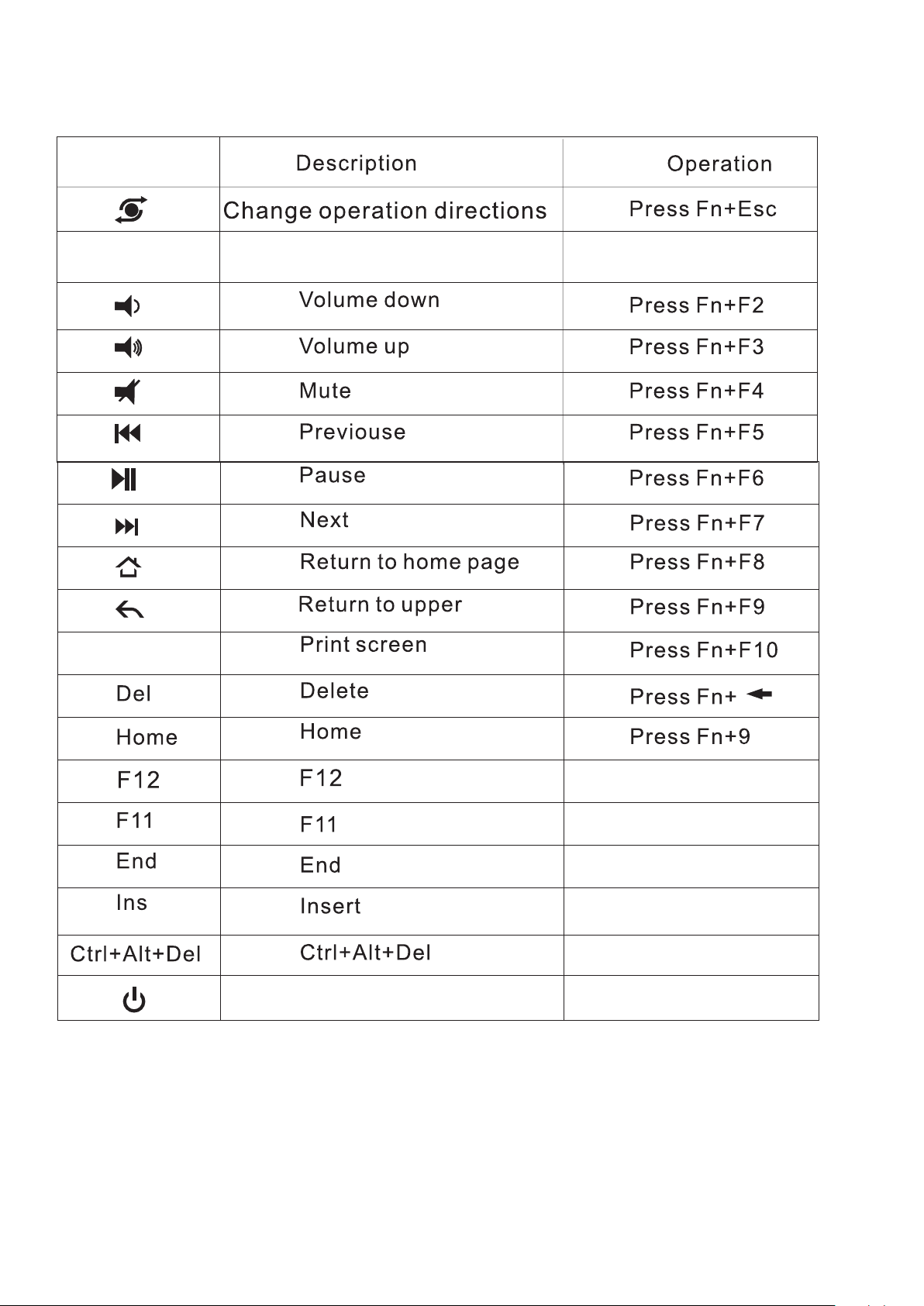
Function
BT
PrtSc
Pair with USB receiver
Press Fn+ F1
Computer stand by
Press Fn+=
Press Fn+-
Press Fn+0
Press Fn+8
Press Fn+Enter
Press Fn+ 1
Page 5
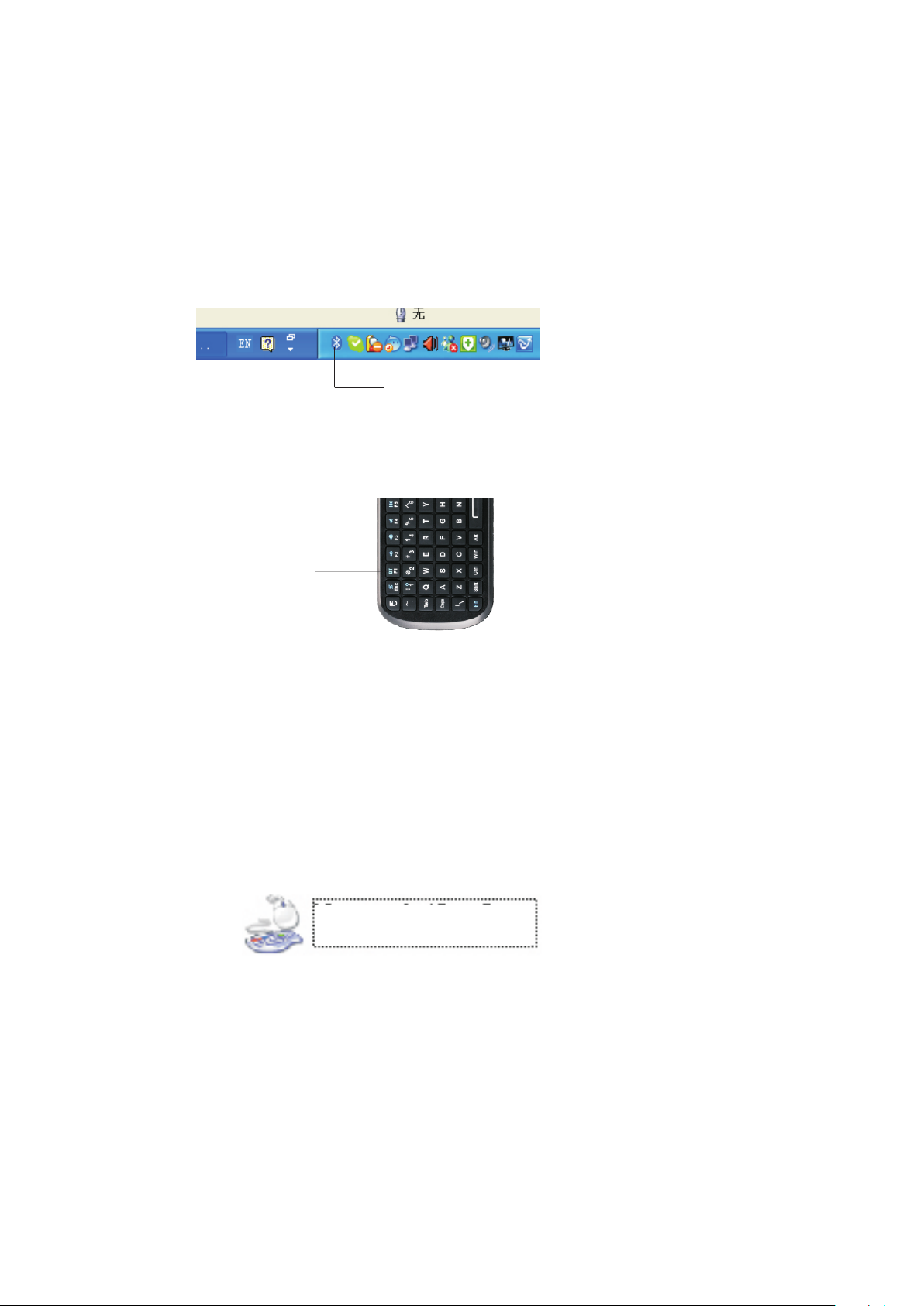
Pairing and establishing connection with computer.
Windows XP/2000
1.Let's take Microsoft Bluetooth Software as an example to describe Bluetooth Search,Pairing and
Connection, other Bluetooth software please refer to its own user manual.
Insert Bluetooth adaptor into any vacant USB port on your computer, please be patient to wait
system search and install new hard driver. Then bluetooth icon will appear on the taskbar.
If your computing device has integrated bluetooth receiver refer to the user manual to enable
that receiver
Bluetooth ico n
2.Turn on unit by moving the power switch to ON, press key BLUETOOTH RESET(Fn+F1) indicated
till LED1 blink then release it(about 2-5 seconds) , that means your unit is ready and searching
other Bluetooth device for pairing.
Blue too th Rese t
Note: during operation, do not press this key, or your bluetooth keyboard will be disconnected
from your computer
3. Click “Start”, “Control Panel” (make sure you're in Classic View), and then double-click
Bluetooth Devices. Select “Add”.
4. In the Add Bluetooth Device Wizard, select the “My device is set up and ready to be found
check box”, and then click “Next”.
5. After icon of “Bluetooth keyboard” appear, click “Bluetooth keyboard”, and then click “Next”.
Bluetooth keyboard
New Device
6. When the wizard asks you which passkey you want to use, click “Choose a passkey for me”.
Then click “Next”.
7. After screen prompted us to enter your passkey, please type the passkey with keys on Mini
Bluetooth Keyboard, and then press Enter. You also can choose no passkey to go next step.
PLEASE DO REMEMBER TO USE THE KEY OF MINI BLUETOOTH KEYBOARD WHEN
INPUT PASSKEY
8. In the final page of the wizard, click Finish, it maybe take a few seconds for new hardware driver
installation before click finish. So please be patient.
Your Mini Bluetooth Keyboard should now be successfully paired with your PC and ready to use.
9. LED1 will goes out when connection is established successfully
Page 6
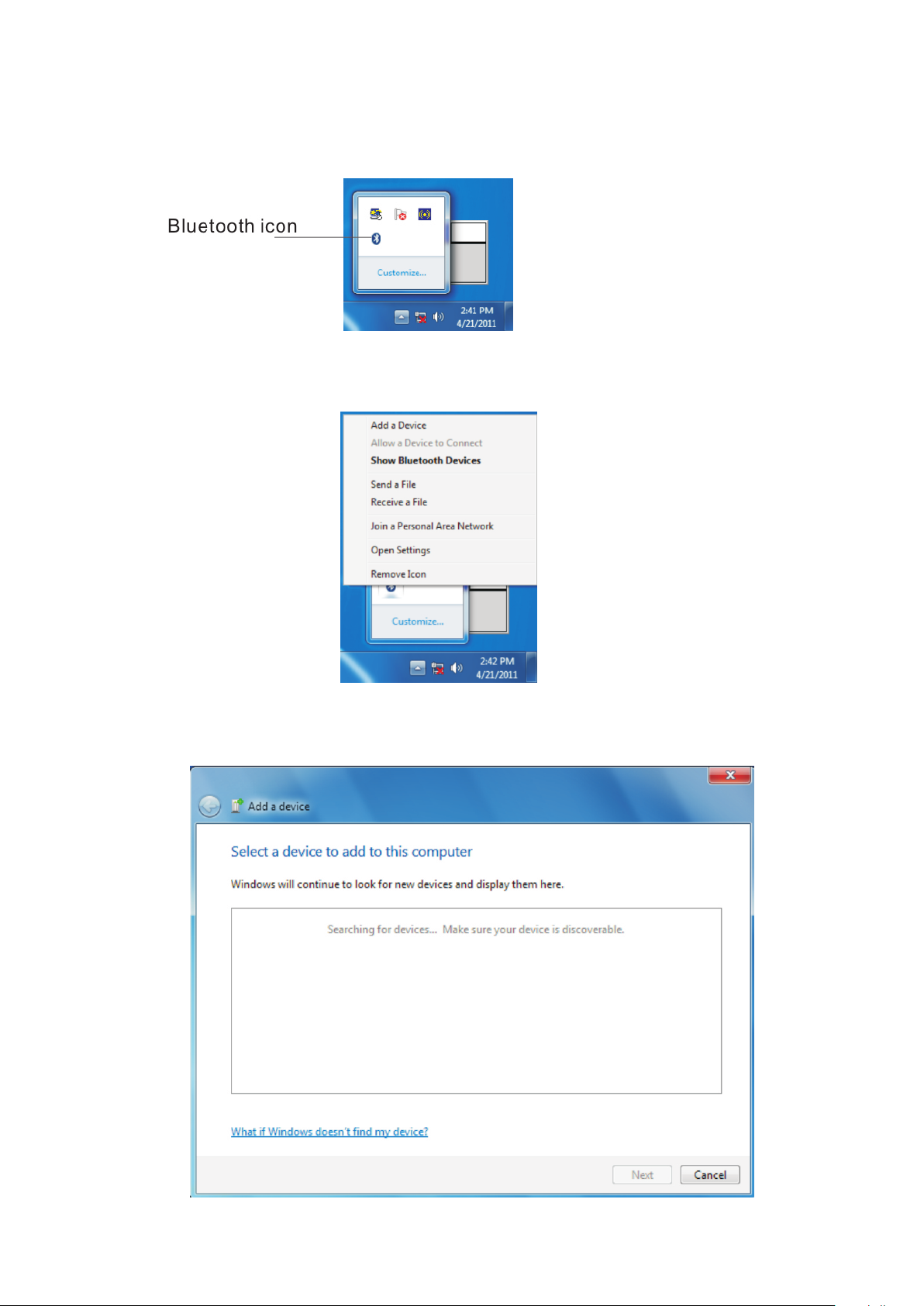
Windows 7
Plug bluetooth receiver into any vacan USB port on your computor, please be patient to wait
the system recognize your device, it maybe take several minutes. When new hardware has
finished driver installation, an icon will appear in the task bar.
Right click icon of bluetooth, select “Add a Device”
An window like below will popup indicating that system is search a devie to add...
Page 7

Turn Bluetooth keyboard on by sliding the power switch to ON, LED1 will flash one time, then press
key “bluetooth reset” till LED1 flash. Bluetooth iPazzPort and Bluetooth Keyboard will appear
in the window. Select it and click “Next”
Blue tooth
Bluetooth Reset
keyb oard
Then you will be promoted to input a pass code for your device, please do type the code with
Mini bluetooth keyboard, then press Enter
Bluet oo th k eyboa rd
NOTE:1.
Do not tap key “Bluetooth Reset” or you will disconnect its connection during
operation.
2. keyboard functions will not work until a bluetooth connection with the computing
device is completed.
Page 8

CONNECT TO iPAD/ iPhone
1.Turn your Bluetooth Keyboard on by switch button to on, press Bluetooth Reset key till
LED1 flash.
2.Turn on your iPhone , tap “settings” => “Bluetooth”, then your iPhone will search the other
Bluetooth for pairing, “Bluetooth keyboard” will be listed when system find your Bluetooth
keyboad.
3. Tap “Bluetooh keyboard”, then system will install driver and prompt you to input pass code
you must type the pass code with your Bluetooth keyboard.
4. When it is connected to your iPhone, Bluetooth iPazzPort will appear in the list.
5. For re-connect to your iPhone: turn your Bluetooth keyboard on, then go to “Bluetooth”
device list, and tap “ Bluetooth keyboard”, then connection will be built again.
Bluetooth keyboard would
like to pair with your iPad
Enter the passkey”136956 on
“bluetooth keyboard”, followed by
the return or enter key.
Cancel
Connect to other smart mobile with Android O.S
1. Activate bluetooth device of your mobile and make sure it is searchable and be able to pair
2. Tap search menu to make it in searching state.
3. Turn on keyboard and press bluetooth Reset key till LED1 flash,
4. Icon of Bluetooth iPazzPort will appear in the list when bluetooth keyboard is found, tap
this icon for pairing
5.Tap “Bluetooth Keyboard”,then system will install driver and prompt you to input pass code
you must type the pass code with your bluetooth keyboard.
- Please be noted that your mobile can’t be connected and can’t be used if your mobile have no
HID profile or contact our service dept.
- Please be noted if the android device requests to type in its codes on keyboard,please follow
and disregard above instructions.
Page 9

1.Click “Settings”
2.Click “Bluetooth”
3.Turn on“Bluetooth”,
Search for devices
4.Enter Keyboard “9376",
Press “Enter”
5.Connected successfully
Page 10

Starting Mini Bluetooth Keyboard
1. The Mini Bluetooth Keyboard has a battery saving feature.
This feature puts the device into sleep mode if you do not use it for a long time.
You can wake up the unit by pressing any key for one second.
2. Ctrl+Alt+Del key
As we know, in many occasions we need to use keys: Ctrl+Alt+Del on standard keyboard when
operate computer, such as restart system, lock users, terminate applications.... But now with
Bluetooth Handheld Keyboard you only press key Fn together with key “Enter” to complete
your mission.
3. Key of touchpad rotation.
As we know, some times, we want to operate the Bluetooth keyboard vertically, and some times
horizontally, when operation direction is rotated from vertical to horizontal, but touchpad will not
for example, if the operate direction is rotated, when you slide your finger on the touchpad
vertically, and the mouse cursor on the screen of computor will move horizontally, so please
press key Fn together with key of touchpad rotation to rotate the touchpad, this way, mouse
cursor will move in corresponding direction.
4. The Touch Mouse Pad (TMP) is quite versatile. To create input with the TMP place your
finger on the pad. Just move your finger on the TMP as though you were using your mouse
pad. Watch the mouse move to where you want it, and then use the keyboard for whatever
action you desire. You can draw patters using the TMP if you have installed MS Paint ,
ScreenPen or other Paint software.
Page 11

WEEE Directive & Product Disposal
At the end of its serviceable life, this product should not be treated
as household or general waste. It should be handed over to the
applicable collection point for the recycling of electrical and electronic
equipment, or returned to the supplier for disposal
Notice to customer:
This symbol on the battery indicates that the battery is to be
collected separately.
The following apply only to users in European countries.
This battery is designed for separate collection at an appropriate
collection point.
Do not dispose of as household waste
For more information, contact the retailer or local authorities in
charge of waste management.
Caution :
Changes or modifications not expressly approved by the party responsible for compliance
could void the user's authority to operate the equipment.
Compliance statement:
1: This device is verified to comply with Part 15 of the FCC Rules. Operation subject to the
following two conditions:
(1) this device may not cause harmful interference, and
(2) this device must accept any interference received, including interference that may cause
undesired operation.
2: This equipment has been tested and found to comply with the limits for a Class B digital
device, pursuant to Part 15 of the FCC Rules. These limits are designed to provide
reasonable protection against harmful interference in a residential installation. This
equipment generates, uses and can radiate radio frequency energy and, if not installed
Page 12

And used in accordance with the instructions, may cause harmful interference to radio
communications. However,there is no guarantee that interference will not occur in a
particular installation.If this equipment does cause harmful interference to radio or
television reception, which can be determined by turning the equipment off and on,
the user is encouraged to try to correct the interference by one or more of the following
measures:
-- Reorient or relocate the receiving antenna.
-- Increase the separation between the equipment and receiver.
-- Connect the equipment into an outlet on a circuit different from that to which the receiver
is connected.
-- Consult the dealer or an experienced radio/TV technician for help
Notes: When you device disturbs the mini bluetooth keyboard,you can use the USB
extended cable to connect the USB receiver to avoid the interference
Page 13

该款手持蓝牙键盘是本公司在前面无线键盘触摸板系列上增加的一款新产品,继承了前
一系列产品结构简单, 小巧, 携带方便等特点, 并在此基础上增加了LED灯,F1,F2,...F10
等功能键, 集鼠标, 键盘, 以及LED灯等功能于一体,是当今世界上体积最小,功能最为齐全的一
款键盘,无论是会议主持, 演讲,教育培训,还是家庭电脑娱乐,拥有一款蓝牙键盘LED灯,会
让你轻松自如地远距离控制你的电脑。是一款真正的电脑遥控器.
作为一款新型的蓝牙键盘,采用蓝牙无线连接技术,遥控达10米半径范围.
该蓝牙手持键盘采用QWERTY式键盘布局, 包含了标准键盘所有常用功能键和字符键, 方便实用
该产品的触摸板采用电容感应式触摸板,为你提供准确的鼠标指针定位. 与分体式鼠标
一样的方便使用,亦可进行多媒体会议或演讲手写标注.
一, 特点与规格:
1. 蓝牙连接;
2. QWERTY键盘布局
3. Google TV 热键
5. 支持多国语言
6. 支持多点触摸和滚动条
7. 工作电压:3.3V
8. 造型小巧, 158x56x15 毫米/重量:67克
9. 电源:1.5V 3A干电池
二.应用领域
该款蓝牙键盘是目前世界上外形尺寸最小的键盘鼠标一体化电脑无线输入设备,有效地解决了
无线操作电脑以及当市场上的键盘和鼠标体积过大的问题。在电脑以及电脑娱乐日益发达
的今天,该蓝牙键盘触摸板有着广泛的应用。
■ 家庭娱乐:通过该蓝牙键盘,用户可以远离电脑,坐在沙发上,轻轻移动你的手指就可
以进行网页浏览,网络电影播放,中英文输入以及网上聊天,游戏。
■ 多媒体教育培训以及演讲:该产品外形小巧,携带方便,对于配合大屏幕和大投影仪使用的
多媒体教学, 该款手持式无线键盘触摸板可以让教学培训讲师,演讲人员远离你的电脑, 走下
讲台和你的听众亲切交流,互动,创造一个良好的氛围.使你的演讲和培训生动有趣。
■本产品作为一款电脑遥控器,还可以应用在车载电脑,电脑控制的大型设备维修,KTV点
歌系统等
Page 14

上/下翻 页 键
电源 开 关
触模 板
Page 15

功能 键
功能 说明
鼠标 操作 方 向转 换键 按住 EscFn+
操作
BT
PrtSc
蓝牙 复位,按 住 直到 信号 指示 灯 闪
音量 减小
音量 增大
静音
上一 曲
暂停
下一 曲
返回 到主 页
返回 到上 一 页
抓屏
删除
按住Fn+F1
按住Fn+F2
按住Fn+F3
按住Fn+F4
按住Fn+F5
按住Fn+F6
按住Fn+F7
按住Fn+F8
按住Fn+F9
按住Fn+F10
按住Fn+
重启
按住Fn+9
按住Fn+=
按住Fn+-
按住Fn+0
按住Fn+8
按住Fn+Enter
按住Fn+1
Page 16

四.使用 说 明
1 连接 建 立 : 首先要 确 定 你 要连接 的 电 脑是否具 有 蓝 牙功能, 如 果 没有的话 , 你 必
须要 有 一 个 蓝牙适 配 器 使 之与电 脑 相 连接。
1. 1打 开 电 脑中蓝 牙 通 信 软件,使之 处 于 可搜寻其 它 蓝 牙设备的 状 态.具 体操作请 参
考其 蓝 牙 设 备说明 书.这 里 所 描述的 只 是 作为参考 。 打 开“控制 面 板 ”,找到
蓝牙 设 备 图 标,右 击 该 图 标,选 择 “ 打开”, 在 弹 出来的对 话 框 里单击“ 贴
加” , 在 接 下来弹 出 的 对 话框中 选 择 “我设备 已 连 接并设置 好 , 可以查找 ”
然后 单 击 “ 下一步 ” 。 电 脑会自 动 搜 索已打开 的 其 它蓝牙设 备 。
1. 2 拔 动 蓝 牙键盘 的 开 关 至ON处,打开 电 源.单 击一下蓝 牙 重 启按键直到LE D 1闪
烁然 后 松 开 该键,L E D 1闪 几秒钟 后 熄 灭。这说 明 蓝 牙键盘与 电 脑 已建立连 接
注: 在 操 作 过程中 , 不 要 再按蓝 牙 重 启键,否 则 连 接会断开 的 ,
1. 3 连 接 成 功后会 出 现 如 下对话 框,单 击 该图标,选择"下 一 步"
1. 4 在 接 下 来弹出 的 对 话 框里, 软 件 会要求你 输 入 连接密码 , 此 时你可以 按 要 求
输入 你 软 件 给你的 随 机 密 码,同 时 你 也可以选 择 不 要输入密 码 。 然后软件 会
自动 安 装 , 至此连 接 配 对 成功, 你 可 以使用蓝 牙 键 盘。
Page 17

2.触 摸屏 输 入:
移动 鼠标: 将 手 指放 在触 摸屏 上,然 后滑 动手 指,就会 快 速移 动鼠 标.移动 鼠 标到 目的 位 置,然后 轻
击触 摸屏,这 样 光标 就会 停在 目 的位 置. 你也 可以 移 动 光标 到下 拉条,然 后 按住 左键, 向 下 或向 上
移动 手指 就 能快 速浏 览文 件 或网 页。
绘画 或手 写 输入 :如 果你 的 电脑 安装 了小 画 家,S cr ee n Pe n或其 它 手写 输入 功能 的 软件 。你 可
以利 用触 摸 屏进 行绘 画,输入 或 标注 。
Page 18

五, 多点 触 摸应 用:
多点 触摸 应 用说 明如 下图 :
触摸 功能
移动
中键 单击
两手 指垂 直
方向 移动
等效 鼠
标功 能
移动 鼠标
光标
中键 单击
滚动 鼠标
中键
图示
图示 描述
在触 摸板 上 滑动
手指
同时 用两 个 手指
在触 摸板 上 单击
两手 指垂 直
方向 移动
备注
向上
向下
在浏览网 页 时 双 指
单击会出 现 滚 动 条
如上图所 示 , 将 光 标
移至该图 上 方 则 向 上 快 速
移动页面 , 反 之 则 向 下
在浏 览图 片 时 , 两
个手 指向 上 、 下 移
动可 以放 大 或 缩 小
画面
右击
鼠标 右击
三个 手指 同 时单
击
