Page 1
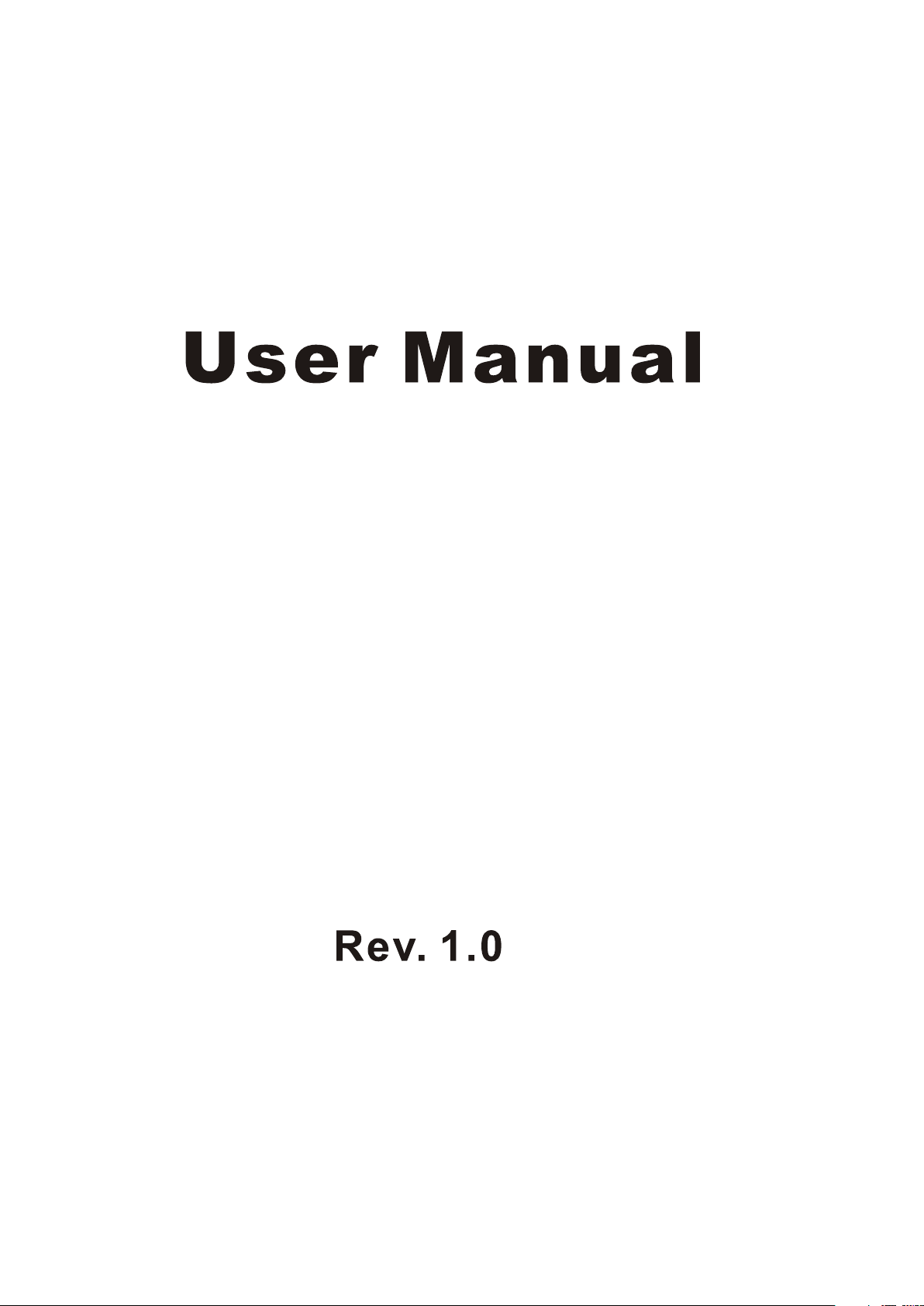
Voice Wireless Keyboard
with IR Remote
Model: KP-810-18V
Page 2
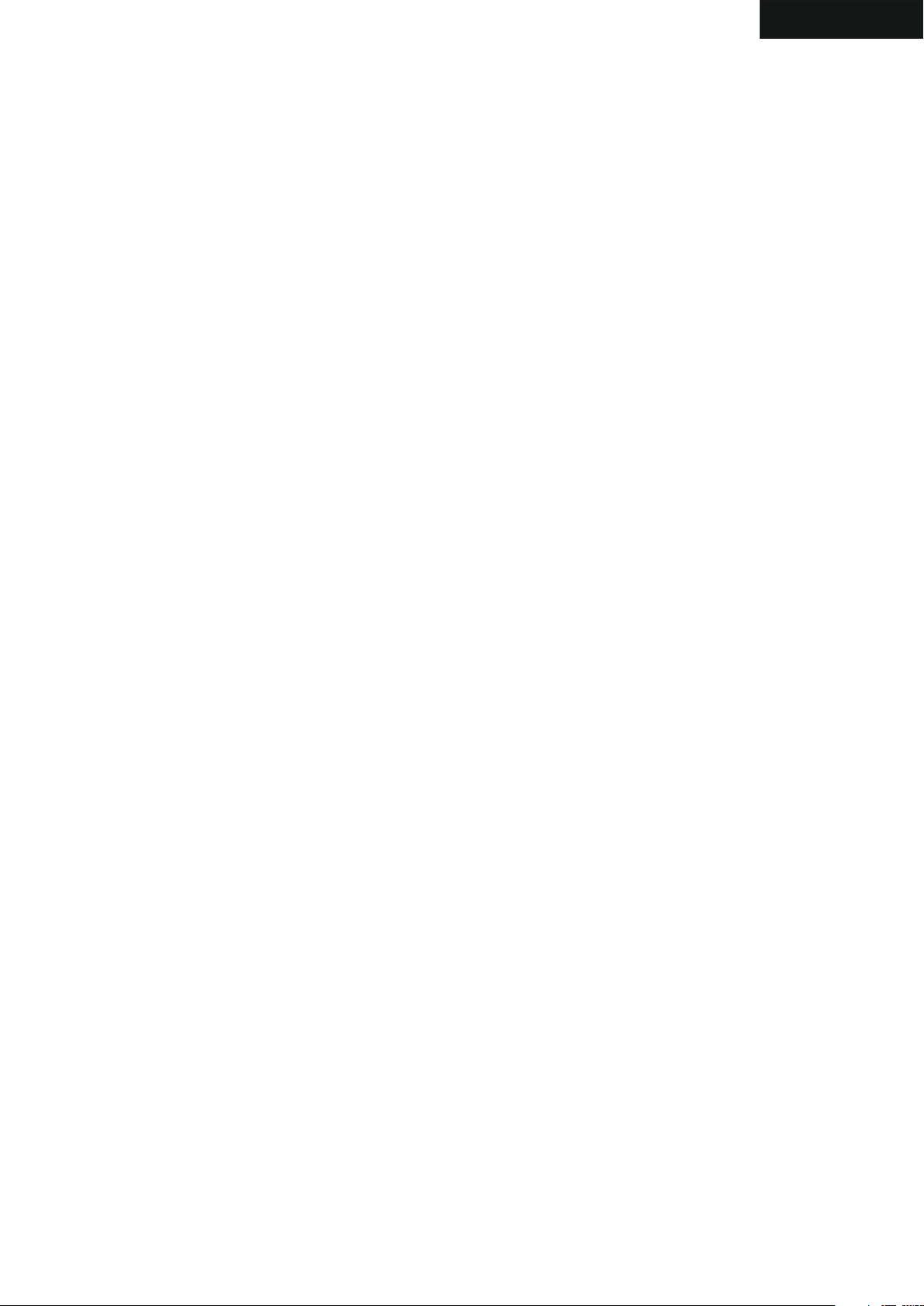
English
1.Introduction:
Voice wireless keyboard with IR remote, combo of wireless keyboard, mouse
touchpad, microphone, speaker and remote for other home electric appliance,
is designed small and portable, it is widely used for:
■ chat tool for Skype, QQ, Google talk, MSN.
■ Enhanced tool for teaching, speech, presentation, multi-media home entertainment
■ External keyboard for tablet PC, car PC, Android PC, smart TV remote
■ Remote of other home electric appliance, such as DVD PLAYER, CD
PLAYER, TV, Air Conditioner, with the feature of IR learning, Mini Air
Mouse and Keyboard can quickly learn original code from other home
electric appliance remote
2.Package:
Mini Wireless Keyboard with IR Remote
USB Receiver
USB cable for recharge the unit
Headset
User manual
3.Feature and specifications:
■R.F 2.4G connection(microphone+speaker)
■ rechargeable lithium-ion battery
■backlit for operation in darken room
■ USB receiver, Plug and play
■Ultra sensitive mouse touchpad
■Battery capacity: 800mA
■charge voltage: DC 5V/300mA
■standby time: 400 hours
■QWERTY keyboard
■ quick learning original code from other remote
■ Size: 163mm*60mm*12mm
■ Weight: 107g
4.System requirement:
- Windows 2000/XP/ vista/ 7/win CE
- linux/- Android/- Mac
Page 3
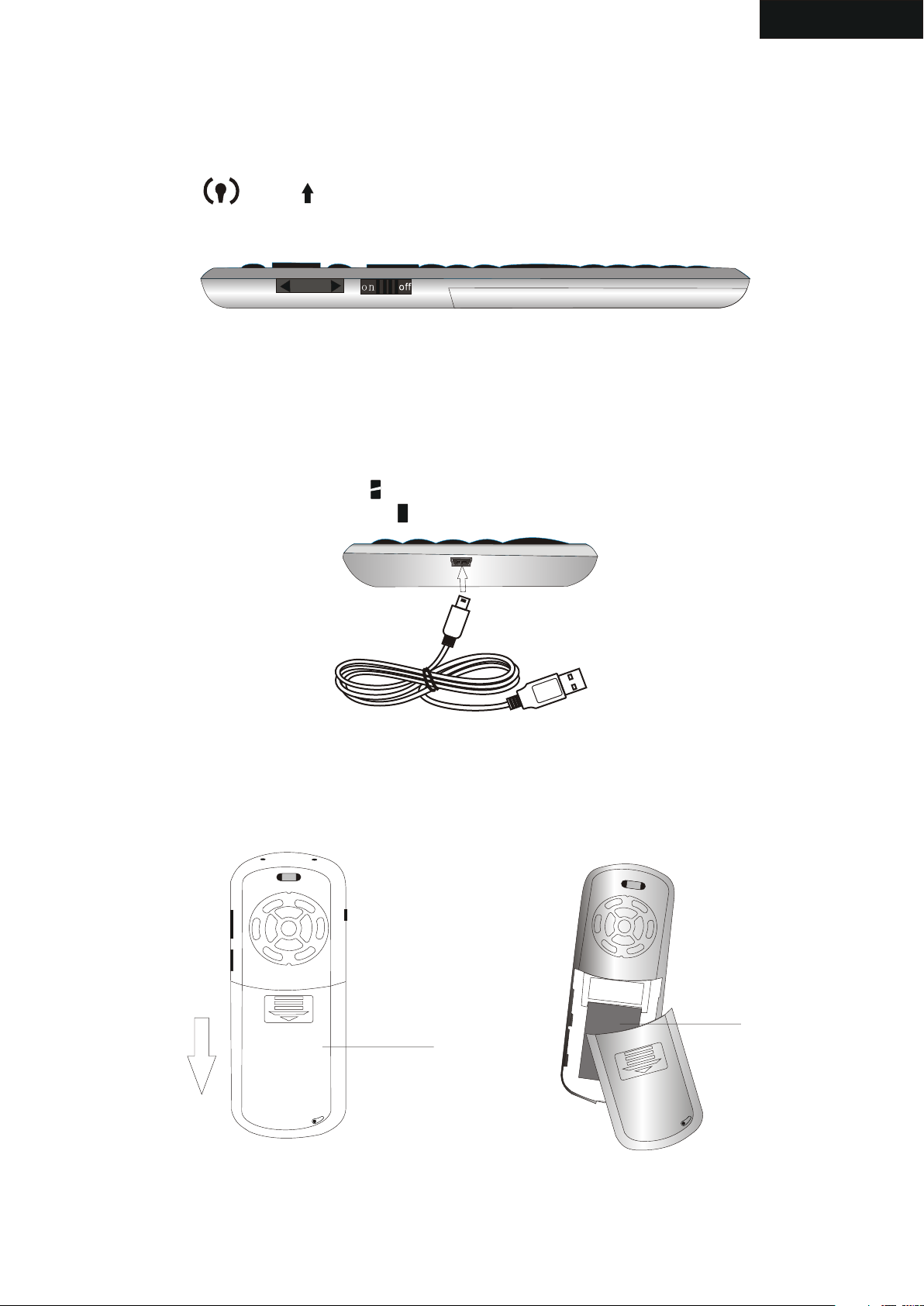
English
How to use
1. Insert USB RECEIVER into USB port in the computer, system will find new
hardware “wireless Audio HID Device” and will install driver automatically,
Turn unit on after driver installation successfully by switching power button
to on, LED and will flash one time then go out. That means your
keyboard and computer have been built connection.
1.right view
2. Recharge your keyboard:
when your keyboard backlit flash without any operation that means your
keyboard is in low charge, and need to recharge connect your keyboard
to your computer with mini end of USB cable to your keyboard and another
end to computer, then led will light up with steady on, and go out when
it is fully recharged, and LED will light up
3. Change battery:
3.press and push battery
cover downward
2. Bottom view
Battery
Battery cover
4. Take battery out
Page 4

English
4. Feature of IR lear ning:
with feature of IR learning, this Keyboard can be used as remote for other home electric
appliance, such as DVD/CD player, TV, air conditioner, refrigerator. In order to be a remote
for other electric appliance, Keyboard must learn the original code from other electric
appliance, take TV remote as an example:
4.1 set the device to be learned by pressing key “AV” or “TV”, if you want to learn TV Remote
please press key TV, LED blue will flash, if AV, LED orange will flash
4.2. Press key “set” for about 2 seconds till LED on to enter learning mode, then tap the key
you want and LED will flash one time then light on that means keyboard is waiting signal
to learning.(LED will go out and quit learning mode if no operation within 10seconds)
4.3. Approach TV remote to keyboard within 10mm by aiming them at IR Emitter, press KEY
on the TV remote for about 1 seconds, then release this key and you will see LED on the
keyboard flash 3 time quickly then light up with a steady on, that means your keyboard
has learned the original code of the TV Remote successfully.
4.4. Repeat step 4.2 and 4.3 to complete other key original code learning.
4.5. Press key “set” to save and quit learning mode when all key finish original code learning
MENU
VO
AV
TV
5. Back view
S
L
ET
+
C
CH
H
OK
+
-
VO
L
Inpu t
-
IR sensor
6. Top view
5. Change operation directions:
As we know, some times, we want to operate the wirelss keyboard vertically, and some
times horizontally, when operation direction is changed from vertical to horizontal, but
touchpad will not, for example, supposed you operate unit vertically, and you slide your
finger on the touchpad vertically, the mouse cursor on the screen of computor will move
vertically but when operation direction is changed from vertical to horizontal, when you slide
your finger vertically and mouse cursor will move horizontally, now please press key Fn
together with key Esc to change its operation direction, and mouse cursor will move with
your finger direction.
Page 5
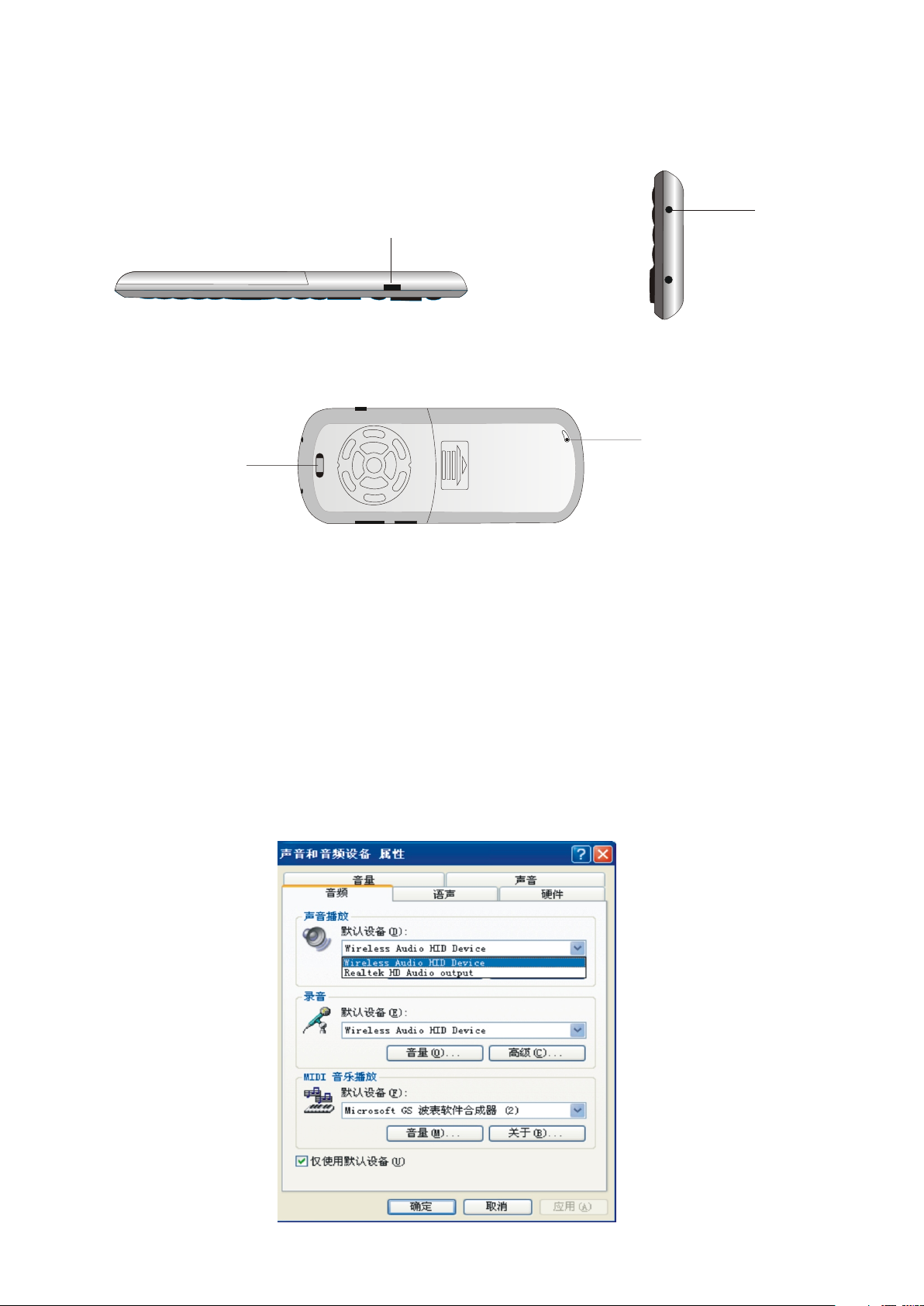
6. Activate audio:
6.1 press audio active button to activate audio feature. Plug your headset into headset jack,
then you can enjoy music or chat with your friend through keyboard.
Press this button again to cancel audio feature.
Headset jack
Audio Active button
7. Left view
Speaker
9. Back view
6.2 Change audio output settings: when plug USB receiver into USB port on the computer
system will set wireless audio HID device as default audio output device, and you only
can hear sound from computer by the wireless keyboard, So if you want set other audio
device as output device, please follow below step to change its settings:
==> start==> settings==> control panel==>sound,audio and devices
==>change speaker settings,
in the following popup window, please change the default audio output device to other
output device, for example, if you device is Realtek HD Audio,please select Realtek HD
8. Top view
rop e
c honM
i
Audio Device. Please re-start your player to enjoy music.
10. Sound,audio
Page 6

7. Function description of keyboard
English
KEY R.F
F1
F2
F3
F4
F5
F6
F7
Page up /down
11. Front view
F8
Back Sp ace
F9
F1 0
F1 1
Mouse l eft
F1 2
Touch PAD
8. Front view
Navig ator
Indic ator
Mouse r ight
Item
Mouse left
Mouse right
Key R.F
Navigate key
Page up
Page down
Touch PAD
Indicator
Function
Mouse left
Mouse right
Key R.F
Cursor up,down
left, right
Page up
Page down
Mouse touch pad
Operation
Press to operate like left mouse key
Press to operate like right mouse key
Press to pair keyboard and USB receiver
Press the four keys to move cursor up,
down, left,and right
Press to scroll page up
Press to scroll page down
Slide your finger on touch pad to move
mouse cursor
recharge indicator and go out when fully
recharged
Light up when fully recharged
Flash when signal transited
Light up when switch to Caps lock input
or audio feature is activated
Page 7

English
8. Binds keys description
all binds key must work with Fn, for example: if you want to operate key “Home”, you
have to press key “Fn” and key “9” together,
F1
F2
F3
F4
F5
F6
F7
F8
F9
F1 0
F1 1
F12
8. Front view
12. Front view
Fn
PrtScPrtSc
Work with other binds keys
Change operation directions
Press to turn backlit on/off
Volume down
Volume up
Mute
Previous
Stop
Next
Return to main page
Back to previous page
Print screen
Press this key and other
binds key together
Press “Esc” and “Fn” together
Press “F1” and “Fn” together
Press “F2” and “Fn” together
Press “F3” and “Fn” together
Press “F4” and “Fn” together
Press “F5” and “Fn” together
Press “F6” and “Fn” together
Press “F7” and “Fn” together
Press “F8” and “Fn” together
Press “F9” and “Fn” together
Press “F10” and “Fn” together
Del
Home
F12
F11
End
Ins
Ctrl+Alt+Del
Delete
Home
F12
F11
End
Insert
Ctrl+Alt+Del
Press “ ” and “Fn” together
Press “9” and “Fn” together
Press “=” and “Fn” together
Press “-” and “Fn” together
Press “0” and “Fn” together
Press “8” and “Fn” together
Press Fn+Enter together
Page 8

English
WEEE Directive & Product Disposal
At the end of its serviceable life, this product
should not be treated as household or general
waste. It should be handed over to the applicable
collection point for the recycling of electrical and
electronic equipment, or returned to the supplier
for disposal
Noti c e to cust o m ers:
This symbol on the battery indicates that the battery
is to be collected separately.
The following apply only to users in European countries.
This battery is designed for separate collection at
an appropriate collection point.
Do not dispose of as household waste
For more information, contact the retailer or local
authorities in charge of waste management.
Caution :
Changes or modifications not expressly approved by the party
responsible for compliance could void the user's authority to operate
the equipment.
Compliance statement:
1: This device is verified to comply with Part 15 of the FCC Rules.
Operation subject to the following two conditions:
(1) this device may not cause harmful interference, and
Page 9

English
(2) this device must accept any interference received, including interference
that may cause undesired operation.
2: This equipment has been tested and found to comply with the limits for a
Class B digital device, pursuant to Part 15 of the FCC Rules. These limits
are designed to provide reasonable protection against harmful interferenc
in a residential installation. This equipment generates, uses and can radiate
radio frequency energy and, if not installed
And used in accordance with the instructions, may cause harmful interference
to radio communications. However,there is no guarantee that interference
will not occur in a particular installation.If this equipment does cause harmful
interference to radio or television reception, which can be determined by
turning the equipment off and on, the user is encouraged to try to correct
the interference by one or more of the following measures:
-- Reorient or relocate the receiving antenna.
-- Increase the separation between the equipment and receiver.
-- Connect the equipment into an outlet on a circuit different from that to
which the receiver is connected.
-- Consult the dealer or an experienced radio/TV technician for help
Page 10

1.特 点与 规格 :
a. R .F 2 .4 G无线 连 接 , 最远 距离 达10米 半径 。
b. 内 置麦 克风 与耳 机
c. 电 容式 触摸 板, 触 摸 准 确。
d. Q WE RT Y键盘 布 局
e. US B收发 ,即 插 即 用
f.带 背光 灯, 方便 在 黑 暗 环境 操作
g.造 型小 巧, 16 3 * 6 0 * 12 毫 米/重量: 1 07克
h.带 可充 电锂 电池 :8 0 0毫 安,待机 时间 :40 0小时
j.工 作电 压:3 . 7 V
k.充 电:D C 5V / 3 0 0 m A
2.包 装:
A.无 线键 盘+学习 型遥 控 器 B . US B接收 器 c. US B充电 线 d .说 明 书
3.系 统支 持
- Windows 2000/XP/ vista/ 7/win CE
- linux/-Android/- Mac
中文
4.使用 说 明
4.2将USB接 收器 插到 电脑USB 接口 上 , 系 统会 提示 发现 新硬 件, 并 自 动 安装 驱动 ,待 驱动
安装 完成 ,这 时打 开 键 盘 的电 源开 关。 右 边两 个指 示 灯 会 闪烁 一下 然后 熄灭 ,说 明 连
接成 功, 这时 用手 指 在 触 摸板 上移 动指 示灯 会闪 , 如 图:
电源 开关
图1
4.3, 充 电: 当未 进行 任 何 操 作量 ,背 光灯 突然 闪烁 , 这 说 明电 池要 进行 充电 ,用USB线 将
键盘 与电 脑连 接起 来 , 指 示灯 会 亮起 来,充 电过 程中 ,指 示灯 长 亮 。 充满 电指 示灯
长亮 。这 时将USB线 从 电 脑脑 上拔 下来 。
4. 1,更 换电 池: 如 下 图 所示
T
ES
CH+
-
L
VO
VOL+
MENU
OK
Input
H-
C
A
V
TV
图3.按住 向下 推
图2
电池
电池 盖
图4.取出USB接收 器
Page 11

中文
5.红 外 学 习功能
该键 盘具 有红 外学 习 功 能 ,可 以通 学习 其它 遥控 器 的 源 代码 ,当 作其 它的 家用 电 器 的
遥控 器使 用, 如电 视 ,D V D/ CD空 调等 , 下面 以电 视 的 遥 控器 为例 说明 如何 使用 该 键
盘的 红外 学习 特征 :
5. 1 指定 设备 :如 果 你 想 学习 电视 遥控 的话 就按 一 下A V键 ,那 么蓝 色的 指示 灯会 闪 一 下 ,
如果 是AV的 话就 按一 下A V键 , 那么 橙色 的指 示灯 会闪 一 下 。
5. 2 按住 “SE T”键 约2秒 直 到L ED指 示灯 亮, 说明 键盘 进 入 到 学习 模式 ,按 住键 盘上
的其 它键,如M EN U,约 一 秒 钟 的时 间,L ED指 示灯 会闪 一 次 然 后长 亮, 这说 明键 盘进
入到 等待 信号 的模 式 。( 1 0秒钟 内未 进行 任何 操作 , 指 示 灯熄 灭并 退出 学习 模式 )
5. 3将电 视遥 控器 红 外 感 应器 与键 盘的 红外 感应 器 对 准 ,然 后按 住电 视遥 控器 上 的
ME NU键 约1秒, 你会 看 到L E D指示 灯闪 三次 ,说 明键 盘 成 功 学习 电视 遥控 器的 源代 码
5. 4 重复 步骤5 . 1和5 . 2, 完 成其 它键 的学 习。
5. 5 最后 按“S E T” 键 保 存 并退 出
MENU
V
A
OL
OK
Inpu t
S
ET
+
CH
+
VO
L-
V
H
-C
TV
红外 感应 器
图5
图6
6. 鼠标操 作 方 向 转换 :
不同 人有 不同 的习 惯 , 有 人喜 欢竖 着使 用键 盘, 有 人 喜 欢橫 向使 用键 盘, 比方 说 , 你 当前
如果 是橫 向使 用键 盘 , 你 手指 在触 摸板 上作 橫向 移 动 时 ,那 么鼠 标光 标也 会跟 着 橫 向 移动 ,
这时 ,你 如果 转换 使 用 方 向纵 向使 用时 ,这 时你 手 指 在 触摸 板上 作橫 向移 动时 , 那 么 你会 感
觉到 鼠标 光标 移动 方 向 与 你手 指移 动方 向不 一致 , 这 时 你只 需按 住Fn+Esc一次 进 行 转 换就
可以 了。 然后 光标 的 移 动 方向 就会 与你 的手 指的 移 动 方 向一 致了 。
Page 12

7. 语音 :
7.1 按一 下 声 音启动 按 钮 ,指示 灯 会 亮 起来,这时 你 可 以使用键 盘 的 语音功 能
来进 行 聊 天,听 音 乐 等,要 关 闭 语音功能 , 只 需按一 下 声 音启动 按 钮 即可。
语音 指 示 灯会熄 灭 。
耳机 插孔
声音 启动 按钮
图7
Speaker
7.2语 音设 置 : 当 将USB接 收器 插 到 电 脑, 系统 会自 动将 音频 输 出 设 备切 换到 “wireless
Audio HID Device”, 这时 系统 默认 的音 频输 出设 备 不 起 作用 ,我 们只 能通 过无 线 键 盘 的语
音设 备来 听音 乐, 或 是 通 话, 如果 你想 切换 到原 来 的 音 频输 出设 备, 请按 以下 步 骤 :
==》 开始= =》设 置==》 声 音 , 音频 ,设 备==》 更改 扬声 器 设 置 ,在 弹出 来的 对话 框里
选择 “ 音频 ”将 声音 播 放 和 录音 两项 的默 认设 备改 为 系 统 自带 的语 音设 备即 可, 更 改 后
重启 播放 软件 即可 。
M
图8
c
i
rop
ho
e
n
Page 13

8.键盘 功 能 描述
中文
R.F
F1
F2
F3
F4
F5
F6
F8
F7
上/下翻 页
图9
F9
F1 0
F1 1
鼠标 左键
删除
F1 2
触摸 板
8. Front view
导航 键
指示 灯
鼠标 右键
鼠标 左键
鼠标 右键
R.F
导航 键
向上 翻页
向下 翻页
触摸 板
指示 灯
功能 描述 操作
鼠标 左键
鼠标 右键
R.F
上下 左右 移动 光标
向上 翻页
向下 翻页
移动 鼠标
鼠标 左键
鼠标 右键
同时 按住Fn+R.F与 接 收 器 配对
上, 下, 左, 右移 动 光 标
向上 翻页
向下 翻页
触摸 板上 移动 手指 以 移 动 鼠标
充电 指示 ,充 电时 灯 亮 , 充满 电时 灯灭
充电 指示 ,充 满电 时 灯 亮
发生 信号 交换 时灯 闪
切换 到大 写输 入时 灯 亮/或 是 启动 语音
功能 时灯 长亮
Page 14

9.组合 键Fn:
所有 的组 合键 都必 须 与Fn配 合使 用, 例 如 你 想操 作Home键 ,你 就要 按 住Fn+数 字
键9
F1
F2
F3
F4
F5
F6
F7
F8
F9
F1 0
F1 1
F12
8. Front view
中文
Fn
图10
功能 说明
配合 其它 的键 使用
鼠标 操作 方向 转换 键
背光 灯开 关
音量 减小
音量 增大
静音
前一 曲
暂停
下一 曲
返回 到主 页
操作
按住 该键 以及 其它 的 键
按住Fn+Esc
按住Fn+F1
按住Fn+F2
按住Fn+F3
按住Fn+F4
按住Fn+F5
按住Fn+F6
按住Fn+F7
按住Fn+F8
PrtScPrtSc
Del
Home
F12F12
F11
End
Ins
Ctrl+Alt+Del
返回 到上 一页
抓屏
删除
Home
F12F12
F11
End
Insert
Ctrl+Alt+Del
按住Fn+F9
按住Fn+F10
按住Fn+
按住Fn+9
按住Fn+=
按住Fn+-
按住Fn+0
按住Fn+8
按住Fn+Enter
