Page 1
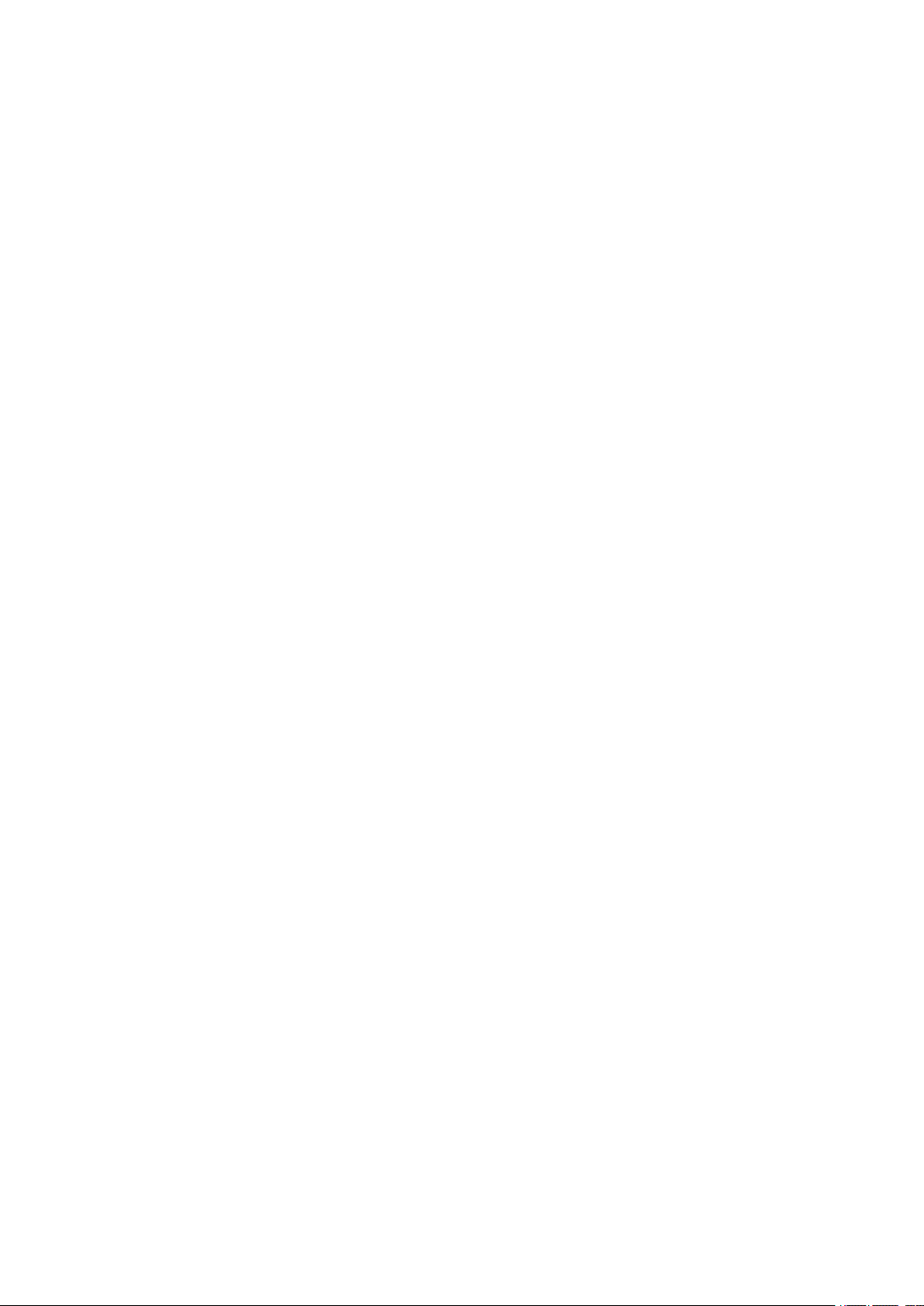
User
User
User
User Manual
Manual
Manual
Manual
The Commander
Mini
Mini
Mini
Mini Bluetooth
Bluetooth
Bluetooth
Bluetooth Keyboard
Fearturing
Fearturing
Fearturing
Fearturing interactive
Model:
Model:
Model:
Model: KP-810-18BV
Keyboard
Keyboard
Keyboard with
interactive
interactive
interactive voice
KP-810-18BV
KP-810-18BV
KP-810-18BV R
Rev.1.0
Rev.1.0
Rev.1.0
Rev.1.0
with
with
with IR
voice
voice
voice Technology
IR
Remote
IR
Remote
IR Remote
Remote
Technology
Technology
Technology
R
R
R
Page 2
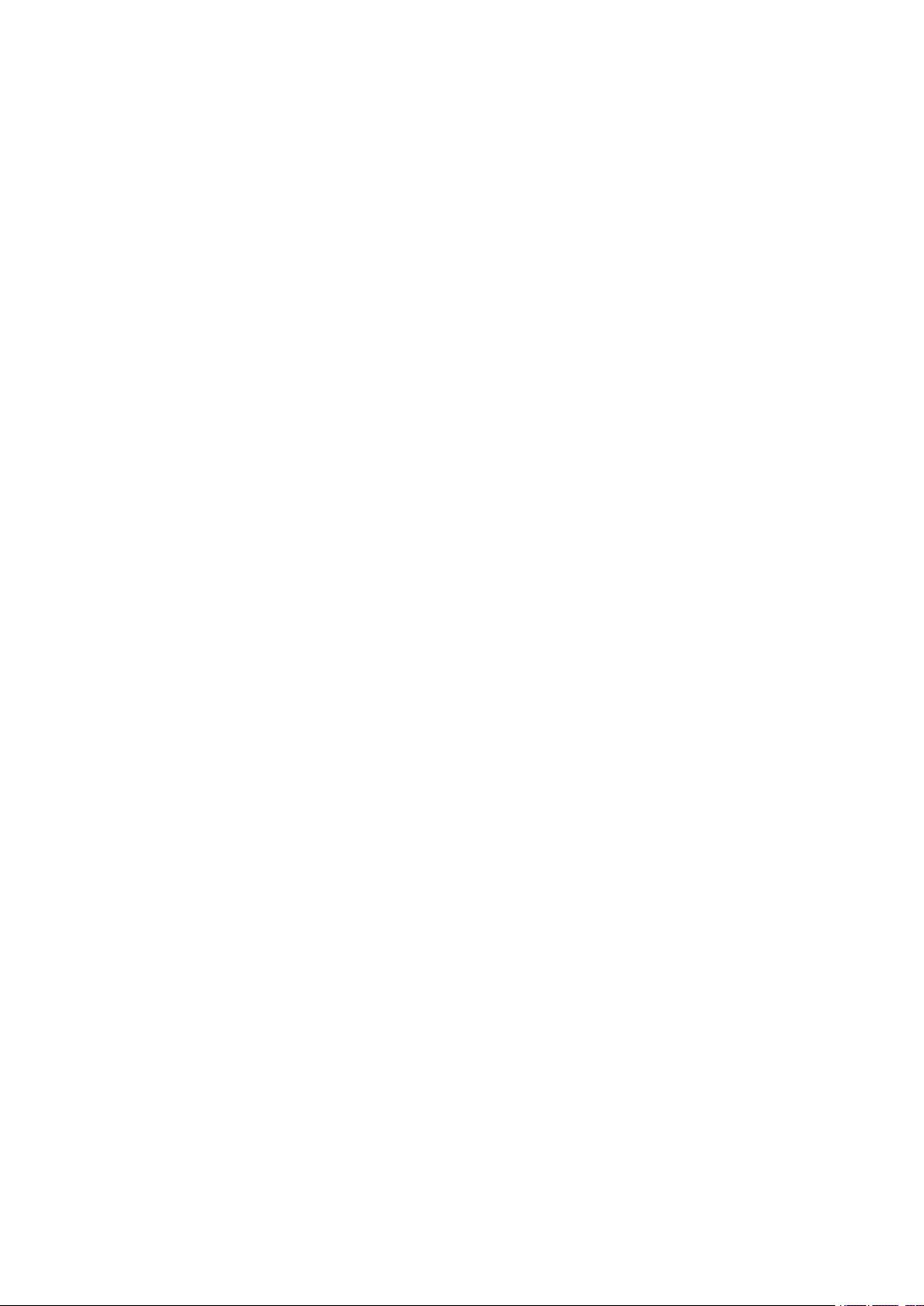
1.
Introduction
1.
Introduction
1.
1. Introduction
Introduction :
Android computing devices, such as an Android Cell Phone, can support
home theater environments by becoming the source for content and
entertainment. Android device normally support all of the critical
components to drive your home entertainment system such as:
⑴ 1080P large screen compatibility
⑵ HDMI, MHL or HD output port
There are various benefits of connecting your Android device to
your Home Theater, but when connected to the Home Theater as
the user there are small inconveniences that Unisen has
recognized and resolved.
⑴ When the Android computing device is connected and next to
your Home Theater.
Yor
are sit on the sofa watching TV and when
the phone rings, then the user must get up and answer the call, the
user may disconnect his Android device for the normal handset
convianence, disconnets all the cables. But with the Unisen
Commander connected to his Android computing device via
Bluetooth. The user can and not walk to the TV disconnect his
Android device.
⑵ The user can remotely control his Android computing device
Page 3
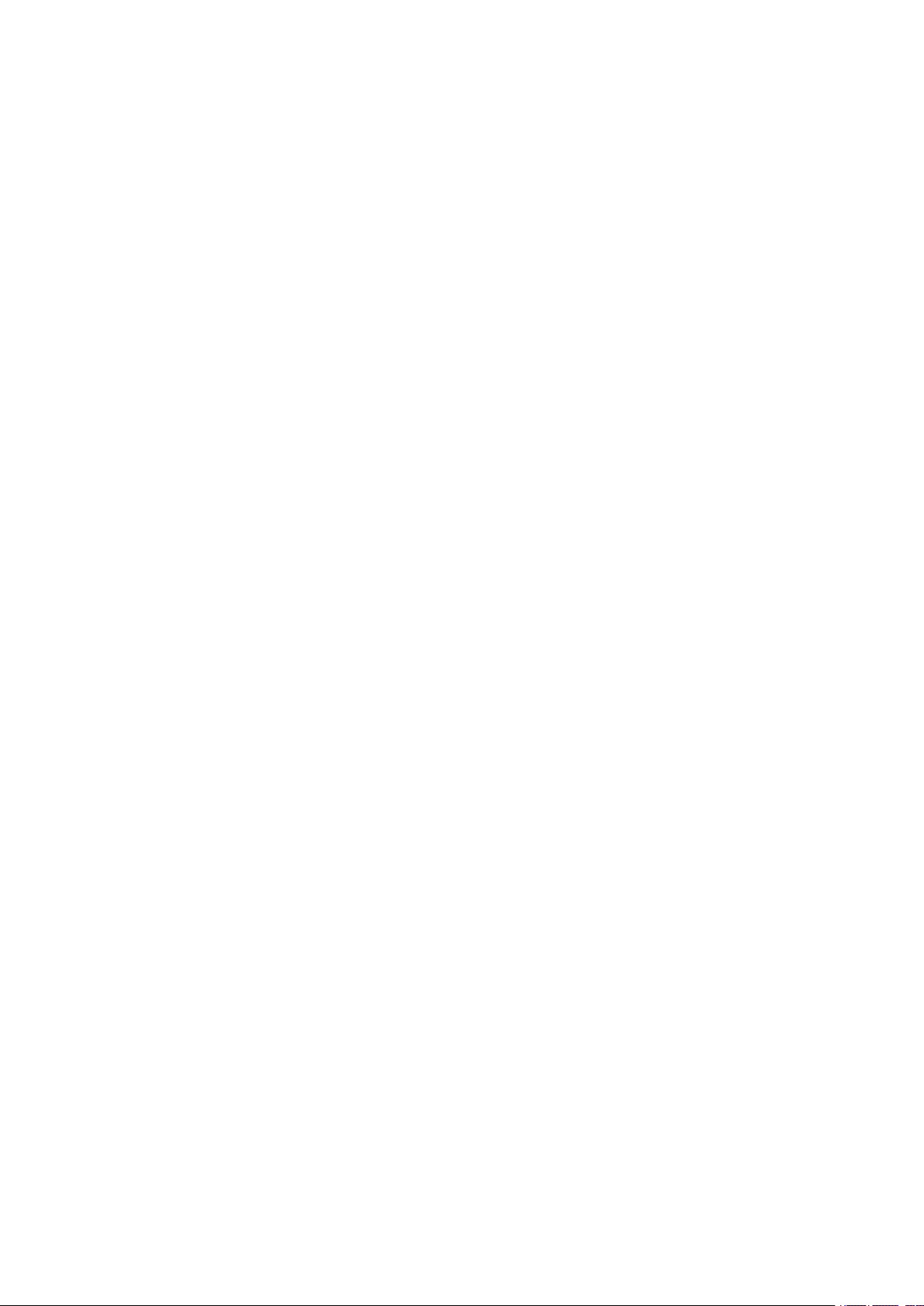
⑶ Using the Commander, the user can originate or receive
telephone calls while your smart cell stays your Home
Entertainment center.
⑷ The user can control Android Audio remotely from the
Commander
⑸ while watching TV and using the Commander with ear phones
the Commander can provide audio privacy in the home and not
annoy nearby people in the home
Unisen, the First designer and manufacturer of mini wireless keyboard,
that provide computer remote control and smart TV remote control, has
the solution for this application and has released a new innovat ive
Bluetooth
product - iPazzPort Bluetooth
Bluetooth
Bluetooth Commander
Commander
Commander
Commander (KP-810 -18BV).
KP-810-18BV uses Bluetooth 3.0 technology, includes QWERTY
keyboard and mouse touchpad, integrated Bluetooth headset, microphone,
headphone and learning infrared remote control.
The Commander can control Android 4.0 HDMI / MHL HD output of
smart phone / tablet
. using the Commander to operate the smart phones / tablet to watch
①
Internet movie or send/receive emails is very convenient and
comfortable.
② . With the Bluetooth headset and the MIC configuration, when
connect ed to smart phone /table t to a large TV screen, you can take
Page 4
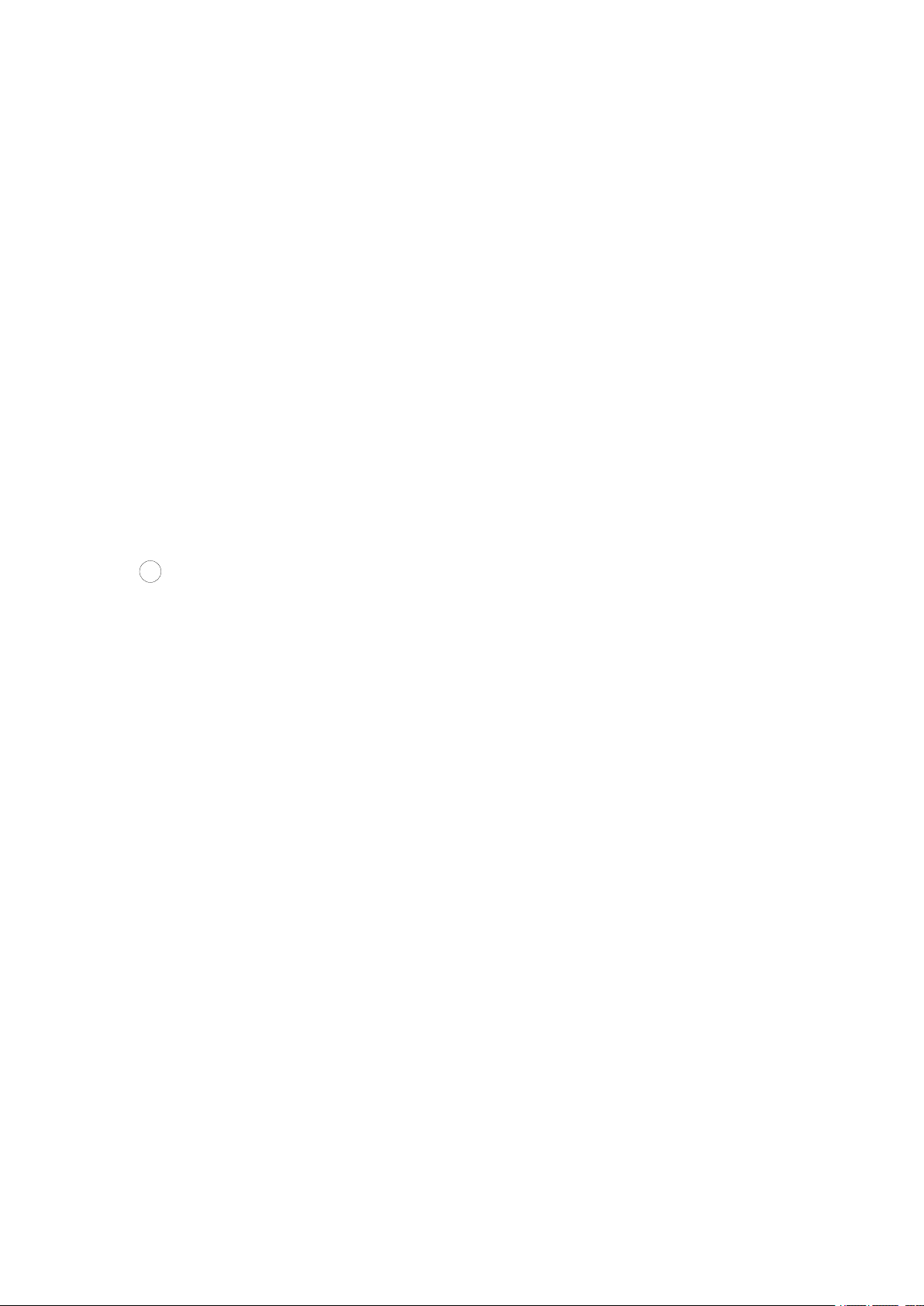
incoming calls or make out going calls thru the Commander
remotely.
. With The integarted VOICE technology feature, voice search on
③
Google web and skype chat is very useful. Always trasnitting
voice at high quality and always clear.
. Connecting the commander headset, switching the voice of smart
④
phone / tablet to commander Remote Control headphone output,
which does not affect other family member s when watching the
Internet TV movie.
5 . T he learning infrared remote control also provid es
convenience for the direct control of the TV and other IR compatible
devices
2.
More
2.
More
2.
2. More
More applications
applications
applications
applications
The Commander has IR Remote, and it can control other appliances by
learning the original code from the other applicance remote, other
applications:
■ Android 4.0 mobile phone/tablet, when connecting Android 4.0
mobile phone to HDTV, Large Monitor or Projector
■ P eople who need to be apart from their personal computer and yet
control it for their training, teaching, presentation, lecturing.
■ Multi media home theater, people can sit in their easy chair or sofa
Page 5
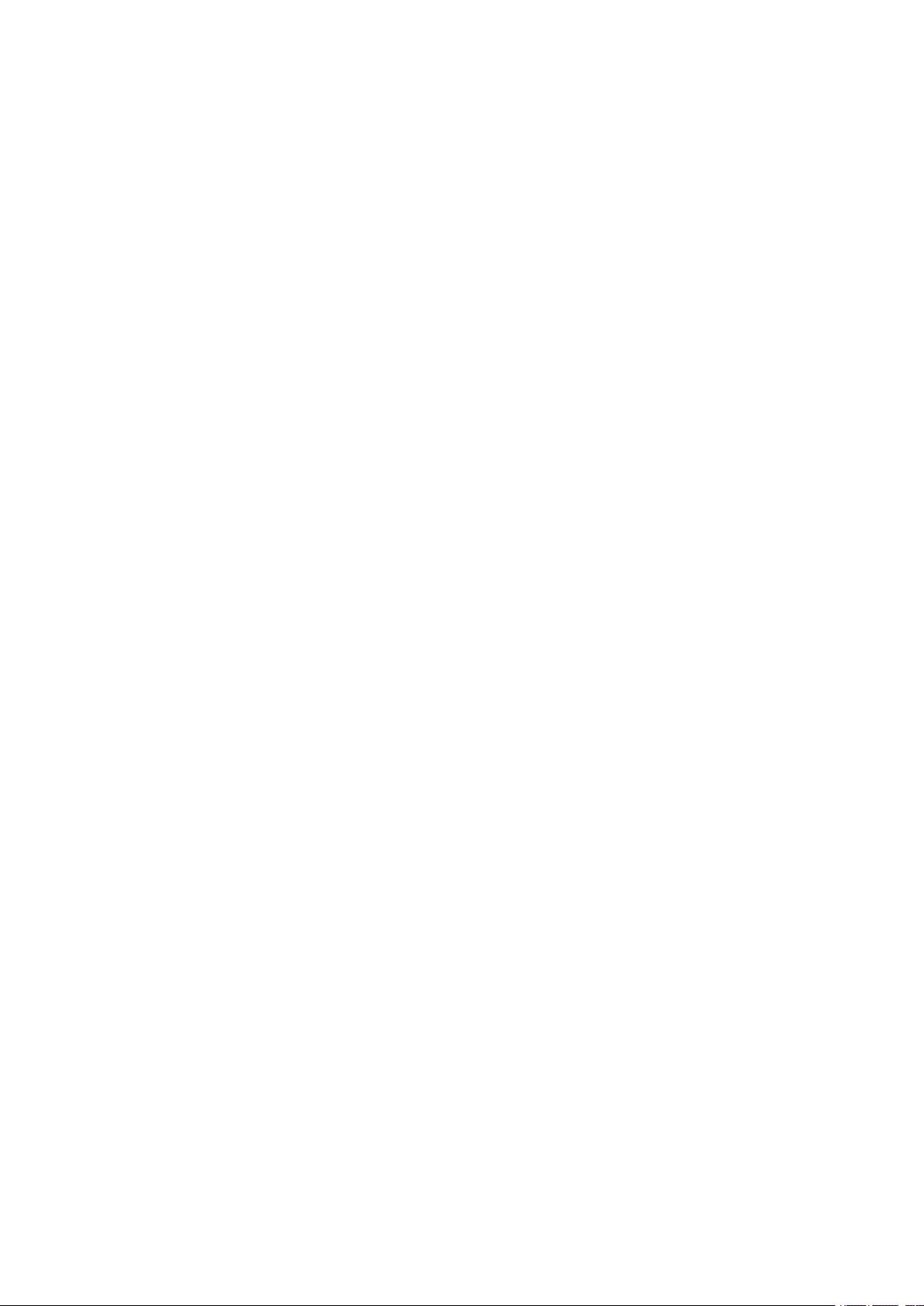
even in bed and enjoy film, music, surf the internet using the
Commander from where they are sitting .
■ External keyboard and voice remote for Android 4.0 mobile phone/
Tablet , Car PC, PC Remote of other home electric appliance, such as
DVD PLA YER, CD
PLAYER,
,
TV,
Air Conditioner, with the feature
of IR learning, can quickly learn the original code from other home
electric appliance remote s .
3
.
Package:
3
.
Package:
3
3 .
. Package:
Package:
Mini Bluetooth Keyboard with IR Remote
USB cable for recharg ing the unit * 1
Headset *1
User manual *1
4
.
Feature
4
.
Feature
4
4 .
. Feature
Feature and
and
specifications:
and
specifications:
and specifications:
specifications:
■ 6 in 1: Wireless stereo speaker, microphone,Keyboard, mouse
touchpad and 2 mode IR remote 6 in 1.
■ Bluetooth wireless Stereo speaker and microphone for use with
S kype, G oogle talk, MSN, etc
VoIP
application
■ Remote Handset
■ Full QWERTY keyboard, Full Function keys.
■ 2 mode IR learning remote, can be paired with any home IR device.
■ Rechargeable batter y : up to two weeks between charges. Standard
packed, it is easy to replace
Page 6
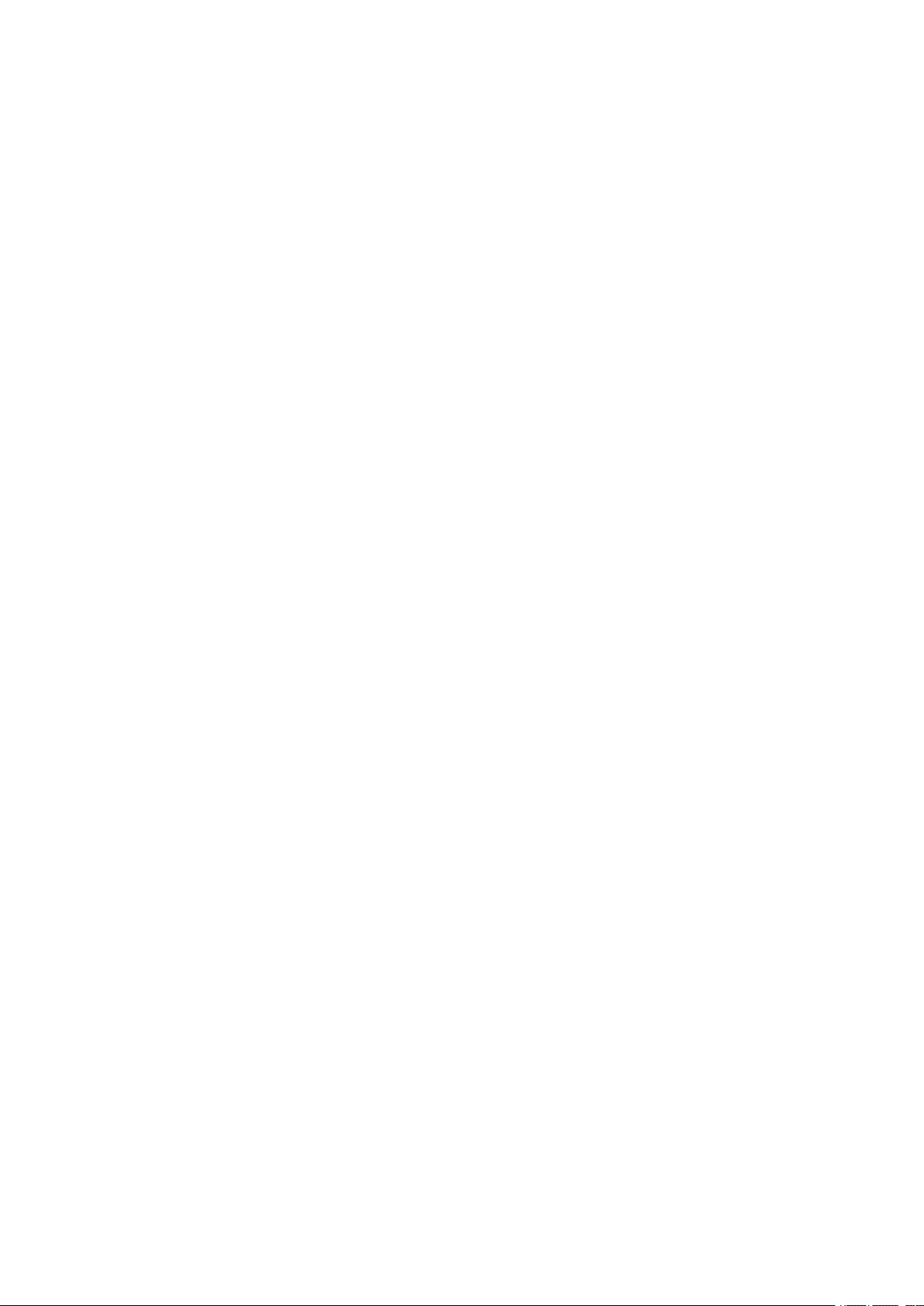
■ Short recharge time: Around two hours can fully charge the battery.
■ Bluetooth wireless: Enjoy long-range wireless control from up to 10
metre (33 feet) away.
■ Multi-Touch Pad: Use as point and click no mouse is required for
simple portable operation.
■ Backlighting: Makes text entry effortless even in low light.
■ Compact: Perfect size for portable(163 X 60 X 12 mm).
■ Light weight: Only with 100 g.
■ Battery capacity: 800mA
■ Charge voltage/current : 5V/300mA
■ Size : (163 X 60 X 12 mm) mm pocket size.
■ W eight: 107g
5
.
System
5
.
System
5
5 .
. System
System requirement:
requirement:
requirement:
requirement:
- - Windows 7
-- Mac OS , iOS
- - Android 4.0 Smart Phone with HDMI/MHL HD out put port
6.
How
6.
How
6.
6. How
How to
Function
Function
Function
Function description
to
use
to
use
to use
use
description
description
description of
of
keyboard
of
keyboard
of keyboard
keyboard
Page 7
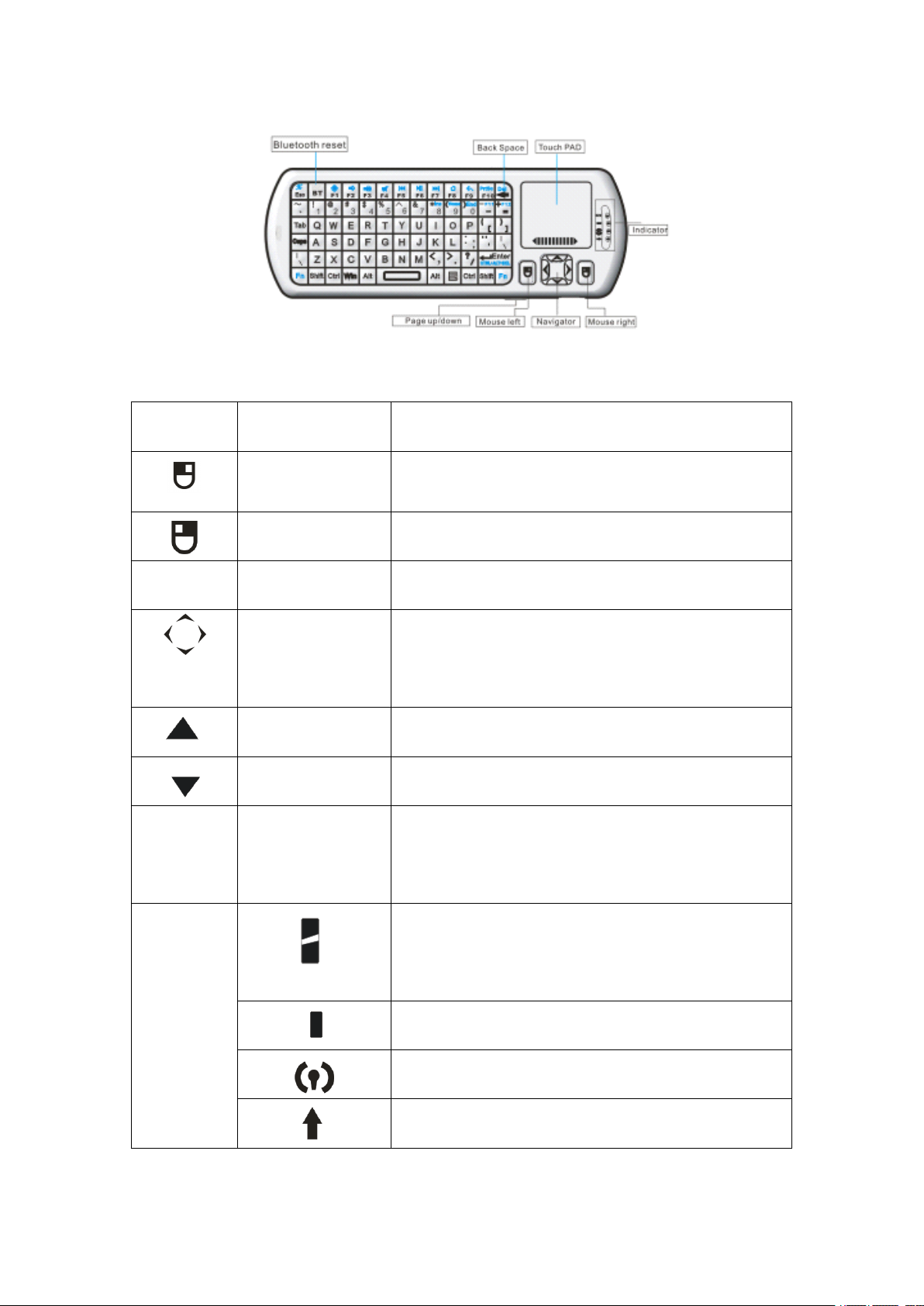
9. Front view
Item Function Operation
Mouse left Press to operate like left mouse key
Mouse right Press to operate like right mouse key
BT Bluetooth reset Press to pair keyboard and USB receiver
Touch
PAD
Indicator
Cursorup,down
left, right
Press the four keys to move cursor up,
down, left,and right
Page up Press to scroll page up
Page down Press to scroll page down
Mouse touch
pad
Slide your finger on touch pad to move
mouse cursor
recharge indicator and go out when fully
recharged
Light up when fully recharged
Flash when signal transited
Binds
Binds
Binds
Binds keys
keys
keys
keys description
description
description
description
Light up when switch to Caps lock input
Page 8
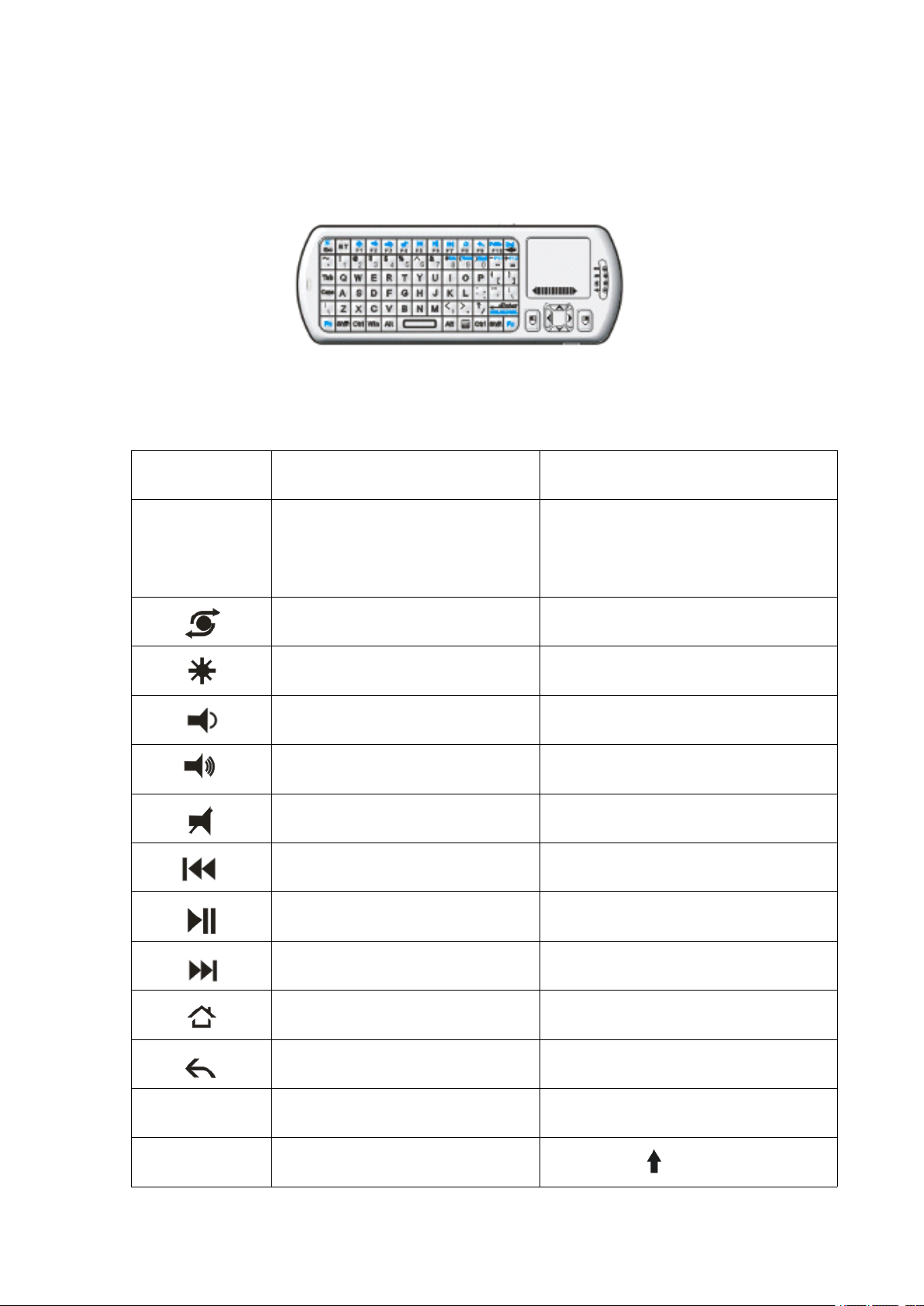
all binds key must work with Fn, for example: if you want to operate
key “ Home ” , you have to press key “ Fn ” and key “ 9 ” together
10. Front view
Item Function Operation
Fn Work with other binds keys Press this key and other binds
key together
Change operation directions Press “ Esc ” and “ Fn ” together
Press to turn backlit on/off Press “ F1 ” and “ Fn ” together
V olume down Press “ F2 ” and “ Fn ” together
V olume up Press “ F3 ” and “ Fn ” together
Mute Press “ F 4 ” and “ Fn ” together
Previous Press “ F 5 ” and “ Fn ” together
Stop Press “ F 6 ” and “ Fn ” together
Next Press “ F 7 ” and “ Fn ” together
Return to main page Press “ F 8 ” and “ Fn ” together
Back to previous page Press “ F 9 ” and “ Fn ” together
Prtsc Print screen Press “ F 10 ” and “ Fn ” together
Del Delete
Press
“ ”
and
“
Fn
”
Page 9
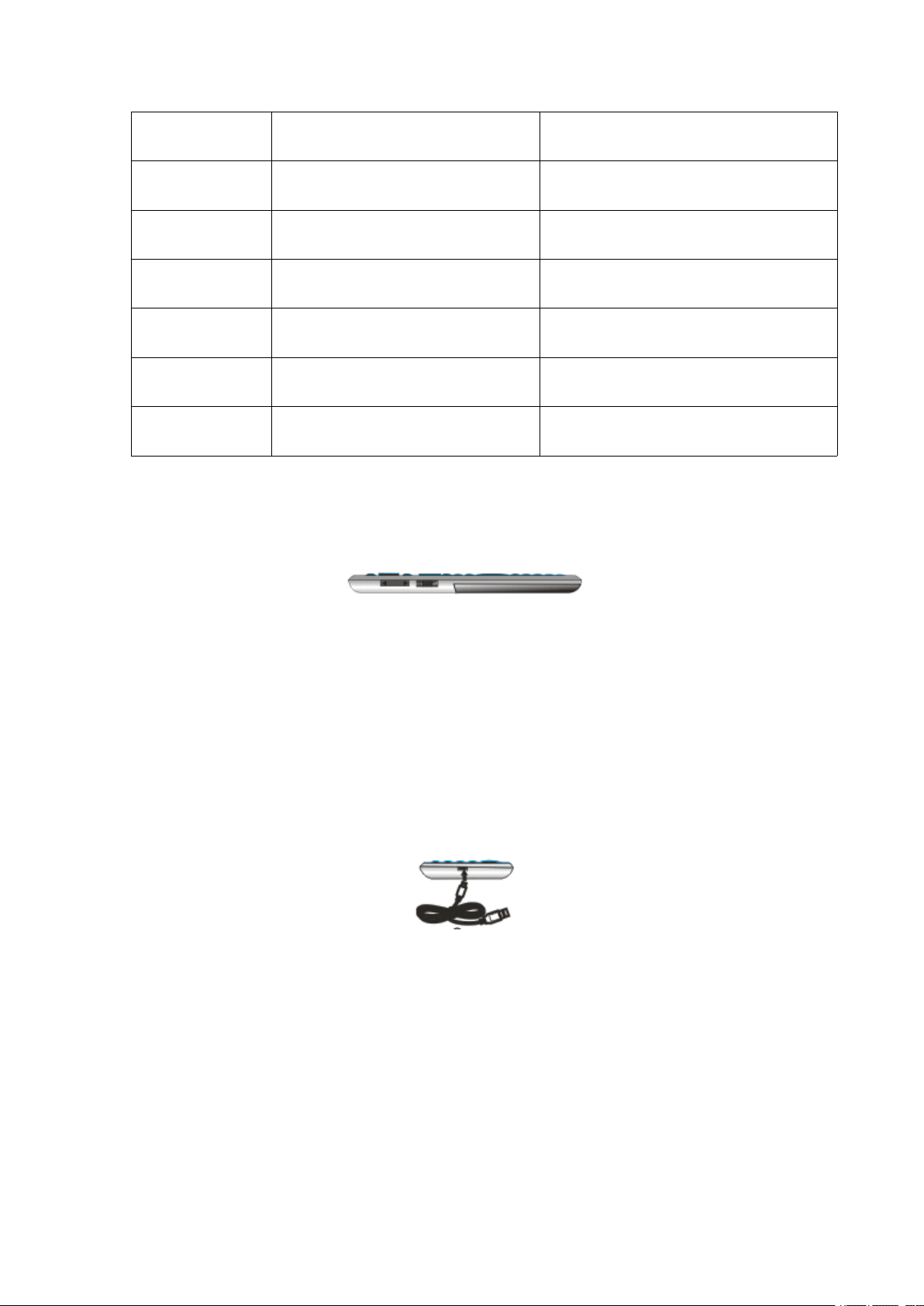
together
Home Home Press “ 9 ” and “ Fn ” together
F12 F12 Press “ = ” and “ Fn ” together
F11 F11 Press “ - ” and “ Fn ” together
End End Press “ 0 ” and “ Fn ” together
Ins Insert Press
8
“
and
”
Fn
“
”
Ctrl+Alt+Del Ctrl+Alt+Del Press Fn+Enter together
6 . 1 . Turn unit on by switching power switch to on
6 . 2 . charge your keyboard: Fist, when your keyboard backlit flash es that
means your keyboard is in low charge, and you need to recharge by
connect ing your keyboard to your computer with mini end of USB
cable to your keyboard and the other end to computer usb port , then
led will light up with steady on, and go out when it is fully charged.
together
7
.
IR
7
7
7 .
learning:
.
IR
learning:
. IR
IR learning:
learning:
The Commander Keyboard can be used as remote for other home electric
appliance s , such as DVD/CD player,
TV,
air conditioner, refrigerator , plus
many other types of appliance . In order to be a compatible remote for
Page 10
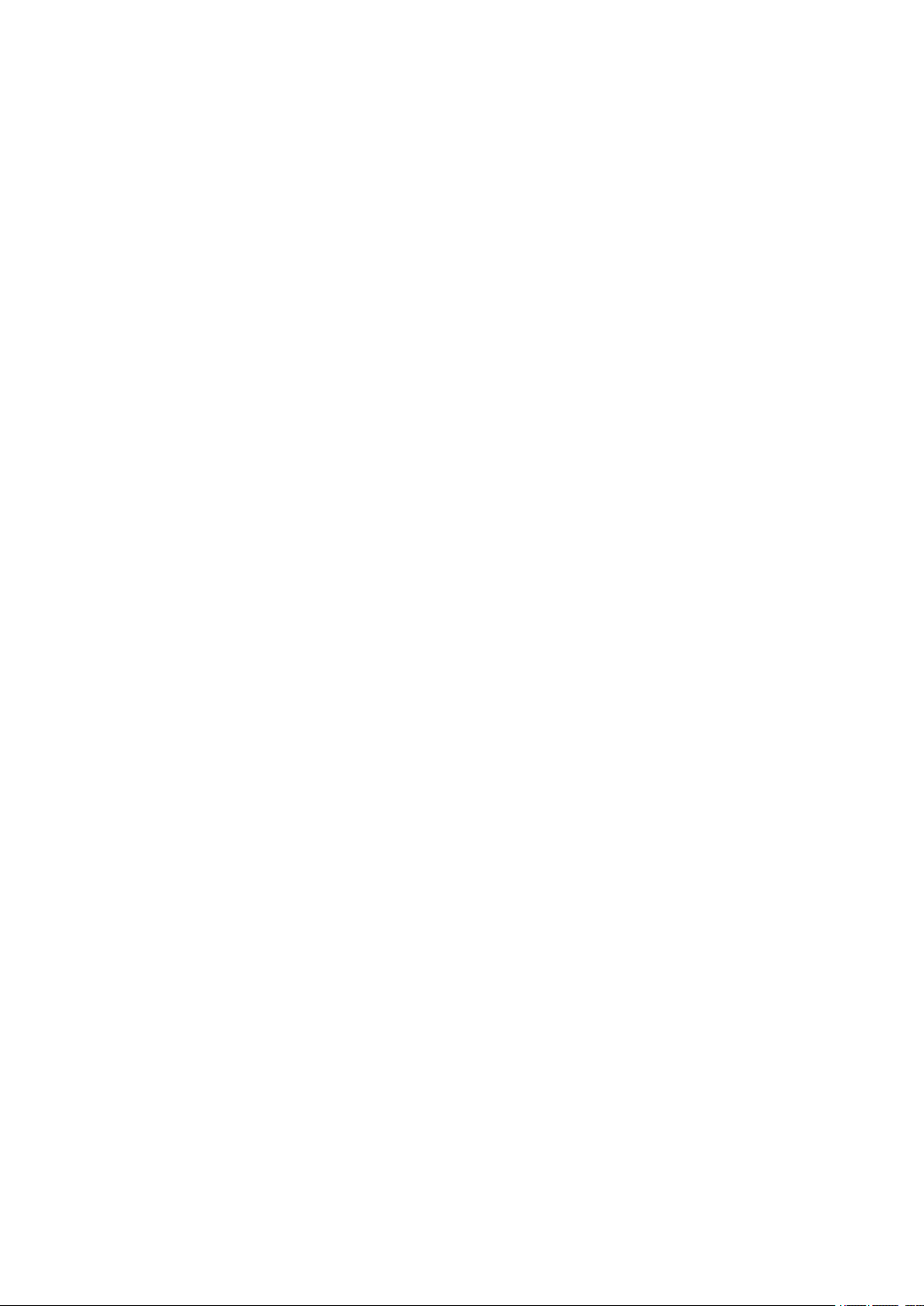
other electric appliance, the Commander must learn the original code
from the other electric appliance, take the TV remote as an example:
7 .1. S et the device to be learned by pressing key “
Commander , if you want to learn the TV Remote , please press the TV key ,
The LED blue light will flash, if
7 .2. Press key “ set ” for about 2 seconds un til LED is on steady and then
the Commander enter s learning mode . T hen tap the key you want
to copy and LED will flash one time , When the light is on steady
that means keyboard is waiting for signal from original remote to
begin learning.
7 .3. Approach the TV remote about 10mm in front of the Commander ,
AV,
the LED orange light will flash
AV
” or “ TV ” on the
aim both IR Emitters at each other, then press the KEY on the TV
remote for about 1 seconds, then release this key and you will see
LED on the Commander flash 3 time . When the light is on steady
that means your Commander has learned the original code of the
TV Remote successfully.
7 .4. Repeat step 7 .2 and 7 .3 to complete other syncing of the original
remote . (LED will go out and quit learning mode if no operation within
10 seconds)
7 .5. Press the “ set ” key to save and quit the learning mode when all key s
are finish ed original code learning mode
Page 11
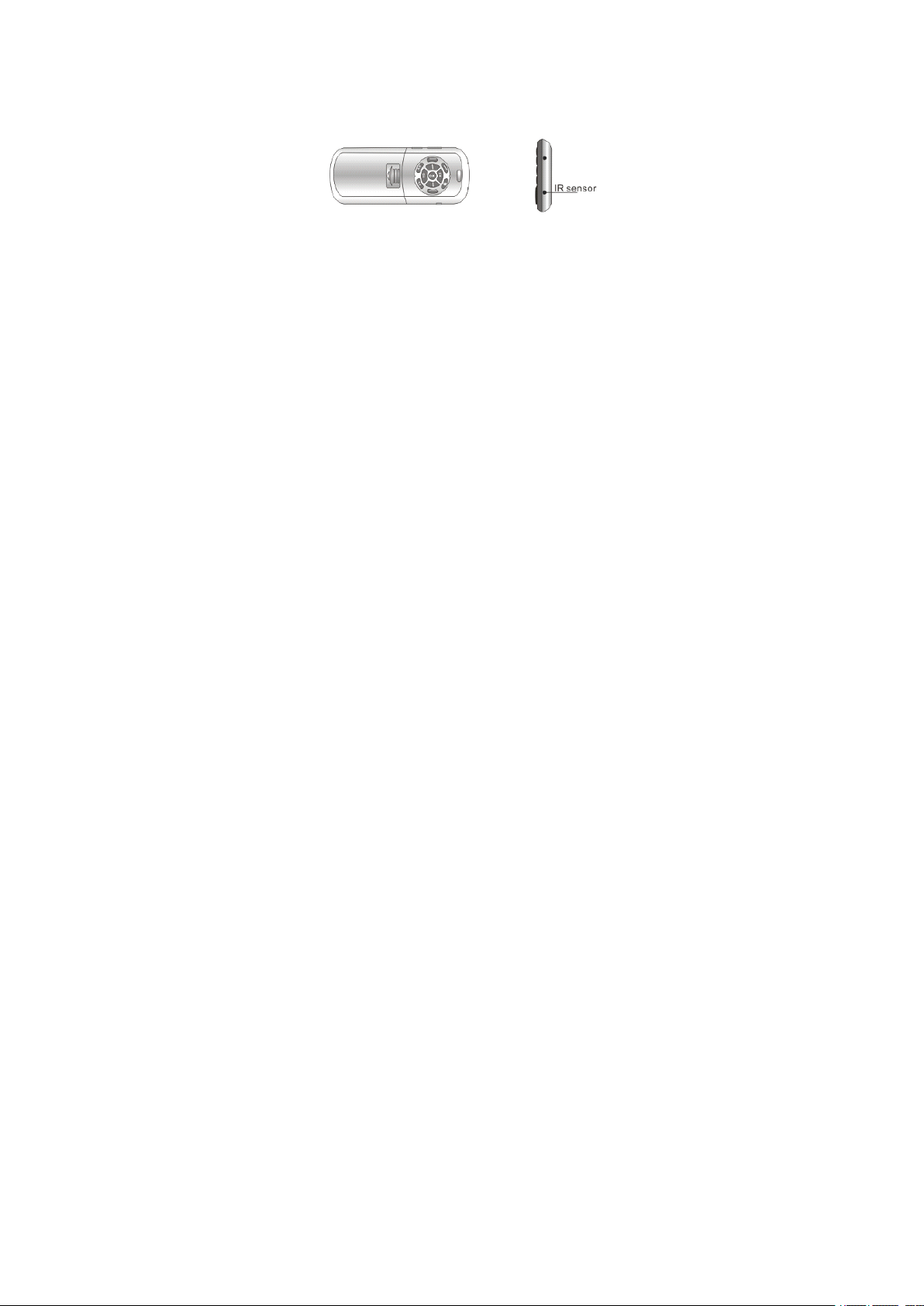
8
.
Change
8
.
Change
8
8 .
. Change
Change operation
operation
operation
operation directions:
directions:
directions:
directions:
As we know, some times, we want to operate the wirelss keyboard
vertically, and some times horizontally, when operation direction is
changed from vertical to horizontal, the touchpad will not automatically
change direction, for example, supposed you operate the unit vertically,
and you slide your finger on the touchpad vertically, the mouse cursor on
the screen of the computor will move vertically but when operation
direction is changed from vertical to horizontal, when you slide your
finger vertically and move mouse cursor the cursor will move
horizontally .
To
change mouse cursor direction, please press the key Fn
together with the key Esc to change its operation of direction, and teh
mouse cursor will move with your finger direction.
9
.
V
oice
oice
oice
oice :
:
:
:
9
.
V
9
9 .
.
V
V
The Commander integarted interactive voice technology which enhances
application such as: skype, QQ chatting, MSN real timetalking, Google
Talking, wireless music and so many other applications .
9 .1. The commander KP-8101-8BVR is intended for Android 4.0
Operating systems and no the Windows environment, if you desire
integrated interactive voice technology of a windows based PC,
Page 12

please purchase the KP-810-18VR. The device will support
Windows operating system.
9 .2. if you must use the Commander KP-810-18BVR on your PC as
well as your Android 4.0 System, then you must have Bluetooth
capabity in your window PC/laptop and then you must purchase a
bluetooth driver such as Bluesoleil, please note your keyboard
operational distance is based on your Bluetooth technology. The
UnisenGroup iPazzPort only guarantees 33 ” distance with our
proprietary RF using the KP-810-18VR.
10
.Pair
10
.Pair
10
10 .Pair
.Pair Android4.
First
First
First
First pairing
Android4.
Android4.
Android4. 0
pairing
pairing
pairing
0
smart
0
smart
0 smart
smart phone/tablet
phone/tablet
phone/tablet
phone/tablet
10. 1. Turn on the Bluetooth voice keyboard, Hold BT button till the
second LED flash.
10.2. Select setting from smart phone/tablet, turn on Bluetooth (Figure
7), Smart phone/Tablet will be the searching status, when
“ bluetooth
iPazzPort ” icon appears ( Figure 8 ), click the “ bluetooth
iPazzPort ” icon for connection, when the requested passcode is
shown ( such as 3849) you need to type the passcode on the
commander keyboard ( Figure 9), then the keyboard and touchpad
mouse can used on the smart phone ( Figure 10).
Page 13
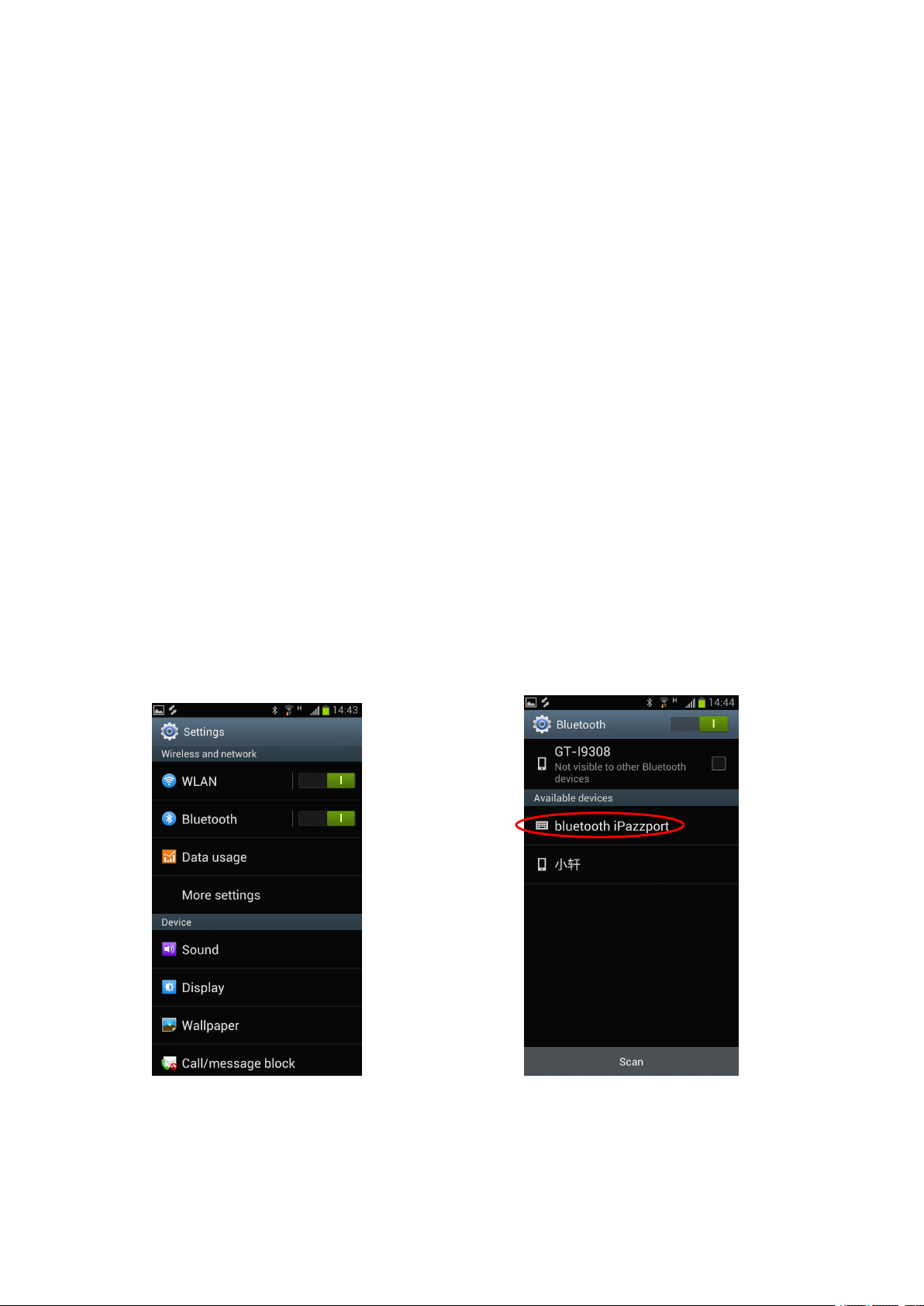
10.3.Hold the voice button on the Commander keyboard for about 5
S econds, until the LED and orange LED flash alternately, then
release the button. When “ iPazzPortvoice ” icon appears on Smart
phone/tablet , click thr “ iPazzPortvoice ” icon for connection. At
first, thefourth LED flashes quickly, after about 3 seconds, the LED
flashes
slowly, this means the connecting is successful.
Second connection
10.4.Turn on the Commander keyboard, hold voice button for 3 seconds
on the keyboard until the fourth LED lights, then release it, the
fourth LED flashes quickly, after about 3 seconds, the LED flash
slowly, and that means the connecting is successful.
Figure 7 Figure 8
Page 14

Figure 9 Figure 10
10.5.T urn off the Bluetooth voice function: hold the voice button
( Figure 1 1 ) three seconds until the fourth LED lights, then release
the button
Page 15
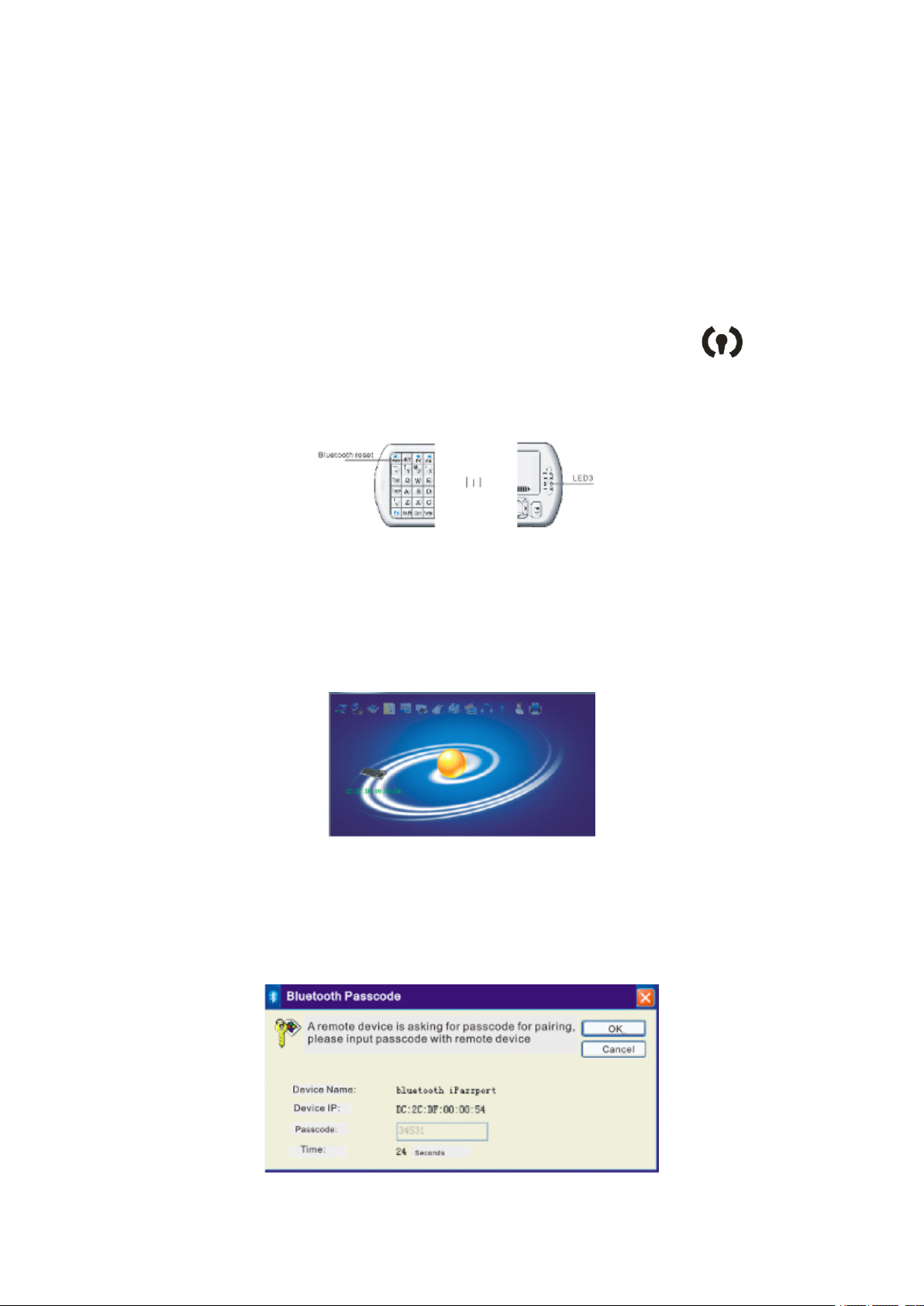
11.
Connect
11.
Connect
11.
11. Connect
Connect your
your
your
your keyboard
keyboard
keyboard
keyboard with
with
with
with non
non
Android
non
Android
non Android
Android Computer
Computer
Computer
Computer
11 .1 . Insert Bluetooth USB doogle into computer USB port, and double
click BlueSolei icon on the desktop to enter device management
interface
11 .2 . T urn on keyboard and press key Bluetooth Reset till LED
flash es .
11 .3 . D ouble click orange ball to search for an other enabled bluetooth
device. Icon of bluetooth iPazzPort will appear, then double click
this icon to pair your keyboard with your PC
11 .4. Right click icon of Bluetooth iPazzPort and select Build
Connection, please input the same passcode as requested when you
are asked for passcode with bluetooth keyboard
Page 16

11 .5 . N ow you can use your bluetooth keyboard as a PC remote
12.
CONNECT
12.
CONNECT
12.
12. CONNECT
CONNECT MacBook
MacBook
MacBook
MacBook or
or
Windows
or
Windows
or Windows
Windows 7
7
or
7
or
7 or
or higher
higher
higher
higher
12. 1. Pairing the keyboard and mouse touchpad follow computer rules
for selecting Bluetooth device. When searching for Bluetooth
connection to the Commander, press BT key, the fourth LED will
flash Blue then Orange. When the flashing stops, the keyboard is
pairing. After the keyboard is paired, the fourth LED will stay on
steady.
12 .2. Pairing the voice feature
Hold the voice button on the Commander keyboard for about 5
S econds, until the LED and orange LED flash alternately, then
release the button. When “ iPazzPortvoice ” icon appears on Smart
phone/tablet , click thr “ iPazzPortvoice ” icon for connection. At
first, thefourth LED flashes quickly, after about 3 seconds, the LED
flashes
The Commander KP-810-18VBR does not work with Android 2.3 OS or
lower
WEEE
WEEE
WEEE
WEEE Directive
Directive
Directive
Directive &
&
Product
&
Product
& Product
Product Disposal
Disposal
Disposal
Disposal
At the end of its serviceable life, this product should not be treated as
household or general waste. It should be handed over to the applicable
collection point for the recycling of electrical and electronic equipment,
or returned to the supplier for disposal
Page 17

Notice
Notice
Notice
Notice to
to
customers
to
customers
to customers
customers
This symbol on the battery indicates that the battery is to be collected
separately.
The following applies only to users in European countries.
This battery is designed for scperate collection at an appropriate
collection point.
Do not diapose of as household waste.
For more information,contact the retailer or local authorities in charge
of waste,management.
Caution
Caution
Caution
Caution :
:
:
:
Changes or modifications not expressly approved by the party responsible
for compliance could void the user's authority to operate the equipment.
Compliance statement:
1: This device is verified to comply with Part 15 of the FCC Rules.
Operation subject to the following two conditions:
(1) this device may not cause harmful interference, and
(2) this device must accept any interference received, including
interference that may cause undesired operation.
2: This equipment has been tested and found to comply with the
Page 18
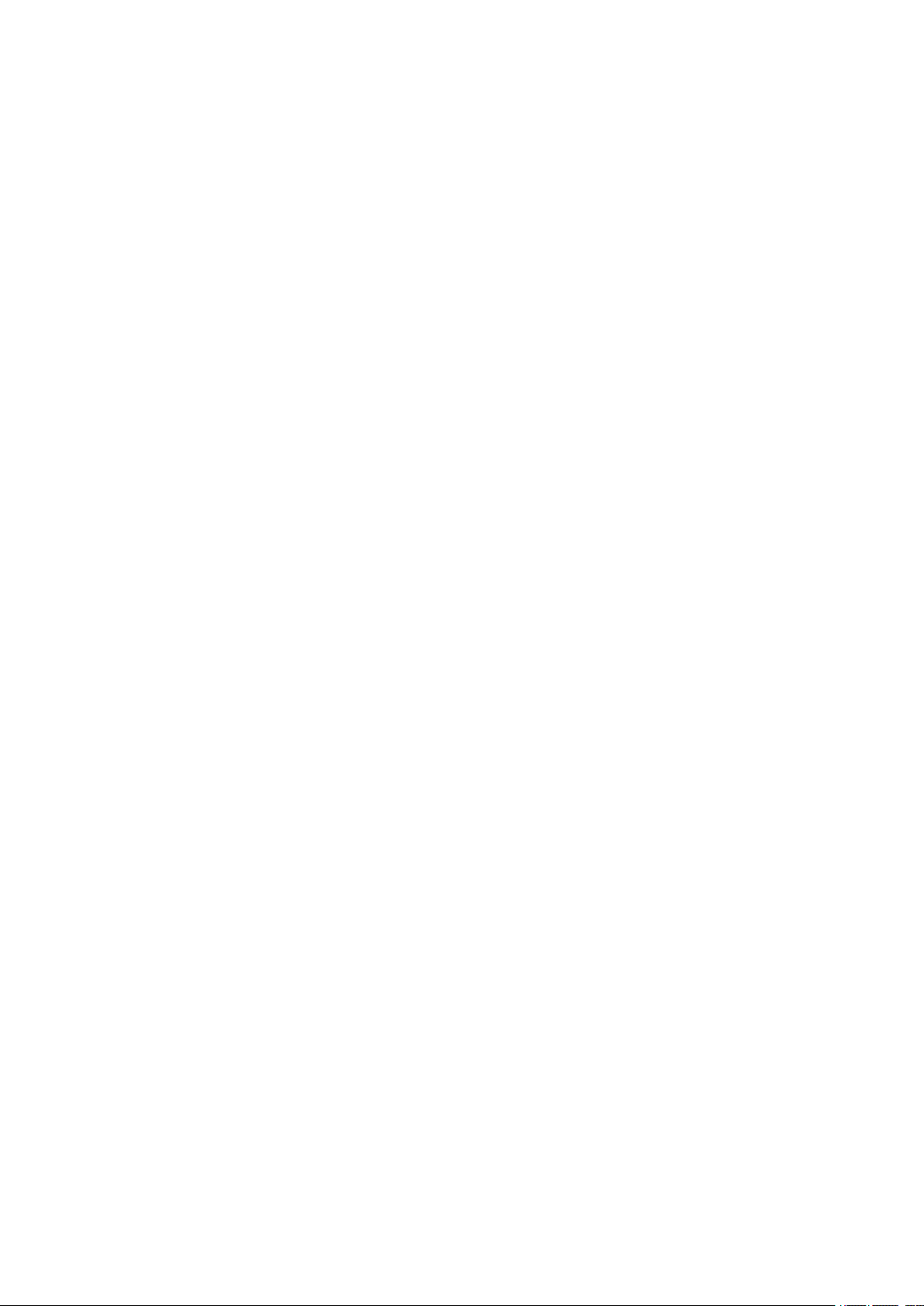
limits for a Class B digital device, pursuant to Part 15 of the FCC
Rules. These limits are designed to provide reasonable protection
against harmful interference in a residential installation. This
equipment generates, uses and can radiate radio frequency energy and,
if installed And used in accordance with the instructions, may cause
harmful interference to radio communications. However,there is no
guarantee that interference will not occur in a particular installation.If
this equipment does cause harmful interference to radio or television
reception, which can be determined by turning the equipment off and
on, the user is encouraged to try to correct the interference by one or
more of the following measures:
-- Reorient or relocate the receiving antenna.
-- Increase the separation between the equipment and receiver.
-- Connect the equipment into an outlet on a circuit different from
that to which the receiver is connected.
-- Consult the dealer or an experienced radio/TV technician for help
Page 19

蓝牙语音智能手机遥控器
1.
1.
1.
1.
介绍
iPazzPort
iPazzPort
iPazzPort
Android
Android
Android
/
/
/
/
平板硬软配置完全支持
iPazzPort
)支持
寸屏,做为网页浏览和影音播放还是太小,众所周知智
艾拍宝蓝牙语音智能手机
智能手机
4.0
4.0
4.0
4.0
Android
Android
Android
Android 4.0
/
/
/
/
系统 。 智能手机
4.0
HDMI/MHL
4.0
HDMI/MHL
4.0 HDMI/MHL
HDMI/MHL
平板如火如荼,一夜间将所有的智能手
/
/
/
/
平板除了成为通讯工具之外
1080P
1080P
1080P
1080P
的大屏显示 , 智能手机
/
/
/
/
平板都配有
联力胜
KP-810-18BV
KP-810-18BV
KP-810-18BV
KP-810-18BV
(
/
/
/
/
机
平板 .
4.0
4.0
4.0
安卓
机
娱乐及网络化的性能更甚于通讯的应用,无可非议智能手机
为娱乐中心的概念已经形成,但不管是智能手机
板的
能手机
商都察觉这两点,所以大部分的智能手机
4.0 Android
/
/
/
/
平板全变成安卓
7-13.3
7-13.3
7-13.3
7-13.3
/
/
/
/
平板遥控器
高清输出的智能手
3.2-5.3
3.2-5.3
3.2-5.3
3.2-5.3
/
/
/
/
平板成
寸,还是平
/
/
/
/
平板厂
HDMI
HDMI
HDMI
HDMI
,
或
MHL
MHL
MHL
MHL
或投影机 , 以此来平衡这两点 。 当用户回到家中将智能手机连接到大
屏幕上来上网看电影,将是超前的体验感,但是手机摆放在电视旁
由于人坐在沙发上进行操作很不方便,如果此时你想拨打或接听电
话,又不得不断开手机
力胜公司做为一家迷你无线键盘 , 电脑遥控器 , 智能电视遥控器的先
行与开拓者 , 已体察到此应用 , 发布了一款最新的蓝牙语音智能手机
的高清大屏输出端口 , 用来连接的家庭高清大屏或液晶显示器
/
/
/
/
平板与电视的连接,不便之处可想而知。联
,
Page 20

/
/
/
/
平板遥控器 (
KP-810-18BV
KP-810-18BV
KP-810-18BV
KP-810-18BV
) 完美支持此类应用 。 18BV 运用
Bluetooth
Bluetooth
Bluetooth
Bluetooth
3.0
3.0
3.0
3.0
技术,配备
QWERTYW
QWERTYW
QWERTYW
QWERTYW
全键盘及触摸板鼠标,集成蓝牙耳机,
麦克风,还配有一条耳机线和学习型红外遥控器,此时在智能手机
平板连接大屏时以下的应用功能将是多姿多彩:
.
.
.
.
①
键盘触摸板鼠标远距离操作智能手机
/
/
/
/
平板上网 , 看电影 , 即方便
又舒适。
.
.
.
.
②
它的无蓝牙耳机和
话时,可以完全用
MIC
MIC
MIC
MIC
18BV
18BV
18BV
18BV
的配置,在智能手机连上大屏后,来电
来操作,接听和拨打电话也相当方便
再也不会为了接听 / 拨打电话而断开智能手机所带来的痛苦。
.
.
.
.
③
配合语音控件,可以实现远距离语音控制,输入,搜索和聊天
.
.
.
.
④
连接
18BV
18BV
18BV
18BV
和配套的耳机 , 当一个人看电影时 , 将声音传到语音
/
/
/
/
,
/
/
/
智能手机
/
平板遥控器
18BV
18BV
18BV
18BV
并由耳机输出 , 此时完全不影响家人
休息
⑤ . 当然学习型的红外遥控器也为直接控制电视机提供了方便。
2.
2.
2.
2.
更多应用:
蓝牙语音键盘 + 红外遥控器 ( 或者叫智能手机遥控器 ) , 组合有无线
键盘 , 鼠标触摸板和学习红外遥控,广泛应用于:
Android
Android
Android
Android 4.0
4.0
4.0
4.0
/
/
/
/
手机
平板电脑
,
,
,
,
作为
Android
Android
Android
Android 4.0
4.0
4.0
4.0
手机 连接高清电视 、 大
显示器或投影仪
②
人们需要的是除了 控制 他们的个人电脑,并 能 控制他们的培训,
教学,演示,演讲。
Page 21
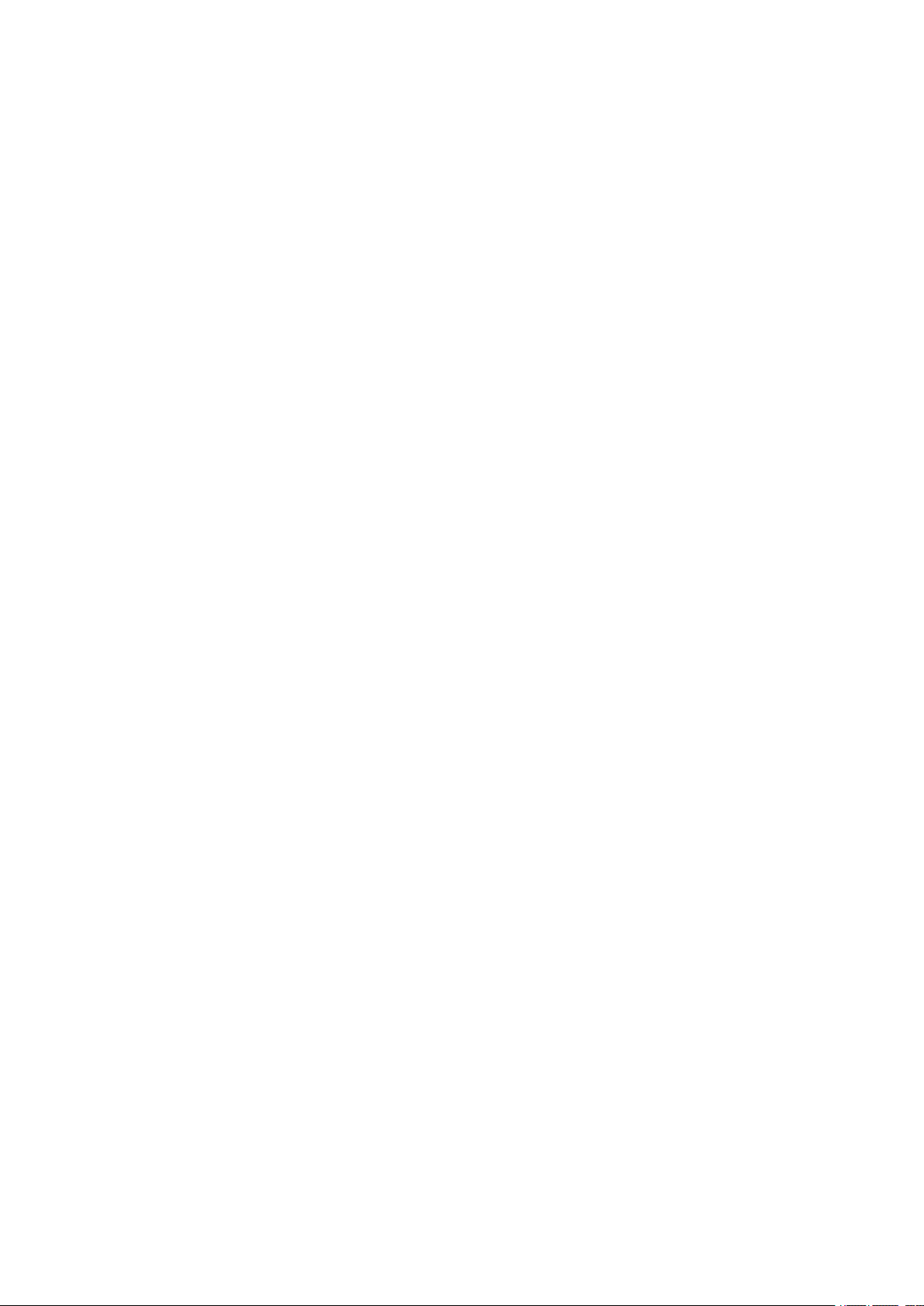
多媒体家庭影院 , 人们可以坐在椅 子 或沙发甚至在床上 欣赏 电影
音乐,上网冲浪, 不需要移动身体切换频道
,
Android
Android
④
Android
Android 4.0
4.0
4.0
4.0 的手机 /
/
/
/ 平板电脑 , 车载电脑 和 PC
控器 , 遥控器远程其他家用电器 , 如 DVD
电视 和 空调用红外学习功能,可以快速地学习原代码
3
.
3
.
3
3 .
.
包装:
A.
A.
A.
A.
B
B
B
B .
C
C
C
C .
D.
D.
D.
D.
4
4
4
4
. 特点与规格:
a.
a.
a.
a. 6
.
USB
.
USB
. USB
USB
.
.
.
迷你蓝牙键盘
充电线
说明书
耳机
6
1
6
1
6
1
1
合
无线立体声扬声器,麦克风,键盘,鼠标触摸板和
+
+
+
+
学习型遥控器
1
1
1
1
1
1
1
1
1
1
1
1
DVD
DVD
DVD 播放器 , CD
1
1
1
1
PC
PC
PC 外接 语音键盘 遥
CD
CD
CD , 播放器
2
2
2
2
,
种 模
6
1
6
1
6
6
1
式
b.
b.
b.
b.
蓝牙无线立体声扬声器和麦克风 ,
1
合
红外遥控器。
SKYPE
SKYPE
SKYPE
SKYPE
MSN
MSN
MSN
MSN
,
, 谷歌
无限电话的 应 用。
c.
c.
c.
c.
远程手机
d.
QWERTY
d.
QWERTY
d.
d. QWERTY
QWERTY
e.
2
e.
2
e.
e. 2
2
种 模式红外学习型遥控器,可搭配任何家庭 遥控器 设备。
f.
f.
f.
f.
带可充电锂电池 : 持续 使用 长达两个星期 。 标准包装 , 易于更 换
g.
g.
g.
g.
短时间充电:约两个小时的 能 完全充电的电池。
h.
h.
h.
h.
无线蓝牙 连接 : 享受远程无线控制 , 最远距离达
全键盘,全功能键。
10
10
10
10
半径 。
Talk
Talk
Talk
Talk
33
33
33
33
米 (
等
英尺
)
Page 22

i.
i.
i.
i.
触摸板:简单便携的操作。
J.
J.
J.
J.
背光: 方便在黑暗环境操作 。
K.
K.
K.
K.
便捷型:完美尺寸便于携带(
L.
L.
L.
L.
电池容量:
m.
m.
m.
m.
充电电压
n.
n.
n.
n.
尺寸 : (
o.
o.
o.
o.
重量:仅
5
.
5
.
5
5 .
.
系统支持
-
Android
-
Android
-
- Android
Android 4.0
-
Android
-
Android
-
- Android
Android
-
Windows
-
Windows
-
- Windows
Windows 2000/XP/
-
Ios
/
Mac
-
Ios
/
Mac
-
- Ios
Ios /
/ Mac
Mac OS
/
/
/
/
电流:
163
163
163
163 X60
107
107
107
107
4.0
4.0
4.0 HDMI/MHL
操作系统与蓝牙
2000/XP/
2000/XP/
2000/XP/ vista/
OS
OS
OS
800
mA
800
mA
800
800 mA
mA
5V/300mA
5V/300mA
5V/300mA
5V/300mA
X60
X12
X60
X12
X60 X12
X12
克 。
HDMI/MHL
HDMI/MHL
HDMI/MHL
vista/
vista/
vista/ 7/win
毫米)
高清输出的智能手机、平板电脑
HID
HID
HID
HID
键盘
7/win
7/win
7/win CE/8
163*60*12
163*60*12
163*60*12
163*60*12
mm
mm
mm
mm
/
/
/
/
鼠标驱动程序
CE/8
CE/8
CE/8
毫米)
口袋大小
6.
6.
6.
6.
使用说明
6
.1
6
.1
6
6 .1
.1
掀开后盖,从里面取出
USB
USB
USB
USB
6
.2
6
.2
6
6 .2
.2
这时打开键盘的电源开关如图
看第
接口上
11
11
11
11
节)
USB
USB
USB
USB
USB
USB
USB
接收器,将
:(
:(
:(
:(
蓝牙配对以及与电脑的连接请
USB
接收插到电脑的
Page 23

6
.3
6
.3
6
6 .3
.3
充电:当未进行任何操作量,背光灯突然闪烁,这说明电池要
USB
USB
USB
进行充电,用
过程中,指示灯长亮。电充满指示灯熄灭。此时将
USB
线将键盘与电脑连接起来,指示灯亮,充电
USB
USB
USB
USB
线从电
脑上拔下来。
7
.
7
.
7
7 .
.
红外学习功能
该键盘具有红外学习功能,可以学习其它遥控器的源代码,当作
其它家用电器的遥控器使用 , 如电视 ,
TV
TV
TV
TV
按
闪蓝色,那么
个遥控器功能(通过
电视遥控器而
空调时,先按一下
键学习来的遥控器,则红外学习遥控器进行操作时指示灯
A V
A V
A V
A V
操作指示灯为橙色。红外学习遥控器能保存
TV
TV
TV
TV
和
A V
A V
A V
A V
学习的是空调遥控器保存好,那么下次我使用
AV
AV
AV
AV
(橙灯闪一下 ) ,当空调遥控器使用(和你
上次学习按键的功能一样 ) ; 要用当电视遥控器按一下
闪一下 ) , 出现的是电视遥控器的功能 。 以电视的遥控器为例说明
如何使用键盘的红外学习功能:
7
.1
7
.1
7
7 .1
.1
指定设备 : 如果你想学习电视遥控的话就按一下
A V
A V
A V
A V
来进行切换 ) ,如果
DVD/CD
DVD/CD
DVD/CD
DVD/CD
.
.
.
和空调等
TV
TV
TV
TV
TV
TV
TV
TV
.
如果先
2
2
2
2
学习的是
TV
TV
TV
TV
( 蓝灯
键 , 那么蓝
Page 24

色的指示灯会闪一下。
7
.2
7
.2
7
7 .2
.2
按住 “
SET
SET
SET
SET
” 键约
2
2
2
2
秒直到
LED
LED
LED
LED
学习模式,按住键盘上的其它键
LED
LED
LED
LED
模式 。
7
.3
7
.3
7
7 .3
.3
将电视遥控器红外感应器与键盘的红外感应器对准 , 然后按住电
指示灯会闪一次然后长亮,这说明键盘进入到等待信号的
(10
(10
(10
(10
秒钟内未进行任何操作 , 指示灯熄灭并退出学习模式 )
指示灯常亮,说明键盘进入到
,
MENU
,
MENU
,
,
MENU
MENU
如
,约一秒钟的时间,
MENU
MENU
MENU
视遥控器上的
MENU
键约
1
1
1
1
秒,你会看到
LED
LED
LED
LED
指示灯闪一次
,
说明键盘成功学习电视遥控器的源代码
7
.4
7
.4
7
7 .4
.4
重复步骤
7
.5
7
.5
7
7 .5
.5
最后按 “
8
.
8
.
8
8 .
.
鼠标操作方向转换:
7.2
7.2
7.2
7.2
SET
SET
SET
SET
7.3
7.3
7.3
7.3
和
,完成其它键的学习。
” 键保存并退出
不同人有不同的习惯,有人喜欢竖着使用键盘,有人喜欢橫向使
用键盘,比方说,你当前如果是橫向使用键盘,你手指在触摸板
上作橫向移动时 , 那么鼠标光标也会跟着橫向移动 , 这时 , 你如果
转换使用纵向 , 你手指在触摸板上作橫向移动时 , 那么你会感觉到
鼠标光标移动方向与你手指移动方向不一致,这时你只需按 住
Fn+Esc
Fn+Esc
Fn+Esc
Fn+Esc
一次进行转换就可以了。然后光标的移动方向就会与你的
手指的移动方向一致了。
Page 25

9
.
Android4.0
9
.
Android4.0
9
9 .
. Android4.0
Android4.0
9
.1.
9
.1.
9
9 .1.
.1.
打开蓝牙语音 键盘,使键盘 处于被配对状态
与蓝牙语音键盘的连接 与 使用
(
(
(
(
按下
BT
BT
BT
BT
第二 个
LDE
LDE
LDE
LDE
9
.2
9
.2
9
9 .2
.2
打开手机上的蓝牙设备
备出现 “
iPazzPort
iPazzPort
iPazzPort
iPazzPort
配对码
9
.
3
9
.
3
9
9 .
. 3
3
打开蓝牙键盘音频使其变成被搜索状态(按住声音启动按钮大 约
5
5
5
5
秒钟
9
.
4
9
.
4
9
9 .
. 4
4
打开手机蓝牙搜索设备 , 手机上显示 “
行连接
灯闪烁
(
(
(
(
如
,
,
,
,
直到第四 个
(
(
(
(
)
)
)
)
(
(
(
(
图
bluetooth
bluetooth
bluetooth
bluetooth iPazzPort
” 图标连接
3881)
3881)
3881)
3881)
11)
11)
11)
11)
图
再回车键确定
,连接好了键盘上橙灯有规律的闪烁
iPazzPort
iPazzPort
iPazzPort
,
,
,
,
当出现蓝牙配对请求则在键盘上输入相应的
LE
D
LE
D
LE
LE D
D
灯蓝光与橙光交替闪烁 , 然后松开该按键
7),
7),
7),
7),
使手机蓝牙处于搜索状态
(
8)
(
8)
(
(
8)
” 图标
(
9),
(
9),
(
(
9),
9),
图
8)
图
,单击 “
键盘可以在手机使用
iPazzPort
iPazzPort
iPazzPort
iPazzPort V oice
bluetooth
bluetooth
bluetooth
bluetooth
Voice
Voice
Voice
,
,
,
,
当手机设
(
10).
(
10).
(
(
10).
10).
图
)
)
)
)
” 单击进
9
.
5
9
.
5
9
9 .
. 5
5
关掉蓝牙键盘音频 : 按住声音启动按钮 ( 图
LED
LED
LED
LED
个
再次打开蓝牙音频 : 按住声音启动按钮 ( 图
灯橙光快 闪
灯 蓝灯熄灭, 然后松开该按键 ) ;
5
5
5
5
秒 , 直到橙灯有次序的闪烁 ( 表示蓝牙音频连接好 )
12
3
12
3
12
12
3
3
)
秒 ( 直到第四
12
2
12
2
12
12
2
2
)
秒 , 第四个
LD
LD
LD
LD E
E
E
E
Page 26
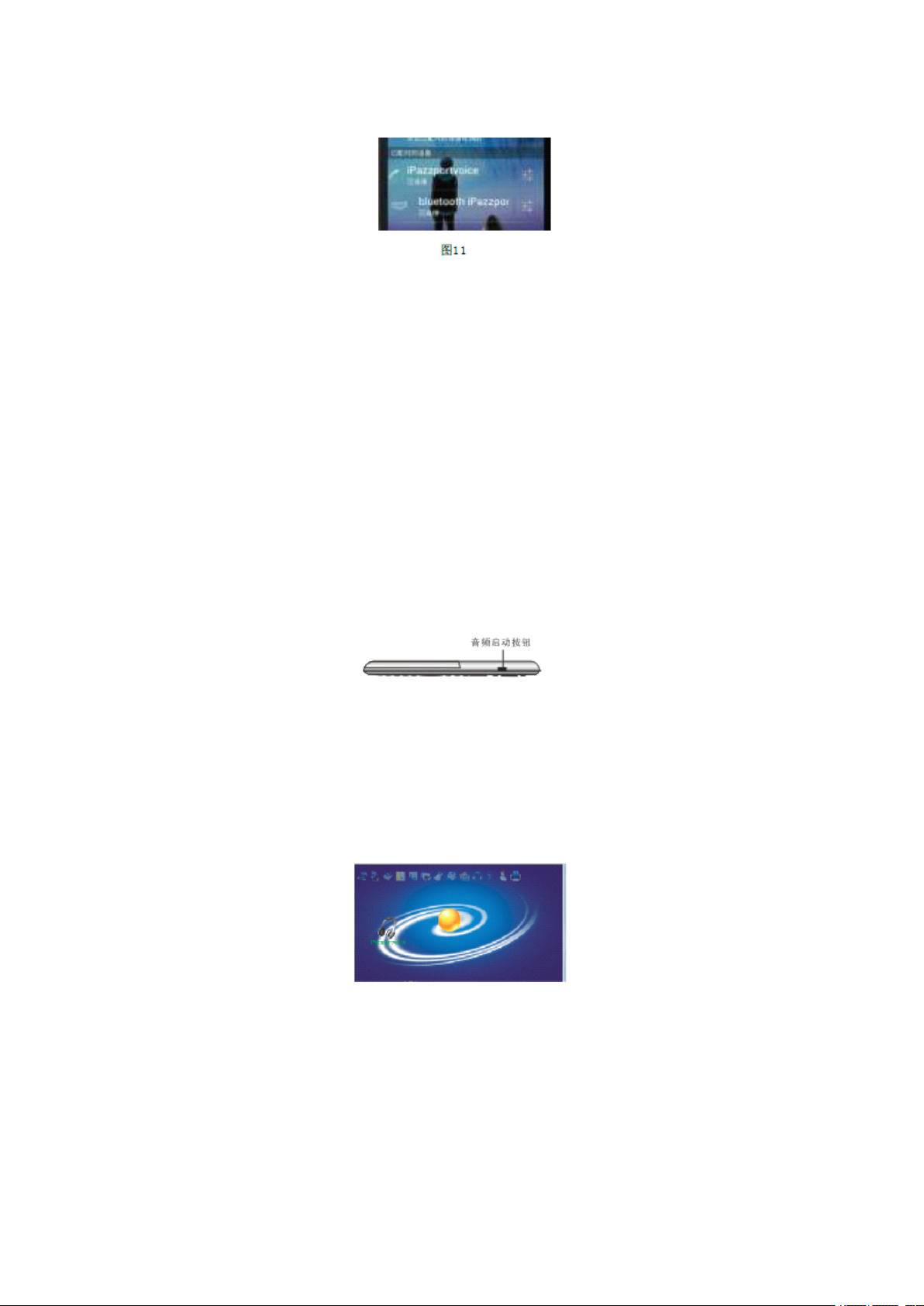
10
.
10
.
10
10 .
.
蓝牙音频连接 电脑的 开关
10
.1.
10
.1.
10
10 .1.
.1.
安装
10
.2
10
.2
10
10 .2
.2
将蓝牙适配器插入到电脑的
BlueSoleil
BlueSoleil
BlueSoleil
BlueSoleil
10
.3
10
.3
10
10 .3
.3
打开蓝牙键盘的电源开关,按住声音启动按钮(如下图示)大
Bluesolei
Bluesolei
Bluesolei
Bluesolei
图标,进入到主界面
(
(
(
(
软件
请到官方网站上去购买正版)
USB
USB
USB
USB
接口, 然后单击桌面上 的
10
10
10
10 .4
5
5
5
5
约
秒钟 , 直到第四个
LED
LED
LED
LED
灯蓝光与橙光交替闪烁 , 然后松开
该按键
.4
.4
.4
双击图界面中的橙色球形按钮,搜索其它的可配对蓝牙适配
iPazzPortvoice
iPazzPortvoice
iPazzPortvoice
器 。 界面中会出现耳机状的
iPazzPortvoice
图标 , 然后双击该
图标,程序会自动配对,如下图所示
10
10
10
10 .5.
.5.
.5.
.5.
右击
果连接成功 , 则在
接线。如下图所示,说明连接成功
iPazzPortvoice
iPazzPortvoice
iPazzPortvoice
iPazzPortvoice
图标 , 选择 “ 连接到高质量蓝牙音频 ” , 如
iPazzPortvoice
iPazzPortvoice
iPazzPortvoice
iPazzPortvoice
与橙色的球中间出现一条连
Page 27

10
10
10
10 .6
10
10
10
10 .7
.6
.6
.6
插上耳机,你就可以与电脑进行音频通信,欣赏音乐等。
.7
.7
.7
关掉蓝牙键盘音频 : 按住声音启动按钮(如上图示)长按 , 直
LED
LED
LED
到第四个
LED
灯蓝光熄灭,然后松开该按键
..
..
..
..
再次打开蓝牙音频 : 按住声音启动按钮
5
5
5
USB
USB
USB
USB
5
秒,直到橙灯有次序的闪烁(表示蓝牙音频连接好)
.
.
.
.
USB
USB
USB
插入到计算机的
USB
11.
11.
11.
11.
光快 闪
使用你的键盘连接在计算机
11
.1
11
.1
11
11
.1
.1
蓝牙
图标进入设备管理界面。
11.2
11.2
11.2
11.2 打开键盘和按下蓝牙重置到 LED
端口,在桌面上双击
LED
LED
LED 闪光。
2
2
2
2
秒 , 第四个
LDE
LDE
LDE
LDE
灯橙
BlueSolei
BlueSolei
BlueSolei
BlueSolei
11
.3
11
.3
11
11
.3
.3
双击橙黄的球搜索其他使蓝牙设备
iPazzPort,
iPazzPort,
iPazzPort,
iPazzPort,
.
.
.
.
蓝牙的图标将出 现
.
.
.
然后再点击蓝牙图标来对你的电脑键盘
.
Page 28

11
.4.
11
.4.
11
11
.4.
.4.
相同的密码要求用蓝牙键盘的密码。
11
.5
11
.5
11
11
.5
.5
现在你可以用蓝牙键盘为电脑远程控制。
12.
iPAD/
12.
iPAD/
12.
12. iPAD/
iPAD/ iPhone
12.1
.
12.1
.
12.1
12.1 .
.
iPazzPort
iPazzPort
iPazzPort
只要用鼠标右击并选择蓝牙图标
iPhone
iPhone
iPhone 4
4
4
4
iPazzPort
打开键盘的电源开关 , 按住 “ 蓝牙复位键 ” 约
闪,使键盘进入到可搜索并配对状态。
建立连接 , 请输入
2-5
2-5
2-5
2-5
LED
3
LED
3
LED
LED 3
秒直到
3
12.2
12.2
12.2
12.2 .
12.
12.
12.
12. 3.
.
.
.
单击
=
=
=
=
iPhone
iPhone
iPhone
iPhone
Bluetooth(
Bluetooth(
Bluetooth(
Bluetooth(
》
手机上的 “
蓝牙 ) ”
settings(
settings(
settings(
settings(
.iPhone
.iPhone
.iPhone
.iPhone
设置 ) ”
会自动搜索其它可配对的蓝牙
设备。
3.
3.
3.
待手机搜索到蓝牙键盘,在下拉列表中会出现 “
iPazzPort
iPazzPort
iPazzPort
iPazzPort
” 单击该 “
Bluetooth
Bluetooth
Bluetooth
Bluetooth iPazzPort",
iPazzPort",
iPazzPort",
iPazzPort",
牙键盘,并提示要求输入密码, 在 蓝牙键盘输入密码并按
Enter"
Enter"
Enter"
Enter"
“
确认 (表示连接成功 ) 。
=
=
=
=
》 “
General(
General(
General(
General(
程序会自动安装蓝
Bluetooth
Bluetooth
Bluetooth
Bluetooth
通用 )
”
Page 29
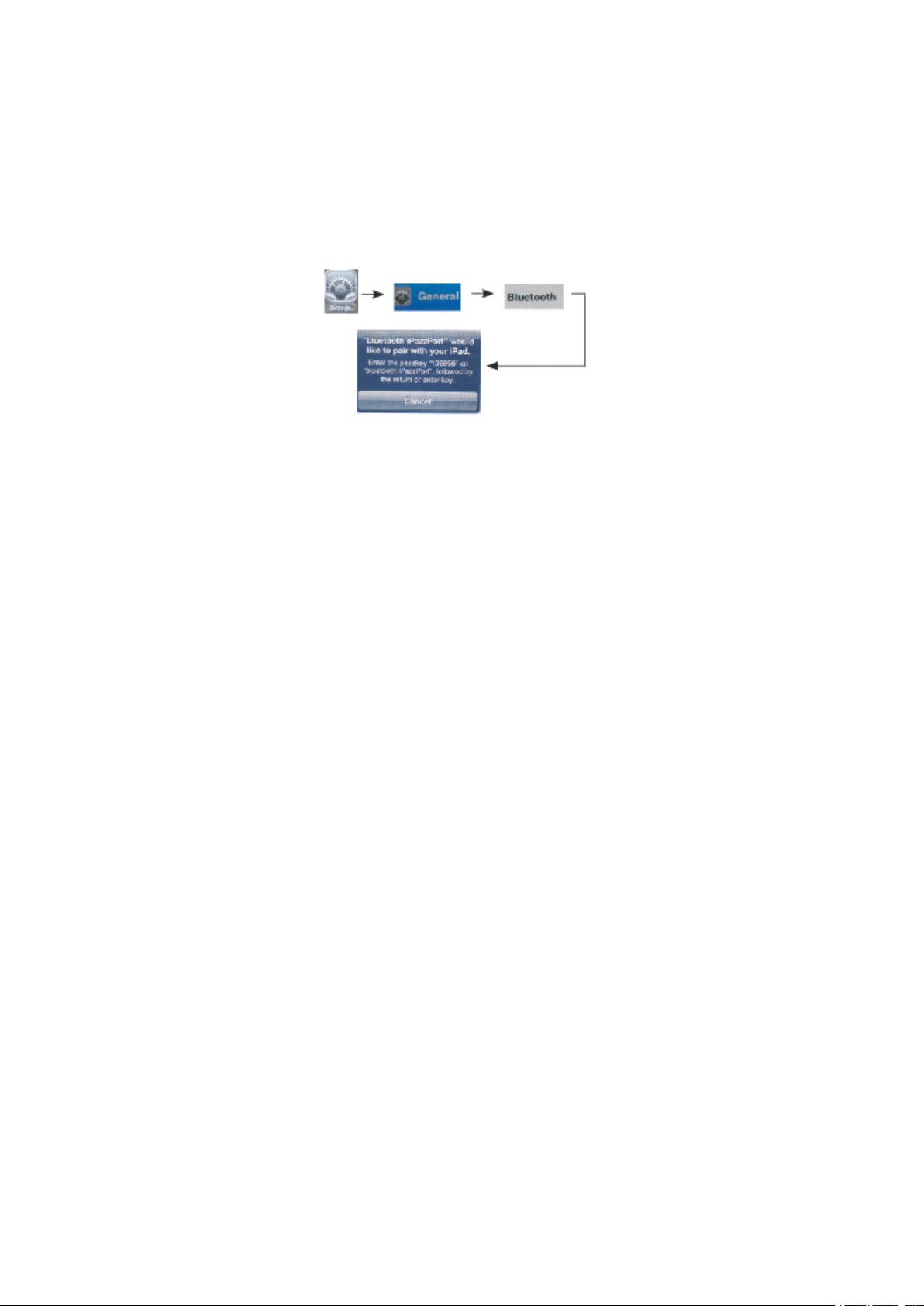
12.4.
12.4.
12.4.
12.4.
打开蓝牙键盘的音频使其变成被搜索状态 ( 按住声音启动按钮
12.5
12.5
12.5
12.5
12.6
12.6
12.6
12.6
5
5
5
大约
5
开该按键
iPhone
iPhone
iPhone
打开
“
iPhone
iPazzPort
iPazzPort
iPazzPort
iPazzPort V oice
,
,
,
,
秒钟
直到第四个
)
)
)
)
手机上蓝牙搜索设备,
Voice
Voice
Voice
” 单击进行连接
LED
LED
LED
LED
灯蓝光与橙光交替闪烁 , 然后松
iPhone
iPhone
iPhone
iPhone
(
(
(
(
图
灯有规律的闪烁
关掉蓝牙键盘音频 , 按住声音启动按钮 ( 图
11)
11)
11)
11)
手机上显 示
,连接好了键盘上橙
12
12
12
12
3
3
3
3
)
秒 ( 直到第
四个
【按住声音启动按钮 ( 图
秒,直到橙灯有次序的闪烁(表示蓝牙音频连接好)
13.
13.
13.
13.
其它智能手机 (
13
.1.
13
.1.
13
13 .1.
.1.
13
.2.
13
.2.
13
13 .2.
.2.
13
.3.
13
.3.
13
13 .3.
.3.
13
.4.
13
.4.
13
13 .4.
.4.
LED
LED
LED
LED
灯 橙 光熄灭 , 然后松开该按键 ) ,再次打开蓝牙音频
Android
Android
Android
Android 2.3
12
2
12
2
12
12
2
2
)
秒 , 第四个
2.3
Windows
2.3
Windows
2.3
Windows
Windows Mobile,
,
Mobile,
Mobile,
Mobile, Sybian
激活手机上的蓝牙设备,使蓝牙处于搜索状态
打开蓝牙键盘的电源开关,按住 “ 蓝牙复位 ” 键直到
闪烁。
当手机搜索到蓝牙键盘时 , 手机上的蓝牙设备列表里面会出现
Bluetooth
Bluetooth
Bluetooth
Bluetooth iPazzPort
“
单击 “
iPazzPort
iPazzPort
iPazzPort
Bluetooth
Bluetooth
Bluetooth
Bluetooth iPazzPort
”
iPazzPort
iPazzPort
iPazzPort
” 图标,进行配对。
LDE
LDE
LDE
LDE
Sybian
Sybian
Sybian
灯橙光快 闪
操作系统
LED
LED
LED
LED 3
5
5
5
5
)
)
)
)
3
3
3
1
3
.5.
1
3
.5.
1
1 3
3 .5.
.5.
当提示输入密码时,输入 “
0000
0000
0000
0000
” 或 “
1234
1234
1234
1234
”
Page 30
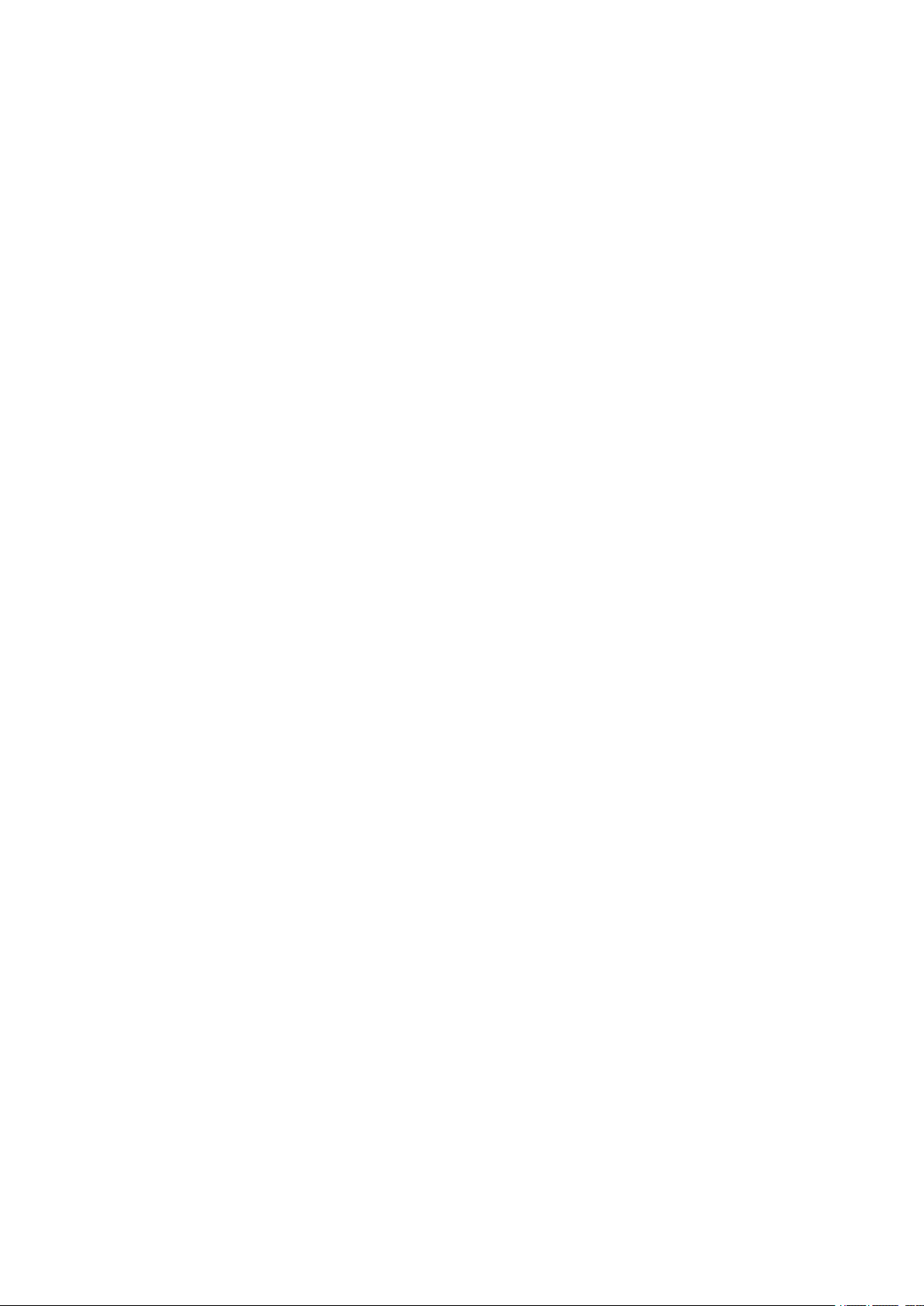
1
1
1
1 3.6
1
1
1
1 3
3.6
.
3.6
.
3.6 .
.
接下来在键盘上同时输入 “
,
5
,
5
,
,
5
车键确认
3
.7.
3
.7.
3 .7.
.7.
当提示配对成功后 , 单击 “
5
第
6
6
6
6
和
输入的密码 要求 一致
0000
0000
0000
0000
” 或 “
Bluetooth
Bluetooth
Bluetooth
Bluetooth iPazzPort
iPazzPort
iPazzPort
iPazzPort
1234
1234
1234
1234
,
,
,
,
”
然后按回
” 进入到子菜
,
,
,
,
单
单击 “
1.
1.
1.
.8.
.8.
.8.
3
3
3 .81
1.
因不同的手机品牌采用不同的蓝牙芯片,以及不同的方
案,一些蓝牙芯片不支持
机能配对,但不能连接使用的情况,
2.
2.
2.
2.
不同的品牌的手机可能操作步骤稍有区别,如果进行了步
骤
蓝牙语音的连接与关闭
.81
.81
.81
打开蓝牙键盘的音频使其变成被搜索状态 ( 按住声音启动按
钮大约
后松开该按键
注意,
1
3
1
3
1
1 3
3 .8.
1
1
1
1 3
wireless
wireless
wireless
wireless keyboard
5
5
5
5
还不能配对,请进行步骤
5
5
5
5
秒钟
,
,
,
,
直到第四个
)
)
)
)
keyboard
keyboard
keyboard
” 进行连接。
HID
HID
HID
LED
LED
LED
LED
HID
协议,所以会出现一些手
6
6
6
6
。
灯蓝光与橙光交替闪烁 , 然
1
3
.82
1
3
.82
1
1 3
3 .82
.82
打开手机上的蓝牙设备
1
3
.83
1
3
.83
1
1 3
3 .83
.83
当手机搜索到蓝牙音频时,手机上的蓝牙设备列表里面会出
iPazzPort
iPazzPort
iPazzPort
现 “
1
3
.84
1
3
.84
1
1 3
3 .84
.84
单击 “
1
3
.85
1
3
.85
1
1 3
3 .85
.85
关掉蓝牙键盘音频,按住声音启动按钮(如上图示)长按
直到第四个
1
4
.
1
4
.
1
1 4
4 .
.
键盘功能描述
iPazzPort V oice
iPazzPort
iPazzPort
iPazzPort
iPazzPort V oice
LED
LED
LED
LED
Voice
Voice
Voice
灯蓝光熄灭,然后松开该按键
Voice
Voice
Voice
,
,
,
,
使蓝牙处于搜索状态
”
” 进行连接
,
Page 31

功能描述 操作
鼠标左键 鼠标左键
鼠标右键 鼠标右键
BT
蓝牙复位 按住直到信号指示灯闪
上下左右移动
上,下,左,右移动光标
光标
向上翻页 向上翻页
向下翻页 向下翻页
触摸板 移动鼠标 触摸板上移动手指以移动鼠标
充电指示,充电时灯亮,充满电时灯灭
充电指示,充满电时灯亮
指示灯
发生信号交换时灯闪
切换到大写输入时灯亮
15.
15.
15.
15. 组合键 Fn:
Fn:
Fn:
Fn:
所有的组合键都必须与 Fn
Fn+
就要按住 Fn+
Fn+
Fn+ 数字键 9
Fn
Fn
Fn 配合使用,例如你想操作 Home
9
9
9
Home
Home
Home 键 ,
,
,
, 你
Page 32
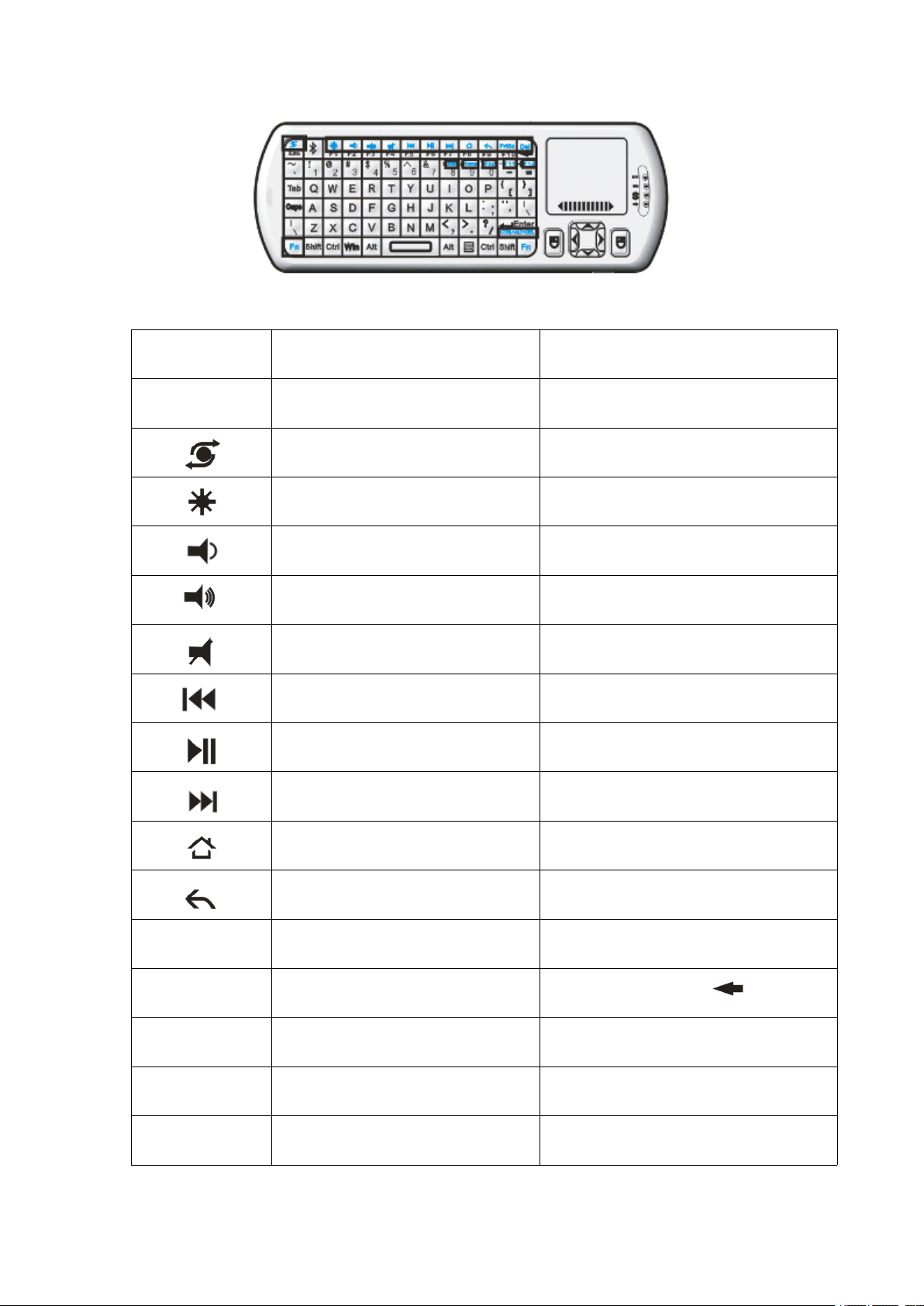
Fn 配合其它的键使用 按住该键以及其它的键
鼠标操作方向转换键 按住 Fn+Esc
功能说明 操作
背光灯开关 按住 Fn+ F1
Prtsc
Del 删除
音量减小 按住
音量增大 按住
静音 按住
前一曲 按住 Fn+ F5
暂停 按住 Fn+F6
下一曲 按住 Fn+F7
返回到主页 按住
返回到上一页 按住
抓屏 按住
按住 Fn+
Fn+ F2
Fn+ F3
Fn+ F4
Fn+ F8
Fn+ F9
Fn+ F10
Home Home 按住 Fn+9
F12 F12 按住 Fn+=
F11 F11 按住 Fn+-
Page 33

End End
Ins Insert 按住 Fn+8
Ctrl+Alt+Del Ctrl+Alt+Del 按住 Fn+Enter
按住
Fn+0
