Page 1
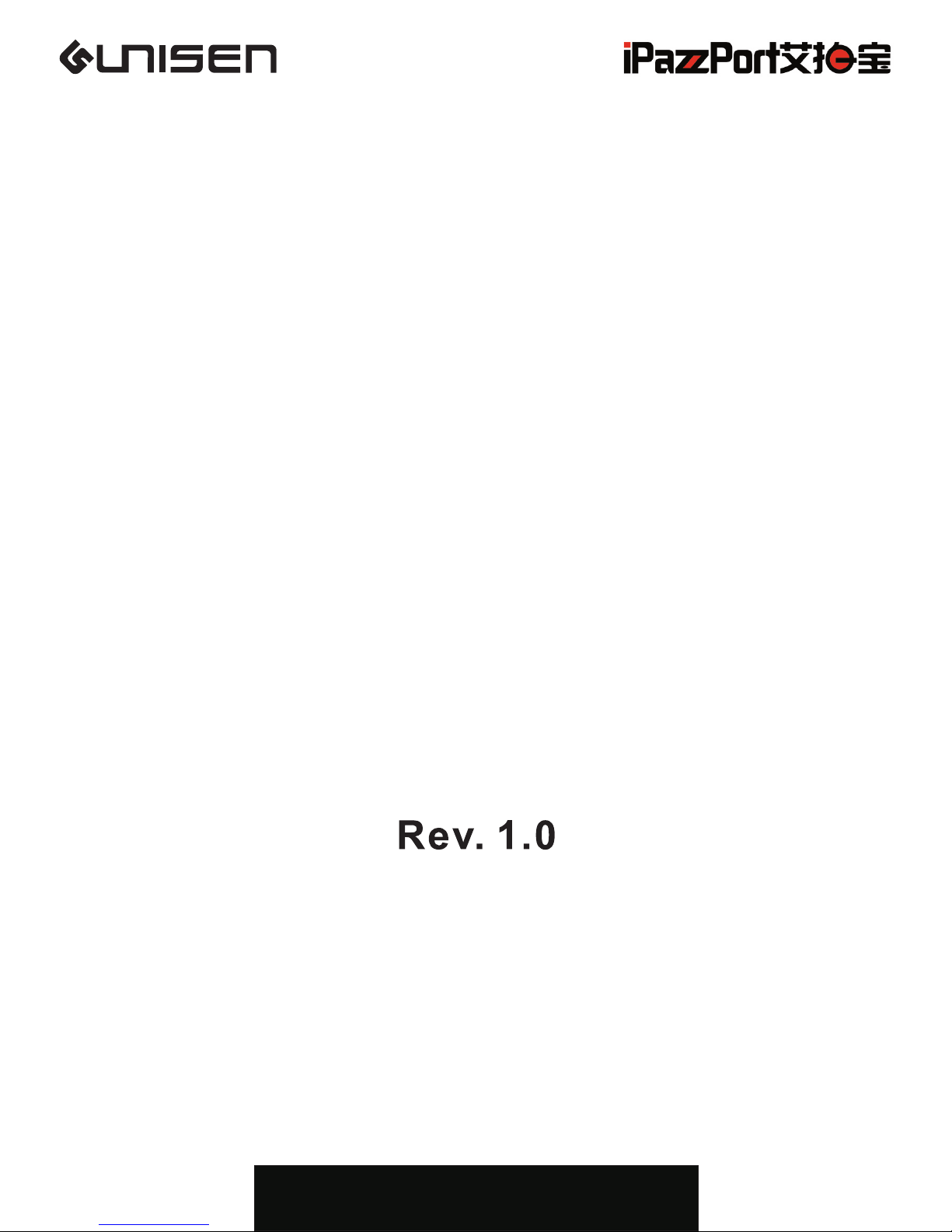
Mini Bluetooth Keyboard
Model (型号):KP-810-16BR
迷你蓝牙键盘
联力胜科技
www.iPazzPort.com
Page 2

Introduction
Contents
..........................................................
1
Package
.................................................................
1
Features
.................................................................
1
Specifications
...........................................................
1
System Requirement
................................................
1
Pairing and establishing connection with computer
.......
5
..............................................
5
Windows 7
9
Connect to other smart mobile with Android O.S
............................
11
Notice to customers
..................................................
11
Function desciption of keyboard
................................
3
Windows XP/2000
.............................................................
Connect to iPAD/iPhone
.......................................
7
......
9
WEEE Directive & Product Disposal
Caution
....................................................................
11
应用
.................................................................
13
包装 清单
.................................................................
13
特点
.....................................................................
13
规格
.....................................................................
13
使用 说明
.............................................................
14
蓝牙 连接
..............................................................
15
............................................
15
Windows 7
18
其它 智能 手机
支持 系统
.............................................................
13
Windows XP/2000
...........................................................
iPAD/iPhone
....................................... ............
16
...................................................
19
.......................................................
20
键盘 功能 描述
打开 电源
........................................................
14
充电
............................................................
14
更换 电池
..................................................
14
How to use
.............................................................
2
Binds keys description
............................................
4
.......................................................
21
组合 键Fn
Page 3
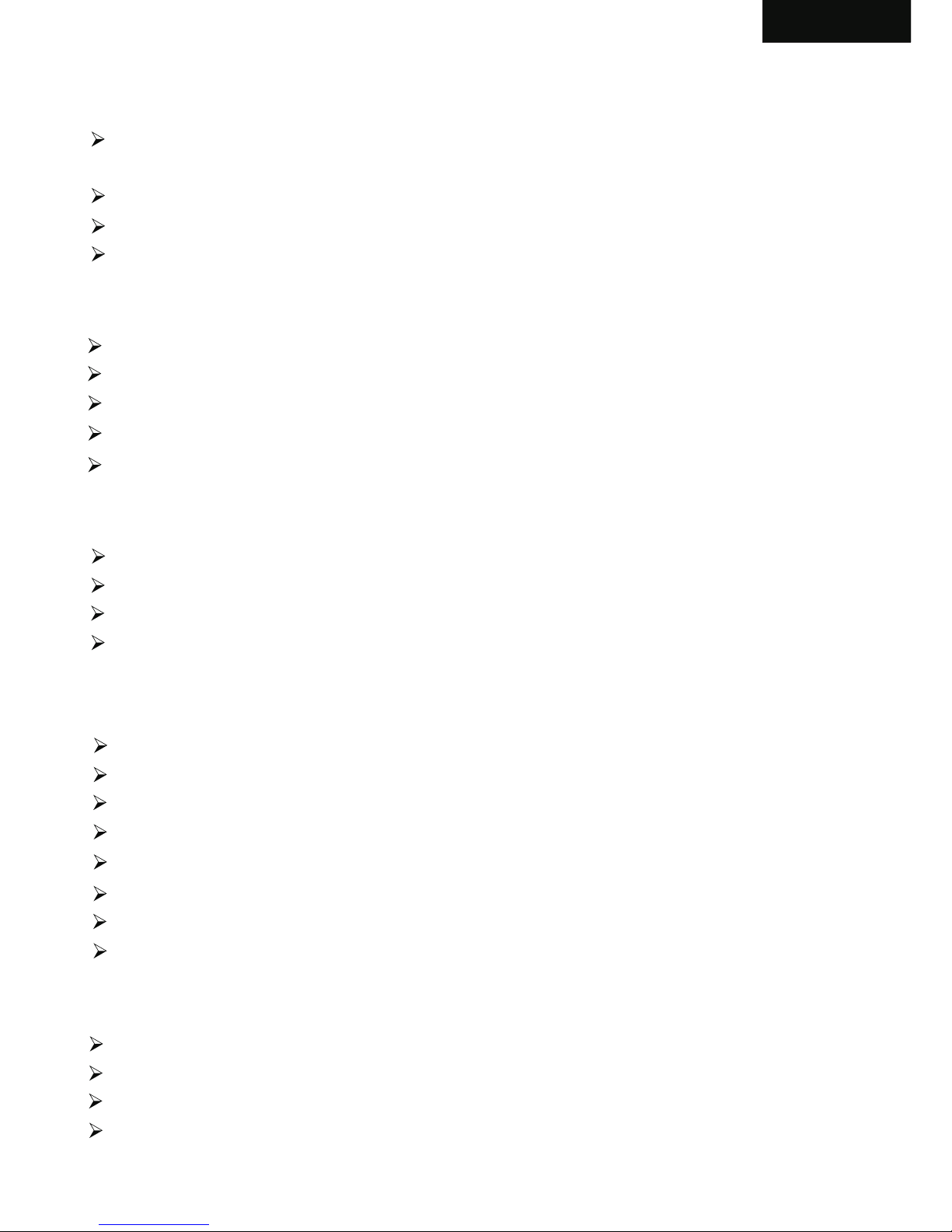
1.Introduction:
Bluetooth keyboard is small and portable, it is widely used for:
People who need to be apart from their base equipment and yet control it for their
entertaiment, training, presentation.
External keyboard/remote for tablet PC, Car PC, Android devices, Smart TV, etc..
As an external keyboard for iPAD, iPhone4, and Samsung Galaxy mobile phone,etc
Enhance Apple TV box’s operation with the a jacket holding with Apple TV remote.
2.Package:
Bluetooth Keyboard 1
USB cable for recharging the unit 1
User manual 1
USB Receiver 1 (Choose)
Silicone jacket 1 (Choose)
English
5.System Requirement:
Windows
Linux
Mac OS
Android/iOS OS
(With USB or Bluetooth HID driver/Profile, supports USB or bluetooth HID keyboard.
Please note:The air mouse feature does not work with Apple TV and IOS mobil.Due to
Apple does not imply cursor ability. )
4.Specifications:
Max distance:10m
Battery Capacity: 300mA
Standby Time: 400 hours
Bluetooth connection
Power Supply: DC 5V/300mA
Physical Parameter:
Size: 125.8X56.5X13mm
Weight: 71g
3.Feature:
Protable and handheld size
Full QWERTY keyboard
Indenpendent PageUP, PageDown keys
Supports multi language
Page 4
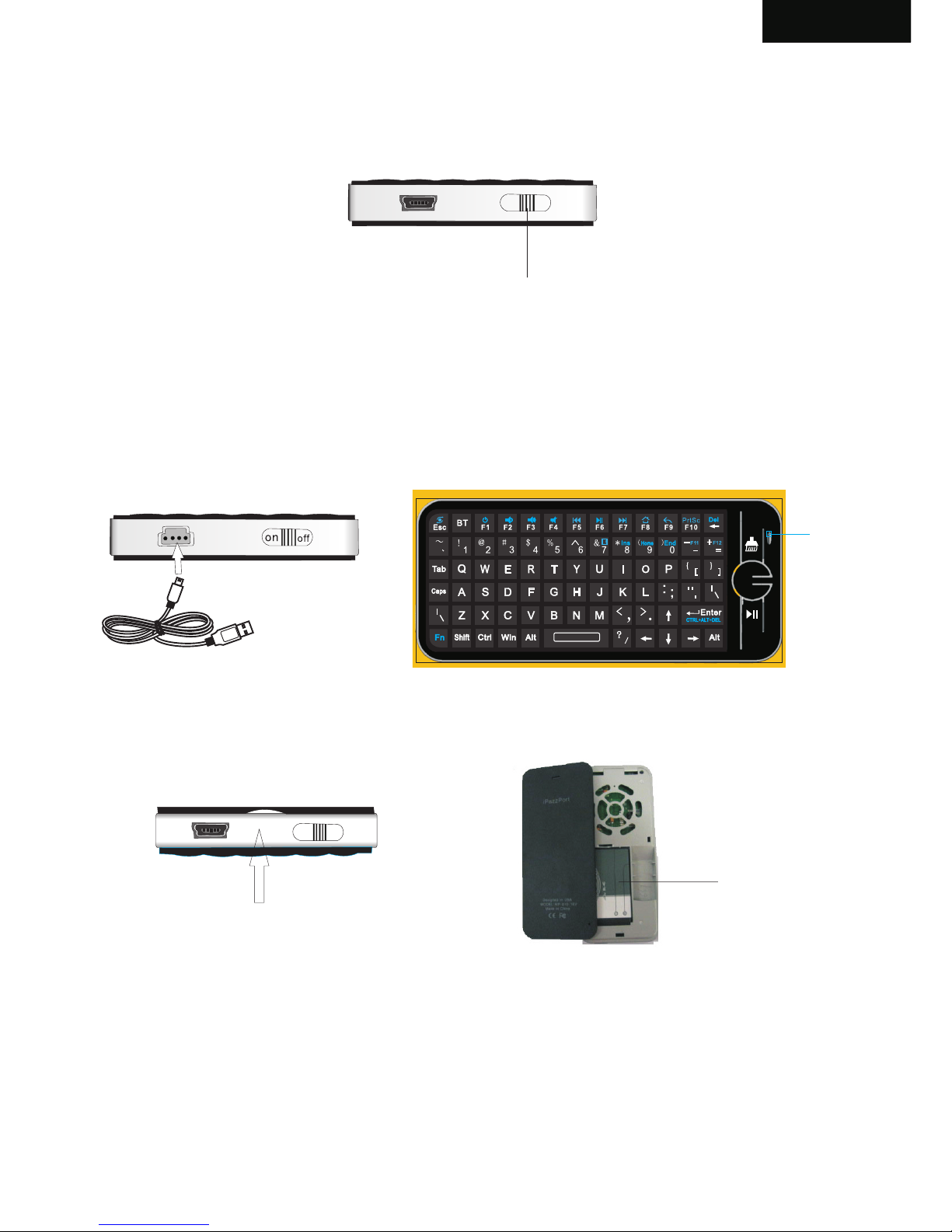
MENU
6.How to use
ON
OFF
English
6.2. Recharge your keyboard: when your keyboard backlit flashing without any
operation that means your keyboard is in low charge, and need to recharge
Connect your keyboard to your computer with mini end of USB cable to
your keyboard and another end to computer, then red led will light up
with steady on, and go out when it is fully recharged.
Power Switch
6.1.
6.3 Change battery:
Take Battery out
Battery
Lift back case up
ON
OFF
Red LED
Page 5
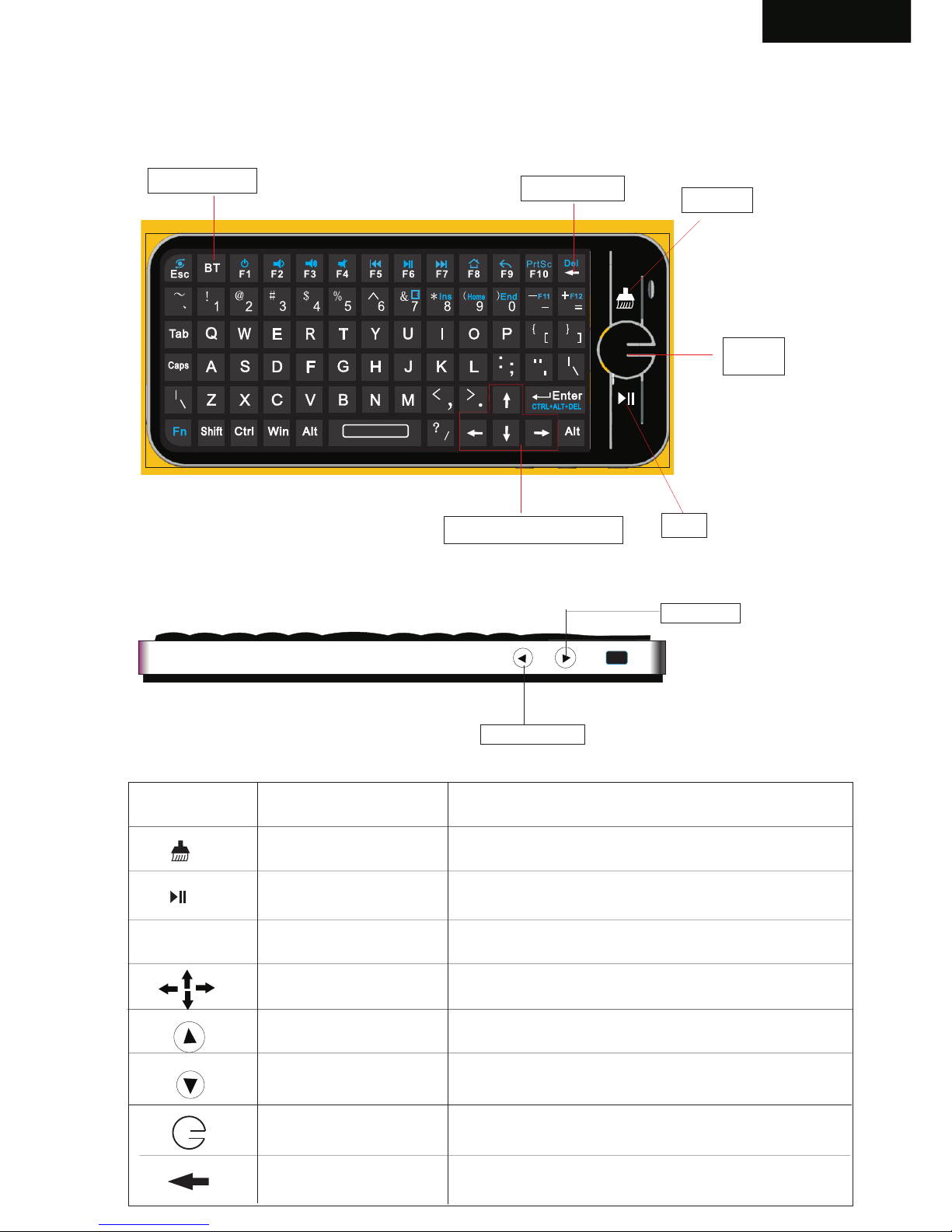
MENU
English
7. Function description of keyboard
Page down
Page up
Up,Down,Left,Right
Stop
Back
Delete
Key BT
Back sapce
Item
Function
Operation
Delete
Press this button
Stop
Press this button
Key BT
Press to pair keyboard and USB receiver
Cursor up,down
left, right
Press the four keys to move cursor up,
down, left,and right
Page up
Press to scroll page up
Page down
Press to scroll page down
Back
Press this button
BT
Equal “back space”
Press this button
MENU
Page 6

English
8. Binds keys description
all binds key must work with Fn, for example: if you want to operate key “Home”, you
have to press key “Fn” and key “9” together,
MENU
F12
F12
PrtSc
Work with other binds keys
Press this key and other
binds key together
Change operation directions
Press “Esc” and “Fn” together
Press “F1” and “Fn” together
Press “F2” and “Fn” together
Press “F3” and “Fn” together
Press “F4” and “Fn” together
Press “F5” and “Fn” together
Press “F6” and “Fn” together
Press “F7” and “Fn” together
Press “F8” and “Fn” together
Press “F9” and “Fn” together
Press “F10” and “Fn” together
Press “ ” and “Fn” together
Press “9” and “Fn” together
Press “= ” and “Fn” together
Press “- ” and “Fn” together
Press “0” and “Fn” together
Press “8” and “Fn” together
Press “7” and “Fn” together
Press “Enter” and “Fn” together
Restart
Volume down
Volume up
Mute
Previous
Stop
Next
Return to main page
Back to previous page
Print screen
Delete
Home
Home
F11
F11
End
End
Ins
Del
Fn
Insert
Hot key for shortcut
Ctrl+Alt+Del
Ctrl+Alt+Del
Page 7

Pairing and establishing connection with computer.
Windows XP/2000
Let's take Microsoft Bluetooth Software as an example to describe Bluetooth Search,Pairing and
Connection, other Bluetooth software please refer to its own user manual.
1 Insert Bluetooth adaptor into any vacant USB port on your computer, please be patient to wait
system search and install new hard driver. Then bluetooth icon will appear on the taskbar.
If your computing device has integrated bluetooth receiver refer to the user manual to enable
that receiver
Note: during operation, do not press this key, or your bluetooth keyboard will be disconnected
from your computer
3. Click “Start”, “Control Panel” (make sure you're in Classic View), and then double-click
Bluetooth Devices. Select “Add”.
4. In the Add Bluetooth Device Wizard, select the “My device is set up and ready to be found
check box”, and then click “Next”.
5. After icon of “Bluetooth Keyboard” appear, click “Bluetooth Keyboard”, and then click “Next”.
2 Turn on unit by moving the power switch to ON, press key BLUETOOTH RESET indicated till
LED3 blink then release it(about 2-5 seconds) , that means your unit is ready and searching
other Bluetooth device for pairing.
Bluetooth icon
Bluetooth Keyboard
New Device
Blue tooth R ese t
MEN U
LED3
Page 8

6. When the wizard asks you which passkey you want to use, click “Choose a passkey for me”.
Then click “Next”.
7. After you are prompted to enter your passkey, please type the passkey on Bluetooth Keyboard,
and then press Enter. You also can choose no passkey to go next step.
PLEASE DO REMEMBER TO USE THE KEY OF BLUETOOTH KEYBOARD WHEN INPUT
PASSKEY
8. In the final page of the wizard, click Finish, it maybe take a few seconds for new hardware driver
installation before click finish. So please be patient.
Your Bluetooth Keyboard should now be successfully paired with your PC and ready to use.
9. LED3 will goes out when connection is established successfully
NOTE: keyboard functions WILL NOT work until a bluetooth connection with the computing device
is completed.
Page 9

Windows 7
Plug bluetooth receiver into any vacan USB port on your computer, please be patient to wait
the system recognize your device, it maybe take several minutes. When new hardware has
finished driver installation, an icon will appear in the task bar.
Right click icon of bluetooth, select “Add a Device”
An window like below will popup indicating that system is search a devie to add...
Page 10

Bluetooth Reset
Turn keyboard on by sliding the power switch to ON, LED3 will flash one time, then press
key “bluetooth reset” till LED3 flash. And Bluetooth Keyboard will appear
in the window. Select it and click “Next”
Then you will be required to input a pass code for your device, please do type the code with
bluetooth keyboard, then press Enter
NOTE:1.
2. keyboard functions WILL NOT work until a bluetooth connection with the computing
device is completed.
Do not tap key “Bluetooth Reset” or you will disconnect its connection during
operation.
Blu etoot h
key baord
Blu etoot h Keybo ard
Page 11

CONNECT TO iPAD/ iPhone
1.Turn your Bluetooth Keyboard on by switch button to on, press Bluetooth Reset key till
LED3 flash.
2.Turn on your iPhone , tap “settings” => “Bluetooth”, then your iPhone will search the other
Bluetooth for pairing, “Bluetooth keyboard” will be listed when system find your Bluetooth
keyboad.
3. Tap “Bluetooh keyboard”, then system will install driver and prompt you to input pass code
you must type the pass code with your Bluetooth keyboard.
4. When it is connected to your iPhone, Bluetooth iPazzPort will appear in the list.
5. For re-connect to your iPhone: turn your Bluetooth keyboard on, then go to “Bluetooth”
device list, and tap “ Bluetooth keyboard”, then connection will be built again.
Bluetooth keyboard would
like to pair with your iPad
Enter the passkey”136956 on
“bluetooth keyboard”, followed by
the return or enter key.
Cancel
Connect to other smart mobile with Android O.S
1. Activate bluetooth device of your mobile and make sure it is searchable and be able to pair
2. Tap search menu to make it in searching state.
3. Turn on keyboard and press bluetooth Reset key till LED3 flash,
4. Icon of Bluetooth iPazzPort will appear in the list when bluetooth keyboard is found, tap
this icon for pairing
5.Tap “Bluetooth Keyboard”,then system will install driver and prompt you to input pass code
you must type the pass code with your bluetooth keyboard.
- Please be noted that your mobile can’t be connected and can’t be used if your mobile have no
HID profile or contact our service dept.
- Please be noted if the android device requests to type in its codes on keyboard,please follow
and disregard above instructions.
Page 12

1.Click “Settings”
2.Click “Bluetooth”
3.Turn on“Bluetooth”,
Search for devices
4.Enter Keyboard “9376",
Press “Enter”
5.Connected successfully
Page 13

WEEE Directive & Product Disposal
At the end of its serviceable life, this product
should not be treated as household or general
waste. It should be handed over to the applicable
collection point for the recycling of electrical and
electronic equipment, or returned to the supplier
for disposal
Notice to customers:
This symbol on the battery indicates that the battery
is to be collected separately.
The following applies only to users in European countries.
This battery is designed for separate collection at
an appropriate collection point.
Do not dispose of as household waste
For more information, contact the retailer or local
authorities in charge of waste management.
Caution :
Changes or modifications not expressly approved by the party
responsible for compliance could void the user's authority to operate
the equipment.
Compliance statement:
1: This device is verified to comply with Part 15 of the FCC Rules.
Operation subject to the following two conditions:
(1) this device may not cause harmful interference, and
English
Page 14

(2) this device must accept any interference received, including interference
that may cause undesired operation.
2: This equipment has been tested and found to comply with the limits for a
Class B digital device, pursuant to Part 15 of the FCC Rules. These limits
are designed to provide reasonable protection against harmful interferenc
in a residential installation. This equipment generates, uses and can radiate
radio frequency energy and, if not installed
And used in accordance with the instructions, may cause harmful interference
to radio communications. However,there is no guarantee that interference
will not occur in a particular installation.If this equipment does cause harmful
interference to radio or television reception, which can be determined by
turning the equipment off and on, the user is encouraged to try to correct
the interference by one or more of the following measures:
-- Reorient or relocate the receiving antenna.
-- Increase the separation between the equipment and receiver.
-- Connect the equipment into an outlet on a circuit different from that to
which the receiver is connected.
-- Consult the dealer or an experienced radio/TV technician for help
English
Page 15

中文
5.支 持系 统:
- Windows
- linux
- Mac OS
- iOS/Android OS
1.应 用:
- 多媒 体家 庭娱 乐,教育培训,会议演讲 ,投 影仪
- 苹果T V专业 设 计
- iP AD、i Ph one和三星等智能手机的 外接 键盘
2.特 点:
- 微型 外形,拇 指大 小,方便携带
- QW ER TY键 盘布局
- 独立 的上 、下 翻页键
- 支持 多国 语言
- 苹果T V专业 设计
3.规 格:
- 蓝牙 连接
- 最远 半径 距离: 10m
- 电池 容量: 30 0mA,待机时间:400小时
- 工作 电压: 3. 3V
- 充电: DC 5 V/ 300mA
- 尺寸: 12 5. 8x56.5x13mm
- 重量: 71 g
4.包 装清 单:
- 蓝牙 键盘
- US B充电 线
- 说明 书
- US B接收 器 (可选)
- 硅胶 外套 (可 选)
Page 16

中文
6. 2 充电: 当键盘 未进行 任何 操作 时, 工作指 示灯突 然闪烁,说 明键盘 要进行 充电 ,用U SB线
将键 盘与电 脑连接 好,红 色指 示灯 会亮 起来, 在充电 过程中 ,红色 指示灯 会长 亮。 当键
盘电 充满时 红色指 示灯熄 灭, 此时 将US B线从电 脑上拔 下来。
图2
6. 3 更换电 池:如 下图所 示
ON
off
图3
图4
6.使 用说 明
6. 1 打开 电源 :此时打开键盘的电源开 关。 蓝 色指 示灯 会一 直亮 着,
按下B T键蓝 色灯 会有规律的闪烁,键盘配对上 蓝色 指示
灯熄 灭, 如图:
ON
off
图1
开关
MENU
红灯
MENU
红灯
Page 17

连接 建立: 首先要 确定你 要连 接的 电脑 是否具 有蓝牙 功能, 如果没 有的话 ,你 必
须要 有一个 蓝牙适 配器使 之与 电脑 相连 接。
1.打 开电脑 中蓝牙 通信软 件,使之 处于 可搜 寻其它 蓝牙设 备的状 态.具体操 作请参
考其 蓝牙设 备说明 书.这里所 描述 的只 是作 为参考 。打开 “控制 面板” ,找到
蓝牙 设备图 标,右 击该图 标, 选择 “打 开”, 在弹出 来的对 话框里 单击“ 贴
加” ,在接 下来弹 出的对 话框 中选 择“ 我设备 已连接 并设置 好,可 以查找 ”
然后 单击“ 下一步 ”。电 脑会 自动 搜索 已打开 的其它 蓝牙设 备。
2. 拔 动蓝牙 键盘的 开关至O N处,打开 电源.单 击一 下蓝牙 重启按 键直到LED 3闪
烁然 后松开 该键,L ED3闪 几秒 钟后 熄灭 。这说 明蓝牙 键盘与 电脑已 建立连 接
注: 在操作 过程中 ,不要 再按 蓝牙 重启 键,否 则连接 会断开 的,
3. 连 接成功 后会出 现如下 对话 框,单击 该图 标,选择"下一 步"
4. 在 接下来 弹出的 对话框 里, 软件 会要 求你输 入连接 密码, 此时你 可以按 要求
输入 你软件 给你的 随机密 码, 同时 你也 可以选 择不要 输入密 码。然 后软件 会
自动 安装, 至此连 接配对 成功 ,你 可以 使用蓝 牙键盘 。
蓝牙 连接
Windows XP/2000
Page 18

Windows 7
弹出 一个窗 口显示“正 在搜索 设备”添 加…
电脑U SB接口 插上蓝 牙接收 器,直到 电脑 新硬 件驱动 程序安 装完毕,就 会出现 一个蓝 牙图 标在
任务 栏(如下图)
蓝牙 图标
单击 蓝牙图 标,选择 “添加 设备”
Page 19

然后 在你的 键盘上 输入 “37 35 77 53” ,
然后 按Ent er键
打开 键盘电 源开关, LED 3闪一 次,然后 按"蓝牙 重启键"直 到LED 3闪烁,蓝牙 键盘会 出现在 窗口 。
选择 它,然后单 击"下一步"
连接 成功
蓝牙 重 启 键
Page 20

iPAD/ iPhone
1.打 开键盘 电源开 关,按 住“ 蓝牙 重启 键”约2 -5秒知 道LED 3闪,使 键盘进 入可 搜索 并配 对
状态
2.打 开手机“设 置”
4.打 开“蓝 牙 ”, 点击
“Bl u e to ot h iP az zP or t”
5.在 键 盘 上输 入“8 76 6”
然后 按 “ 回车 键”
6.连 接 成 功
2.单 击 ” 蓝牙 “
进入 蓝 牙 设置 界面
蓝牙 重 启 键
Page 21

其它 智能手 机
1.打 开键盘 电源开 关,按 住“ 蓝牙 重启 键”约2 -5秒知 道LED 3闪,使 键盘进 入可 搜索 并配 对
状态
2.打 开手机“设 置”
6.连 接 成 功
5.在 键 盘 上输 入“3 22 5”
然后 按 “ 回车 键”
3.打开蓝牙,
进行设备搜索
2.单 击 ” 蓝牙 “
进入 蓝 牙 设置 界面
蓝牙 重 启 键
Page 22

中文
7.键 盘功 能描 述
暂停
导航 键
向上 翻页
向下 翻页
删除
图6
图7
MENU
返回 上一页
BT
清除
暂停
BT
BT
清除
向上 翻页
向上 翻页
向下 翻页
向下 翻页
按住BT与 接收器 配对
上, 下,左 ,右移 动光 标
上下 左右移 动光标
功能 描述 操作
等于 标准键 盘上的
Back Space
单击
暂停
清除 整 个输 入框内 容
返回 上一页
返回 上一页
MENU
Page 23

中文
8.组 合键Fn:
所有 的组合 键都必 须与Fn配合 使用, 例如 你 想操 作Home键, 你就要 按住Fn+数 字键9
图8
F12
F12
PrtSc
下一 曲
Home
Home
F11
F11
End
End
Ins
Del
Fn
Insert
菜单 快捷键
配合 其它的 键使用
按住 该键以 及其它 的键
鼠标 操作方 向转换 键
重启
音量 减小
音量 增大
静音
前一 曲
暂停
返回 到主页
返回 到上一 页
抓屏
删除
按住Fn+Esc
按住Fn+F1
按住Fn+F2
按住Fn+F3
按住Fn+F4
按住Fn+F5
按住Fn+F6
按住Fn+F7
按住Fn+F8
按住Fn+F9
按住Fn+F10
按住Fn+9
按住Fn+=
按住Fn+-
按住Fn+0
按住Fn+8
按住Fn+7
按住Fn+Enter
按住Fn+
功能 说明
操作
Ctrl+Alt+Del
Ctrl+Alt+Del
