Page 1
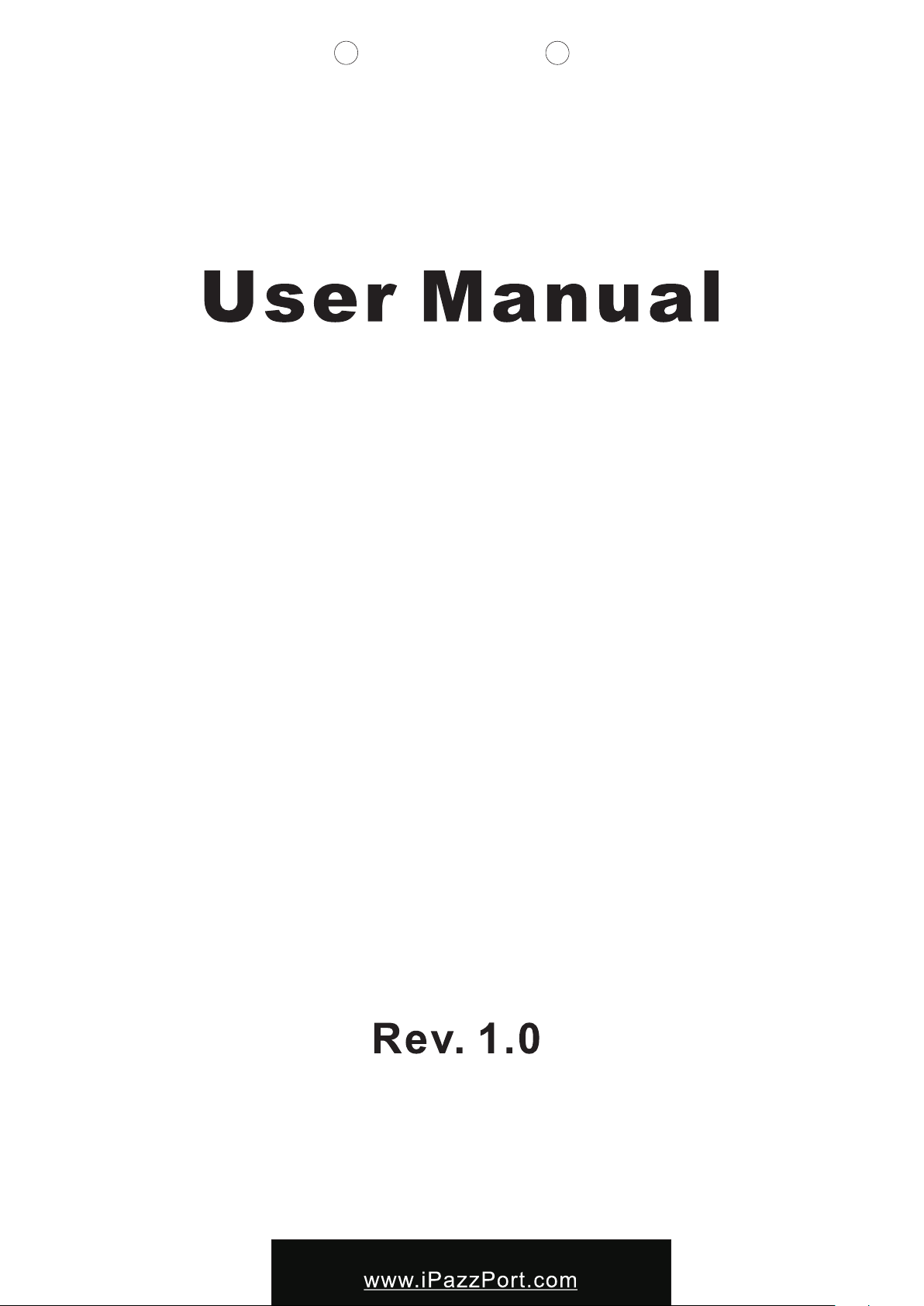
R
iPazzPort 艾拍宝
使用说明书
R
Bluetooth Keyboard with Air Mouse
蓝牙键盘+空中飞鼠
Model (型号):KP-810-16BAR
Page 2
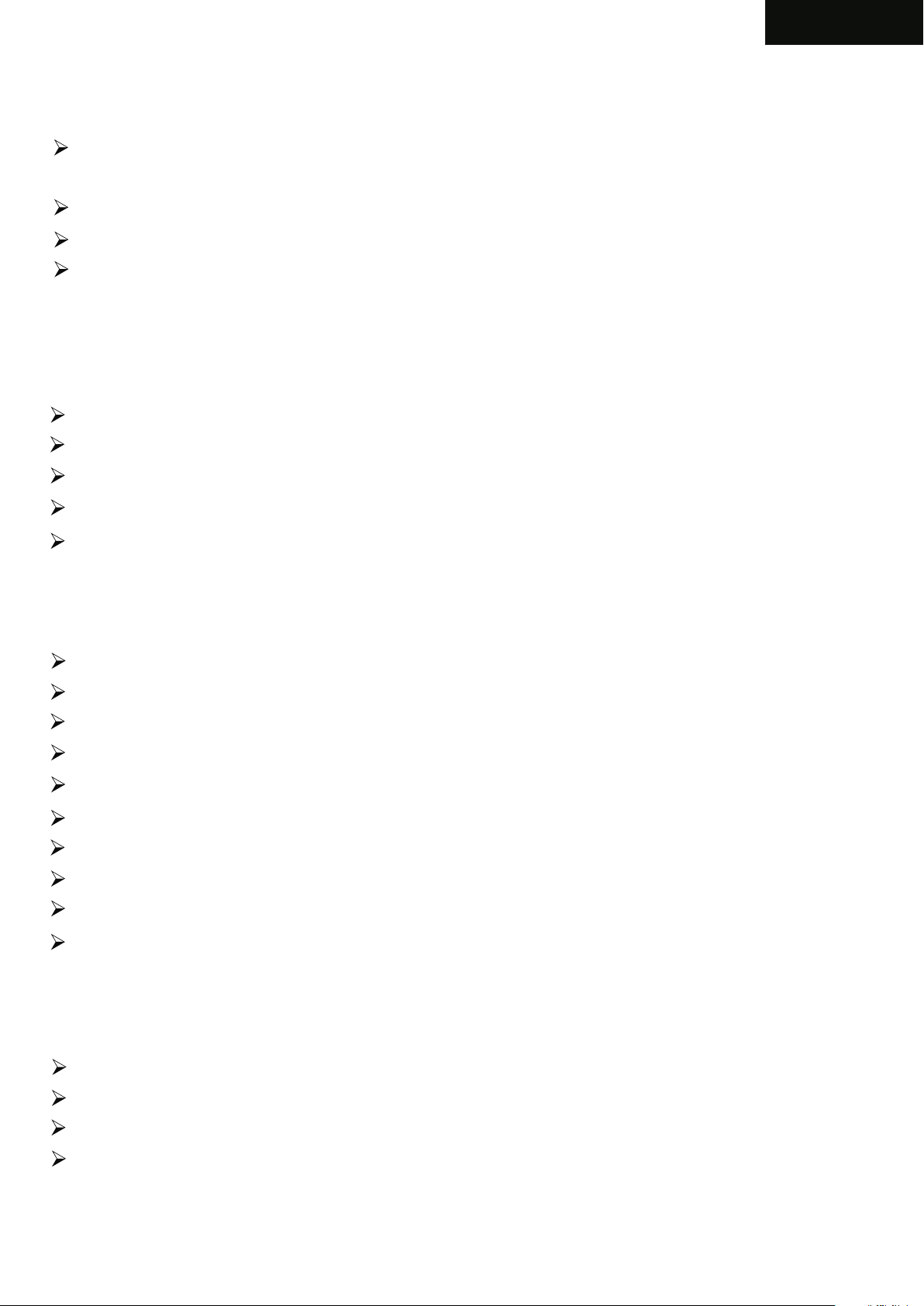
English
1.Introduction:
Bluetooth keyboard with air mouse is designed small and portable, it is widely used for:
People who need to be apart from their base equipment and yet control it for their
entertaiment, training, presentation.
External keyboard/remote for tablet PC, Car PC, Android devices, Smart TV, etc..
As an external keyboard for iPAD, iPhone4, and Samsung Galaxy mobile phone,etc
Enhance Apple TV box’s operation with the sleeve for Apple TV remote.
2.Package:
Bluetooth wireless with air Mouse 1
USB Receiver 1
USB cable for recharging the unit 1
User manual 1
Silicone jacket 1
3.Feature and Specifications:
Bluetooth
Max distance:10m
QWERTY keyboard
Ultra sensitive 3 axial Gyro-sensor - in-air cursor control using natural hand motions
Rechargeable lithium-ion battery
Battery Capacity: 400mA
Charge Voltage: DC 5V/300mA
Standby Time: 400 hours
Size: 125.8x56.5x13 mm
connection
Weight: 71g
4.System Requirement:
Windows
Linux
Mac OS
Android PC
(With USB or Bluetooth HID driver/Profile, supports USB or bluetooth HID keyboard.
The air mouse feature does not work for iOS mobile, Apple TV box )
Page 3
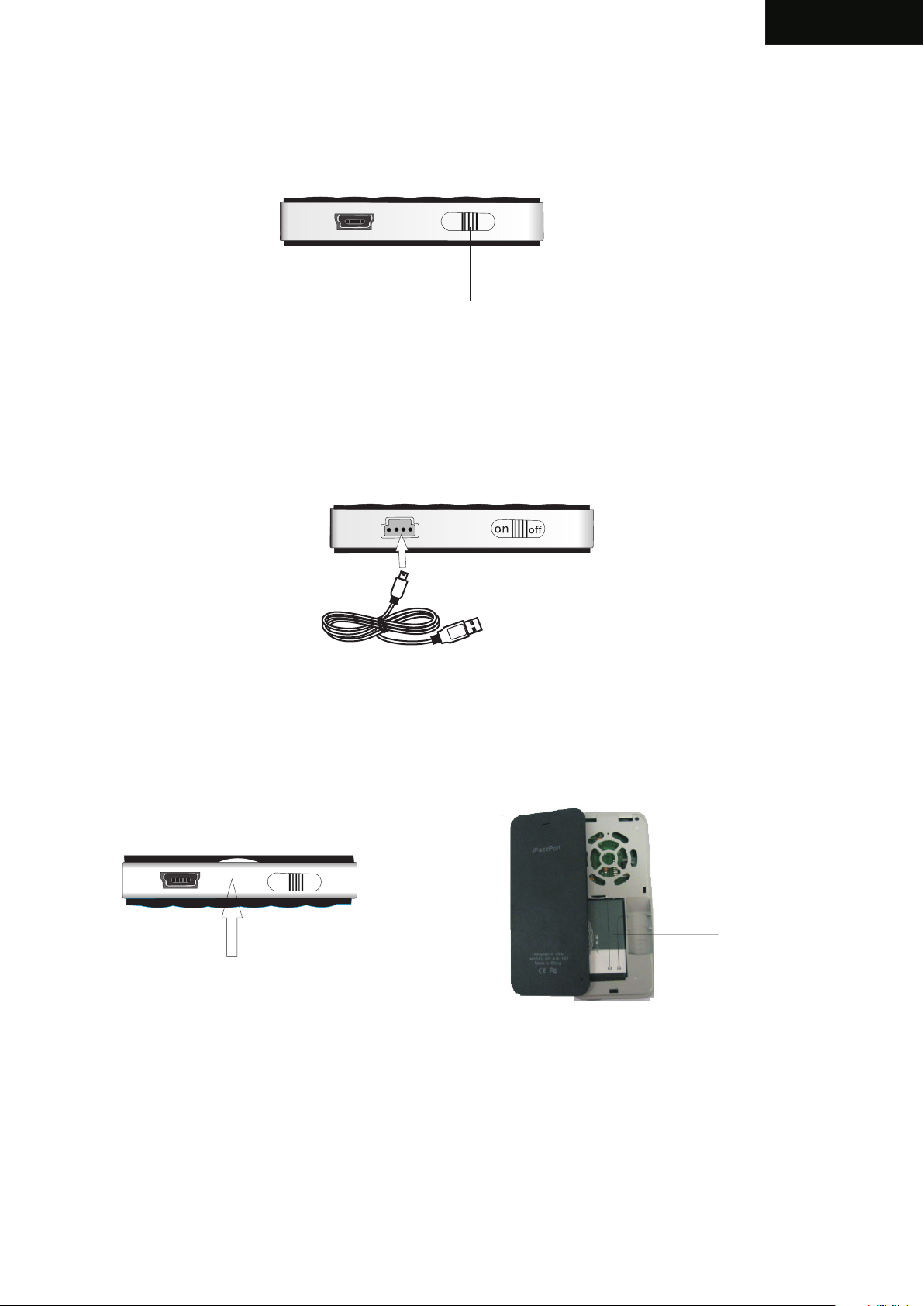
English
5.How to use
5.1.
OFF
ON
Power Switch
5.2. Recharge your keyboard: when your keyboard backlit flash without any
operation that means your keyboard is in low charge, and need to recharge
connect your keyboard to your computer with mini end of USB cable to
your keyboard and another end to computer, then orange led will light up
with steady on, and go out when it is fully recharged.
5.3 Change battery:
Lift back case up
ON
OFF
Battery
Take Battery out
Page 4

English
6. Air Mouse
6.1 There are 2 ways to activate the mouse function:
a: The first method is to press and hold the mouse button. while the button is held down,
you can control the mouse cursor as you wave your hand. When you release the
button, the mouse cursor stops moving.
b. In the second mode,you press- release the buutton, the air mouse goes into mouse
mode, and operates as you wave your hand. Press- release again to disable the
mouse mode
Mouse button
Press to active mouse
Mouse right
Binds key :
Fn+Esc to c hange
operati on direction
Mouse left
Page 5
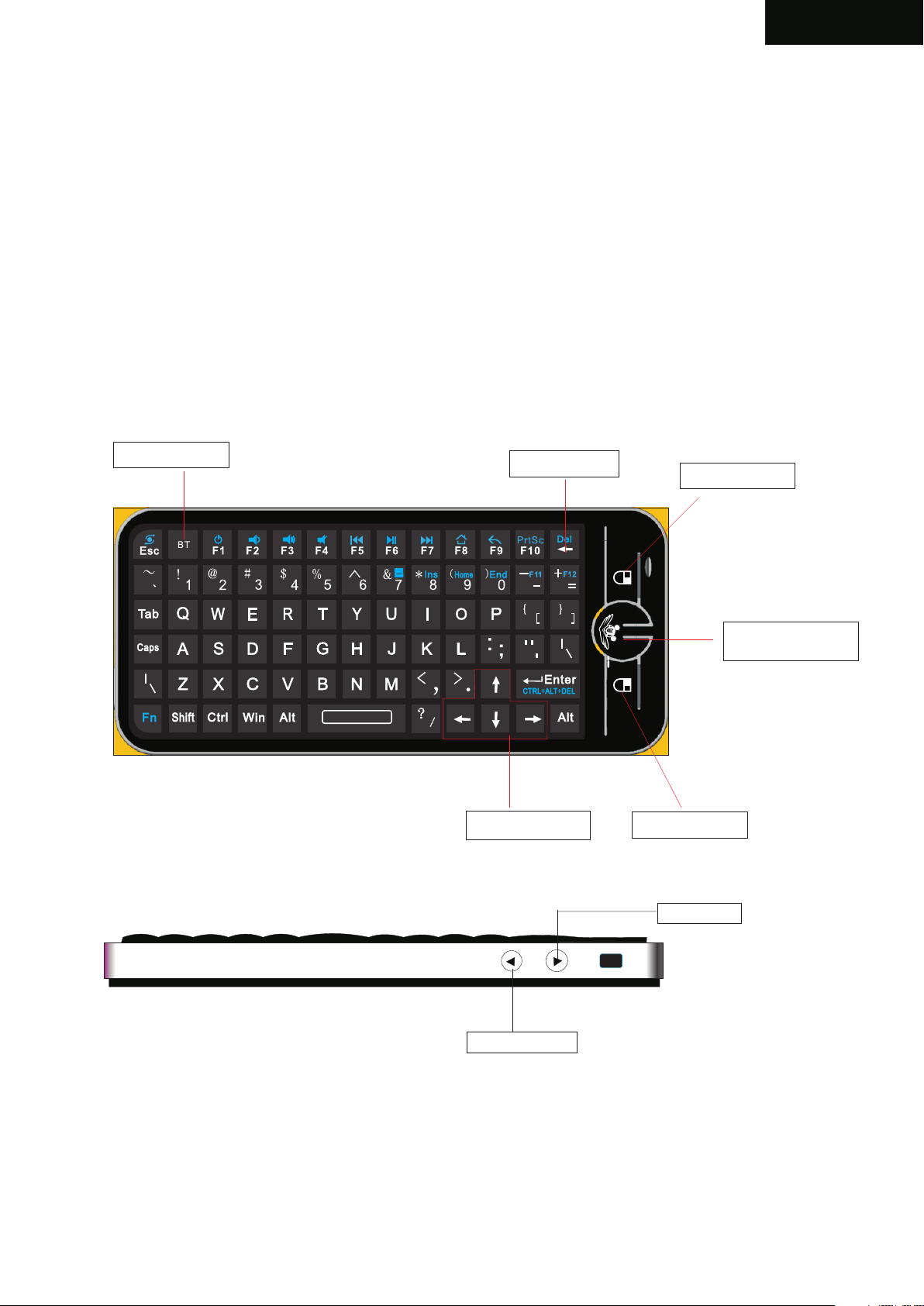
English
6.2 Change mouse operation directions:
As we know, some times, we want to operate the bluetooth keyboard vertically, and some
times horizontally, when operation direction is changed from vertical to horizontal, but
mouse will not, for example and supposed your operation direction is vertical, now
change your operation direction to horizontal, then move your hand vertically, and moue
cursor still move horizontally, in this situation, press key Fn+Esc to change its operation
direction, then mouse cursor will move with your hand motions.
7. Function description of keyboard
Key BT
Back sapce
Navigate key
Mouse right
Mouse button
Mouse left
Page down
Page up
Page 6
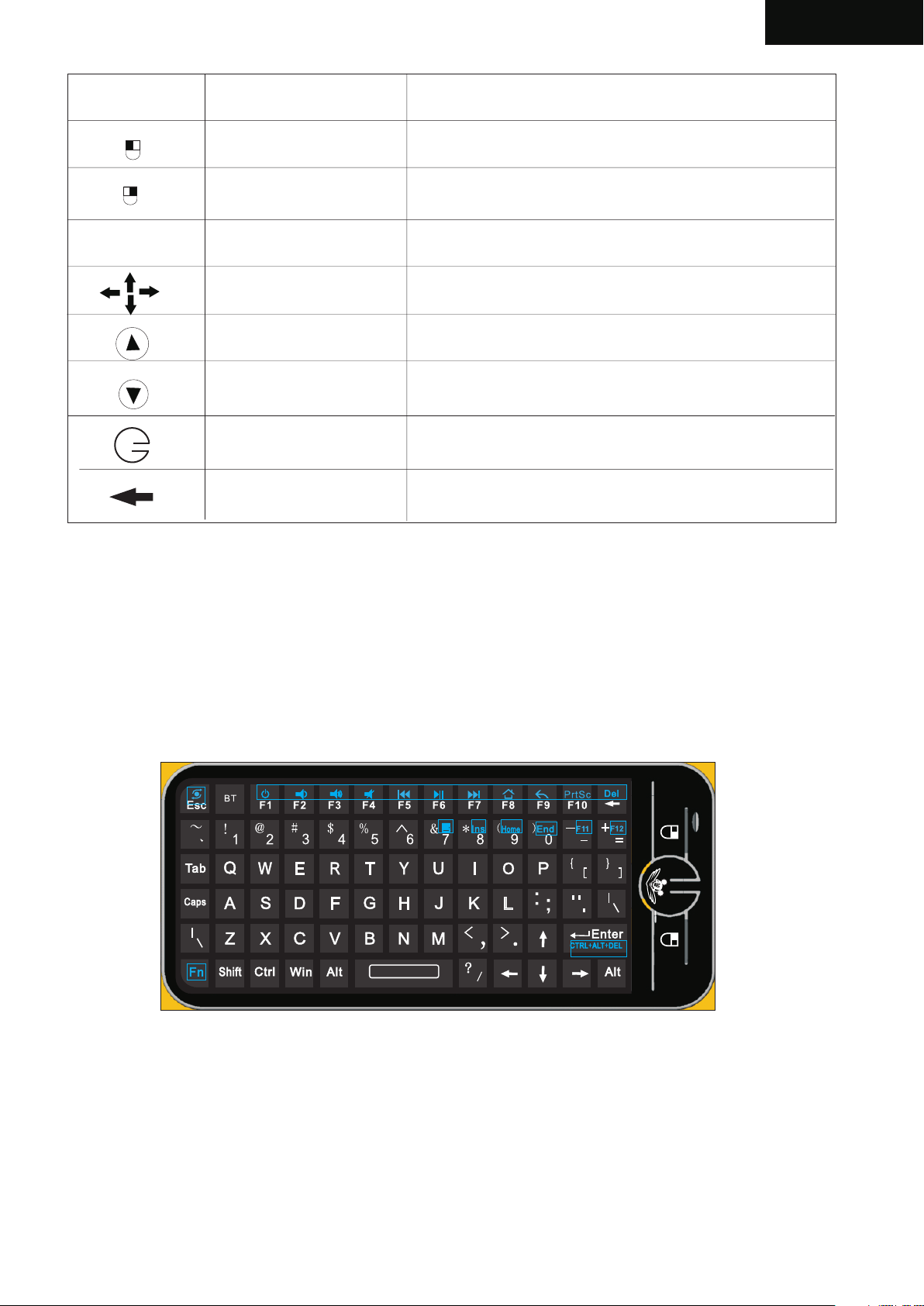
English
Item
BT
Function
Mouse left
Mouse right
Key BT
Cursor up,down
left, right
Page up
Page down
Activate mouse
Equal “back space”
Operation
Press to operate like left mouse key
Press to operate like right mouse key
Press to pair keyboard and USB receiver
Press the four keys to move cursor up,
down, left,and right
Press to scroll page up
Press to scroll page down
Press to activate mouse
Tap
8. Binds keys description
all binds key must work with Fn, for example: if you want to operate key “Home”, you
have to press key “Fn” and key “9” together,
Page 7

English
Fn
PrtSc
Work with other binds keys
Change operation directions
Restart
Volume down
Volume up
Mute
Previous
Stop
Next
Return to main page
Back to previous page
Print screen
Press this key and other
binds key together
Press “Esc” and “Fn” together
Press “F1” and “Fn” together
Press “F2” and “Fn” together
Press “F3” and “Fn” together
Press “F4” and “Fn” together
Press “F5” and “Fn” together
Press “F6” and “Fn” together
Press “F7” and “Fn” together
Press “F8” and “Fn” together
Press “F9” and “Fn” together
Press “F10” and “Fn” together
Del
Home
F12
F11
End
Ins
Ctrl+Alt+Del
Delete
Home
F12
F11
End
Insert
Hot key for shortcut
Ctrl+Alt+Del
Press “ ” and “Fn” together
Press “9” and “Fn” together
Press “= ” and “Fn” together
Press “- ” and “Fn” together
Press “0” and “Fn” together
Press “8” and “Fn” together
Press “7” and “Fn” together
Press “Enter” and “Fn” together
Page 8

Pairing and establishing connection with computor.
Windows XP/2000
Let's take Microsoft Bluetooth Software as an example to describe Bluetooth Search,Pairing and
Connection, other Bluetooth software please refer to its own user manual.
Insert Bluetooth adaptor into any vacant USB port on your computor, please be patient to wait
system search and install new hard driver. Then bluetooth icon will appear on the taskbar.
If your computing device has integrated bluetooth receiver refer to the user manual to enable
that receiver
Bluetooth icon
1.2 Turn on unit by moving the power switch to ON, (see arrow 10), press key BLUETOOTH RESET
indicated by arrow 4 till LED3 blink then release it(about 2-5 seconds) , that means your unit is
ready and searching other Bluetooth device for pairing.
Bluetoot h Res et
Note: during operation, do not press this key, or your bluetooth keyboard will
be disconnected from your computor
1, 3 Click “Start”, “Control Panel” (make sure you're in Classic View), and then double-click
Bluetooth Devices. Select “Add”.
1.4, In the Add Bluetooth Device Wizard, select the “My device is set up and ready to be found
check box”, and then click “Next”.
1.5, After icon of “Bluetooth keyboard” appear, click “Bluetooth keyboard”, and then click “Next”.
Bluetooth keyboard
New Device
1.6, When the wizard asks you which passkey you want to use, click “Choose a passkey for me”.
Then click “Next”.
1.7 After you are prompted to enter your passkey, please type the passkey with keys on Mini
Bluetooth Keyboard, and then press Enter. You also can choose no passkey to go next step.
PLEASE DO REMEMBER TO USE THE KEY OF MINI BLUETOOTH KEYBOARD WHEN
INPUT PASSKEY
1.8, In the final page of the wizard, click Finish, it maybe take a few seconds for new hardware driver
installation before click finish. So please be patient.
Your Mini Bluetooth Keyboard should now be successfully paired with your PC and ready to use.
1.9 LED3 will goes out when connection is established successfully
Page 9

Windows 7
Plug bluetooth receiver into any vacan USB port on your computor, please be patient to wait
the system recognize your device, it maybe take several minutes. When new hardware has
finished driver installation, an icon will appear in the task bar.
Right click icon of bluetooth, select “Add a Device”
An window like below will popup indicating that system is search a devie to add...
Page 10

Turn Bluetooth keyboard on by sliding the power switch to ON, LED3 will flash one time, then press
key “bluetooth reset” till LED3 flash. Bluetooth iPazzPort and Bluetooth Keyboard will appear
in the window. Select it and click “Next”
Blue too th
keyb oar d
Bluetooth Reset
Then you will be promoted to input a pass code for your device, please do type the code with
Mini bluetooth keyboard, then press Enter
Bluet oo th k ey bo ar d
NOTE:1.
Do not tap key “Bluetooth Reset” or you will disconnect its connection during
operation.
2. keyboard functions WILL NOT work until a bluetooth connection with the computing
device is completed.
Page 11

CONNECT TO iPAD/ iPhone 4
1.Turn your Bluetooth Keyboard on by switch button to on, press Bluetooth Reset key till
LED3 flash.
2.Turn on your iPhone 4, tap “settings” => “General” => “Bluetooth” then you
you will find device list, tap “Bluetooth ...” to on, then your iPhone will search the other
Bluetooth for pairing, “Bluetooth keyboard” will be listed when system find your Bluetooth
keyboad.
3. Tap “Bluetooh keyboard”, then system will install driver and prompt you to input pass code
you must type the pass code with your Bluetooth keyboard.
4. When it is connected to your iPhone, Bluetooth iPazzPort will appear in the list.
5. For re-connect to your iPhone: turn your Bluetooth keyboard on, then go to “Bluetooth”
device list, and tap “ Bluetooth keyboard”, then connection will be built again.
Bluetooth keyboard would
like to pair with your iPad
Enter the passkey”136956 on
“bluetooth keyboard”, followed by
the return or enter key.
Cancel
Connect to other smart mobile with Android O.S
1. Activate bluetooth device of your mobile and make sure it is searchable and be able to pair
2. Tap search menu to make it in searching state.
3. Turn on keyboard and press bluetooth Reset key till LED3 flash,
4. Icon of Bluetooth iPazzPort will appear in the list when bluetooth keyboard is found, tap
this icon to pair
5. Type 0000 or 1234 with your mobile virtual keyboard when you are asked for a pass code.
6. Type 0000 or 1234 with bluetooth keyboard and press Enter to confirm. Which must be the
same with step 5.
7. When them pair successfully, tap icon of Bluetooth iPazzPort ==> wireless keyboard to
connect.
Please be noted that your mobile can’t be connected and can’t be used if your mobile have
no HID profile.
Page 12

English
WEEE Directive & Product Disposal
At the end of its serviceable life, this product
should not be treated as household or general
waste. It should be handed over to the applicable
collection point for the recycling of electrical and
electronic equipment, or returned to the supplier
for disposal
Notice to customers:
This symbol on the battery indicates that the battery
is to be collected separately.
The following applies only to users in European countries.
This battery is designed for separate collection at
an appropriate collection point.
Do not dispose of as household waste
For more information, contact the retailer or local
authorities in charge of waste management.
Caution :
Changes or modifications not expressly approved by the party
responsible for compliance could void the user's authority to operate
the equipment.
Compliance statement:
1: This device is verified to comply with Part 15 of the FCC Rules.
Operation subject to the following two conditions:
(1) this device may not cause harmful interference, and
Page 13

English
(2) this device must accept any interference received, including interference
that may cause undesired operation.
2: This equipment has been tested and found to comply with the limits for a
Class B digital device, pursuant to Part 15 of the FCC Rules. These limits
are designed to provide reasonable protection against harmful interferenc
in a residential installation. This equipment generates, uses and can radiate
radio frequency energy and, if not installed
And used in accordance with the instructions, may cause harmful interference
to radio communications. However,there is no guarantee that interference
will not occur in a particular installation.If this equipment does cause harmful
interference to radio or television reception, which can be determined by
turning the equipment off and on, the user is encouraged to try to correct
the interference by one or more of the following measures:
-- Reorient or relocate the receiving antenna.
-- Increase the separation between the equipment and receiver.
-- Connect the equipment into an outlet on a circuit different from that to
which the receiver is connected.
-- Consult the dealer or an experienced radio/TV technician for help
Page 14

FQA
Manual Tuning :
When the cursor appears an adnormal shifting or shaking .
Please do the following steps :
1. Please place the devise flat on the table until the cursor stabilized .
2.Initialization- press and hold ESC + G keys for around 3 seconds
until the LED- flashing lite off .
Auto- Tuning
A.The Cursor may be drifted or shaking due to sudden voltage or
temperature changed. Please run the Auto- tuning. Place the devise
flat on the table around 5 seconds, the cursor should be stay and
recovered from shaking.
B. The Cursor may stop or no response during devise power on.Run the
Auto- tuning. Place the devise flat on the table for around 5 seconds,
the cursor should be re- activated.
C.The Devise is able to operate bidirectional ( horizontal or vertical ) by
press and hold ESC+ FN keys simultaneously for 3- 5 seconds. If the
cursor is not effectively response, please run the auto- tuning . Place
the devise flat on the table for around 3-5 seconds, the devise should
be auto- adjusted to the commands in selecting of either working
horizontally or vertically.
Page 15

1.应用 :
- 多媒体 家庭娱 乐 ,教育 培 训,会 议演讲, 投影仪
- HTP C遥控, 谷 歌/安卓/智能 电 视遥控 器
- iPA D、iPh o ne和三 星 等智能 手机的外 接键盘
2.特点 与规格 :
a.蓝牙 连接, 最 远距离 达1 0米半径 。
b.三轴 螺陀仪 设 计,精 确 操作鼠 标
c.Q WER T Y键盘布 局
d.造型 小巧, 12 6 .5* 5 6.5 *13 毫米/重 量: 71克
e.带可 充电锂 电 池:40 0毫 安,待机时 间:400小 时
f.工作 电压:3 . 3V
g.充电 :DC 5V / 300 m A
中文
3.包装 :
a.无线 键盘+空中 飞 鼠
b.U SB接收 器
c.U SB充电 线
d.说明 书
e.硅胶 外套
4.支持 系统:
- Win dow s
- lin ux
- And roi d /Go o gle /Sma rt TV
- Mac O S
5.使用 说明
5.1 此 时打开 键 盘的电 源 开关。 蓝 色指示灯 会一直 亮 着,按 下B T键蓝色 灯会
有规律 的闪烁,键 盘 配对上 蓝 色指示 灯熄灭, 如图:
图1
ON
off
Page 16

中文
5. 2 充电 :当 键盘未 进行 任何 操作 时, 工作 指示 灯突 然闪烁,说 明键 盘要 进行 充电 ,用U SB线
将键 盘与 电脑 连接好 ,红 色指 示灯 会亮 起来 , 在 充电 过程中 ,红 色指 示灯 会长 亮。 当键
盘电 充满 时红 色指示 灯熄 灭, 此时 将US B线从 电脑 上拔 下来。
图2
5. 3 更换 电池 :如下 图所 示
off
ON
图3
图4
5.4 蓝 牙连接
5.4 .1 连接 建 立:首 先 要确定 你要连接 的电脑 是 否具有 蓝 牙功能 ,如果 没 有的话 ,
你必须 要有一 个 蓝牙适 配 器使之 与电脑相 连接。
5.4 .1. 1打 开电脑 中 蓝牙通 信软件,使之 处于可 搜 寻其它 蓝 牙设备 的状态.具 体 操作
请参考 其蓝牙 设 备说明 书.这 里所描 述的只是 作为参 考 。打开 “ 控制面 板”,
找到蓝 牙设备 图 标,右 击 该图标 ,选择“ 打开” , 在弹出 来 的对话 框里
单击“ 添加” , 在接下 来 弹出的 对话框中 选择“ 我 设备已 连 接并设 置好,
可以查 找”然 后 单击“ 下 一步” 。电脑会 自动搜 索 已打开 的 其它蓝 牙设备 。
5.4 .2 拔动 蓝 牙键盘 的 开关至O N处,打开电源.单 击一下 蓝 牙重启 按 键直到LED 3闪
烁然后 松开该 键 ,LED 3闪 几秒钟 后熄灭。 这说明 蓝 牙键盘 与 电脑已 建立连 接
注:在 操作过 程 中,不 要 再按蓝 牙重启键 ,否则 连 接会断 开 的,
5.4 .3 连接 成 功后会 出 现如下 对话框,单击 该图标,选 择"下 一步"
Page 17

5.4 .4 在接 下 来弹出 的 对话框 里,软件 会要求 你 输入连 接 密码, 此时你 可 以按要 求
输入你 软件给 你 的随机 密 码,同 时你也可 以选择 不 要输入 密 码。然 后软件 会
自动安 装,至 此 连接配 对 成功, 你可以使 用蓝牙 键 盘。
6.空 中鼠 标的 操作:
6. 1 空中 鼠标 有两种 操作 模式:
第一 种操 作模 式:按住鼠 标按 钮不 放, 去移 动键 盘, 显示 屏上的 光标 会随 着手 的移 动而 移动 。
在这 种操 作模 式下, 当你 将鼠 标移 到你 想要 的位 置, 然后松 开手 指, 此时 的光 标将 停住
不动,如 果你 再移 动键盘 ,显 示屏 上的 光标 也不 会动 。
第二 种操 作模 式:按一下 鼠标 按钮 然后 松开 手指 ,此 时移 动键盘 ,鼠 标会 随着 手的 移动 而
的移 动。
6. 2 你可 以通 过按一 下鼠 标按 钮来 进行 两种 模式 的切 换
组合 键:
操作 方向 转换
(Fn+Esc)
鼠标右键
鼠标按钮
鼠标左键
图5
Page 18

中文
6.3鼠 标操作 方向 转换 :
不同 人有 不同 的习惯 ,有 人喜 欢竖 着使 用键 盘, 有人 喜欢橫 向使 用键 盘, 比方 说, 你当 前
如果 是橫 向使 用键盘 ,你 上下 左右 移动 键盘 时, 光标 会随着 你的 手势 而移 动, 但如 果你 突
然转 向竖 着使 用键盘 时, 这时 你如 果上 下移 动键 盘时 ,那么 光标 就有 可能 与你 的手 势方 向
不一 致, 这时 你只需 按住Fn+Esc一 次进 行转 换就 可以 了。 然后 光标 的移动 方向 就会 与你 的
手的 姿势 方向 一致了 。
7.键盘 功能描 述
BT
删除
鼠标右键
图6
图7
导航 键
向下 翻页
鼠标按钮
鼠标 左键
向上 翻页
Page 19

功能 描述 操作
中文
BT
鼠标 右键
鼠标 左键
BT
上下 左右 移动 光标
向上 翻页
向下 翻页
激活 鼠标
等于 标准 键盘 上的
Back Space
鼠标 右键
鼠标 左键
按住BT与 接收 器配 对
上, 下, 左, 右移动 光标
向上 翻页
向下 翻页
按住 以激 活鼠 标
单击
8.组合 键Fn:
所有 的组 合键 都必须 与Fn配 合使 用, 例如 你想 操作Home键 ,你 就要 按住Fn+数 字键9
图8
Page 20

中文
Fn
功能 说明
配合 其它 的键 使用
鼠标 操作 方向 转换键
重启
音量 减小
音量 增大
静音
前一 曲
暂停
下一 曲
返回 到主 页
返回 到上 一页
操作
按住 该键 以及 其它的 键
按住Fn+Esc
按住Fn+F1
按住Fn+F2
按住Fn+F3
按住Fn+F4
按住Fn+F5
按住Fn+F6
按住Fn+F7
按住Fn+F8
按住Fn+F9
PrtSc
Del
Home
F12
F11
End
Ins
Ctrl+Alt+Del
常见 问题
1 .陀螺 仪校 验:
手动 校验 :当 光标出 现漂 移的 情况 ,请 将本 机平 放于 桌面保 持静 止, 同时 按住E SC +G键
保持3秒 ,LE D闪烁 进入初 始化 状态 ,此 时松 开按 键。 直到L ED熄灭 ,表 示初 始化 成功 。
2. 自 动校 验:
A.使 用过 程中 由于电 压和 温度 变化 引起 光标 漂移 ,请 将本机 平放 于桌 面保 持静 止, 直到
光标 停止 ,表 示校验 完成 。
B .当开 机鼠 标不 工作时 ,需 放置 水平 桌面5秒 ,让 其自 动校 正。
C .当按F N + E S C键 转换 鼠标 方向时 ,鼠 标无 法正 常工 作, 需放 置水 平桌面5秒 钟左 右,
让键 盘自 动校 正。
3 .3 D校 验( :当 飞鼠方 向不 对时 ,需 进行3 D效 验)
请将 本机 按键 面朝上 平放 于桌 面保 持静 止, 同时 按住A LT+ ES C键保 持3秒,L ED闪 烁进 入
3D校 验状 态, 此时 松开按 键, 按方 向右 键确 认后L ED常 亮, 松开方 向右 键键 后; 等待L ED
闪烁 提醒 校验 垂直方 向, 此时 将本 机垂 直方 向正 面朝 左,再 按方 向右 键确 认LE D长亮 ,
松开 方向 右键 键后,L ED熄 灭, 此时 表示3 D校验 完成 。
抓屏
删除
Home
F12
F11
End
Insert
菜单 快捷 键
Ctrl+Alt+Del
按住Fn+F10
按住Fn+
按住Fn+9
按住Fn+=
按住Fn+-
按住Fn+0
按住Fn+8
按住Fn+7
按住Fn+E nter
