Page 1
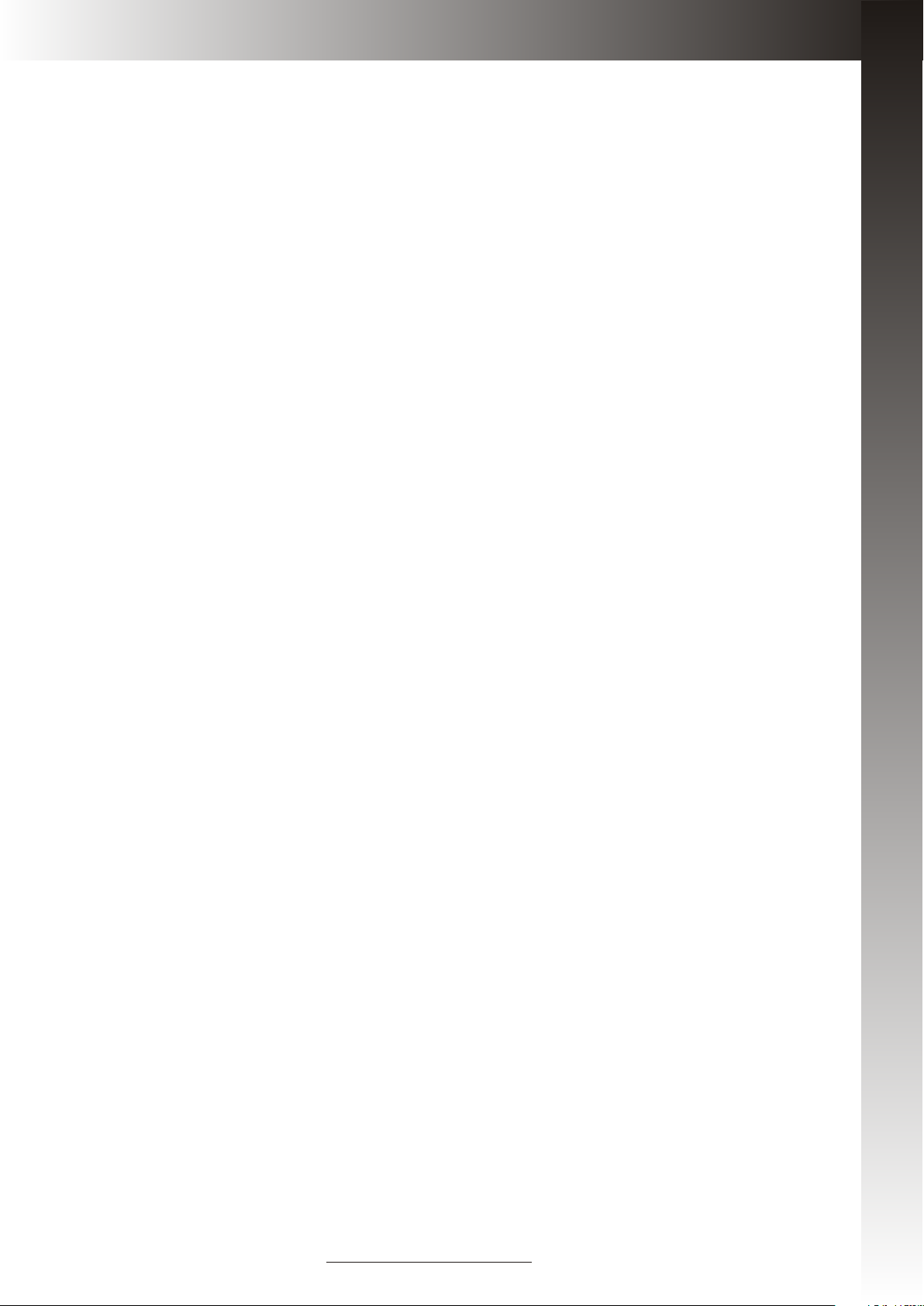
WireLess Handheld Keyboard
(with option of Laser Pointer)
User Manual
Model: KP-810-10A
Rev. 1.0
- Multi-language supporting
- Multi-touch&Scrolling bar
- Google TV Keybaord
www.unisengroup.com
Page 2
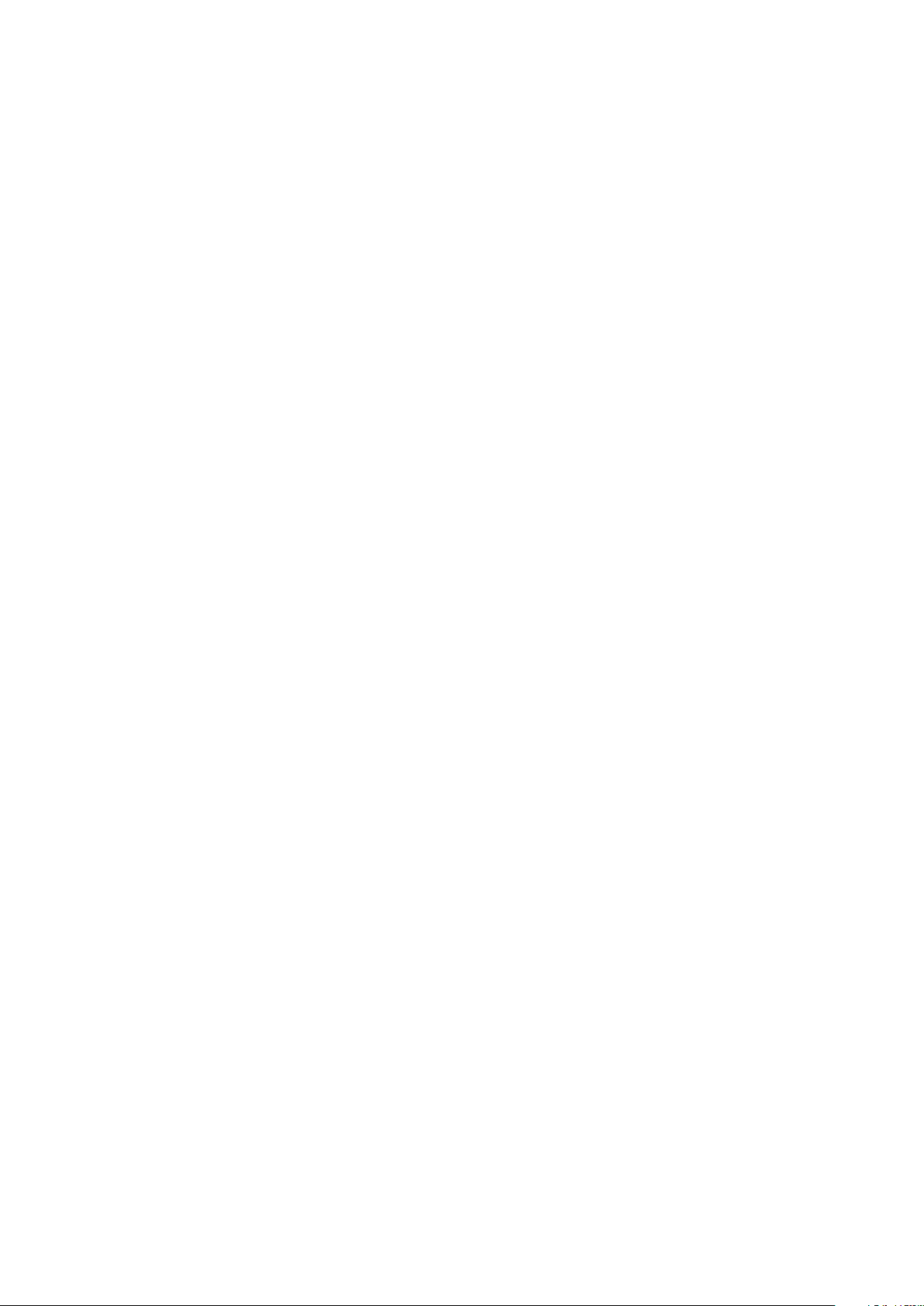
Introduction:
Wireless Handheld keyboard consists of keyboard, mouse touchpad, and laser pointer(optional)
which is designed small and portable size. It provides people a unique & capable tool to operate
their personal computer wirelessly. it is widely used for:
■ the people who need to be apart from their personal computer yet must control it for their
presentation, teaching, and lecturing with large screen or projector, up to 33 feet wireless
operation distance provides you big free space to communicate with your audience.
■ the people who want to sit at their easy and comfortable chair to view the internet content,
network television, such as IPTV, or internet movies instead of physically change its channel,
it is a really computer remote controller, of course not a TV remote controller.
What's in you r Packa ge?
In the package with Wireless Handheld Keyboard you will find a USB transceiver,
a USB cable for charging the Wireless Handheld Keyboard and this manual.
Featur es and specif ications:
2.4G radio transceiver,
built-in re-chargeable Lithium-ion battery
backlit for operation in darken room
USB receiver, plug and play
Portable size: 57 x 150 x 12.5mm
Charge voltage/current: 5V/300mA
Standby time: 600 hours
QWERTY keyboard
Built-in laser pointer
Page 1 of 10
Page 3
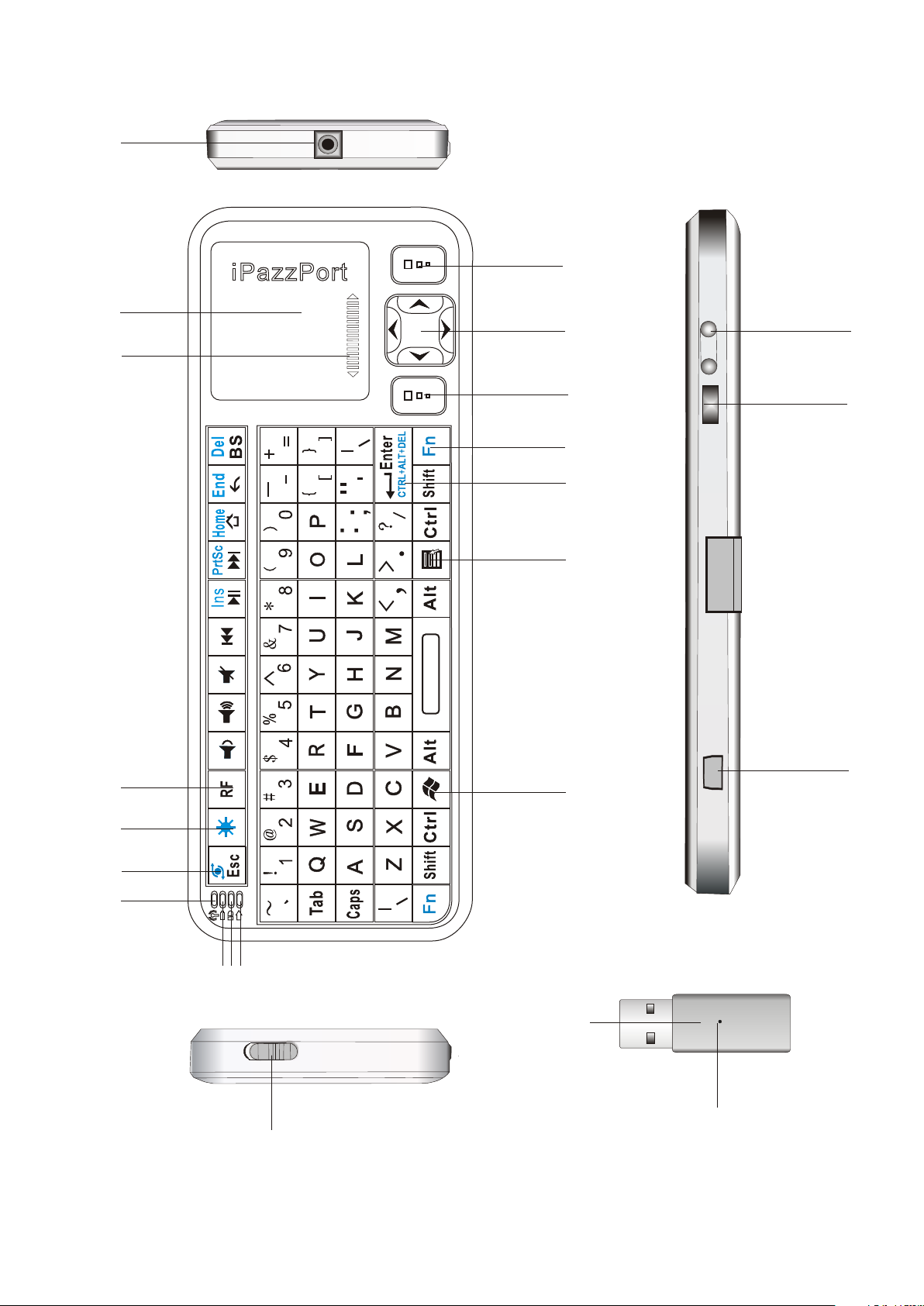
1
17
2
16
18
3
15
2
1
F
1
F 1
0
1
F
F9
8F
7
F
6
F
5
F
4
F
14
13
12
19
2 1
4
5
3
F
F2
11
2 2
6
1
F
7
9
8
2 0
ON
OFF
2 3
1 0
Page 4
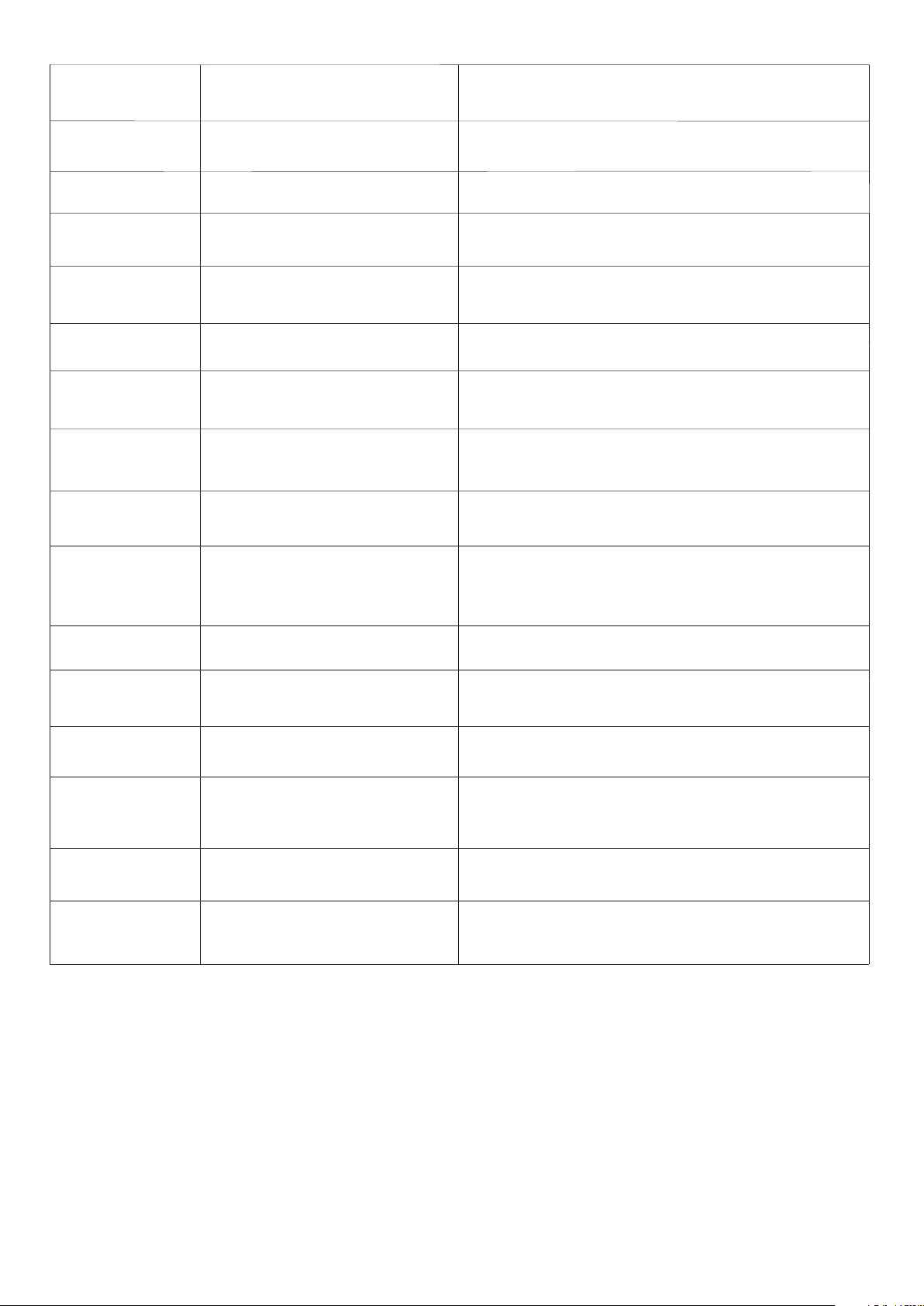
NUMBERED
FEATURE
FUNCTION
OPERATION
ARROW 1
ARROW 2
ARROW 3
ARRAW 4
ARRAW 5
ARROW 6
ARROW 7
ARROW 8
ARROW 9
LASER EMITTER
TOUCH PAD
SCROLL BAR
KEY R.F
BACKLIT BUTTON
LED1
LED2
LED3
LED4
PRESS LASER BUTTON(SEE ARROW 19)
TO ACTIVE IT
SLIDE YOUR FINGER TO MOVER MOUSE
SLIDE YOUR FINGER ON THIS AREA TO
SCROLL PAGE YOU VIEWING
PRESS THIS KEY AND Fn TO PERFORM
ID VERIFICATION
PRESS TO POWER ON /OFF BACKLIT
LIGHT ON WHEN CHARGING AND OFF
WHEN FULLY RECHAGED
LIGHT ON WHEN CONNECTED TO
EXTERNAL POWER SOURCE
FLASHES WHEN SIGNAL TRANSMIT
LOGHT ON WHEN TURN TO CAPS LOCK
INPUT
ARROW 10
ARROW 11
ARROW 12
ARROW 13
ARROW 14
ARROW 15
POWER SWITCH
SHORTCUTFOR
START MENU
SHORTCUT MENU
COMBO KEY OF “Ctrl,
Alt, Del”
KEY Fn
MOUSE LEFT
TURN ON /OFF THE UNIT
PRESS TO GO TO START MENU ON
WINDOWS
PRESS TO GO TO SHORTCUT MENU
PRESS THIS KEY TOGETHER WITH
KEY “Fn”LIKE PRESS THESE THREE
KEYS SIMULTANEOUSLY
WORK TOGETHER WITH OHTERS
OPERATE LIKE MOUSE LEFT KEY
Page 5
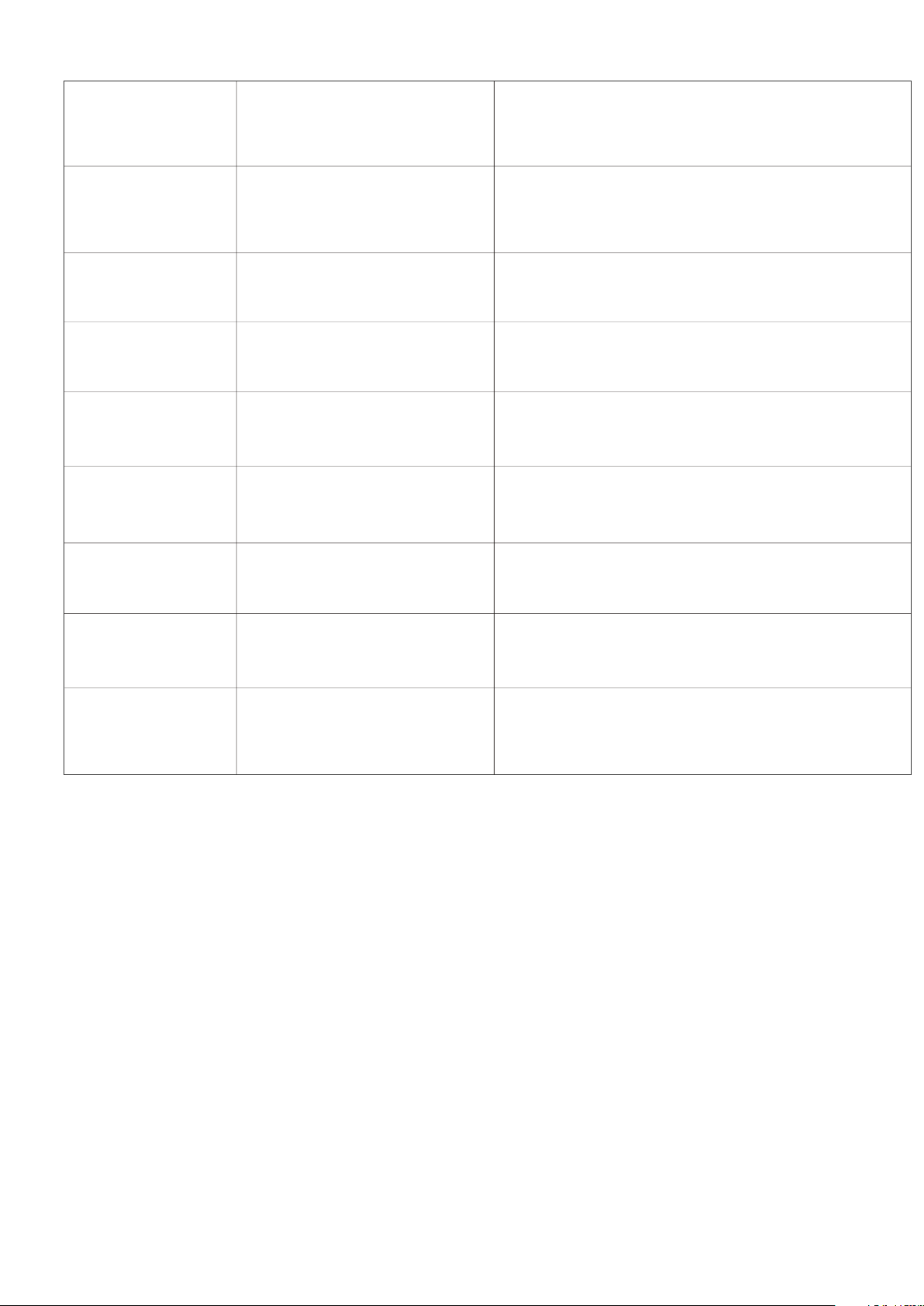
NUMBERED
FEATURE
FUNCTION
OPERATION
ARROW 16
ARROW 17
ARROW 18
ARROW 19
ARROW 20
ARROW 21
ARROW 22
NAVIGATE KEY
MOUSE RIGHT
PAGE DOWN/UP BUTTON
LASER POINTER BUTTON
USB RECEIVER
MINI USB PORT FOR RECHARGE
TOUCHPAD ROTATION
PRESS TO MOVE CURSOR UP , DOWN
LEFT AND RIGHT
OPERATE LIKE MOUSE RIGHT KEY
TURN PAGE UP OR DOWN
PRESS TO EMIT LASER AND RELEASE
TO STOP
COMMUMICATION DEVICE BETWEEN
iPazzPort AND COMPUTOR
TOUCHPAD INPUT DIRECTION ROTATE
ARROW 23
ID RESET TRIGGER
REBUILD CONNECTION FOR ID
VERIFICATION
Page 6
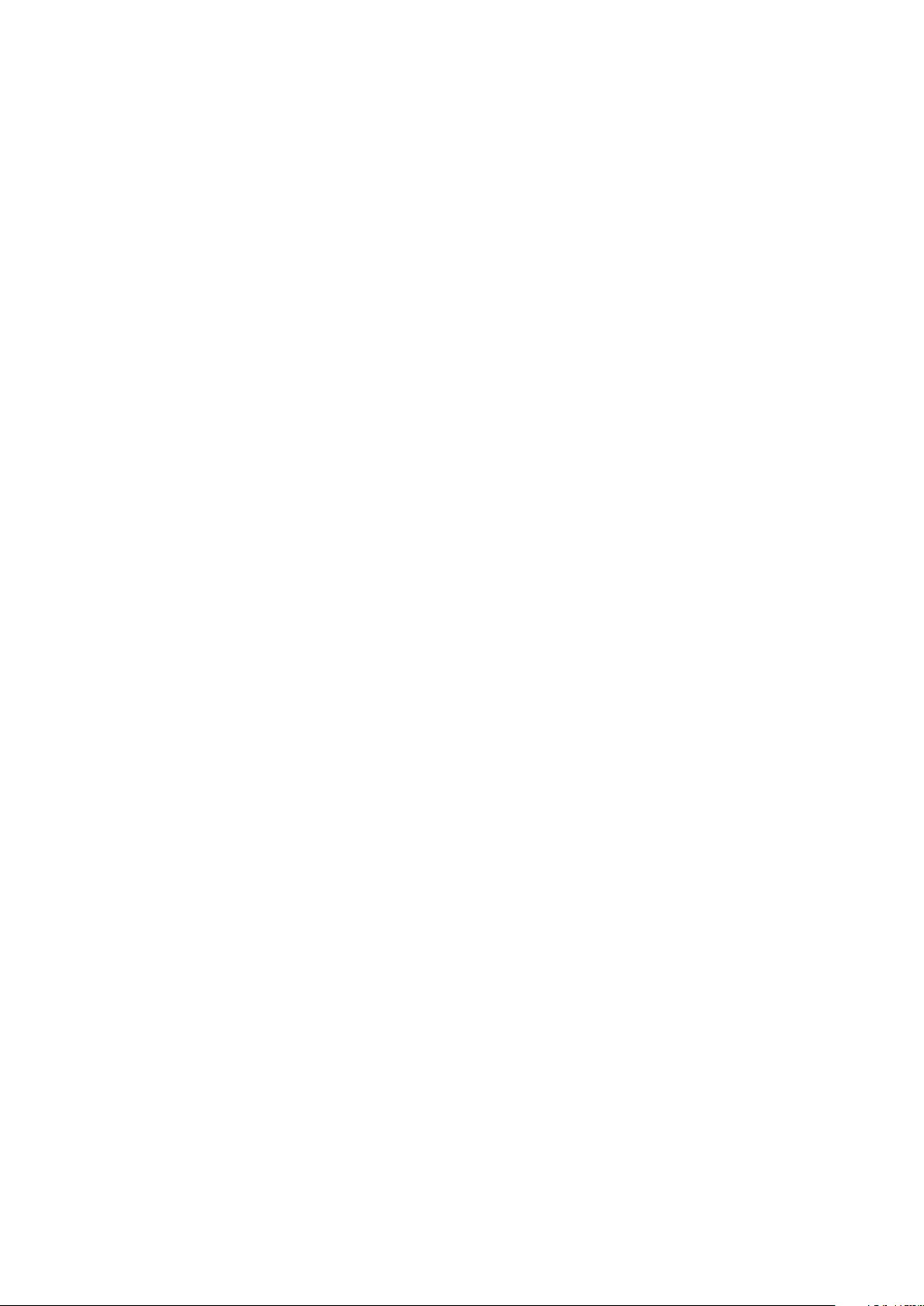
Star ting W ireless Handheld Keyboar d
Starting up this hardware and application is simple.
1. Plug the USB adaptor into any available USB port, LED on USB receiver will light on for
about 3 seconds then flash that means iPazzPort searches for pairing .
2. Power on the Wireless Handheld Keyboard by moving the slide switch to on as shown
by arrow 10.
3. LED 3 will flash one time then go out, this is normal. Please press any keys LED 3 will
flash indicating proper operation of the unit and transmission between the USB adaptor
and iPazzPort.
If you find that LED 3 is blinking rapidly please check the following two items:
1. Check your distance between the Keyboard and the computer. Is it within 30'?
2. Check to see if you have plugged in the USB adaptor to your computer correctly.
4. The Wireless Handheld Keyboard has a battery saving feature.
This feature puts the device into sleep mode if you do not use it for a long time.
You can wake up the unit by pressing any key for one second.
5 Arrow 14 points to the Fn key.
In order to bring users more convenience, the Wireless Handheld Keyboard also provides F1,
F2,F3...F12 which operate like those keys on the standard keyboard. Please press Key Fn
together with the key you want to operate them, but if you only press FX on the Wireless
Handheld Keybaord , that will make no sense. The following keys need to be used with key
Fn: F1,F2...F12, combo key of CTRL+ALT+DEL, Ins, Prt Scr, Home, End, Del, and Touchpad
rotation key( see arrow 22)
6. Arrow 13 points to Ctrl+Alt+Del key
As we know, in many occasions we need to use keys: Ctrl+Alt+Delon standard keyboard when
operate computer, such as restart system, lock users, terminate applications.... But now with
Wireless Handheld Keyboard you only press key Fn together with key “Enter” to complete
your mission.
Page 4 of 10
Page 7

6. Arrow 22 points to key of touchpad rotation.
As we know, some times, we want to operate the wirelss keyboard vertically, and some times
horizontally, when operation direction is rotated from vertical to horizontal, but touchpad will not
for example, if the operate direction is rotated, when you slide your finger on the touchpad
vertically, and the mouse cursor on the screen of computor will move horizontally, so please
press key Fn together with key of touchpad rotation to rotate the touchpad, this way, mouse
curosr will move in corresponding direction.
7. When the backlit light up without any operation , this indicates your battery voltage has a low
charge and needs to be recharged. The WirelessHandheld Keyboard is equipped with a
re-chargeable battery. We have supplied you with a USB cable, which is plugged into a vacant
USB slot on your computer and the bottom of the Wireless Handheld Keyboard, as indicated
by arrow 21 above. During charging LED1 will light up with a steady on. When fully charged
LED 1 will go out and LED2 will on, unplug the WirelessHandheld Keyboard from the USB cable
and LED2 will go out too..
8. If you wish to operate this Wireless Handheld Keyboard in a darkened room then you
will want to use the Backlight Keyboard feature. In order to activate the Backlight feature
please press backlit button indicated by arrow 5 to turn on/off the backlight.
9. The Touch Mouse Pad (TMP) is quite versatile. To create input with the TMP place your
finger on the pad. Just move your finger on the TMP as though you were using your mouse
pad. Watch the mouse move to where you want it, and then use the keyboard for whatever
action you desire. You can draw patters using the TMP if you have installed MS Paint ,
ScreenPen or other Paint software.
10. Wireless Handheld Keyboard has an option of built-in Laser Pointer, which provide
an enhanced tool for your presentation, training, conference. press the Laser Pointer button
indicated by arrow19 to operate it, you can use this feature whenever the unit is on or off.
Page 5 of 10
Page 8

Multi-touch application:
the touchpad supports various gesture, the related gesture and function is described below:
Touchpad
Function
Moving
Middle
botton
click
Vertical
two finger
scroll
Mouse
Function
Move
Cursor
Middle
botton
click
Scroll
middle
key
Finger
Gesture
Finger
Action
Slide one finger
on the touchpad
Tap the touchpad
with two finger
simultaneously
Slide two finger
vertically
Remark
Scroll
upward
Scroll
downward
Scroll pages quicky
when browse
website
View next/
previouse picture
by doing this
Horizontally
two finger
scroll
Right click
Scroll
middle
key
Right
button
click
Page 6 of 10
Slide two finger
horizontally
Tap the touchpad
with three fingers
simultaneously
Zoom in or out
the picture when
view pictures
Page 9

Hand writin g
Wireless Handheld keyboard is equipped with large PAD for hand writing when used with the
handwriting input software, SCREEN PEN is the right program for the people who want to
have a speech, presentation, and training and want to emphasize his content on the screen,
with the Wireless Handheld keyboard and software of SCREEN PEN, he can emphasize
the words on the screen with circle, under line,×, √ as wish. This program is programed and
fully owned by Unisengroup,
1. Install the SCREEN PEN:
->load setup.exe from and disc and double click it then select “Next”.
-> Accept “License Agreement”
-> then click “Next” till install prgram completed.
2.how to use SCREEN PEN
Double click icon on the desktop, then click icon on the task bar, menu bar like below will
appear to the left-down cornner of the screen.
Pen for drawing on the screen
Pen of Hi-liter
Eraser
Colour pallet
Amplifier
Page 7 of 10
Page 10

ID CODE VERYFICATION:
Rarely but possible if two or more Wireless Handheld Keyboard are within a close
proximity the units may get confused. In that situation you need to run an ID Code Verification
procedure. This is very simple process. Please unplug all the Wireless Handheld Keyboard
and mouse touchpad and power off all of them, then select any pair of them and re-plug the
USB transceiver to the computor, press the ID RESET TRIGGER indicated by arrow23 till the
LED on the USB TRANSCIVER flash one time then release it, you will see the led on USB
receiver flash quickly, then press key “RF” indicated by arrow4 and Fn simutaneously, and
led2 on the keyboard will flash quickly, now release both of them and both two LEDS will go
out means the keyboard and USB receiver has finished its ID CODE VERYFICATION procedure.
After completed ID Code Verification, use mouserate.exe to confirm the Wireless Handheld
Keyboard works fine. Move TMP on Mouserate window, you read the average is
about 70 or above, as more as better. If it is below the value, please repeat to adjust.
After you have completed the ID Code Verification the Wireless Handheld Keyboard
will immediately enter power save mode. In order to wake the unit please presses any key.
There is another way for quick pairing the USB Receiver and iPazzPort, press key Fn and RF
simultaneously till LED3 falsh slowly, then release these two keys(you will see LED3 still
flash), now insert USB Receiver into USB port, you will see LED3 go out, that means USB
Receiver and iPazzPort pair successfully. What i want to emphasize is you must press these
two keys simultaneously.
Page 8 of 10
Page 11

WEEE Directive & Product D isposal
At the end of its serviceable life, this product should not be treated
as household or general waste. It should be handed over to the
applicable collection point for the recycling of electrical and electronic
equipment, or returned to the supplier for disposal
Not i c e t o custo m e r s :
This symbol on the battery indicates that the battery is to be
collected separately.
The following apply only to users in European countries.
This battery is designed for separate collection at an appropriate
collection point.
Do not dispose of as household waste
For more information, contact the retailer or local authorities in
charge of waste management.
Caution :
Changes or modifications not expressly approved by the party responsible for compliance
could void the user's authority to operate the equipment.
Compliance statement:
1: This device is verified to comply with Part 15 of the FCC Rules. Operation subject to the
following two conditions:
(1) this device may not cause harmful interference, and
(2) this device must accept any interference received, including interference that may cause
undesired operation.
2: This equipment has been tested and found to comply with the limits for a Class B digital
device, pursuant to Part 15 of the FCC Rules. These limits are designed to provide
reasonable protection against harmful interference in a residential installation. This
equipment generates, uses and can radiate radio frequency energy and, if not installed
Page 9 of 10
Page 12

And used in accordance with the instructions, may cause harmful interference to radio
communications. However,there is no guarantee that interference will not occur in a
particular installation.If this equipment does cause harmful interference to radio or
television reception, which can be determined by turning the equipment off and on,
the user is encouraged to try to correct the interference by one or more of the following
measures:
-- Reorient or relocate the receiving antenna.
-- Increase the separation between the equipment and receiver.
-- Connect the equipment into an outlet on a circuit different from that to which the receiver
is connected.
-- Consult the dealer or an experienced radio/TV technician for help
Page 10 of 10
Page 13

该款 手持无 线键 盘 是UNISEN公 司在 前 面无 线 键盘 触摸 板 系列 上增加 的又 一 款新 产品, 继承 了 前
一系 列产品 结构 简 单, 小巧 , 携带 方 便等 特点 , 并在 此 基础 上增 加 了激 光 笔,F1,F2,. .. F10
等功 能键, 集鼠 标,键 盘,以及 激光 笔 等功 能 于一 体,是当 今 世界 上 体积 最小 , 功能 最 为齐 全的 一
款键 盘,无 论是 会 议主 持演 讲 ,教 育 培训 ,还 是 家庭 电 脑娱 乐, 拥 有一 款 无线 键盘 激 光笔 ,会
让你 轻松自 如地 远 距离 控制 你 的电 脑 。是 一款 真 正的 电 脑遥 控器.
作为 一款新 型的 无 线键 盘激 光 笔, 采 用2.4G无 线 技术, 集 无线 发 射模 块和矩 阵控 制 模块 于一体.
遥控 达10米半 径 范围.
通过USB接 口实 现 数据 的接 收 与传 输 ,即 插即 用.
该无 线键盘 采用QWERTY式键 盘 布局, 包 含了 标 准键 盘 所有 常用 功 能键 和 字符 键, 方便 实 用
该产 品的触 摸板 采 用电 容感 应 式触 摸 板,为你 的提 供 准确 的 鼠标 指针 定 位. 与分 体式鼠 标
一样 的方便 使用,亦 可 进行 多媒 体 会议 或 演讲 手写 标 注.
一, 特点 与规 格:
1. 无线(RF 2.4G) 连接,智 能 &轻 便 ,达10米 半径.
2. USB连 接 器, 即插 即用.
3. 支持 背光 灯 显示 。
4.QWERTY 键盘 布局
5.
充电 :DC5V/300mA
6. 内置 锂电 池 ,超 长 时间 待机 ( 约600小 时 ).
7. 内置 激光 笔 。
8. 造型 小巧, 57*150*12.5 毫米/重 量: 103克
二.应用 领域
该款 手持式 无线 键 盘激 光笔 是 目前 世 界上 外形 尺 寸最 小 的键 盘鼠 标 一体 化 电脑 无线 输 入设 备,
它集 成了一 个触 摸 板和 一个 小 型键 盘 ,以 及激 光 笔, 通 过2.4G无 线射频 信号 与 电脑 主机上 的
USB接 收 器连 接 。有 效地 解 决了 无线操 作电 脑 以及 当市场 上的 键 盘和 鼠标 体 积过 大 的问 题。 在
电脑 以及电 脑娱 乐 日益 发达 的 今天 , 该款 手持 式 无线 键 盘激 光笔 有 着广 泛 的应 用。
●家 庭娱乐 :该 产 品采 用2.4G无线 连接, 用户 可 以远 离电 脑 ,坐 在 沙发 上轻 轻 移动 你 的手 指就 可
以进 行网页 浏览 , 网络 电影 播 放, 中 英文 输入 以 及网 上 聊天 ,游 戏 。
●多 媒体教 育培 训 以及 演讲 : 该产 品 外形 小巧 , 携带 方 便, 对于 配 合大 屏 幕和 大投 影 仪使 用的
多媒 体教学, 该 款手 持 式无 线键 盘 触摸 板 可以 让教 学 培训 讲 师, 演讲 人 员远 离 你的 电脑, 走 下
讲台 和你的 听众 亲 切交 流,互动,创 造 一个 良 好的 氛围.使 你 的演 讲 和培 训生 动 有趣 。
●本 产品作 为一 款 电脑 遥控 器 ,还 可 以应 用在 车 载电 脑 ,电 脑控 制 的大 型 设备 维修 ,KTV点
歌系 统等。
Page 14

三,主 要 功 能 键布局以及 说 明
1
2
3
17
16
18
15
2
1
F
1
F 1
0
1
F
F9
8F
7
F
6
F
5
F
4
F
14
13
12
19
2 1
4
5
3
F
F2
11
2 2
6
1
F
7
9
8
2 0
ON
OFF
2 3
1 0
Page 15

功能 描述
操作 描述
1
2
3
4
5
6
7
8
9
10
激光 头
触摸 板
滚动 条
R.F键
背光 灯开关 按键
LED1
LED2
LED3
LED4
电源 开关
发射 激光
用手 指触摸 以移 动 鼠标
用手 指在此 区上 下 移动 以快 速 移动 页 面
同时 按住Fn和R.F进 行对 码
单击 以打开 和关 闭 背光 灯
充电 指示灯 ,充 满 电时 熄灭
外接 电源指 示灯
信号 传输指 示灯 , 数据 传输 过 程中 灯 闪
转换 到大写 输入 时 灯亮 ,
打开 或关闭 电源
11
12
13
14
15
16
17
18
19
开始 菜单快 捷键
快捷 菜单按 键
组合 键 “Ctrl,
Alt, Del”
Fn 按 键
鼠标 左键
导航 键
鼠标 右键
上, 下翻页 按键
激光 开关按 键
单击 以进入 到开 始 菜单
单击 打开快 捷菜 单
同时 按住Fn和Enter键 等于 同 时
按住 普通键 盘上CTRL, ALT,DEL三个 键
配合 其它的 键同 时 操作
鼠标 左键
上, 下,左 ,右 移 动鼠 标
鼠标 右键
上, 下翻页 按键
打开 或关闭 激光
20
21
22
23
US B接收器
MINI USB 充 电接 口
触摸 换向按 键
重设 开关
主机 与键盘 之间 进 行信 号交 换
充电
当键 盘使用 方向 改 变时 ,与Fn一 起 使用 转
换触 摸方向 ,使 之 与使 用方 向 一致
单击 以重新 与键 盘 建立 连接
Page 16

四. 使用说 明:
1 将US B接收器 插入 主 机上 的US B接 口. US B接 收器 上的L E D灯会 亮3秒 钟左 右, 然 后闪 烁 ,说 明
接收 器处于 可连 接 状态.
2 将键 盘上的 开关 打 至ON, 然 后3号指 示 灯会 闪 一下 ,然 后 接收 器 以及 键盘 上 的灯 会 熄灭 ,说 明
接收 器与键 盘连 接 成功 , 可 以 正常 使 用键 盘了 。
注意: 如 果你发 现指 示 灯2快闪 或不 闪,请 检查:
a. 接 收器与 操作 者 的距 离是 否 在10 M范 围内
b. 接 收器是 否插 好
3 键 Fn的 使用.
Fn是 配合以 下键 使 用的 :F1 , F2 . .. F1 2 , EN T ER, I ns , P rt S cr , Ho m e, E n d, D el ,
以及 触摸板 换向 键 (箭 头22) , 使用 时 ,同 时按 住 F n键, 以 及你 想要 操 作的 那 个按 键, 比 如:
在标 准键盘 上, 同 时按 住CT R L+ A LT +D E L三个 键 就可 以进 行 重启 , 任务 管理 , 等操 作 ,在 该无
线键 盘上, 你只 需 要同 时按 住F n以及E n te r就可 以 。
4 充电: 该 无线键 盘激 光 笔配 有内 置 锂电 池 ,如 果在 开 机状 态 下, 没有 进 行任 何 的操 作, 背 光灯
自动 闪亮,那说 明该 无 线键 盘激 光 笔已 处 于低 电压,需 要 充电,将 U S B 线的 一头 插 入到 电 脑主 机的
上US B接口, 另一 头 插到 无线 键 盘激 光 笔上 的Mi n i US B 插 孔,1号 指示 灯 会亮 。 充电 满时1号 指 示
灯自 动熄灭 ,LE D 2会亮 ,这 时 拔掉U S B充电 线,L E D2会 熄 灭.
5 背光 灯:该无线 键盘 配 有背 光灯 , 如果 你 在黑 暗或 光 线较 暗 的环 境下 操 作, 你 可以 单击 背 光灯 按
按钮 (箭头5 )打开 背 光灯 ,同 样 再按 一 次该 键即 可 关闭 背 光灯 。
6. 激 光笔: 该无 线 键盘 配有 激 光笔 以 供多 媒体 教 学, 培 训, 演讲 , 演示 。 用手 指按 住 激光 笔按钮
(如 图箭头1 9所示 ) ,激 光头 就 会发 射 红色 激光 , 释放 该 按钮 即可 关 闭激 光 。
7.触 摸屏输 入:
移动 鼠标: 将手 指放 在 触摸 屏上,然 后 滑动 手 指,就会 快速 移 动鼠 标.移 动鼠 标到 目 的位 置,然 后轻
击触 摸屏,这样 光标 就 会停 在目 的 位置. 你 也 可以 移 动光 标 到下 拉 条,然后 按住 左 键, 向下 或 向上
移动 手指就 能快 速 浏览 文件 或 网页 。
绘画 或手写 输入 : 如果 你的 电 脑安 装 了小 画家, S cr e en Pe n或 其它 手 写输 入功 能 的软 件 。你 可
以利 用触摸 屏进 行 绘画,输 入或 标 注。
8.对 码:
通常 ,在多 个无 线 键盘 同时 使 用的 情 况, 如果 有 发生 相 互干 扰的 情 况下 , 可以 通过 重 新对 码
程来 重新调 整频 率 。从 而排 除 相互 干 扰。 具体 步 骤如 下 :
1) .拔下所 有的 接 收器 ,并 关 闭所 有 的键 盘。
2) .从中选 取任 何 一对 ,将 其 接收 器 插上 电脑 , 打开 键 盘上 的电 源 开关 。
3) .按一下 接收 器 上的 重设 按 钮, 接 收器 上的L E D灯会 闪 烁, 然后 同 时按 住F n+ R. F键 ,这 时
键盘 上的LE D3会 闪 烁,
4) . 松开两 键, 然 后接 收器 上 的LE D灯 和键 盘上 的L ED灯 会 熄灭 ,说 明 对码 成 功。
如果 两个闪 持续 不 停的 闪, 说 明对 码 不成 功, 请 按上 述 步骤 重新 对 码。
5) .快速对 码: 先 拔下U SB接 收 器, 用 双手 同时 按 住键 盘 上的F n 和 RF两 键 直到L E D3闪 ,这 时 松开
两键 ,LED 3会持 续 闪( 如果 不 闪的 话 再试 多几 次 ), 插 上US B接收 器 ,LE D 3熄灭 ,说 明 对码 成
功。
Page 17

五, 多点触 摸应 用:
多点 触摸应 用说 明 如下 图:
触摸 功能
移动
中键 单击
两手 指垂直
方向 移动
等效 鼠
标功 能
移动 鼠标
光标
中键 单击
滚动 鼠标
中键
图示
图示 描述
在触 摸板上 滑动
手指
同时 用两个 手指
在触 摸板上 单击
两手 指垂直
方向 移动
备注
向上
向下
在浏览 网 页 时 双 指
单击会 出 现 滚 动 条
如上图 所 示 , 将 光 标
移至该 图 上 方 则 向 上 快速
移动页 面 , 反 之 则 向 下
浏览 图片时 向前
或向 后翻页
两手 指水平
方向 移动
右击
滚动 鼠标
中键
鼠标 右击
两手 指水平
方向 移动
三个 手指同 时单
击
在浏 览图 片时 ,两
个手 指向 上、 下移
动可 以放 大或 缩小
画面
