Page 1
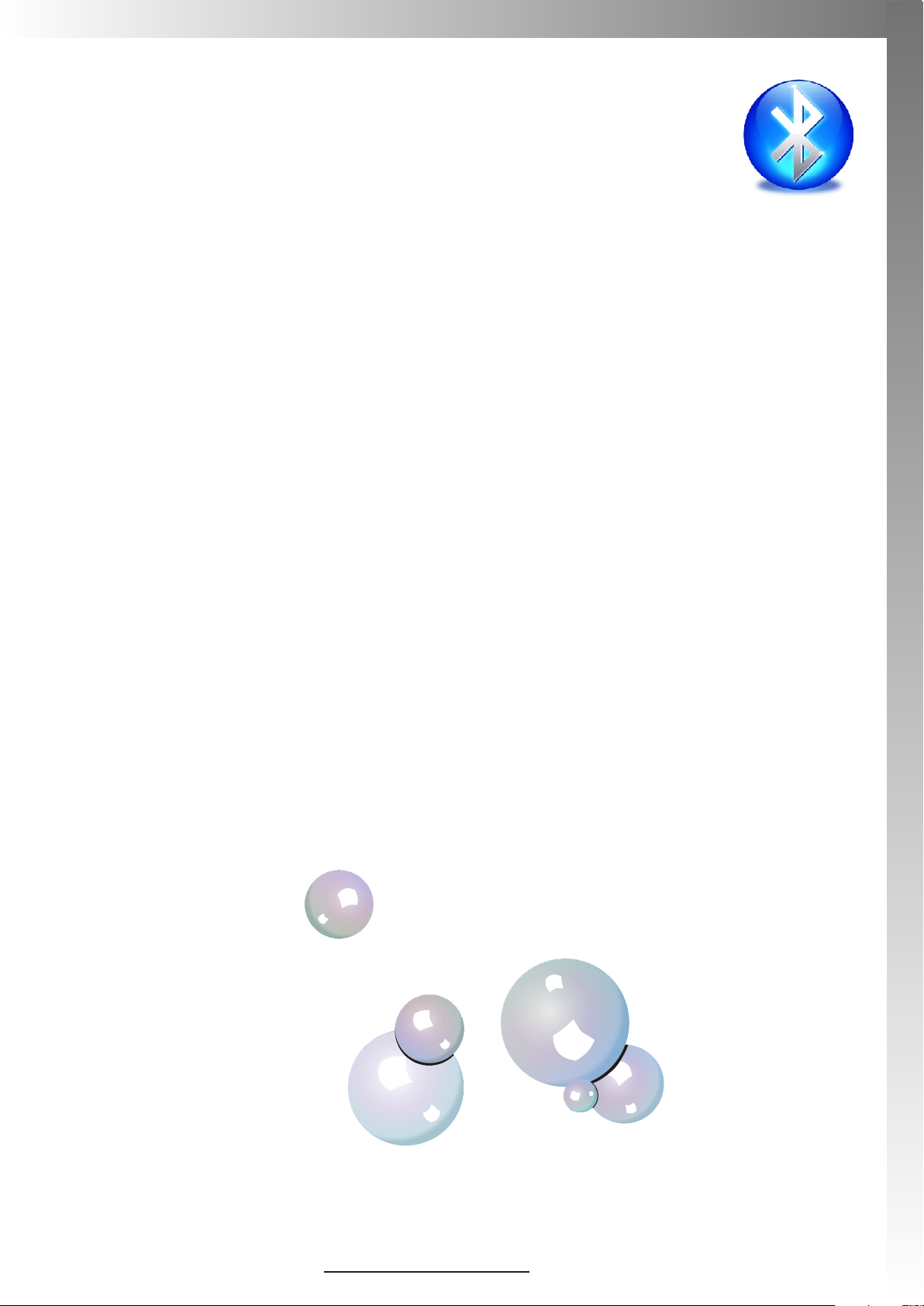
User Manual
Bluetooth Handheld Keyboard
Model: KP-810-06BTT
UnisenGroup
www.unisengroup.com
Page 2
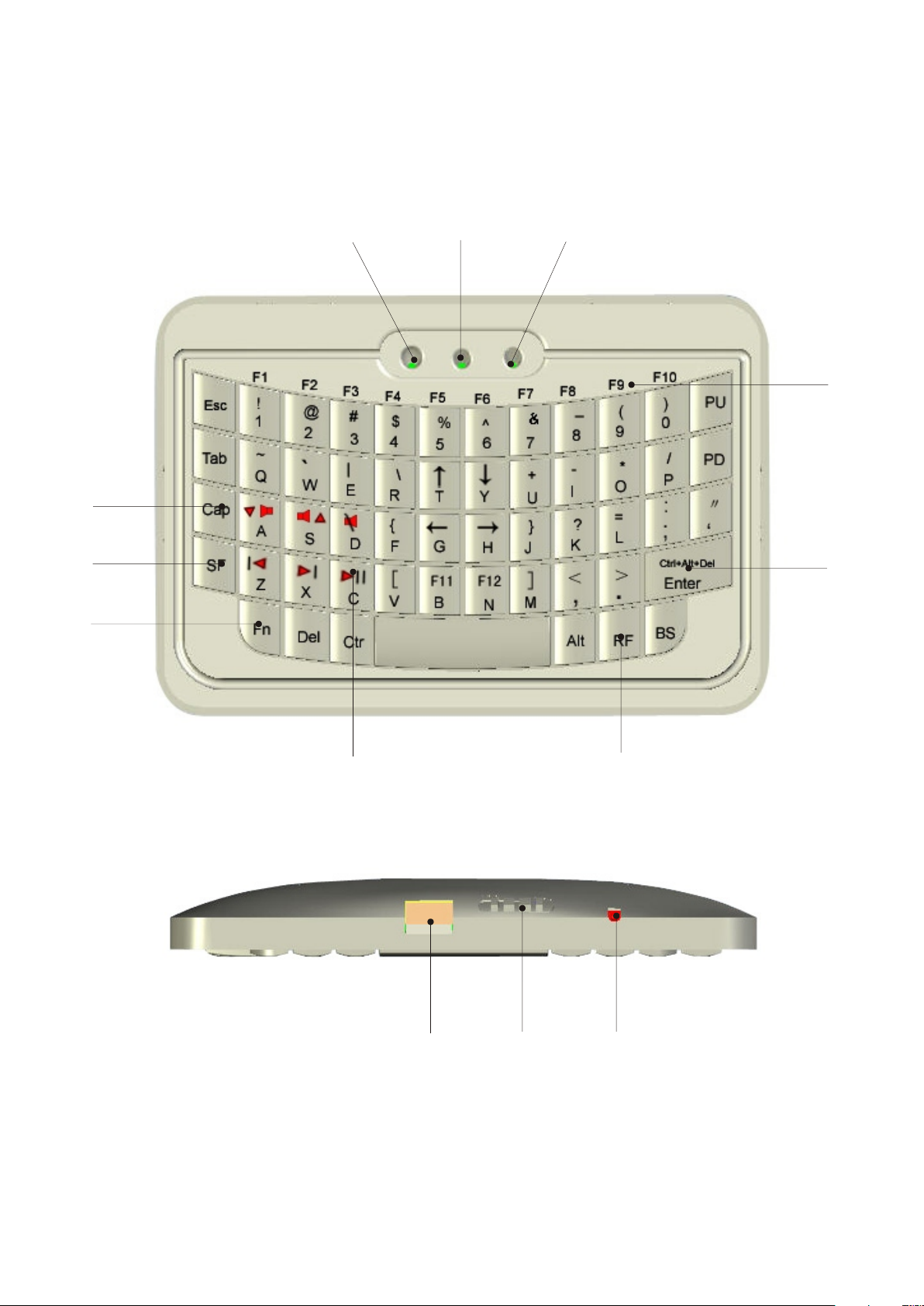
Let us fa m i l i a r with the Bluetooth Handheld Keyboard
1
4
5
6
2
3
10
9
7
11
12
8
13
Page 3
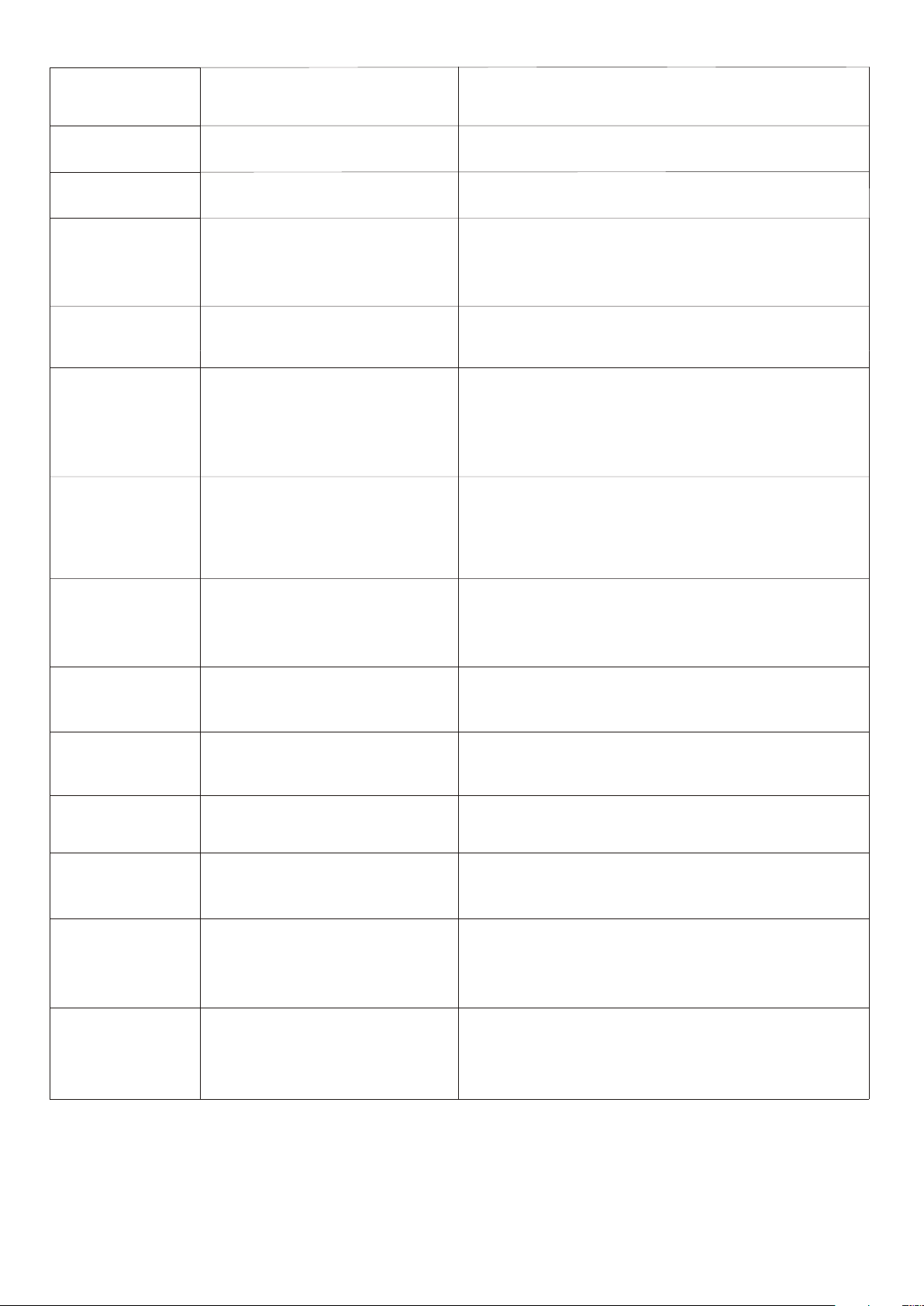
NUMB ERED
FEAT URE
FUNCTION
OPERATION
LED 1
LED 2
LED 3
ARRAW 4
ARRAW 5
ARROW 6
ARROW 7
RECHARGER INDICATOR
RF STATUS
SHIFT and CAP LOCK
INPUTINDICATOR
CAPS LOCK KEY
THE SF KEY IS FOR
THE INPUT SWITCH KEY
KEY “Fn”
MULTI-MEDIA PLAYER
CONTROL KEYS
LIGHT GOES OUT WHEN FULLY CHARGED
BLINKS WHEN TRANSMITTING
1.LED3 FASHES SLOWLY WHEN PRESS
CAP LOCK KEY
2. LED3 WITH STEADY ON WHEN PRESS
SHIFT KEY
CAPS LOCK ON/OFF SWITCH KEY,
WATCH LED # 3
MOST KEYS HAVE TWO INPUT OPTIONS.
PRESS THIS KEY WHEN YOU WANT TO
SWITCH TO THE SECOND KEY
MEANING.
PRESS THIS KEY TOGETHER WITH F1
F2...F12 AND KEY “CTRL+ALT+DEL” TO
OPERATE F1, F2...F12 AND KEY “CTRL+
ALT+DEL”
PRESS KEY”SF”, THEN PRESS THESE
KEYS TO CONTROL YOUR
MULTI-MEDIA PLAYER.
ARROW 8
ARROW 9
ARROW 10
ARROW 11
ARROW 12
ARROW 13
BACK LIGHT FOR
KEYBOARD
KEY Ctrl+Alt+Del”
KEY F1...F12
MINI USB JACK
POWER SWITCH
BLUETOOTH RESET
BUTTON
TURNS BACK LIGHT ON/OFF BY
PRESSING THIS KEY
OPERATE LIKE PRESSING KEY CTRL,
ALT, AND DEL TOGETHER
PRESS KEY Fn TOGETHER WITH
THESE KEY TO OPERATE IT
FOR RECHARGE WITH USAB CABLE
CONNECTED TO COMPUTER
TURNS UNIT ON AND OFF
PUSH TO BUILT CONNECTION
Note: The following keys operate identically to the standard keys on a personal
computer keyboard: Ctrl; Esc; Del; Enter; BS(Backspace); ↑; ↓; ←; →; Alt;
Page 4

What is Bluetooth Handheld Keyboard and what is it for?
Bluetooth Handheld Keyboard i s the smallest Bluetooth Keyboard in the world for the moment, with built-in
Bluetooth Device,Bluetooth Handheld Keyboard p rovides wireless short range communication with other
Bluetooth device instead of physical cable connection that traditionally link electronic devices.
Bluetooth Handheld Keyboard p rovides a so much convenient and capable tool for iPAD , smart mobile
phone and tablet PC.
What's in your Package?
In the package with you will find a USB cable for charging the
Handheld Keyboard
Features and specifications:
Wireless connection with your iPAD, smart mobile phone and tablet PC with distance about 10M.
Smart and portable size: 56mm x 81mm x 10mm
Backlit keyboard for the convenient operation in darkened room
Bluetooth standard: Bluetooth V2.0; HID V1.0
Battery Capacity: 200mA
Working Voltage: 3.7V
Charge Voltage: DC 5V
Standby Time: 200mA
QWERTY keyboard
Weight: 30g
Starting with :
1. Pairing and establishing connection. Let's take Microsoft Bluetooth Software as an example to describe Bluetooth
Bluetooth Handheld Keyboard
Bluetooth Handheld Keyboard Bluetooth
and this manual.
Search,Pairing and Connection, other Bluetooth software please refer to its own user manual.
1.1 Turn on unit by moving the power switch to ON, (see arrow 15), wait about 2 seconds, backlit will light on and
then go out then you will see LED2 flash, that means your unit is trying to build connection with other Bluetooth
device. if you see LED2 flash one time and then go out, this is normal, you can push Bluetooth Reset Button
indicated by arrow16 to re-build connection.
1, 2 Click “Start”, “Control Panel” (make sure you're in Classic View), and then double-click Bluetooth Devices.
1.3, Click “Add”.
1.4, In the Add Bluetooth Device Wizard, select the “My device is set up and ready to be found check box”, and then
click “Next”.
1.5, After icon of “Bluetooth iPazzPort” appear, click “Bluetooth iPazzPort”, and then click “Next”.
1.6, When the wizard asks you which passkey you want to use, click “Choose a passkey for me”. Then click “Next”.
1.7 After you are prompted to enter your passkey, please type the passkey on ,
and then press Enter. You also can choose no passkey to go to next step.
1.8, In the final page of the wizard, click Finish, and then click OK. should now
be successfully paired with your PC and ready to use.
1.9 LED2 will goes out when connection is established successfully
Bluetooth Handheld Keyboard
Bluetooth Handheld Keyboard
Page 5

2. Arrow 5 p o i n t s t o the Input Switch K e y
Wh en this key is press e d L E D 3 w i ll light up. This LED will st a y o n u n t il this key is presse d a g a i n . Th a t
means while th i s l i g h t is on any key you press w i l l u s e i ts secondary inp u t r a t h er than its primary i n p u t .
For example th e k e y Q i s n o rmally "Q" or "q", bu t w h e n y o u press the SF key it be c o m e s t he number "~".
Wh en you have selecte d t h e I n put Switch Key LED 3 wi l l l i g h t up with a steady on. When you a r e i n n o r mal
mode LED3 will b e t u r n e d off .
3. Arrow 4 p o i n t s to Cap lock key --sw i t c h b e tween upper-case and low e r-ca s e i n p ut mode:
If you are in lowe r-cas e i n p u t m ode, press key , This way you c a n t u r n t o upper-case input mode , LE D 3
will flash slo w l y, In order to return to l o w e r- c a s e i n put mode, press the ke y a g a i n after you complet e d y o u r
upper-case input, t h e L E D 3 g o es out.
4. Recharge your :
Bluetooth Ha n d h e l d Keyboard
is equipped wi t h a r e c h arg e able battery and US B c a b l e , plug mini
USB into mini US B j a c k o n t he and another en d t o y o u r P C USB port,
it means charging whe n L E D 1 l i ght up. LED1 will go o u t w h e n i t is fully recharged, Dur i n g c h a rg i n g, LED 1
will light up wi t h a s t e a dy on.
5. Activ e t h e b a c klit: If you wish to op e r a t e this in a darkened ro o m
then you will wa n t t o u s e t he Backlight keyb o a r d f e ature. In order to ac t i v a t e the Backlit feat u r e p l e ase press
. Indicated by ar r o w 1 0 . Press this key agai n , b a c k lit will go out.
Arr ow 6 po int s t o the F n key.
6.
In or der to b rin g user s mor e conv eni enc e , the Blu e too thH a ndh eld K e ybo ard a lso
.
Bluetooth Ha n d h e l d Keyboard
Bluetooth Ha n d h e l d Keyboard
Bluetooth Ha n d h e l d Keyboard
pro vide s F1, F2,f 3.. .F12 w hic h oper ate l ike t h ose k eys o n t he st and a rd ke ybo a rd. P lea se
pre ss Key F n tog ethe r wit h the ke y you w ant to o per ate t h em, b ut if y o u onl y pre s s FX on
the W irel ess K eyba ord a nd La s er Po int e r, t h at wi ll ma k e no se nse
.
7. Arrow 11 points to Ctrl+Alt+Del key
As we know, in many occasions we need to use keys: Ctrl+Alt+Del in standard keyboard when
operate computer, such as restart system, lock users, terminate applications.... But now with
Bluetooth Handheld Keyboard you only press Fn together with "Ctrl+Alt+Del" to
complete your mission.
8. Arrow 7 points to multi-media player control key
in order to active these keys, you only need press key SF to shift to the secondary input, LED3
will light with steady on, then you can use these keys to control your multi-media player.
Page 6

Connect to iPhone:
Apple IOS 4 for iPhone is officially suppor t Bluetooth keyboar d in th e O S n ow.
You can connect your iPhone with the iPazzPort bluetooth keyboard by the following steps:
1) Navigate to “Settings”
2) General
3) Bluetooth
4) Switch on Bluetooth option
5) Make sure your keybaord is on and discoverable (by press the sync pin in the keyboard, see
arrow 13)
6) Select Bluetooth iPazzPort in the Device list,
7) Type in a passcode showed on the iPone with the keybaord on the iPazzPort
8) Your iPhone and iPazzPort is now paired and you can start using iPazzPort keyboard now.
Page 7

Connect to mobile
Microsoft Windows Mobile OS
Note:
Instructions below are for mobiles running WM6.0 and earlier OS, For WM6.1 and later OS,
just use the mobile built-in Bluetooth to connect the Bluetooth Handheld Keyboard directly.
1. Copy the driver to your mobile device: insert driver CD and locate “Windows Mobile”==>
“Windowsmobile.cab” then copy this file to your mobile device
2. Locate the CAB file and run the windowsmobile.cab file to start the installation on your
mobile device. This way the Bluetooth Handheld Keyboard will install in your device
automatically. At the end of the installation, the setup program will require a reset.
3. The first time you run the Bluetooth Keyboard Driver on your Windows Mobile Device you
will see a prompt to activate the software. Then press “YES” to use this software(make sure
your device is connected to Internet)
4. Pair your windows mobiles with the Bluetooth Handheld Keyboard. After the software is
installed sucessfully on your mobile device, you need to pair it with the Bluetooth Handheld
Keyboard.
Make sure your mobile is in pairing mode,
open the Bluetooth on your mobile device, the click “Add new”
select the Bluetooth Keyboard and click “Next”
when prompt for passkey, leave it blank.and click “Next”. (You also can enter 4 number as
a passcode)
select “Input Device” and click finish.
Go to software settings panel and click “connect”
Page 8

>Then click “search and connect”, the software will automatically finds the bluetooth keyboard
and build the connection, then you will see your bluetooth keyboard’s name at the bottom. Then
you can use your bluetooth keyboard now.
Re-build connection: if your device lost connection with your keyboard, message saying:
keyboard disconnected will display on the bottom.you can re-build the connection by pushing
the bluetooth reset button (arrow 13)
Nokia Symbian OS
1.Connect your device to the computor and open the file “Nokia Wireless Keyboard Application”
and chose your device model or operating system version, copy the *.sis file to your device.
2. In your Nokia Symbian Mobile Device, find the file *.sis copied and press button “ok” to
install the software
3. Run the installed application and search the bluetooth device.
4. After paired and connected, you will have to set the keyboard layout, if the layout is incorrect,
you keyboard may not function as expected.
Linux OS
There are several Linux distributions available. This guide is designed for Ubuntu, but can easily
adapted for other versions. Your computor must be equipped with a Bluetooth module.
1. Make sure that bluetooth device on the computor is actived click the bluetooth icon and select
“setup new device”
2. A wizard window will opens and click “forward”
3. After find the bluetooth keyboard, select it and click “forward”
4.input the code and press enter on your bluetooth keyboard. A confirmation message will popup
click “yes”, then you can use your handheld bluetooth keyboard.
Page 9

WEEE Dir e c tive & Product Disposal:
At t h e e nd of its serviceable life, thi s p r oduct should not be treated as h o u sehold or
general waste. It should be handed over to the applicable collection point for the
recycling of electrical and electronic equipment, or returned to the supplier for disposal.
Notice to customers:
This symbol on the battery indicates that the battery is to be collected separately.
The following apply only to users in European countries.
This battery is designed for separate collection at an appropriate collection point.
Do not dispose of as household waste
For more information, contact the retailer or local authorities in charge of waste management.
Caution:
Changes or modifications not expressly approved by the party responsible for compliance could void
the user's authority to operate the equipment.
Compliance statement:
1: This device is verified to comply with Part 15 of the FCC Rules. Operation subject to the following two
conditions:
(1) this device may not cause harmful interference, and (2) this device must accept any interference
received, including interference that may cause undesired operation.
2: This equipment has been tested and found to comply with the limits for a Class B digital device, pursuant
to Part 15 of the FCC Rules. These limits are designed to provide reasonable protection against harmful
interference in a residential installation. This equipment generates, uses and can radiate radio frequency
energy and, if not installed and used in accordance with the instructions, may cause harmful interference
to radio communications.
However, there is no guarantee that interference will not occur in a particular installation. If this equipment
does cause harmful interference to radio or television reception, which can be determined by turning the
equipment off and on, the user is encouraged to try to correct the interference by one or more of the
following measures:
-- Reorient or relocate the receiving antenna.
-- Increase the separation between the equipment and receiver.
-- Connect the equipment into an outlet on a circuit different from that to which the receiver is connected.
-- Consult the dealer or an experienced radio/TV technician for help
