Page 1
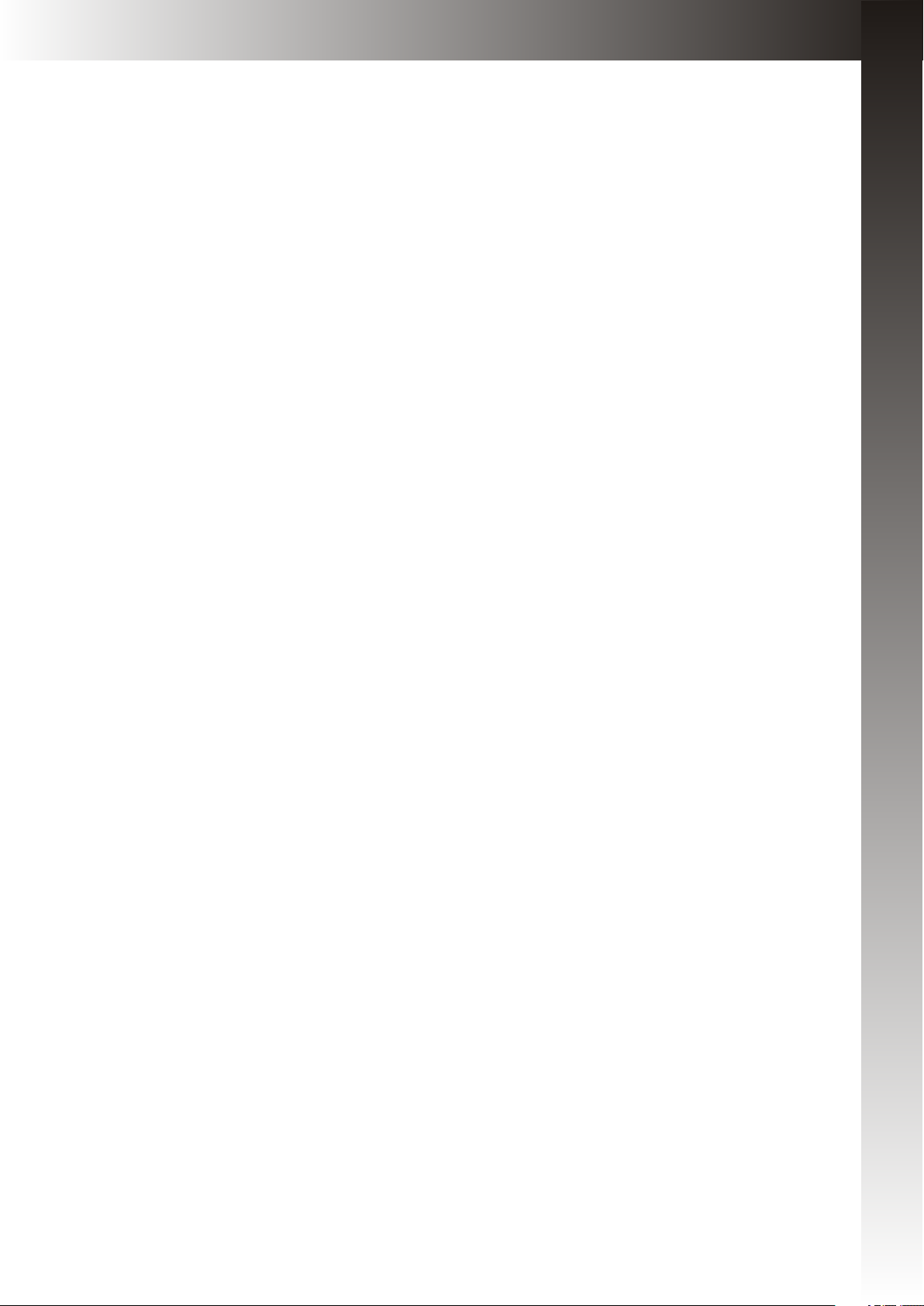
WireLess Handheld Keyboard
(with option of Laser Pointer)
User Manual
Model: KP-810-05E
Rev. 1.0
Page 2
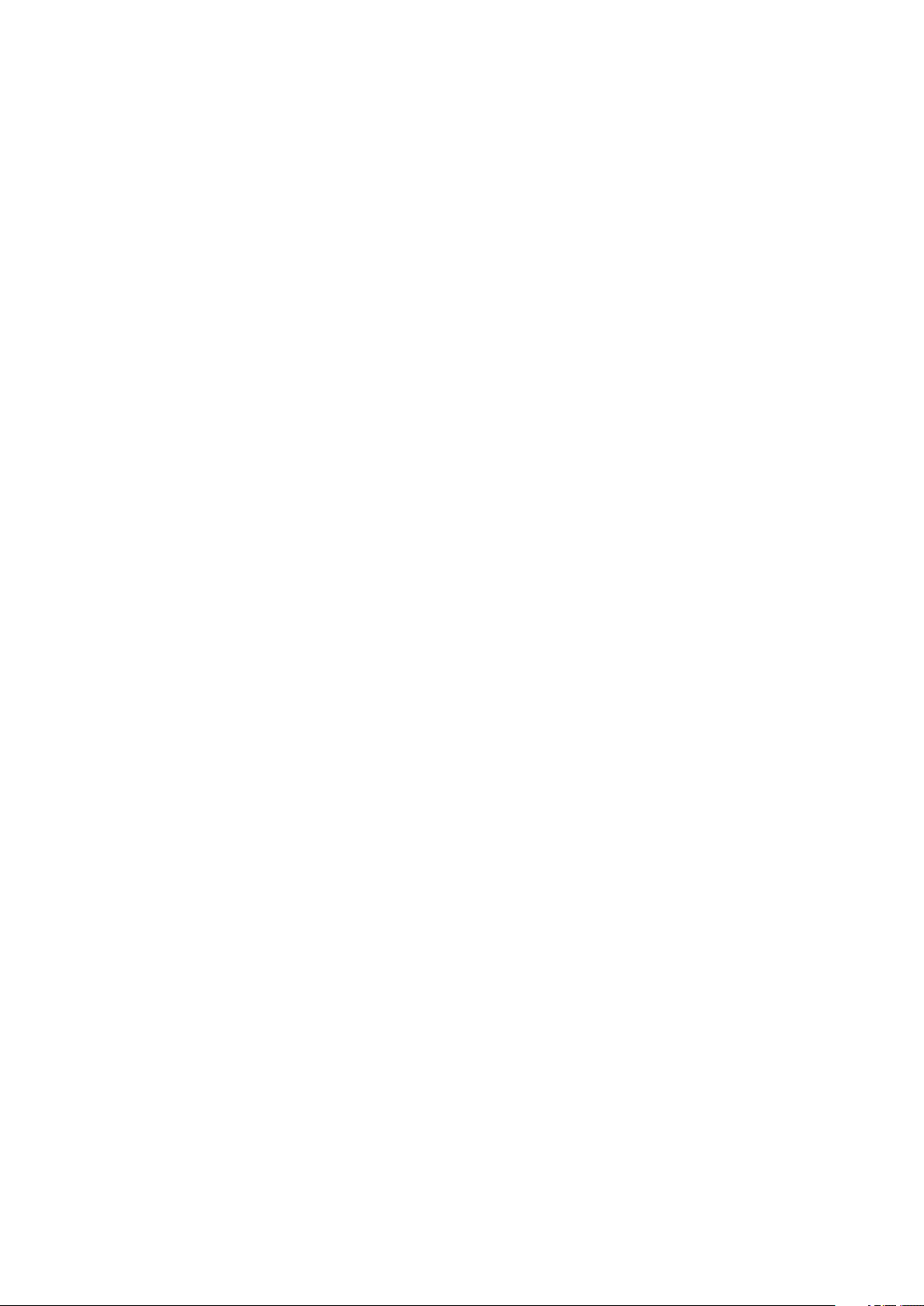
Introduction:
Wireless Handheld keyboard consists of keyboard, mouse touchpad, and laser pointer(optional)
which is designed small and portable size. It provides people a unique & capable tool to operate
their personal computer wirelessly. it is widely used for:
■ the people who need to be apart from their personal computer yet must control it for their
presentation, teaching, and lecturing with large screen or projector, up to 33 feet wireless
operation distance provides you big free space to communicate with your audience.
■ the people who want to sit at their easy and comfortable chair to view the internet content,
network television, such as IPTV, or internet movies instead of physically change its channel,
it is a really computer remote controller, of course not a TV remote controller.
What's in you r Packa ge?
In the package with Wireless Handheld Keyboard you will find a USB transceiver,
a USB cable for charging the Wireless Handheld Keyboard and this manual.
Featur es and specif ications:
2.4G radio transceiver,
built-in re-chargeable Lithium-ion battery
backlit for operation in darken room
Plug and play
Multi touch and scroll bar
Large PAD for hand-writing
Portable size: 85 x 135 x 10mm
Battery capacity: 400mA
Charge voltage/current: 5V/300mA
Standby time: 400 hours
QWERTY keyboard
Built-in laser pointer(optional)
Page 1 of 9
Page 3
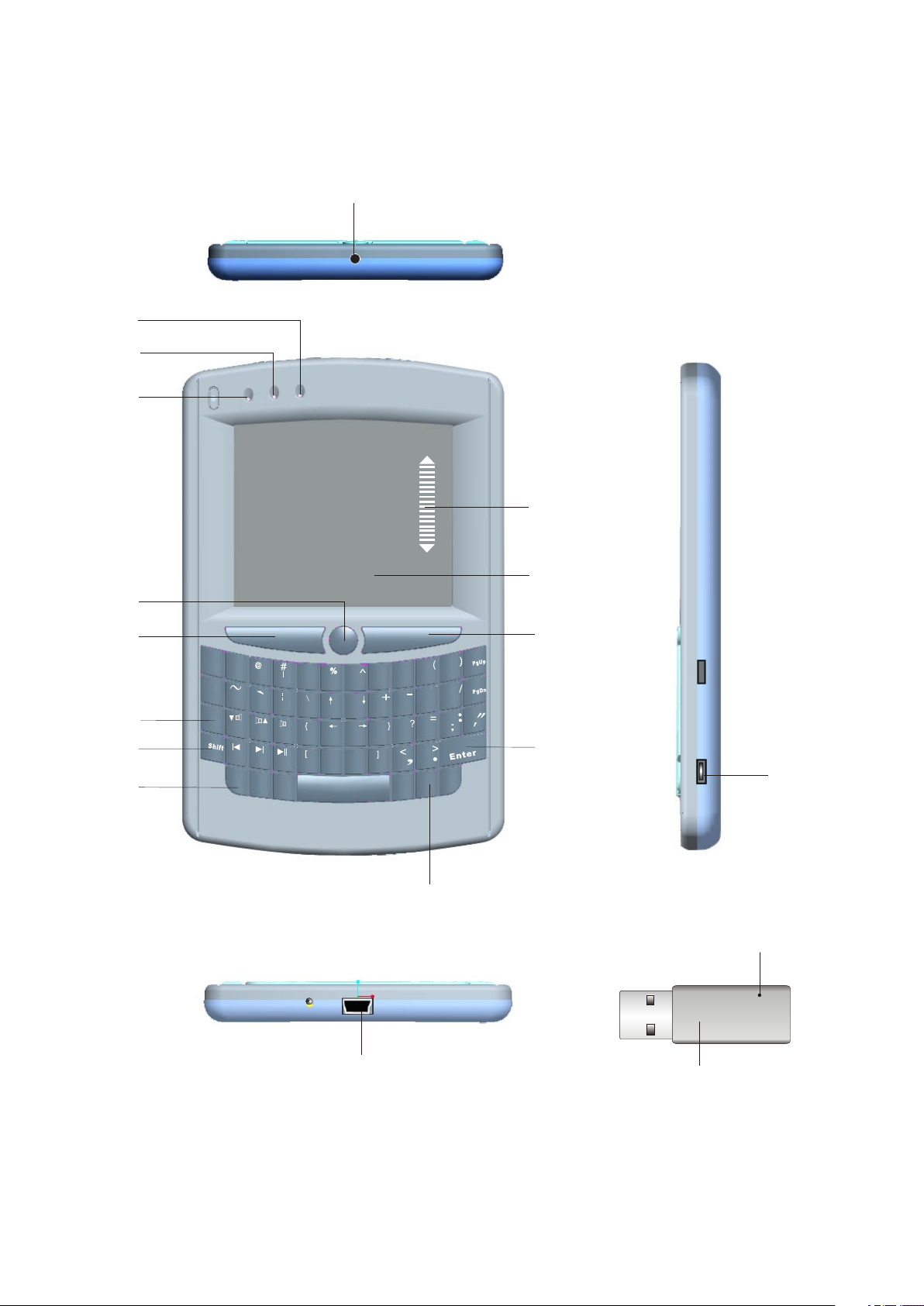
Let's familiarize ours elves with Wireless Han dheld Keyboar d
14
3
2
1
iPazzPor t
18
13
4
5
6
7
8
Esc
Tab
Cap
Fn
F
1
F2
3F
4
F
5
!
1
2
Q
W
A
S
Z
X
Del
Ctrl
F
$
3
4
5
\
E
R
T
D
F
G
F11
C
B
V
F8
7
F
6
F
6
Y
H
F12
N
-
&
8
7
I
U
K
J
M
Alt
F9
0
1
F
0
9
*
P
O
L
RF
BS
rl+ A t
Ct l + e
l
D
12
11
15
N
O
10
17
9
16
Page 2 of 9
Page 4

NUMBERED
FEATURE
FUNCTION
OPERATION
LED 1
LED 2
LED 3
ARRAW 4
ARRAW 5
ARROW 6
ARROW 7
ARROW 8
RECHARGE INDICATOR
RF STATUS
SHIFT and CAP LOCK
INPUTINDICATOR
LASER POINTER
BUTTON
LEFT MOUSE BUTTON
CAPS LOCK KEY
THE SF KEY IS FOR
THE INPUT SWITCH KEY
Fn
LIGHT GOES OUT WHEN FULLY CHARGED
BLINKS WHEN TRANSMITTING
1.LED3 FASHES SLOWLY WHEN PRESS
CAP LOCK KEY
2. LED3 WITH STEADY ON WHEN PRESS
SHIFT KEY
PRESS THIS KEY TO ACTIVE LASER
POINTER ON AND TURN IT OFF WHEN
RELEASE IT.
OPERATES LIKE LEFT MOUSE BUTTON
CAPS LOCK ON/OFF SWITCH KEY,
WATCH LED # 3
MOST KEYS HAVE TWO INPUT OPTIONS.
PRESS THIS KEY WHEN YOU WANT TO
SWITCH TO THE SECOND KEY
MEANING.
PRESS THIS KEY TOGETHER WITH F1
F2...F10 TO OPERATE THEM
ARROW 9
ARROW 10
ARROW 11
ARROW 12
ARROW 13
ARROW 14
ARROW 15
ARROW 16
ARROW 17
MINI USB JACK
BACK LIGHT FOR
KEYBOARD
CTRL+ALT+DEL
RIGHT MOUSE BUTTON
MOUSE TOUCHPAD
LASER HEAD
POWER SWITCH
USB TRANSCEIVER
ID RESET TRIGGER
FOR RECHARGE WITH USB CABLE
CONNECTED TO COMPUTER
TURNS BACK LIGHT ON BY
DOUBLE PRESSING THIS KEY
OPERATE LIKE PRESSING KEY CTRL,
ALT, AND DEL AT THE SAME TIME
OPERATE LIKE RIGHT MOUSE BUTTON
SLIDING YOUR FINGER ACROSS
PAD MOVES THE MOUSE
LASER POINTER (SEE ARROW4)
TURNS UNIT ON AND OFF
COMMUNICATION DEVICE REQUIRED
TO MANAGE UNIT
PRESS TO BUILD THE CONNECTION
ARROW 18
SCROLL BAR
SLIDE YOUR FINGER UP AND DOWN
ON THIS AREA TO TURN THE PAGE
QUICKLY.
Page 3 of 9
Page 5

Star ting W ireless Handheld Keyboar d
Starting up this hardware and application is simple.
1. Plug the USB adaptor into any available USB port.
2. Power on the Wireless Handheld Keyboard by moving the slide switch as shown
by arrow 15.
3. LED 2 will light up for about 3 seconds, then go out, this is normal. Please press any
keys LED 2 will flash indicating proper operation of the unit and transmission between
the USB adaptor and the Wireless Handheld Keyboard and Laser Pointer.
If you find that LED 2 is blinking rapidly please check the following two items:
1. Check your distance between the Keyboard and the computer. Is it within 30'?
2. Check to see if you have plugged in the USB adaptor to your computer correctly.
4. The Wireless Handheld Keyboard has a battery saving feature.
This feature puts the device into sleep mode if you do not use it after 3 minutes. LED 2
will blink continuously. You can wake up the unit by pressing any key for one second.
5. Arrow 7 points to the Input Switch Key
When this key is pressed LED 3 will light up. This LED will stay on until this key is pressed
again. That means while this light is on any key you press will use its secondary input rather
than its primary input. For example the key "Q" is normally "Q" or "q", but when you press the SF
key it becomes the number "~". When you have selected the Input Switch Key LED 3 will light
up. When you are in normal mode LED 3 will be off.
6 Arrow 8 points to the Fn key.
In order to bring users more convenience, the Wireless Handheld Keyboard also provides F1,
F2,F3...F10 which operate like those keys on the standard keyboard. Please press Key Fn
together with the key you want to operate them, but if you only press FX on the Wireless
Handheld Keybaord , that will make no sense.
7. Arrow 11 points to Ctrl+Alt+Del key
As we know, in many occasions we need to use keys: Ctrl+Alt+Delon standard keyboard when
operate computer, such as restart system, lock users, terminate applications.... But now with
Wireless Handheld Keyboard you only press key Fn together with key “Enterl" to complete
your mission.
Page 4 of 9
Page 6

7. Switch between upper-case and lower-case input mode: If you are in lower-case input
mode, press key This way you can turn to upper-case input mode , LED 3 will blink at an
interval about 1 second. In order to return to lower-case input mode pressing the key again
after you completed your upper-case input, the LED 3 goes out, take key Q as an example
if the letter you type is "Q", then you press key Cap and what you type will be "q" .
! Every time, completed your upper-case input, please switch to lower-case input mode
immediately.
8. When the backlit light up without any operation , this indicates your battery voltage has a low
charge and needs to be recharged. The WirelessHandheld Keyboard is equipped with a
re-chargeable battery. We have supplied you with a USB cable, which is plugged into a vacant
USB slot on your computer and the bottom of the Wireless Handheld Keyboard, as indicated
by arrow 9 above. During charging LED1 will light up with a steady on. When fully charged
LED 1 will turn off. Please unplug the WirelessHandheld Keyboard from the USB cable.
9. If you wish to operate this Wireless Handheld Keyboard in a darkened room then you
will want to use the Backlight Keyboard feature. In order to activate the Backlight feature
please double press Key RF indicated by arrow 10 to turn on/off the backlight.
10. The Touch Mouse Pad (TMP) is quite versatile. To create input with the TMP place your
finger on the pad. Just move your finger on the TMP as though you were using your mouse
pad. Watch the mouse move to where you want it, and then use the keyboard for whatever
action you desire. You can draw patters using the TMP if you have installed MS Paint ,
ScreenPen or other Paint software.
11. Wireless Handheld Keyboard has an option of built-in Laser Pointer, which provide
an enhanced tool for your presentation, training, conference. press the Laser Pointer button
indicated by arrow 4 to operate it, you can use this feature whatever the unit is on or off.
Page 5 of 9
Page 7

Multi-touch application:
the touchpad supports various gesture, the related gesture and function is described below:
Touchpad
Function
Moving
Middle
botton
click
Vertical
two finger
scroll
Mouse
Function
Move
Cursor
Middle
botton
click
Scroll
middle
key
Finger
Gesture
Finger
Action
Slide one finger
on the touchpad
Tap the touchpad
with two finger
simultaneously
Slide two finger
vertically
Remark
Scro ll
upwa rd
Scro ll
down war d
Scroll pages quicky
when browse
website
Slide two finger
vertically to scroll
your page
Zoom in or out
the picture when
view pictures
Horizontally
two finger
scroll
Right click
Scroll
middle
key
Right
button
click
Page 6 of 9
Slide two finger
horizontally
Tap the touchpad
with three fingers
simultaneously
View next/
previouse picture
by doing this
Page 8

ID CODE VERYFICATION:
Rarely but possible if two or more Wireless Handheld Keyboard are within a close
proximity the units may get confused. In that situation you need to run an ID Code Verification
procedure. This is very simple process. Please unplug all the Wireless Handheld Keyboard
and mouse touchpad and power off all of them, then select any pair of them and re-plug the
USB transceiver to the computor, press the ID RESET TRIGGER indicated by arrow17 till the
LED on the USB TRANSCIVER flash one time then release it, then lick IDRESET TRIGGER
again, you will see the led flash quickly, press key “RF” indicated by arrow12, and led2 on the
keyboard will flash about 3-5 seconds quickly then both of the two LED go out, that means the
keyboard and USB transmitter has finished its ID CODE VERYFICATION procedure.
After completed ID Code Verification, use mouserate.exe to confirm the Wireless Handheld
Keyboard works fine. Move TMP on Mouserate window, you read the average is
about 70 or above, as more as better. If it is below the value, please repeat to adjust.
After you have completed the ID Code Verification the Wireless Handheld Keyboard
will immediately enter power save mode. In order to wake the unit please presses any key.
Page 7 of 9
Page 9

WEEE Directive & Product D isposal
At the end of its serviceable life, this product should not be treated
as household or general waste. It should be handed over to the
applicable collection point for the recycling of electrical and electronic
equipment, or returned to the supplier for disposal
N o t i c e t o c u s t o m e r s :
This symbol on the battery indicates that the battery is to be
collected separately.
The following apply only to users in European countries.
This battery is designed for separate collection at an appropriate
collection point.
Do not dispose of as household waste
For more information, contact the retailer or local authorities in
charge of waste management.
Caution :
Changes or modifications not expressly approved by the party responsible for compliance
could void the user's authority to operate the equipment.
Compliance statement:
1: This device is verified to comply with Part 15 of the FCC Rules. Operation subject to the
following two conditions:
(1) this device may not cause harmful interference, and
(2) this device must accept any interference received, including interference that may cause
undesired operation.
2: This equipment has been tested and found to comply with the limits for a Class B digital
device, pursuant to Part 15 of the FCC Rules. These limits are designed to provide
reasonable protection against harmful interference in a residential installation. This
equipment generates, uses and can radiate radio frequency energy and, if not installed
Page 8 of 9
Page 10

And used in accordance with the instructions, may cause harmful interference to radio
communications. However,there is no guarantee that interference will not occur in a
particular installation.If this equipment does cause harmful interference to radio or
television reception, which can be determined by turning the equipment off and on,
the user is encouraged to try to correct the interference by one or more of the following
measures:
-- Reorient or relocate the receiving antenna.
-- Increase the separation between the equipment and receiver.
-- Connect the equipment into an outlet on a circuit different from that to which the receiver
is connected.
-- Consult the dealer or an experienced radio/TV technician for help
Page 9 of 9
