Page 1

Mini Keyboard and Mouse Touchpad
User Manual
Rev. 1.0
Page 2
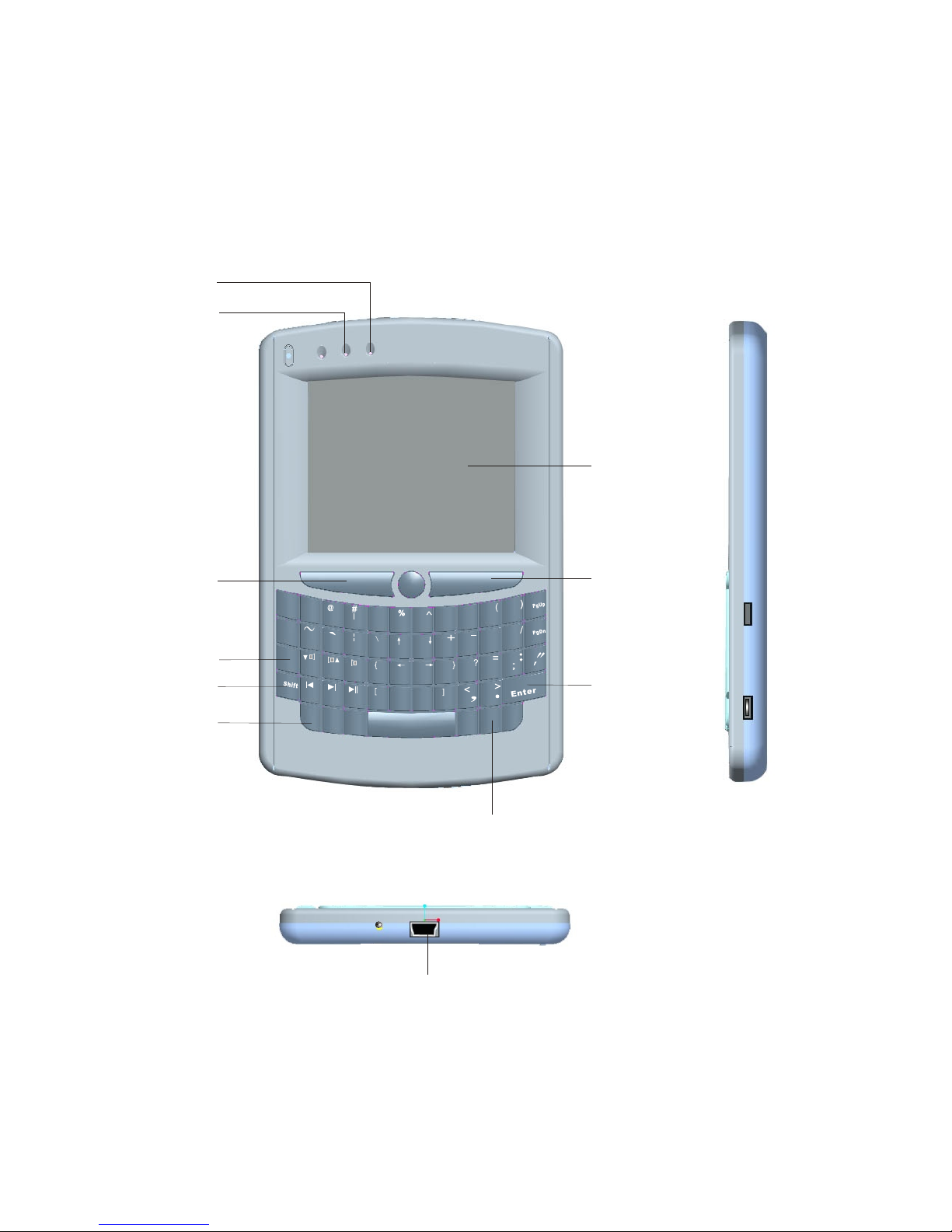
Let's fam iliarize our selves with Mini Keyboard and Mouse Touchpad
Tab
Esc
Cap
Q
W
E
R
T
Y
U
I
O
P
A
S
D
F
G
H
J
K
L
Z
X
C
V
B
N
M
BS
RF
!
$
&
*
\
-
Del
Ctrl
Alt
F11
F12
1
2
3
4
5
6
7
8
9
0
Fn
l
e
C
tr
l
+A
t+D l
F1
F
2
F
3
F4
5
F
6
F
F
7
F
8
F
9
F
10
O
N
iPazzPort
1
2
3
4
5
6
7
8
9
10
11
Page 3

NUMBERED
FEATURE
FUNCTION
OPERATION
LED 1
LED 2
ARRAW 3
ARROW 4
ARROW 5
ARROW 6
ARROW 7
ARROW 8
ARROW 9
ARROW 10
ARROW 11
DATA TRANSMISSION
INDICATOR
SHIFT and CAP LOCK
INPUTINDICATOR
CAPS LOCK KEY
THE SF KEY IS FOR
THE INPUT SWITCH KEY
CTRL+ALT+DEL
RIGHT MOUSE BUTTON
BLINKS WHEN TRANSMITTING
CAPS LOCK ON/OFF SWITCH KEY,
WATCH LED # 3
TURNS BACK LIGHT ON BY
PRESSING THIS KEY
MOST KEYS HAVE TWO INPUT OPTIONS.
PRESS THIS KEY WHEN YOU WANT TO
SWITCH TO THE SECOND KEY
MEANING.
SLIDING YOUR FINGER ACROSS
PAD MOVES THE MOUSE
OPERATES LIKE LEFT MOUSE BUTTON
OPERATE LIKE RIGHT MOUSE BUTTON
1.LED3 FASHES SLOWLY WHEN PRESS
CAP LOCK KEY
2. LED3 WITH STEADY ON WHEN PRESS
SHIFT KEY
LEFT MOUSE BUTTON
Fn
MINI USB PORT
BACK LIGHT FOR
KEYBOARD
OPERATE LIKE PRESSING KEY CTRL,
ALT, AND DEL AT THE SAME TIME
MOUSE TOUCHPAD
PRESS THIS KEY TOGETHER WITH F1
F2...F10 TO OPERATE F1, F2...F10
Note: The following keys operate identically to the standard keys on a personal
computer keyboard: Ctrl; Esc; Del; Enter; BS(Backspace); ↑; ↓; ←; →; Alt;
CONNECT TO PC VIA USB CABLE
Page 4

Starting Mini Handheld Keyboard and Mous e Touchpad
Starting up this hardware and application is simple.
2. LED 2 will light up for about 30 seconds, then go out, and backlit will also light up, if you do
not want use this feature, you can press key R.F to turn it off.
3. Arrow 4 points to the Input Switch Key
When this key is pressed LED 1 will light up. This LED will stay on until this key is pressed
again. That means while this light is on any key you press will use its secondary input rather
than its primary input. For example the key Q is normally "Q" or " q", but when you press the
key SF it becomes the number "~". When you have selected the Input Switch Key LED 1 will
light up. When you are in normal mode LED 3 will be off.
4 Arrow 6 points to the Fn key.
In order to bring users more convenience, the Mini Handheld Keyboard and Mouse Touchpad
also provides F1,F2,f3...F10 which operate like those keys on the standard keyboard. Please
press Key Fn together with the key you want to operate them, but if you only press FX on the
Mini Handheld Keybaord and Mouse Touchpad, that will make no sense.
5. Arrow 9 points to Ctrl+Alt+Del key
As we know, in many occasions we need to use keys: Ctrl+Alt+Del in standard keyboard when
operate computer, such as restart system, lock users, terminate applications.... But now with
Mini Keyboard and Mouse Touchpad you only press Fn key together with "Ctrl+Alt+Del" to
complete your mission.
1. Plug the USB cable mini end into iMiniKeypadTM USB jack and another end to the any
available USB port on PC
6. Switch between upper-case and lower-case input mode: If you are in lower-case input
mode, press key This way you can turn to upper-case input mode , LED 1 will blink at an
interval about 1 second. In order to return to lower-case input mode pressing the key again
after you completed your upper-case input, the LED1 goes out.
Page 5

7. If you wish to operate this Mini Keyboard and Mouse Touchpad in a darkened room then you
will want to use the Backlight Keyboard feature. In order to activate the Backlight feature
please press Key RF indicated by arrow 8.
8. The Touch Mouse Pad (TMP) is quite versatile. To create input with the TMP place your
finger on the pad. Just move your finger on the TMP as though you were using your mouse
pad. Watch the mouse move to where you want it, and then use the keyboard for whatever
action you desire. You can draw patters using the TMP if you have installed MS Paint ,
ScreenPen or other Paint software.
