Page 1

Users Manual & Limited Warranty
ioSafe
• USB 2.0
•
•
•
•
®
Solo External Hard Drive
Fireproof
Waterproof
FloSafe Cooling Technology
Disaster Recovery Service
Page 2
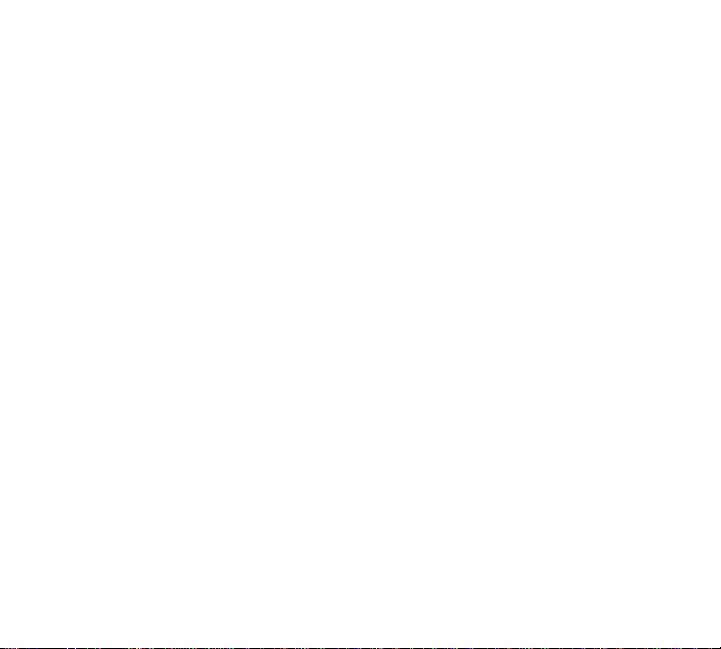
COPYRIGHTS
Copyright ioSafe, Inc. 2009. All rights reserved. No part of this
publication may be reproduced or transmitted in any form by any
means, electronic, mechanical photocopying, recording or otherwise,
without prior written consent.
TRADEMARKS
All Trademarks mentioned or appearing in this do cument are the
property of their respective owners.
FEDERAL COMMUNICATION COMMISSION (FCC )
Radio Frequency Interference Statement
This product complies with Part 15 of the FCC Rules. Operation is
subject to the following two condit ions: (1) this device may not cau se
harmful interference, and (2) this device
must accept any interference received, including interference that may
cause undesired operation.
WARNING: Changes or modifications to this unit not expressly
approved by the party responsible for compliance could void the user’s
authority to operate the equipment.
This equipment has been tested and found to comply with the limits
for a Class B digital device, pursuant to Part 15 of the FCC rules. These
limits are designed to provide reasonable protection against harmful
interference in a residential installation. This equipment generates,
uses, and can radiate radio frequency energy, and if not installed and
2
Page 3
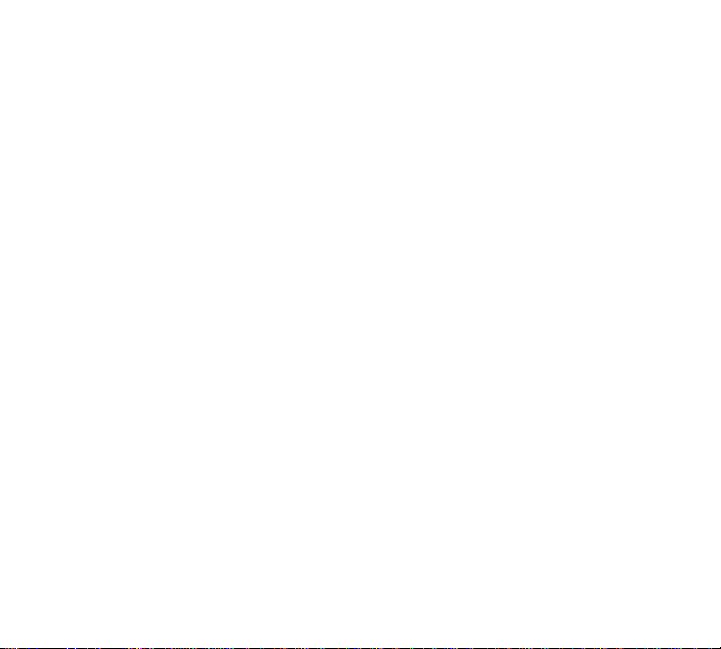
used in accordance with the instruction manual, may cause harmful
interference to radio communications. However, there is no guarantee
that interference will not occur in a particular installation. However, if
this equipment does cause interference to radio or television
equipment reception, which can be determined by turning the
equipment off and on, the user is encouraged to try to correct the
interference by one or more of the following measures:
• Reorient or relocate the receiving antenna
• Increase the separation between equipment and receiver
• Connect the equipment to an outlet on a circuit different from
that to which the receiver is connected
• Consult the dealer or an experienced radio/television
technician for help
• Use a shielded and properly grounded I/O cable and power
cable to ensure compliance of this unit to th e specified limits
CHANGES
The material in this document is for information only and subject to
change without notice. While reasonable efforts have b een made in
the preparation of this document to assure its accuracy, no liability
resulting from errors or omissions in the document, or form the use of
the information contained herein is assumed. The publisher reserves
the right to make changes or revisions without reservation and without
obligation to notify any person of suc h revi sions and changes.
of the rules
3
Page 4
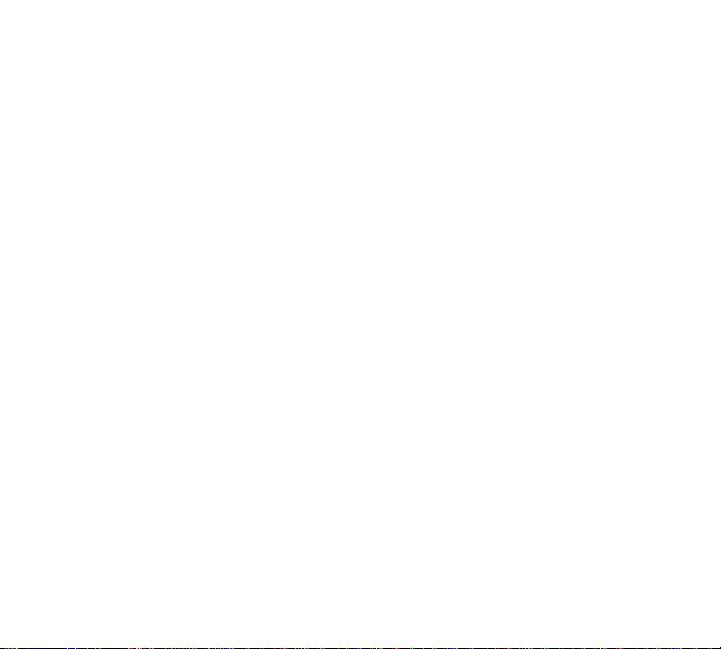
Contents
Welcome.............................................................. 5
Precautions ......................................................... 7
Package Contents ................................................ 8
Specifications ...................................................... 9
System Requirements ........................................ 10
Securing the Solo............................................... 13
Connecting the Solo to Your Computer............... 14
ioSafe Disaster Recovery Service ....................... 18
Following a Disaster .......................................... 21
ioSafe Warranty................................................. 24
4
Page 5
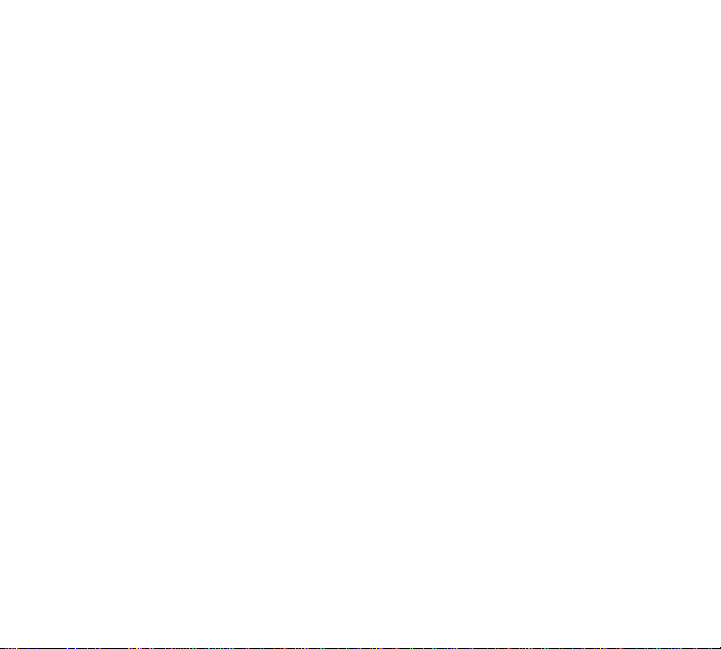
Welcome
Thank you for purchasing the ioSafe® Solo external hard
drive - the first high capacity external hard drive
available with protection from fires and floods. For
years, ioSafe has continued to set the standard for
disaster proof hardware. The ioSafe Solo brings our
technology forward with an unprecedented combination
of security, reliability, capacity and price.
The ioSafe Solo features:
• Large capacity, 3.5” SATA hard disk drives
• High speed USB 2.0 interface
• FloSafe active air cooling technology (patented)
• HydroSafe water barrier technology (patented)
• DataCast fireproof insulation (proprietary)
• Alloy steel construction
Please read this Users Manual and retain it for future
reference.
5
Page 6
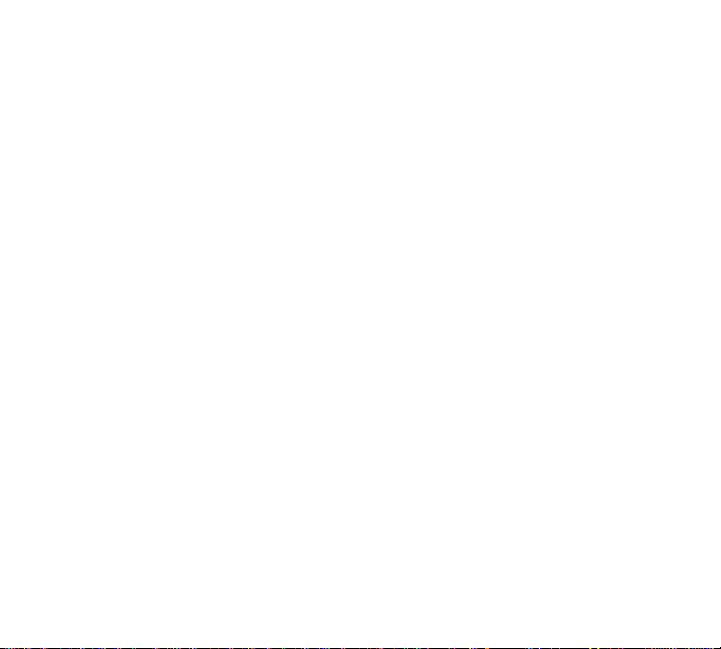
The ioSafe Solo has been rigorously tested to protect the
data contained in the device to meet the following
specifications:
• Fire Endurance Testing: temperatures up to
1,550° F for a duration of 30 minutes per
ASTM E119 fire testing protocol.
• Full Water Submersion: depth of 10 feet in
fresh water or salt water for 3 days (72
hours)
6
Page 7
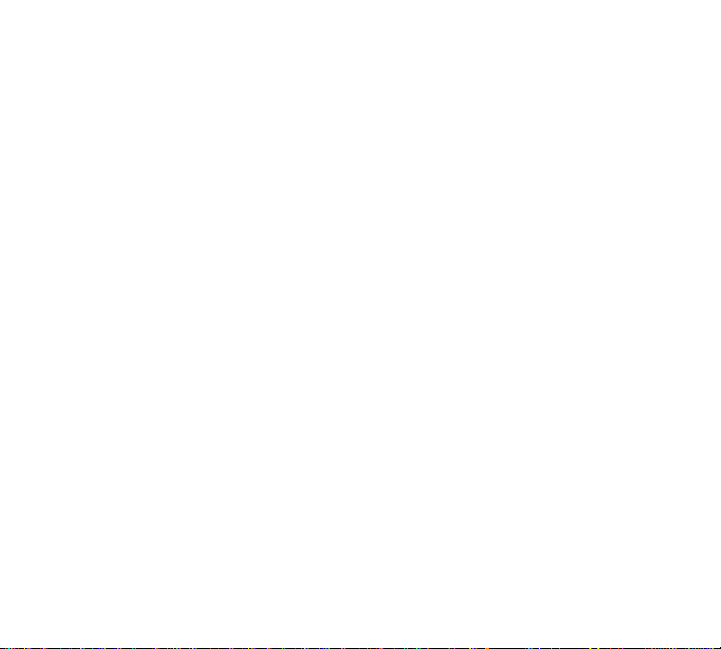
Precautions
Please read the precautions listed below. Failure to do
so may result in damage to the device, loss of data, and
voiding of the warranty
• If you are using the Solo for general storage (as
opposed to data backup) we strongly recommend
that you backup your data. The company is not
responsible for data loss or corruption.
• If the Solo has a three-prong plug, do not plug
the unit into a two-prong outlet.
• Do not expose the Solo to operating
temperatures outside the range of 40°F to 95°F.
Operating the Solo above 100°F could initiate the
disaster protection technology which protects the
product from the intense heat of a fire.
• Do not bump, jar or drop the Solo.
• Do not disconnect any cables while the Solo is
powered on without first stopping the device.
7
Page 8
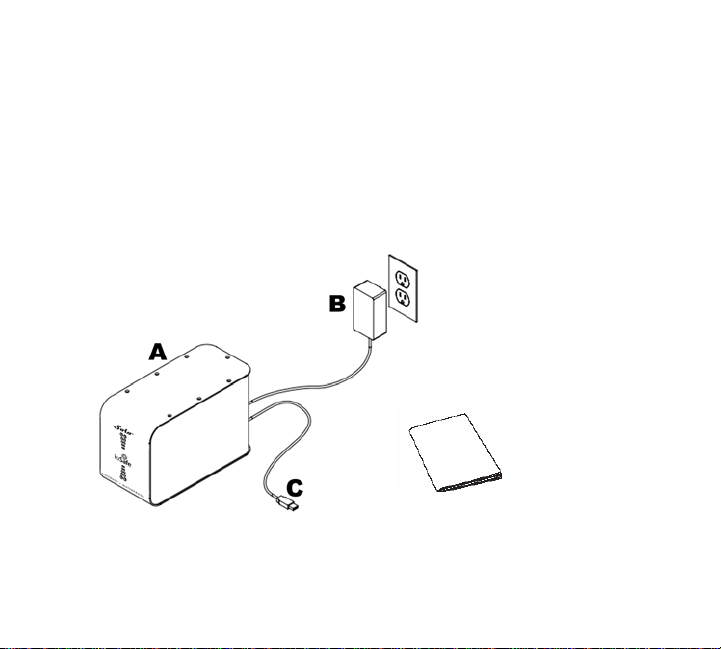
Package Contents
Included in the package:
A. ioSafe Solo external hard drive
B. AC power adapter
C. USB Cable
D. Users guide (this booklet)
8
D
Page 9

Specifications
Dimensions (inches)……………...5.0W X 7.1H X 11.0L
Weight (Lb)………………………………………………….………. 15
Interface Transfer Rate (USB 2.0)…….…….480 Mbps
External Power Supply
AC Input……………100-240V, 50-60 Hz, 1.0 A
DC Output….............................12V @ 2 A
Ambient Temperature
Operating……………………………..…..…40 - 95°F
Non-operating………………………….0 – 1,550°F
Up to 30 minutes per ASTM E119
Humidity
Operating (non-condensing)....……20 – 80%
Non-operating…...............................100%
Up to 72 hours @ 10’ depth
9
Page 10

System Requirements
PC Requirements
• A PC with a 233 MHz or faster processor
• One of the following operating systems
o Windows Vista (Ultimate, Home
Basic/Premium, Business)
o Windows XP with Service Pack 1 or later
(Home, Professional, Professional X64,
Media Center Edition)
• A free USB 2.0 port
The Solo drive is formatted with an NTFS file systems,
the default for Windows Vista and XP.
10
Page 11

Mac Requirements
• G3 (or later), or Intel processor
• Mac OS 10.3 or later
• A free USB 2.0 port
Mac OS 10.2 will not recognize NTFS file systems, the
default for the Solo. Mac OS 10.3 will recognize the
Solo, but requires formatting once connected.
USB Information
USB 2.0 has a maximum interface transfer rate, or
bandwidth, of 480 Mbps (Megabits per second). The
performance depends on many factors including: CPU,
file system overhead, number of attached USB devices
and more. Given these and other factors, in day-to-day
use you can expect maximum, sustained transfer rates
around 25 MB/s (Megabytes per second). USB 2.0 is
backwards compatible with USB 1.1. This means you
can connect a USB 1.1 device to USB 2.0 port, and vice
11
Page 12

versa. However, interface transfer rates are limited by
the interface with the lower speed. If you plug the Solo
into a USB 1.1 port on your computer, data transfer
rates will be limited to USB 1.1 speeds (up to 12 Mbps).
12
Page 13

Securing the Solo (Suggestions)
For added security, the Solo can be bolted to a floor or
secured with a cable and padlock. See the pictures
below for suggested methods on physically securing the
Solo.
13
Page 14

Connecting the Solo to Your Computer
Step 1: Plug in the AC plug adapter and power
cord
1. Plug the small end of the AC adapter into the
Solo’s power port.
2. Plug the adapter into an AC outlet.
Step 2: Connecting the USB Cable
The USB cable has a flat connection on one end, and a
square connection on the other end. The flat connection
plugs into your computer. The square connection plugs
into the Solo. Be sure to correctly insert the connectors
or you may damage the Solo’s hard disk drive and void
the warranty.
Step 3: Verifying that the Drive Mounts
Before storing data on the Solo, the drive must be
“mounted” to the computers operating system. This
14
Page 15

means that the computers operating system has
recognized at least one readable partition on the drive,
and established a communication link with it.
For Windows, once the Solo is powered on the operating
system should mount the drive in a few moments. A
new drive icon/letter will appear in My
Computer/Windows Explorer. You are now ready to use
the Solo.
For Mac, once the Solo is powered on the operating
system should mount the drive in a few moments. A
new drive icon will appear on the Desktop and in the
Finder.
Formatting the Solo for Mac OS
The Solo is formatted NTFS and may not be recognized
by Mac OS 10.2 and earlier. You will get an alert
message which reads: “You have inserted a disk
containing no volumes that Mac OS can read.” Click the
15
Page 16

initialize button to launch the Disk Utilit y application in
the Mac OS. Follow the steps below.
1. The Disk Utilit y window will open with a small
window at left and a larger window with a series
of tabs at the top. In the small window at the
left, click on the drive icon with the capacity that
matched the capacity of your Solo.
2. Click on the Erase tab. In the Erase window you
will see a Volume Format pop-up menu and a
Name field.
3. From the Volume Format pop-up, select Mac OS
Extended.
4. In the Name field, type in a unique name for the
Solo that will allow you to easily distinguish it
from other storage devices attached to your
computer.
5. Click Erase. You should see and alert message:
“Erasing a disk will destroy all information on all
of the volumes of the disk…” Click Erase. Once
initializing is completed, you will see the Solo
16
Page 17

listed in the Disk Utility. You will see the Drive
Icon on the Desktop and in the Finder.
17
Page 18

ioSafe Disaster Recovery Service
Terms and Conditions
As applicable during the Disaster Recovery Service
period and upon validated registration of an ioSafe (the
Company) product on the Company's website
(www.iosafe.com), the Company or its contracted
partner will assist the original purchaser for one
"disaster recovery event". The Company will attempt to
restore the lost data by employing one of the following
ways:
• The Company or its contracted partner will
provide phone or email based support to assist in
recovering the data, or
• The Company will pay for the disaster exposed
product to be shipped back to the Company's
headquarters for data recovery. If data recovery
is successful, a replacement product will be
loaded with the original data and shipped back to
the original user, or
18
Page 19

• At the discretion of the Company, if the data
recovery by the Company is not successful, the
Company will pay up to $1,000 USD to a thirdparty disk recovery service of the Company's
choice to extract the data. Any data extracted
will be loaded on a replacement product and
shipped back to the original user. The Company
has the right to use a factory refurbished product
as the replacement product.
The Company's good faith attempts to restore and
recover the data in accordance with these terms and
conditions shall be the purchaser's sole and exclusive
remedy and the Company shall not be liable for any
damages whatsoever. The Company cannot guarantee
that any data will be recoverable nor can it guarantee
which data files are on the product. Data restoration or
recovery shall be strictly limited to whatever files are
restorable or recoverable and not what the purchaser
believes to exist on the product. Only one instance of a
"disaster recovery event" per product is covered by this
19
Page 20

program for products registered to the original
purchaser only.
20
Page 21

Following a Disaster
If the Solo is exposed to a disaster such as a flood or
fire, you should immediately call the ioSafe Disaster
Response Team at 1-888-984-6723 (US & Canada) or 1530-886-1578 (International) extension 430. You can
also send an email to disastersupport@iosafe.com
professionals at ioSafe can determine the best actions to
take to protect your valuable information. In many
cases and depending on your skills, a self recovery can
be performed and provide you with immediate access to
your information. In other cases, ioSafe may request
that the Solo be returned to the ioSafe factory for data
recovery. In any case, calling ioSafe is the first step.
The general steps for natural disaster recovery are:
1. After the disaster event, obtain physical
possession of ioSafe device
2. Call ioSafe Disaster Support Team at 1-888-9846723 (US & Canada) or 1-530-886-1578
(International) extension 430 to obtain an RMA #
21
. The
Page 22

3. Report disaster event, and obtain return shipping
address/instructions
4. Wait for the ioSafe device to cool down if postfire
5. Drain any free water from the ioSafe device if
post-flood
6. Place the ioSafe device in a heavy duty plastic
garbage bag
7. Place the bagged ioSafe device in a small
cardboard box with a paper marked with the RMA
#, name, phone and address
8. Fill the bottom of a larger box with 2-3 inches
minimum of packing insulation
9. Place the boxed ioSafe device in the larger box
10. Pack additional packing insulation tightly around
all sides of the small box (2-3 inches minimum)
11. Mark the RMA# on the outside of the large box
and ship per ioSafe shipping instructions
12. ioSafe will recover all data according to the terms
of the Disaster Recovery Service Terms and
Conditions.
22
Page 23

13. ioSafe will then place any recovered data on a
replacement ioSafe device
14. ioSafe will ship the replacement ioSafe device
back to the original user
15. Once the primary server / computer is repaired
or replaced, the original user should restore the
primary drive data with the ioSafe backup data
16. Continue to use the ioSafe device for subsequent
backups
23
Page 24

ioSafe Warranty
If a mechanical or operable part of an ioSafe
malfunctions or breaks down during normal use, ioSafe
will at our option, repair or replace said part free for a
period of three (3) years from the date of purchase.
Warranty service is available by contacting your retail
seller, or by contacting ioSafe at 1-530-886-1578.
ioSafe reserves the right to have its representative
inspect any product or part to honor any claim, and to
receive a purchase receipt or other proof of original
purchase before warranty service is performed.
This warranty is limited to the terms stated h e rein. All
expressed and implied warranties including the
warranties of merchantability and fitness for a particular
purpose are excluded, except as stated above. ioSafe
disclaims all liabilities for incidental or consequential
damages resulting from the use of this product, or
arising out of any breach of this warranty. Some states
do not allow the exclusion or limitation of incidental or
24
Page 25

consequential damages, so the above limitation may not
apply to you. This warranty gives you specific legal
rights, and you may have other rights as well, which will
vary from state to state.
25
