Page 1
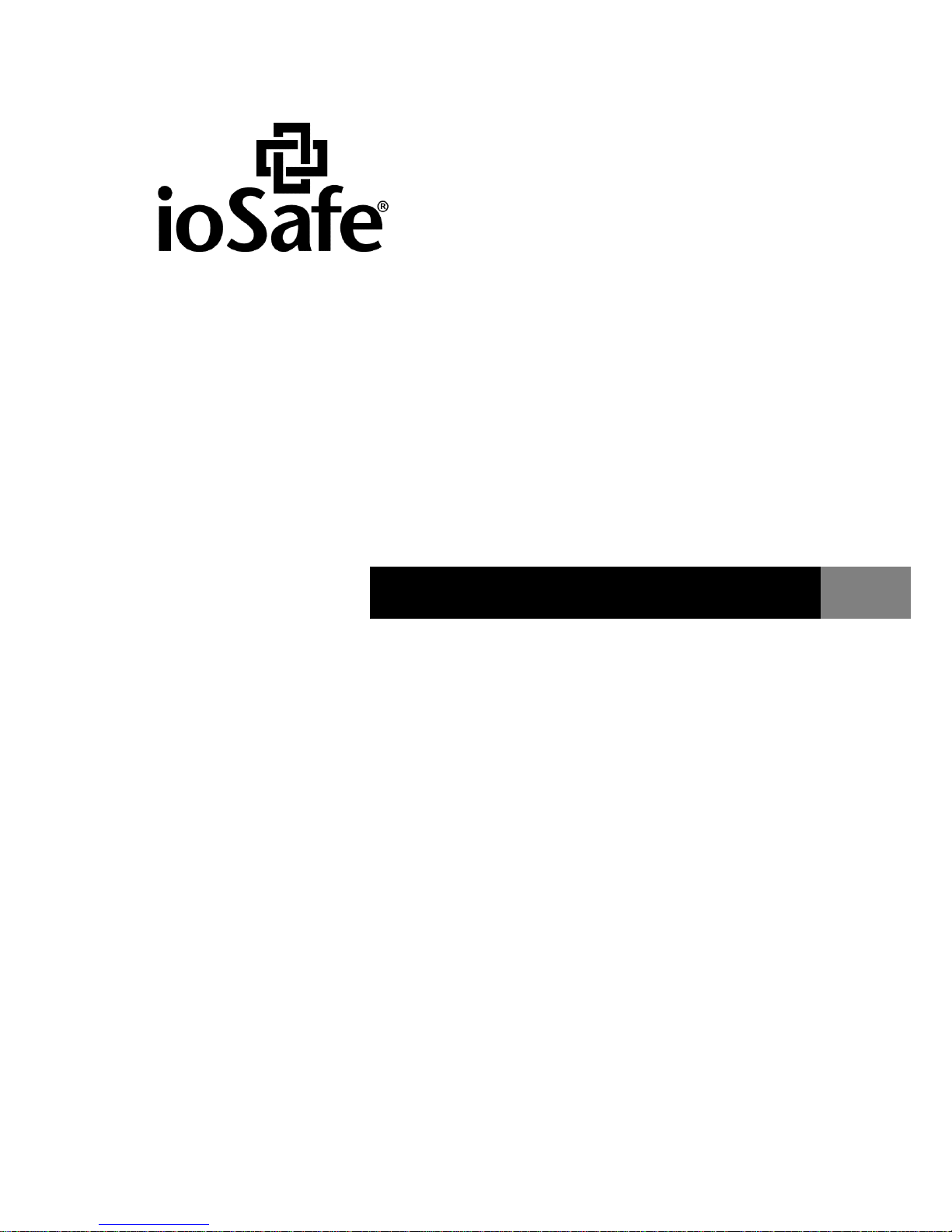
ioSafe 1513+ Quick Start Guide
Powered by Synology DSM
910-11568-00 Rev03 QUICKSTART GUIDE, NC, 1513+, ENG
Page 2
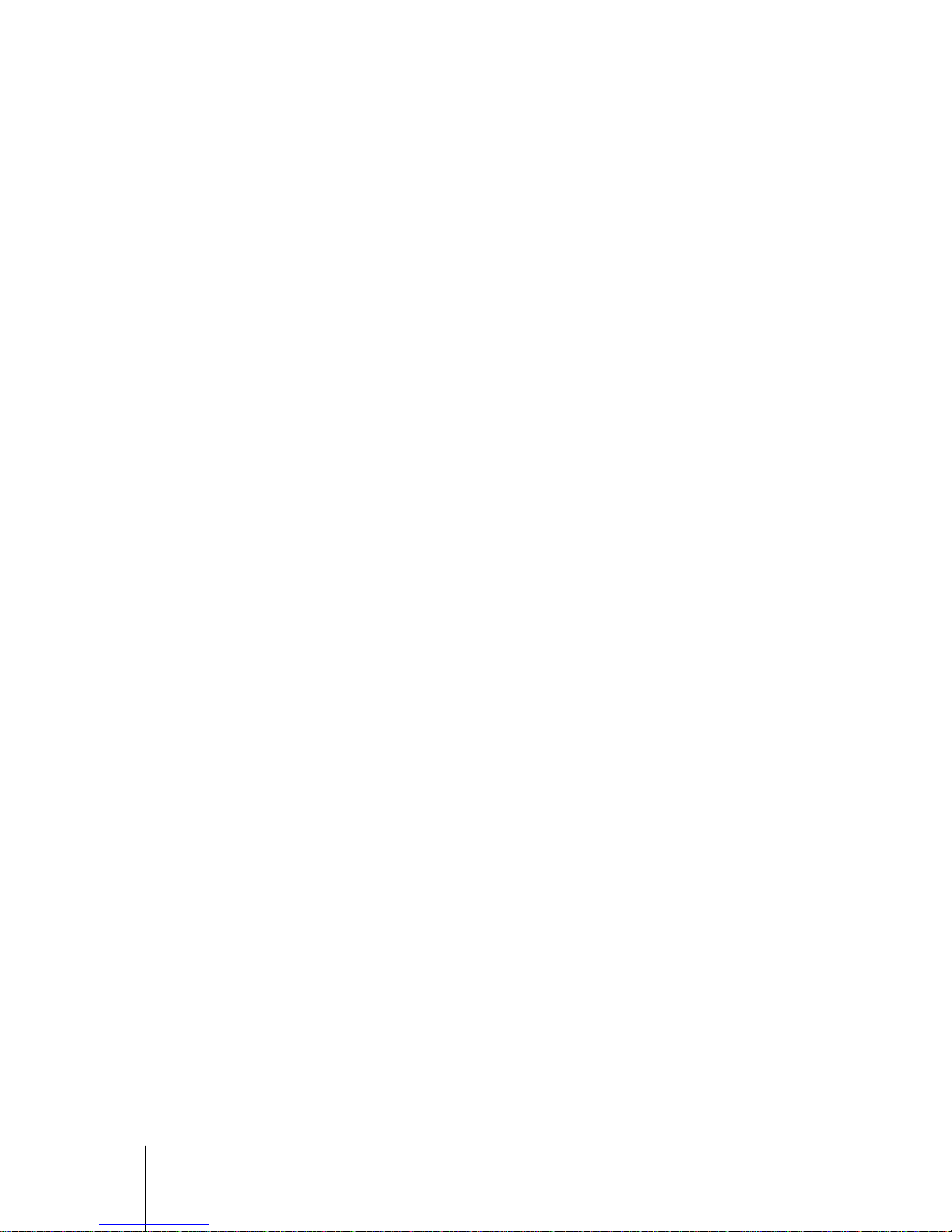
2
Table of Contents
Chapter 1: Before You Start
Package Contents ............................................................................................................................................... 3
ioSafe at a Glance ............................................................................................................................................... 4
Safety Instructions ............................................................................................................................................... 5
Chapter 2: Hardware Setup
Tools and Parts for Hard Disk Installation ........................................................................................................... 6
Install Hard Disks ................................................................................................................................................ 6
Add a RAM Module on your ioSafe ................................................................................................................... 10
Replace System Fan Assembly ........................................................................................................................ 12
Chapter 3: Initial Start Up and Synology DiskStation Manager Install
Start Up Your ioSafe ......................................................................................................................................... 13
Install DSM with Web Assistant ......................................................................................................................... 13
Chapter 4: Product Support
Data Recovery Proceedure ............................................................................................................................... 15
Contact Us ........................................................................................................................................................ 15
Appendix A: Specifications
Appendix B: LED Indication Table
Page 3
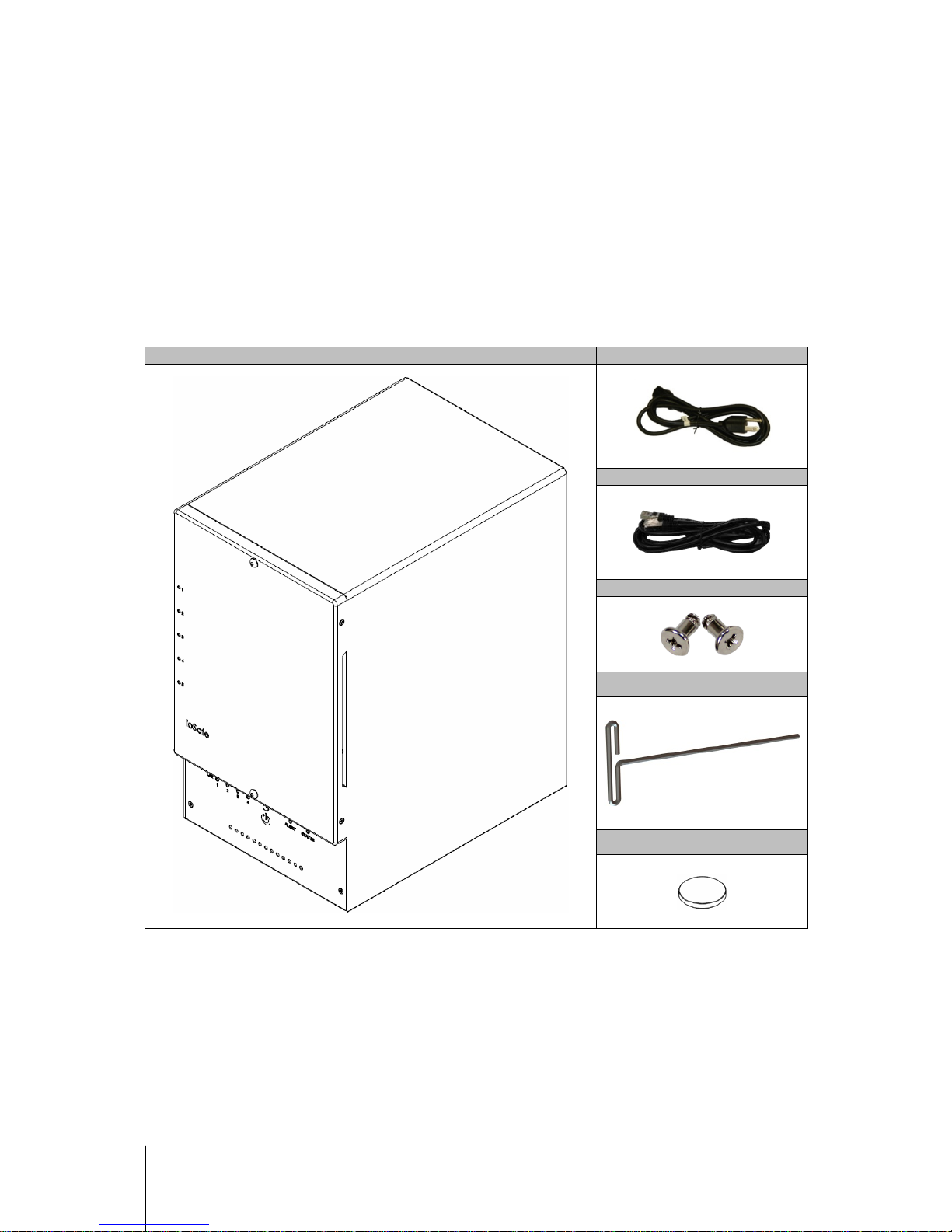
3
Chapter 1: Before You Start
Before you start setting up the ioSafe, please check the package contents to verify that you have received the
items below. Please also read the safety instructions carefully before use to prevent your ioSafe from any
damages.
Package Contents
Main uni t x 1
AC power cord x 1
RJ-45 LAN cable x 2
Screws for 3.5” hard drives x 24
3mm Hex Tool x1
Magnet x1
Page 4
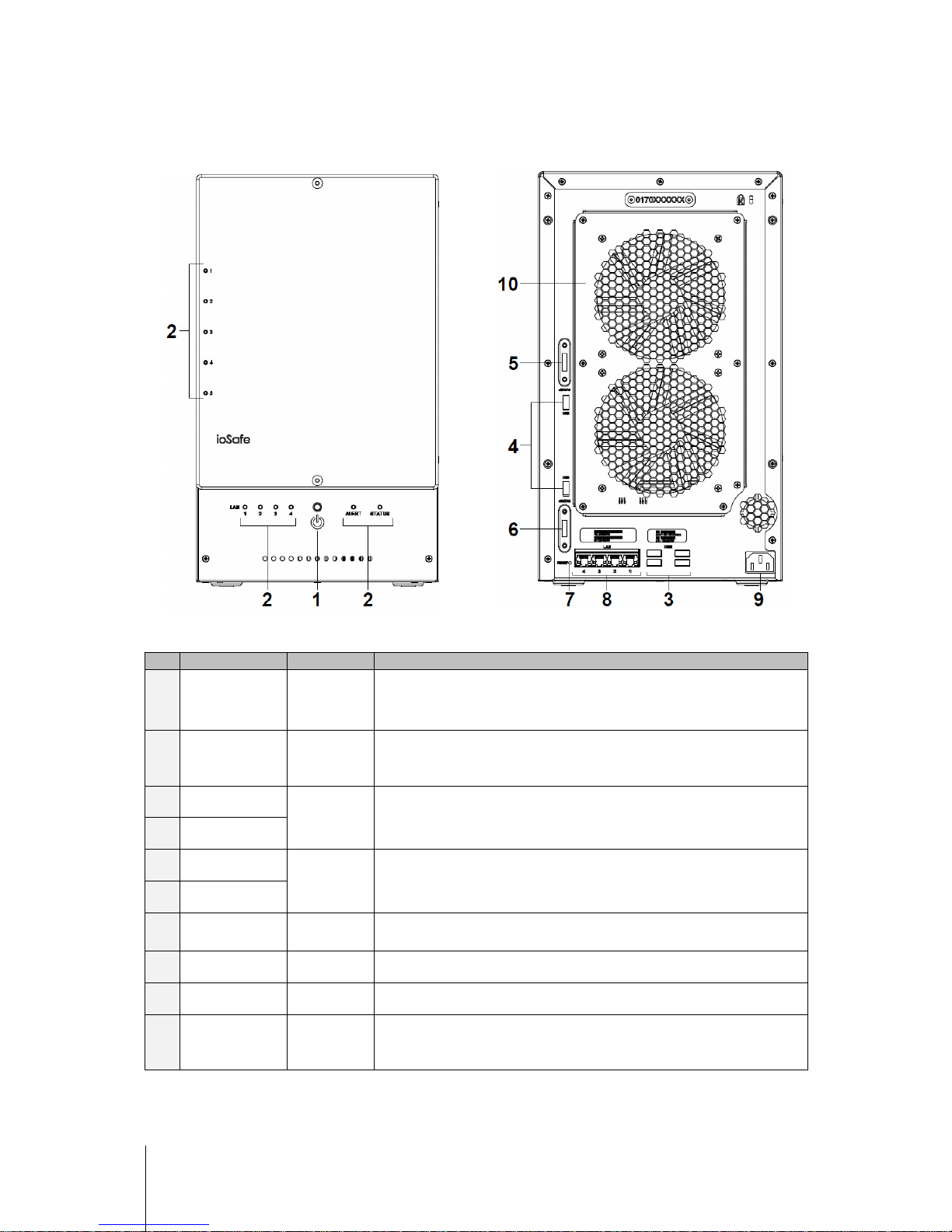
4
ioSafe at a Glance
No.
Article Name
Location
Description
1)
Power Button Front Panel
The power button is used to turn your ioSafe on or off.
To turn off your ioSafe, press the Power Button and hold it until you hear a beep
sound and the Power LED starts blinking.
2)
LED Indicators Front Panel
The LED indicator is used to display the status of the internal disk and the
system. For more information, see "Appendix A: LED Indication Table" on Page
18.
3)
USB 2.0 Ports
Back Panel
The ioSafe offers USB ports for adding additional external hard drives, USB
printers, or other USB devices.
4)
USB 3.0 Ports
5)
eSATA 1
Back Panel
The eSATA ports are used to connect external SATA disks or Expansion Units
1
to the io Safe.
6)
eSATA 2
7)
RESET Button Back Panel
1. To restore IP, DNS, passwords for the admin account to default value.
2. To reinstall the ioSafe.
8)
LAN Ports Back Panel
The LAN ports are where you connect RJ-45 cable to the ioSafe.
9)
Power Port Back Panel
The power port is where you connect the power cord to the ioSafe.
10)
Fans Back Panel
The fans are built to exhaust waste heat. It will start automatically when the
server starts. If the fan is malfunctioning, the system will beep every few
seconds.
-----
1
For more information about ioSafe Expansion Unit supported by your DiskStation, please visit www.iosafe.com .
Page 5
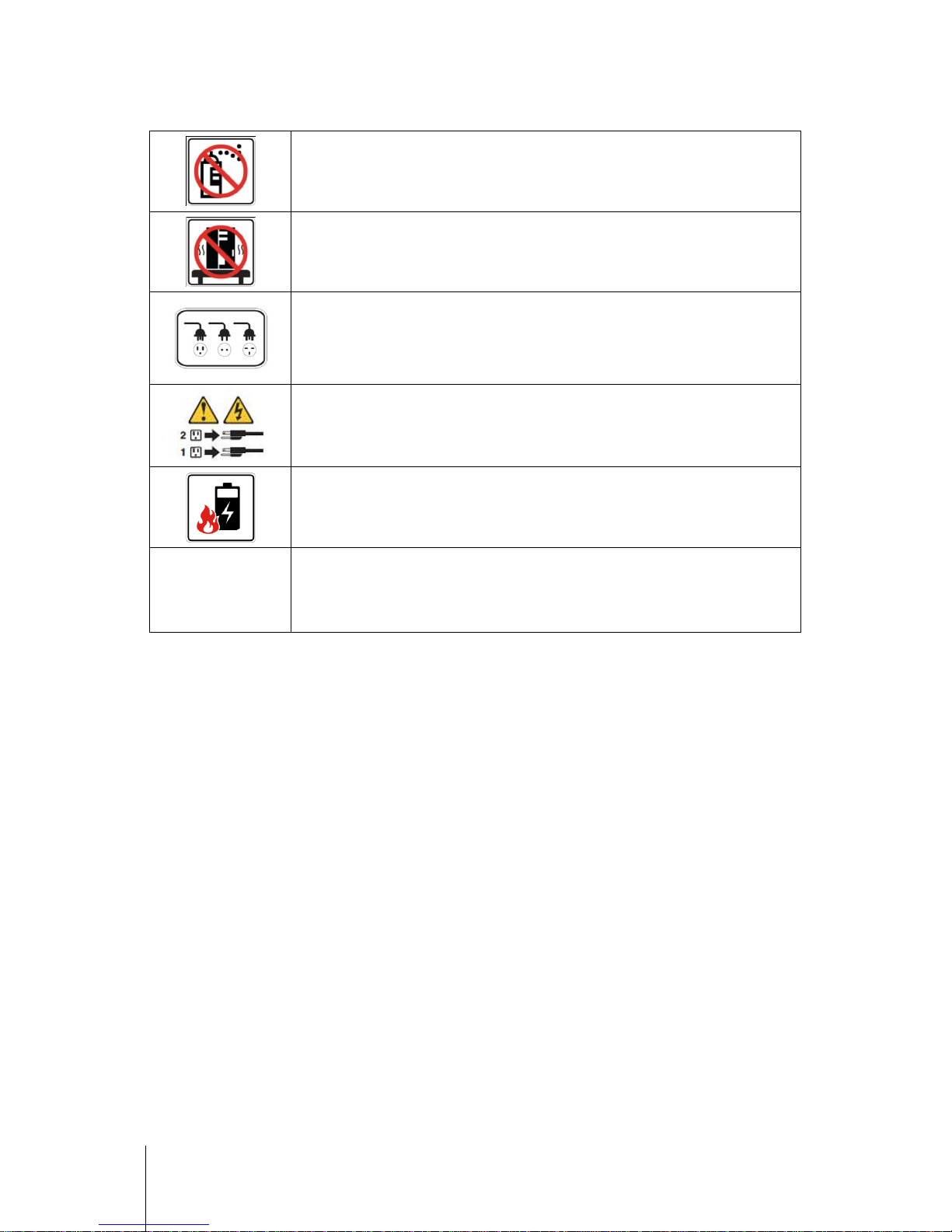
5
Safety Instructions
Before cleaning, unplug the power cord first. Wipe ioSafe product with damp paper towels.
Do not place the ioSafe
product on a cart, table, or desk, which is not stable to avoid the product
from falling over.
The power cord must plug in to the right
supply voltage. Make sure that the supplied AC voltage
is correct and stable.
To remove all electrical current from the device, ensure that all power cords are dis connected
from the power source.
Risk of explosion if battery
is replaced with an incorrect type. Dispose of used batteries
appropriately.
3-2-1
At ioSafe, we suggest a minimum of the "3-2-
1 Rule" for backup: Make 3 complete copies of your
data, keep them on at least 2 separate systems, and have at least 1 protecte
d from natural
disaster.
Page 6

6
Chapter 2: Hardware Setup
Tools and Parts for Hard Disk Installation
A Phillips screwdriver
3mm Hex Tool (included)
At least one 3.5" or 2.5" SATA hard disk
(Please visit www.iosafe.com/support f or comp atib le hard dis k model s.)
Warning: If you install a hard disk that contains data, the system will format the hard disk and erase all dat a. If you
need the data in the future, please back it up before installation.
Install Hard Disks
Note: If you purchased your ioSafe preloaded with Hard Disks you can proceed to the next section: Initial Start Up
and Synology DiskStation Manager Install.
1 Remove the Front Cover using the included 3mm Hex Tool
Page 7

7
2 Remove the Waterproof Drive Cover using the 3mm Hex Tool.
3 Remove the Drive trays using the provided 3mm Hex Tool.
Page 8

8
4 Install a compatible Hard Drive into each Drive Tray using (4x) Drive Screws and a Phillips screwdriver.
(Please visit www.iosafe.com/support f or comp atib le hard dr iv es models.)
Note: If you want to set up a RAID set, it is r ecommended that all installed hard disks are of the same size to make
the best use of hard disk capacity.
5 Insert the loaded hard driv e tra y into the empty hard drive bay and tighten the screws using the 3mm Hex Tool.
Important: Make sure the tray is pushed in all the w ay. Otherwise, the hard disk might not function properly.
Page 9

9
6 Replace the Waterproof Drive Cover and securely tighten using the supplied 3mm Hex Tool
WARNING: BE SURE TO TIGHTEN THIS SCREW USING THE PROVIDED HEX TOOL. THE HEX TOOL IS
DESIGNED TO FLEX SLIGHTLY WH EN THE SCR EW IS SUFFICIENTLY TIGHT AND THE WATERPROOF
GASKET IS PROPERLY COMPRESSED. AVOID USING TOOLS OTHER THAN THE SUPPLIED HEX TOOL AS
YOU COULD UNDER TIGHTEN OR BREAK THE SCREW.
7 Install the Front Cover to finish the installation and protect the drives from fire. Keep the Hex Tool nearby for
future use. A magnet is provided to attach the Hex Tool to the back of the ioSafe or some other convenient
location.
Page 10

10
Add a RAM Module on your ioSafe
The optional RAM module 2GB (DDR3) is designed for your ioSafe 1513 memory expansion. Follow the steps
below to install, check, or remove a RAM module on your ioSafe.
To install the RAM module:
1 Shut down your ioSafe. Disconnect all cables connected to your ioSafe to prevent possible damage.
2 Remove the 2 screws that secure the bott om access pane l.
Important: When you remove the access panel, you expose sensitive internal components . Avoid touching
anything other than the memory assembly w hen you remove or add memor y.
3 Insert the new memory module in the slot:
a Align the notch on the gold edge of the module with the notch in the lower memory slot.
b Tilt the card and push the memory into the slot. Make sure the module is pushed in all the way.
Use two fingers with firm, even pressure to push down on the memory module. You should hear a click when the
memory is inserted correctly.
Important: Hold the memor y module by its edges , and do not touch the gold c onnectors.
Page 11

11
4 Replace the access panel. Replace and tighten the 2 screws you removed in step 2.
5 Reconnect the cables you removed in step 1, and then press and hold the power button to turn on your ioSafe.
To make sure the ioSafe recognizes the new memory capacity:
1 Install DiskStation Manager (DSM). (See the next chapter for more information.)
2 Log in to DSM as admin or a user belonging to the administrators group.
3 Check Total Physical Memory in Main Menu > System Information.
If your ioSafe does not recognize the memory or does not start up successfully, confirm that the memory is
installed correctly.
DS1513+
4096 MB
Page 12

12
Replace System Fan Assembly
Your ioSafe will play beep sounds if either of the system fans is not working. Follow the steps below to replace
the malfunctioning fans with a good set.
To replace the system fans:
1 Shut down your ioSafe. Disconnect all cables connected to your ioSafe to prevent any possible damages .
2 Remove the 7 perimeter screws that secure the malfunctioning fan assembly.
3 Remove the malfunctioning fan assembly:
a Pull the assembly from the back panel of your ioSafe to expose the fan connections.
b Disconnect the fan cables from the connector located near the bottom of the fan socket, and then remove
the assembly.
4 Install the new fan assembly:
a Connect the fan cables of the new fans to the fan connect ors.
5 Replace and tighten the 7 screws you removed in step 2.
Page 13

13
Chapter 2: Initial Start Up and Synology DiskStation
Manager Install
Synology DiskStation Manager (DSM) is a browser-based operating system which provides tools to access and
manage your ioSafe. When installation is complete, you will be able to log into DSM and start enjoying all the
features of your ioSafe powered by Synology. To get started, please see the steps below .
Start Up Your ioSafe
1 Use the LAN cable to connect the ioSafe to your switch/router/hub.
2 Connect one end of the power cord to the power port of your ioSafe, and the other to the power outlet.
3 Press and hold the power button to turn on your ioSafe.
Your ioSafe is now online and detectable from a network computer.
Page 14

14
Install DSM with Web Assistant
Your ioSafe comes equipped with Web Assistant, a browser-based installation tool which helps you download,
configure, and install the newest version of DiskStation Manager (DSM). Before installing DSM with Web
Assistant, please check the following:
Your computer and your ioSafe must be connected to the same local network.
In order to download the latest version of DSM, Internet access must be available during installation.
After confirming, please follow the steps below:
1 Power on your ioSafe.
2 Open a web browser on your computer and go to find.synology.com.
Note: Web Assistant is optimized for C hrome and Firefox web br ow sers.
3 Web Assistant will find your ioSafe within the local network.
4 Click Connect to begin the setup process. Follow the onscreen instructions to complete the setup process.
Note: ioSafe uses an unm odified version of S ynology’s DSM. The sof tware interface will sometimes refer to the
Synology Product the ioSafe is based on; Synol ogy DS1513+
Page 15

15
5 A web browser should open showing a Login screen. Enter the default login and password.
Default login
user name: admin
password: ______ (LEAVE EMPTY)
admin
Page 16

16
Chapter 4: Product Support
Congratulations! You are now ready to manage and enjoy all the features of your ioSafe. For more information
regarding specific features, ple ase che ck out DSM Help or refer to our online resources available at
www.iosafe.com or www.synology.com.
Data Recovery Procedure
If the ioSafe faces possible data loss for any reason, you should immediately call the ioSafe Disaster Response
Team at 1-888-984-6723 (US & Canada) or 1-530-820-3090 (Intern atio nal) extension 430. You can also send an
email to disastersupport@iosafe.com. The professionals at ioSafe can determine the best actions to take to
protect your valuable information. In some cases a self-recovery can be performed and provide you with
immediate access to your information. In other cases, ioSafe may request that the product be returned to the
ioSafe factory for data recovery. In any case, contacting ioSafe is the first step.
The general steps for disaster recovery are:
1. Email disastersupport@iosafe.com with your serial number, product type and date of purchase.
2. If you cannot email, call ioSafe Disaster Support Team at 1-888-984-6723 (US & Canada) or 1-530-8203090 (International) extension 430
3. Report disaster event, and obtain return shipping address/ ins tructi ons
4. Follow ioSafe team instructions on proper packaging.
5. ioSafe will recover all data which is recoverable according to the terms of the Data Recovery Service Terms
and Conditions.
6. ioSafe will then place any recovered data on a repla cem ent i oS afe dev ice
7. ioSafe will ship the replacement ioSafe device back to the original user
8. Once the primary server / computer is repaired or replaced, the original user should restore the primary drive
data with the ioSafe backup data
Contact Us
Customer Support
USA Toll Free Phone: 888.98.IOSAFE (984.6723) x400
International Phone: 530.820.3090 x400
Email: customersupport@iosafe.com
Technical Support
USA Toll Free Phone: 888.98.IOSAFE (984.6723) x450
International Phone: 530.820.3090 x450
Email: techsupport@iosafe.com
Disaster Support
US Toll Free Phone: 888.98.IOSAFE (984.6723) x430
International Phone: 530. 820.3090 x430
Email: disastersupport@iosafe.com
Corporate Headquarters
ioSafe, Inc.
12760 Earhart Avenue
Auburn CA 95602
Page 17

17
Appendix
Appendix A: Specifications
Item
ioSafe NAS 1513+
Fire Protection
Protects data from fire. Up to 1550°F (843°C), 30 minutes per ASTM E-119.
Flood Protection
Protects data from flood. Ful l y subm e rs ed, fre s h or salt w at er, 10 fo ot (3m) depth, 72 ho urs.
Internal HDD
3.5" or 2.5" SATA (II) x 5
Max. Capacity
30TB (5x 6TB hard drives)
90TB (15x 6TB hard drives) with two DX513 (expansion units)
Hot Swappable HDD
Yes
External HDD Interface
USB 3.0 x 2
USB 2.0 x 4
eSATA x 2
LAN Port
Gigabit x 4
USBCopy
No
Size (HxWxD) (mm)
157 x 248 x 233
Weight (Kg)
4.25
Supported Clients
Windows XP onward
Mac OS X 10.5 onward
Ubuntu 9.04 onward
Max. User Accounts
2048
Max. Group Accounts
256
Max. Shared Folders
512
Max. Concurrent Connections
512
Max. Supported IP Cameras
20
File System
EXT4
EXT3‧FAT‧NTFS (External disk only)
Volume Type
‧Basic ‧JBOD ‧RAID 0 ‧RAID 1
‧RAID 5 ‧RAID 6‧RAID 10
‧Synology Hybrid RAID
Agency Certifications
FCC Class B ‧CE Class B ‧BSMI Class B
HDD Hibernation
Yes
Deep Sleep for Expansion Unit
Yes
Scheduled Power On/Off
Yes
Wake on LAN
Yes
Language Localization
‧English ‧Deutsch ‧Français ‧Italiano ‧Español ‧Dansk ‧Norsk ‧Svensk
‧Nederlands ‧Русский ‧Polski ‧Magyar ‧Português do Brasil
‧Português Europeu‧Türkçe ‧Český ‧日本語‧한 국어‧繁體中文‧简体中文
Power Consumption And
Environment Requirements
Line voltage: 100V to 240V AC
Frequency: 50/60Hz
Operating Temperature: 40 to 95˚F (5 to 35˚C)
Storage Temperature: 15 to 155˚F (-10 to 70˚C)
Relative Humidity: 5% to 95% RH
Maximum Operating Altitude: 6500 feet (2000m )
Page 18

18
Appendix
Appendix B: LED Indication Table
LED Indication Color Status Description
STATUS
Green
Static Volume Normal
Off HDD Hibernation
Orange
Static
Available volume space < 1GB
Available volume space < 1 %
Blinking
Volume degraded or crashed
DSM not installed
Green/orange Alternating No internal disk
Front LAN Green
Static Gigabit connection
Blinking Network is active
Off Network is down
Rear LAN (on upper side
of jack)
Green Static Gigabit connection
Orange
Static 100 Mb connection
Off 10 Mb connection
Rear LAN (on lower side
of jack)
Green
Static Network is connected
Blinking Network is active
Off Network is down
Hard Drive Status
Indicator
(on tray)
Green
Static Disk ready
Blinking Disk is being accessed
Off No internal disk
Orange Static Cannot Read/W rite
ALERT Orange
Blinking FAN failure or over temperature
Off System normal
Power Blue
Static Power ready
Blinking
Booting up
Shutting down
Off Power off
