Ione LYNXR7AU Users Manual
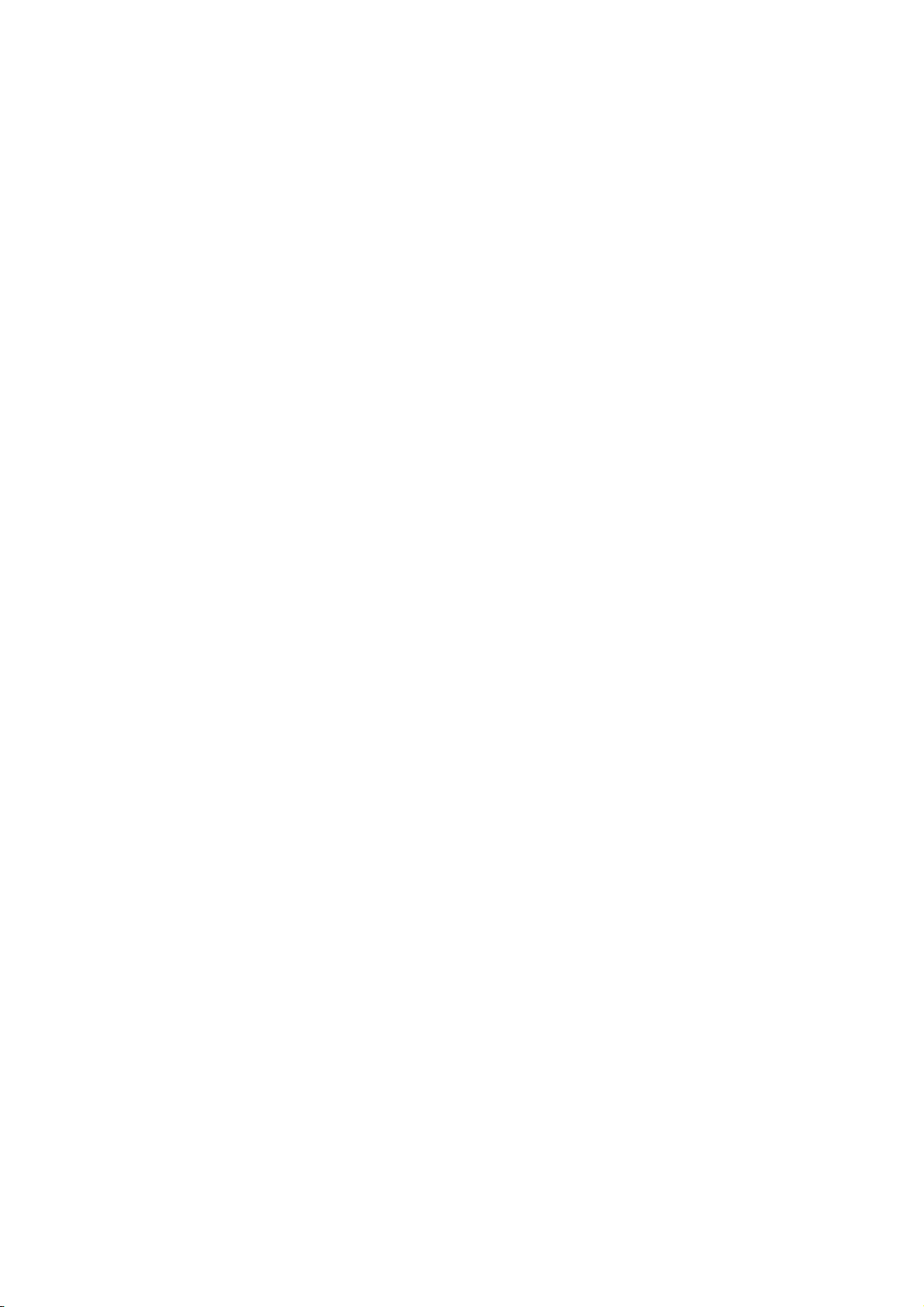
Lynx-R7 A
27MHz 5-Button Optical Mouse
User Guide
Thank you for purchasing Lynx-R7A 27MHz 5-Button Optical Mouse. Please read
this user guide to help you using this product easily. If you have any questions,
please contact us at the website www.ione.com.tw, www.ione-usa.com or
www.ione-europe.com.
Introduction
Lynx-R7A is designed for short distance wireless operation of personal computer.
Plug in Lynx-R7A’s receiver to your USB port and you can use this wireless mouse
without cable cluttering on your desk. The wireless operational range can reach up
to 1.5 meters in open space depending on the radio interference in the environment.
Lynx-R7A is equipped with high performance CMOS process optical sensor and
performs high speed motion detection up to 37 inches per second. The embedded
800dpi optical resolution sensor can accurately estimate motions over a wide range of
surfaces.
For using in the USB environment of Win 98SE/ME/2000/XP/XP MCE/VISTA
Lynx-R7A does not require any driver. Just plug and play. You can enjoy this
convenient device.
Feature
. Fashion and modern design
. 5-button optical mouse with scroll wheel
. 27MHz RF technology with 256 IDs
. 800 dpi optical resolution with motion detection up to 37 inches/sec
. Wireless operational range can reach up to 1.5 meters in open space
. Low power consumption with smart power saving function
. Battery low indicator
Package Contents:
1. 27MHz 5-Button Optical Mouse
2. Dongle Receiver

3. 2 AA Batteries
4. User's Guide
System Requirements:
1. IBM or Compatible PC System
2. Win 98SE/ME/2000/XP/XP MCE/VISTA
Hardware Installation
Step1: Insert 2 AA batteries into the battery compartment with correct polarity.
Step2: Please refer to the +, - diagram inside the battery compartment.
Step3: Turn on your computer and plug the dongle receiver into a USB port of your
computer.
Step4: Your computer will detect this USB device automatically.
Software Setup:
The mouse does NOT require a driver. However, we offer software to configure the
scroll wheel button and provide self-defined 12 shortcuts for various applications and
files. This Magic-Pop-Up function (Scroll Wheel Button software) can be
downloaded from our website www.ione.com.tw or www.ione-europe.com.
Download from www.ione.com.tw:
Step1: Go to “Support” section and choose the item "3D mouse driver"
(Magic-Pop-Up)
Step2: Choose the version that suits with your language requirement.
Step3: Double-click the icon or execute the .exe file to install the software.
Step4: Select the interface.
Step5: Follow the steps to complete the installation.
Download from www.ione-europe.com:
Step1: Go to “Download – Driver / Manuals”
Step2: Download the version that suits with your operating system
