Page 1
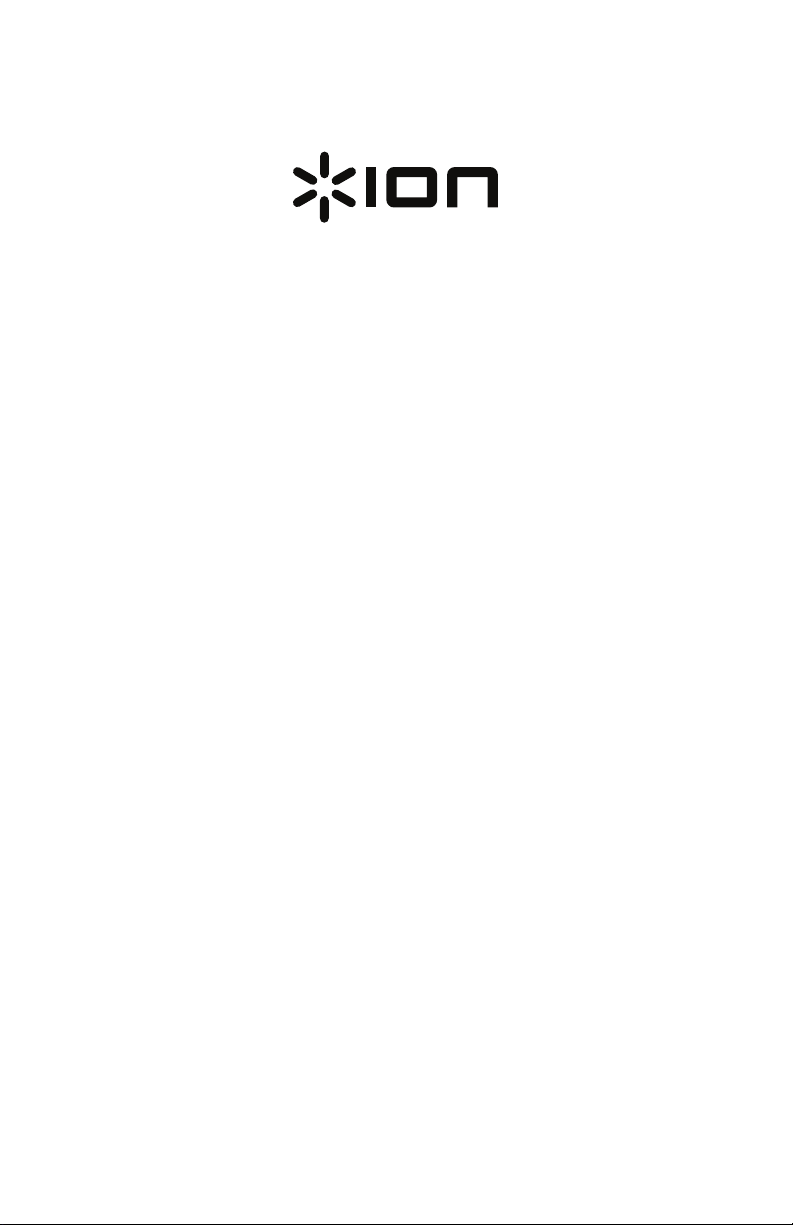
Photon LP
Quickstart Guide English ( 3 – 7 )
Guía de inicio rápido Español ( 8 – 12 )
Guide d’utilisation rapide Français ( 13 – 17 )
Guida rapida Italiano ( 18 – 22 )
Schnellstart-Anleitung Deutsch ( 23 – 27 )
Snelstartgids Nederlands ( 28 – 32 )
Appendix English ( 34 )
Page 2
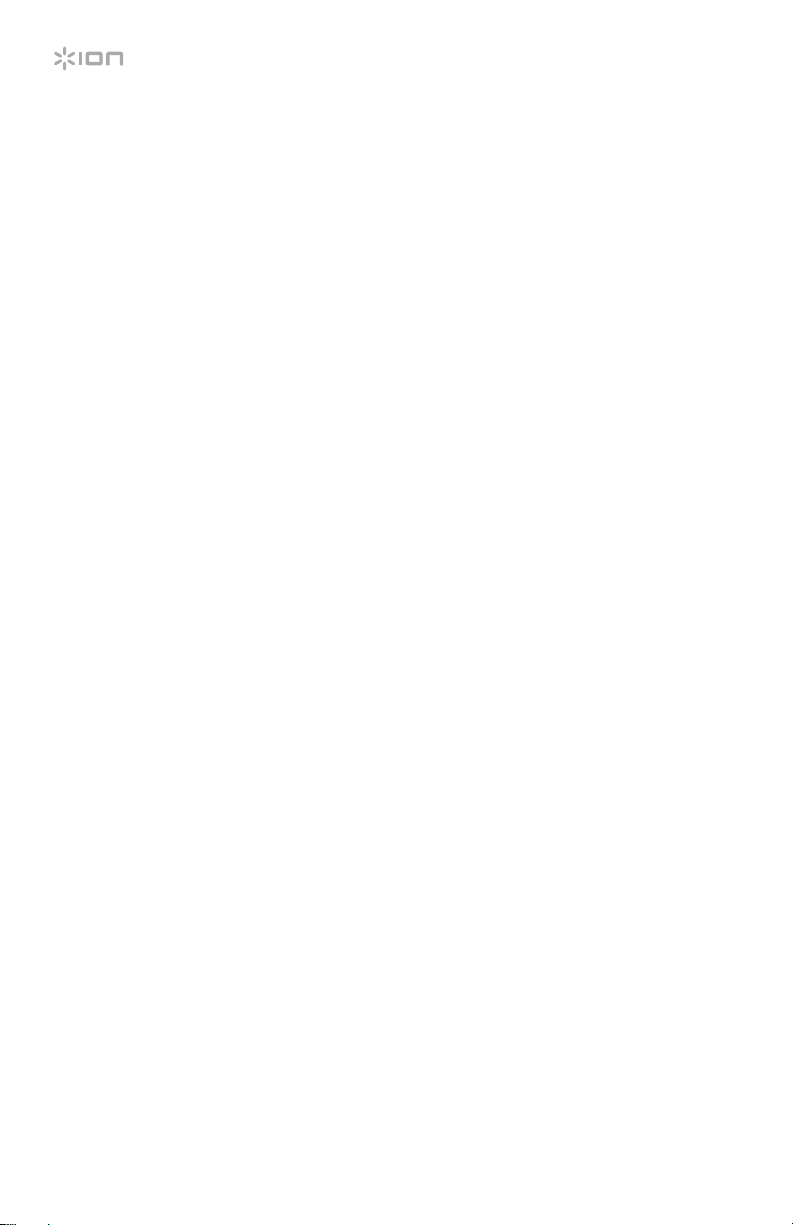
2
Page 3
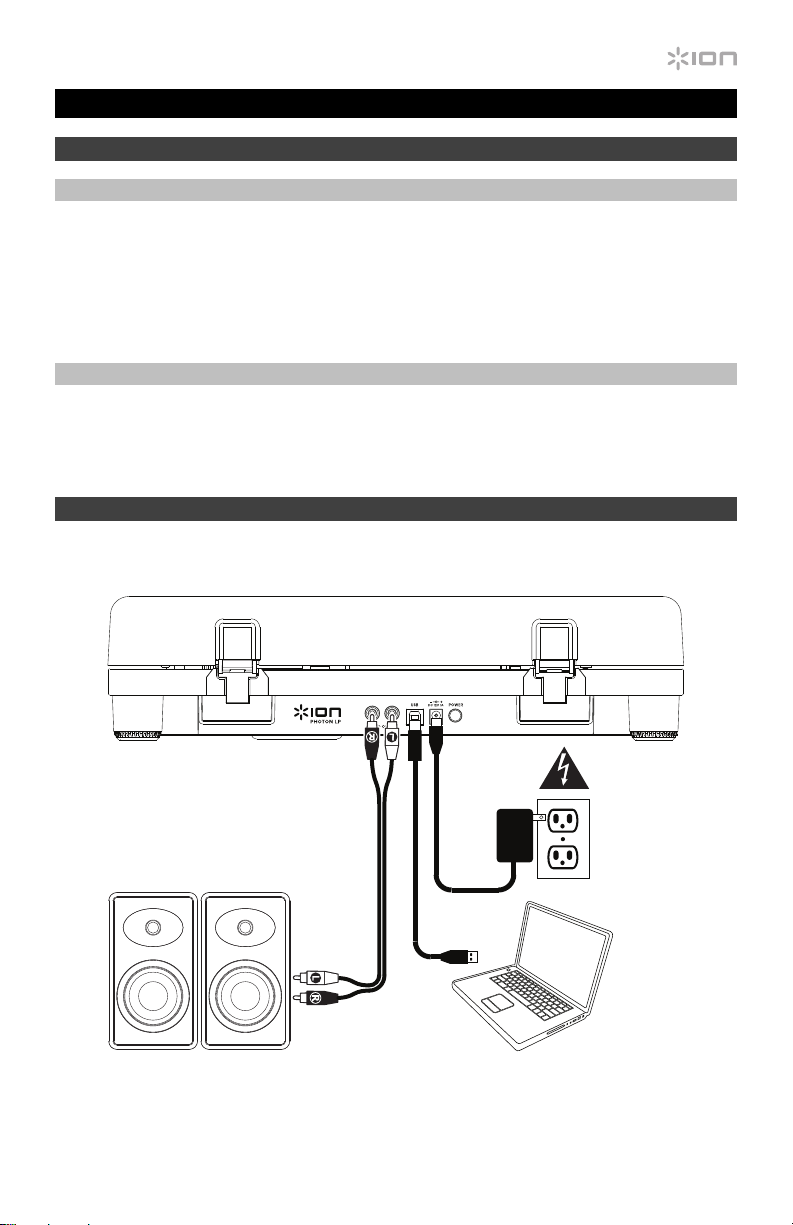
Quickstart Guide (English)
Introduction
Box Contents
Photon LP USB Cable
Power Adapter Software Download Card
RCA Stereo Cable Quickstart Guide
45 RPM Adapter Safety & Warranty Manual
Support
For the latest information about this product (system requirements, compatibility information,
etc.) and product registration, visit ionaudio.com.
Setup
Items not listed under Introduction > Box Contents are sold separately.
Powered Speakers Computer
Power
3
Page 4
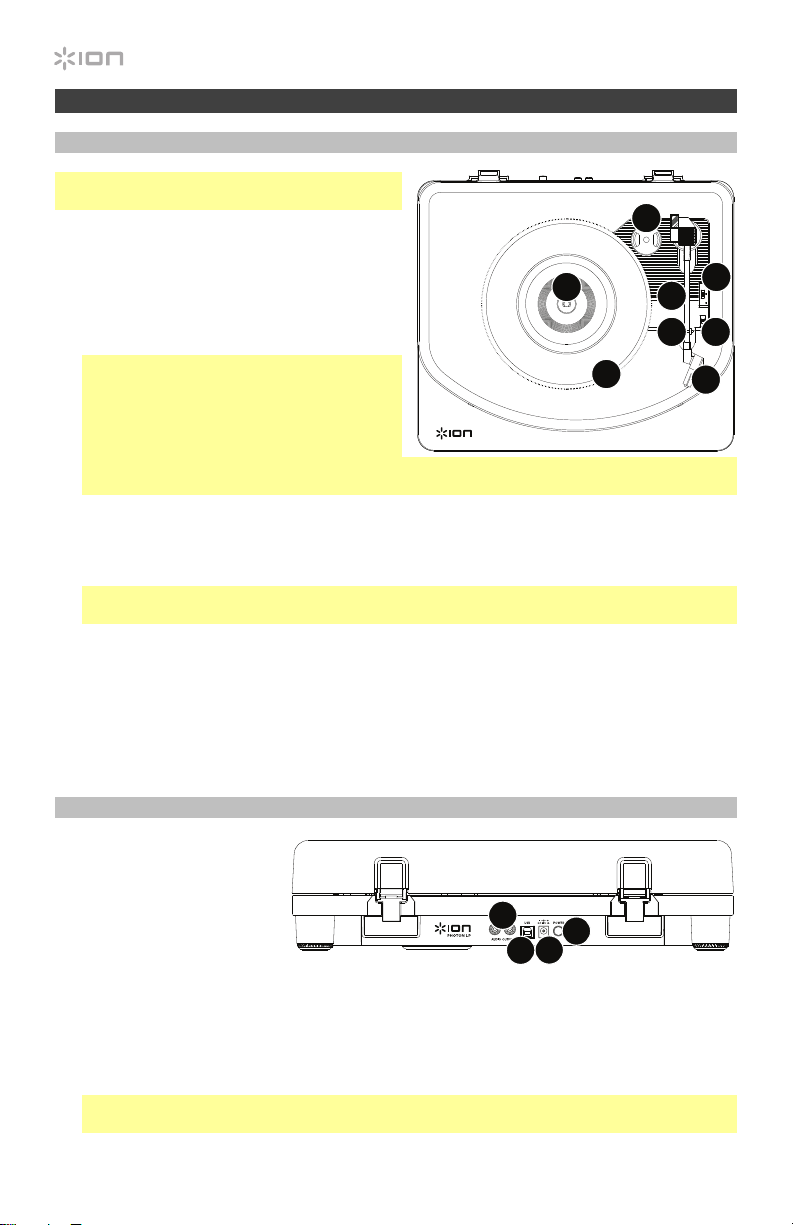
Features
Top Panel
Important: Remove the plastic cartridge cover
(needle cover) before operating the turntable.
1. Platter: Place your record here.
2. 45 RPM Adapter Holder: Holds the
included 45 RPM adapter. When not using
the adapter, please place it in this holder.
3. 33/45/78 Switch: This switch controls the
RPM of the turntable platter.
Note: For best results when playing 78
RPM vinyl records, use a 78 stylus (sold
separately). Only use a 78 stylus with 78
RPM vinyl records. Purchase a 78 RPM
stylus at ionaudio.com.
Note: If needed, you may adjust the speed of the turntable platter. On the underside of Photon
LP, remove the rubber plugs and tighten/loosen the appropriate screw with a screwdriver.
4. Autostop Switch: This switch turns autostop on or off. When autostop is on, the platter
will start spinning when the tonearm is placed over the record and stop spinning when the
record has reached the end. (When autostop is off, the platter will always spin regardless
of the position of the tonearm.)
Note: If your vinyl record stops before it reaches the end of the music, turn Autostop to the
off position for this particular record. This is generally recommended for 45 RPM records.
5. Tonearm: The tonearm can be raised and lowered by hand.
6. Arm Clip: This specially designed arm clip secures the tonearm while at rest or when not
in use. The arm clip has been designed to remain in the up position while unlocked.
7. Pre-Mounted Cartridge: This is a replaceable cartridge with stylus. To purchase a
replacement cartridge and stylus, find the page for Photon LP at ionaudio.com.
8. LEDs: 48 multi-colored LEDs.
1
Rear Panel
1. Power Cable Input: Use
the included adapter to
connect to wall power.
2. Power Button: Press this
button to turn Photon LP
on/off.
3. USB Audio Output: Use
the included USB cable to connect your turntable to your computer. The USB connection
will send audio from the turntable to your computer. Please see the Using Photon LP with
Your Computer section of this manual for information.
4. RCA Output: The audio from a playing vinyl record is sent to this line-level coaxial audio
output. This must not be connected to phono level devices.
Warning: The RCA outputs are line-level. Please only connect these to line-level inputs.
You may damage your receiver if you plug in a line-level device into a phono-level input.
4
4
2
1
3
2
3
5
6
4
8
7
Page 5
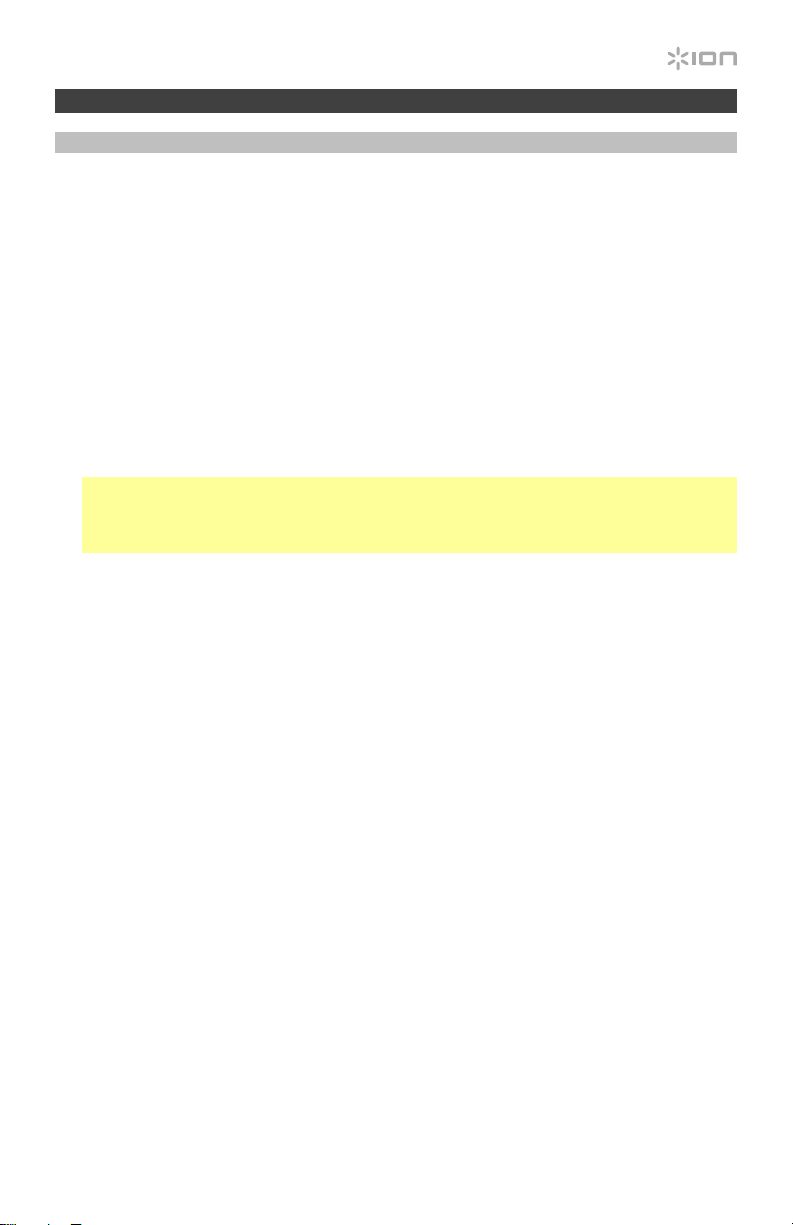
Using Photon LP with Your Computer
Recording
To record music to your computer, you can use EZ Vinyl/Tape Converter. EZ Vinyl/Tape
Converter conveniently saves your recordings to your computer. After you finish converting
your vinyl, you can then burn to CD or load onto portable media devices.
Use the included software download card to download and install the software, and follow the
on-screen instructions. See Setting Photon LP as the Default Recording Device before
starting to record.
To record music to your computer:
1. With EZ Vinyl/Tape Converter installed on your computer, use the included USB cable to
connect Photon LP’s USB port to an available USB port on your computer.
2. On your computer, you can open EZ Vinyl/Tape Converter by going to Start Menu > All
Programs (Windows) or the Applications menu (Mac OS X).
3. Follow the on-screen instructions to set up your recording. When prompted to play your
music, move Photon LP’s tonearm over the record to start playback.
Note: To listen to a record while it’s playing, listen through your computer’s speakers, or
connect Photon LP’s RCA outputs to a stereo system or powered speakers. Do not
connect them to phono-level inputs; Photon LP’s RCA outputs are line-level and could
damage a device with phono-level inputs.
4. When you have finished recording, raise Photon LP’s tonearm from the record and return
it to its arm clip.
Visit ionaudio.com/computer-optimization for more information on optimizing your computer
for audio.
Setting Photon LP as the Default Recording Device
Windows XP
Click Start Menu > Control Panel (or Settings > Control Panel in Classic View) > Sound and
Audio Devices. Click the Audio tab and under Sound Recording, select Photon LP as the
default device.
Windows Vista
Click Start Menu > Control Panel (or Settings > Control Panel in Classic View) > Hardware
and Sound > Sound. Click the Recording tab and select Photon LP as the default device.
Windows 7/Windows 8/Windows 10
Click Start Menu > Control Panel > Sound. Click the Recording tab and select Photon LP
as the default device.
Mac OS X
Click the upper-left “apple” icon then click System Preferences > Sound. Click the Input tab.
From the menu, select Photon LP as the device.
5
Page 6
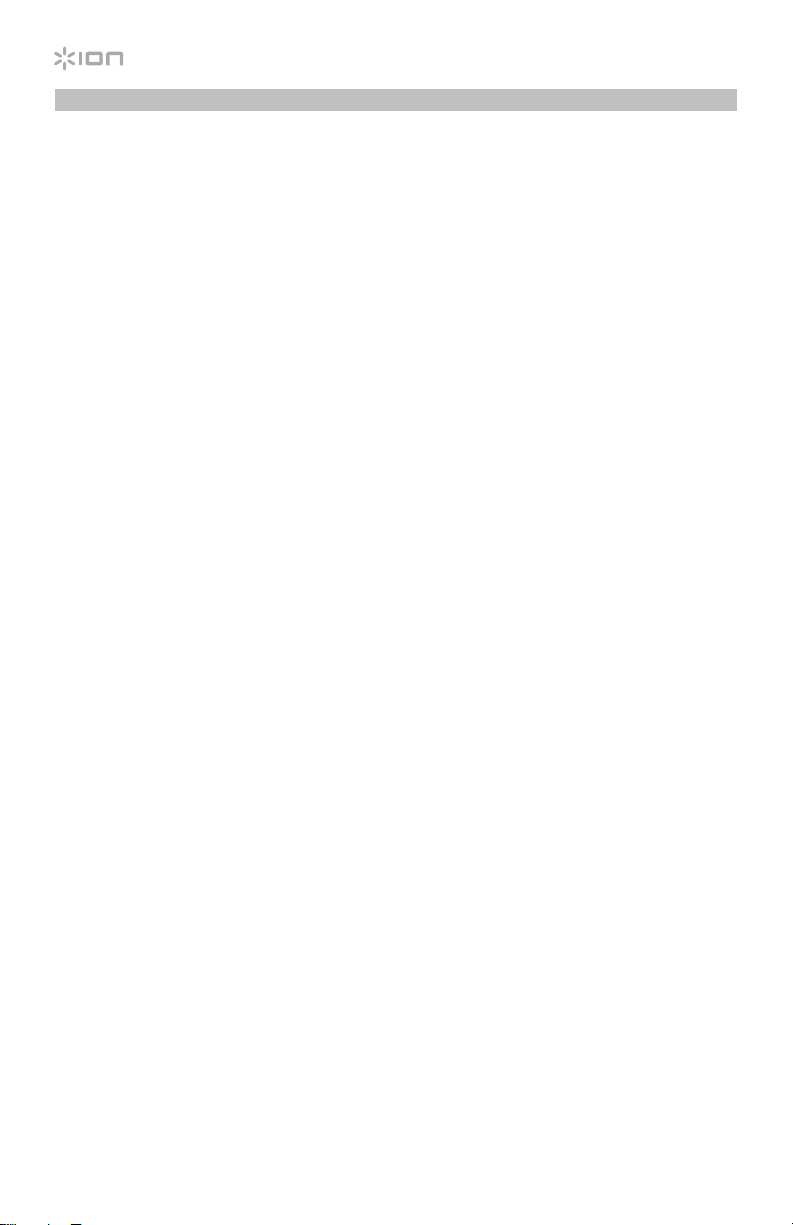
Playback
You can listen to the music on your computer through its internal speakers or through
headphones connected to it. (Photon LP cannot be used as a playback device for your
computer’s audio.)
See Setting Your Computer’s Soundcard as the Default Playback Device before playing
back your computer music.
To listen to a record while it’s playing, listen through your (connected) computer’s speakers,
or connect Photon LP’s RCA outputs to a stereo system or powered speakers. Do not
connect them to phono-level inputs; Photon LP’s RCA outputs are line-level and could
damage a device with phono-level inputs.
Setting Your Computer’s Soundcard as the Default Playback Device
Windows XP
Click Start Menu > Control Panel (or Settings > Control Panel in Classic View) > Sound and
Audio Devices. Click the Audio tab and under Sound Playback, select your computer’s
soundcard as the default device.
Windows Vista
Click Start Menu > Control Panel (or Settings > Control Panel in Classic View) > Hardware
and Sound > Sound. Click the Playback tab and select your computer’s soundcard as the
default device.
Windows 7/Windows 8/Windows 10
Click Start Menu > Control Panel > Sound. Click the Playback tab and select your computer’s
soundcard as the default device.
Mac OS X
Click the upper-left “apple” icon then click System Preferences > Sound. Click the Output
tab. From the menu, select Internal Speakers if you are using the computer’s internal
speakers or select Headphones if you are using speakers or headphones attached to the
computer’s 1/8” (3.5 mm) headphone output.
6
Page 7
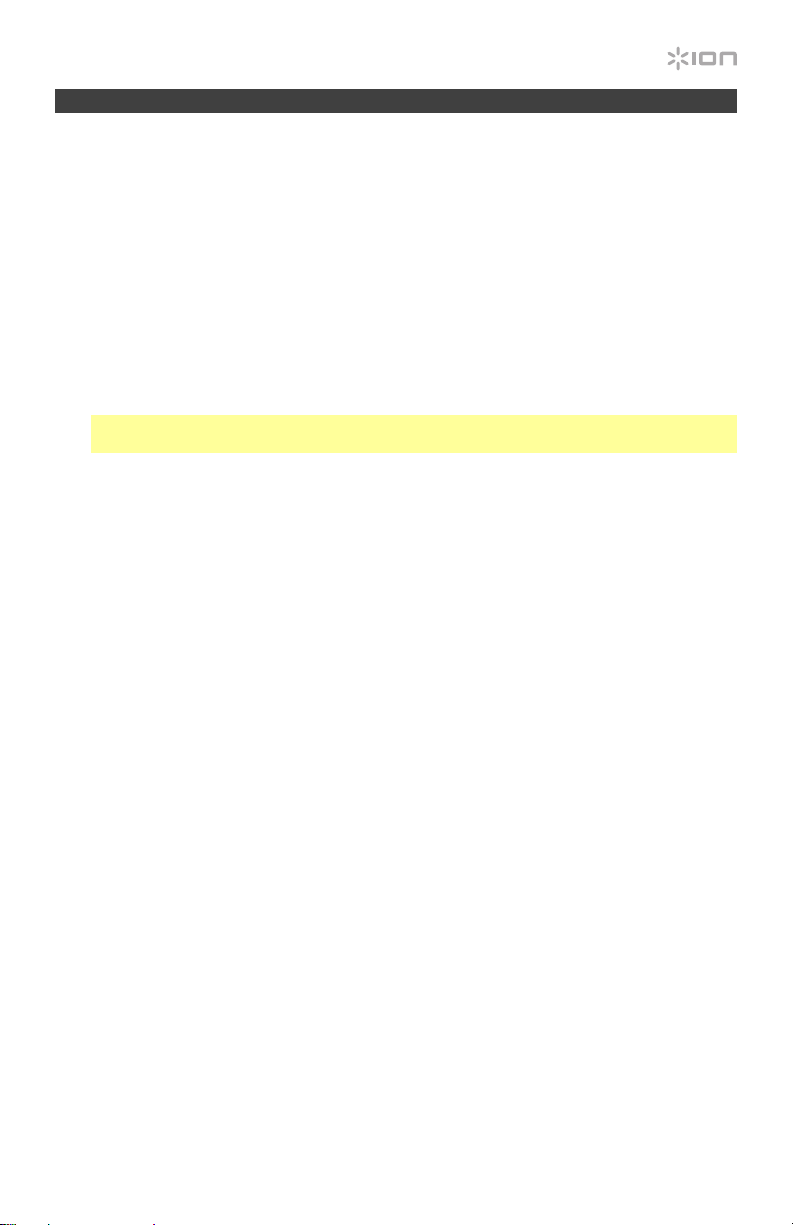
Troubleshooting
If you experience any difficulties, please refer to the troubleshooting steps below as well as
those in the EZ Vinyl/Tape Converter manual included with this product.
If you are recording to a computer:
• Make sure that Photon LP is powered on and that the needle is on the record.
• Make Photon LP is selected as your computer’s default recording device (see the
instructions below).
• If you are listening through your computer’s speakers, make sure those speakers are
selected as your computer’s default playback device (see the instructions below).
Alternatively, you could connect Photon LP’s RCA outputs to a stereo system or
powered speakers. Do not connect them to phono-level inputs; Photon LP’s RCA outputs
are line-level and could damage a device with phono-level inputs.
Note: The RCA outputs monitor the signal coming out of the turntable, not the signal
coming from your computer.
• Disconnect then reconnect the USB cable connecting Photon LP to your computer.
I’m not hearing any audio when playing music:
• If you are playing music from vinyl:
o Make sure that Photon LP is powered on and that the needle is on the record.
o Connect Photon LP’s RCA outputs to a stereo system or powered speakers. (Do
not connect them to phono-level inputs; Photon LP’s RCA outputs are line-level and
could damage a device with phono-level inputs.)
• If you are playing music from your computer:
o Make sure your software music player’s volume is turned up.
o Make sure your computer’s volume is turned up.
o Make sure your computer’s speakers are selected as your computer’s default
playback device (see the instructions below). (Photon LP cannot be used as a
playback device for your computer’s audio.)
I am hearing a hum through my speaker or laptop when using the turntable:
• If you are recording to a laptop, please connect the laptop to a grounded power supply
(3-prong).
• If you are playing through a speaker, please connect to a grounded (3-prong) power supply.
My record is not playing at the correct speed; its pitch is too high or too low:
• Ensure the 33/45/78 switch is set to the correct speed for your record.
• If the 33/45/78 switch is set correctly and the speed it still slightly off, do the following:
1. On the underside of Photon LP, find the rubber pad with the RPM speed you want to
adjust, and gently lift up the rubber pad to remove it.
2. Push through the rubber seal, and tighten/loosen the screw using a Phillips-head
screwdriver to fine-tune the RPM speed.
7
Page 8
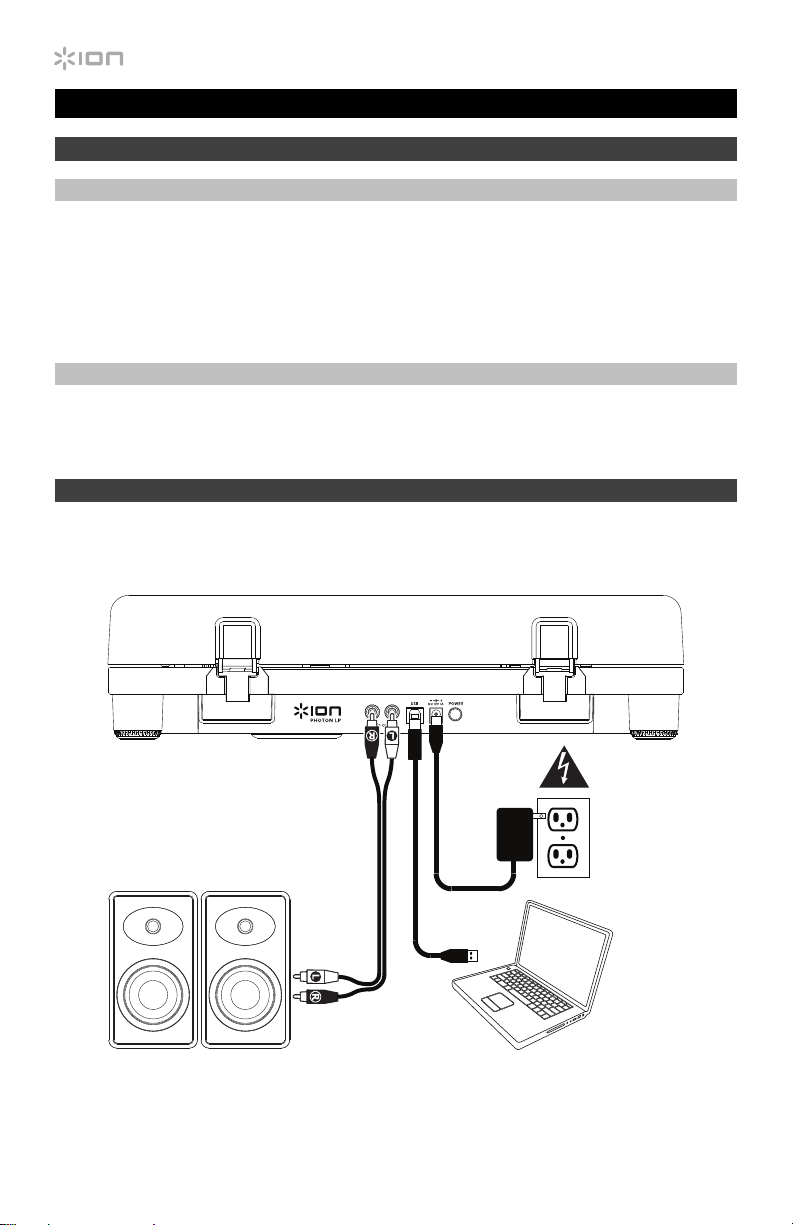
Guía de inicio rápido (Español)
Introducción
Contenido de la caja
Photon LP Cable USB
Adaptador de alimentación Tarjeta de descarga de software
Cable RCA estéreo Guía de inicio rápido
Adaptador para 45 RPM Manual sobre la seguridad y garantía
Soporte
Para obtener la información más completa acerca de este product (los requisitos del sistema,
compatibilidad, etc) y registro del producto, visite ionaudio.com.
Instalación
Los elementos que no se enumeran en Introducción > Contenido de la caja se venden por separado.
Alimentación
Altavoces alimentados Computadora
8
Page 9
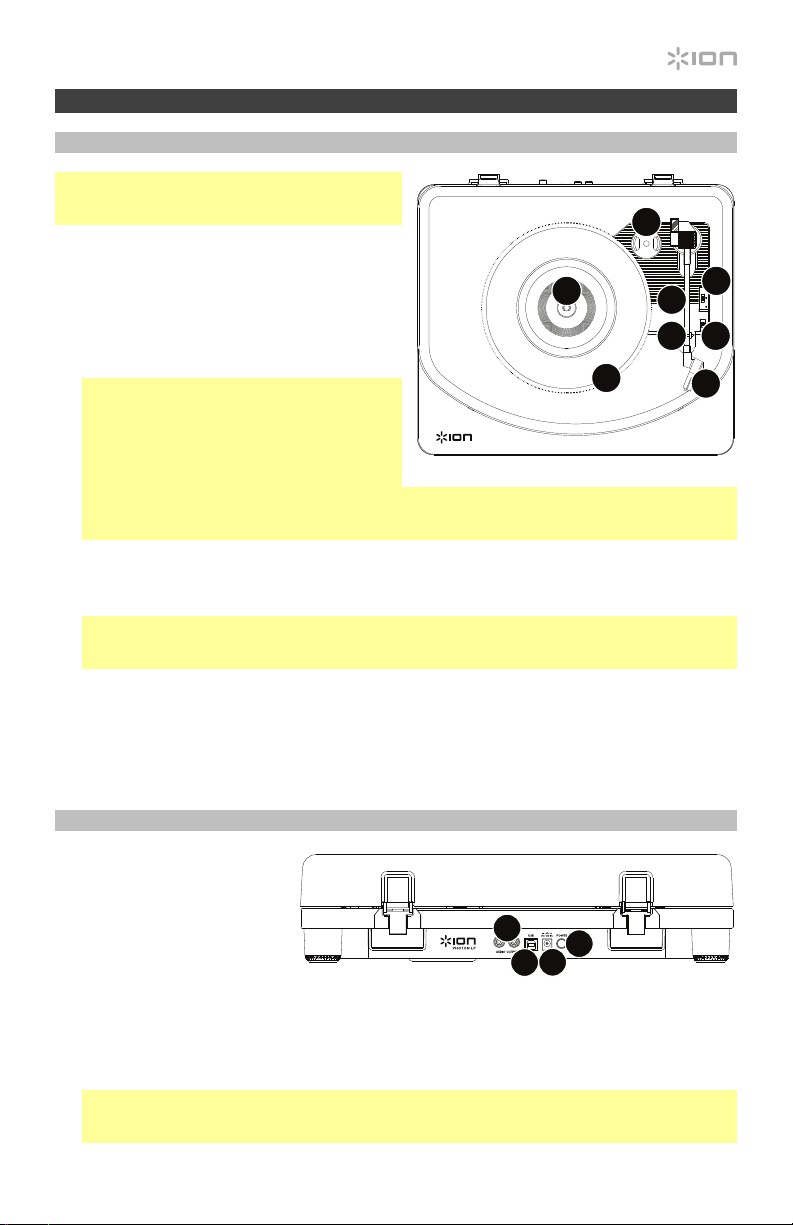
Características
Panel superior
Importante: Retire la cubierta plástica de la
cápsula (cubierta de la púa) antes de hacer
funcionar el giradiscos.
1. Plato: Coloque aquí su disco.
2. Soporte del adaptador para 45 RPM:
Sostiene el adaptador para 45 RPM incluido.
Cuando no use el adaptador, póngalo en este
soporte.
3. Conmutador de 33/45/78 RPM: Este
conmutador controla las RPM del plato del
giradiscos.
Nota: Para obtener los mejores resultados al
reproducir discos de vinilo de 78 RPM, use
una púa para 78 (que se vende por separado).
Use sólo una púa para 78 con los discos de
vinilo de 78 RPM. Adquiera la púa para 78 en
ionaudio.com.
Nota: Si es necesario, puede ajustar la velocidad del plato del giradiscos. En la parte inferior de
Photon LP, retire los tapones de goma y apriete o afloje el tornillo apropiado con un
destornillador.
4. Interruptor de parada automática: Este interruptor activa y desactiva la parada automática.
Cuando la parada automática está activada, el plato comienza a girar cuando el brazo se coloca
sobre el disco y se detiene cuando llega al final del mismo. (Si está desactivada, el plato gira
siempre, independientemente de la posición del brazo.)
Nota: Si su disco de vinilo se detiene antes de llegar al final de la música, gire Autostop a la
posición de desactivado para este disco en particular. Esto se recomienda en general para los
discos de 45 RPM.
5. Brazo: El brazo se puede subir y bajar a mano.
6. Clip del brazo: Este clip diseñado especialmente fija el brazo mientras está en reposo o no se usa.
El clip ha sido diseñado para que permanezca hacia arriba mientras está desbloqueado.
7. Cápsula preinstalada: Esto es una cápsula reemplazable con púa. Para comprar una cápsula y
púa de repuesto, busque la página de Photon LP en ionaudio.com.
8. LEDs: 48 LEDs multicolores.
1
Panel trasero
1. Entrada del cavo de
alimentación: Use el
adaptador incluido para
conectarlo al tomacorriente
de pared.
2. Botón de encendido: Pulse
este botón para encender y
apagar el Photon LP.
3. Salida de audio USB: Use el cable USB incluido para conectar el giradiscos a su computadora.
La conexión USB envía audio desde el giradiscos a su computadora. Para obtener información,
consulte la sección Cómo usar el Photon LP con su computadora.
4. Salida RCA: El audio del disco de vinilo que se está reproduciendo se aplica a esta salida de audio
coaxial de nivel de línea. Esta salida no debe conectarse a dispositivos de nivel fonográfico.
Advertencia: Las salidas RCA son para nivel de línea. Conéctelas sólo a las entradas de nivel
de línea (line). Puede dañar el receptor si enchufa un dispositivo de nivel de línea en una entrada
de nivel fonográfico (phono).
4
2
1
3
2
3
5
6
4
8
7
9
Page 10
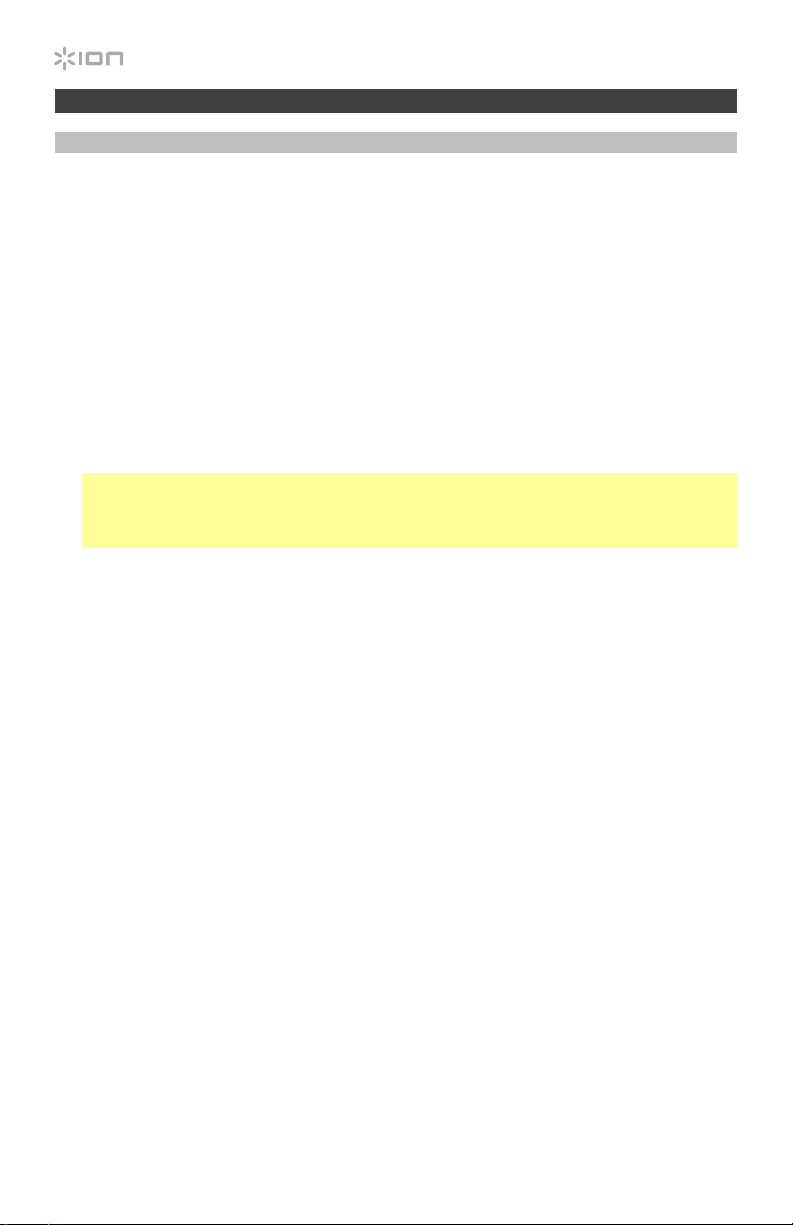
Cómo usar el Photon LP con su computadora
Grabación
Para grabar música en su computadora, puede usar el EZ Vinyl/Tape Converter. EZ Vinyl/Tape
Converter guarda conveniente sus grabaciones en su computadora. Después de terminar de
convertir su vinilo, puede quemarlo en CD o cargarlo en dispositivos de medios portátiles.
Utilice la tarjeta de descarga de software incluida para descargar e instalar el software y siga
las instrucciones en pantalla. Vea Cómo configurar el Photon LP como dispositivo de
grabación predeterminado antes de empezar a grabar.
Para grabar música en su computadora:
1. Con EZ Vinyl/Tape Converter instalado en su computadora, use el cable USB incluido para
conectar el puerto USB del Photon LP a un puerto USB disponible de su computadora.
2. En su computadora, puede abrir EZ Vinyl/Tape Converter yendo al menú Start > All
Programs (Inicio > Todos los programas) (Windows) o al menú Applications (Aplicaciones)
(Mac OS X).
3. Siga las instrucciones de la pantalla para preparar su grabación. Cuando se le indique que
reproduzca su música, lleve el brazo del Photon LP sobre el disco para iniciar la reproducción.
Nota: Para escuchar el disco mientras se reproduce, óigalo por los altavoces de su
computadora o conecte las salidas RCA del Photon LP a un sistema estéreo o altavoces
alimentados. No las conecte a entradas de nivel fonográfico —las salidas RCA del Photon
LP son de nivel de línea y podrían dañar un dispositivo con entradas de nivel fonográfico.
4. Cuando termine de grabar, levante el brazo del Photon LP del disco y colóquelo en su clip.
Visite ionaudio.com/computer-optimization para más información sobre la optimización de
su computadora para audio.
Cómo configurar el Photon LP como dispositivo de grabación predeterminado
Windows XP
Haga clic en el menú Start > Control Panel (Inicio > Panel de control (o Settings > Control
Panel (Configuración > Panel de control) en la vista clásica) > Sound and Audio Devices
(Dispositivos de sonido y audio). Haga clic en la pestaña Audio y bajo Sound Recording
(Grabación de sonido), seleccione el Photon LP como dispositivo predeterminado.
Windows Vista
Haga clic en el menú Start > Control Panel (Inicio > Panel de control) (o Settings > Control
Panel (Configuración > Panel de control) en la vista clásica) > Hardware and Sound >
(Hardware y sonido) Sound (Sonido). Haga clic en la pestaña Recording (Grabación) y
seleccione el Photon LP como dispositivo predeterminado.
Windows 7/Windows 8/Windows 10
Haga clic en el menú Start > Control Panel > Sound (Inicio > Panel de control > Sonido).
Haga clic en la pestaña Recording (Grabación) y seleccione el Photon LP como dispositivo
predeterminado.
Mac OS X
Haga clic en el icono superior izquierdo de la “manzana” y luego en System Preferences >
Sound (Preferencias del sistema > Sonido). Haga clic en la pestaña Input (Entrada). En el
menú, seleccione el Photon LP como dispositivo.
10
Page 11
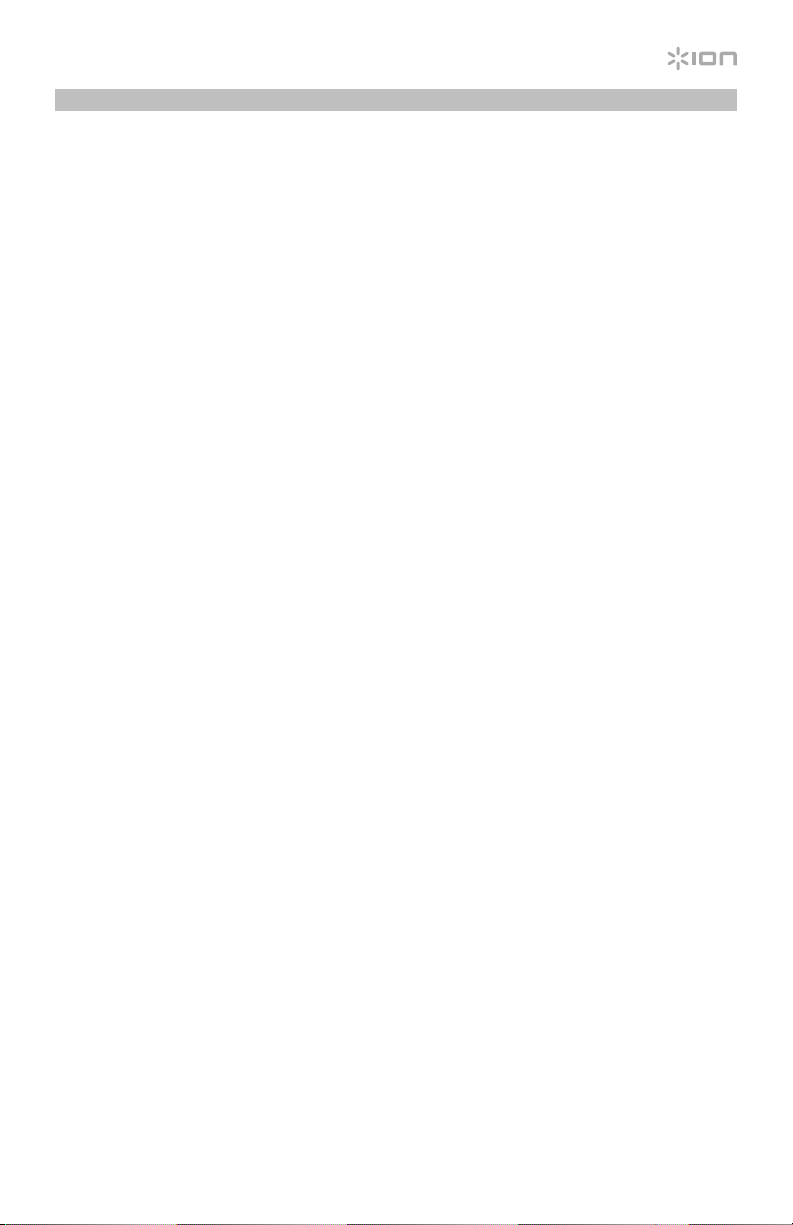
Reproducción
Puede escuchar la música en su computadora a través de su altavoz interno o de auriculares
conectados a la misma. (El Photon LP no se puede usar como dispositivo de reproducción
para el audio de su computadora.)
Vea Cómo configurar la tarjeta de sonido de su computadora como dispositivo de
reproducción predeterminado antes de reproducir la música de su ordenador.
Para escuchar el disco mientras se reproduce, óigalo por los altavoces de su computadora
o conecte las salidas RCA del Photon LP a un sistema estéreo o altavoces alimentados. No
las conecte a entradas de nivel fonográfico —las salidas RCA del Photon LP son de nivel de
línea y podrían dañar un dispositivo con entradas de nivel fonográfico.
Cómo configurar la tarjeta de sonido de su computadora como dispositivo de
reproducción predeterminado
Windows XP
Haga clic en el menú Start > Control Panel (Inicio > Panel de control (o Settings > Control Panel
(Configuración > Panel de control) en la vista clásica) > Sound and Audio Devices (Dispositivos
de sonido y audio). Haga clic en la pestaña Audio y bajo Sound Playback (Reproducción de
sonido), seleccione la tarjeta de sonido de su computadora como dispositivo predeterminado.
Windows Vista
Haga clic en el menú Start > Control Panel (Inicio > Panel de control) (o Settings > Control
Panel (Configuración > Panel de control) en la vista clásica) > Hardware and Sound >
(Hardware y sonido) Sound (Sonido). Haga clic en la pestaña Playback (Reproducción) y
seleccione la tarjeta de sonido de su computadora como dispositivo predeterminado.
Windows 7/Windows 8/Windows 10
Haga clic en el menú Start > Control Panel > Sound (Inicio > Panel de control > Sonido).
Haga clic en la pestaña Playback (Reproducción) y seleccione la tarjeta de sonido de su
computadora como dispositivo predeterminado.
Mac OS X
Haga clic en el icono superior izquierdo de la “manzana” y luego en System Preferences >
Sound (Preferencias del sistema > Sonido). Haga clic en la pestaña Output (Salida). En el
menú, seleccione Internal Speakers (Altavoces internos) si va a usar los altavoces internos de
la computadora o Headphones (Auriculares) si va a usar altavoces o auriculares conectados a
la salida para auriculares de 3,5 mm (1/8 pulg.) de la computadora.
11
Page 12

Solución de problemas
Si experimenta alguna dificultad, consulte los pasos de solución de problemas que se indican a
continuación, como también el manual de EZ Vinyl/Tape Converter incluido con este producto.
Si está grabando en una computadora:
• Asegúrese de que el Photon LP esté encendido y que la púa esté sobre el disco.
• Haga que el Photon LP esté seleccionado como dispositivo de grabación predeterminado
de su computadora (consulte las instrucciones de más abajo).
• Si está escuchando por los altavoces de la computadora, asegúrese de que estos estén
seleccionados como dispositivo de reproducción predeterminado de la misma (consulte
las instrucciones de más abajo).
Como alternativa, puede conectar las salidas RCA del Photon LP a un sistema estéreo o
altavoces alimentados. No las conecte a entradas de nivel fonográfico —las salidas RCA
del Photon LP son de nivel de línea y podrían dañar un dispositivo con entradas de nivel
fonográfico.
Nota: Las salidas RCA monitorean la señal proveniente del giradiscos y no la señal
proveniente de su computadora.
• Desconecte y vuelva a conectar el cable USB entre el Photon LP y la computadora.
No oigo ningún audio cuando reproduzco la música:
• Si está reproduciendo la música de un vinilo:
o Asegúrese de que el Photon LP esté encendido y que la púa esté sobre el disco.
o Conecte las salidas RCA del Photon LP a un sistema estéreo o altavoces alimentados.
(No las conecte a entradas de nivel fonográfico —las salidas RCA del Photon LP son
de nivel de línea y podrían dañar un dispositivo con entradas de nivel fonográfico.)
• Si está reproduciendo la música de la computadora:
o Asegúrese de que el volumen del reproductor de música del software esté ajustado
a un valor alto.
o Asegúrese de que el volumen de su computadora esté ajustado a un valor alto.
o Asegúrese de que los altavoces de su computadora estén seleccionados como
dispositivo de reproducción predeterminado de la misma (consulte las instrucciones
de más abajo). (El Photon LP no se puede usar como dispositivo de reproducción
para el audio de su computadora.)
Oigo un zumbido en mi altavoz o portátil cuando se usa el giradiscos:
• Si está grabando en una laptop, conecte la laptop a un suministro eléctrico con conexión
a tierra (de 3 patas)
• Si está reproduciendo por un altavoz, conecte el equipo a un suministro eléctrico con
conexión a tierra (de 3 patas).
Mi disco no se reproduce a la velocidad correcta. Su tono es demasiado alto o bajo:
• Asegúrese de que el interruptor 33/45/78 esté colocado en la velocidad correcta para su
disco.
• Si el interruptor 33/45/78 está colocado correctamente y la velocidad aún está desajustada,
haga lo siguiente:
1. Del lado de abajo del Photon LP, busque la almohadilla de goma con la velocidad en
RPM que desea ajustar y levántela cuidadosamente para extraerla.
2. Empuje a través del sello de goma y apriete o afloje el tornillo con un destornillador
12
Phillips para realizar el ajuste fino de la velocidad en RPM.
Page 13

Guide d’utilisation rapide (Français)
Présentation
Contenu de la boîte
Photon LP Câble USB
Adaptateur d’alimentation Carte de téléchargement de logiciel
Câble RCA stéréo Guide d’utilisation rapide
Adaptateur 45 t/min Consignes de sécurité et informations concernant la garantie
Assistance
Pour les dernières informations concernant ce produit (la configuration système minimale
requise, la compatibilité, etc) et l’enregistrement du produit, veuillez visitez le site ionaudio.com.
Démarrage
Les éléments qui ne figurent pas dans le Présentation > Contenu de la boîte sont vendus séparément.
Alimentation
Haut-parleurs actives Ordinateur
13
Page 14

Caractéristiques
Panneau supérieur
Important : Retirez le couvercle de plastique de la
cartouche (protège aiguille) avant d’utiliser la platine.
1. Plateau : Veuillez placer le disque sur ce
plateau.
2. Rangement pour adaptateur 45 tr/min : Il
permet de ranger l’adaptateur 45 tr/min
lorsqu’il n’est pas utilisé. Lorsqu’il n’est pas
utilisé, veuillez mettre l’adaptateur dans cet
emplacement.
3. Sélecteur de vitesse (33/45/78) : Ce sélecteur
régit la vitesse de rotation du plateau.
Remarque : Pour de meilleurs résultats lors de la
lecture de disques vinyles de 78 tours, utilisez
une pointe de lecture 78 (vendu séparément).
Utilisez uniquement une pointe de lecture 78
pour les disques vinyles de 78 tours. Vous
pouvez acheter une pointe de lecture 78 sur le site ionaudio.com.
Remarque : Vous pouvez ajuster la vitesse du plateau de la platine. Sous le Photon LP, retirez
les couvercles en caoutchouc et serrez ou desserrez la vis correspondante à l’aide d’un
tournevis à pointe cruciforme.
4. Autostop : Ce commutateur permet d'activer et de désactiver la fonction autostop. Lorsqu’elle
est activée, le plateau commence à tourner dès que le bras de lecture est placé au-dessus du
disque et s’arrête lorsque l’aiguille a atteint la fin du disque. (Lorsqu'elle est désactivée, le
plateau tourne, peu importe l’emplacement du bras de lecture.)
Remarque : Si le disque s'arrête avant la fin de la musique, désactivez la fonction Autostop pour
ce disque. Ceci est généralement recommandé pour disques de 45 tours.
5. Bras de lecture : Le bras de lecture peut être lever ou abaisser manuellement.
6. Serre-bras : Ce serre bras est conçu spécialement afin de maintenir en place le bras de lecture
lorsque la platine n’est pas utilisée. Le serre-bras a été conçu pour rester en position élevée
lorsqu’il est déverrouillé.
7. Cartouche préinstallée : Il s'agit d'une cartouche avec pointe de lecture remplaçable. Vous
pouvez acheter une cartouche avec pointe de lecture de rechange sur la page Photon LP du site
ionaudio.com.
8. DELs: 48 DEL multicolores.
1
Panneau arrière
1. Entrée du câble d’alimentation :
Utilisez le câble d’alimentation
inclus pour brancher le Photon LP
dans une prise d’alimentation.
2. Interrupteur d’alimentation :
Cette touche permet de mettre le
Photon LP sous et hors tension.
3. Sortie audio USB: Utilisez le câble USB inclus pour brancher la platine tourne-disque à un
ordinateur. La connexion USB permet d’acheminer l’audio de la platine tourne disque à votre
ordinateur. Veuillez consulter la section Utilisation du Photon LP avec un ordinateur de ce
manuel pour de plus amples informations.
4. Sortie RCA : L’audio provenant du disque vinyle est envoyé à cette sortie audio coaxiale à
niveau ligne. Elle ne doit pas être branchée aux appareils phono.
Mise en garde : Les sorties RCA sont à niveau ligne. Veuillez ne les brancher à des entrées à
niveau ligne. Vous pourriez endommager votre récepteur si un appareil à niveau ligne est
branché à une entrée phono.
14
4
1
3
2
3
5
6
4
8
2
7
Page 15

Utilisation du Photon LP avec un ordinateur
Enregistrement
Pour enregistrer de la musique sur votre ordinateur, vous pouvez utiliser l’application EZ
Vinyl/Tape Converter. Le EZ Vinyl/Tape Converter permet de sauvegarder vos enregistrements
dans sur votre ordinateur. Une fois la conversion du vinyle terminée, vous pouvez graver les
fichiers sur CD ou les transférer sur des lecteurs multimédia.
Veuillez utiliser la carte de téléchargement de logiciel afin de télécharger et d’installer le
logiciel, puis suivre les instructions à l’écran. Veuillez consulter la section Configurez le
Photon LP comme l’appareil d’enregistrement par défaut avant de commencer
l’enregistrement.
Pour enregistrer de la musique sur votre ordinateur :
1. Une fois l’application EZ Vinyl/Tape Converter installée sur votre ordinateur, connectez le
port USB du Photon LP au port USB de votre ordinateur à l’aide du câble USB inclus.
2. Sur votre ordinateur, vous pouvez lancer l’application EZ Vinyl/Tape Converter en allant dans
le menu Démarrer > Tous les programmes (Windows) ou dans le menu Applications (Mac
OS X).
3. Suivez ensuite les instructions à l’écran afin de configurer l’enregistrement. Lorsque vous
êtes invité à faire jouer votre musique, déplacez le bras de lecture du Photon LP sur le
disque afin de démarrer la lecture.
Remarque : Pour écouter un disque durant la lecture, vous pouvez utiliser les haut-parleurs
de votre ordinateur, ou encore brancher les sorties RCA du Photon LP à une chaîne stéréo
ou à des haut-parleurs. Ne tentez pas de les brancher à des entrées phono; les sorties RCA
du Photon LP sont à niveau ligne et pourraient endommager un appareil phono.
4. Une fois l’enregistrement terminé, soulevez le bras de lecture et remettez-le sur le serre-bras.
Visitez le site ionaudio.com/computer-optimization afin obtenir plus d’information sur
comment optimiser votre ordinateur pour une meilleure qualité audio.
Configurez le Photon LP comme l’appareil d’enregistrement par défaut
Windows XP
Cliquez sur Démarrer > Panneau de configuration (ou Paramètres > Panneau de
configuration en Affichage classique) > Sons et périphériques audio. Cliquez sur l’onglet
Audio et sous Enregistrement audio sélectionnez Photon LP comme appareil par défaut.
Windows Vista
Cliquez sur Démarrer > Panneau de configuration (ou Paramètres > Panneau de
configuration en Affichage classique) > Matériel et audio > Son. Cliquez sur l’onglet
Enregistrement et sélectionnez Photon LP comme appareil par défaut.
Windows 7/Windows 8/Windows 10
Cliquez sur Démarrer > Panneau de configuration > Son. Cliquez sur l’onglet Enregistrement
et sélectionnez Photon LP comme appareil par défaut.
Mac OS X
Cliquez sur la pomme (logo Apple) située dans le coin supérieur gauche de l’écran et
sélectionnez Préférences Système > Sons. Cliquez sur l’onglet Entrée. À partir du menu,
sélectionnez Photon LP comme appareil par défaut.
15
Page 16

Lecture
Vous pouvez écouter de la musique sur votre ordinateur par l’intermédiaire de ses hautparleurs internes ou en branchant un casque d’écoute. (Le Photon LP ne peut être utilisé
comme périphérique de lecture pour votre ordinateur.)
Veuillez consulter la section Configuration de la carte son de l’ordinateur comme
périphérique de lecture audio par défaut avant de faire la lecture de la musique sur votre
ordinateur.
Pour écouter un disque durant la lecture, vous pouvez utiliser les haut-parleurs de votre
ordinateur (lorsque branché), ou encore brancher les sorties RCA du Photon LP à une chaîne
stéréo ou à des haut-parleurs. Ne tentez pas de les brancher à des entrées phono; les sorties
RCA du Photon LP sont à niveau ligne et pourraient endommager un appareil phono.
Configuration de la carte son de l’ordinateur comme périphérique de lecture
audio par défaut
Windows XP
Cliquez sur Démarrer > Panneau de configuration (ou Paramètres > Panneau de
configuration en Affichage classique) > Sons et périphériques audio. Cliquez sur l’onglet Audio
et sélectionnez la carte son de l’ordinateur comme périphérique de lecture audio par défaut.
Windows Vista
Cliquez sur Démarrer > Panneau de configuration (ou Paramètres > Panneau de
configuration en Affichage classique) > Matériel et audio > Son. Cliquez sur l’onglet Lecture
et sélectionnez la carte son de l’ordinateur comme périphérique de lecture audio par défaut.
Windows 7/Windows 8/Windows 10
Cliquez sur Démarrer > Panneau de configuration > Son. Cliquez sur l’onglet Lecture et
sélectionnez la carte son de l’ordinateur comme périphérique de lecture audio par défaut.
Mac OS X
Cliquez sur la pomme (logo Apple) située dans le coin supérieur gauche de l’écran et
sélectionnez Préférences Système > Sons. Cliquez sur l’onglet Sortie. À partir du menu,
sélectionnez Haut-parleurs internes si vous utilisez les haut-parleurs internes de l’ordinateur,
ou sélectionnez Écouteurs si vous utilisez des haut-parleurs ou un casque d’écoute branchés
à la sortie casque 3,5 mm (1/8 po) de votre ordinateur.
16
Page 17

Guide de dépannage
Si vous éprouvez des difficultés, veuillez consulter les consignes de dépannage ci-dessous
ainsi que celles dans le guide du EZ Vinyl/Tape Converter inclus avec ce produit.
Si vous enregistrez sur un ordinateur :
• Assurez-vous que le Photon LP est allumé et que l’aiguille est bien sur le disque.
• Assurez-vous que le Photon LP est sélectionné comme périphérique d’enregistrement
par défaut de votre ordinateur (voir les instructions ci-dessous).
• Si vous écoutez la musique via les haut-parleurs de votre ordinateur, assurez-vous que
ces haut-parleurs sont sélectionnés comme dispositif de lecture par défaut de votre
ordinateur (voir les instructions ci-dessous).
Vous pourriez également brancher les sorties RCA du Photon LP à une chaîne stéréo ou
à des haut-parleurs. Ne tentez pas de les brancher à des entrées phono; les sorties RCA
du Photon LP sont à niveau ligne et pourraient endommager un appareil phono.
Remarque : Les sorties RCA contrôlent le signal sortant de la platine tourne-disque, mais
pas le signal provenant de votre ordinateur.
• Essayez de débrancher le câble USB branché au Photon LP et à votre ordinateur, puis de
le rebrancher.
Je n’entends pas de signal audio lors de la lecture :
• Si vous faites la lecture à partir d’un vinyle :
o Assurez-vous que le Photon LP est allumé et que l’aiguille est bien sur le disque.
o Branchez les sorties RCA du Photon LP à une chaîne stéréo ou à des haut-parleurs.
(Ne tentez pas de les brancher à des entrées phono; les sorties RCA du Photon LP
sont à niveau ligne et pourraient endommager un appareil phono.
• Si vous faite la lecture à partir de votre ordinateur :
o Assurez-vous que le niveau du volume de l’application soit assez élevé.
o Assurez-vous que le niveau du volume de l’ordinateur soit assez élevé.
o Assurez-vous que les haut-parleurs de votre ordinateur soient sélectionnés comme
dispositif de lecture par défaut de votre ordinateur (voir les instructions ci-dessous). (Le
Photon LP ne peut être utilisé comme périphérique de lecture pour votre ordinateur.)
Il y a un bourdonnement provenant de mon haut-parleur lorsque j’utilise la platine tournedisque :
• Si vous enregistrez sur un ordinateur, veuillez brancher l’ordinateur à un câble d’alimentation
avec mise à la terre (3 broches).
• Si vous utilisez un haut-parleur, veuillez brancher le haut-parleur à un câble d’alimentation
avec mise à la terre (3 broches).
Mon disque ne joue pas à la bonne vitesse, la tonalité est trop haute ou trop basse :
• Veuillez vous assurer que le sélecteur de vitesse 33/45/78 est réglé sur la bonne vitesse
pour votre enregistrement.
• Si le sélecteur de vitesse 33/45/78 est correctement réglé et que la vitesse n’est toujours
pas correcte, procédez comme suit :
1. Sur le dessous du Photon LP, trouvez le pad en caoutchouc qui correspond à la
vitesse que vous désirez modifier, et soulevez-le délicatement pour l’enlever.
2. Introduisez un tournevis cruciforme dans le joint en caoutchouc et serrez/desserrez la
vis pour ajuster la vitesse tr/min.
17
Page 18

Guida rapida (Italiano)
Introduzione
Contenuti della confezione
Photon LP Cavo USB
Adattatore di alimentazione Scheda per il download del software
Cavo RCA stereo Guida rapida
Adattatore 45 giri Istruzioni di sicurezza e garanzia
Assistenza
Per conoscere le ultime informazioni in merito a questo prodotto (i requisiti di sistema complete,
compatibilità, ecc) e per la registrazione del prodotto, recarsi alla pagina ionaudio.com.
Configurazione
Elementi non elencati sotto Introduzione > Contenuti della confezione sono venduti separatamente.
18
Alimentazione
Altoparlanti attivi Computer
Page 19

Caratteristiche
Pannello superiore
Importante: rimuovere il cappuccio della cartuccia
(copripuntina) prima di utilizzare il giradischi.
1. Piatto: Il disco va collocato qui.
2. Supporto adattatore 45 giri: Regge l’incluso
adattatore per 45 giri. Quando l’adattatore non è
in uso, può essere collocato a questo livello.
3. Interruttore 33/45/78 giri: Questo interruttore
regola i giri del piatto del giradischi.
Nota bene: per i migliori risultati durante la
riproduzione di dischi in vinile a 78 giri, servirsi di
una puntina 78 (venduta separatamente).
Servirsi unicamente di una puntina 78 con dischi
in vinile a 78 giri. Acquistare la puntina 78 sulla
pagina ionaudio.com.
Nota bene: Se necessario, si può regolare la velocità del piatto del giradischi. Posta sul lato
inferiore del Photon LP, rimuovere i le prese in gomma e stringere o allentare la giusta vite
servendosi di un cacciavite a croce.
4. Interruttore autostop: Questo interruttore accende o spegne la funzione di arresto automatico.
Quando la funzione "autostop" è attiva, il piatto inizia a girare quando il braccio è posato sul
disco e smette di girare quando il disco arriva alla fine. (Quando la funzione autostop è disattiva,
il piatto continuerà a girare, indipendentemente dalla posizione del braccio.)
Nota bene: Se il vinile si ferma prima di raggiungere la fine della musica, spegnere la funzione
Autostop per quel particolare disco. Di solito, ciò è consigliato per i dischi a 45 giri.
5. Braccio: Il braccio può essere alzato e abbassato a mano.
6. Fermabraccio: Questo fermabraccio dal design speciale fissa il braccio quando è a riposo o
quando non è in uso. Il fermabraccio è stato progettato in modo da restare sollevato quando
sbloccato.
7. Cartuccia pre-installata: Si tratta di una cartuccia sostituibile con puntina. Per acquistare una
cartuccia e una puntina di ricambio, trovare la pagina del Photon LP su ionaudio.com.
8. LEDs: 48 LED multicolori.
1
Pannello posteriore
1. Ingresso adattatore di
alimentazione: Servirsi
dell’adattatore in dotazione per
collegarsi ad una presa a
parete.
2. Interruttore di alimentazione:
Premere questo tasto per
accendere o spegnere il Photon LP.
3. Uscita audio USB: Servirsi del cavo USB in dotazione per collegare il giradischi al computer. Il
collegamento USB invierà audio dal giradischi al computer. Si veda il paragrafo Uso del Photon
LP con computer di questo manuale per maggiori informazioni.
4. Uscita RCA: L’audio di un vinile riprodotto è inviato a questa uscita audio coassiale a livello di
linea. Questa non va collegata a dispositivi a livello phono.
Avvertenza: le uscite RCA sono a livello di linea. Collegarle unicamente a ingressi a livello di
linea. Si rischia di danneggiare il ricevitore collegando un dispositivo a livello di linea in un
ingresso phono.
4
2
1
3
2
3
5
6
4
8
7
19
Page 20

Uso del Photon LP con computer
Registrazione
Per registrare musica sul computer, è possibile utilizzare l’EZ Vinyl/Tape Converter. L’EZ
Vinyl/Tape Converter salva comodamente le registrazioni sul computer. Una volta terminato di
convertire il vinile, lo si può masterizzare su un CD o caricare su dispositivi media portatili.
Servirsi della scheda di download del software in dotazione per scaricare e installare il
software e seguire le istruzioni su schermo. Si veda Configurare il Photon LP come
dispositivo di registrazione predefinito prima di iniziare a registrare.
Per registrare musica sul computer:
1. Una volta installato l’EZ Vinyl/Tape Converter sul computer, servirsi del cavo USB in dotazione
per collegare la porta USB del Photon LP ad una porta USB disponibile del computer.
2. Sul computer, è possibile aprire l’EZ Vinyl/Tape Converter recandosi su Start > Tutti i
programmi (Windows) o su Applicazioni (Mac OS X).
3. Seguire le istruzioni su schermo per configurare la registrazione. Quando viene richiesto di
riprodurre la musica, muovere il braccio del Photon LP sul disco per iniziare la riproduzione.
Nota bene: per ascoltare un disco mentre viene riprodotto, servirsi degli altoparlanti del
computer o collegare le uscite RCA del Photon LP a un impianto stereo o a delle casse.
Non collegarle a ingressi a livello phono: le uscite RCA del Photon LP sono a livello di linea
e potrebbero danneggiare un dispositivo con ingressi a livello phono.
4. Una volta terminato di registrare, alzare il braccio del Photon LP dal disco e riportarlo sul
poggiabraccio.
Per maggiori informazioni su come ottimizzare il computer per l’audio, recarsi alla pagina
ionaudio.com/computer-optimization.
Configurare il Photon LP come dispositivo di registrazione predefinito
Windows XP
Cliccare su Start > Pannello di controllo (o Impostazioni > Pannello di controllo in
visualizzazione classica) > Suoni e periferiche audio. Cliccare sulla scheda Audio e sotto
Registrazione audio, selezionare il Photon LP come periferica predefinita.
Windows Vista
Cliccare su Start > Pannello di controllo (o Impostazioni > Pannello di controllo in visualizzazione
classica) > Suoni e periferiche audio. Cliccare sulla scheda Registrazione e selezionare il
Photon LP come periferica predefinita.
Windows 7/Windows 8/Windows 10
Cliccare su Start > Pannello di controllo > Audio. Cliccare sulla scheda Registrazione e
selezionare il Photon LP come periferica predefinita.
Mac OS X
Cliccare sull’icona della “mela” in alto a sinistra, quindi cliccare su Preferenze di sistema >
Audio. Fare clic sulla scheda Input. Dal menu, selezionare il Photon LP come periferica.
20
Page 21

Riproduzione
È possibile ascoltare la musica sul computer tramite l’altoparlante interno o tramite un paio di
cuffie ad esso collegate (il Photon LP non può essere utilizzato come dispositivo di
riproduzione dell’audio del computer).
Si veda Configurazione della scheda audio del computer come dispositivo di
riproduzione predefinito prima di riprodurre la musica del computer.
Per ascoltare un disco mentre viene riprodotto, servirsi degli altoparlanti (collegati) del
computer o collegare le uscite RCA del Photon LP a un impianto stereo o a delle casse. Non
collegarle a ingressi a livello phono: le uscite RCA del Photon LP sono a livello di linea e
potrebbero danneggiare un dispositivo con ingressi a livello phono.
Configurazione della scheda audio del computer come dispositivo di
riproduzione predefinito
Windows XP
Cliccare su Start > Pannello di controllo (o Impostazioni > Pannello di controllo in visualizzazione
classica) > Suoni e periferiche audio. Cliccare sulla scheda Audio e sotto Riproduzione audio,
selezionare la scheda audio del computer come periferica predefinita.
Windows Vista
Cliccare su Start > Pannello di controllo (o Impostazioni > Pannello di controllo in visualizzazione
classica) > Hardware e suoni > Audio. Cliccare sulla scheda Riproduzione e selezionare la
scheda audio del computer come periferica predefinita.
Windows 7/Windows 8/Windows 10
Cliccare su Start > Pannello di controllo > Audio. Cliccare sulla scheda Riproduzione e
selezionare la scheda audio del computer come periferica predefinita.
Mac OS X
Cliccare sull’icona della “mela” in alto a sinistra, quindi cliccare su Preferenze di sistema >
Audio. Cliccare sulla scheda Output. Nel menu, selezionare Internal Speakers se si utilizzano
le casse interne del computer o Cuffie se si utilizzano casse o cuffie collegate all’uscita cuffie
da 3,5 mm (1/8”) del computer.
21
Page 22

Risoluzione di problemi
In caso di problemi, fare riferimento alle fasi di risoluzione dei problemi indicate qui di seguito,
nonché a quanto indicato nel manuale dell’EZ Vinyl/Tape Converter in dotazione con il
presente prodotto.
Se si sta registrando su un computer:
• Assicurarsi che il Photon LP sia acceso e che la puntina sia sul disco.
• Assicurarsi che sia selezionato come periferica di registrazione predefinita del computer
(si vedano le istruzioni qui di seguito).
• Se si ascolta tramite le casse del computer, assicurarsi che queste siano selezionate come
periferica di riproduzione predefinita del computer (si vedano le istruzioni qui di seguito).
Alternativamente, collegare le uscite RCA del Photon LP ad un impianto stereo o ad
altoparlanti. Non collegarle a ingressi a livello phono: le uscite RCA del Photon LP sono a
livello di linea e potrebbero danneggiare un dispositivo con ingressi a livello phono.
Nota bene: le uscite RCA monitorano il segnale che esce dal giradischi, non quello
proveniente dal computer.
• Scollegare e ricollegare inoltre il cavo USB che unisce il Photon LP al computer.
Non sento alcun audio durante la riproduzione di musica:
• Se si riproduce musica da vinile:
o Assicurarsi che il Photon LP sia acceso e che la puntina sia sul disco.
o Collegare le uscite RCA del Photon LP ad un impianto stereo o ad altoparlanti. (Non
collegarle a ingressi a livello phono: le uscite RCA del Photon LP sono a livello di
linea e potrebbero danneggiare un dispositivo con ingressi a livello phono.)
• Se si riproduce musica dal computer:
o Assicurarsi che il volume del lettore musicale software sia acceso.
o Assicurarsi che il volume del computer sia acceso.
o Assicurarsi che le casse del computer siano selezionate come periferica di
riproduzione predefinita del computer (si vedano le istruzioni qui di seguito). (Il Photon
LP non può essere utilizzato come periferica di riproduzione per l’audio del computer.)
Durante l’uso del giradischi sento un ronzio tramite l’altoparlante o il portatile.
• Se si sta registrando su un computer portatile, collegare il computer ad un’alimentazione
con messa a terra (3 denti)
• Se si sta riproducendo musica con un altoparlante, collegare il dispositivo ad
un’alimentazione con messa a terra (3 denti).
Il mio disco non suona alla giusta velocità; il pitch è troppo alto o troppo basso:
• Assicurarsi che l’interruttore 33/45/78 sia impostato sulla velocità giusta per il disco
specifico.
• Se l’interruttore 33/45/78 è impostato correttamente e la velocità è ancora leggermente
errata, procedere come segue:
1. Sul lato inferiore del Photon LP trovare il pad in gomma con la velocità in giri che si
desidera regolare e sollevarlo delicatamente per rimuoverlo.
2. Spingere il sigillo in gomma e stringere/allentare la vite servendosi di un cacciavite
con testa a croce per affinare la velocità in giri.
22
Page 23

Schnellstart-Anleitung (Deutsch)
Einführung
Lieferumfang
Photon LP USB-Kabel
Netzteil Software-Download-Karte
Stereo-Cinch-Kabel Schnellstart-Anleitung
45-RPM-Adapter Sicherheitshinweise und Garantieinformationen
Kundendienst
Für aktuelledie neuesten Informationen zu diesem Produkt (Systemanforderungen, Informationen
zur Kompatibilität etc.) und zur Produktregistrierung besuchen Sie ionaudio.com.
Setup
Teile, die nicht unter Einführung > Lieferumfang angegeben sind, sind separat erhältlich.
Steckdose
Aktivlautsprecher Computer
23
Page 24

Funktionen
Oberseite
Wichtig: Entfernen Sie die Kunststoffabdeckung des
Tonabnehmers (Nadelabdeckung) bevor Sie den
Plattenspieler verwenden.
1. Plattenteller: Hier platzieren Sie Ihre Schallplatte.
2. 45 RPM-Adapterhalterung: Sichert den
mitgelieferten 45 RPM-Adapter. Wenn Sie den
Adapter nicht verwenden, legen Sie ihn bitte in
diese Haltevorrichtung.
3. 33/45/78 RPM-Schalter: Regelt die
Geschwindigkeit (RPM) des Plattentellers.
Hinweis: Für die Wiedergabe von 78 RPM
Schallplatten verwenden Sie idealerweise eine 78
RPM-Nadel (separat erhältlich). Verwenden Sie für
78 RPM Schallplatten ausschließlich 78 RPMNadeln. Kaufen Sie eine 78 RPM-Nadel auf
ionaudio.com.
Hinweis: Bei Bedarf können Sie die Geschwindigkeit des Plattentellers. An der Unterseite der Photon
LP, entfernen Sie die Gummiabdeckungen und ziehen/lösen der entsprechenden Schraube mithilfe
eines herkömmlichen schraubendrehers anpassen.
4. Autostop-Schalter: Dieser Schalter schaltet Autostop an oder aus. Wenn Autostop eingeschaltet ist,
wird der Plattenteller zu rotieren beginnen, sobald der Tonarm über die Schallplatte gelegt wird und
stoppen, wenn die Platte das Ende erreicht hat. (Wenn Autostop ausgeschaltet ist, wird sich der
Plattenteller immer und unabhängig von der Position des Tonarms drehen.)
Hinweis: Wenn Ihre Schallplatte stoppt, bevor sie das Ende des Songs erreicht hat, bringen Sie
Autostop für diese spezielle Schallplatte in die Position AUS. Dies wird in der Regel auch für 45 RPM
Schallplatten empfohlen.
5. Tonarm: Der Tonarm kann mit der Hand angehoben und abgesenkt werden.
6. Arm-Clip: Dieser speziell entworfene Arm-Clip sichert den Tonarm, wenn er nicht verwendet wird. Der
Arm-Clip wurde so entwickelt, dass er in der oberen Position bleibt, wenn er entsperrt ist.
7. Vormontierter Tonabnehmer: Dies ist ein austauschbarer Tonabnehmer mit Nadel. Um einen
Ersatztonabnehmer oder eine Ersatznadel zu kaufen, navigieren Sie zur Photon LP-Seite auf
ionaudio.com.
8. LEDs: 48 mehrfarbige LEDs.
1
Rückseite
1. Netzteil-Eingang: Verwenden Sie
den mitgelieferten Netzteil, um ihn
mit einer Steckdose zu verbinden.
2. Ein-/Ausschalter: Drücken Sie
diese Taste, um Photon LP einoder auszuschalten.
3. USB-Audioausgang: Schließen
Sie Ihren Plattenspieler mit dem mitgelieferten USB-Kabel an Ihren Computer an. Die USB-Verbindung
sendet das Audiosignal vom Plattenspieler an Ihren Computer. Bitte beachten Sie den Abschnitt So
verwenden Sie Photon LP mit Ihrem Computer in diesem Handbuch für weitere Informationen.
4. Cinch-Ausgang: Die Audiosignale von einer Vinyl-Schallplatte, die gerade abgespielt wird, wird an
diesen Line-Level-Koaxial-Ausgang gesendet. Dieser darf nicht mit Phono-Level-Geräten verbunden
werden.
Hinweis: Die Cinch-Ausgänge sind line-pegel. Bitte nur verbinden um line-pegel Eingängen. Sie
könnten beschädigen Ihre Empfänger wenn Sie Verbindung Die Cinch-Ausgänge des Photon LP sind zu
einem Phono-Eingängen.
24
4
1
3
2
3
5
6
4
8
2
7
Page 25

So verwenden Sie Photon LP mit Ihrem Computer
Aufnahme
Sie können den EZ Vinyl/Tape Converter verwenden, um Musik mit Ihrem Computer
aufzunehmen. EZ Vinyl/Tape Converter speichert Ihre Aufnahmen direkt mit Ihrem Computer.
Nachdem Sie Ihre Schallplatten konvertiert haben, können Sie sie auf CD brennen oder auf
tragbare Mediengeräte laden.
Verwenden Sie die mitgelieferte Software-Download-Karte zum Herunterladen und Installieren
der Software und folgen Sie den Anweisungen auf dem Bildschirm. Siehe Photon LP als
Standard-Aufnahmegerät einstellen bevor Sie mit der Aufnahme beginnen.
Zum Aufnehmen von Musik auf Ihren Computer:
1. Wenn Sie EZ Vinyl/Tape Converter auf Ihrem Computer installiert haben, verwenden Sie
das mitgelieferte USB-Kabel, um den USB-Port des Photon LP mit einem freien USB-Port
Ihres Computers zu verbinden.
2. Um EZ Vinyl/Tape Converter auf Ihrem Computer zu öffnen, wählen Sie Startmenü > Alle
Programme (Windows) oder das Anwendungen-Menü (Mac OS X).
3. Befolgen Sie die Anweisungen auf dem Bildschirm, um Ihre Aufnahme vorzubereiten.
Wenn Sie aufgefordert werden, Ihre Musik zu spielen, bringen Sie den Tonarm des Photon
LP über die Platte und starten die Wiedergabe.
Hinweis: Um sich eine Platte während der Wiedergabe anzuhören, können Sie die
Lautsprecher Ihres Computers verwenden oder die Cinch-Ausgänge des Photon LP an
eine Stereoanlage oder Aktivlautsprecher anschließen. Verbinden Sie sie nicht mit PhonoEingängen; Die Cinch-Ausgänge des Photon LP sind Line-Verbindungen und könnten ein
Gerät mit Phono-Eingängen beschädigen.
4. Wenn Sie die Aufnahme beendet haben, heben Sie den Photon LP-Tonarm von der Platte
und setzen ihn zurück in den Arm-Clip.
Besuchen Sie ionaudio.com/computer-optimization für weitere Informationen zur Optimierung
Ihres Computers für Audio.
Photon LP als Standard-Aufnahmegerät einstellen
Windows XP
Klicken Sie auf Startmenü > Systemsteuerung (oder Einstellungen > Systemsteuerung in
der klassischen Ansicht) > Sound und Audiogeräte. Klicken Sie auf die Registerkarte Audio
unter Aufnahme und wählen Sie Photon LP als Standard-Gerät aus.
Windows Vista
Klicken Sie Startmenü > Systemsteuerung (oder Einstellungen > Systemsteuerung in der
klassischen Ansicht) > Hardware und Sound > Ton. Klicken Sie auf die Registerkarte
Aufnahme und wählen Sie Photon LP als Standard-Gerät.
Windows 7/Windows 8/Windows 10
Wählen Sie Startmenü > Systemsteuerung > Ton. Klicken Sie auf die Registerkarte
Aufnahme und wählen Sie Photon LP als Standard-Gerät.
Mac OS X
Klicken Sie auf das obere linke “Apfel”-Symbol und klicken dann auf Systemeinstellungen >
Ton. Klicken Sie auf die Registerkarte Input. Wählen Sie Photon LP im Menü als Gerät aus.
25
Page 26

Wiedergabe
Sie können die Musik auf Ihrem Computer über seine internen Lautsprecher oder über die
angeschlossen Kopfhörer hören. (Photon LP kann nicht als Abspielgerät für Audio Ihres
Computers verwendet werden.)
Lesen Sie den Einrichten Ihrer Computer-Soundkarte als Standardwiedergabegerät -
Abschnitt bevor Sie Ihre Computermusik wiedergeben.
Um eine Platte während der Wiedergabe anzuhören, können Sie die Lautsprecher Ihres
Computers verwenden oder die Cinch-Ausgänge des Photon LP an eine Stereoanlage oder
Aktivlautsprecher anschließen. Verbinden Sie sie nicht mit Phono-Eingängen; Die CinchAusgänge des Photon LP sind Line-Verbindungen und könnten ein Gerät mit PhonoEingängen beschädigen.
Einrichten Ihrer Computer-Soundkarte als Standardwiedergabegerät
Windows XP
Klicken Sie auf Startmenü > Systemsteuerung (oder Einstellungen > Systemsteuerung in
der klassischen Ansicht) > Sound und Audiogeräte. Klicken Sie auf die Registerkarte Audio
und wählen unter Soundwiedergabe Ihre Computer-Soundkarte als Standardgerät.
Windows Vista
Klicken Sie Startmenü > Systemsteuerung (oder Einstellungen > Systemsteuerung in der
klassischen Ansicht) > Hardware und Sound > Ton. Klicken Sie auf die Registerkarte
Wiedergabe und wählen Sie Ihre Computer-Soundkarte als Standardgerät aus.
Windows 7/Windows 8/Windows 10
Wählen Sie Startmenü > Systemsteuerung > Ton. Klicken Sie auf die Registerkarte
Wiedergabe und wählen Sie Ihre Computer-Soundkarte als Standardgerät aus.
Mac OS X
Klicken Sie auf das obere linke “Apfel”-Symbol und klicken dann auf Systemeinstellungen >
Ton. Klicken Sie auf die Registerkarte Ausgabe. Aus dem Menü wählen Sie Interne
Lautsprecher, wenn Sie die internen Computerlautsprecher verwenden oder Kopfhörer, wenn
Sie Lautsprecher oder Kopfhörer verwenden, die über den 3,5mm-Kopfhörerausgang an den
Computer angeschlossen sind.
26
Page 27

Fehlerbehebung
Wenn Sie Schwierigkeiten mit dem Produkt haben, lesen Sie bitte die unten aufgeführten
Schritte zur Fehlerbehebung und das mitgelieferte EZ Vinyl/Tape Converter Handbuch.
Wenn Sie auf einen Computer aufnehmen:
• Stellen Sie sicher, dass Photon LP eingeschaltet und die Nadel auf der Schallplatte ist.
• Stellen Sie sicher, dass Photon LP in Ihrem Computer als standardmäßiges Aufnahmegerät
ausgewählt ist (siehe Anleitung unten).
• Wenn Sie die Lautsprecher Ihres Computers verwenden, stellen Sie sicher, dass diese
Lautsprecher als standardmäßige Wiedergabe-Geräte Ihres Computer ausgewählt sind
(siehe Anleitung unten).
Alternativ können Sie die Cinch-Ausgänge des Photon LP an eine Stereoanlage oder an
Aktivlautsprecher anschließen. Verbinden Sie sie nicht mit Phono-Eingängen; Die CinchAusgänge des Photon LP sind Line-Verbindungen und könnten ein Gerät mit PhonoEingängen beschädigen.
Hinweis: Die Cinch-Ausgänge überwachen das Signal vom Plattenspieler, nicht das
Signal Ihres Computers.
• Stecken Sie auch das USB-Kabel, das den Photon LP mit Ihrem Computer verbindet,
zuerst ab und anschließend wieder ein.
Ich kann bei der Musikwiedergabe nichts hören:
• Wenn Sie Vinylplatten spielen:
o Stellen Sie sicher, dass Photon LP eingeschaltet und die Nadel auf der Schallplatte ist.
o Verbinden Sie die Cinch-Ausgänge des Photon LP mit einer Stereoanlage oder mit
Aktivlautsprechern. (Verbinden Sie sie nicht mit Phono-Eingängen; Die CinchAusgänge des Photon LP sind Line-Verbindungen und könnten ein Gerät mit PhonoEingängen beschädigen.)
• Wenn Sie Musik von Ihrem Computer spielen:
o Achten Sie darauf, dass die Lautstärke Ihres Musik-Players aufgedreht ist.
o Achten Sie darauf, dass die Lautstärke Ihres Computers aufgedreht ist.
o Achten Sie darauf, dass die Lautsprecher Ihres Computers als standardmäßiges
Wiedergabe-Gerät für Ihren Computer ausgewählt sind (siehe Anleitung unten).
(Photon LP kann nicht als Abspielgerät für Audio Ihres Computers verwendet werden.)
Wenn ich den Plattenspieler verwende, höre ich ein Summen durch meine Lautsprecher:
• Wenn Sie mit einem Laptop aufnehmen, bitte verbinden Sie den Laptop an eine geerdete
Stromquelle (3 polig).
• Wenn Sie über einen Lautsprecher spielen, bitte verbinden Sie diesen mit einer geerdeten
(3 poligen) Stromquelle.
Meine Schallplatte wird nicht mit der richtigen Geschwindigkeit wiedergegeben. Die
Tonlage ist zu hoch oder zu tief:
• Stellen Sie sicher, dass der 33/45/78-Schalter für diese Schallplatte auf die
entsprechende Geschwindigkeit eingestellt ist.
• Wenn der 33/45/78-Schalter richtig eingestellt ist und die Geschwindigkeit immer noch
nicht ganz stimmt, gehen Sie folgendermaßen vor:
1. Heben Sie das Gummipolster mit der anzupassenden RPM-Geschwindigkeit auf der
Unterseite des Photon LP ab, um es zu entfernen.
2. Drücken Sie die Gummidichtung durch. Ziehen Sie die Schraube mit einem
Kreuzschlitzschraubendreher fester an oder lösen die Schraube ein wenig, um die
RPM-Geschwindigkeit genau abzustimmen.
27
Page 28

Snelstartgids (Nederlands)
Introductie
Inhoud van de doos
Photon LP USB kabel
Stroomadapter Software-download-kaart
Stereo RCA-kabel Snelstartgids
45 TPM adapter Veiligheids-en garantie handleiding
Ondersteuning
Voor de laatste informatie over dit product (systeemvereisten, compatibiliteitsinformatie, enz.)
en productregistratie, bezoek ionaudio.com.
Setup
Artikelen die niet zijn opgesomd in Introductie > Inhoud van de doos worden afzonderlijk verkocht.
28
Stroom
Actieve luidsprekers Computer
Page 29

Kenmerken
Bovenpaneel
Belangrijk: Verwijder het plastic kapje van de naald
(naaldbescherming) voor de draaitafel aan te zetten.
1. Draaitafel: leg hierop uw plaat.
2. Houder 45-toerenadapter: houder voor de
meegeleverde 45- toerenadapter. Plaats de
adapter in de houder wanneer u hem niet
gebruikt.
3. Schakelaar 33/45/78 Toeren: deze schakelaar
controleert het toerental van de draaitafel.
Opmerking: Gebruik voor optimale resultaten bij
het afspelen van 78-toerenplaten een naald voor
78 toeren (wordt afzonderlijk verkocht). Gebruik
alleen een naald voor 78 toeren met 78toerenplaten. Koop op ionaudio.com de naald
voor 78 toeren.
Opmerking: Indien nodig, kunt u de snelheid van de draaitafel aanpassen. Aan de onderkant van
de Photon LP, verwijder de rubberen kapjes en draai de juiste schroef met een standaard
schroevendraaier.
4. Autostop-schakelaar: deze schakelaar zet autostop aan of uit. Wanneer autostop aan staat,
begint de draaitafel te draaien van zodra de toonarm zich boven de plaat bevindt en stopt ze met
draaien wanneer de plaat haar einde heeft bereikt. (Wanneer autostop afstaat, blijft de draaitafel
altijd draaien, ongeacht de positie van de toonarm.)
Opmerking: Als uw vinylplaat stopt voor het einde van de muziek is bereikt, schakel Autostop
dan uit voor deze plaat. Dit wordt aanbevolen voor de meeste 45-toerenplaten.
5. Toonarm: de toonarm kan met de hand naar omhoog of omlaag worden bewogen.
6. Armsteun: deze speciaal ontworpen armsteun beveiligt de toonarm in rustpositie of wanneer hij
niet wordt gebruikt. De armsteun werd ontworpen om in de hoogste positie te blijven wanneer hij
ontgrendeld is.
7. Voorgemonteerde cartridge: Dit is een vervangbare cartridge met stylus. Ga voor de aankoop
van een vervangcartridge of -stylus naar de pagina voor Photon LP op ionaudio.com.
8. LEDs: 48 veelkleurde LED’s.
1
Achterpaneel
1. Stroomkabel-ingang:
gebruik de meegeleverde
stroomadapter om het
apparaat aan te sluiten op
het stroomnet.
2. Aan/Uit-schakelaar: druk
op deze knop om de
Photon LP aan of uit te
zetten.
3. USB-audiouitgang: gebruik de meegeleverde USB-kabel om uw draaitafel op uw computer aan
te sluiten. De USB-verbinding verstuurt het audiosignaal van de draaitafel naar uw computer. Zie
hoofdstuk Gebruik Photon LP met uw computer van deze handleiding voor informatie.
4. RCA-uitgang: de audio van een spelende vinylplaat wordt gestuurd naar deze coaxiale audiouitgang op lijnniveau. Hij mag niet op apparaten met phononiveau worden aangesloten.
Opmerking: De RCA-uitgangen zijn op lijnniveau. Verbind deze enkel met ingangen op
lijnniveau. U kunt uw receiver beschadigen indien u een apparaat op lijnniveau aansluit op een
phono-ingang.
4
2
1
3
2
3
5
6
4
8
7
29
Page 30

Gebruik Photon LP met uw computer
Opnemen
Voor het opnemen van muziek op uw computer, kunt u gebruik maken van de EZ Vinyl/Tape
Converter. EZ Vinyl/Tape Converter slaat uw opnamen op een handige manier op uw
computer. Na het omzetten van uw vinylplaten, kunt u ze op cd branden of opladen op
draagbare muziekspelers.
Gebruik de meegeleverde kaart om de software te downloaden en volg de instructies op het
scherm om de software te installeren. Zie Photon LP instellen als standaard
opnameapparaat vooraleer u begint op te nemen.
Opnemen van muziek op uw computer:
1. Wanneer EZ Vinyl/Tape Converter op uw computer is geïnstalleerd, gebruikt u de
meegeleverde USB-kabel om de USB-poort van de Photon LP aan te sluiten op een vrije
USB-poort op uw computer.
2. Op uw computer kunt de EZ Vinyl/Tape Converter openen door te klikken op Startmenu >
Alle programma’s (Windows) of op het menu Toepassingen (Mac OS X).
3. Volg de instructies op het scherm voor het instellen van de opname. Wanneer u wordt
gevraagd om uw muziek af te spelen, beweegt u de toonarm van de Photon LP over de
plaat om het afspelen te starten.
Opmerking: Om tijdens het afspelen te luisteren naar een plaat: luister via de luidsprekers
van uw computer of sluit de RCA-uitgangen van de Photon LP aan op een stereoinstallatie of actieve luidsprekers. Verbind ze niet met phono-ingangen; de RCA-uitgangen
van de Photon LP staan ingesteld op lijnniveau en kunnen een apparaat met ingangen op
phono-niveau beschadigen.
4. Wanneer u klaar bent met de opname, heft u de toonarm van de Photon LP van de plaat
en plaatst u hem terug op de armsteun.
Surf naar ionaudio.com/computer-optimization voor meer informatie over het optimaliseren
van uw computer voor audio.
Photon LP instellen als standaard opnameapparaat
Windows XP
Klik op Start > Bedieningspaneel (of Instellingen > Bedieningspaneel in Klassieke
weergave) > Geluid en audio-apparaten. Klik op het tabblad Geluid en selecteer onder
Geluid opnemen de Photon LP als standaardapparaat.
Windows Vista
Klik op Start > Bedieningspaneel (of Instellingen > Bedieningspaneel in Klassieke
weergave) > Hardware en geluid > Geluid. Klik op het tabblad Opnemen en selecteer de
Photon LP als standaardapparaat.
Windows 7/Windows 8/Windows 10
Klik op Start > Bedieningspaneel > Geluid. Klik op het tabblad Opnemen en selecteer de
Photon LP als standaardapparaat.
Mac OS X
Klik op het “Apple”-pictogram in de linkerbovenhoek en klik op Systeemvoorkeuren >
Geluid. Klik op het tabblad Invoer. Selecteer in het menu de Photon LP als het apparaat.
30
Page 31

Afspelen
U kunt luisteren naar de muziek op uw computer via de interne luidsprekers of een
aangesloten hoofdtelefoon. (Photon LP kan niet worden gebruikt als een afspeelapparaat voor
audio van uw computer.)
Zie De geluidskaart van uw computer instellen als standaard afspeelapparaat voordat u
muziek afspeelt van uw computer.
Om tijdens het afspelen te luisteren naar een plaat: luister via de (aangesloten) luidsprekers
van uw computer of sluit de RCA-uitgangen van de Photon LP aan op een stereo-installatie of
actieve luidsprekers. Verbind ze niet met phono-ingangen; de RCA-uitgangen van de Photon LP
staan ingesteld op lijnniveau en kunnen een apparaat met ingangen op phono-niveau
beschadigen.
De geluidskaart van uw computer instellen als standaard afspeelapparaat
Windows XP
Klik op Start > Bedieningspaneel (of Instellingen > Bedieningspaneel in Klassieke
weergave) > Geluid en audio-apparaten. Klik op het tabblad Geluid en selecteer onder Geluid
afspelen de geluidskaart van uw computer als standaardapparaat.
Windows Vista
Klik op Start > Bedieningspaneel (of Instellingen > Bedieningspaneel in Klassieke
weergave) > Hardware en geluid > Geluid. Klik op het tabblad Afspelen en selecteer de
geluidskaart van uw computer als standaardapparaat.
Windows 7/Windows 8/Windows 10
Klik op Start > Bedieningspaneel > Geluid. Klik op het tabblad Afspelen en selecteer de
geluidskaart van uw computer als standaardapparaat.
Mac OS X
Klik op het “Apple”-pictogram in de linkerbovenhoek en klik op Systeemvoorkeuren > Geluid.
Klik op het tabblad Uitvoer. Selecteer Interne luidsprekers in het menu als u gebruik maakt van
de interne luidsprekers van uw computer of selecteer Hoofdtelefoon als u luidsprekers of een
hoofdtelefoon gebruikt die zijn aangesloten op de 3,5mm-koptelefoonuitgang van de computer.
31
Page 32

Problemen oplossen
Als u problemen ondervindt, raadpleeg dan de onderstaande stappen voor probleemoplossing
evenals die in de handleiding van de EZ Vinyl/Tape Converter bij dit product.
Als u opneemt op een computer:
• Zorg ervoor dat de Photon LP is ingeschakeld en dat de naald op de plaat staat.
• Zorg ervoor dat Photon LP op uw computer als standaard opname-apparaat staat
ingesteld (zie de instructies hieronder).
• Als u luistert via de luidsprekers van uw computer, zorg er dan voor dat die luidsprekers op
uw computer als standaard afspeelapparaat zijn ingesteld (zie de instructies hieronder).
U kunt ook de RCA-uitgangen van de Photon LP aansluiten op een stereosysteem of
actieve luidsprekers. Verbind ze niet met phono-ingangen; de RCA-uitgangen van de
Photon LP staan ingesteld op lijnniveau en kunnen een apparaat met ingangen op phononiveau beschadigen.
Opmerking: de RCA-uitgangen monitoren het signaal dat uit de draaitafel komt, niet het
signaal dat uit uw computer komt.
• U dient ook de USB-kabel die de Photon LP met uw computer verbindt eerst te
ontkoppelen en daarna weer aan te sluiten.
Ik hoor geen geluid wanneer ik muziek afspeel:
• Als u muziek afspeelt vanaf vinyl:
o Zorg ervoor dat de Photon LP is ingeschakeld en dat de naald op de plaat staat.
o Sluit de RCA-uitgangen van de Photon LP aan op een stereo-installatie of actieve
luidsprekers. (Verbind ze niet met phono-ingangen; de RCA-uitgangen van de
Photon LP staan ingesteld op lijnniveau en kunnen een apparaat met ingangen op
phono-niveau beschadigen.)
• Als u muziek afspeelt vanaf uw computer:
o Zorg ervoor dat de volumeknop van het programma dat uw muziek afspeelt hoog
genoeg staat.
o Zorg ervoor dat de volumeknop van uw computer hoog genoeg staat.
o Zorg ervoor dat de luidsprekers van uw computer als standaard afspeelapparaat zijn
ingesteld (zie de instructies hieronder). (Photon LP kan niet worden gebruikt als
afspeelapparaat voor het geluid van uw computer.)
Ik hoor een bromtoon door mijn speaker of laptop bij gebruik van de draaitafel:
• Als u opneemt op een laptop, sluit de laptop aan op een geaard stopcontact (drie draden)
• Als u de plaat afspeelt door een speaker, sluit aan op een geaard stopcontact (drie draden).
Mijn plaat draait niet aan de correcte snelheid; de klank is te hoog of te laag:
• Controleer of de schakelaar 33/45/78 op de correcte snelheid voor uw plaat staat.
• Als de schakelaar 33/45/78 in de correcte stand staat en als de snelheid lichtjes afwijkt,
doe dan het volgende:
1. Zoek aan de onderkant van de Photon LP het rubberen kussentje met het toerental
dat u wilt bijregelen en hef het voorzichtig op om het te verwijderen.
2. Doorprik de rubberen verzegeling en draai de schroef aan of maak ze losser met een
32
kruiskopschroevendraaier om de draaisnelheid bij te regelen.
Page 33

33
Page 34

Appendix (English)
Technical Specifications
Lights
Cartridge
Stylus
Power
Dimensions
(width x depth x height)
Weight
Specifications are subject to change without notice.
Trademarks & Licenses
ION Audio is a trademark of ION Audio, LLC, registered in the U.S. and other countries.
All other product or company names are trademarks or registered trademarks of their
respective owners.
Multi-color LEDs (16 red, 16 green, 16 blue)
Ceramic
Diamond-tipped (included)
Additional cartridges/styluses sold at ionaudio.com
78 RPM stylus sold at ionaudio.com
Power adapter (included): 12 VDC, 1 A, center-positive
15.0” x 12.5” x 4.0”
381 x 318 x 102 mm
7.0 lbs.
3.2 kg
34
Page 35

35
Page 36

ionaudio.com
Manual Version 1.1
